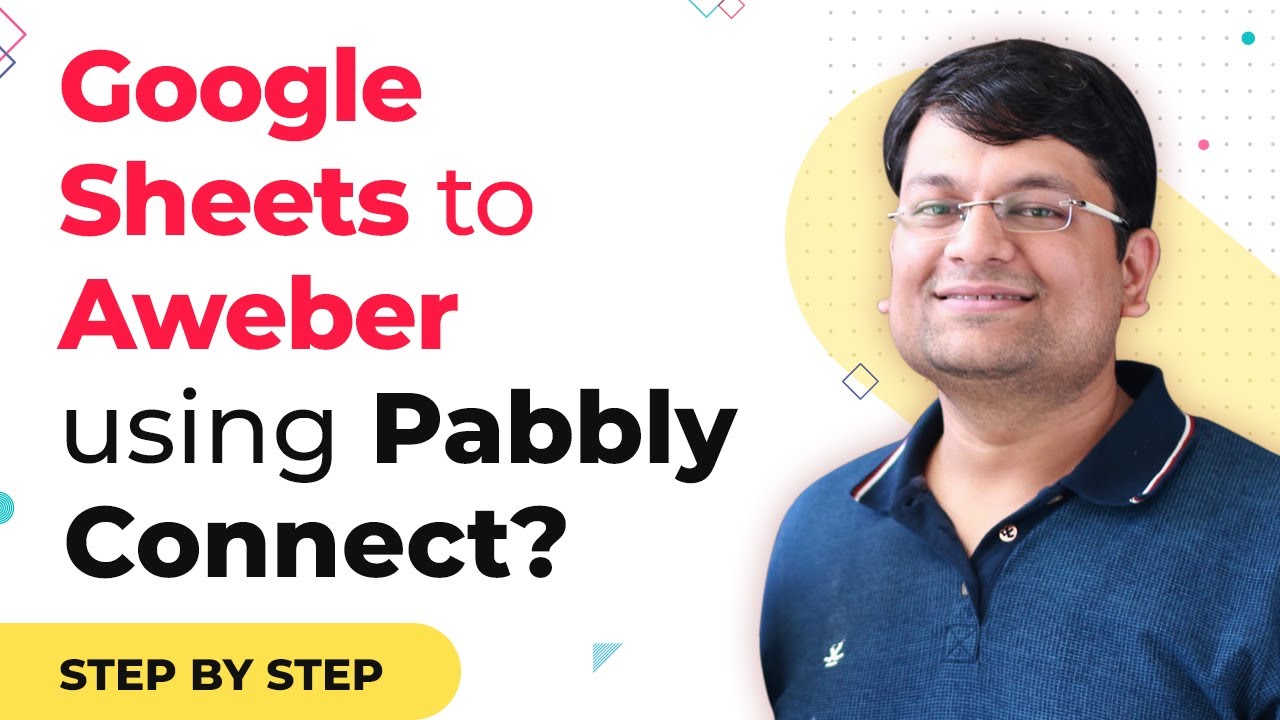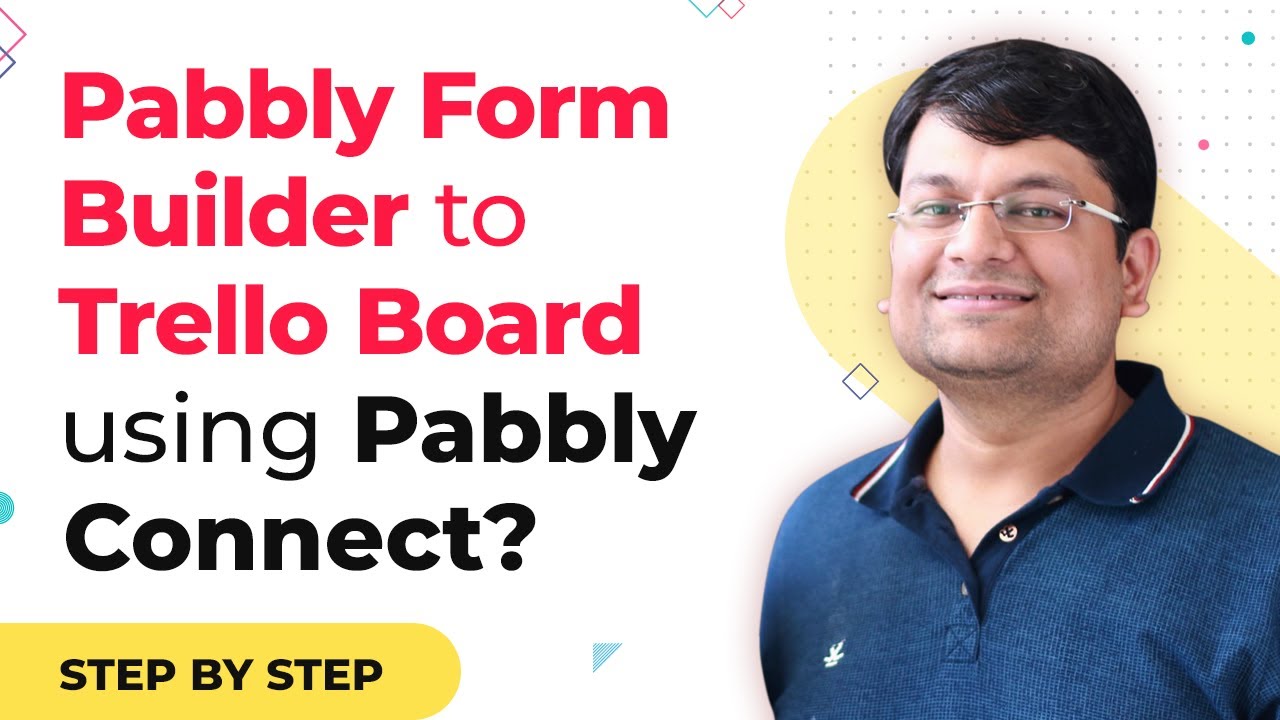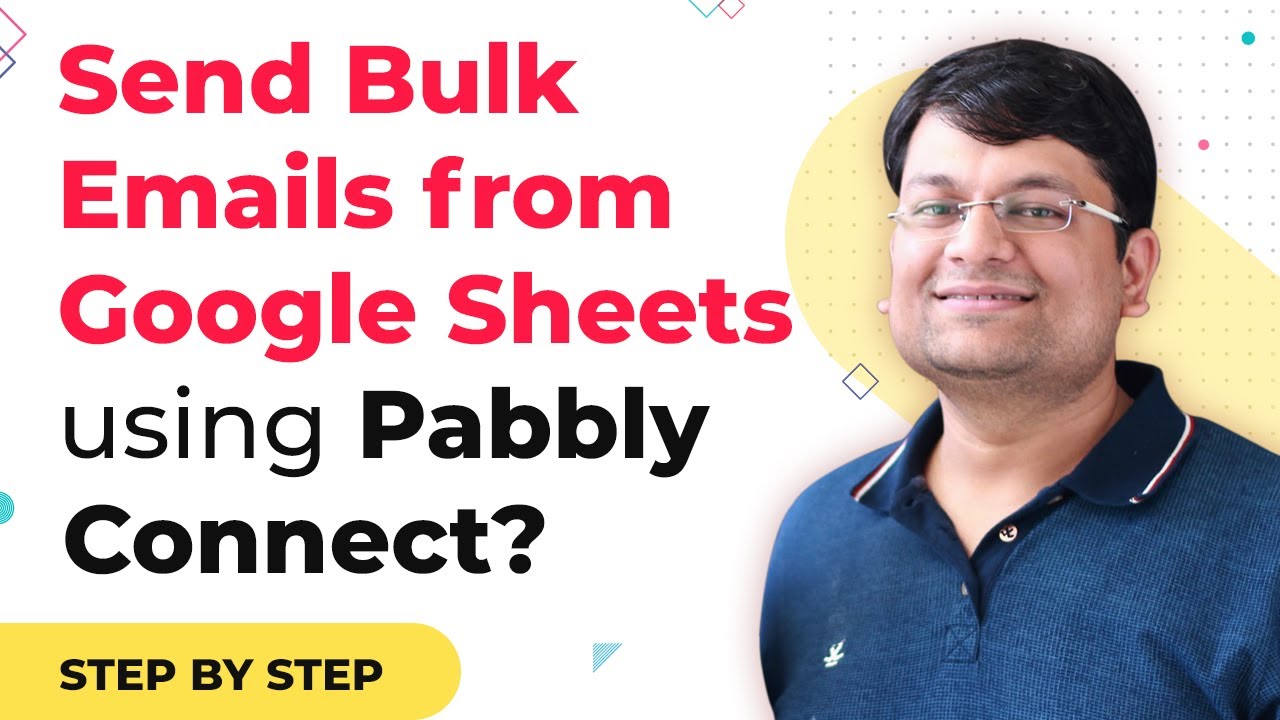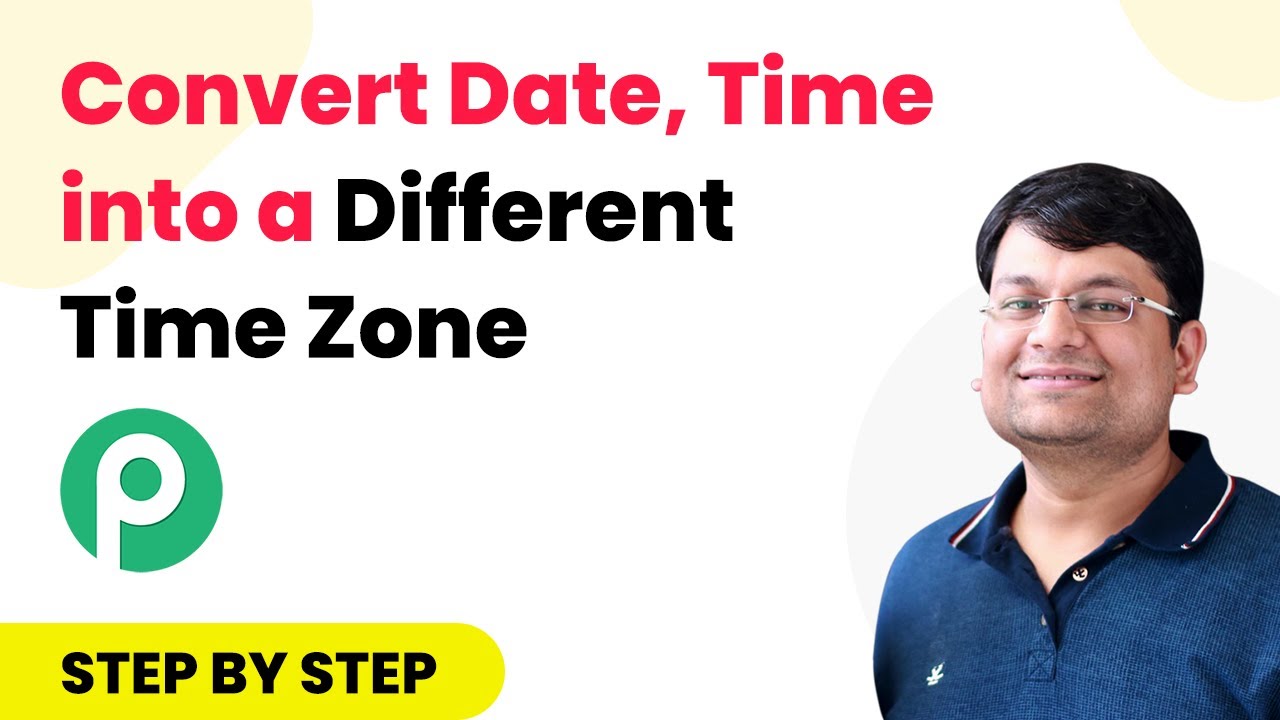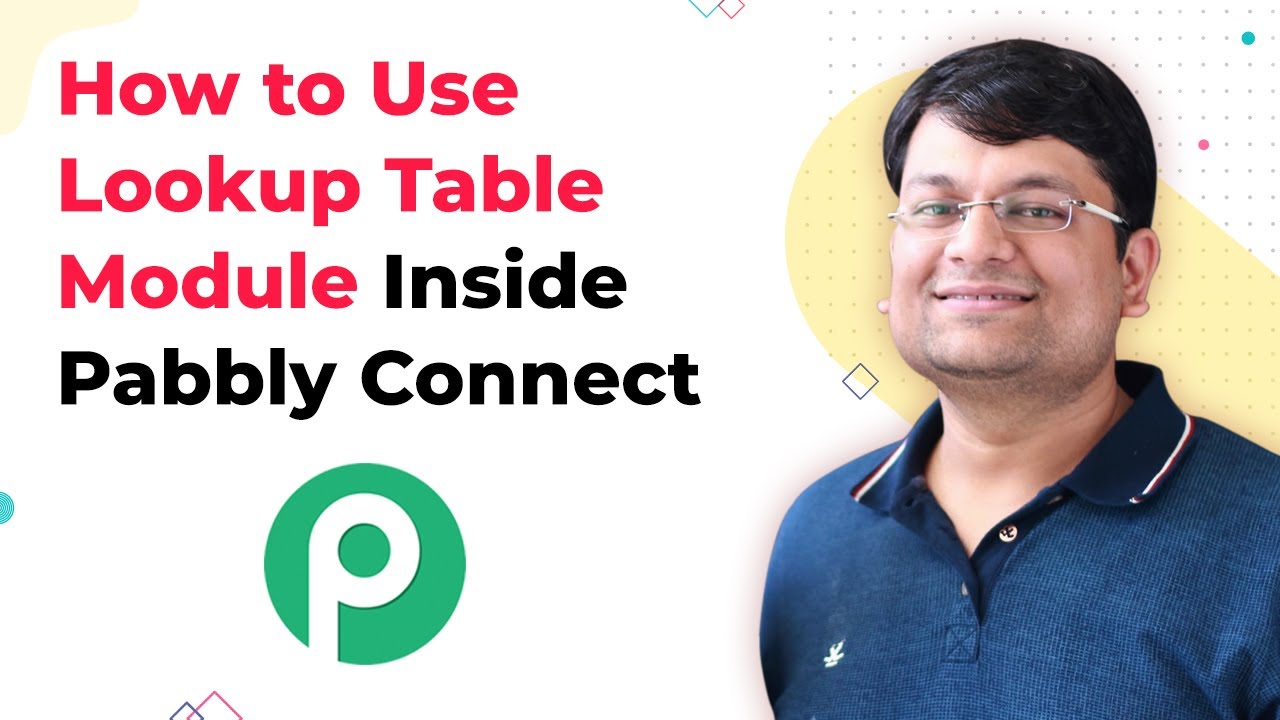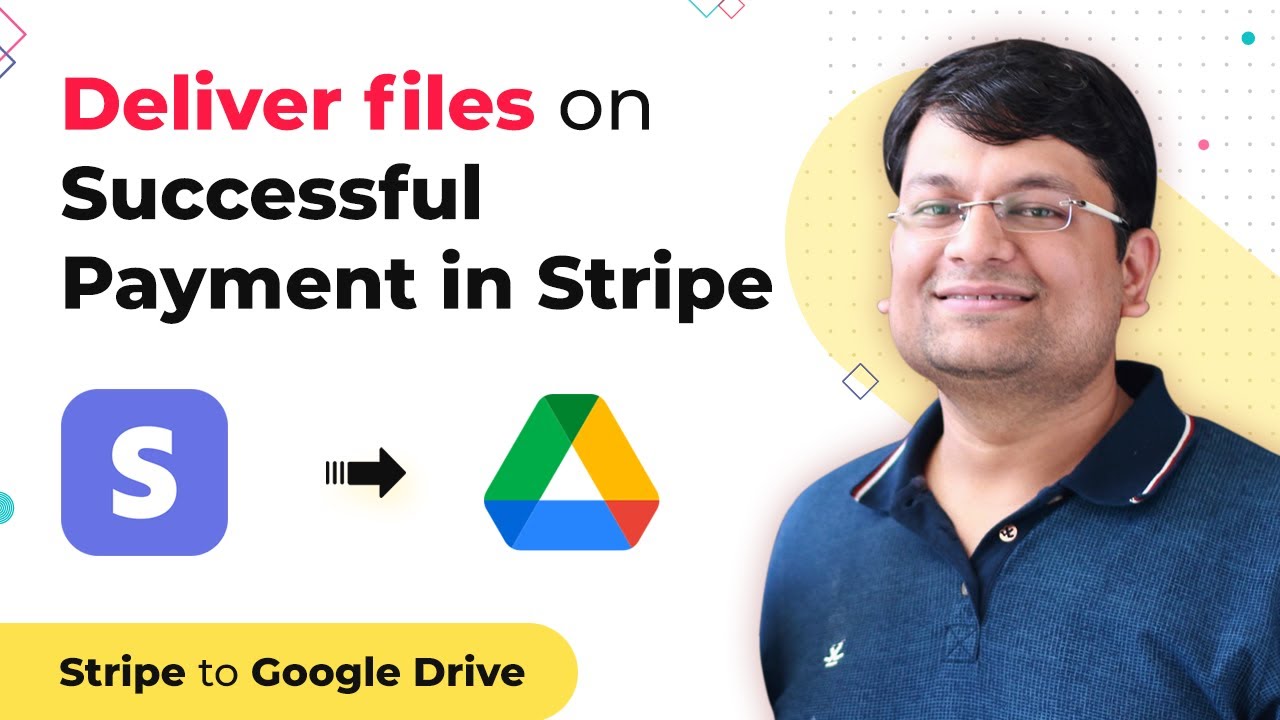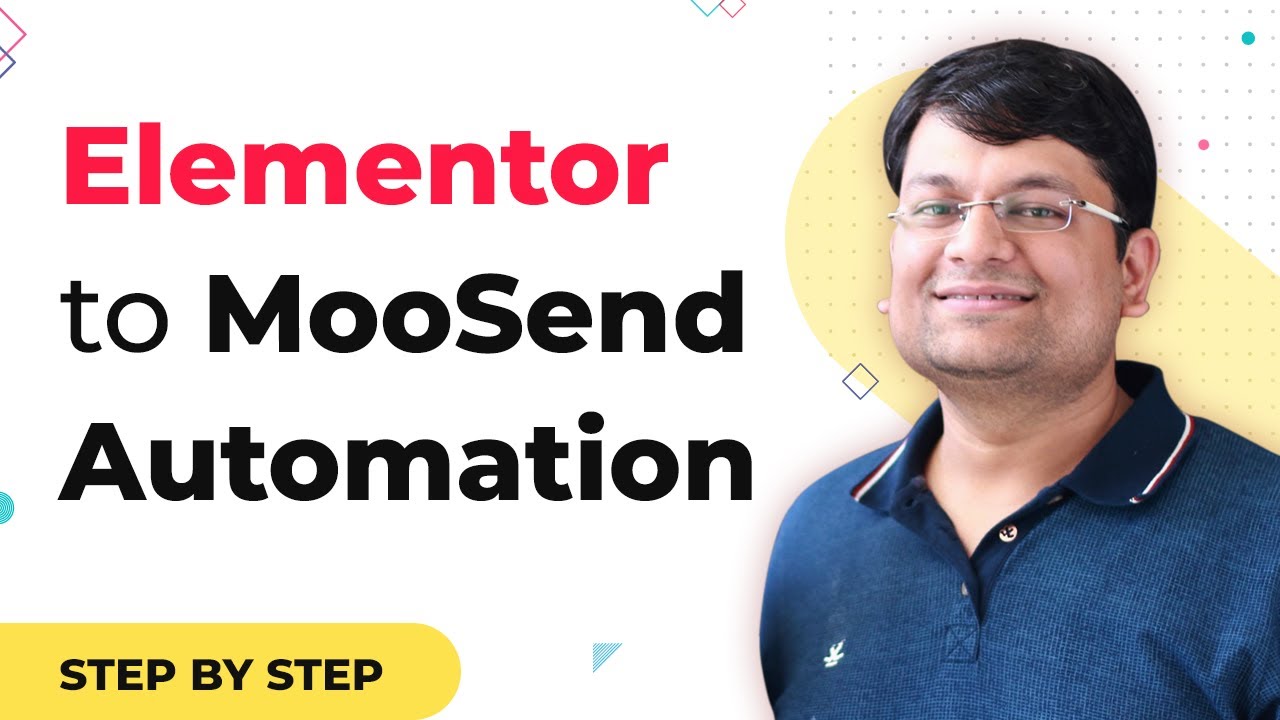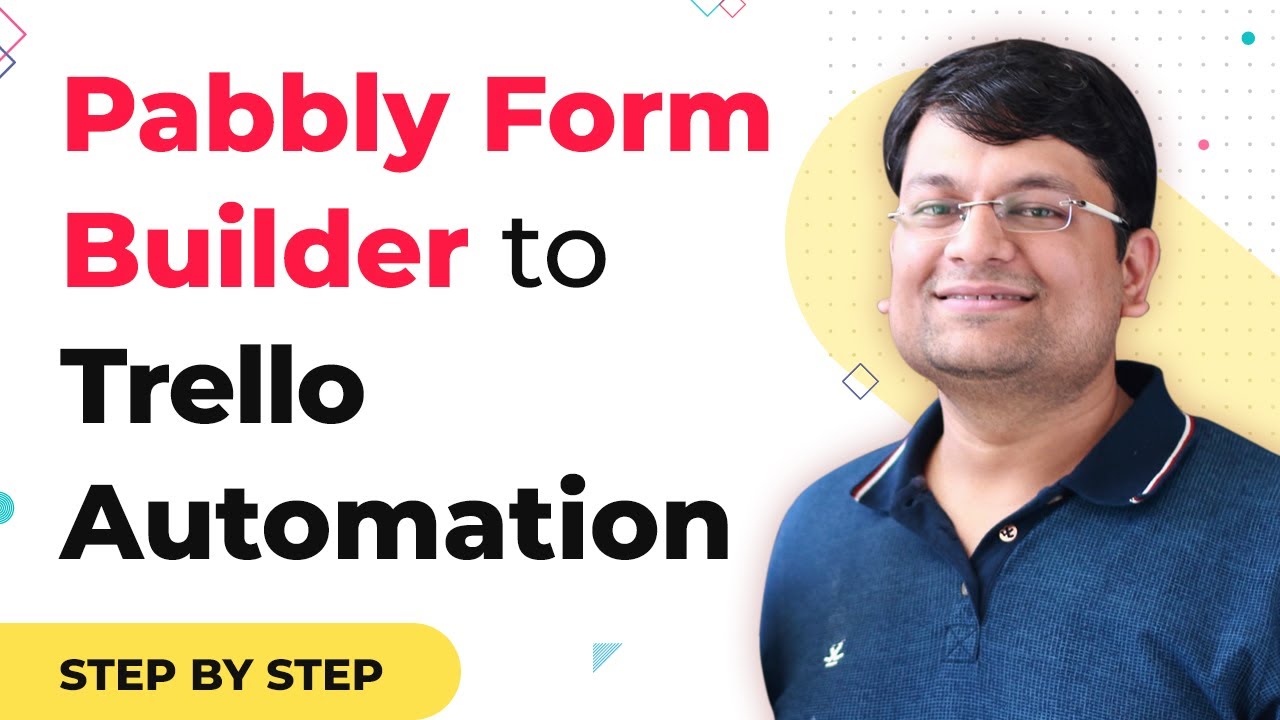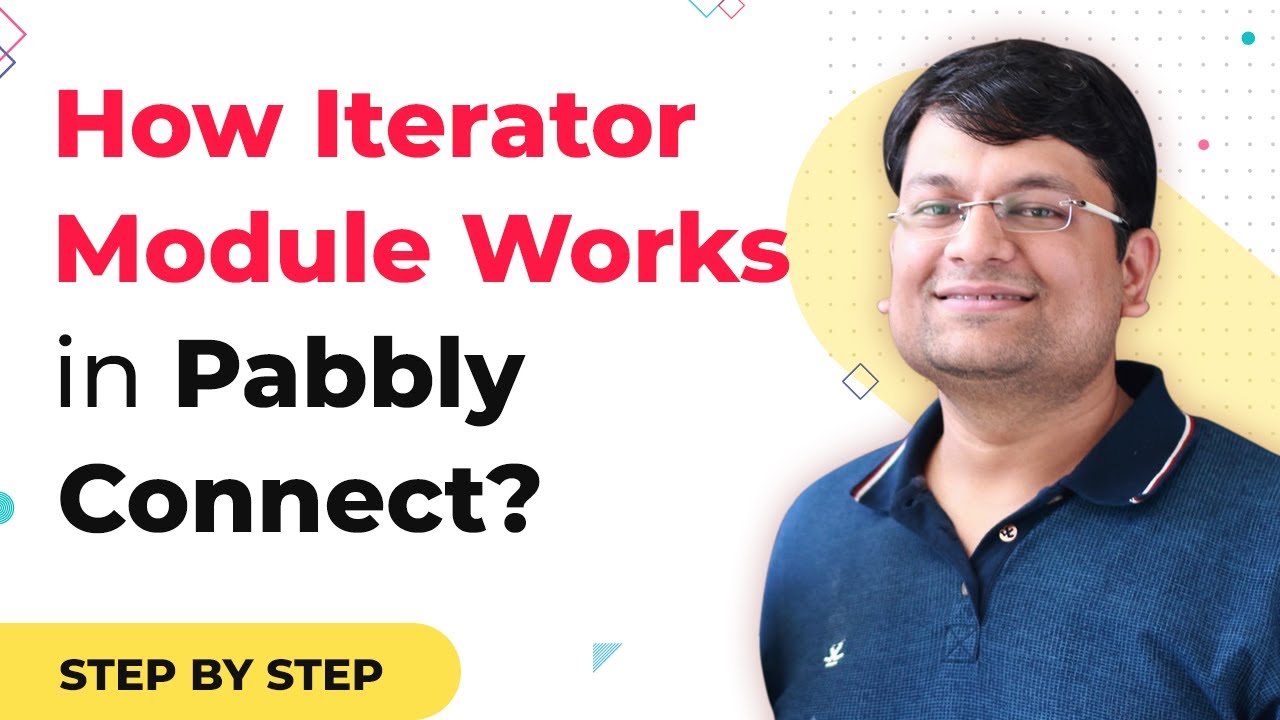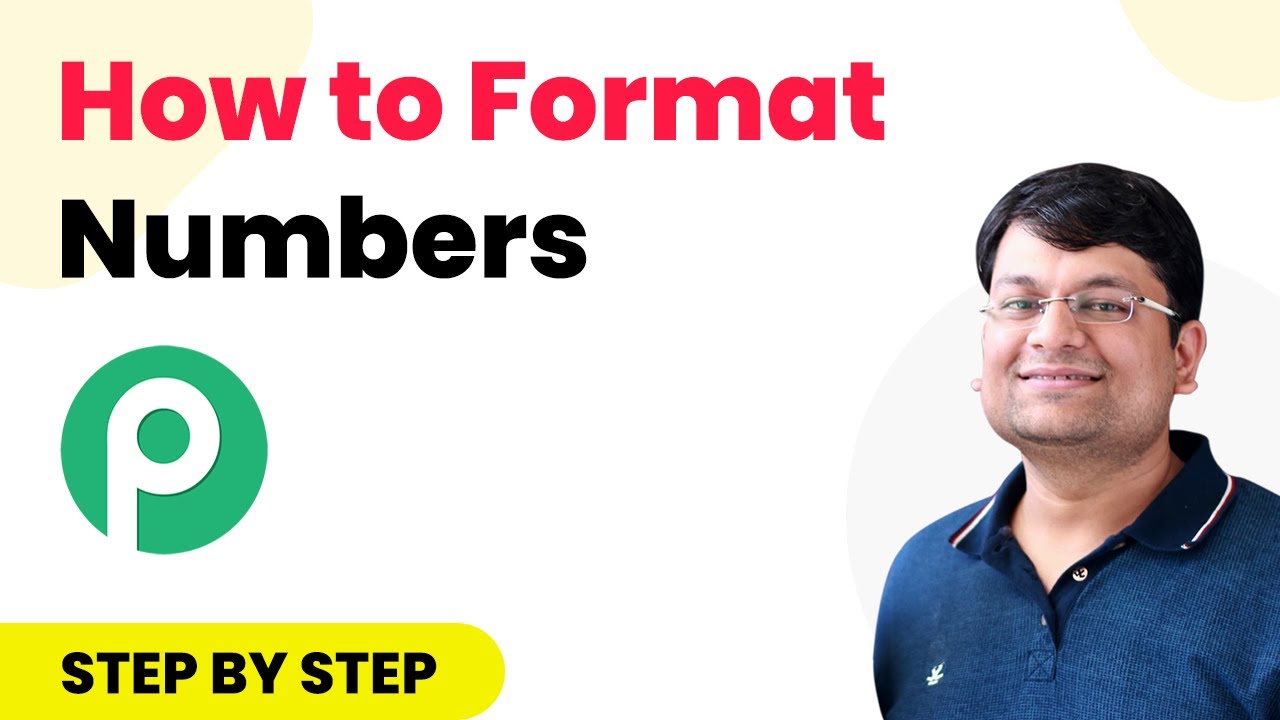Learn how to send Google Sheets data to AWeber using Pabbly Connect. Follow this step-by-step tutorial for seamless integration. Implement the precise methodologies leading organizations use to automate repetitive tasks, illustrated with practical examples designed for immediate application.
Watch Step By Step Video Tutorial Below
1. Setting Up Pabbly Connect for Google Sheets AWeber Integration
To start integrating Google Sheets with AWeber, first, you need to set up Pabbly Connect. This platform acts as a bridge, allowing you to automate data transfer between these applications seamlessly. Begin by logging into your Pabbly Connect account.
Once logged in, navigate to the ‘Create Workflow’ option. This step is crucial as it sets the foundation for your integration. You will need to name your workflow, such as ‘Google Sheets to AWeber’ to keep track of this specific automation.
2. Trigger Event from Google Sheets in Pabbly Connect
The next step involves configuring the trigger event in Pabbly Connect. Choose ‘Google Sheets’ as your trigger application. You will then select the specific trigger event, which in this case is ‘New Spreadsheet Row’. This setting ensures that every time a new row is added to your Google Sheets, it will initiate the workflow.
- Select the Google Sheets account you want to connect.
- Authorize access for Pabbly Connect to read your Google Sheets data.
- Choose the specific spreadsheet and worksheet from which you want to pull data.
After setting up the trigger, test it to ensure that Pabbly Connect can successfully retrieve data from your Google Sheets. This is an essential step to verify that your integration is functioning correctly before proceeding.
3. Setting Action Event in AWeber Using Pabbly Connect
Now that you have configured your trigger, it’s time to set the action event in AWeber. In Pabbly Connect, select ‘AWeber’ as your action application. The action event you need to choose is ‘Add Subscriber’. This event will allow you to automatically add new subscribers to your AWeber account based on the data received from Google Sheets.
Next, you will need to connect your AWeber account to Pabbly Connect. Authorize the connection by entering your AWeber credentials. Once authorized, you can map the fields from Google Sheets to the corresponding fields in AWeber. For example, map the first name, last name, and email address from your Google Sheets to AWeber’s subscriber fields.
4. Testing Your Google Sheets to AWeber Integration
After mapping the fields, it’s crucial to test the integration. In Pabbly Connect, you can run a test to ensure that data from Google Sheets is being sent to AWeber correctly. This involves adding a new row in your Google Sheets with sample data and then checking if that data appears as a new subscriber in AWeber.
If the test is successful, you will see the new subscriber listed in your AWeber account. This confirms that your integration is working flawlessly. If there are any issues, revisit the mapping and ensure that all fields are correctly aligned between Google Sheets and AWeber.
5. Finalizing Your Automation with Pabbly Connect
Once you have successfully tested your integration, you can finalize your automation in Pabbly Connect. Make sure to enable the workflow so that it runs automatically whenever a new row is added to your Google Sheets. This automation will save you time and effort by handling subscriber additions to AWeber without manual input.
Additionally, you can customize your workflow settings in Pabbly Connect to suit your specific needs, such as setting up filters or conditions if required. This flexibility allows you to tailor the integration to your business processes.
Conclusion
In conclusion, using Pabbly Connect for Google Sheets and AWeber integration simplifies the process of sending data seamlessly. By following the steps outlined in this tutorial, you can automate your workflow effectively, ensuring that your subscriber list remains updated in real-time.
Ensure you check out Pabbly Connect to create business automation workflows and reduce manual tasks. Pabbly Connect currently offer integration with 2,000+ applications.
- Check out Pabbly Connect – Automate your business workflows effortlessly!
- Sign Up Free – Start your journey with ease!
- 10,000+ Video Tutorials – Learn step by step!
- Join Pabbly Facebook Group – Connect with 21,000+ like minded people!