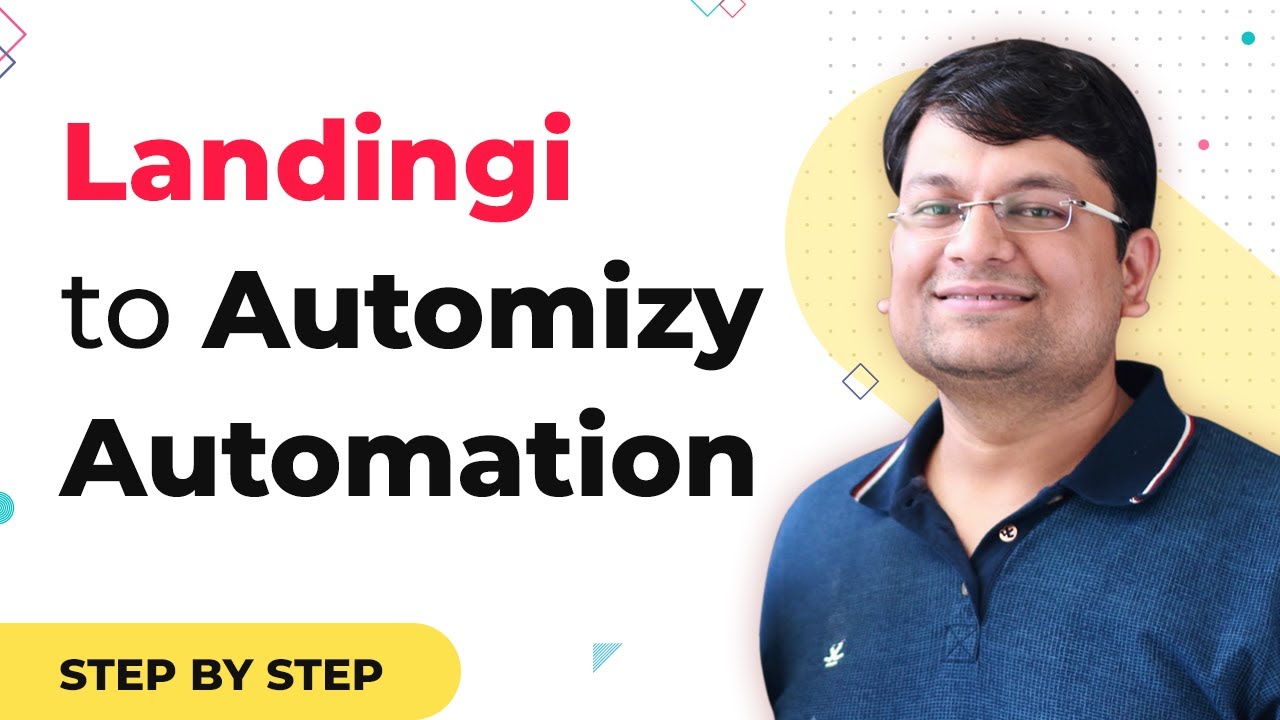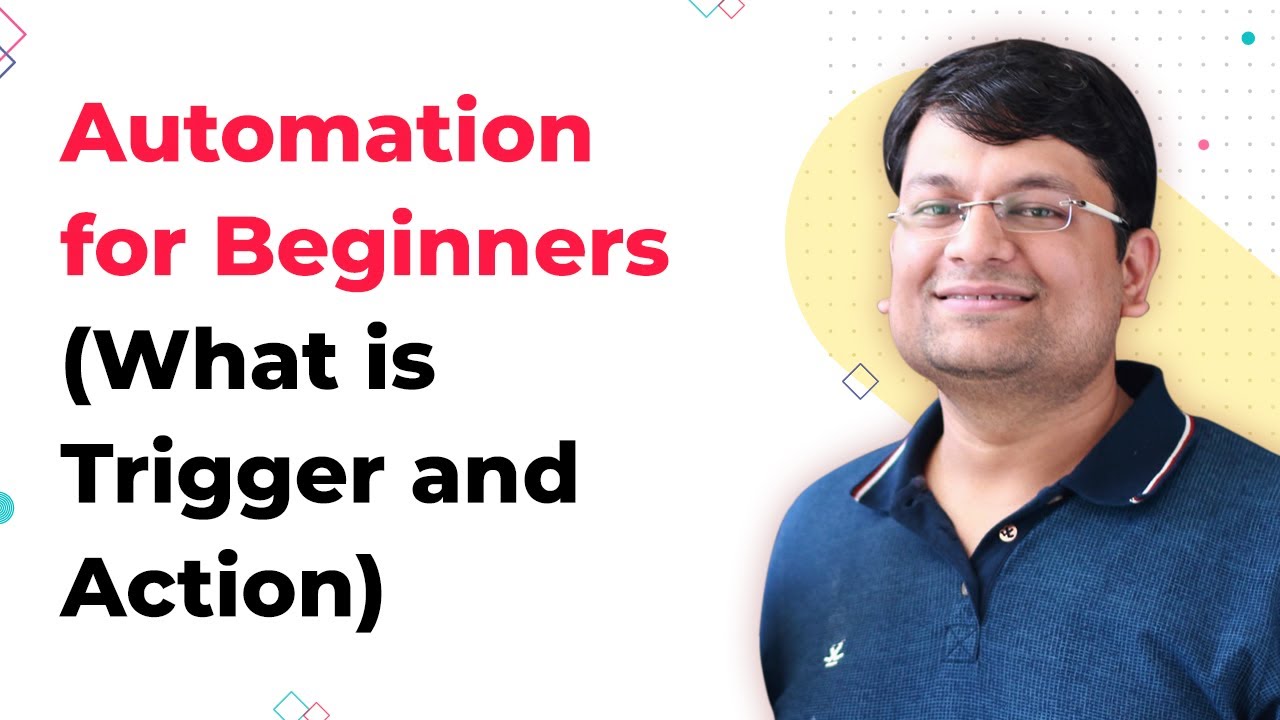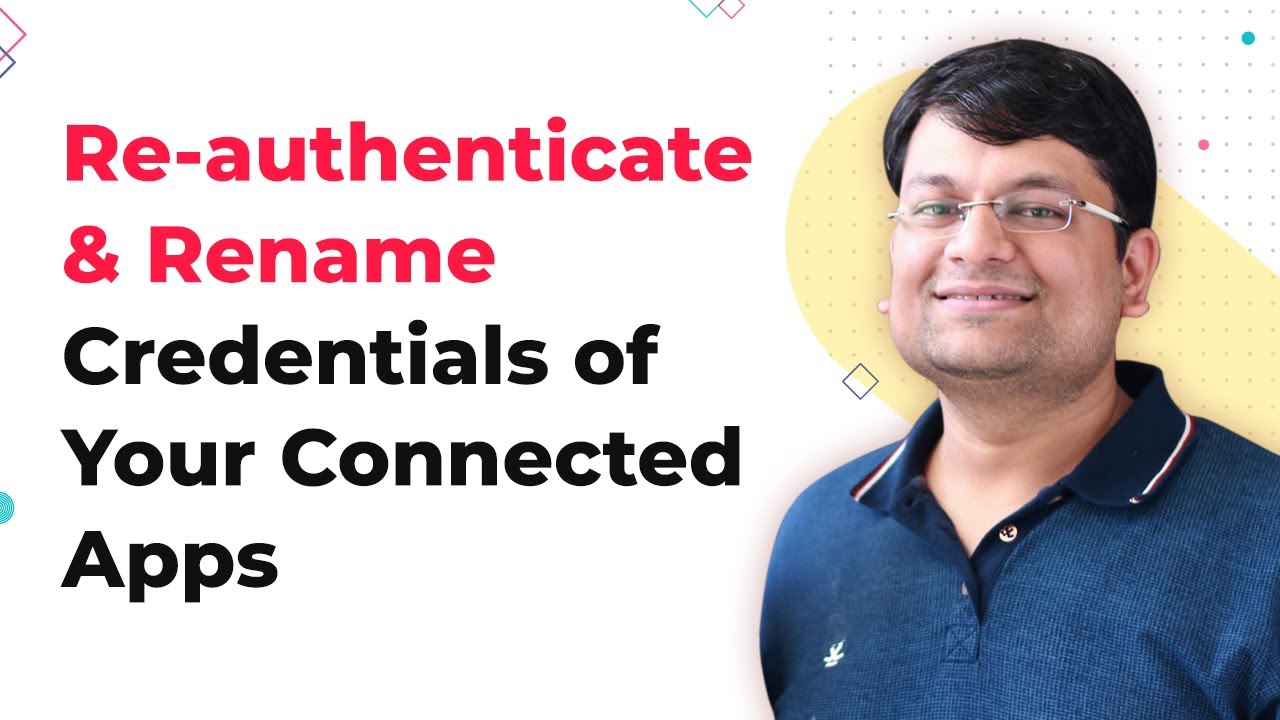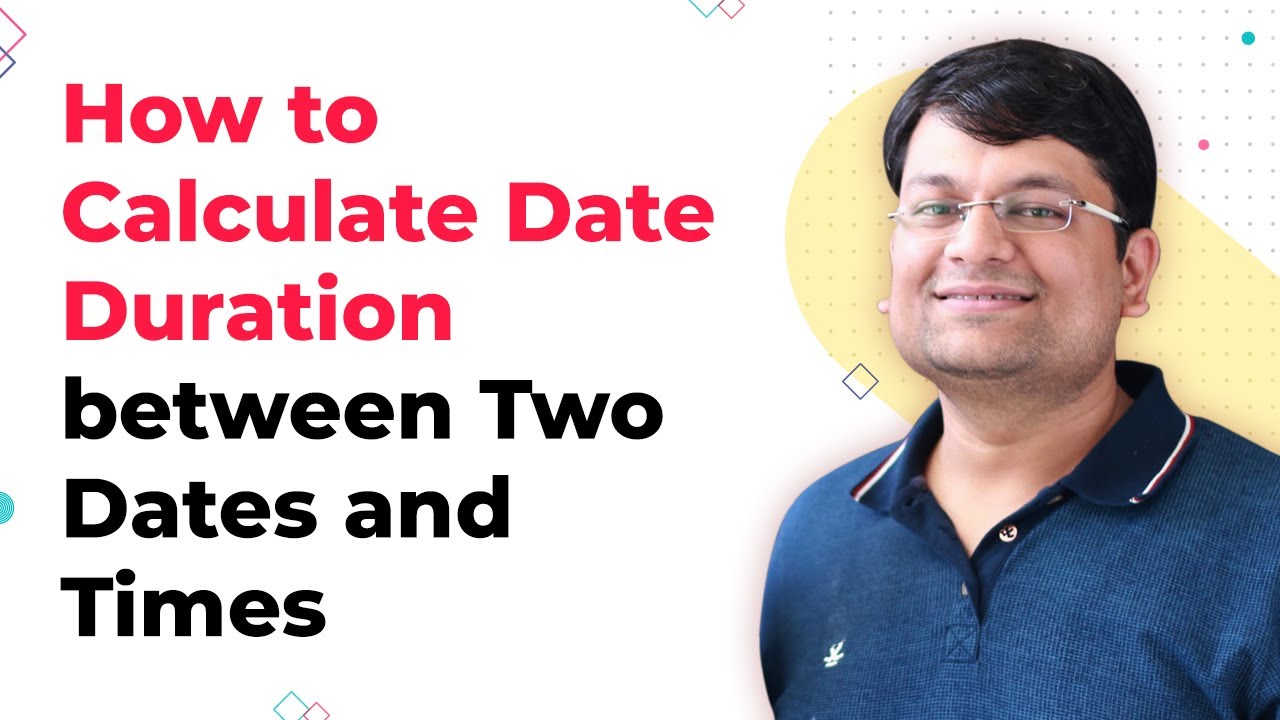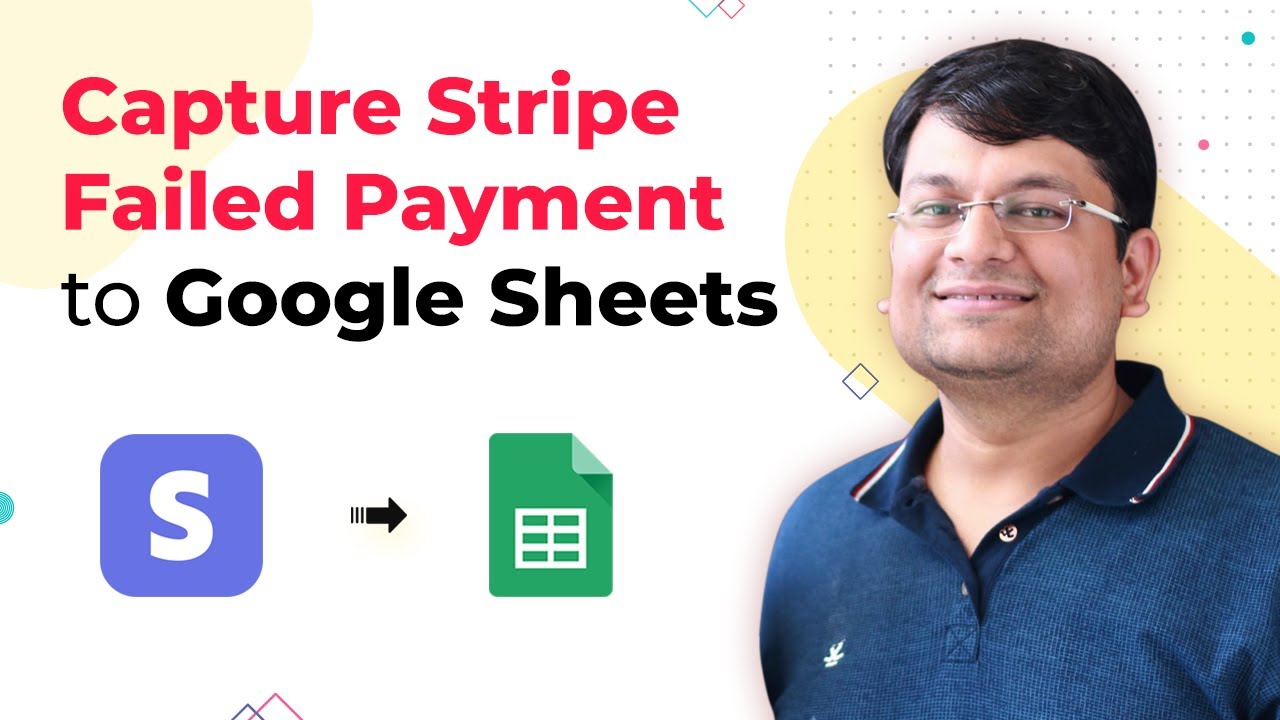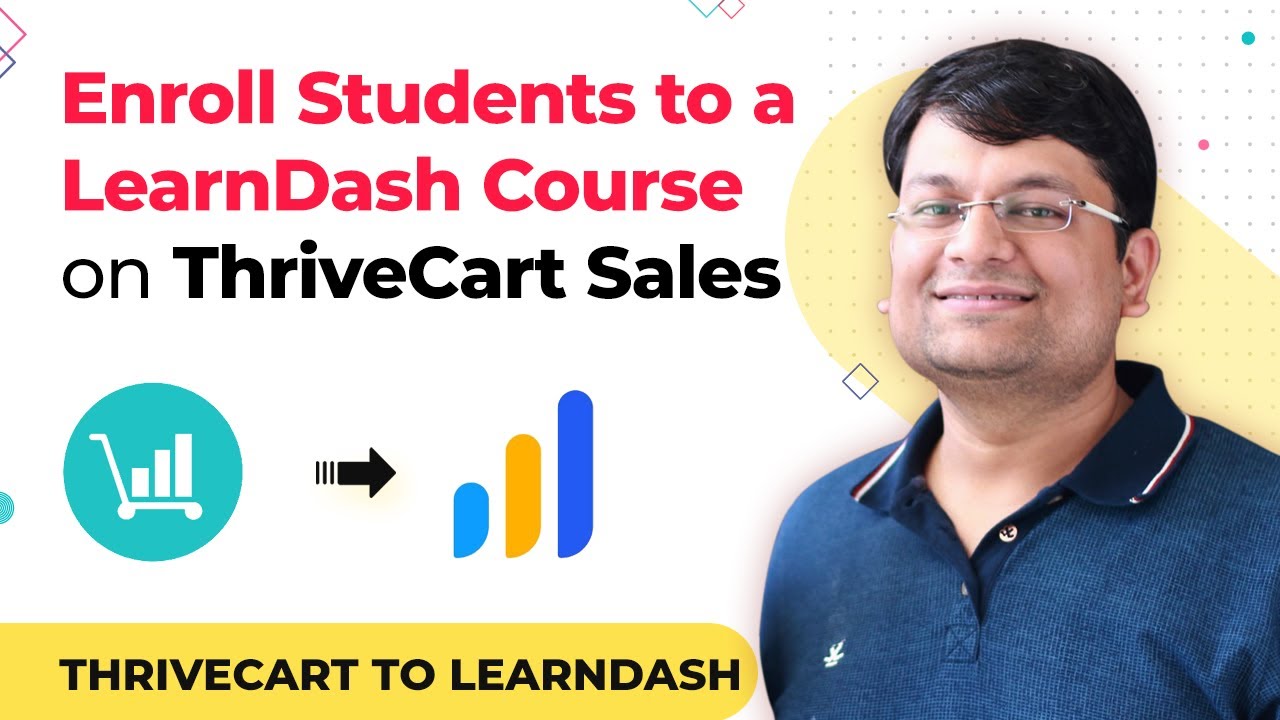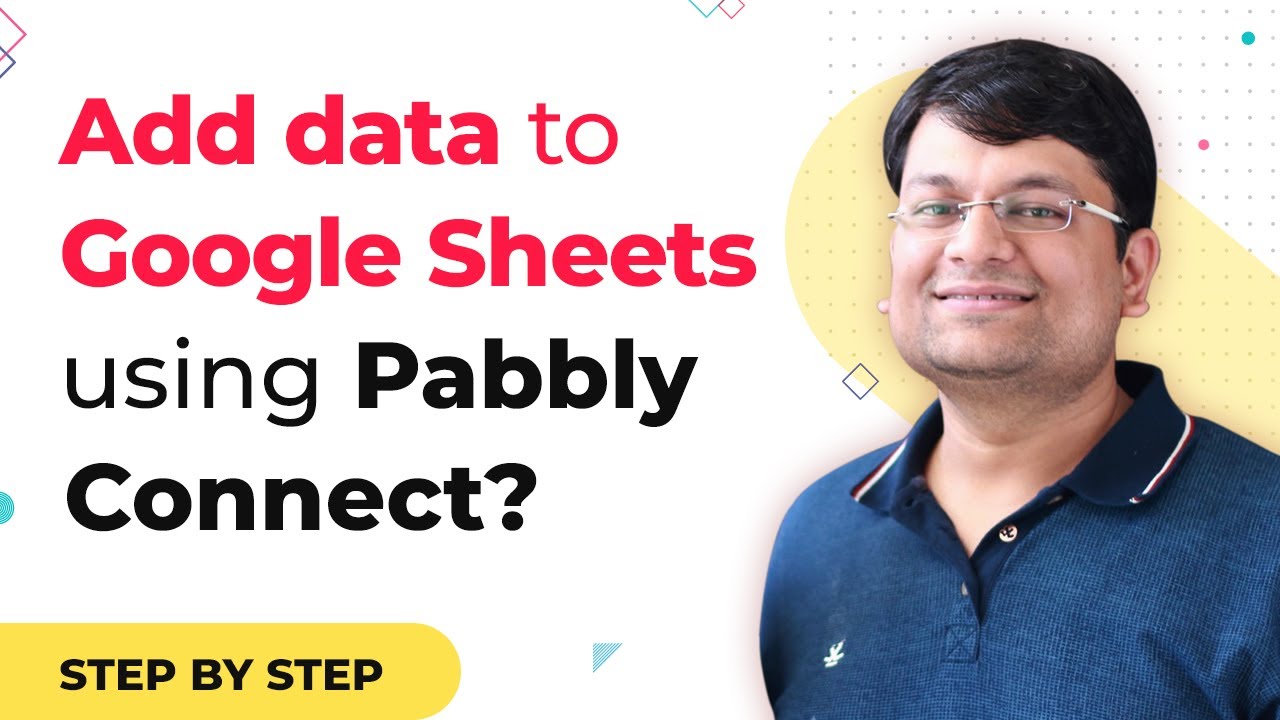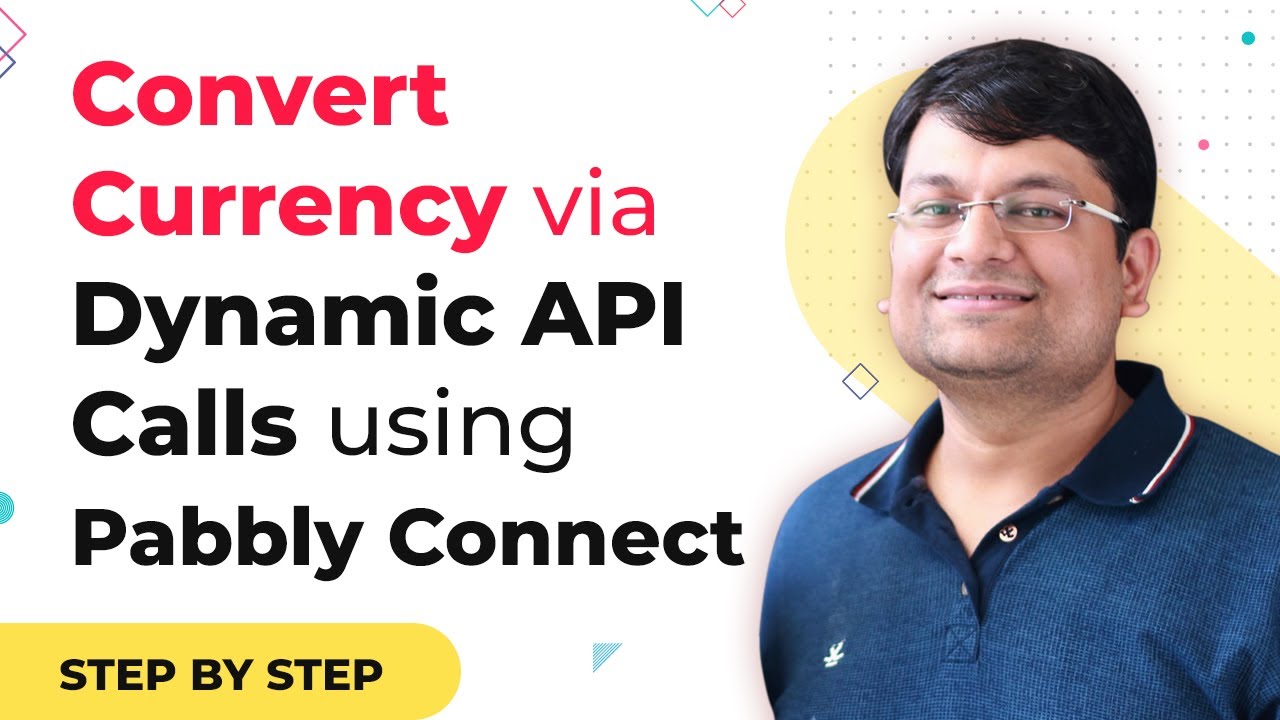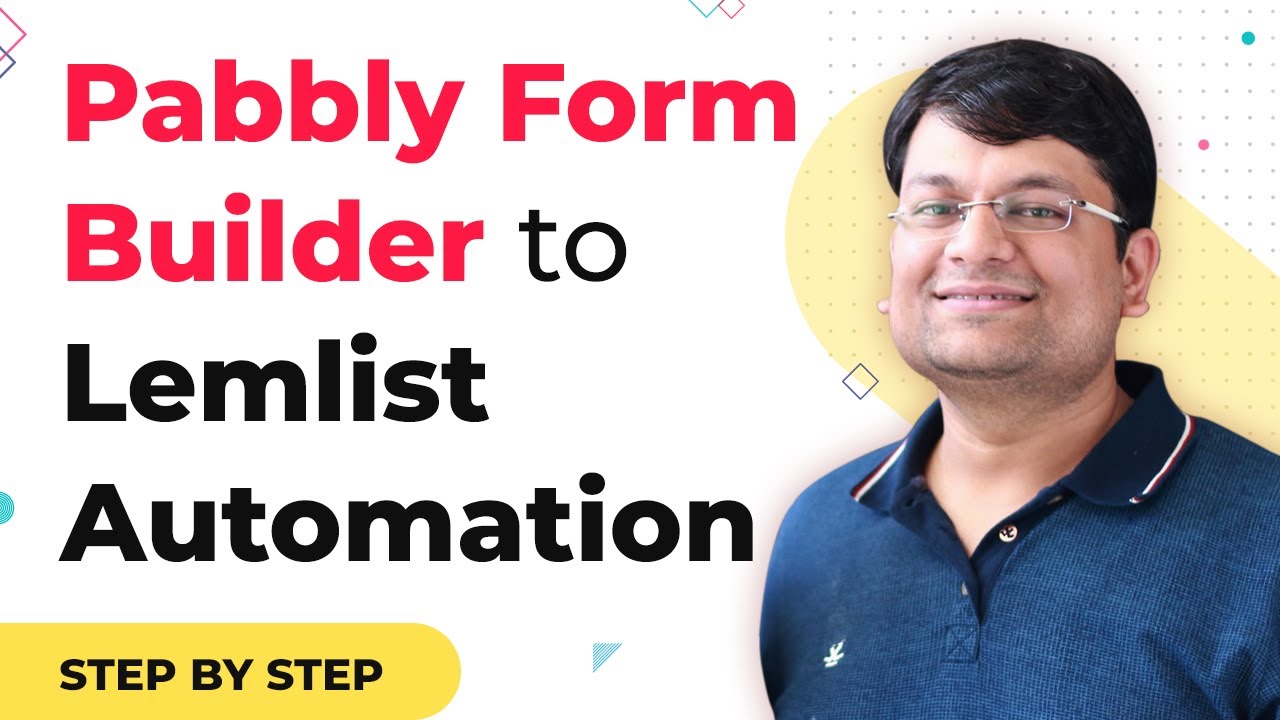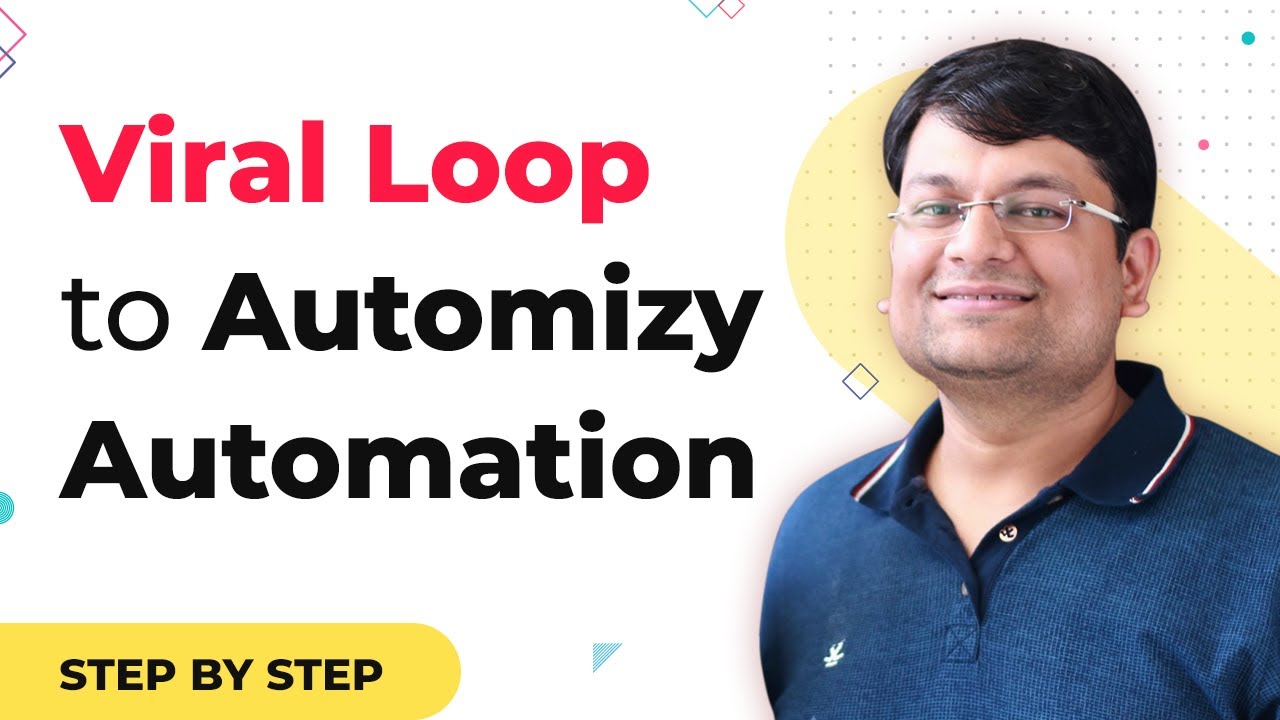Learn how to integrate Landingi with Automizy using Pabbly Connect. Follow this detailed tutorial for seamless automation between these applications. Implement the precise methodologies leading organizations use to automate repetitive tasks, illustrated with practical examples designed for immediate application.
Watch Step By Step Video Tutorial Below
1. Accessing Pabbly Connect for Integration
To integrate Landingi with Automizy, the first step is to access Pabbly Connect. This platform serves as the central automation tool that allows seamless data transfer between various applications.
Once you log in to your Pabbly Connect account, navigate to the dashboard where you can create new workflows. Click on the ‘Create Workflow’ button to start the integration process.
2. Setting Up Landingi in Pabbly Connect
After creating a workflow in Pabbly Connect, the next step is to set up Landingi. This involves selecting Landingi as the trigger application to capture leads. You will need to authenticate your Landingi account to allow Pabbly Connect to access your data.
- Choose ‘Landingi’ as the trigger application.
- Select the trigger event, such as ‘New Lead’.
- Authenticate your Landingi account using API keys.
Once you complete these steps, Pabbly Connect will be ready to receive lead data from Landingi. This integration allows you to automate lead capturing effectively.
3. Configuring Automizy in Pabbly Connect
The next step in your integration journey is configuring Automizy within Pabbly Connect. This will enable you to send the captured leads from Landingi directly to Automizy for email marketing.
Select Automizy as the action application. You will need to authenticate your Automizy account as well. After authentication, choose the action event, such as ‘Add Subscriber’. This action will ensure that all new leads are automatically added to your Automizy list.
4. Finalizing the Integration Process
With both Landingi and Automizy configured in Pabbly Connect, it’s time to finalize the integration. You will review the data mapping between Landingi and Automizy, ensuring that all lead details such as name, email, and phone number are correctly aligned.
- Map the fields from Landingi to Automizy.
- Test the integration by sending a test lead.
- Check Automizy to confirm the lead is added successfully.
After testing, you can activate the workflow in Pabbly Connect. This will ensure that every new lead captured in Landingi is automatically sent to Automizy.
5. Monitoring Your Integration
After setting up the integration, it’s essential to monitor its performance. Within Pabbly Connect, you can track the status of your workflows and check for any errors in data transfer.
Regular monitoring ensures that your integration is functioning smoothly, allowing you to focus on your marketing efforts. You can also make adjustments to the workflow settings in Pabbly Connect as needed for optimal performance.
Conclusion
Integrating Landingi with Automizy using Pabbly Connect streamlines your lead management process. By following this guide, you can automate the transfer of leads, enhancing your email marketing efforts efficiently.
Ensure you check out Pabbly Connect to create business automation workflows and reduce manual tasks. Pabbly Connect currently offer integration with 2,000+ applications.
- Check out Pabbly Connect – Automate your business workflows effortlessly!
- Sign Up Free – Start your journey with ease!
- 10,000+ Video Tutorials – Learn step by step!
- Join Pabbly Facebook Group – Connect with 21,000+ like minded people!