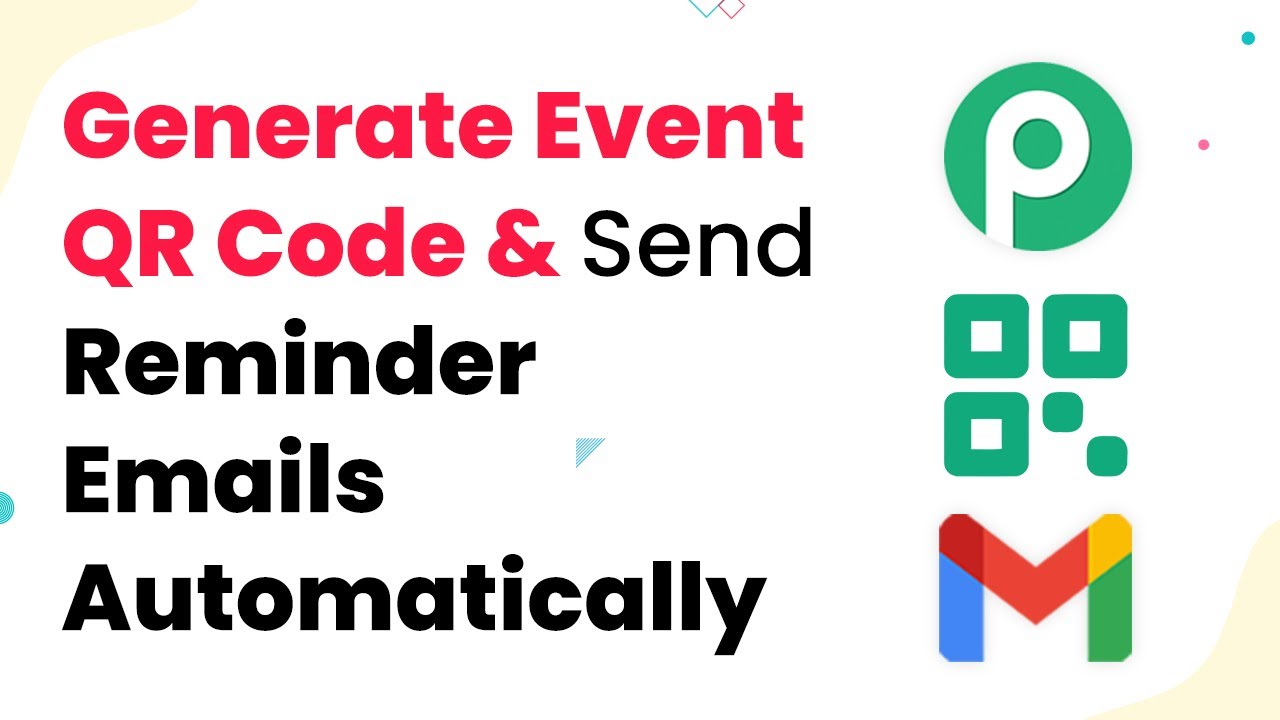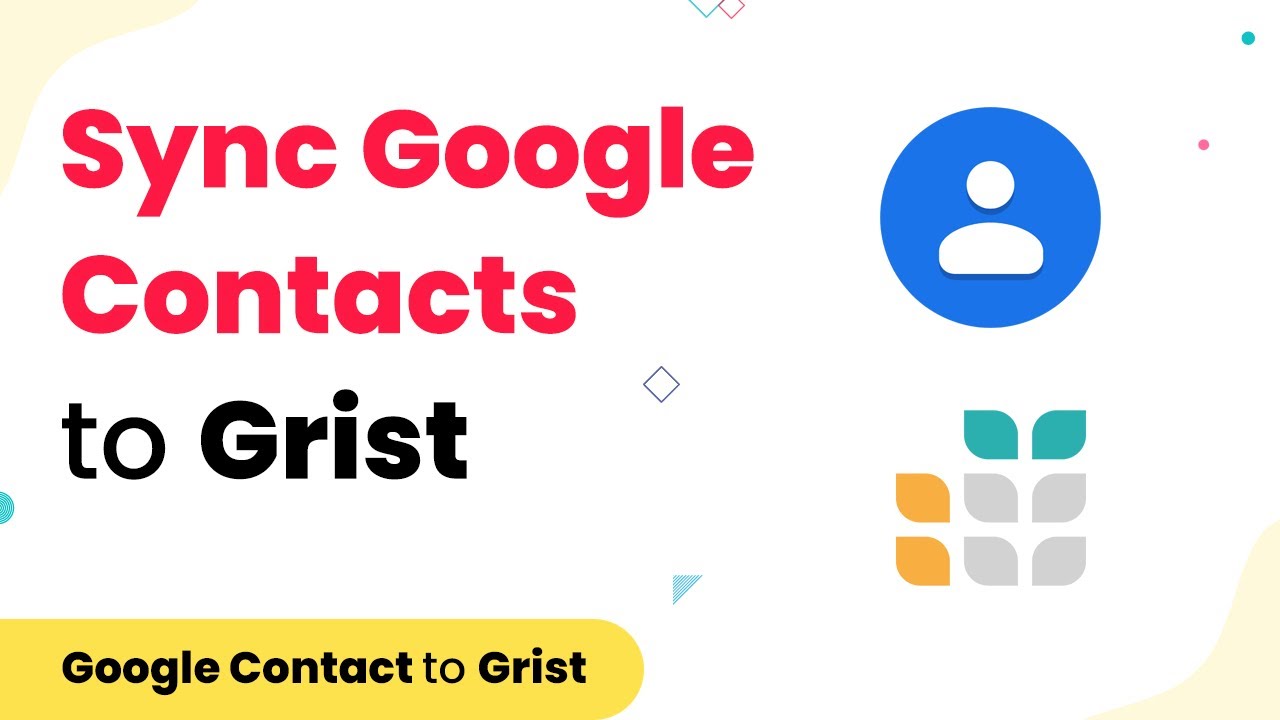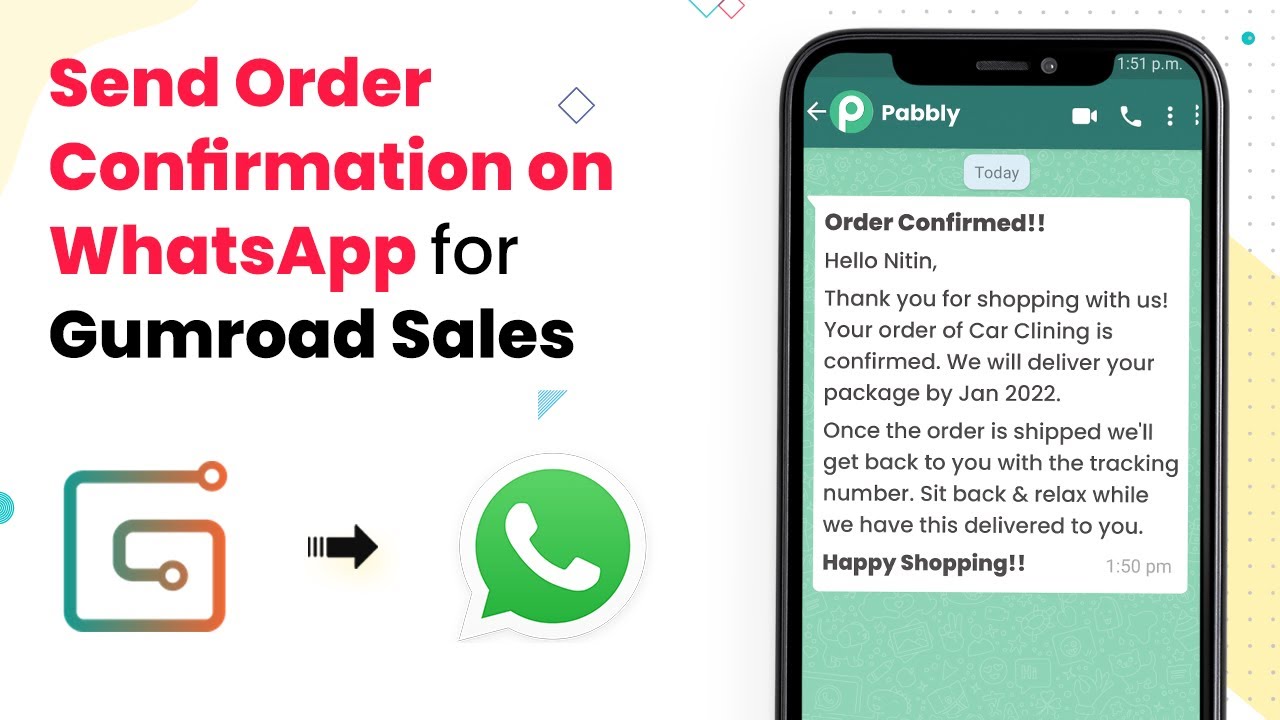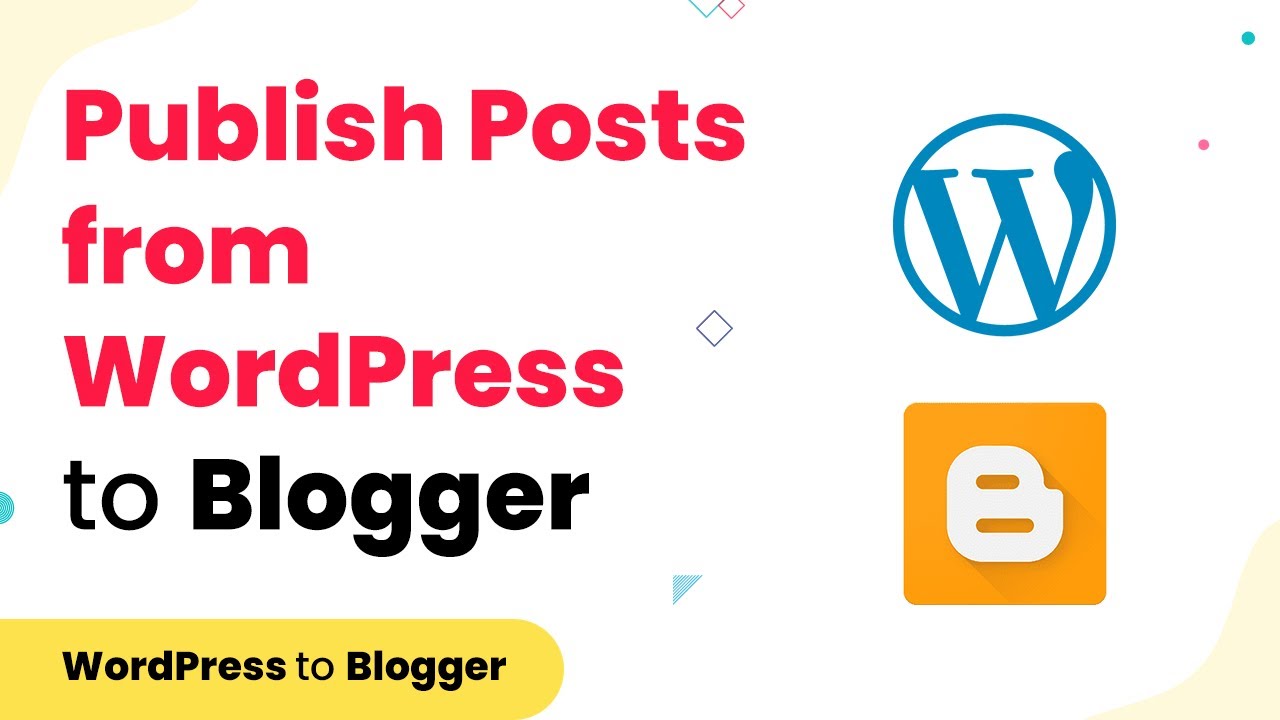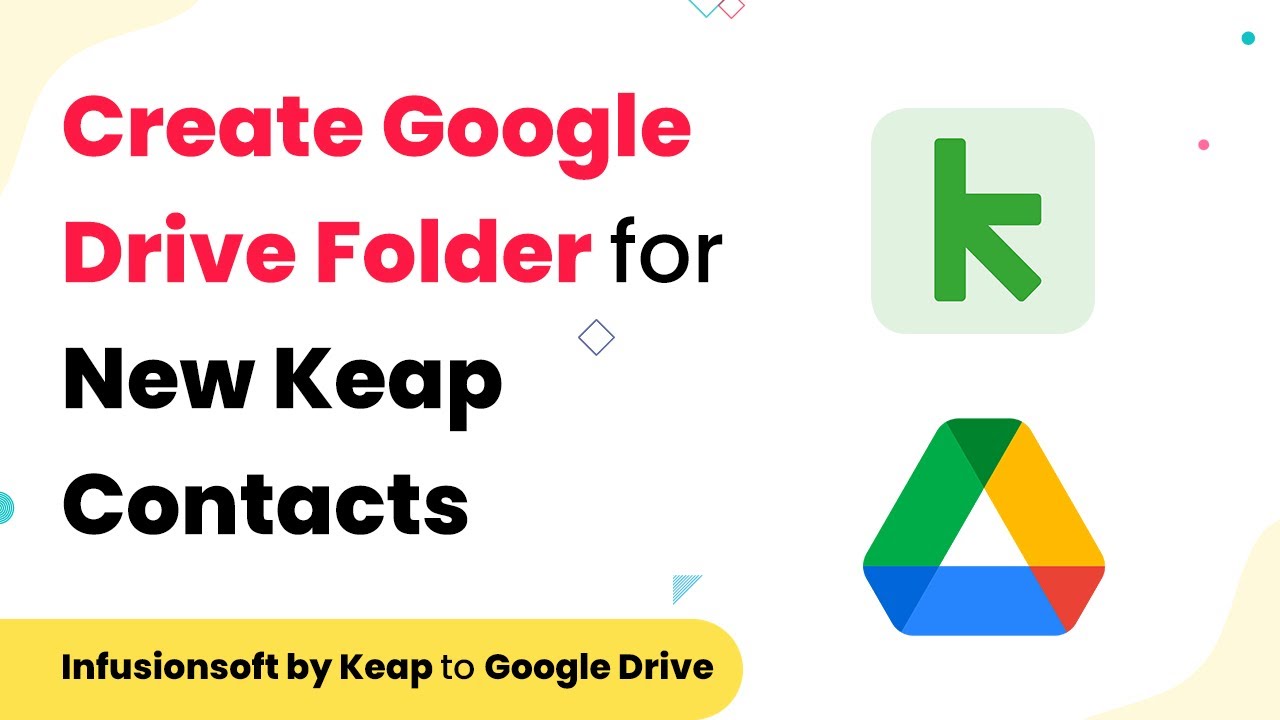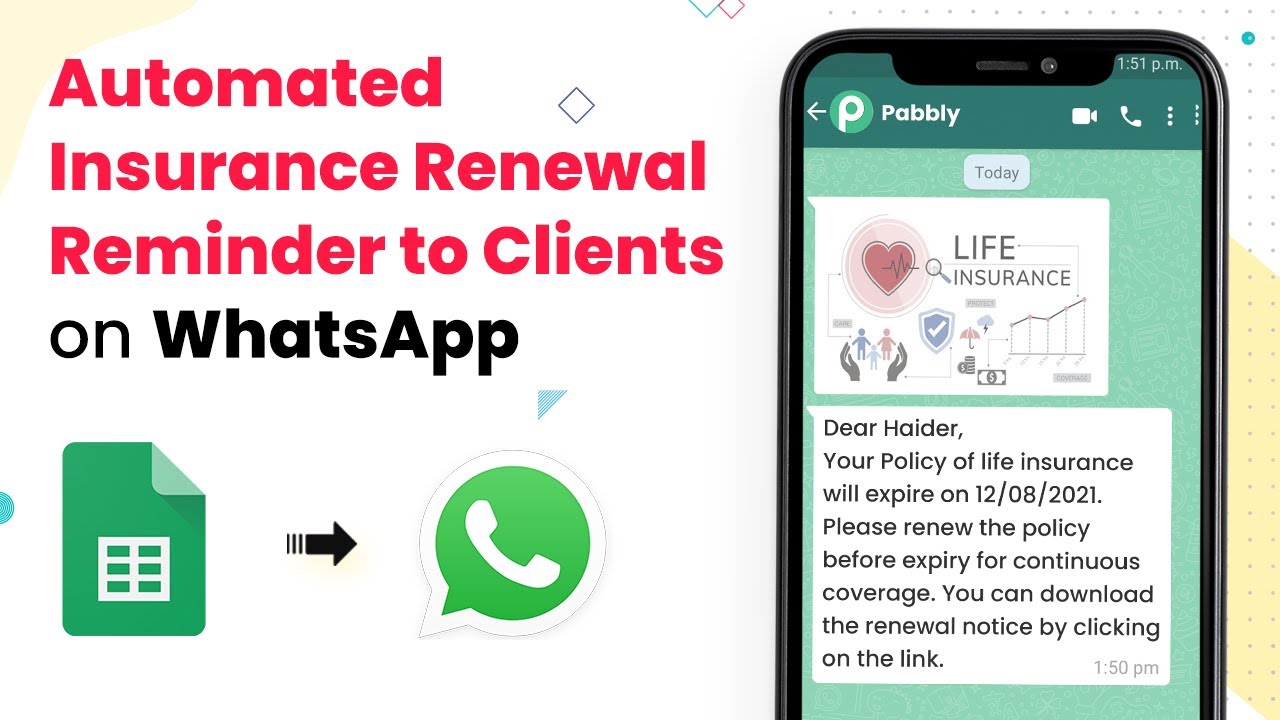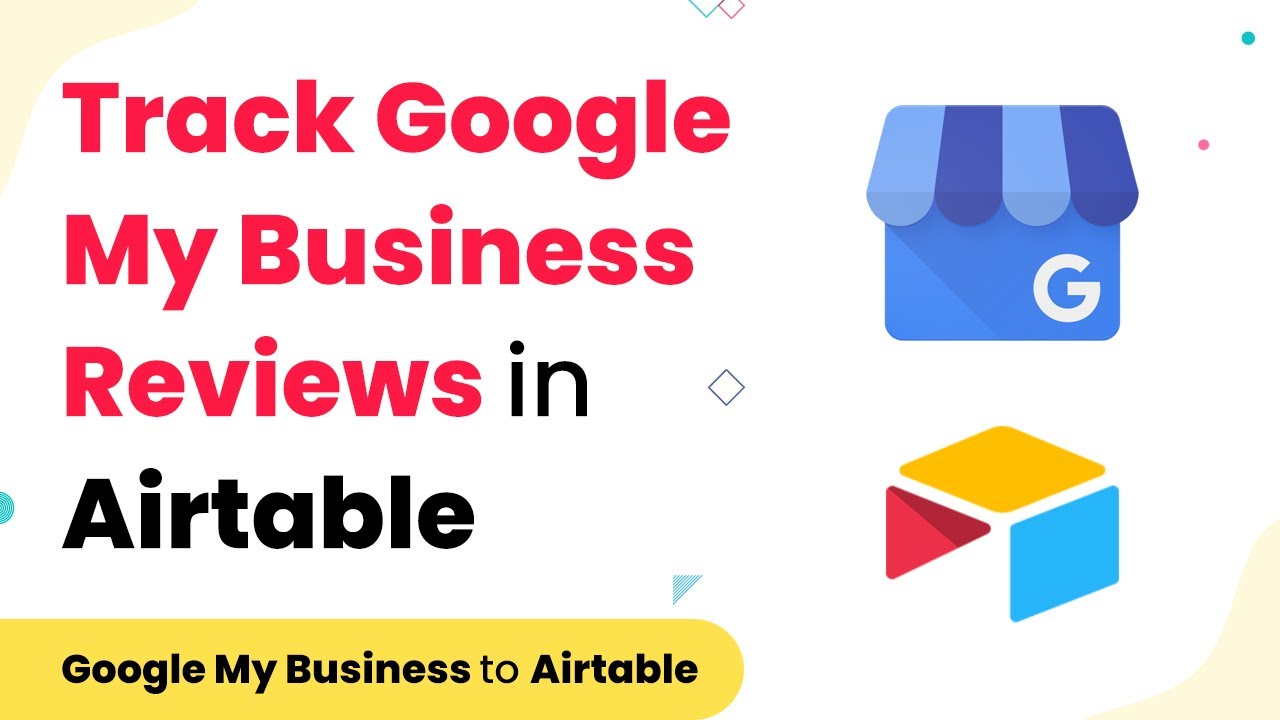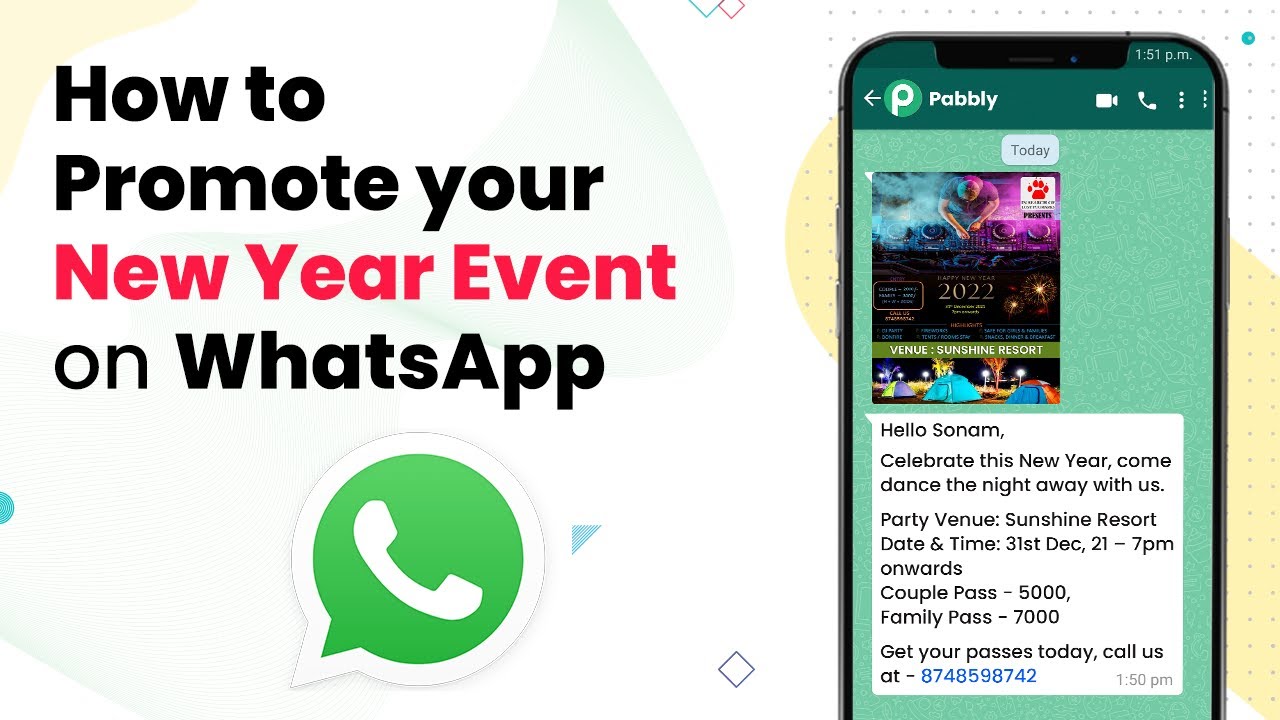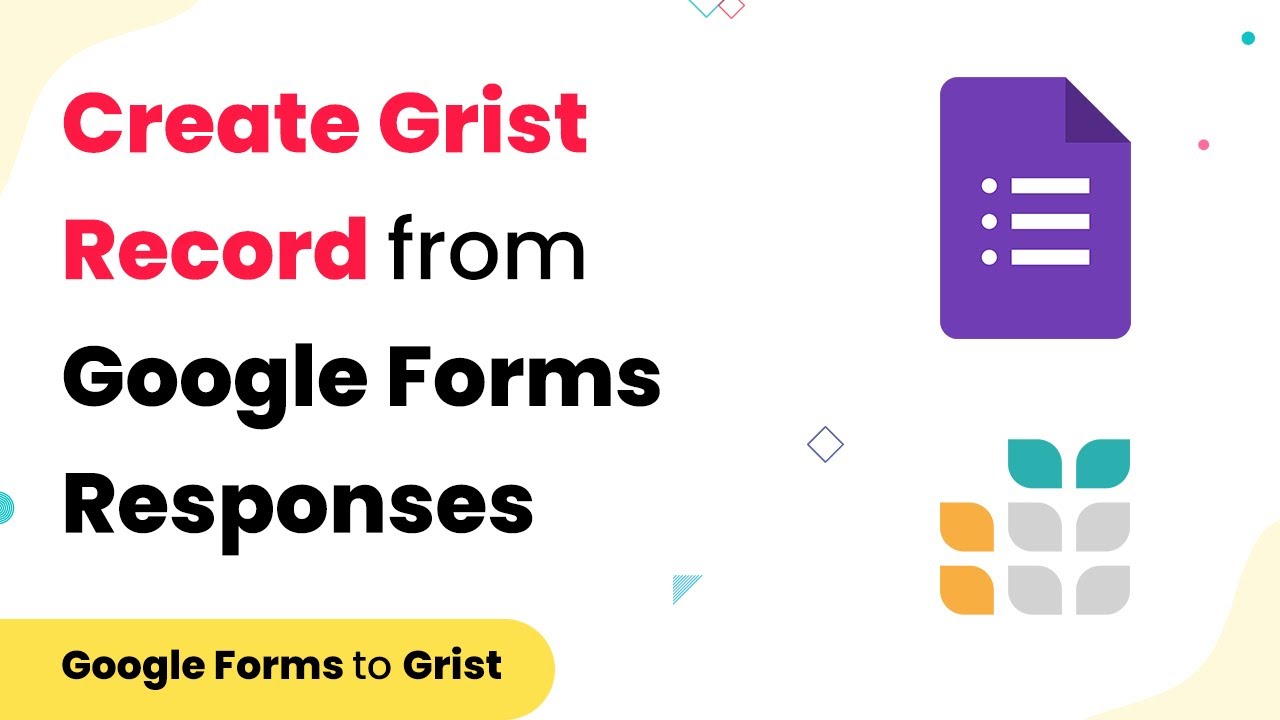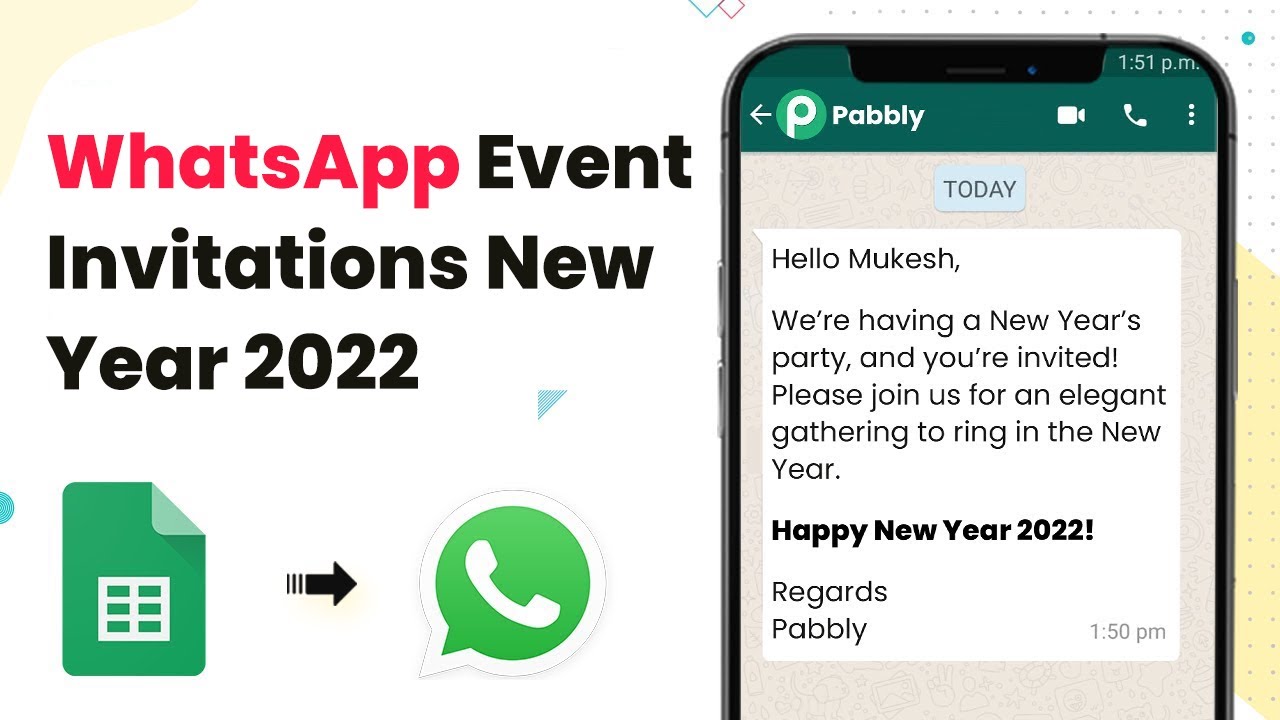Learn how to automate QR code generation and reminder emails for live events using Pabbly Connect and Pabbly Connect in this detailed tutorial. Navigate the automation landscape confidently with clear, structured guidance suitable for professionals regardless of prior technical experience.
Watch Step By Step Video Tutorial Below
1. Setting Up Pabbly Connect for QR Code Generation
To automate the process of generating QR codes for live events, you will use Pabbly Connect. Start by creating an account on the Pabbly Connect website. Once registered, log in to access the dashboard.
From the dashboard, click on the ‘Create Workflow’ button. Name your workflow something descriptive, such as ‘Send QR Codes and Reminder Emails for Events’. This workflow will manage the automation between Pabbly Form Builder and other applications.
2. Integrating Pabbly Form Builder with Pabbly Connect
In this step, you will integrate Pabbly Form Builder with Pabbly Connect to capture event registrations. Select the trigger event as ‘New Form Submission’. This means that every time someone submits a form, it will trigger the workflow.
- Choose Pabbly Form Builder as the trigger application.
- Select ‘New Form Submission’ as the trigger event.
- Copy the webhook URL provided by Pabbly Connect.
Next, go to your Pabbly Form Builder dashboard, select your event registration form, and navigate to the integrations section. Here, you will paste the webhook URL into the webhook settings. This connection allows Pabbly Connect to receive data whenever someone registers for your event.
3. Generating QR Code with Pabbly Connect
Once you have set up the form integration, it’s time to generate a QR code using Pabbly Connect. Add an action step in your workflow and select the QR.io application. Choose the action event ‘Generate QR Code’ to create a unique QR code for each registrant.
To connect to QR.io, you will need to enter your API key, which you can find in your QR.io account settings. After connecting, map the necessary fields from the form submission data, such as the registrant’s name and email address, to personalize the QR code.
- Select the data fields to include in the QR code.
- Set a unique title for the QR code using the registrant’s name and ticket ID.
- Choose the folder in QR.io where the QR codes will be stored.
After configuring these settings, click on ‘Save and Send Test Request’ to generate the QR code. You can view the generated QR code link in the response.
4. Sending Emails with QR Code Attachments
Now that the QR code is generated, the next step is to send it via email using Pabbly Connect and Gmail. Add another action step and select Gmail as the application. Choose ‘Send Email with Attachment’ as the action event.
Connect your Gmail account by clicking on the connect button. Once connected, map the recipient’s email address from the Pabbly Form Builder data to ensure the QR code is sent to the correct person. Customize the email subject and body to include a message about the event and attach the generated QR code.
Map the recipient’s email from the form submission data. Set the email subject to something relevant, like ‘Your Concert QR Code’. Attach the QR code file to the email.
Click on ‘Save and Send Test Request’ to send a test email. Check the recipient’s inbox to confirm that the email with the QR code has been received successfully.
5. Setting Up Reminder Emails
To enhance the user experience, you can automate reminder emails using Pabbly Connect. After the QR code email step, add a delay module to pause the workflow until the day before the event. Set the delay to the specific date and time when you want to send the reminder.
After the delay, add another Gmail action step to send the reminder email. Map the recipient’s email address again and customize the reminder message to remind them about the event and include the QR code attachment once more for convenience.
Click on ‘Save and Send Test Request’ to ensure that the reminder email is sent correctly. You can check the email inbox to verify that the reminder has been delivered successfully.
Conclusion
This tutorial has shown you how to automate the process of generating QR codes and sending reminder emails for live events using Pabbly Connect and Pabbly Form Builder. By following these steps, you can streamline your event management and enhance the attendee experience seamlessly.
Ensure you check out Pabbly Connect to create business automation workflows and reduce manual tasks. Pabbly Connect currently offer integration with 2,000+ applications.
- Check out Pabbly Connect – Automate your business workflows effortlessly!
- Sign Up Free – Start your journey with ease!
- 10,000+ Video Tutorials – Learn step by step!
- Join Pabbly Facebook Group – Connect with 21,000+ like minded people!