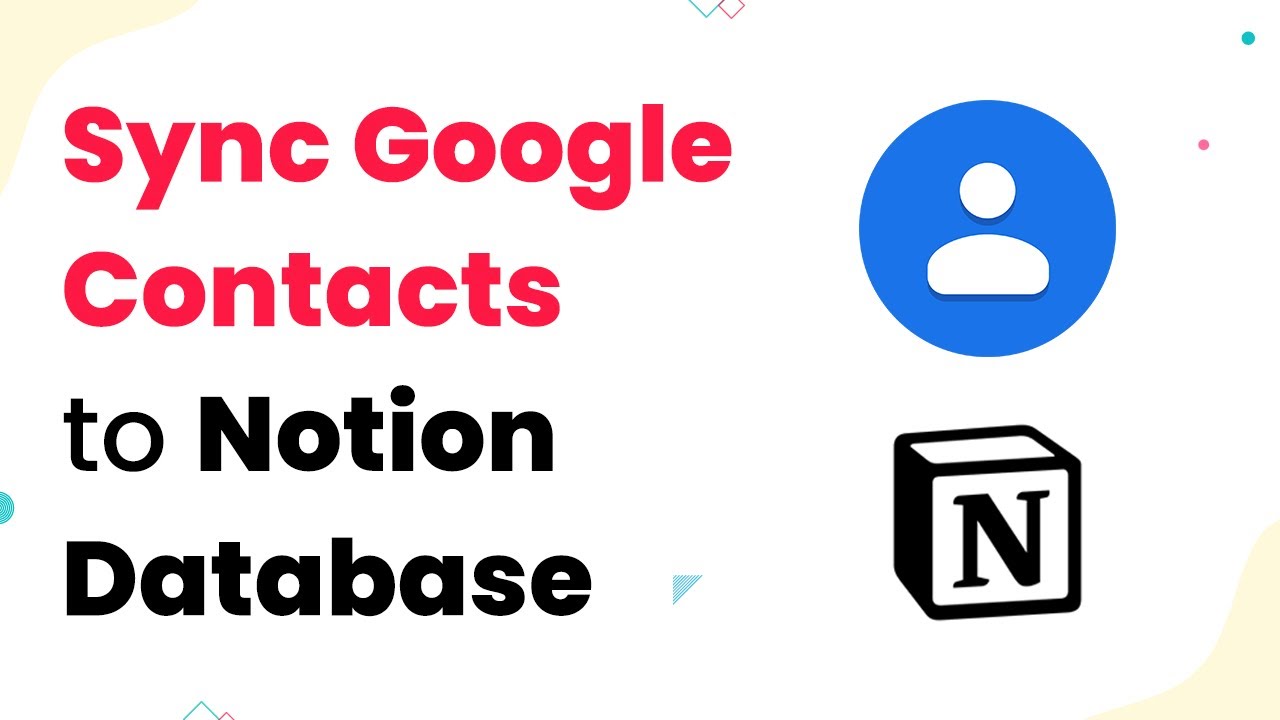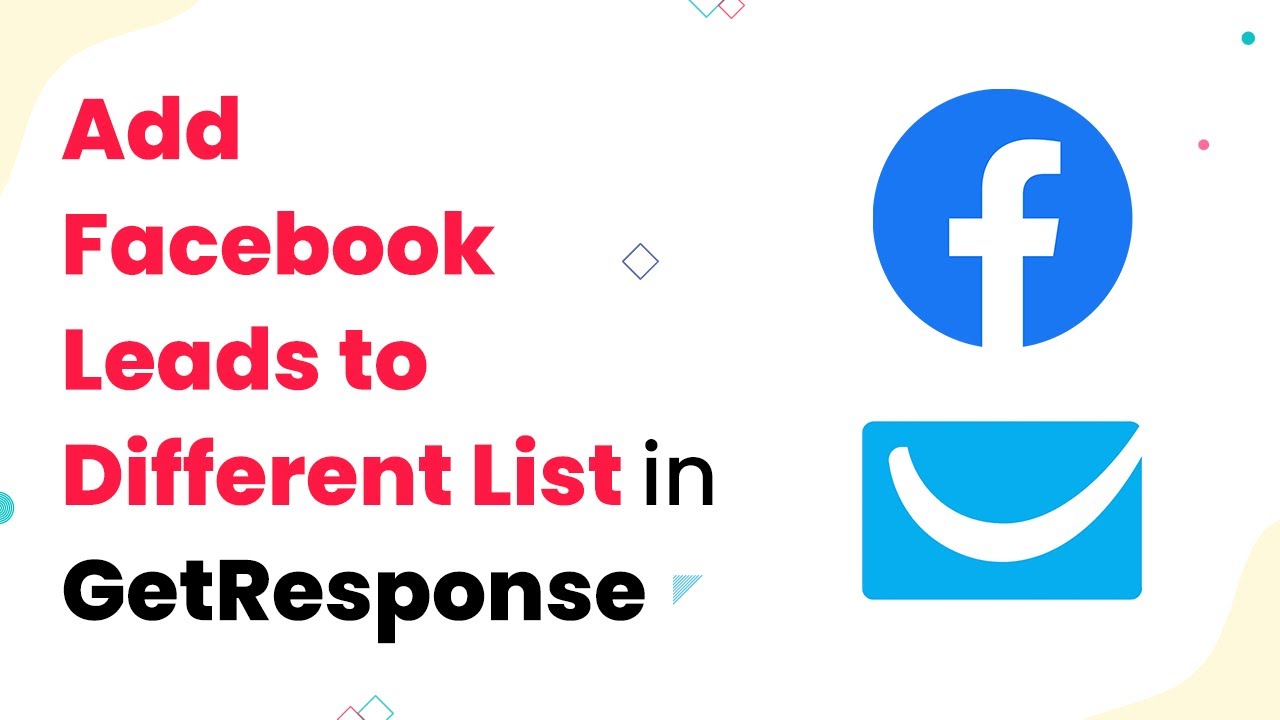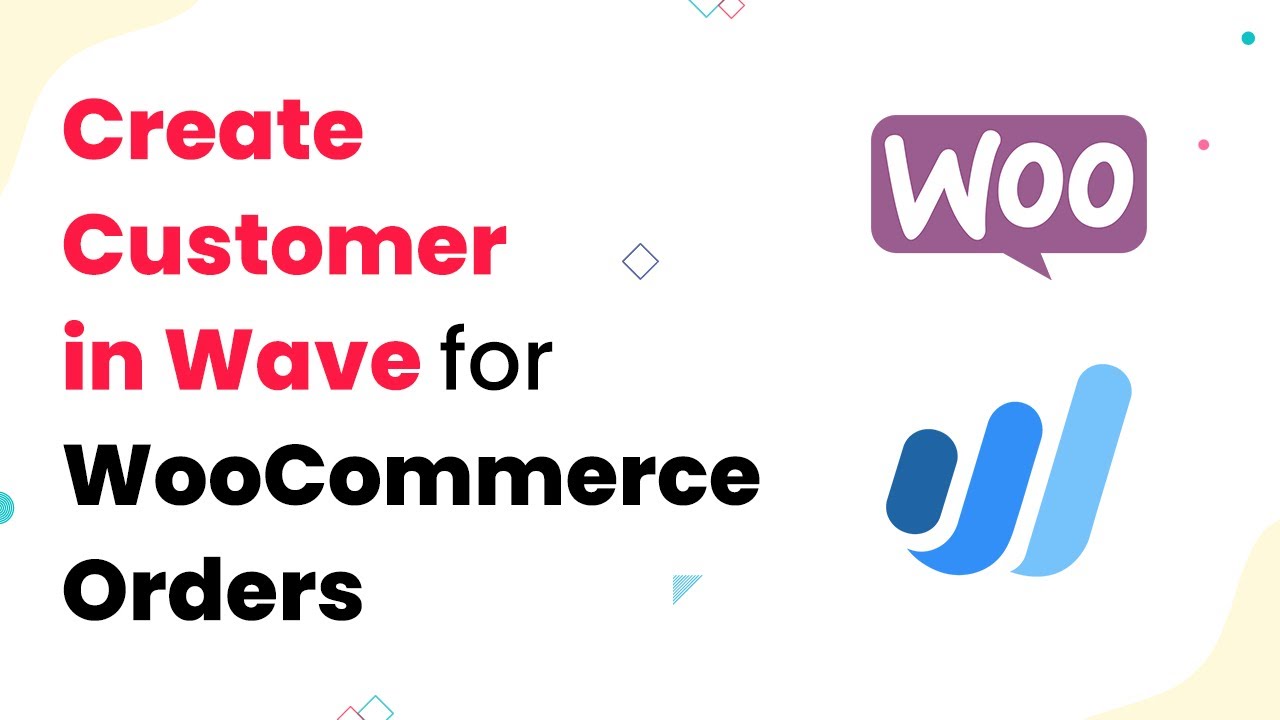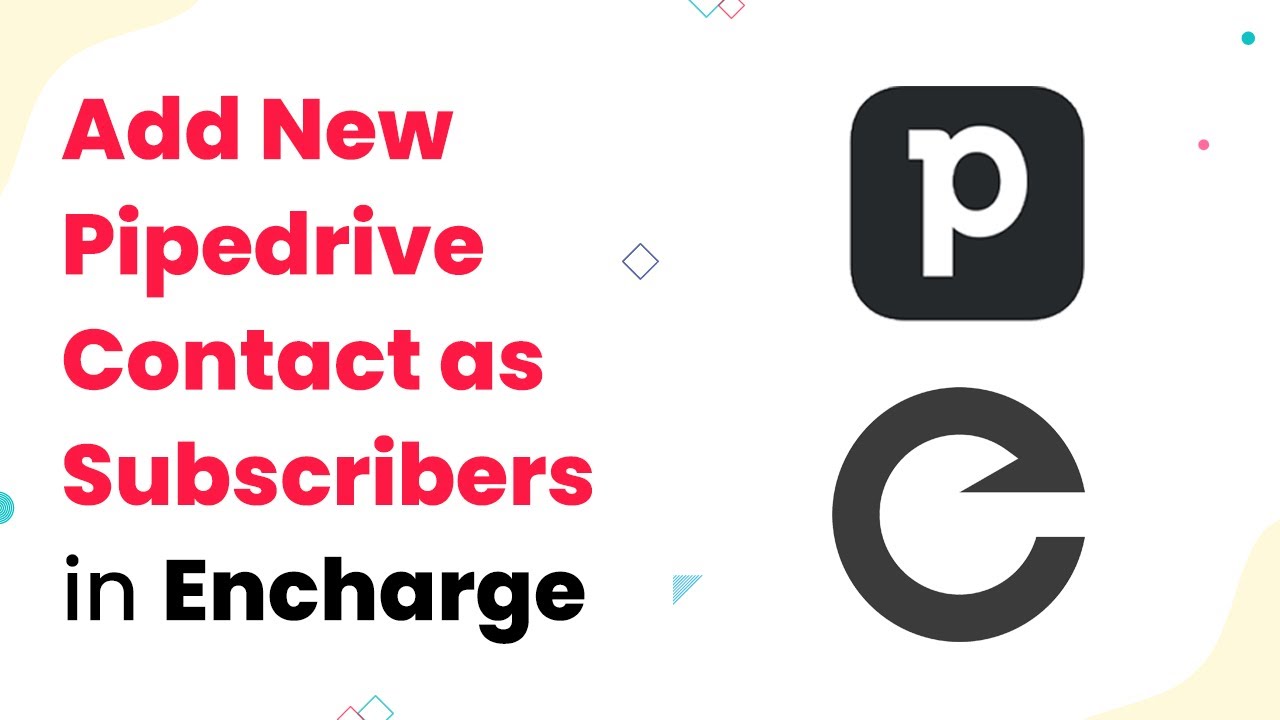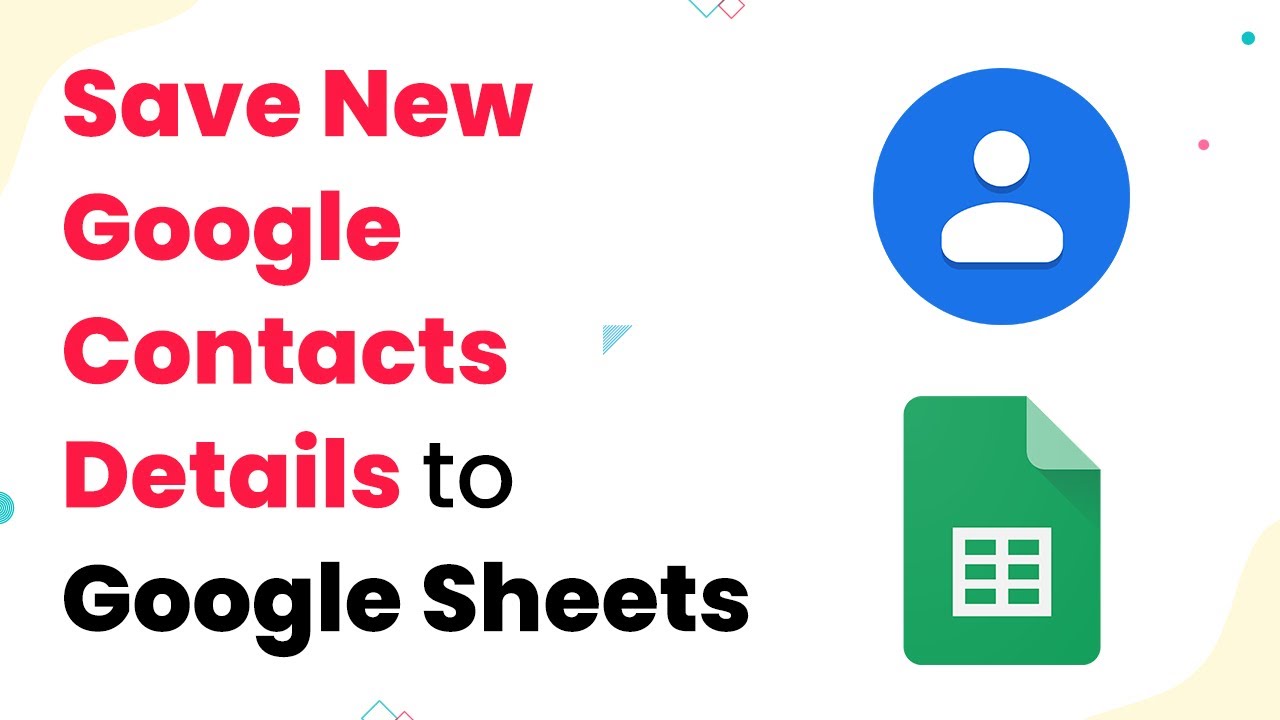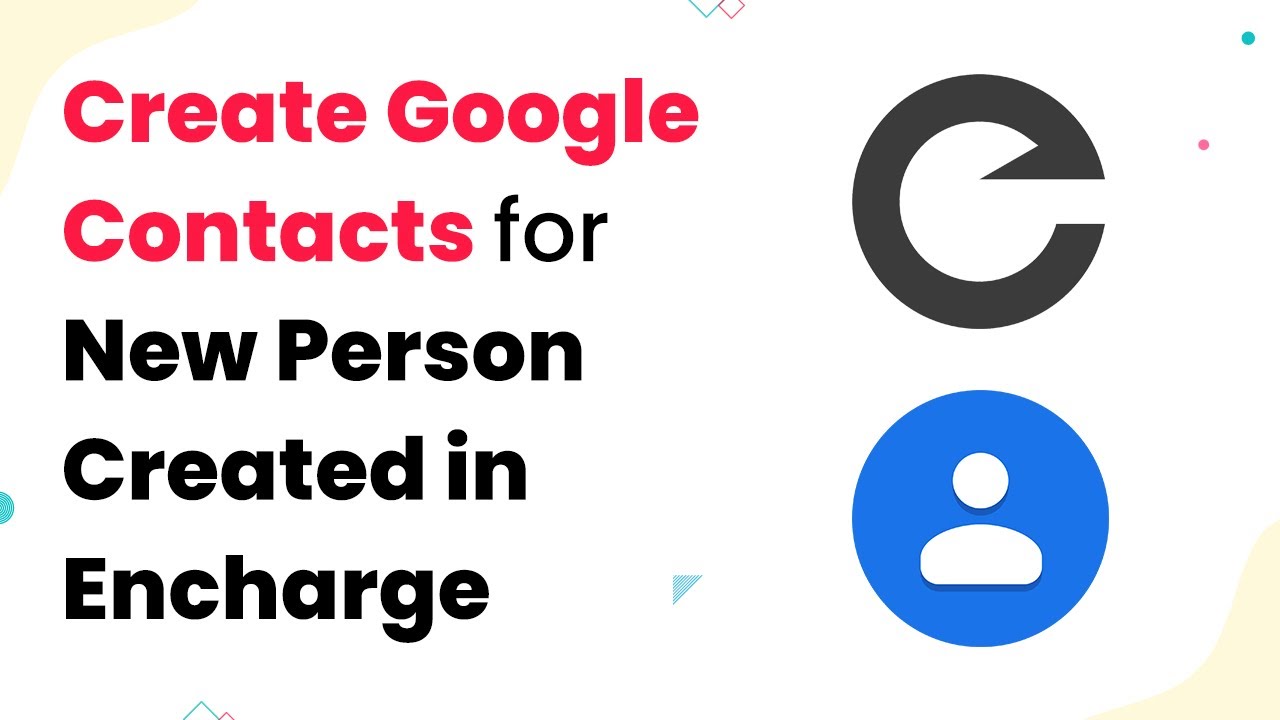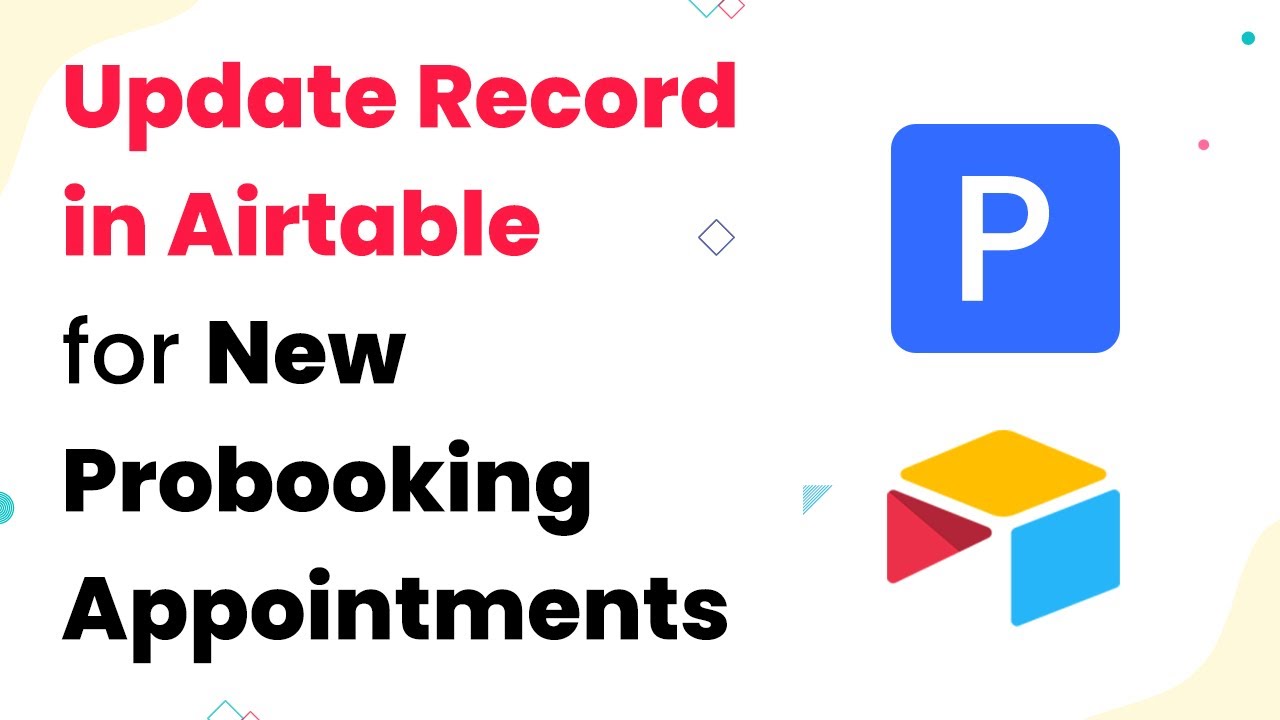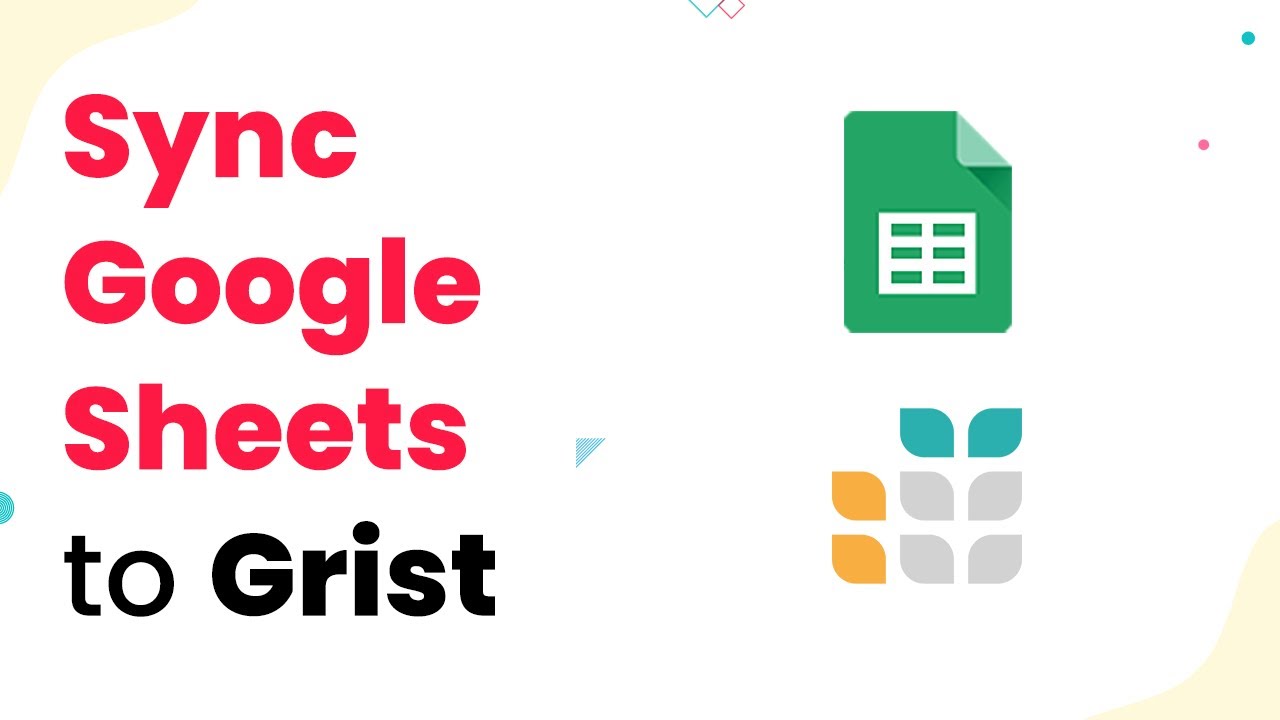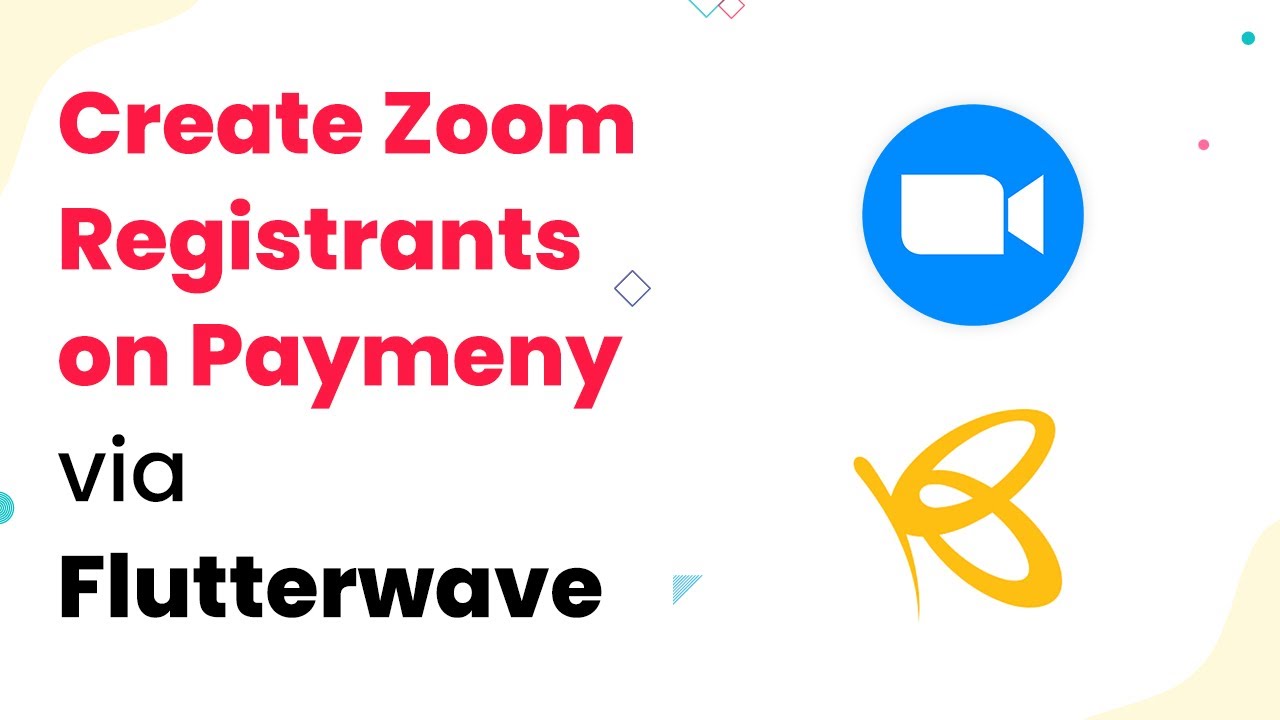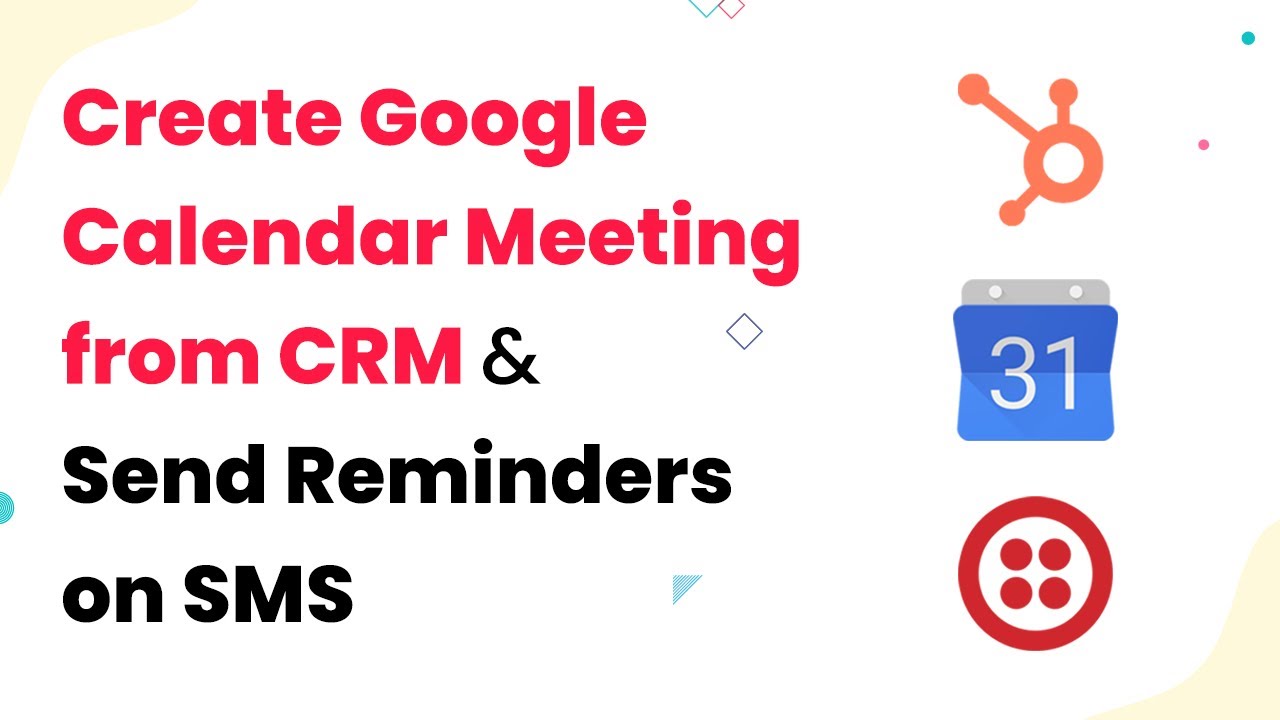Learn how to integrate Google Contacts with Notion using Pabbly Connect. Follow our step-by-step guide to automate your workflow effectively. This comprehensive guide reveals exactly how to connect your applications and automate repetitive tasks — accessible for professionals of all technical backgrounds.
Watch Step By Step Video Tutorial Below
1. Setting Up Pabbly Connect for Google Contacts Integration
To begin the integration of Google Contacts with Notion, you first need to access Pabbly Connect. This platform enables seamless automation between various applications, including Google and Notion.
After logging into your Pabbly Connect account, you will see the dashboard. Here, you can create a new workflow to facilitate the integration. Click on ‘Create Workflow’ and name it appropriately, such as ‘Google Contacts to Notion’.
2. Connecting Google Contacts to Pabbly Connect
Next, you will connect your Google Contacts to Pabbly Connect. Select Google Contacts as your trigger application. You will be prompted to choose the trigger event, which can be either ‘New Contact’ or ‘Updated Contact’.
- Select ‘New Contact’ if you want to sync new entries.
- Select ‘Updated Contact’ if you want to sync changes made to existing contacts.
Once you have made your selection, click on ‘Connect’. You will be redirected to sign in to your Google account and authorize Pabbly Connect to access your Google Contacts.
3. Connecting Notion to Pabbly Connect
After successfully connecting Google Contacts, the next step is to integrate Notion. In Pabbly Connect, select Notion as your action application. You will have to choose the action event, which typically is ‘Create Database Item’.
When prompted, you will need to choose the Notion database where the Google Contacts will be synced. Click on ‘Connect’, and sign in to your Notion account to authorize the connection. Make sure you provide the necessary permissions for Pabbly Connect to access your Notion databases.
4. Mapping Fields Between Google Contacts and Notion
Now that both Google Contacts and Notion are connected through Pabbly Connect, it’s time to map the fields. This is crucial for ensuring that the correct data from Google Contacts is sent to Notion.
- Map the ‘First Name’ from Google Contacts to the corresponding field in Notion.
- Map the ‘Last Name’, ‘Email Address’, and ‘Phone Number’ similarly.
- Ensure all required fields in Notion are filled correctly.
Once all fields are mapped, click on ‘Save & Send Test Request’ to verify that the integration works correctly. If successful, you will see the new contact appear in your Notion database.
5. Finalizing Your Google Contacts to Notion Integration
After testing the integration, you can finalize your workflow in Pabbly Connect. Ensure that everything is set up correctly and that the data flows smoothly from Google Contacts to Notion.
You can also set up additional features, such as notifications or additional actions, based on your needs. Once satisfied, turn on your workflow to automate the process completely.
This integration will now automatically sync new or updated Google Contacts to your Notion database, streamlining your workflow and improving efficiency.
Conclusion
In this tutorial, we detailed how to sync Google Contacts to Notion using Pabbly Connect. By following these steps, you can automate your contact management process effectively, ensuring your Notion database is always up-to-date with your latest Google Contacts.
Ensure you check out Pabbly Connect to create business automation workflows and reduce manual tasks. Pabbly Connect currently offer integration with 2,000+ applications.
- Check out Pabbly Connect – Automate your business workflows effortlessly!
- Sign Up Free – Start your journey with ease!
- 10,000+ Video Tutorials – Learn step by step!
- Join Pabbly Facebook Group – Connect with 21,000+ like minded people!