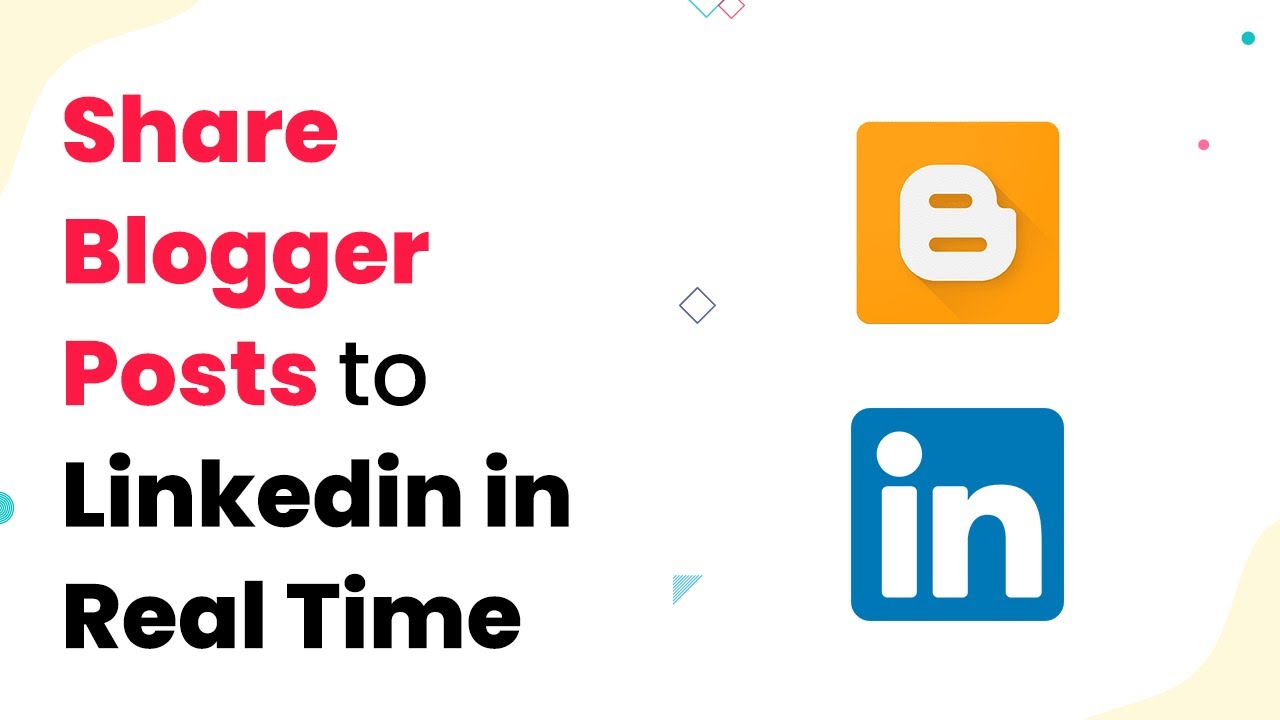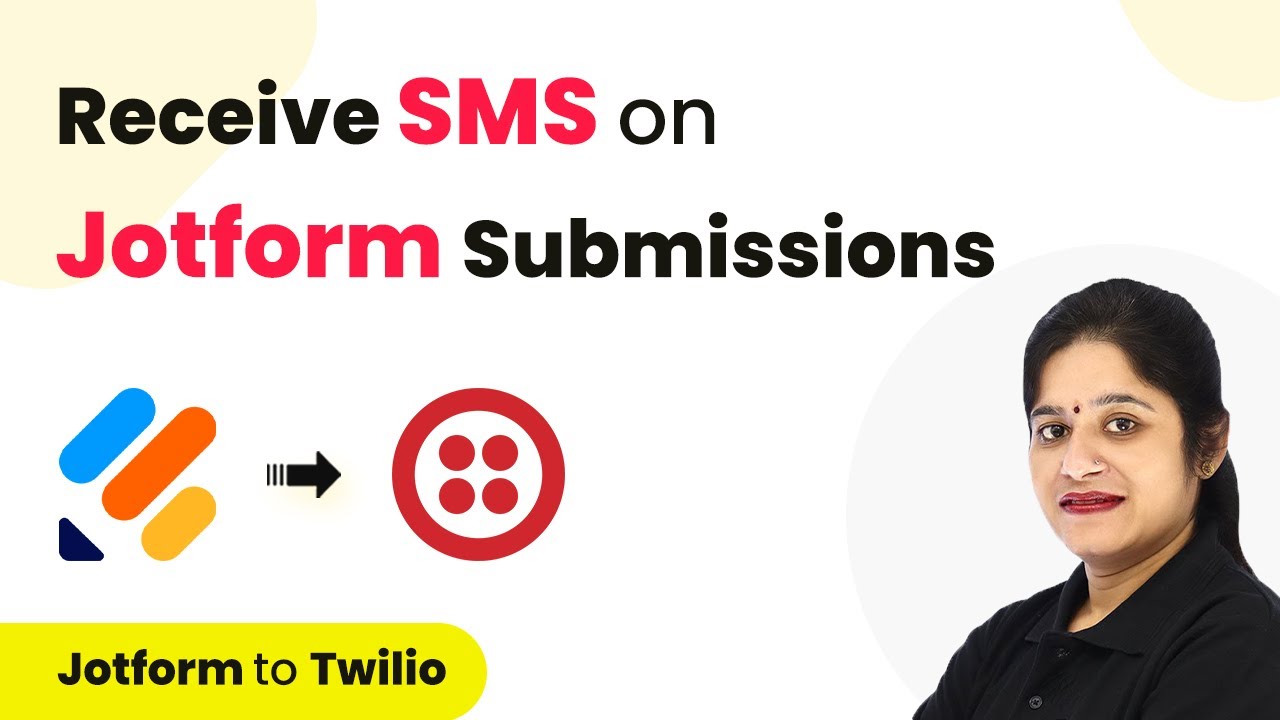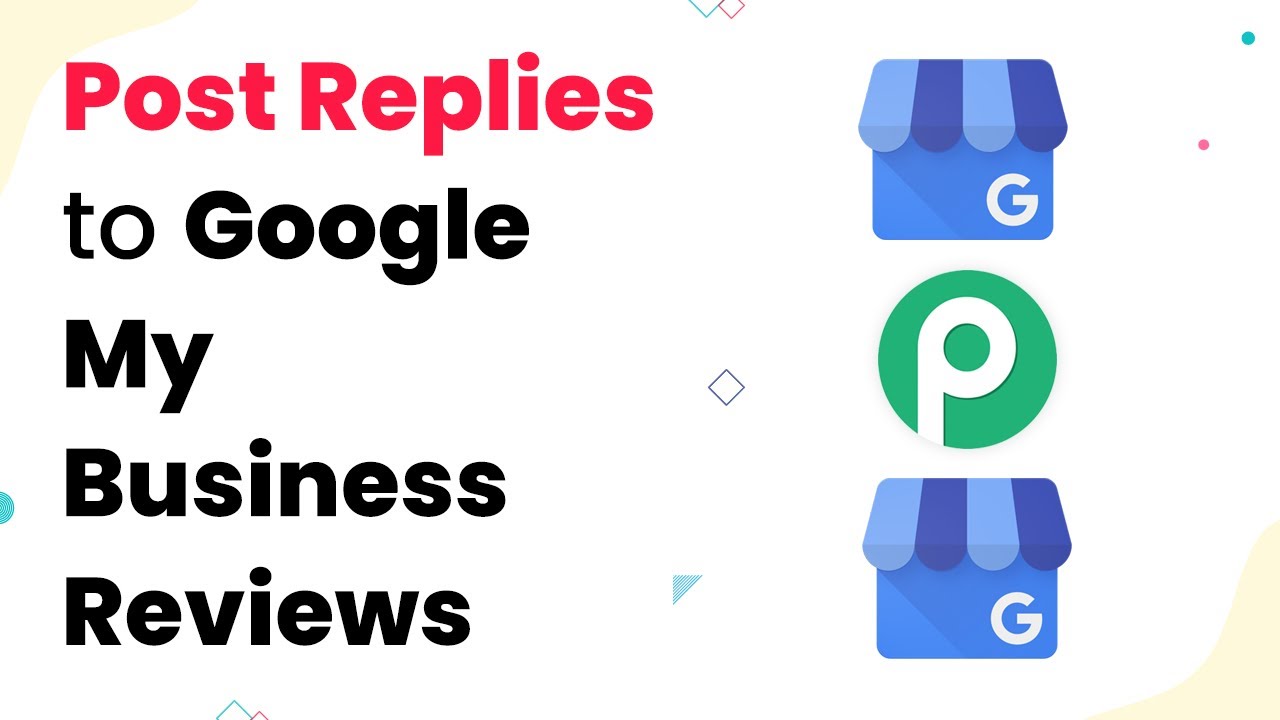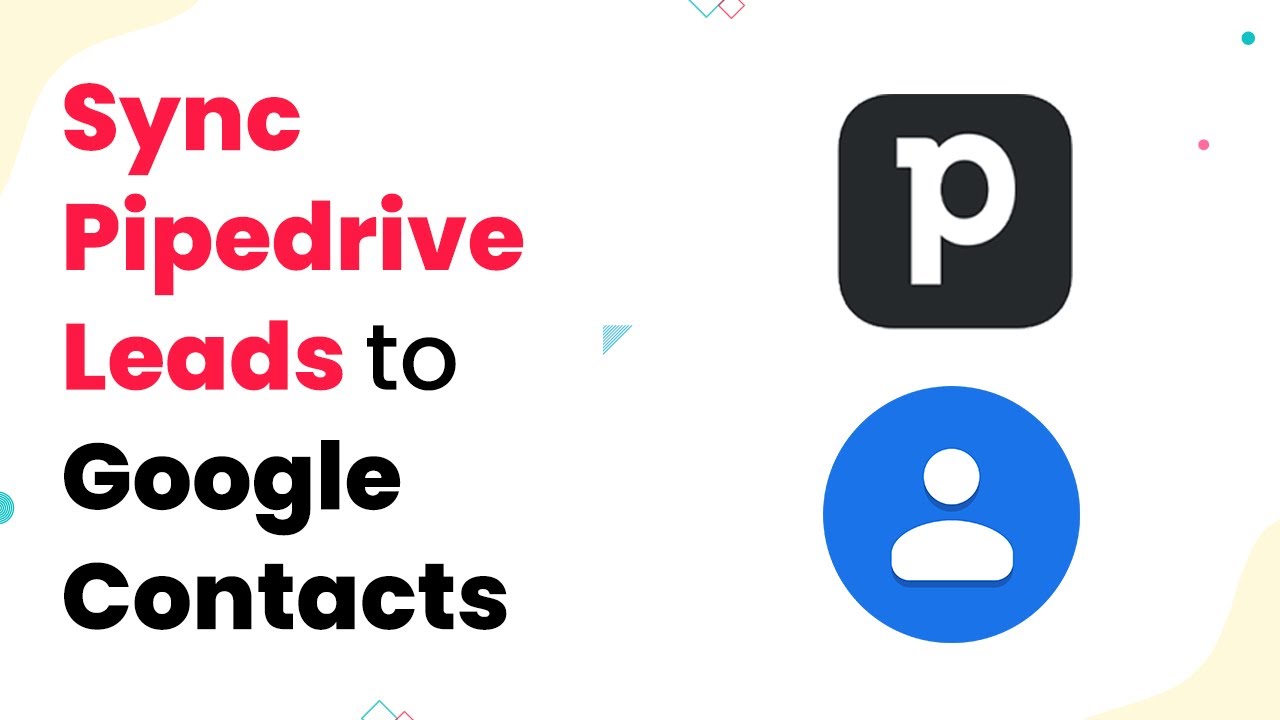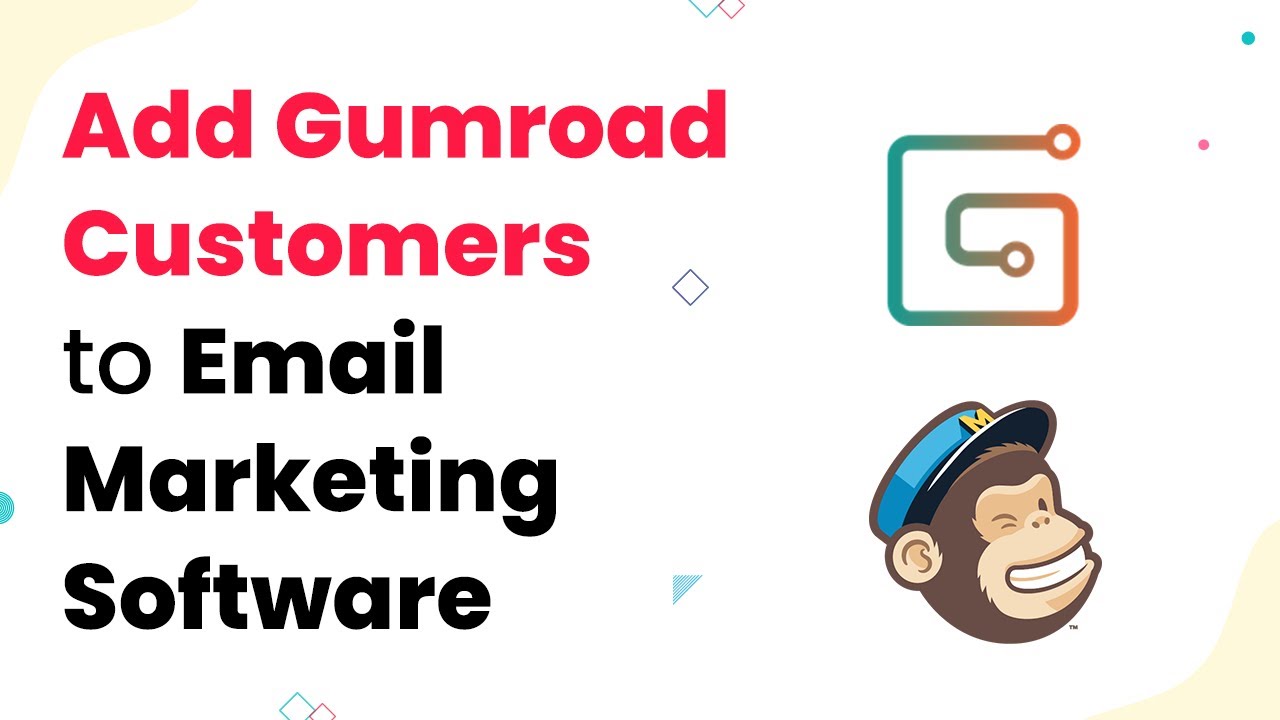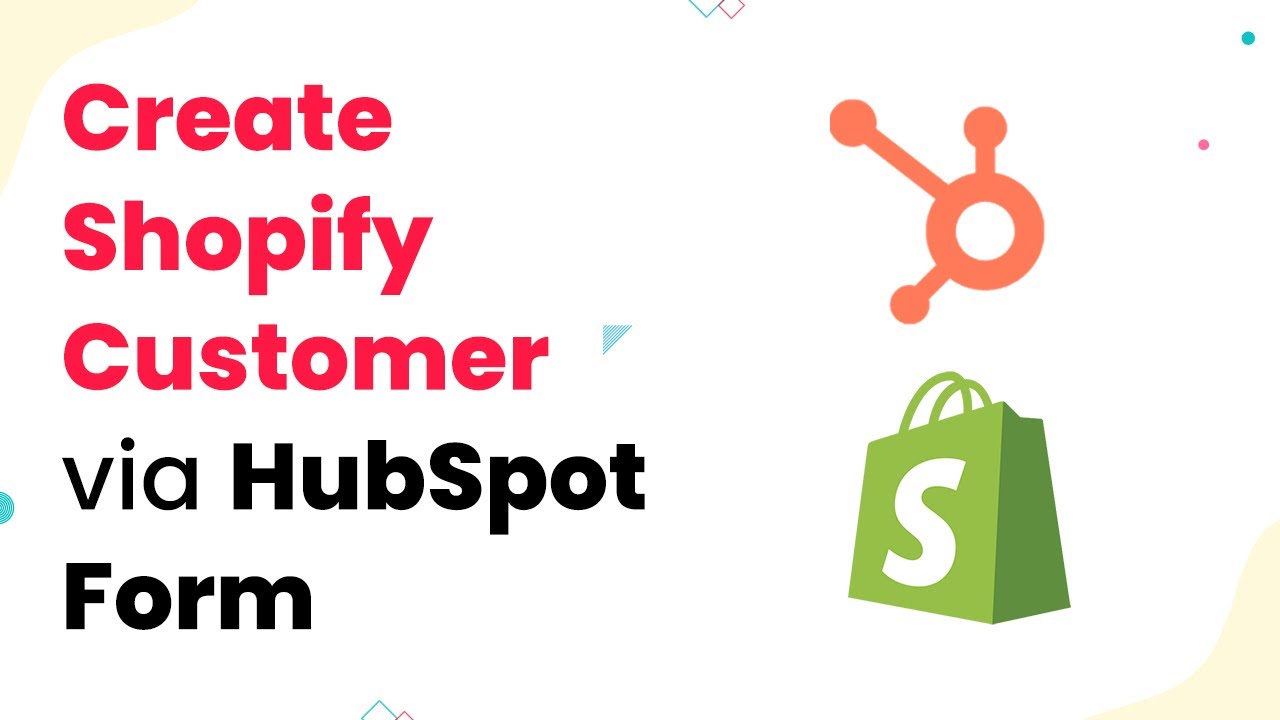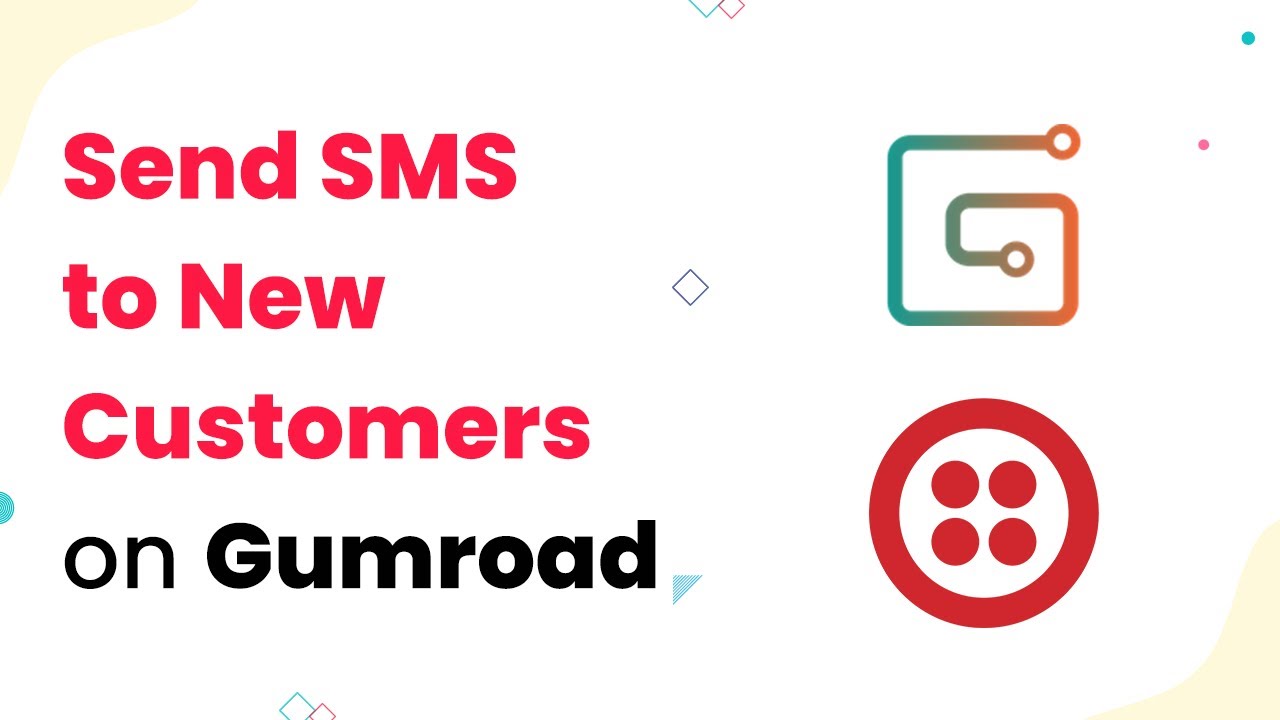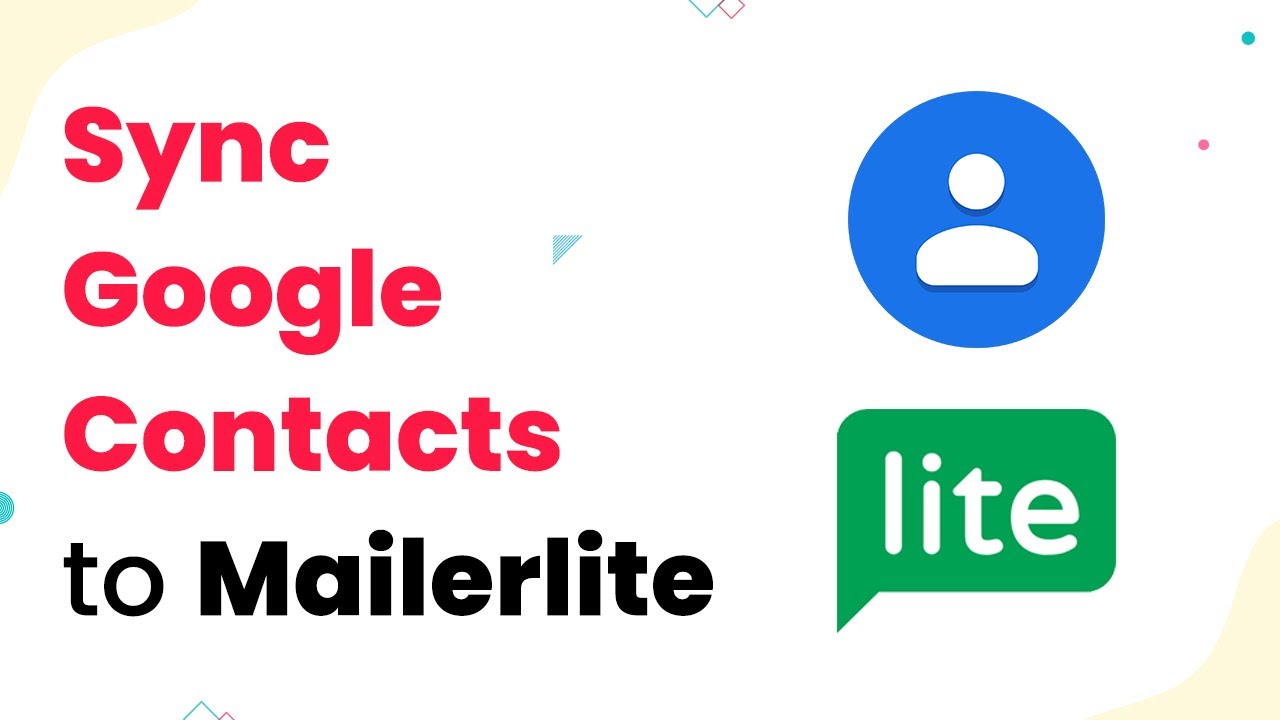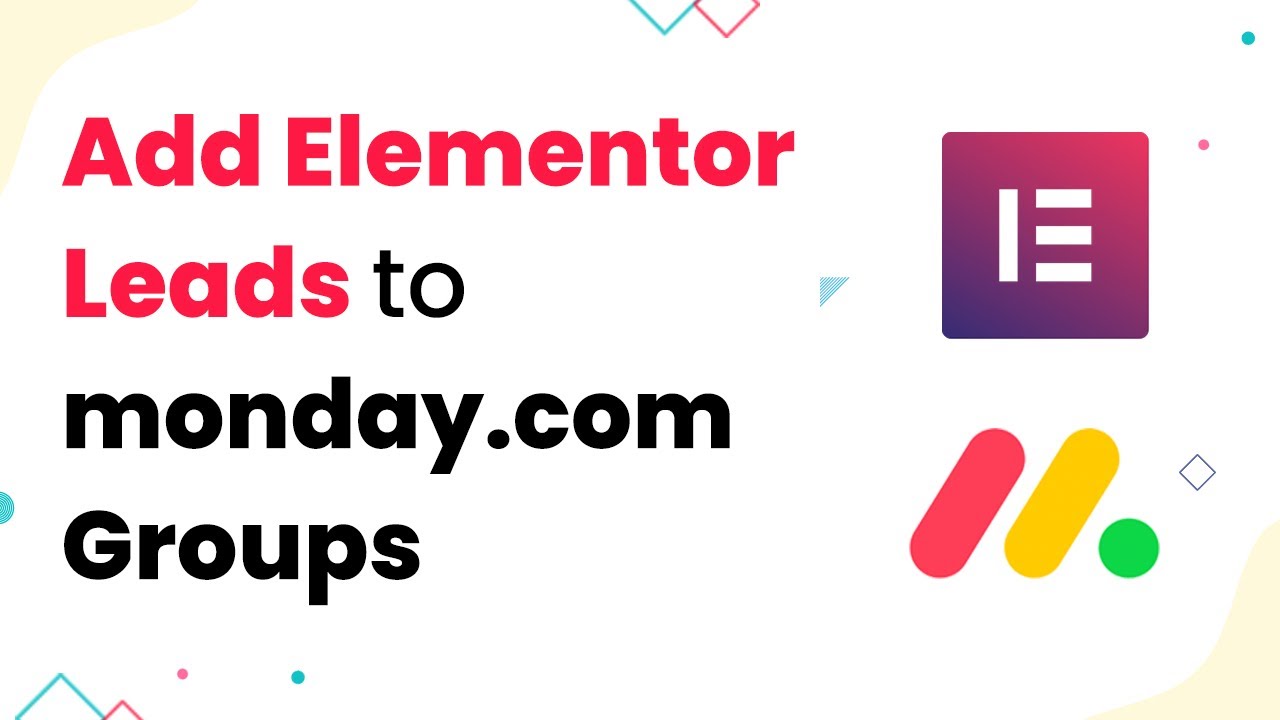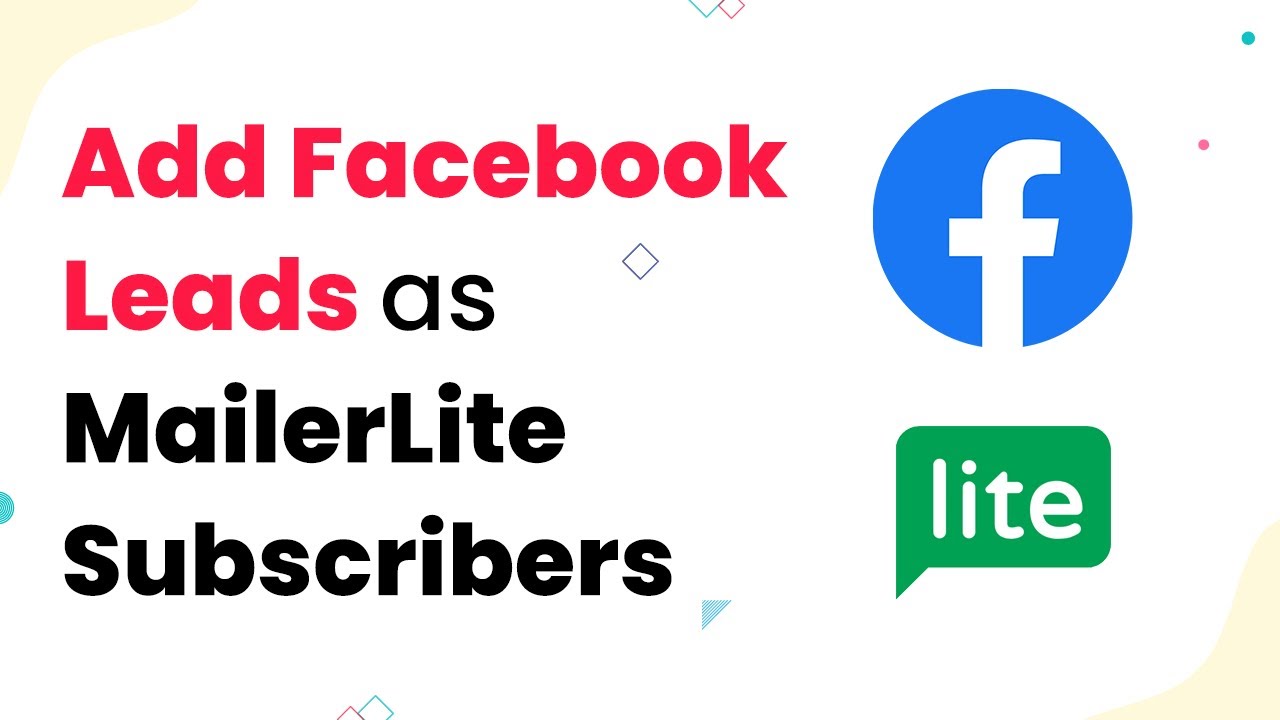Learn how to automate Blogger posts to LinkedIn using Pabbly Connect with this step-by-step tutorial. No coding required! Explore systematic approaches to creating efficient automation solutions that convert technical concepts into practical, implementable instructions.
Watch Step By Step Video Tutorial Below
1. Accessing Pabbly Connect for Integration
To begin the integration of Blogger with LinkedIn, first, access Pabbly Connect. This platform is essential for automating the sharing of Blogger posts to LinkedIn without any coding required. Simply visit the Pabbly Connect website and create an account if you don’t have one already.
Once logged in, navigate to the dashboard where you can start creating your integration. Pabbly Connect allows you to connect multiple applications seamlessly, ensuring that your Blogger posts can be shared directly to LinkedIn effortlessly.
2. Creating the Integration in Pabbly Connect
After accessing Pabbly Connect, click on the ‘Create Workflow’ button to initiate the integration process. This step is crucial as it sets up the automation that will link your Blogger and LinkedIn accounts.
- Select ‘Blogger’ as the trigger application.
- Choose the trigger event, such as ‘New Post’.
- Connect your Blogger account by authorizing Pabbly Connect.
Once you have set the trigger, proceed to define the action that will occur in LinkedIn. This is where Pabbly Connect shines, allowing you to automate the sharing process with ease. Ensure you select LinkedIn as the action application and choose the action event to post updates.
3. Authorizing Your Blogger and LinkedIn Accounts
To complete the integration, you need to authorize both your Blogger and LinkedIn accounts within Pabbly Connect. Start with Blogger by clicking on the authorization button, which will redirect you to the Google login page.
After logging in, grant Pabbly Connect the necessary permissions to access your Blogger account. Next, repeat the process for LinkedIn by selecting the authorization option and signing in. This step ensures that Pabbly Connect can seamlessly share your Blogger posts to LinkedIn automatically.
4. Setting Up Post Details for LinkedIn
With your accounts authorized, it’s time to configure the post details that will appear on LinkedIn. In Pabbly Connect, you can customize the content that will be shared, including the title, body, and any images from your Blogger posts.
- Select the fields from your Blogger post that you want to include in your LinkedIn update.
- Map the fields accordingly to ensure the correct data is transferred.
- Preview your post content to confirm everything looks good.
Once you are satisfied with the setup, save the changes. This configuration allows Pabbly Connect to automatically post your Blogger updates on LinkedIn whenever a new post is published.
5. Testing the Integration
The final step in this process is to test your integration to ensure everything is functioning correctly. In Pabbly Connect, you can run a test to see if a new Blogger post successfully triggers a LinkedIn update.
Monitor the results to confirm that your post appears on LinkedIn as intended. If the test is successful, you can activate your workflow. This means that every time you publish a new post on Blogger, it will automatically share on LinkedIn without any additional effort from you.
Conclusion
In this tutorial, we explored how to automate the sharing of Blogger posts to LinkedIn using Pabbly Connect. By following these steps, you can ensure your content reaches a wider audience effortlessly. Start using Pabbly Connect today to enhance your blogging experience and streamline your social media sharing!
Ensure you check out Pabbly Connect to create business automation workflows and reduce manual tasks. Pabbly Connect currently offer integration with 2,000+ applications.
- Check out Pabbly Connect – Automate your business workflows effortlessly!
- Sign Up Free – Start your journey with ease!
- 10,000+ Video Tutorials – Learn step by step!
- Join Pabbly Facebook Group – Connect with 21,000+ like minded people!