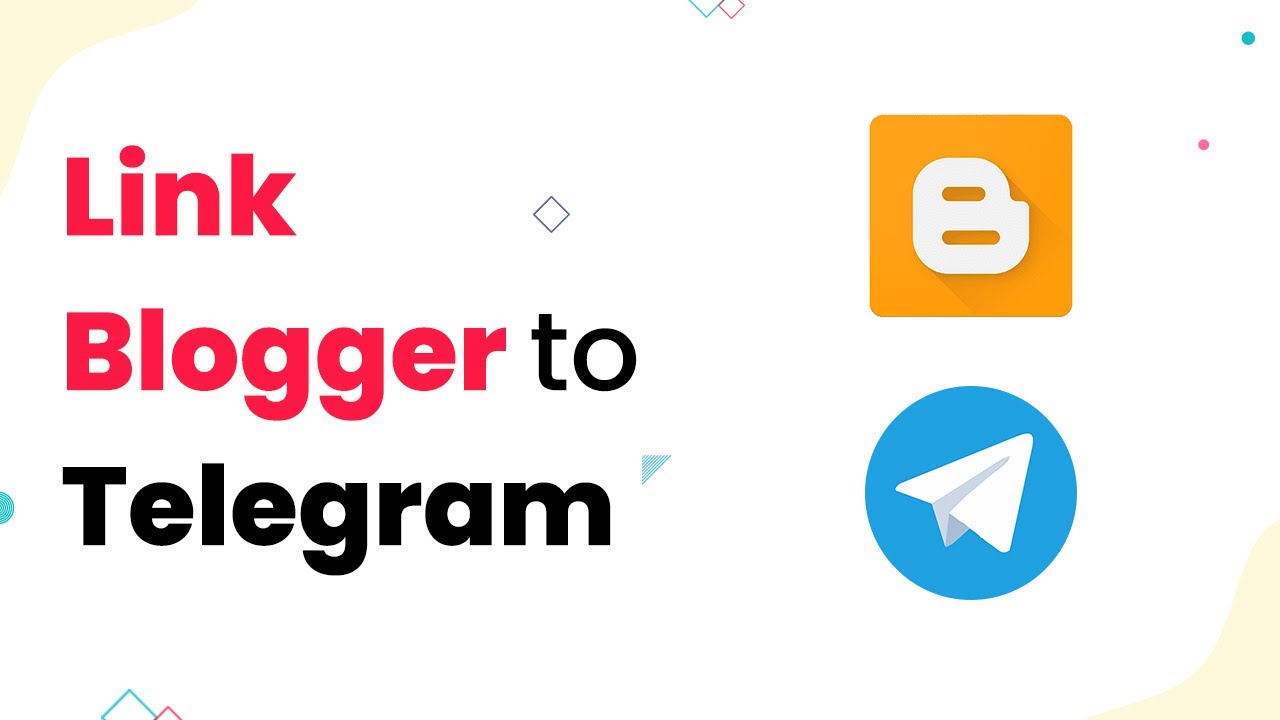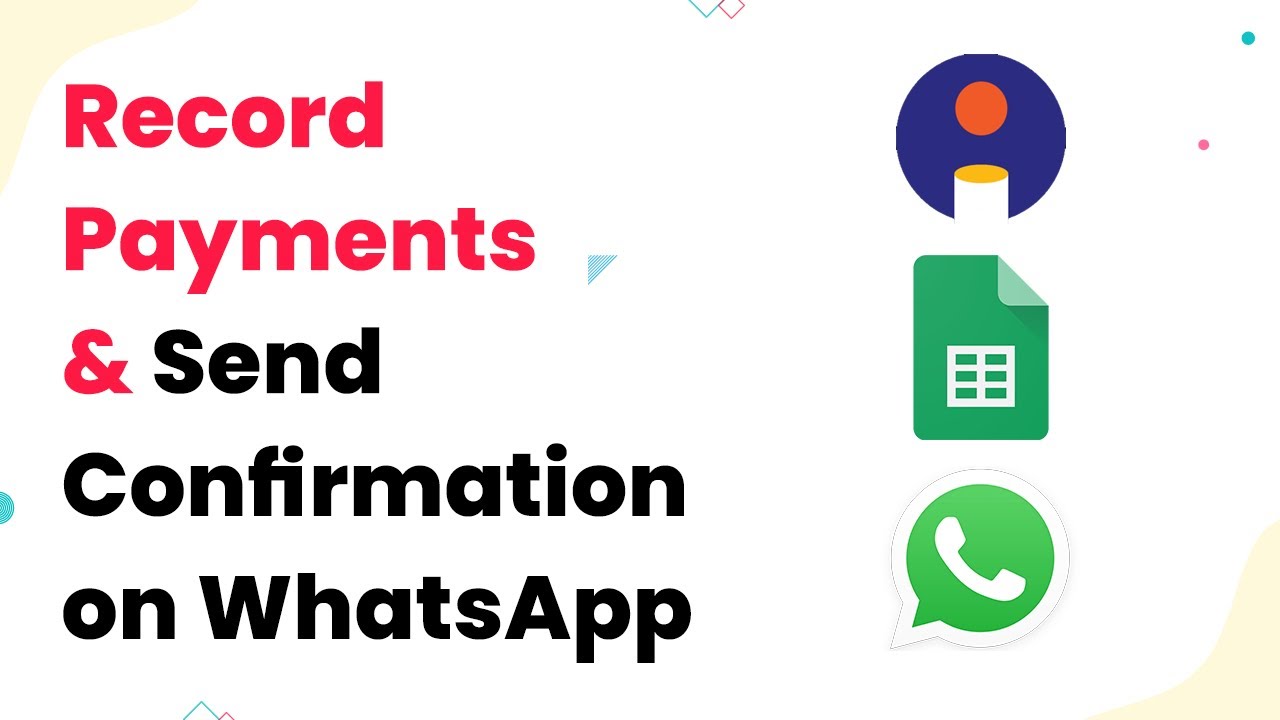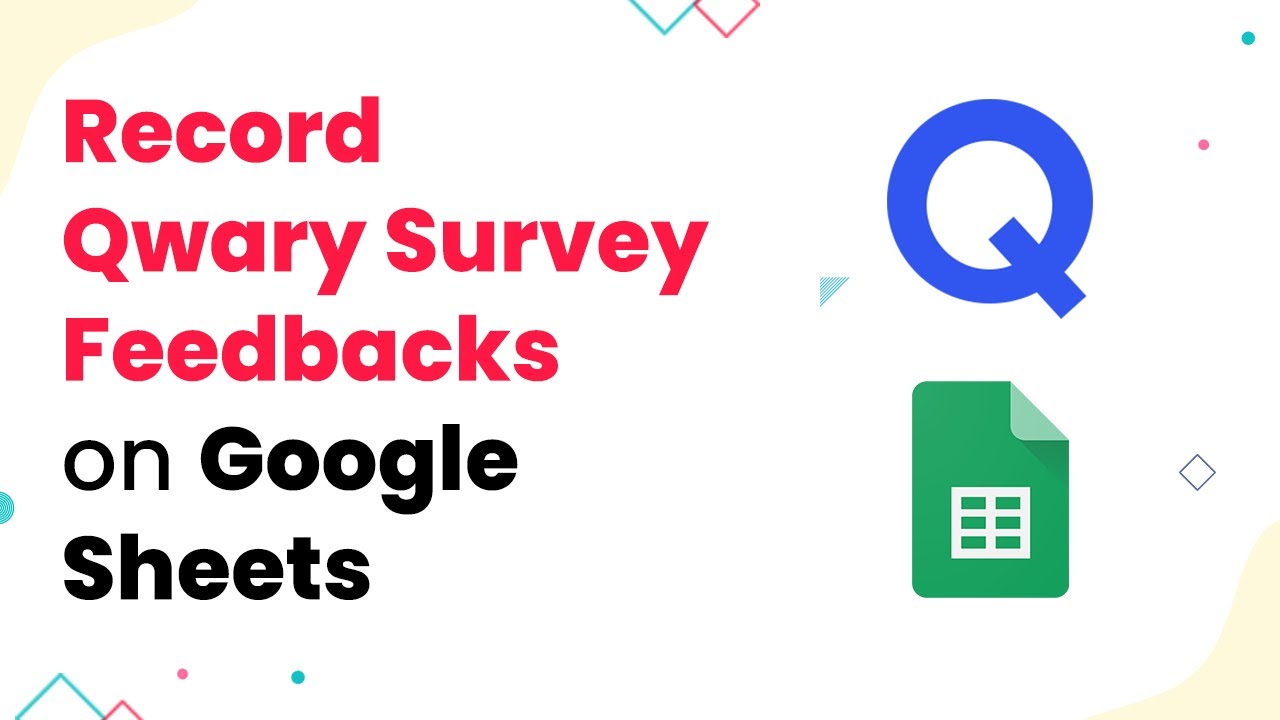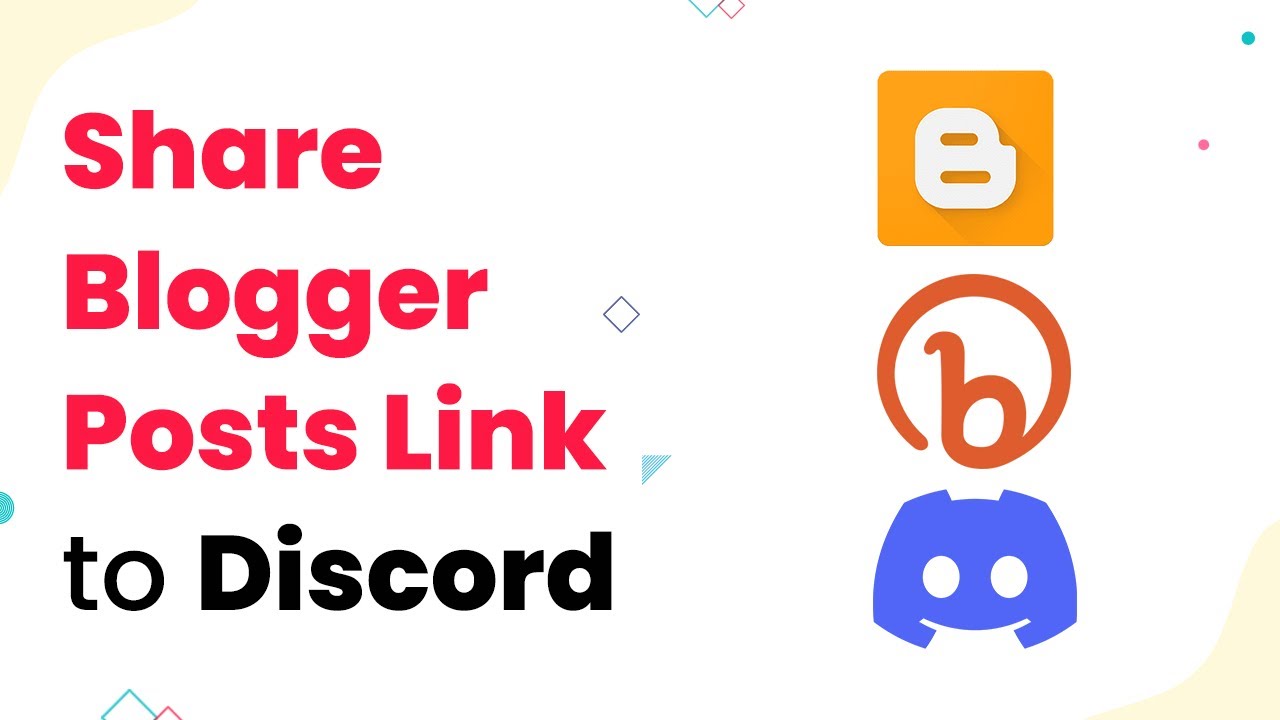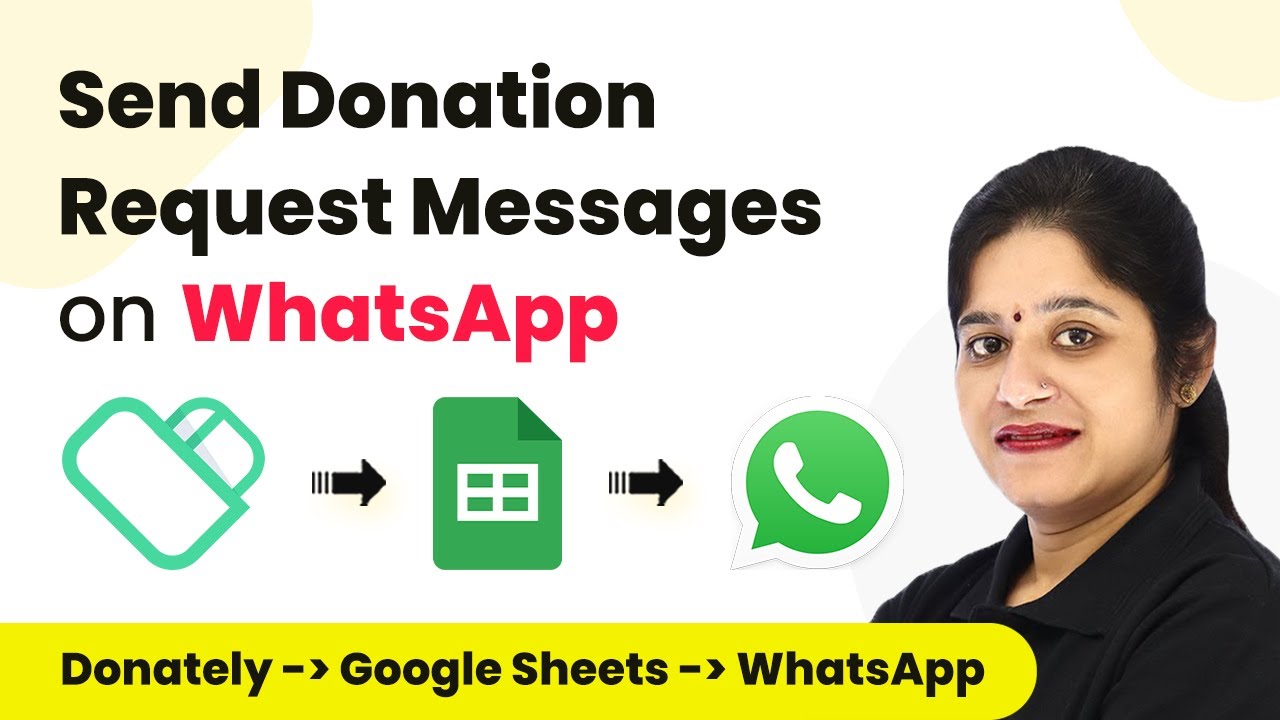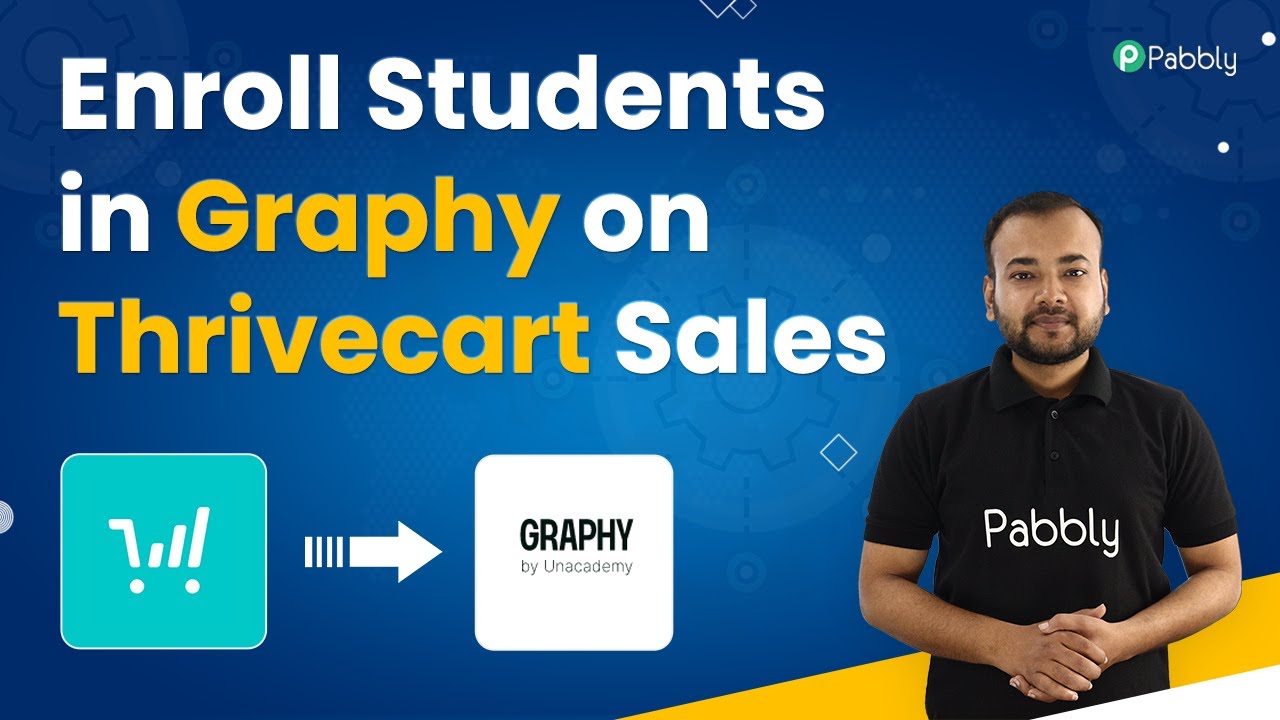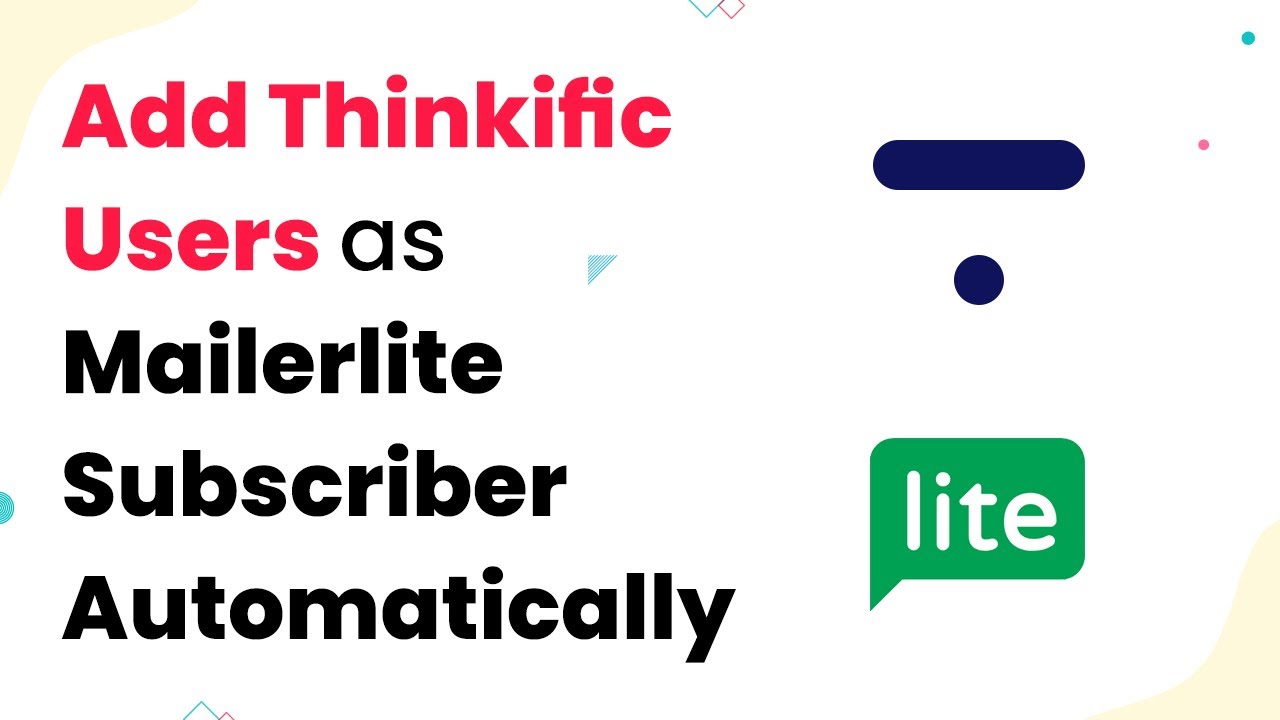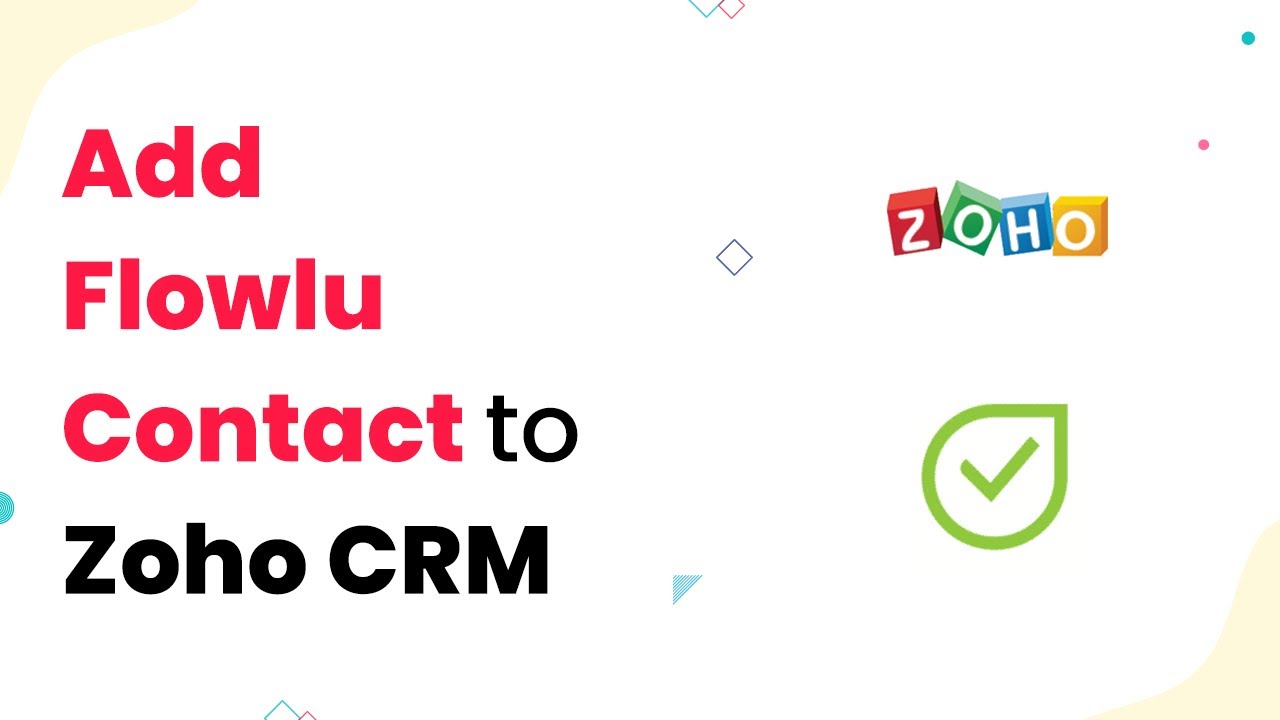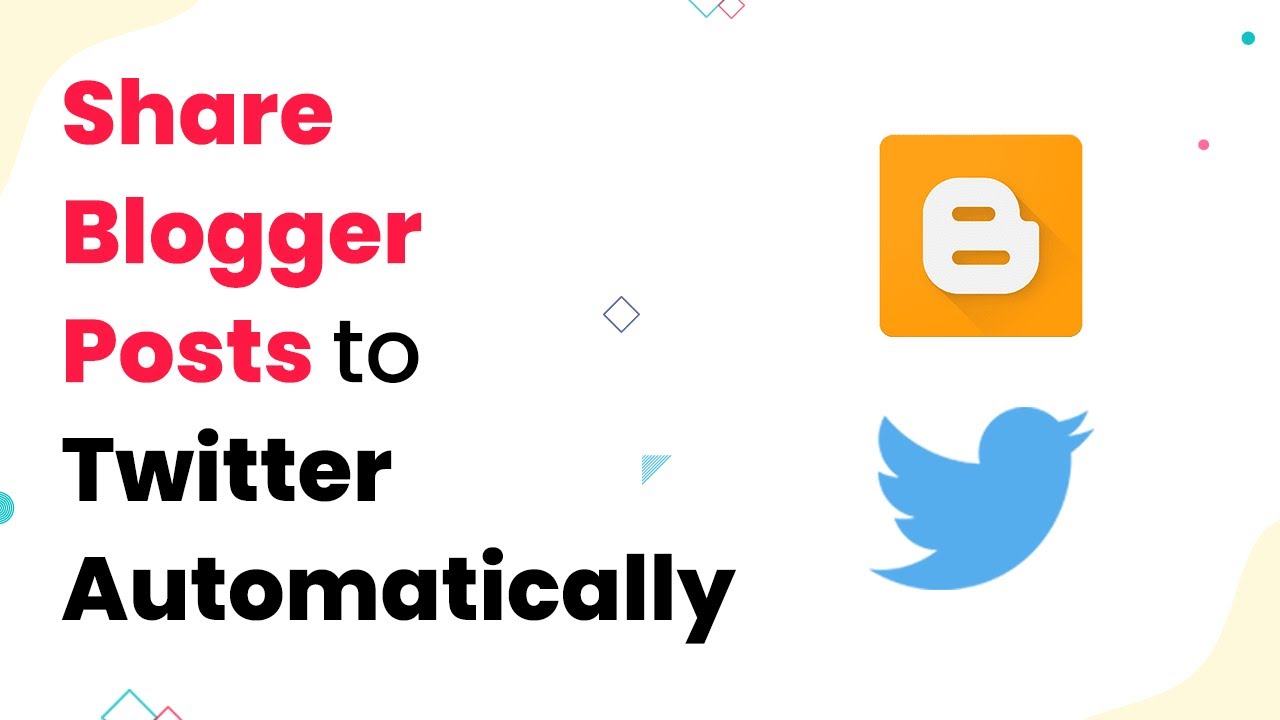Learn how to automate sharing your Blogger posts to Telegram using Pabbly Connect. This step-by-step guide covers everything you need to know. Discover hidden automation capabilities within your existing tools. This guide shows you how to connect your essential applications and permanently eliminate redundant manual processes.
Watch Step By Step Video Tutorial Below
1. Accessing Pabbly Connect for Blogger to Telegram Integration
To start sharing your Blogger posts to Telegram automatically, the first step is to access Pabbly Connect. This powerful integration platform allows you to connect various applications seamlessly. Simply sign up for a free trial or log into your existing Pabbly Connect account to get started.
Once logged in, navigate to your dashboard. Here, you will be able to create a new workflow specifically designed for sharing your Blogger posts. This workflow will automate the process of sending updates to your Telegram group whenever you publish a new blog post.
2. Creating a Workflow in Pabbly Connect
After accessing your Pabbly Connect dashboard, the next step is to create a new workflow. Click on the ‘Create Workflow’ button and give your workflow a name, such as ‘Send Google Blog Link to Telegram Group Automatically’. This name will help you identify the workflow easily. using Pabbly Connect
In this workflow, you will define a trigger and an action. The trigger will be set to detect when a new blog post is published on your Blogger account. The action will be to send a message to your Telegram group with the blog post link. To set this up, follow these steps:
- Click on the trigger window and select Google Blogger as your trigger application.
- Choose the trigger event ‘New Post Added’.
- Connect your Google Blogger account to Pabbly Connect.
After saving these settings, you will be able to fetch the most recent blog post details for further use in the workflow.
3. Connecting Telegram to Pabbly Connect
Once you have set up the trigger with Google Blogger, the next step is to connect Telegram to Pabbly Connect. Click on the action window and select Telegram as your action application. Choose the action event as ‘Send a Text Message’. This will allow you to send a message to your Telegram group whenever a new blog post is published.
To establish this connection, you will need to create a Telegram bot using the BotFather. Follow these steps to create your bot:
- Search for BotFather in Telegram and start a chat.
- Send the command ‘/newbot’ to create a new bot.
- Follow the prompts to name your bot and get the token.
Copy the token provided by BotFather and paste it back into Pabbly Connect to establish the connection.
4. Configuring the Message to Send to Telegram
With your Telegram bot connected to Pabbly Connect, you can now configure the message that will be sent to your Telegram group. In the action settings, specify the chat ID of your Telegram group where you want to send the message. This chat ID can be obtained from the group URL.
Next, create the message content. You can personalize the message to include the title of your blog post and the link. For example, you can write: ‘Hey fam, I just published a new post on my blog. The topic is [Title] and you can read the full post from this link: [Link].’ Map the title and link fields from the previous step to this message.
5. Testing and Finalizing the Workflow
After configuring the message, it’s time to test your workflow. Click on ‘Save and Send Test Request’ in Pabbly Connect. This will trigger the workflow and send a test message to your Telegram group. Check your Telegram group to see if the message appears as expected. using Pabbly Connect
If the test is successful, you can finalize your workflow. Click on the ‘Save’ button to ensure that your automation is active. Now, every time you publish a new blog post on Blogger, the link will be automatically sent to your Telegram group without any manual intervention.
Conclusion
By using Pabbly Connect, you can automate the sharing of your Blogger posts to Telegram seamlessly. This integration simplifies your workflow and ensures your audience is always updated with your latest content. Follow these steps to set up your automation today and enhance your blogging experience.
Ensure you check out Pabbly Connect to create business automation workflows and reduce manual tasks. Pabbly Connect currently offer integration with 2,000+ applications.
- Check out Pabbly Connect – Automate your business workflows effortlessly!
- Sign Up Free – Start your journey with ease!
- 10,000+ Video Tutorials – Learn step by step!
- Join Pabbly Facebook Group – Connect with 21,000+ like minded people!