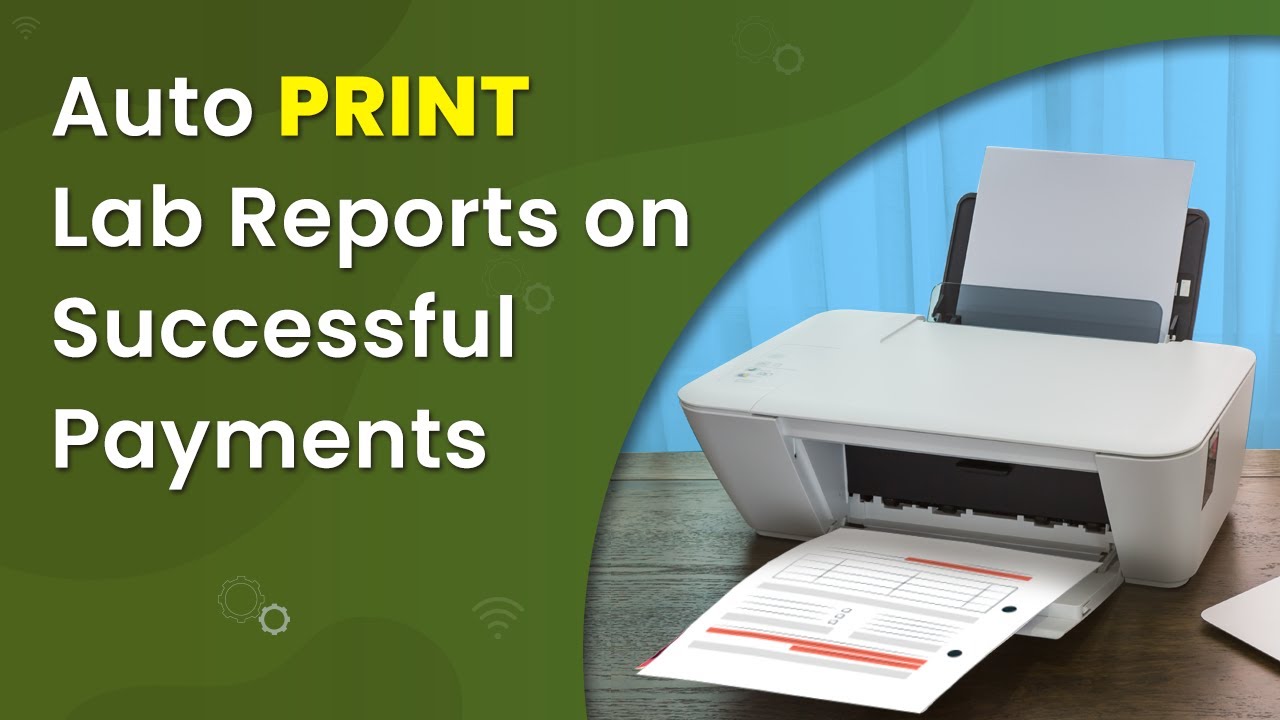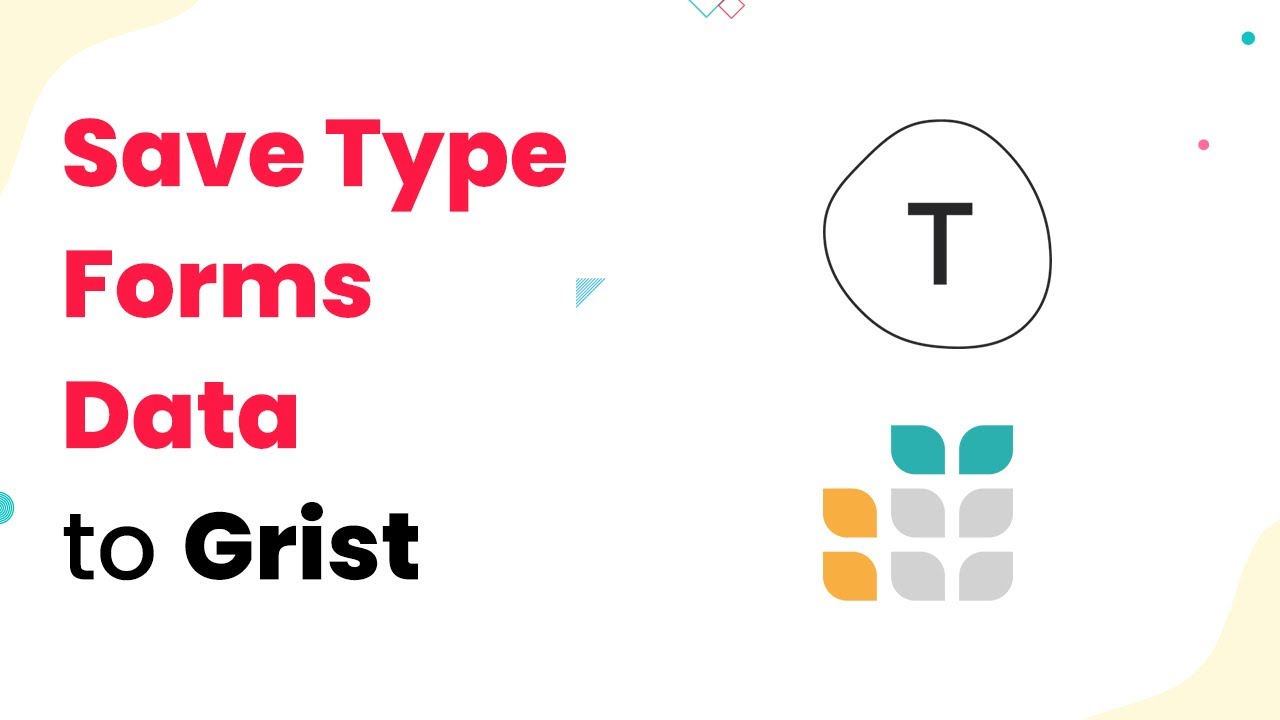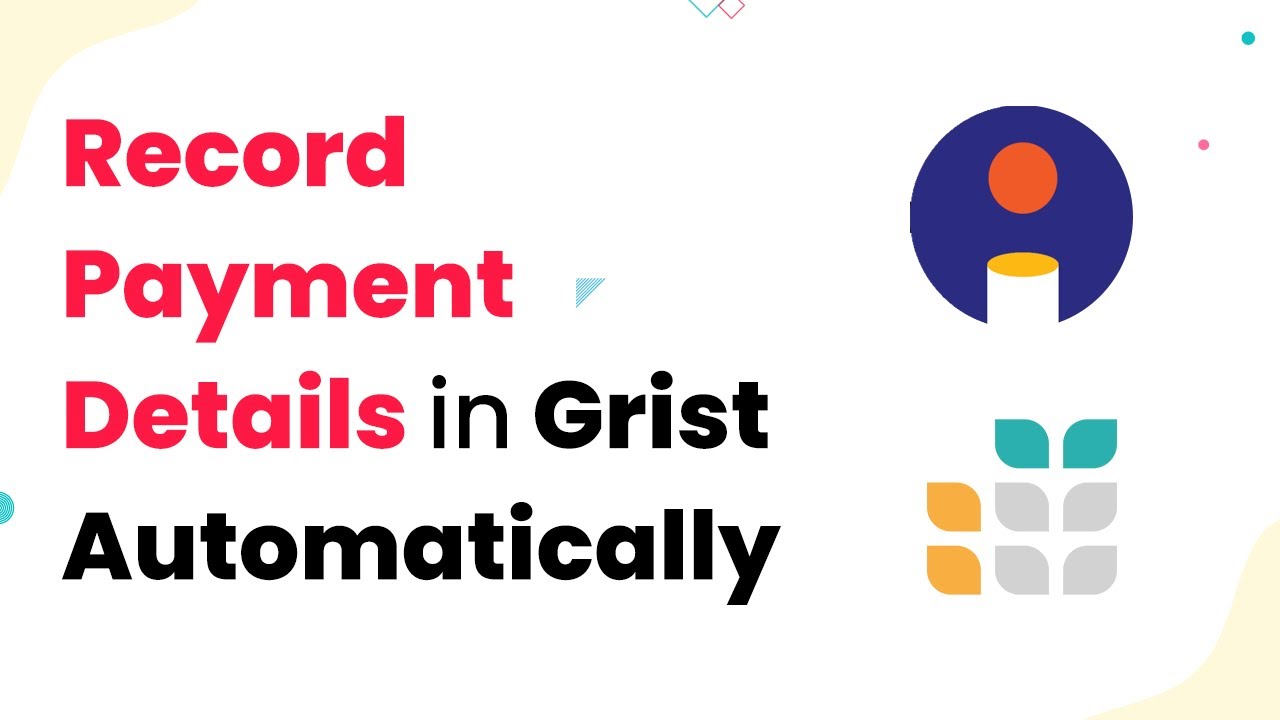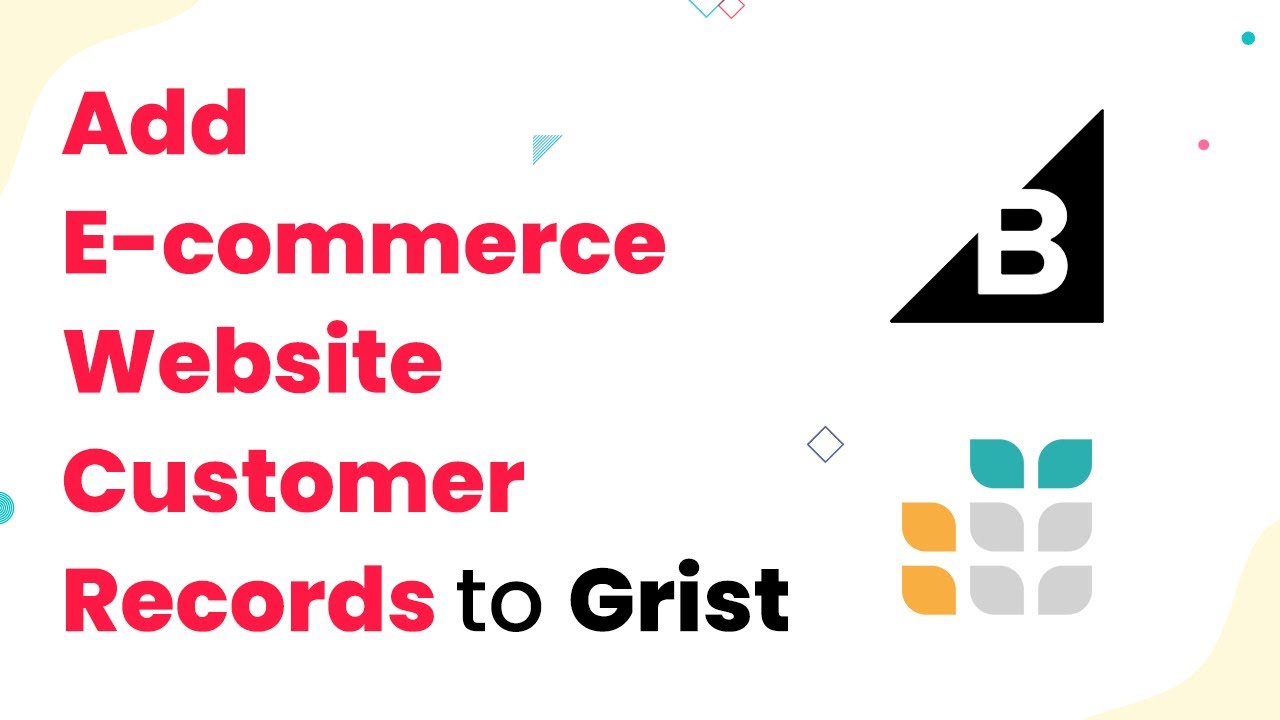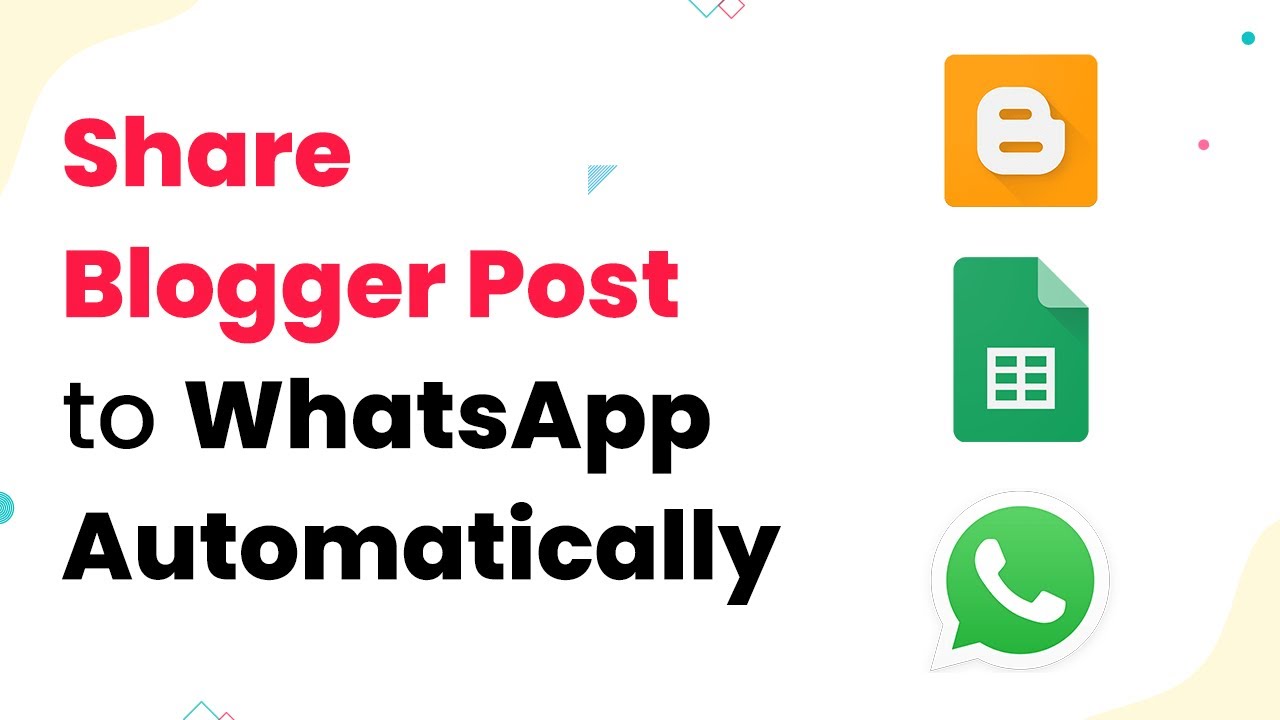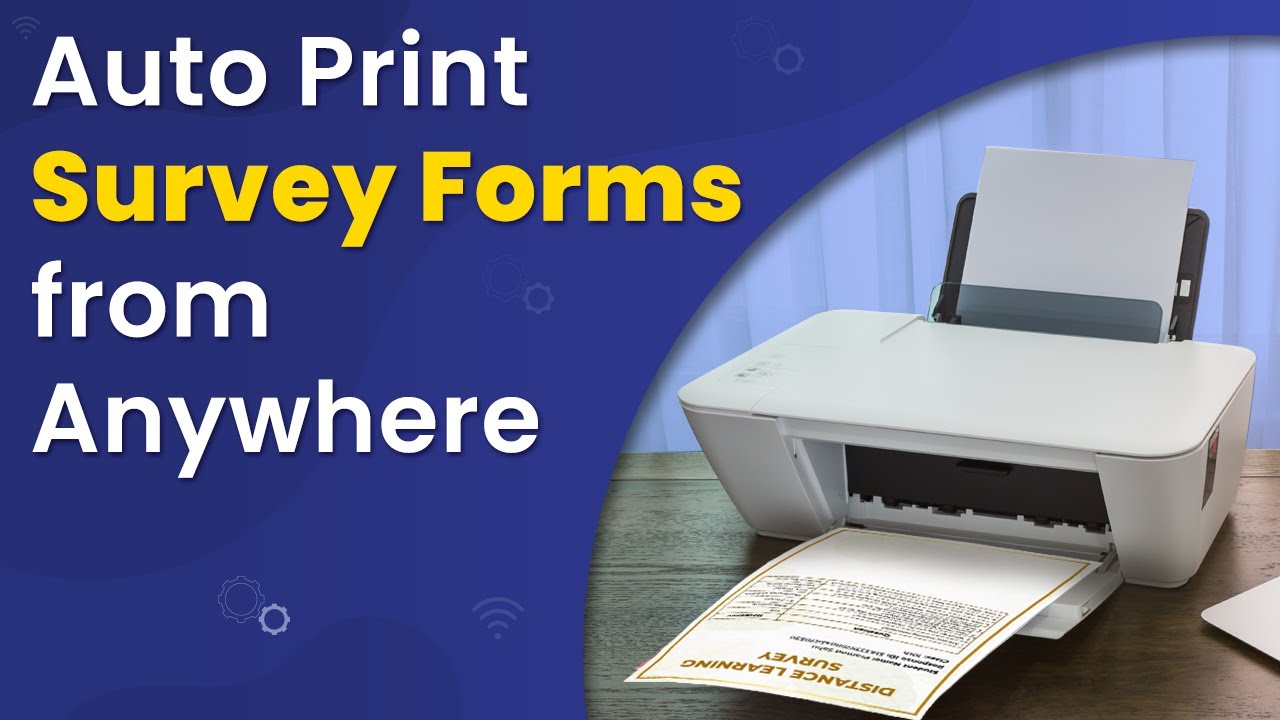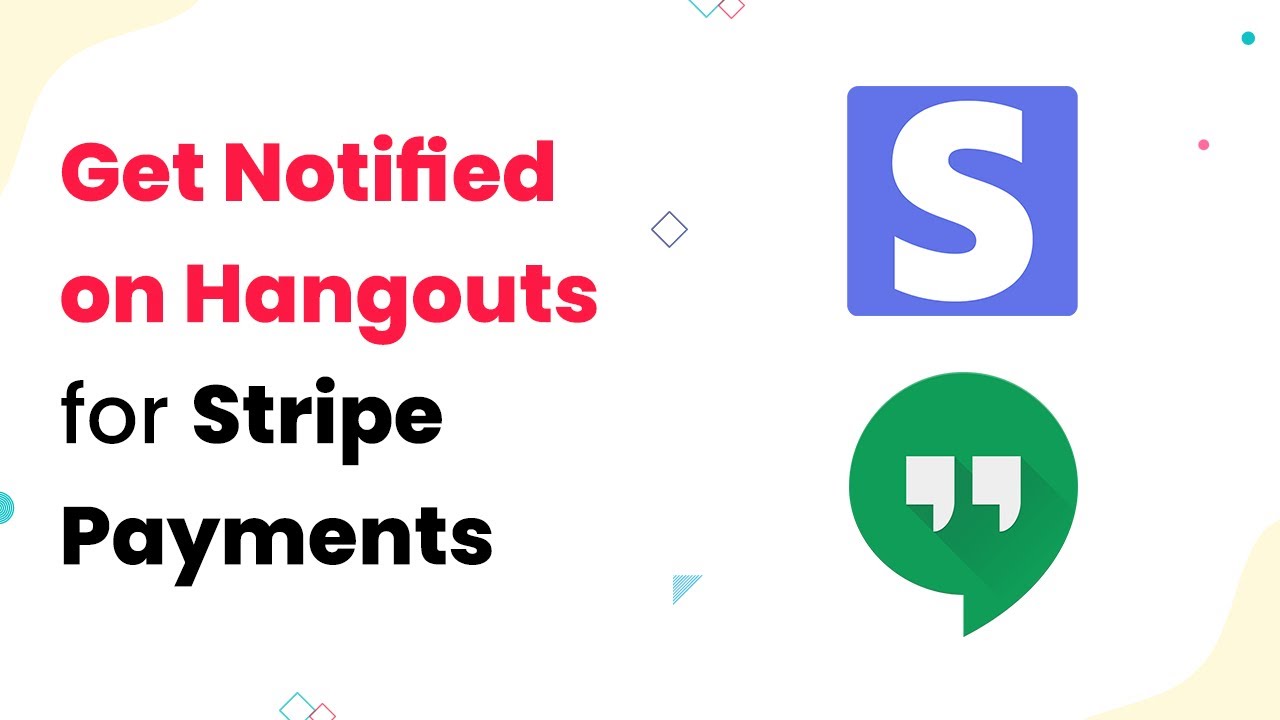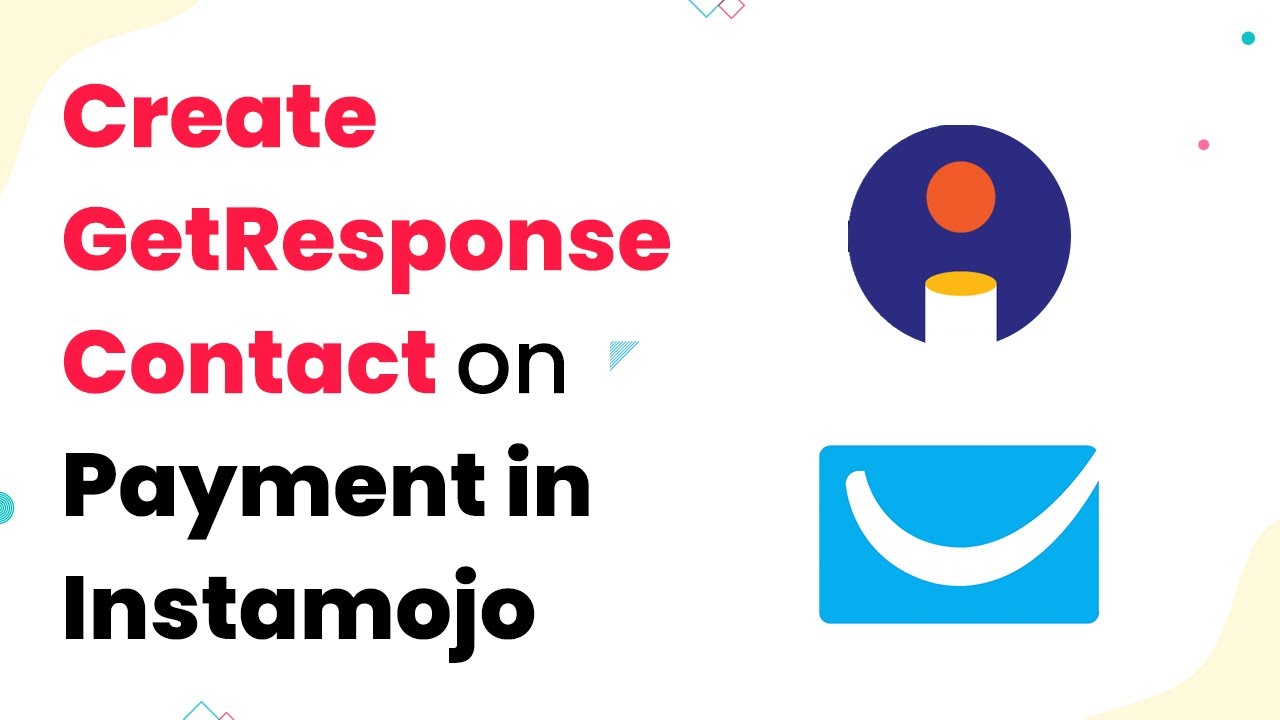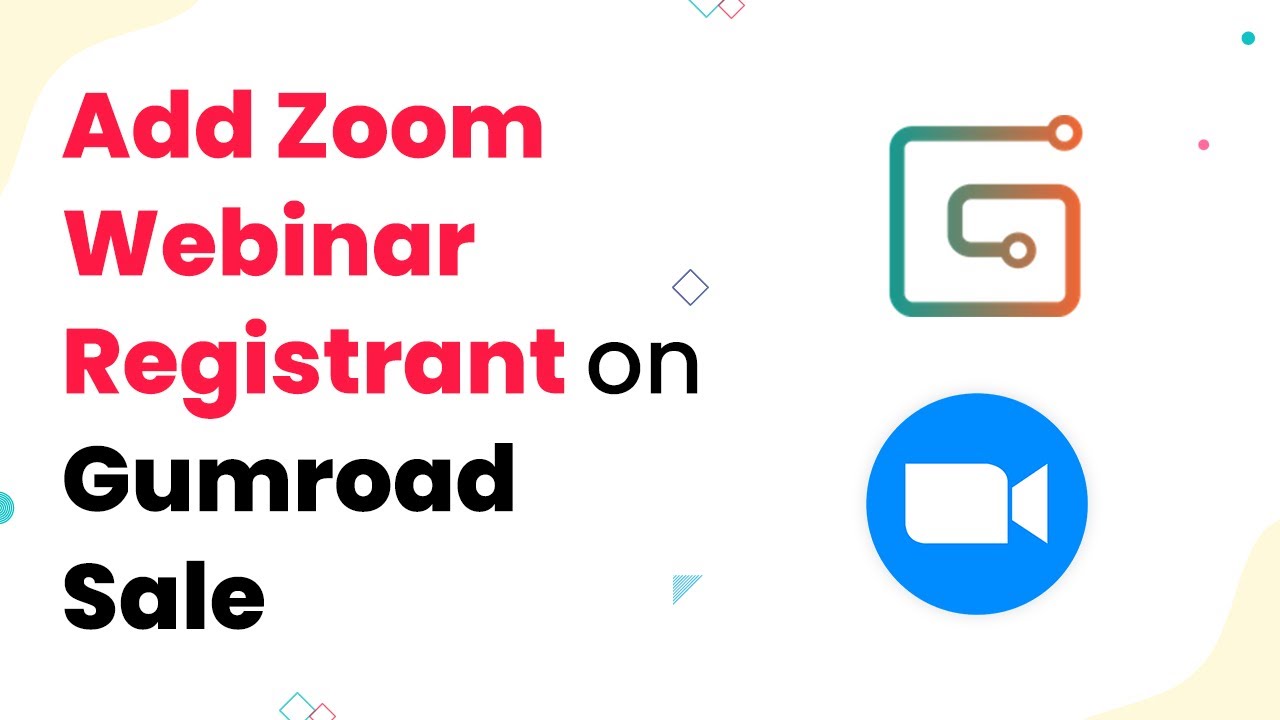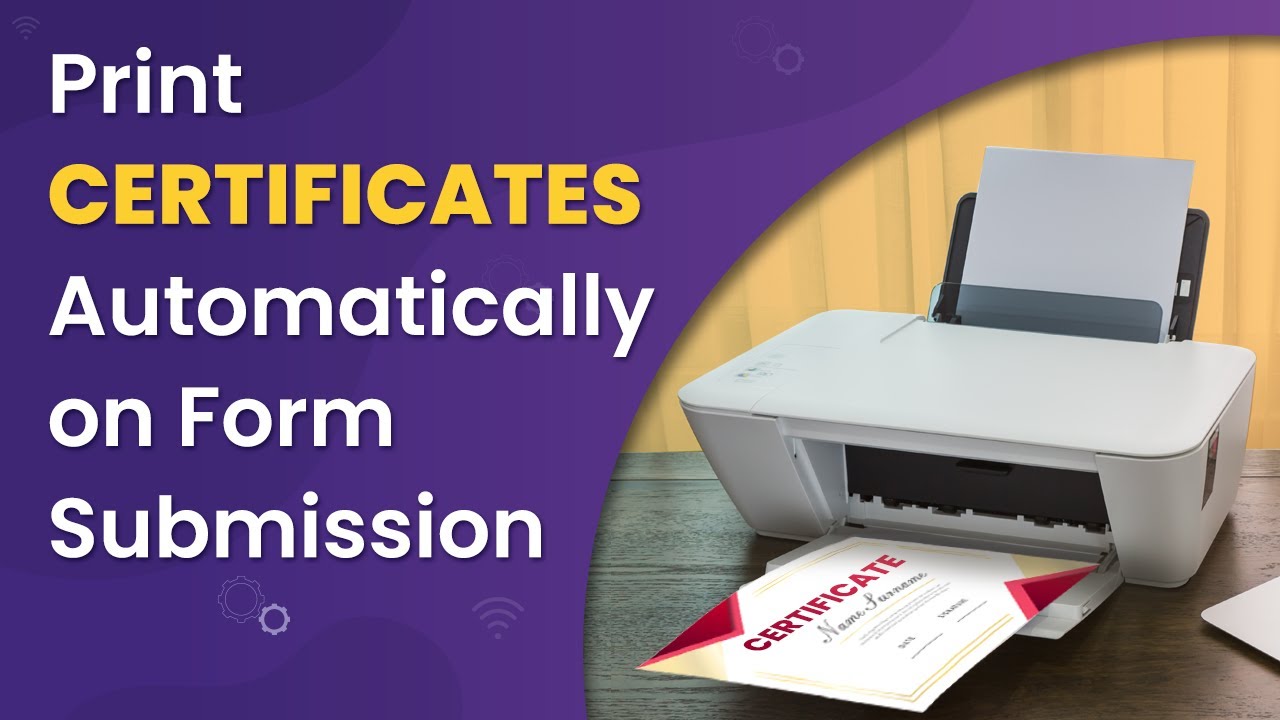Learn how to automate lab report generation and printing from Google Sheets with Pabbly Connect. Step-by-step tutorial for seamless integration. Develop expertise in application integration and learn how to design streamlined automation workflows using proven, simplified approaches.
Watch Step By Step Video Tutorial Below
1. Setting Up Pabbly Connect for Lab Reports
To automate lab report generation, first, access Pabbly Connect. This platform is essential for integrating Google Sheets with other applications. Start by visiting the Pabbly website and signing up for a free trial account if you haven’t already.
Once logged in, navigate to the dashboard and click on the ‘Create Workflow’ button. Name your workflow something descriptive, such as ‘Auto Print Lab Reports from Google Sheets Data’. This naming helps in identifying the workflow later.
2. Creating Your Google Sheet for Patient Data
Next, create a Google Sheet to input patient details. This sheet will serve as the primary data source for generating lab reports. Ensure that it includes columns for patient name, test results, and a status column to indicate when a report is ready.
- Patient Name
- Test Results
- Status
When the status is marked as ‘done,’ this will trigger the automation in Pabbly Connect. Ensure you fill out the sheet accurately to facilitate smooth operation later.
3. Connecting Google Sheets to Pabbly Connect
To connect Google Sheets to Pabbly Connect, select Google Sheets as your trigger application. Set the trigger event to ‘New or Updated Spreadsheet Row’. This means that whenever a new row is added or updated, it will trigger the workflow.
After selecting the trigger, Pabbly Connect will provide you with a webhook URL. Copy this URL and go back to your Google Sheet. Under the Extensions menu, find the Pabbly Connect Webhooks add-on and paste the URL in the initial setup. This connection is crucial for capturing data from your sheet.
4. Generating Lab Reports with Google Docs
After setting up Google Sheets, the next step is to generate lab reports using Google Docs. Create a report template in Google Docs with variable fields like patient name, age, and test results. Use double curly braces to denote these fields so they can be replaced with actual data.
In Pabbly Connect, add an action step and select Google Docs. Choose the action event ‘Create Document from Template’. Connect your Google account and select the template you created. Map the fields from the Google Sheets data to the template variables.
5. Automating the Printing Process
Once the report is generated, the next step is to print it automatically. Use a mobile printing application like Easy to facilitate this process. In Pabbly Connect, add another action step to connect with Easy and select ‘Print File’ as the action event.
Map the file URL generated from Google Docs to the printing action. This will allow Pabbly Connect to send the document to your printer. Customize print settings like paper size and number of copies if needed.
Conclusion
By following these steps, you can set up an automated system to create and print lab reports directly from Google Sheets using Pabbly Connect. This integration saves time and reduces manual effort, allowing for efficient management of lab reports.
Ensure you check out Pabbly Connect to create business automation workflows and reduce manual tasks. Pabbly Connect currently offer integration with 2,000+ applications.
- Check out Pabbly Connect – Automate your business workflows effortlessly!
- Sign Up Free – Start your journey with ease!
- 10,000+ Video Tutorials – Learn step by step!
- Join Pabbly Facebook Group – Connect with 21,000+ like minded people!