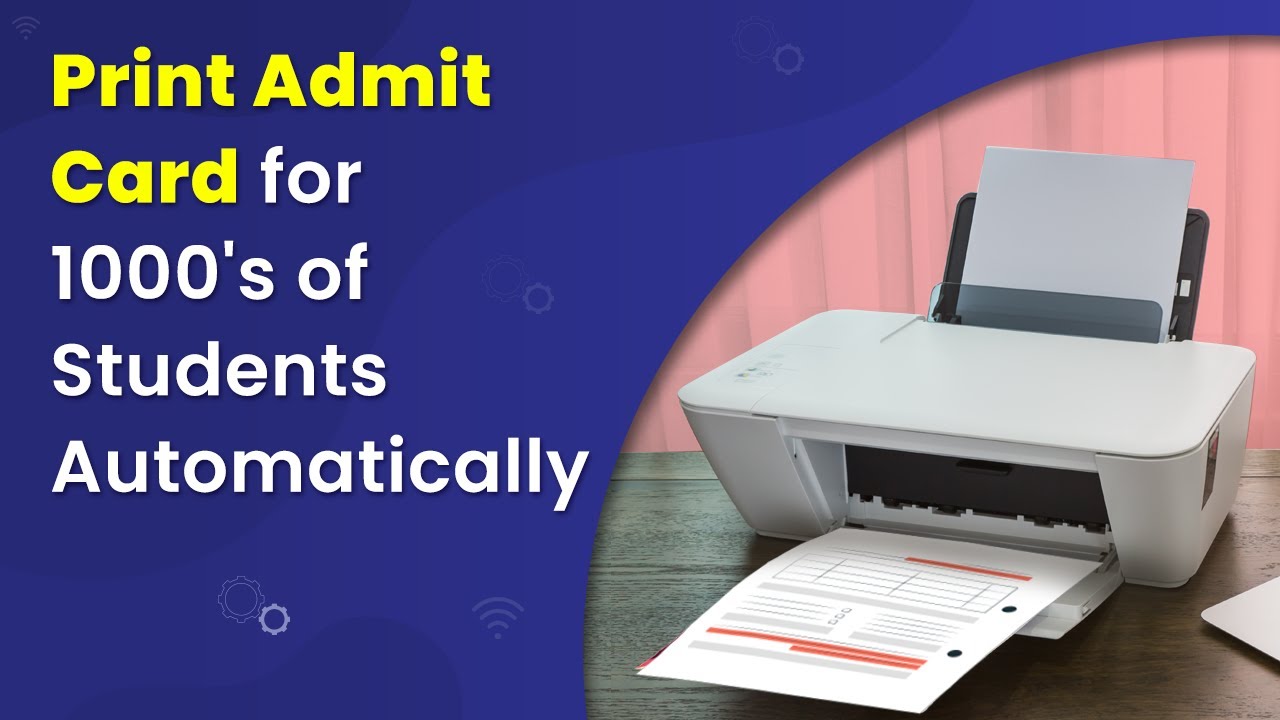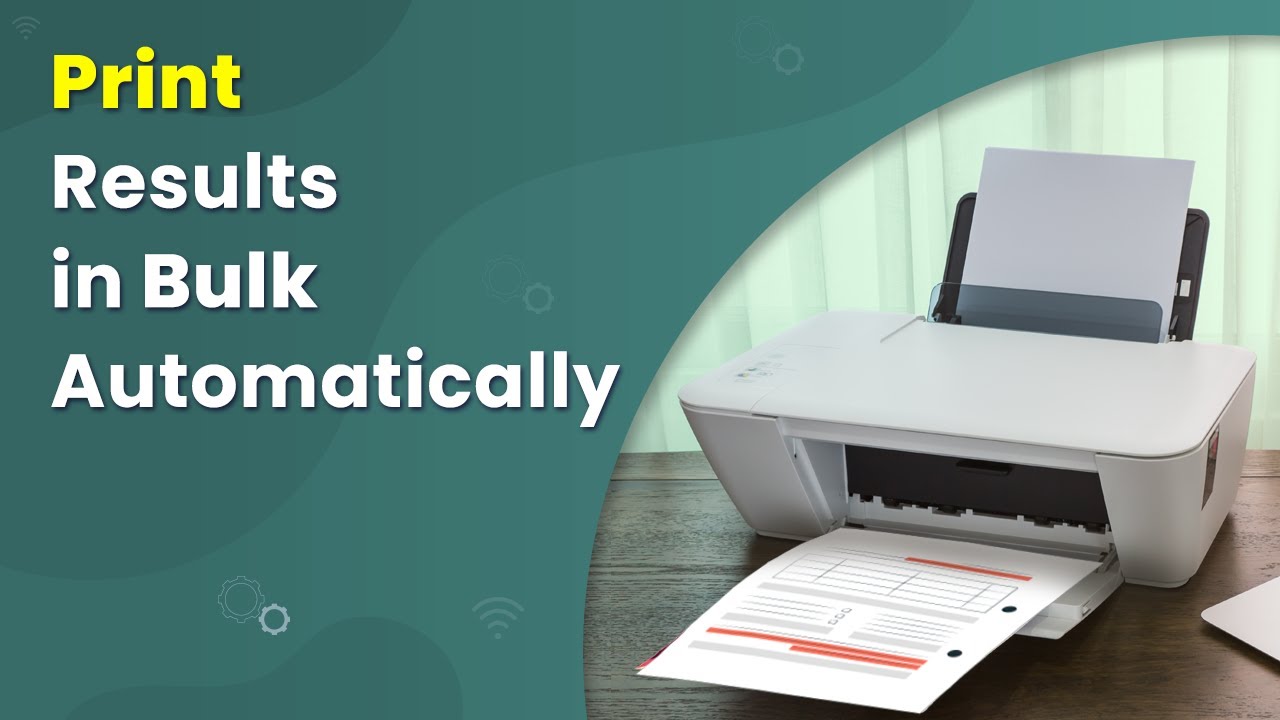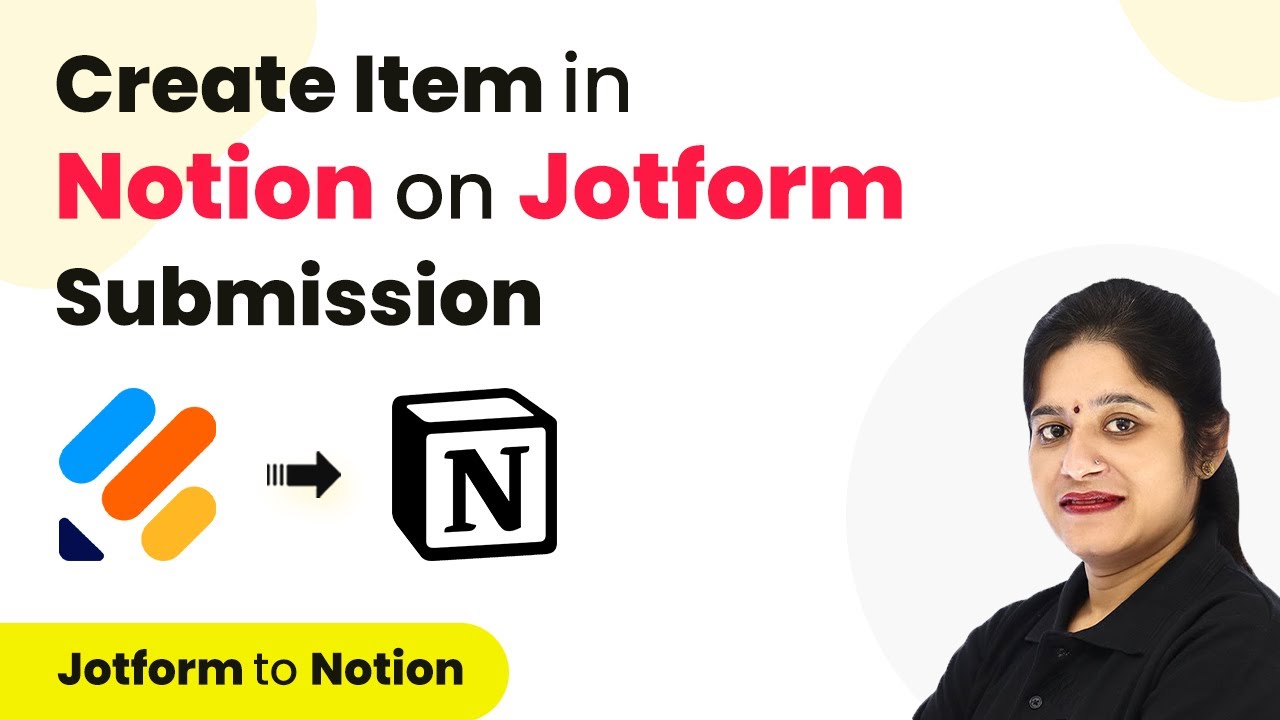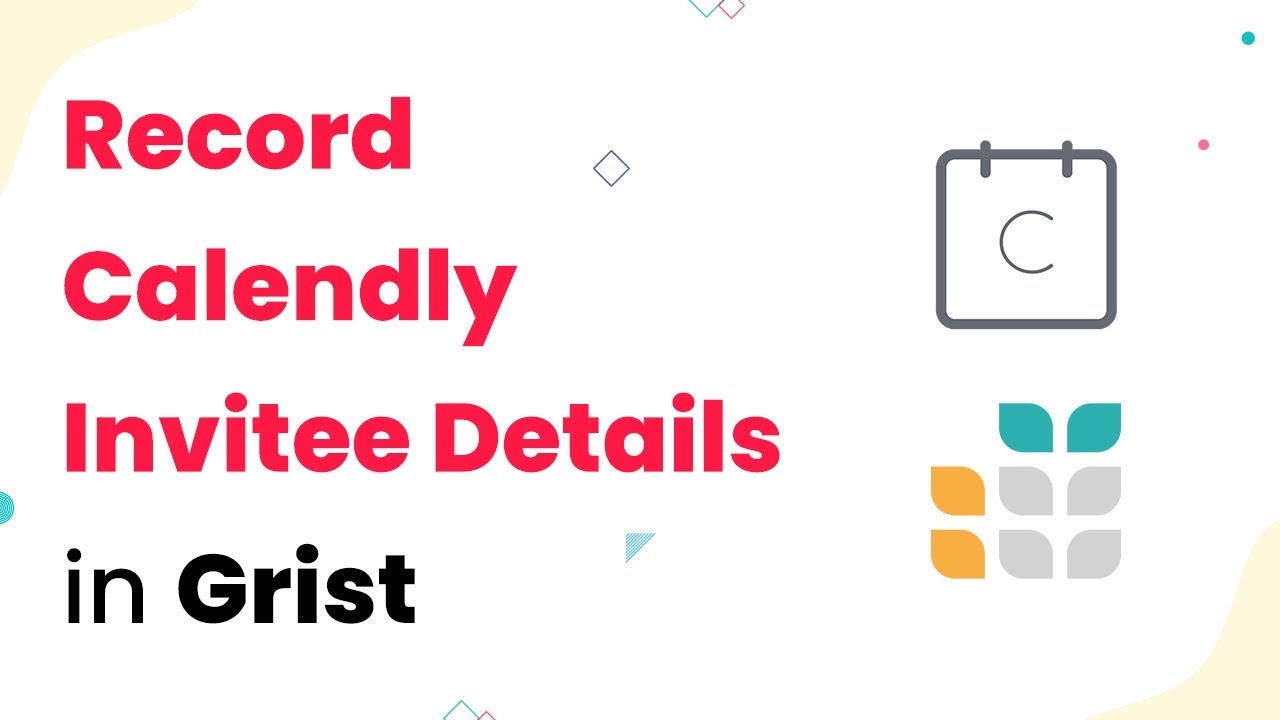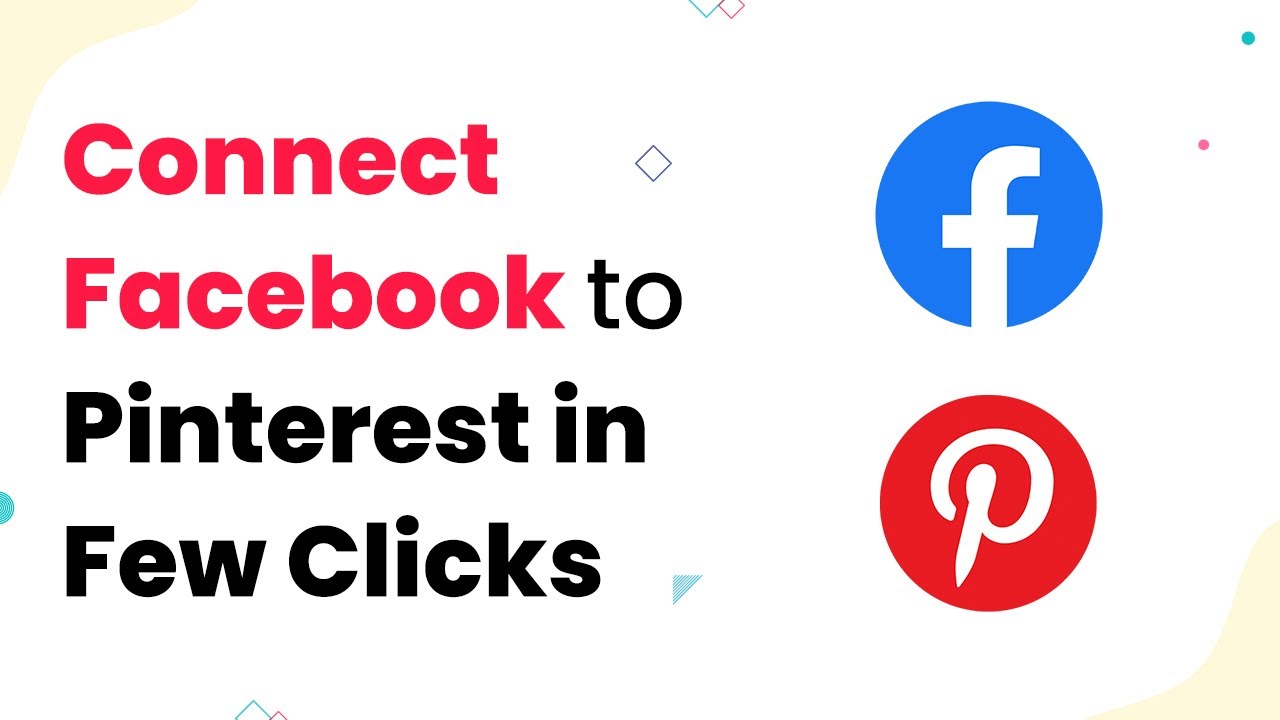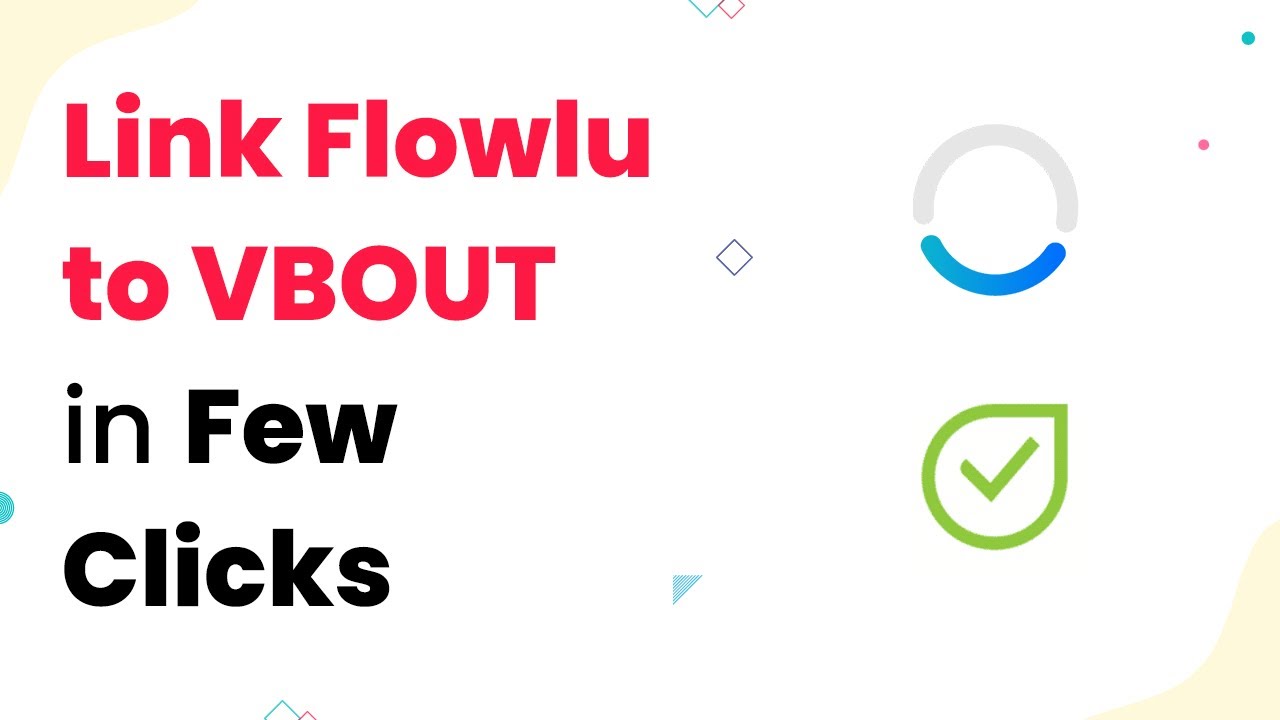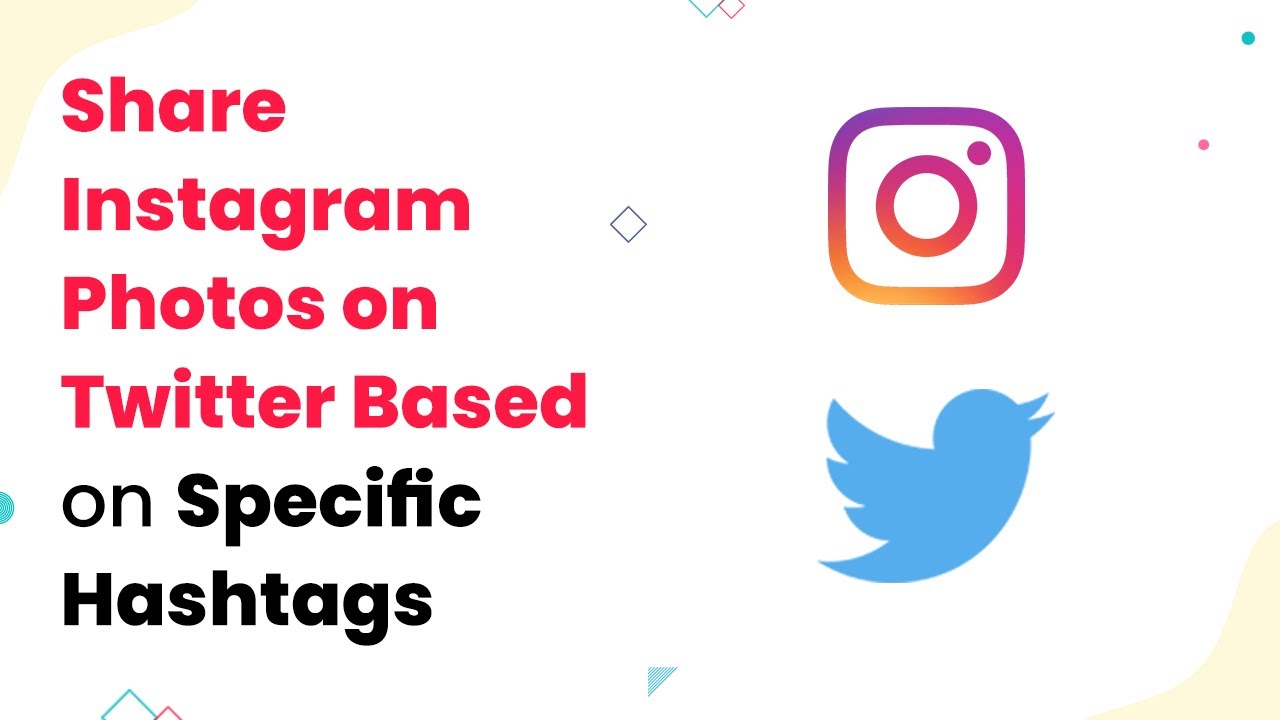Learn how to automate the printing of admit cards for students using Pabbly Connect. This guide covers integration with Google Sheets, Google Docs, and more.
Watch Step By Step Video Tutorial Below
1. Setting Up Pabbly Connect for Admit Card Printing
To print admit cards of students in bulk, you will first need to set up Pabbly Connect. This platform facilitates the integration of various applications like Google Sheets and Google Docs to automate the process. Start by logging into your Pabbly Connect account and creating a new workflow.
Once logged in, click on the ‘Create Workflow’ button. Name your workflow something relevant, such as ‘Automatically Print Admit Cards on Exam Form Submission’. This name will help you identify the workflow later. After naming it, click on the ‘Create’ button to proceed.
2. Creating an Exam Form for Student Submissions
The next step involves creating an exam form that students will fill out. You can use any form builder application, but in this tutorial, we will use Jotform. Once the form is created, ensure it collects all necessary information like student name, admission number, and class.
- Create a form using Jotform or any other form builder.
- Include fields for student name, admission number, and class.
- Set up the form to be submitted by students.
After setting up the form, you can proceed to integrate it with Pabbly Connect. This integration will allow Pabbly Connect to capture the details as students submit their forms, triggering the admit card printing process.
3. Connecting Jotform to Pabbly Connect
Now that your exam form is ready, it’s time to connect Jotform to Pabbly Connect. In your workflow, set the trigger as Jotform and select the event as ‘New Response’. This means that every time a student submits their form, it will trigger the workflow.
Copy the webhook URL provided by Pabbly Connect and paste it into the Jotform integration settings. This will allow Pabbly Connect to receive data from the form submissions. After setting up the webhook, perform a test submission to ensure everything is working correctly.
4. Using Google Sheets to Store and Lookup Student Data
Next, you will need to integrate Google Sheets with Pabbly Connect to manage student data effectively. Create a Google Sheet that contains the details of all students, including their admission numbers and dues status. This sheet will help Pabbly Connect verify if a student is eligible for an admit card based on their dues status.
- Set up a Google Sheet with student details including admission numbers.
- Use the action event ‘Lookup Spreadsheet Rows’ in Pabbly Connect.
- Map the admission number from Jotform to check against the sheet.
This integration allows Pabbly Connect to automatically check if the student has any dues. If the status shows ‘No Dues’, the workflow will continue to the next step of generating the admit card.
5. Generating Admit Cards with Google Docs
Finally, to create the admit cards, you will use Google Docs in conjunction with Pabbly Connect. Create a template in Google Docs that includes placeholders for student details such as name, class, and admission number. Use variable tags in double curly braces to indicate where the data should be filled in.
In your Pabbly Connect workflow, add an action to create a document from the template. Map the student details from the previous steps to the corresponding fields in the Google Docs template. Once the document is generated, it will be saved in your Google Drive automatically.
After generating the admit card, set up another action in Pabbly Connect to share the document link and send it to your printing application. This will allow the admit card to be printed directly from your printer without any manual intervention.
Conclusion
Using Pabbly Connect, you can automate the process of printing admit cards for students upon exam form submission. This integration with Google Sheets and Google Docs streamlines the workflow, ensuring that admit cards are generated and printed efficiently. By following the steps outlined in this tutorial, you can enhance productivity and reduce manual efforts significantly.
Ensure you check out Pabbly Connect to create business automation workflows and reduce manual tasks. Pabbly Connect currently offer integration with 2,000+ applications.
- Check out Pabbly Connect – Automate your business workflows effortlessly!
- Sign Up Free – Start your journey with ease!
- 10,000+ Video Tutorials – Learn step by step!
- Join Pabbly Facebook Group – Connect with 21,000+ like minded people!