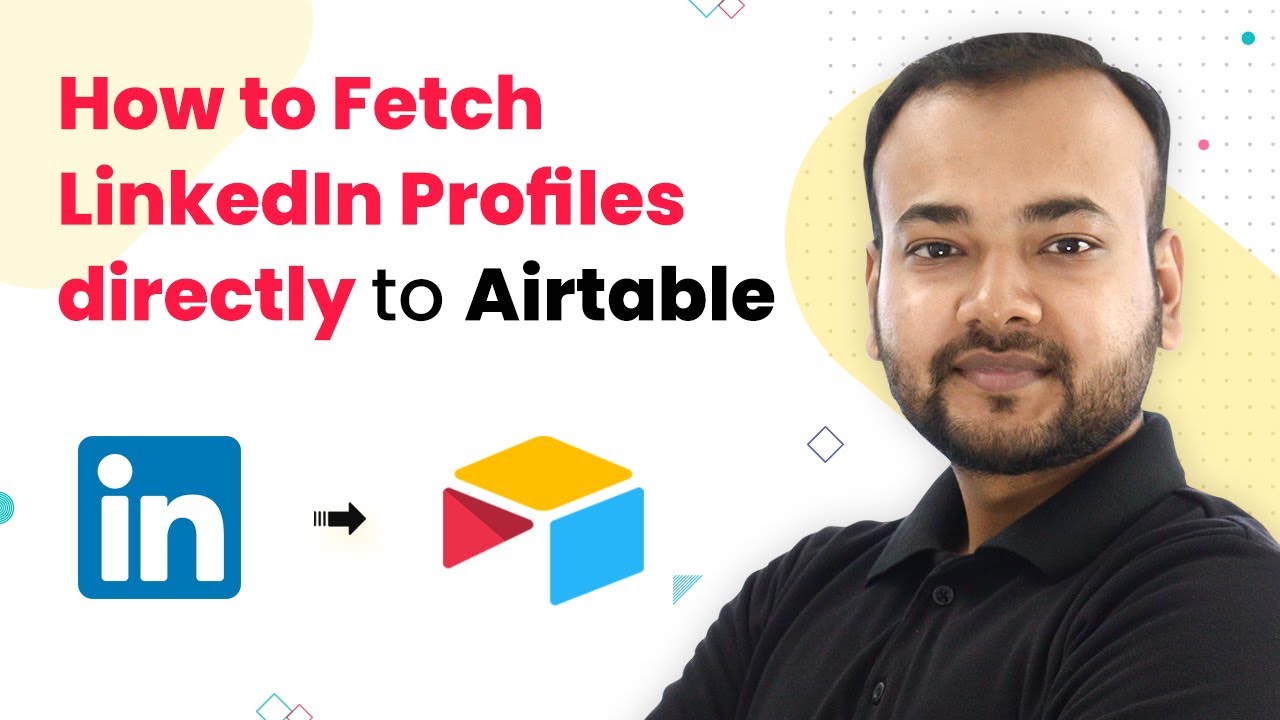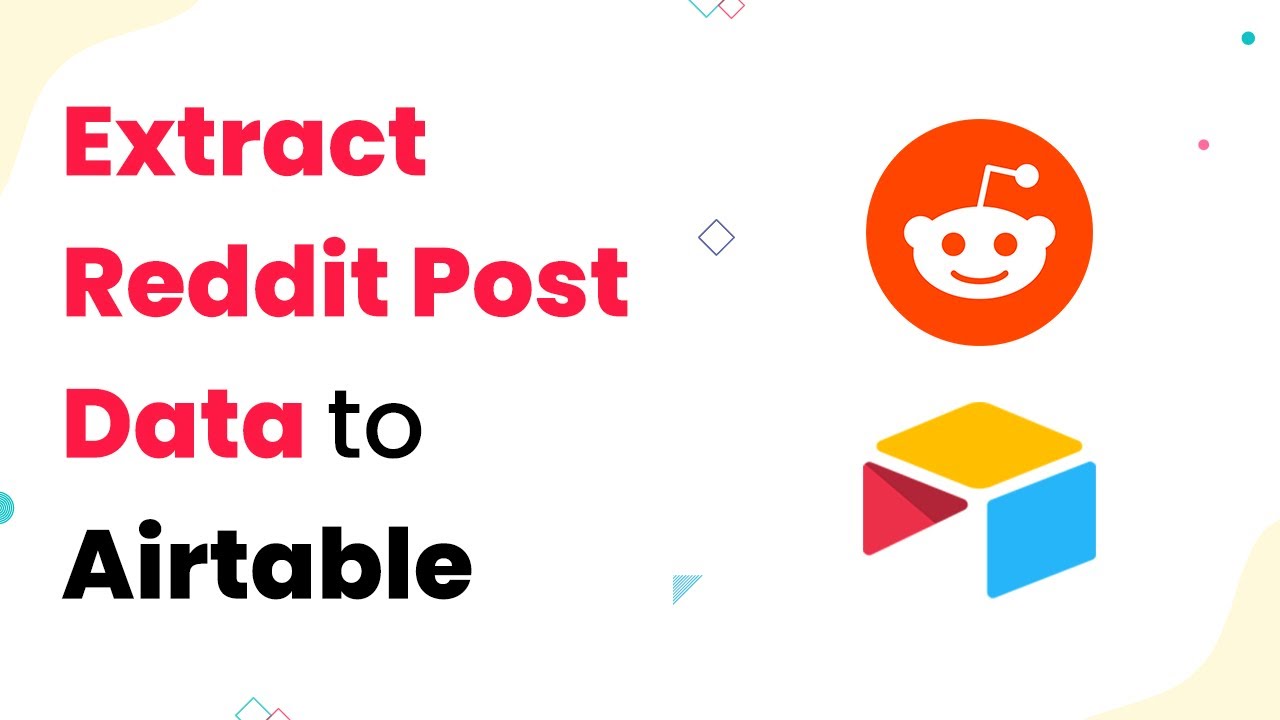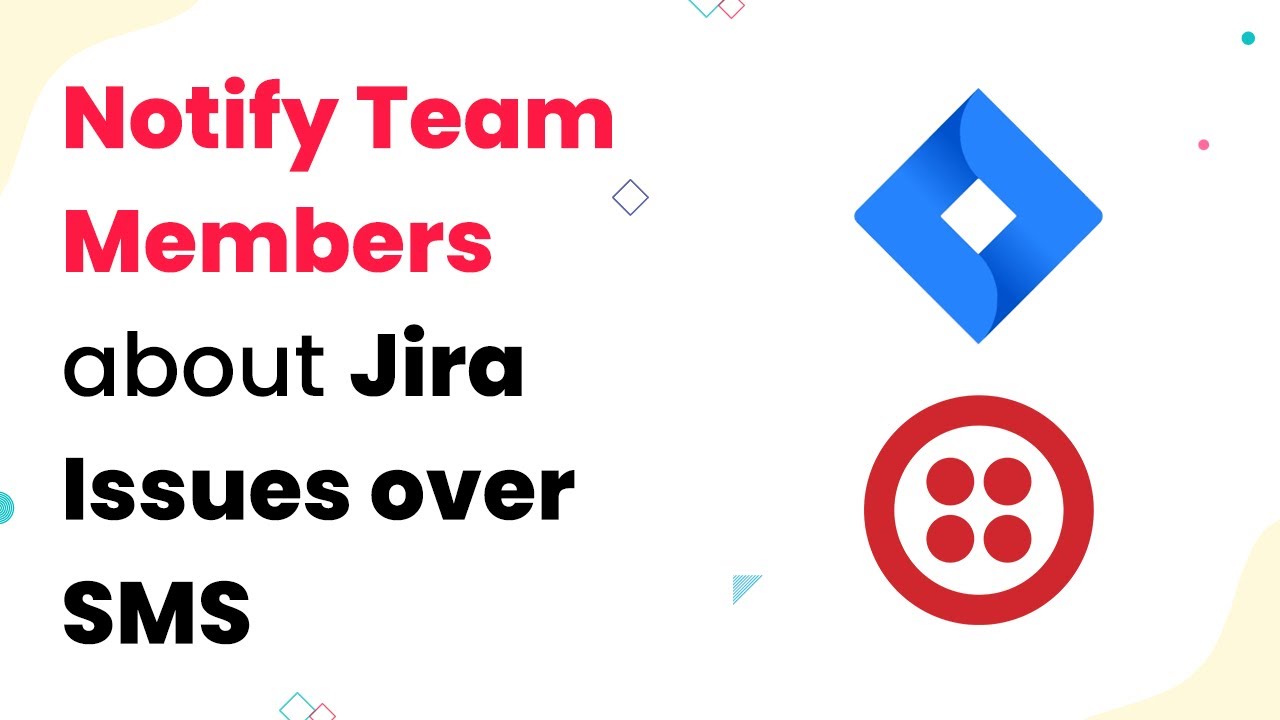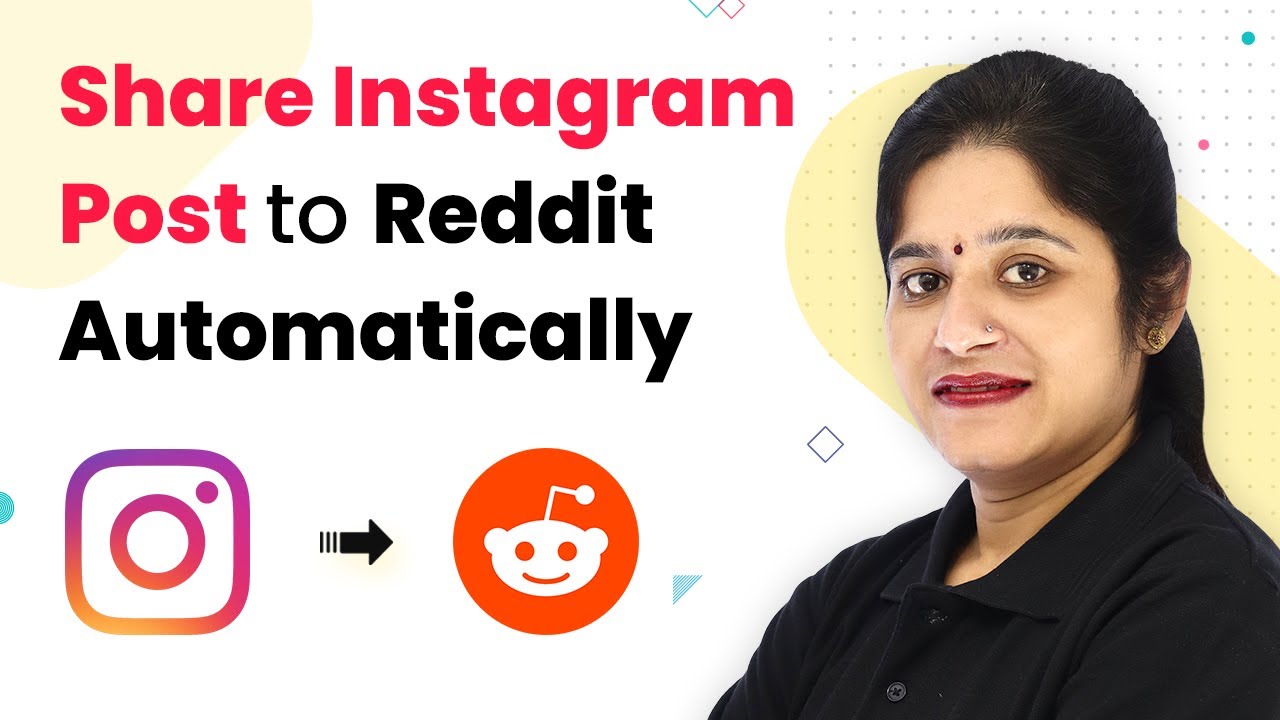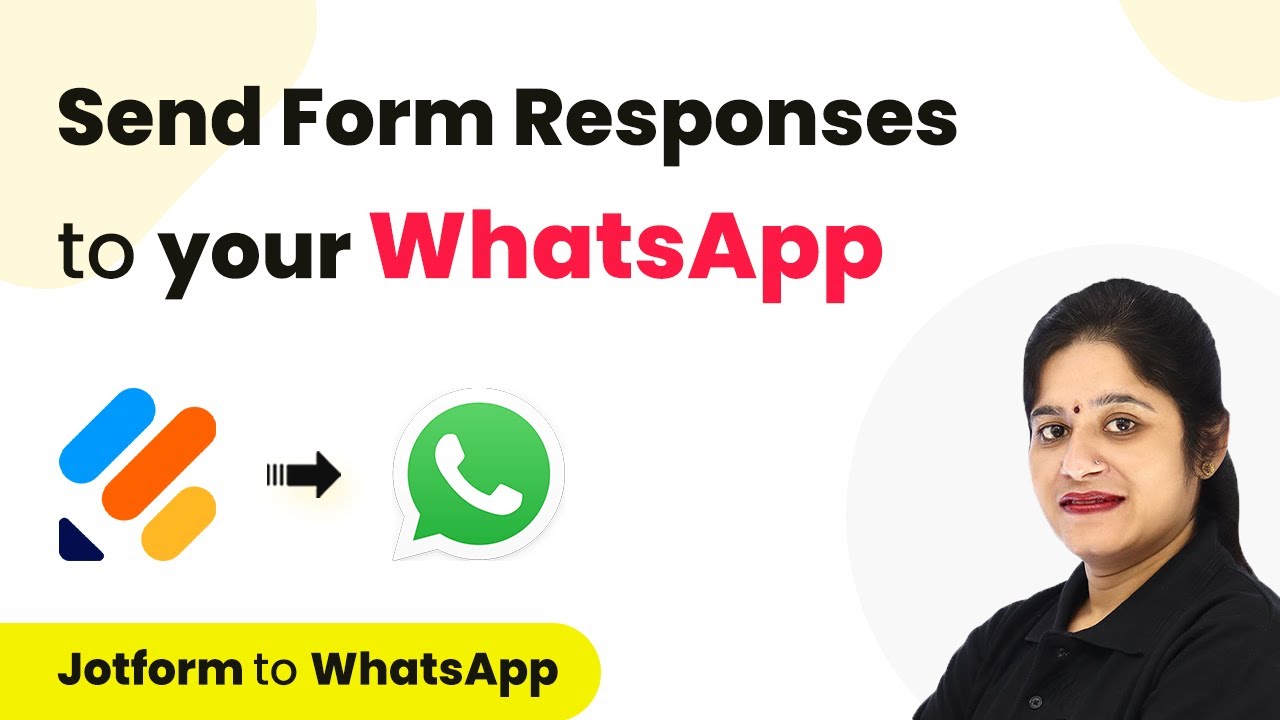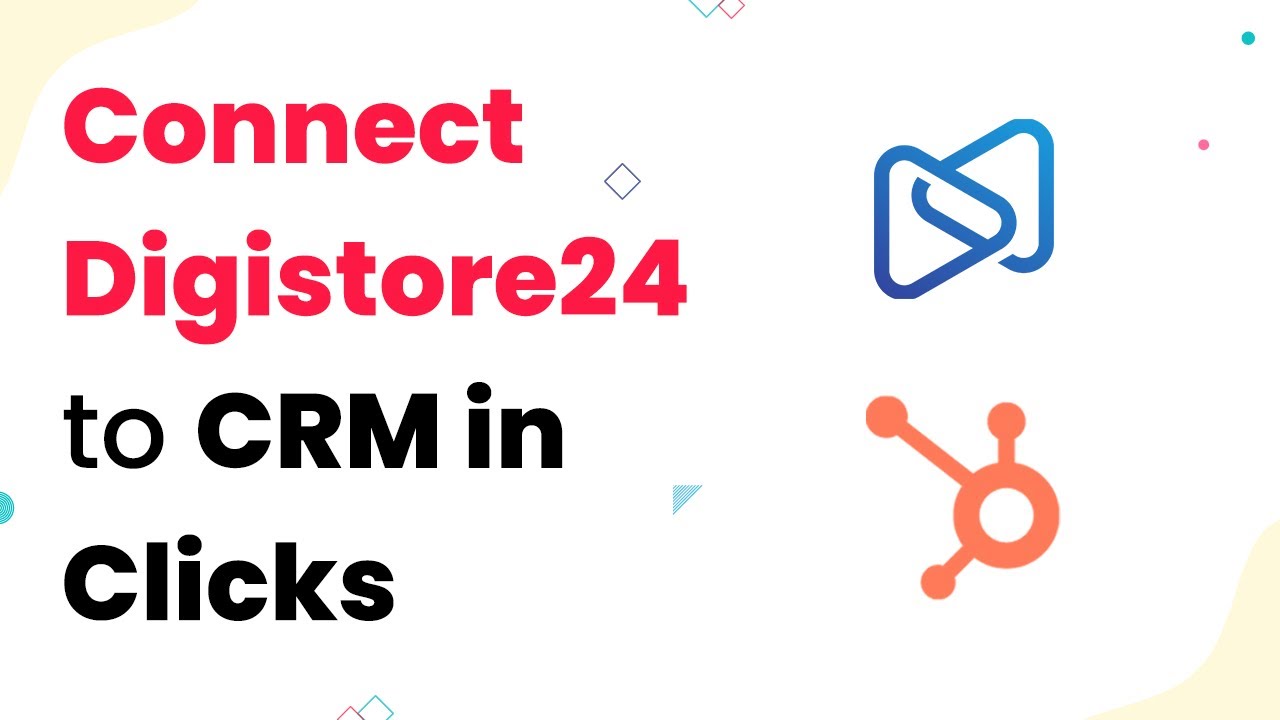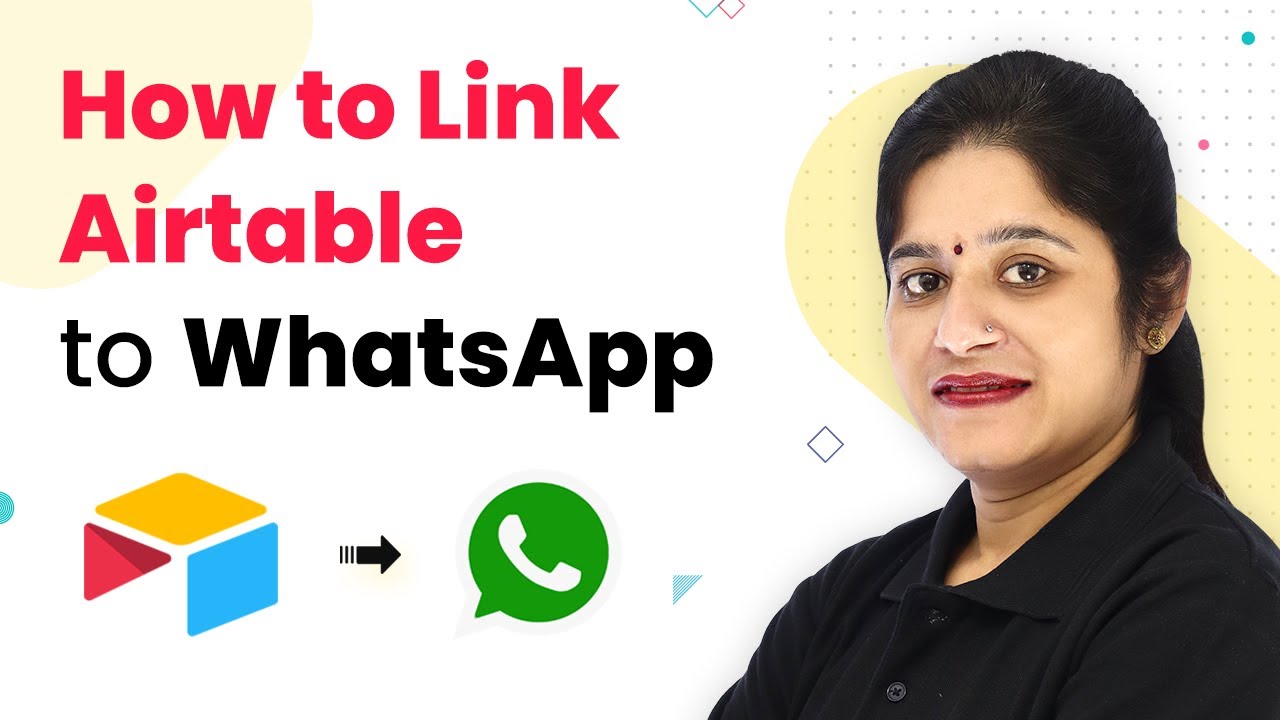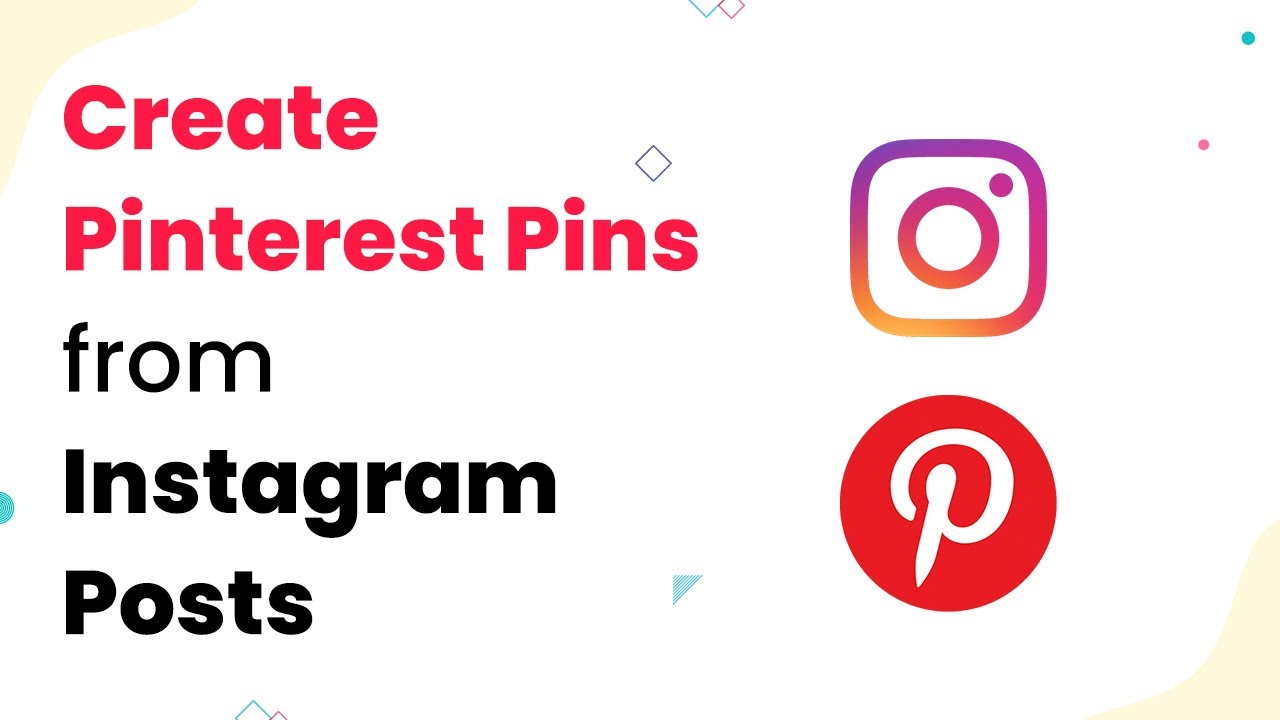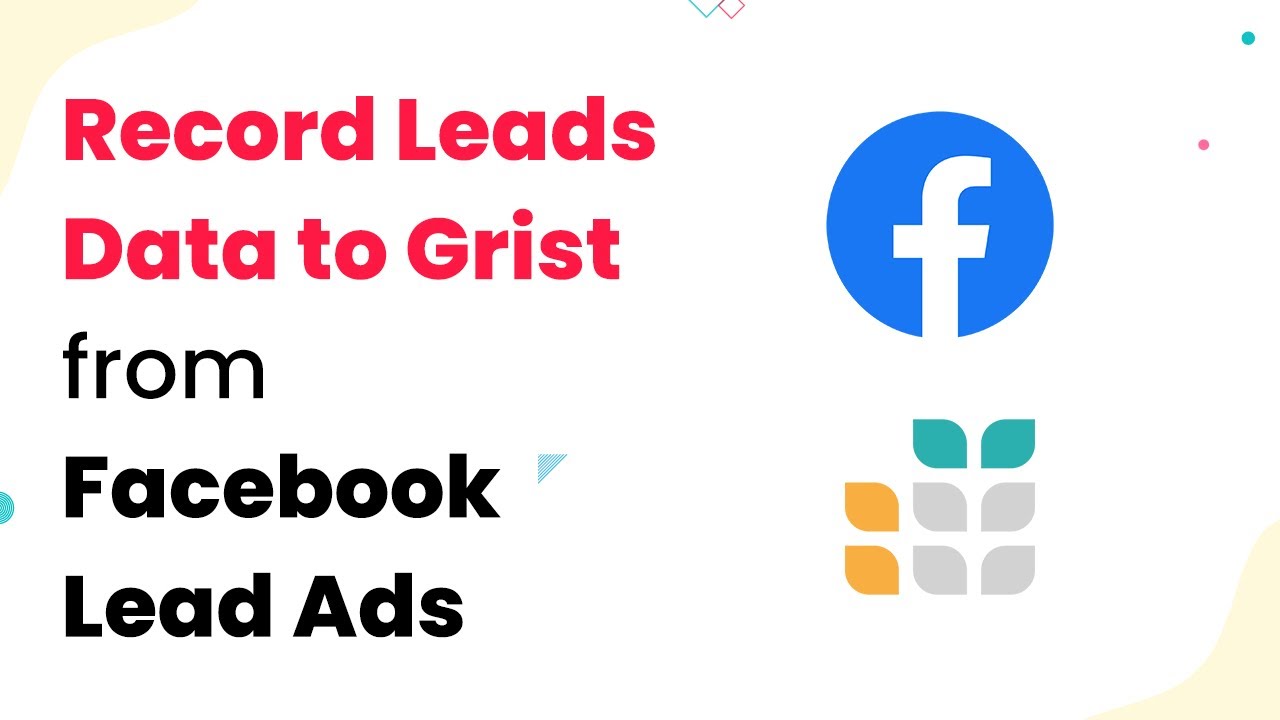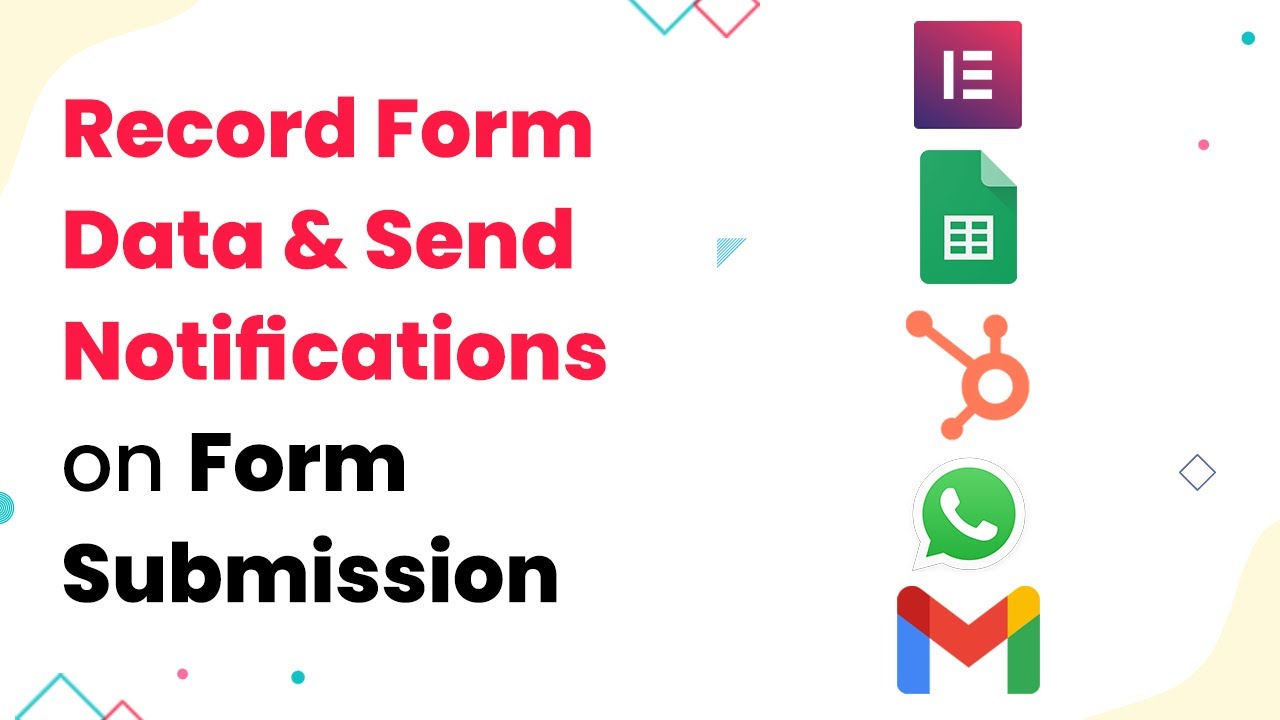Learn how to automate the fetching of LinkedIn profiles directly to Airtable using Pabbly Connect. Step-by-step tutorial included. Eliminate manual repetitive tasks from your workflow. Discover proven automation methods with intuitive steps designed for efficiency-minded professionals.
Watch Step By Step Video Tutorial Below
1. Setting Up Pabbly Connect for LinkedIn and Airtable Integration
To automate the process of fetching LinkedIn profiles into Airtable, you first need to set up Pabbly Connect. This powerful integration platform allows you to connect various applications seamlessly. Begin by creating a free account on Pabbly Connect if you haven’t already.
Once you have access to Pabbly Connect, navigate to the dashboard. Here, you can initiate the automation process by clicking on the ‘Create Workflow’ button. Name your workflow appropriately, for example, ‘Fetch LinkedIn Profiles to Airtable’ to keep things organized.
2. Installing Linked Helper for Profile Extraction
Before you can fetch LinkedIn profiles, you need to install the Linked Helper application. This tool is essential for extracting data from LinkedIn profiles efficiently. Visit linkedhelper.com to download and install the software on your desktop.
After installation, log in to your Linked Helper account and connect it to your LinkedIn profile. This step is crucial as it allows Linked Helper to access your LinkedIn data. Once connected, you are ready to create a campaign that will use Pabbly Connect to automate the data transfer.
3. Creating a Campaign in Linked Helper
In Linked Helper, you will need to create a new campaign to start extracting profile data. Click on the ‘Campaign’ button on the top left corner of the interface. Here, you can set up a new campaign by clicking on ‘Create New’ and naming it appropriately, such as ‘Fetch to Airtable’.
Ensure to select the ‘Visit and Extract Profiles’ template from the options available. This template is specifically designed to gather profile data, which will then be sent to Pabbly Connect for further processing. After setting up your campaign, you will be ready to start fetching LinkedIn profiles.
- Create a new campaign in Linked Helper.
- Select the ‘Visit and Extract Profiles’ template.
- Name your campaign for clarity.
After setting your campaign, you can now proceed to fetch the profile details directly into Pabbly Connect.
4. Fetching LinkedIn Profiles to Pabbly Connect
To fetch profiles, you need to set up a trigger in Pabbly Connect that listens for data from Linked Helper. In your Pabbly Connect workflow, select Linked Helper as the trigger application and choose the ‘Get LinkedIn Profile’ event. This action will generate a webhook URL.
Copy the generated webhook URL and paste it into the Linked Helper settings under the ‘Send Person to Webhook’ option. This setup will allow Linked Helper to send profile data to Pabbly Connect whenever you start a campaign. Ensure that you click ‘Save’ after pasting the URL to finalize the integration.
5. Sending Profile Data to Airtable
Once you have successfully set up the trigger, the next step is to send the fetched profile data to Airtable. In the action step of your Pabbly Connect workflow, select Airtable as the action application and choose the ‘Create Record’ action event. You will need to connect your Airtable account by providing the API key.
After connecting to Airtable, select the base and table where you want the profile data to be stored. Map the fields from the Linked Helper data to the corresponding Airtable columns. For instance, map fields like ‘Full Name,’ ‘Profile URL,’ and ‘Location’ to their respective columns in Airtable. Finally, test the connection to ensure everything is working correctly and click ‘Save’.
Now, every time you run your Linked Helper campaign, the data will automatically be sent to Airtable via Pabbly Connect, streamlining your workflow and saving you time.
Conclusion
Using Pabbly Connect to automate the process of fetching LinkedIn profiles to Airtable is a game-changer for businesses looking to streamline their lead generation efforts. By following the steps outlined in this tutorial, you can easily set up an efficient workflow that saves time and enhances productivity. Start leveraging this powerful integration today!
Ensure you check out Pabbly Connect to create business automation workflows and reduce manual tasks. Pabbly Connect currently offer integration with 2,000+ applications.
- Check out Pabbly Connect – Automate your business workflows effortlessly!
- Sign Up Free – Start your journey with ease!
- 10,000+ Video Tutorials – Learn step by step!
- Join Pabbly Facebook Group – Connect with 21,000+ like minded people!