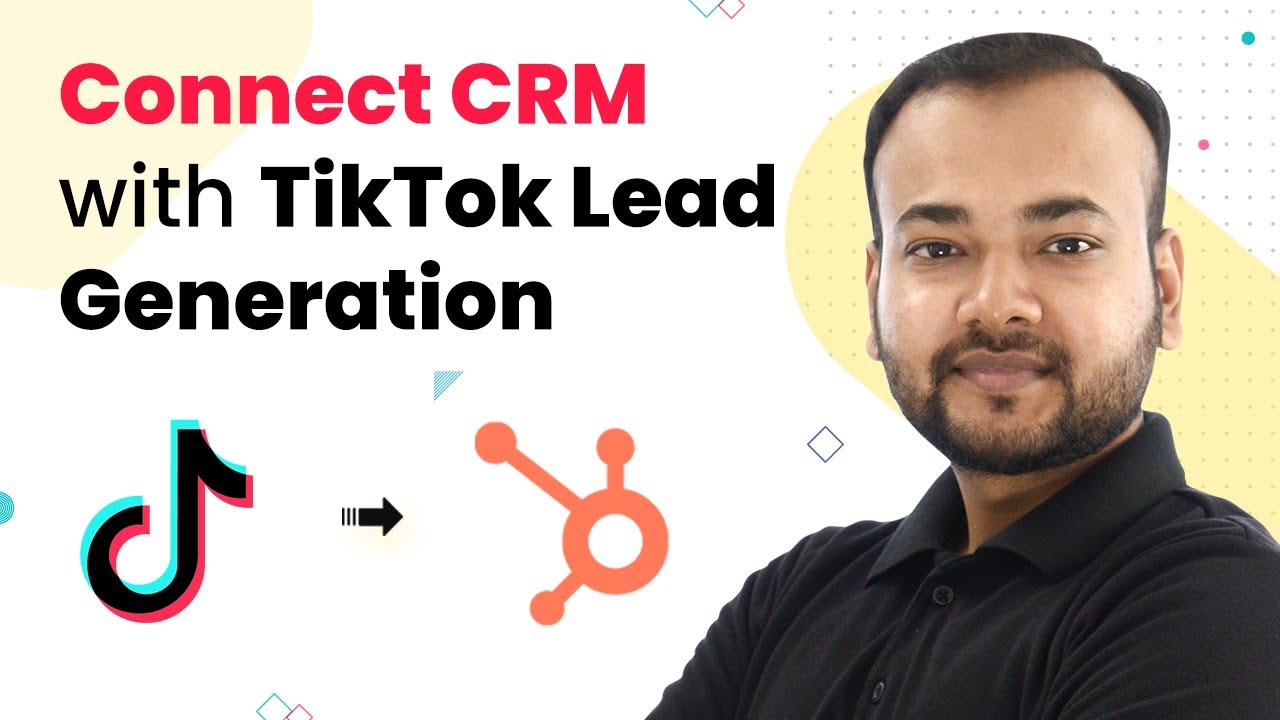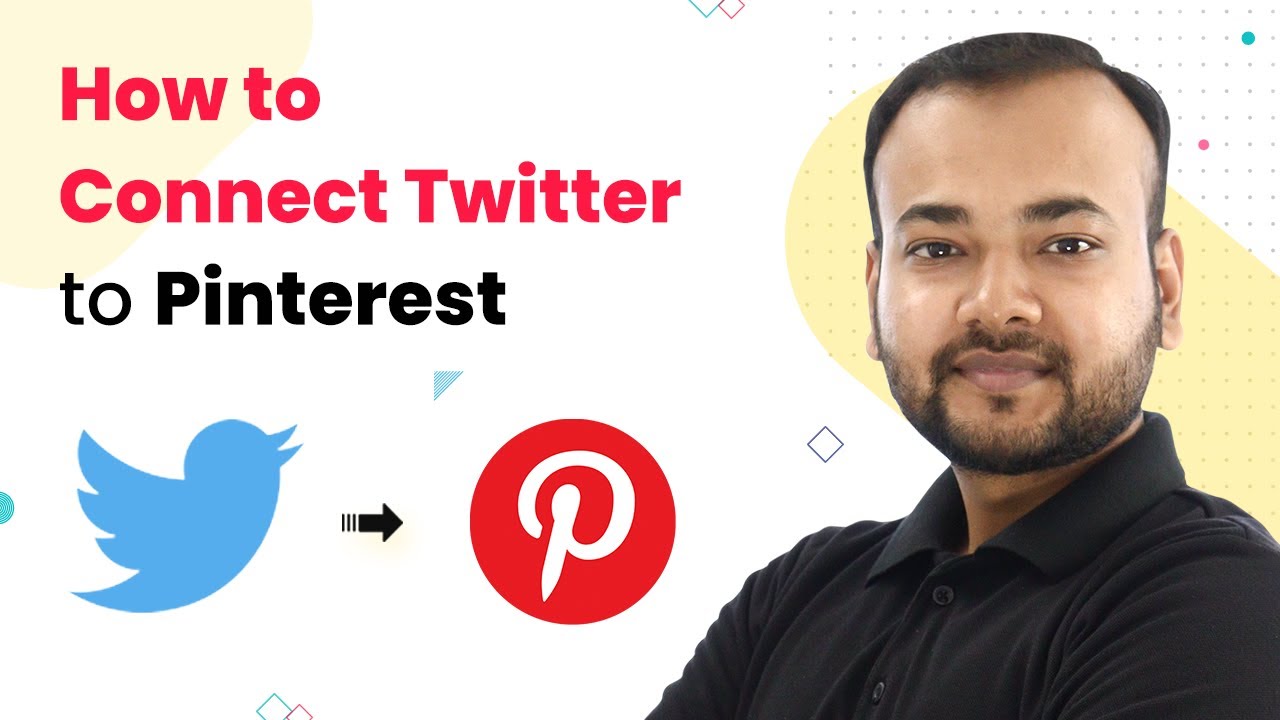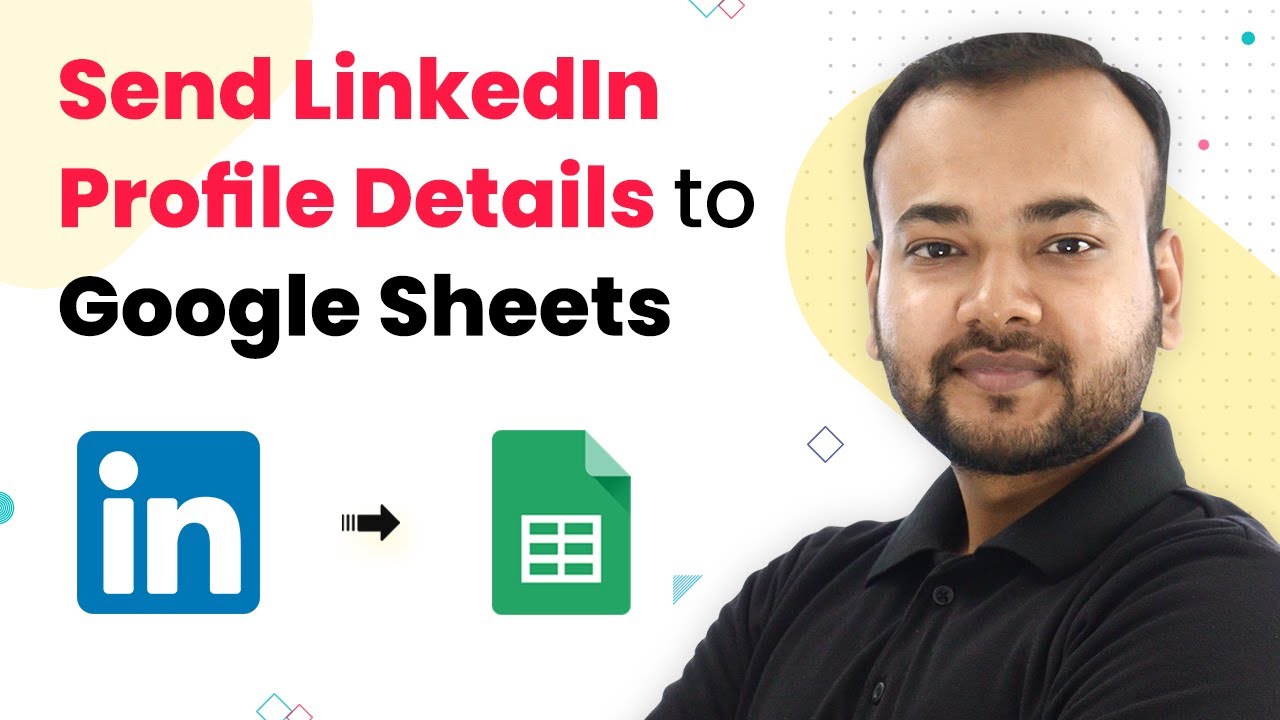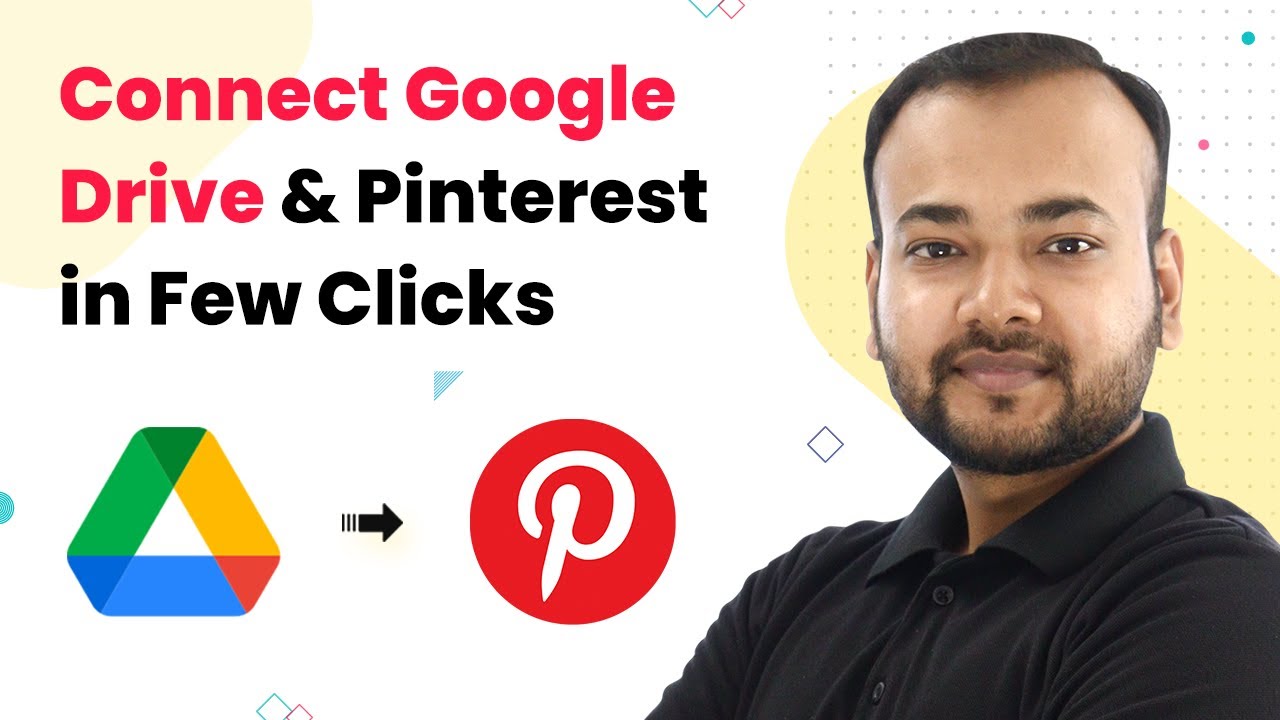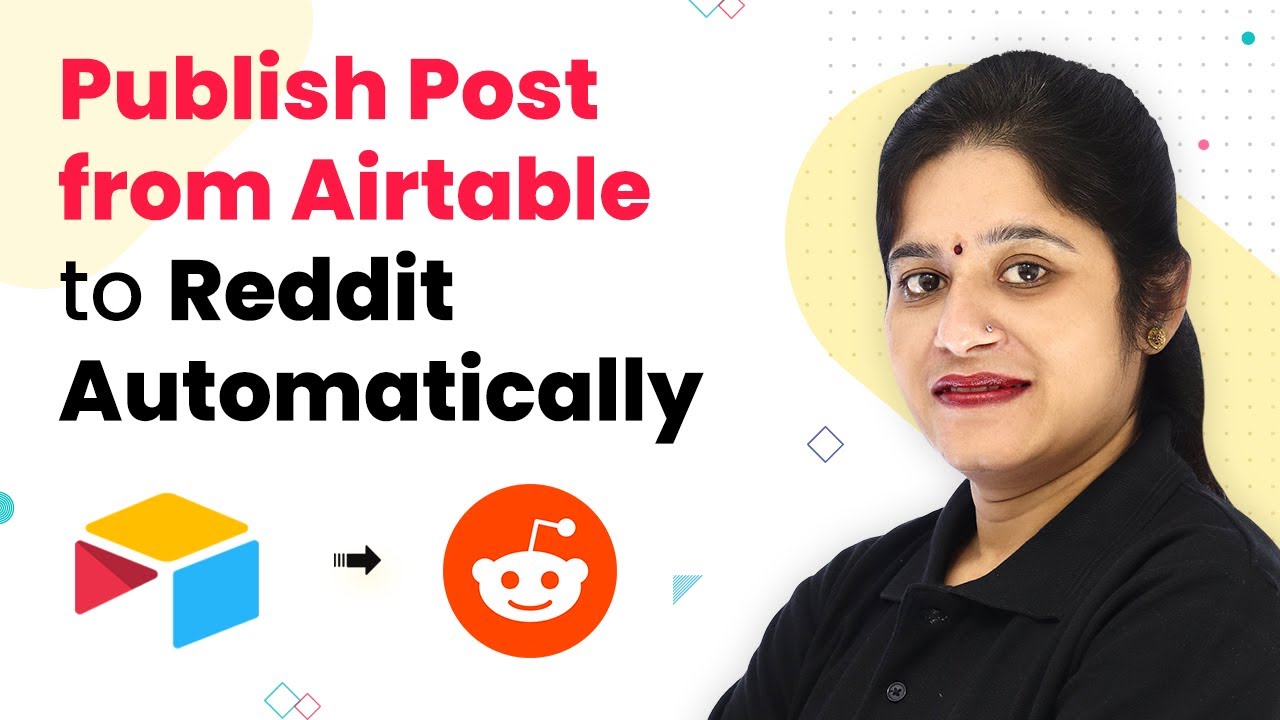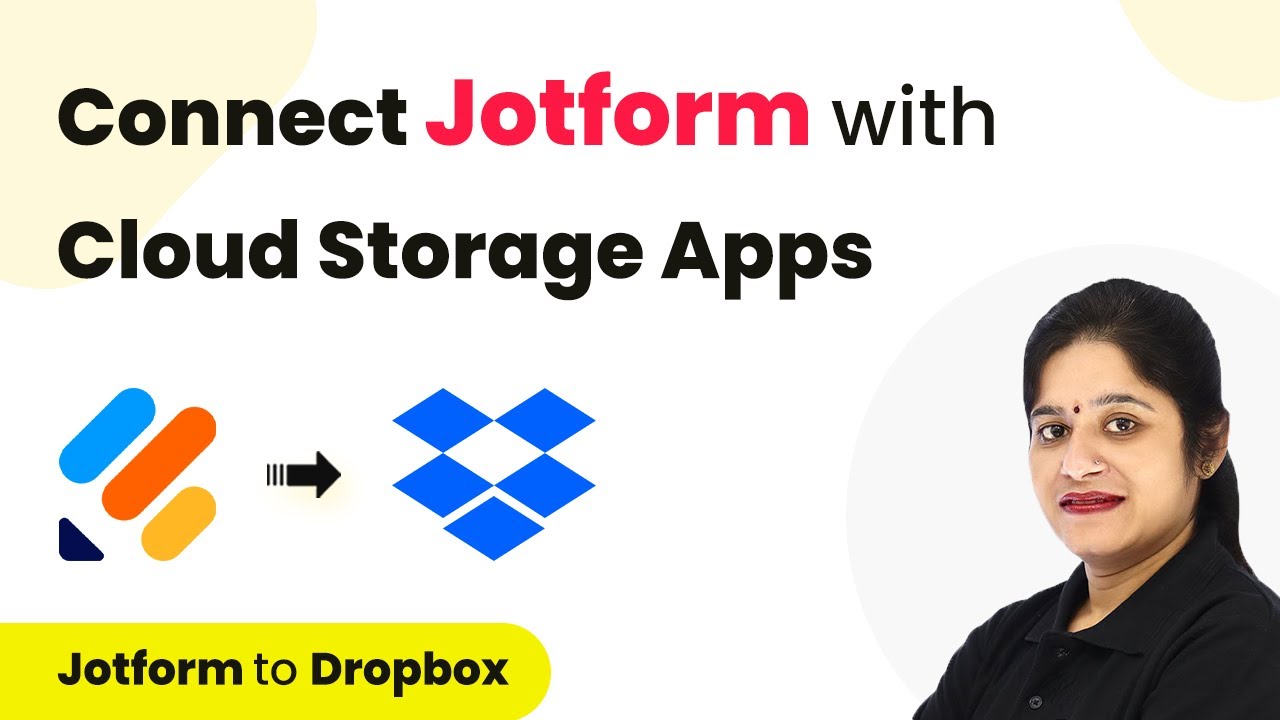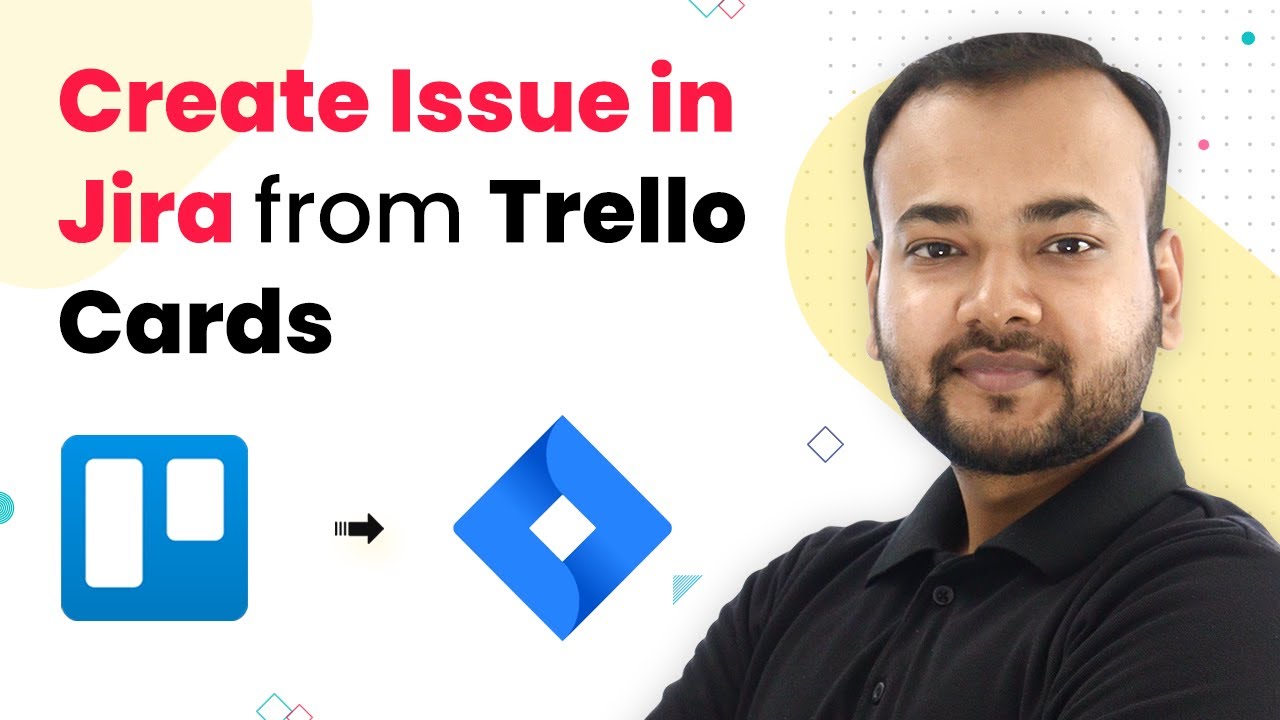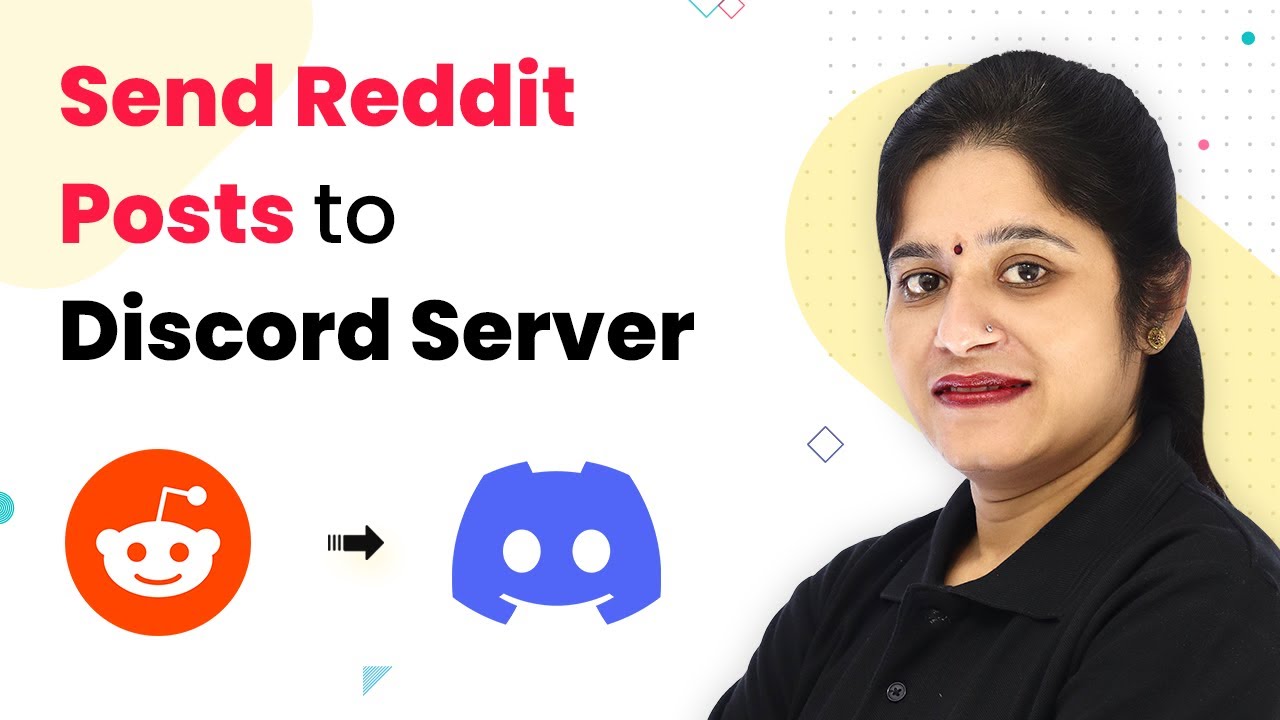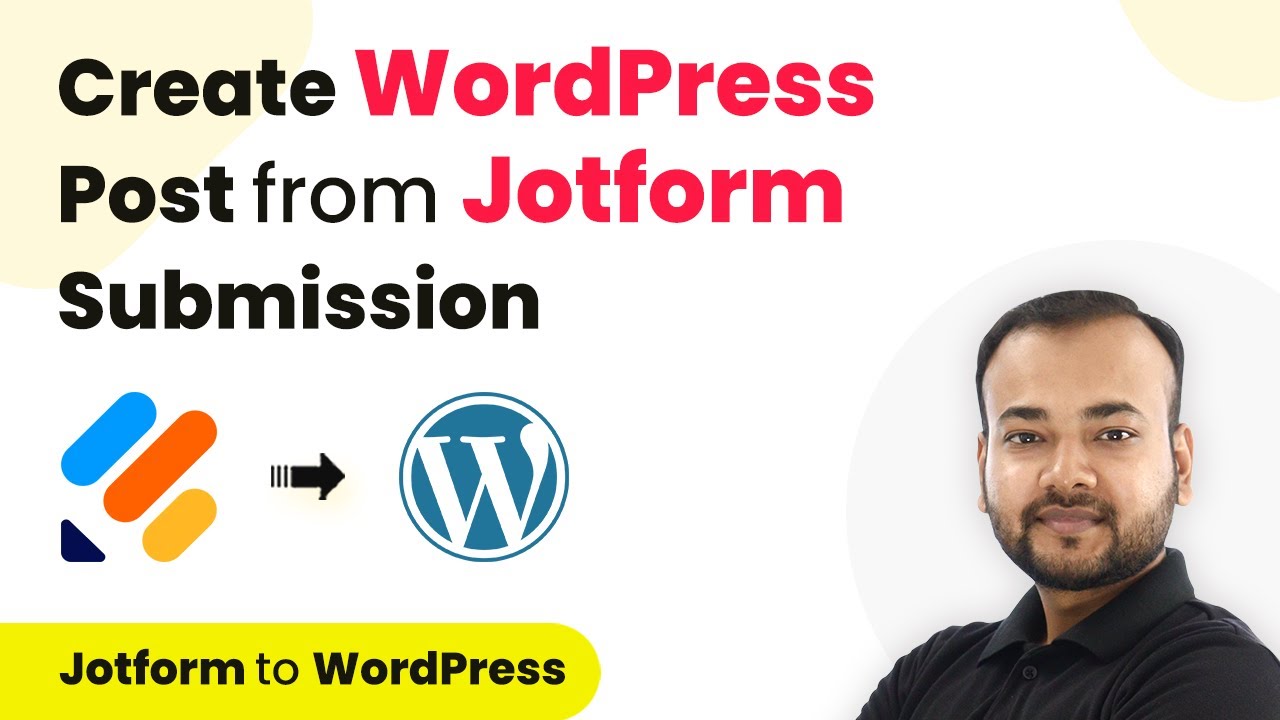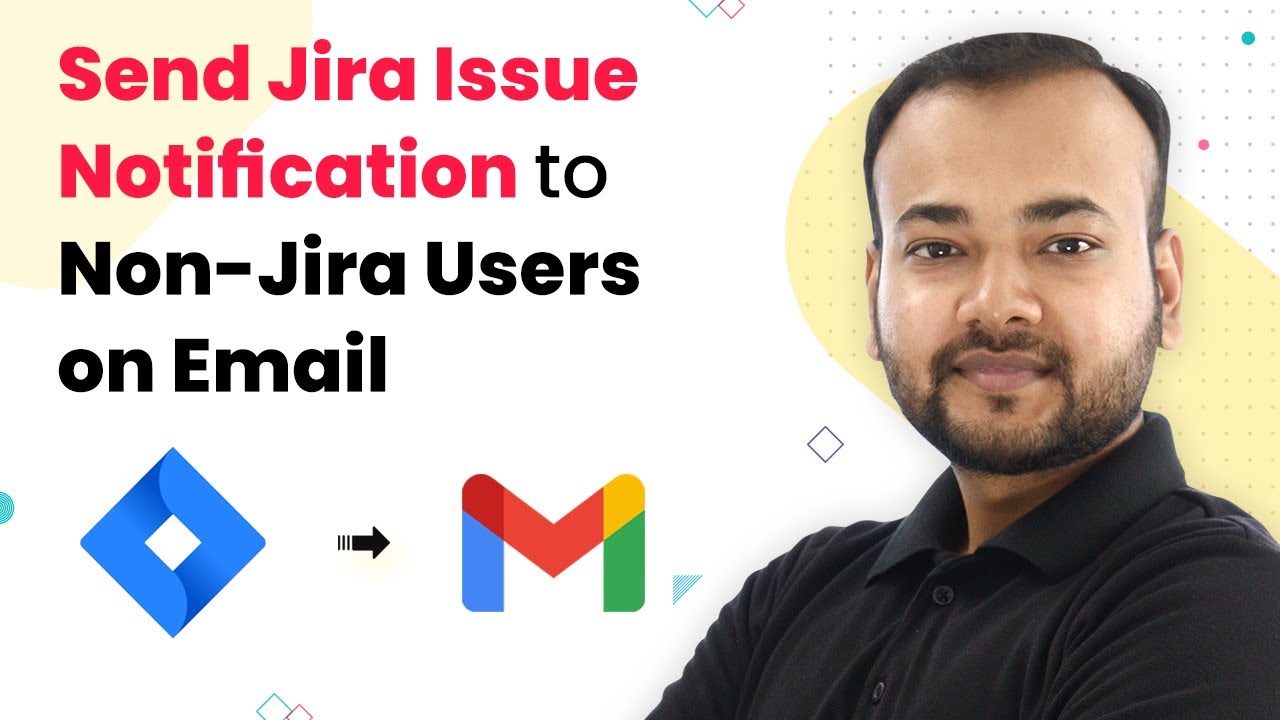Learn how to automate TikTok lead generation with HubSpot using Pabbly Connect. Follow this step-by-step tutorial to streamline your CRM process. Navigate the automation landscape confidently with clear, structured guidance suitable for professionals regardless of prior technical experience.
Watch Step By Step Video Tutorial Below
1. Accessing Pabbly Connect for TikTok Lead Generation
To begin automating TikTok lead generation, first, access Pabbly Connect. This platform serves as the central hub for integrating various applications like HubSpot and TikTok.
Log into your Pabbly Connect account and navigate to the dashboard. If you don’t have an account, you can easily create a free trial account by following the link in the description.
2. Creating a Workflow in Pabbly Connect
After logging into Pabbly Connect, the next step is to create a new workflow. Click on the ‘Create Workflow’ button and name your workflow, for example, ‘Send TikTok Leads to CRM Automatically’. This name helps identify the workflow easily.
Once you create the workflow, you will see options for setting up a trigger and an action. The trigger will be any lead generated from TikTok ads, while the action will be sending this lead to your CRM. Here’s how to set it up:
- Click on ‘Choose App’ and select TikTok as your trigger application.
- Select the trigger event as ‘New Lead’.
- Click on the ‘Connect’ button to link your TikTok account.
After setting up the trigger, you will be prompted to enter your Advertiser ID and Form ID, which you can find in your TikTok Ads dashboard.
3. Connecting TikTok to Pabbly Connect
Now that you have set up the trigger, it’s time to connect your TikTok account to Pabbly Connect. You will need to authorize Pabbly Connect to access your TikTok account. Click on ‘Connect with TikTok Lead Generation’ and confirm the permissions.
Once connected, you will need to enter your Advertiser ID, which can be found in your TikTok Ads Manager. Additionally, select the Form ID that corresponds to the lead generation form you created for your TikTok ads.
After entering these details, click on ‘Save and Send Test Request’. This action will wait for a lead to be generated from your TikTok ads. If you are not running any ads currently, you can create a test lead to see how the data will appear in Pabbly Connect.
4. Sending Leads to HubSpot CRM via Pabbly Connect
With TikTok leads being captured, the next step is to send these leads to HubSpot using Pabbly Connect. Add a new action step by selecting HubSpot as your action application. Choose the action event as ‘Create Contact’.
To connect to HubSpot, you will need your API key. Navigate to your HubSpot settings, find the API key under the Integrations tab, and copy it. Paste this key into Pabbly Connect to establish the connection.
Now, map the fields from the TikTok lead to the corresponding fields in HubSpot. This ensures that the first name, last name, email, and other relevant information are correctly transferred. Click on ‘Save and Send Test Request’ to verify that the integration is working successfully.
Conclusion
This tutorial has guided you through automating TikTok lead generation with HubSpot using Pabbly Connect. By following these steps, you can efficiently manage your leads and enhance your CRM processes. Automate your workflows today and streamline your lead management effectively.
Ensure you check out Pabbly Connect to create business automation workflows and reduce manual tasks. Pabbly Connect currently offer integration with 2,000+ applications.
- Check out Pabbly Connect – Automate your business workflows effortlessly!
- Sign Up Free – Start your journey with ease!
- 10,000+ Video Tutorials – Learn step by step!
- Join Pabbly Facebook Group – Connect with 21,000+ like minded people!