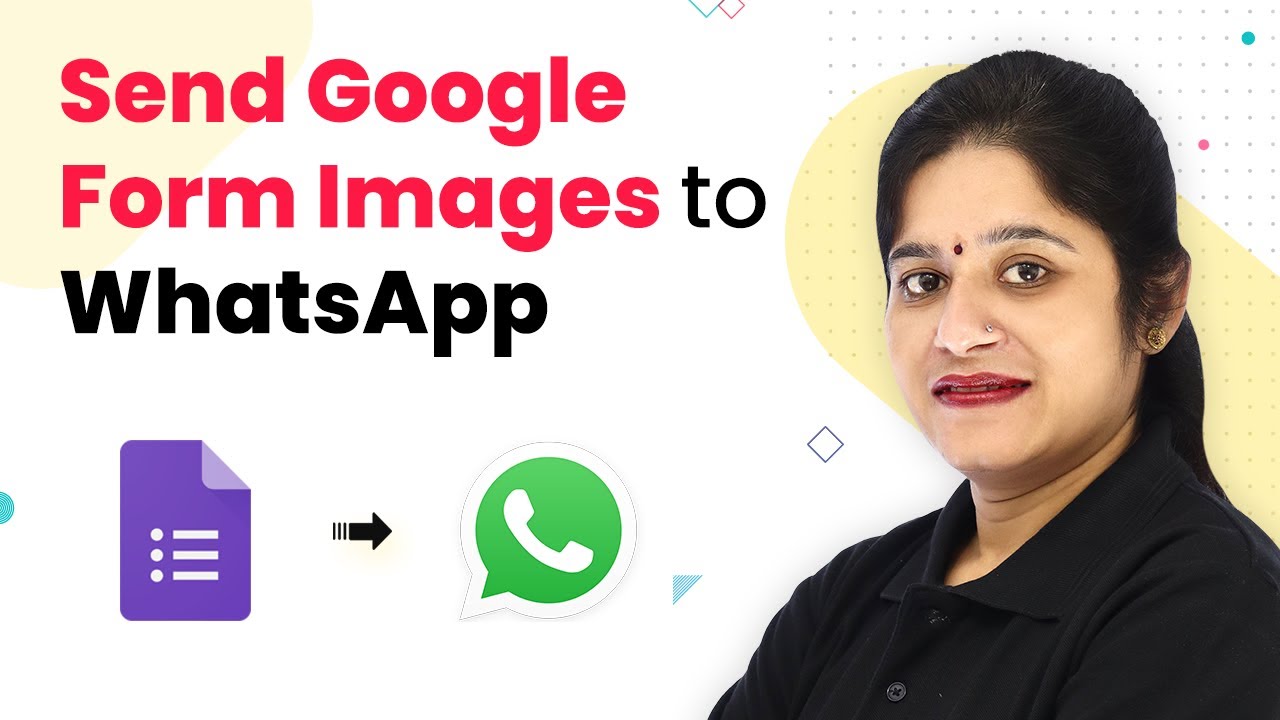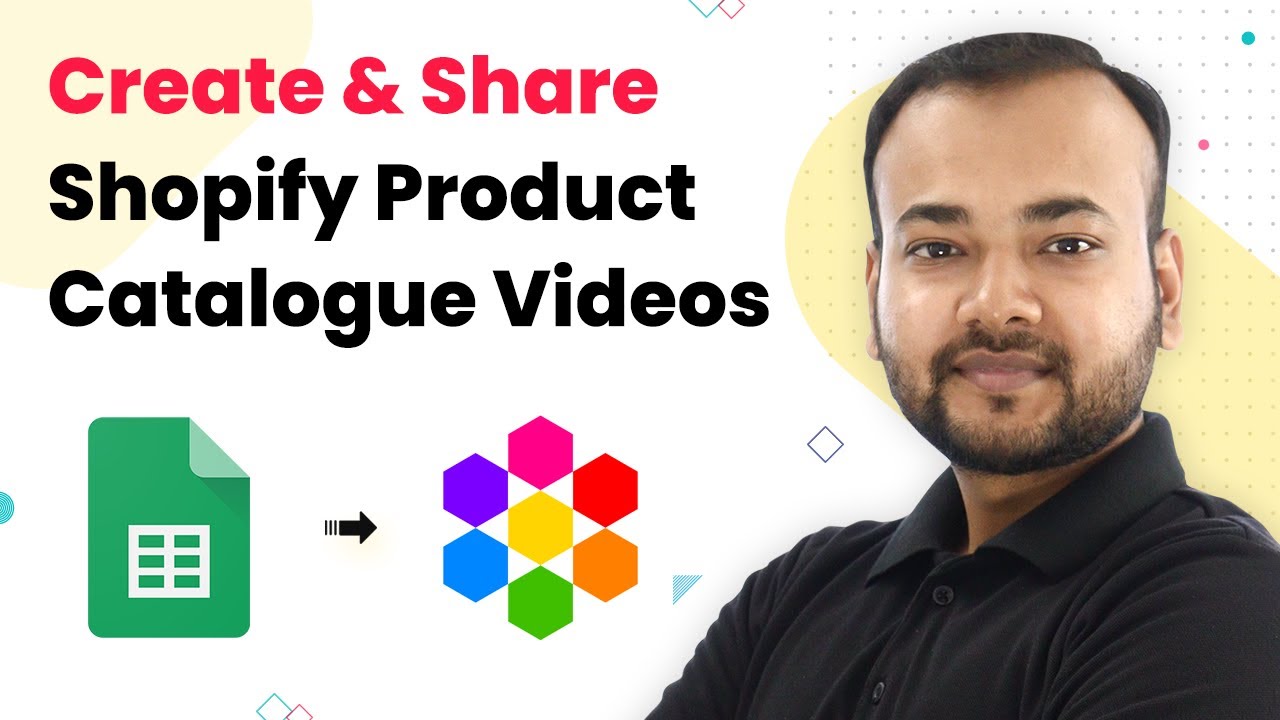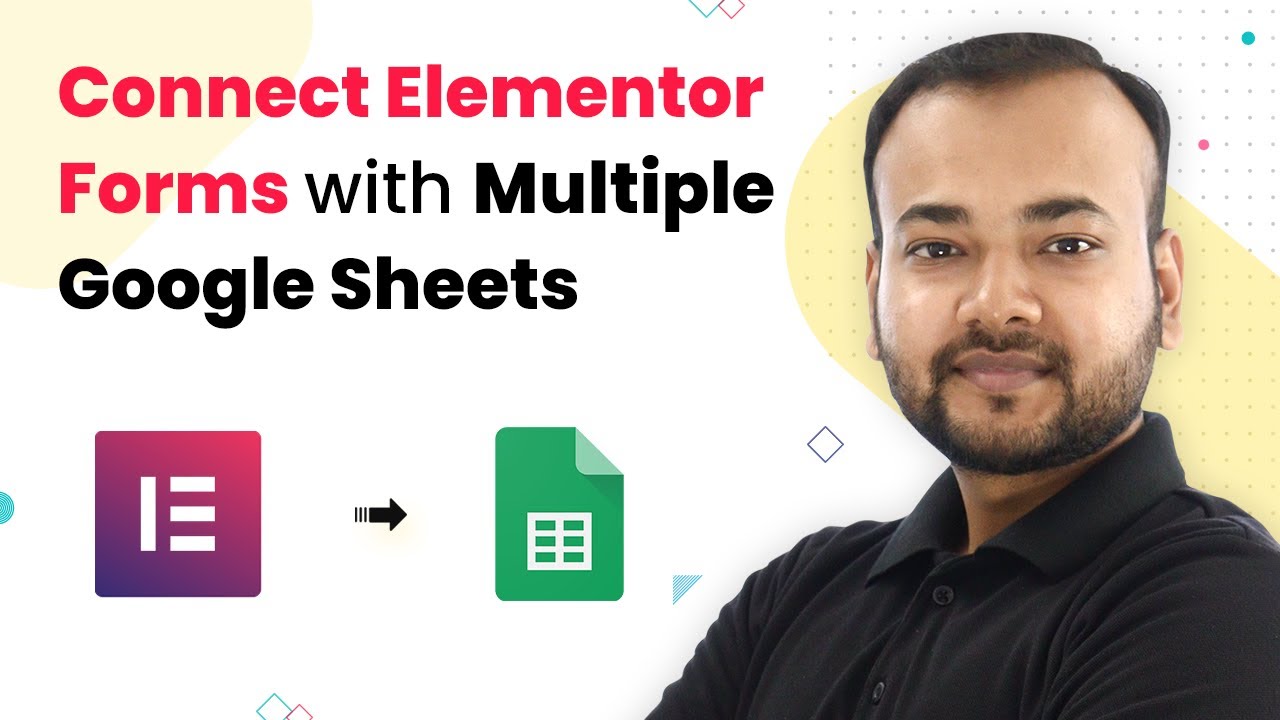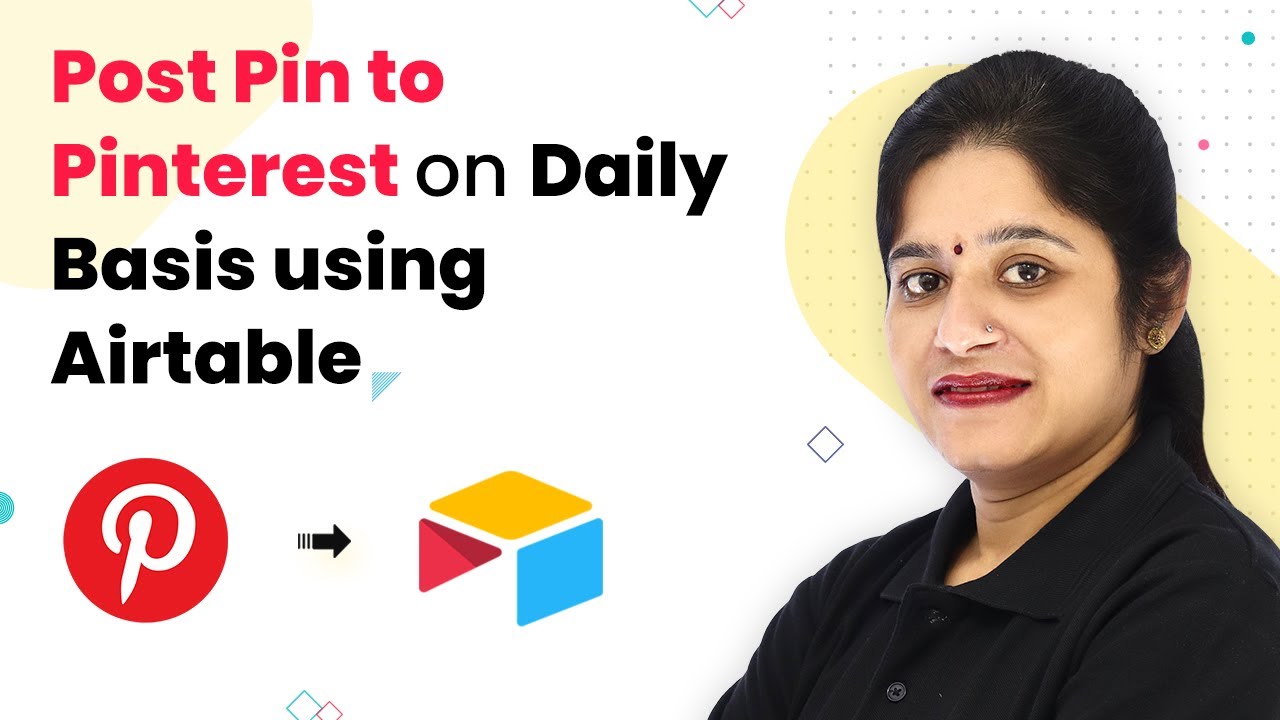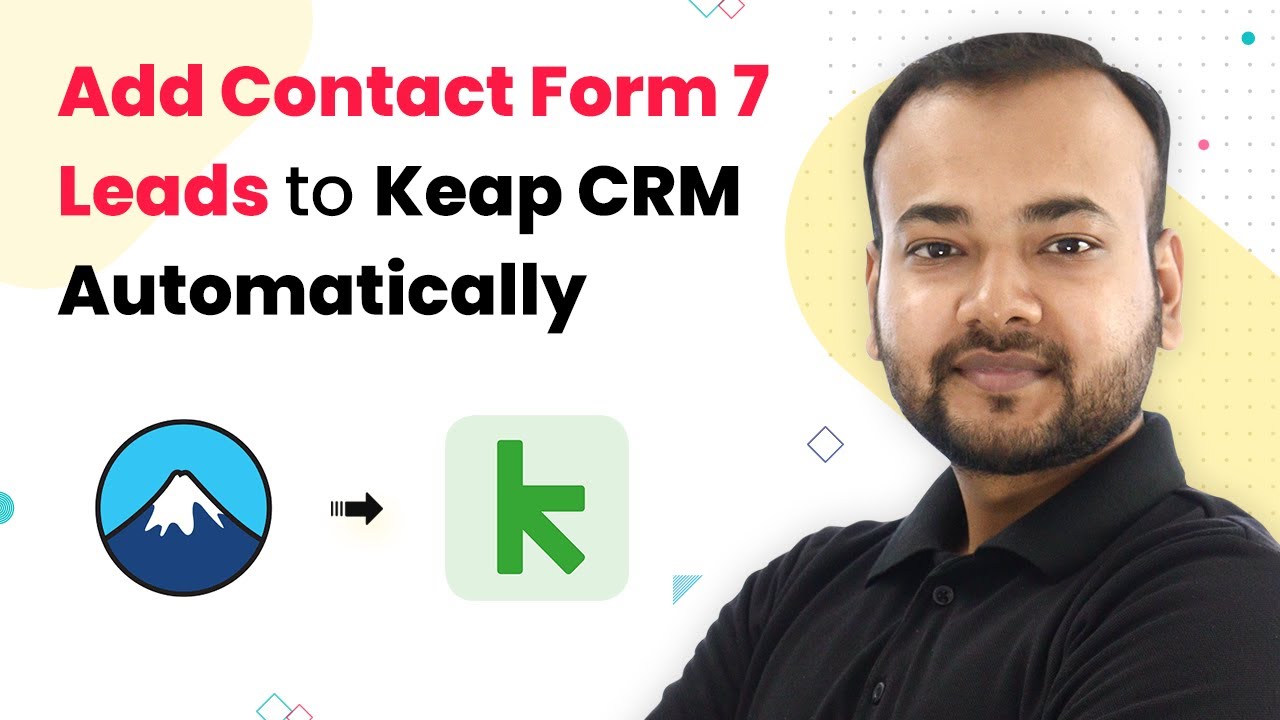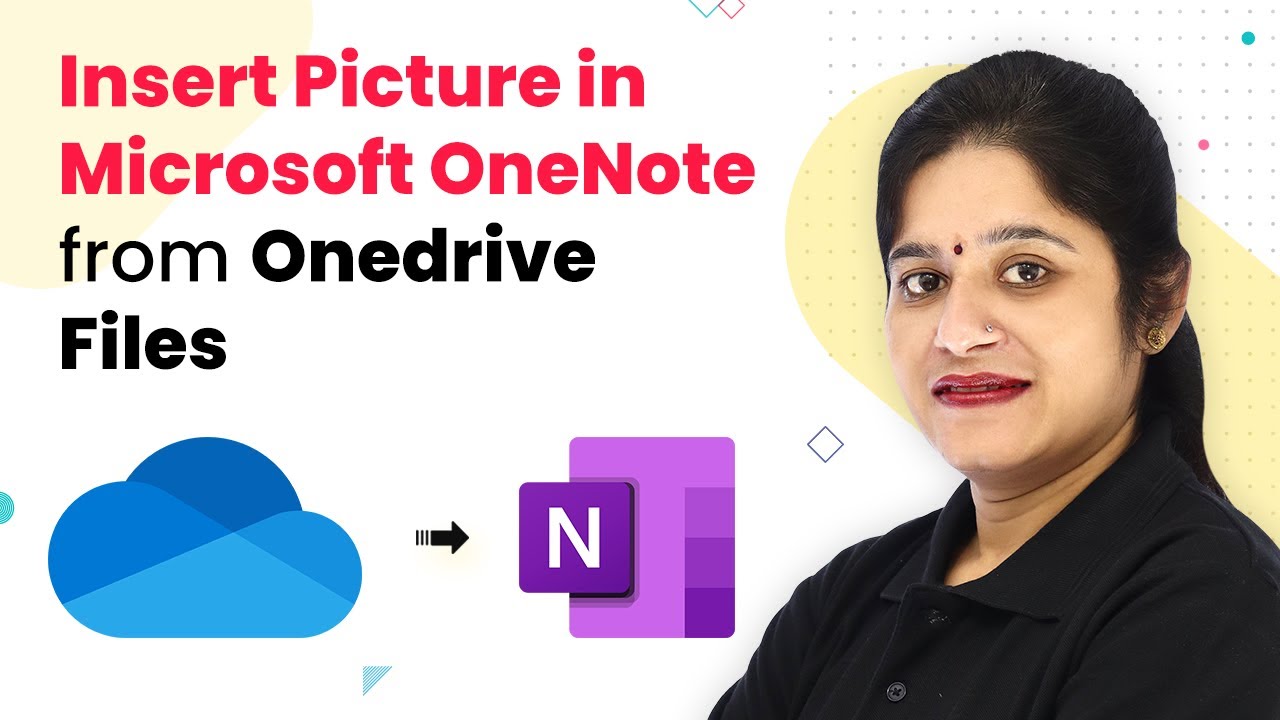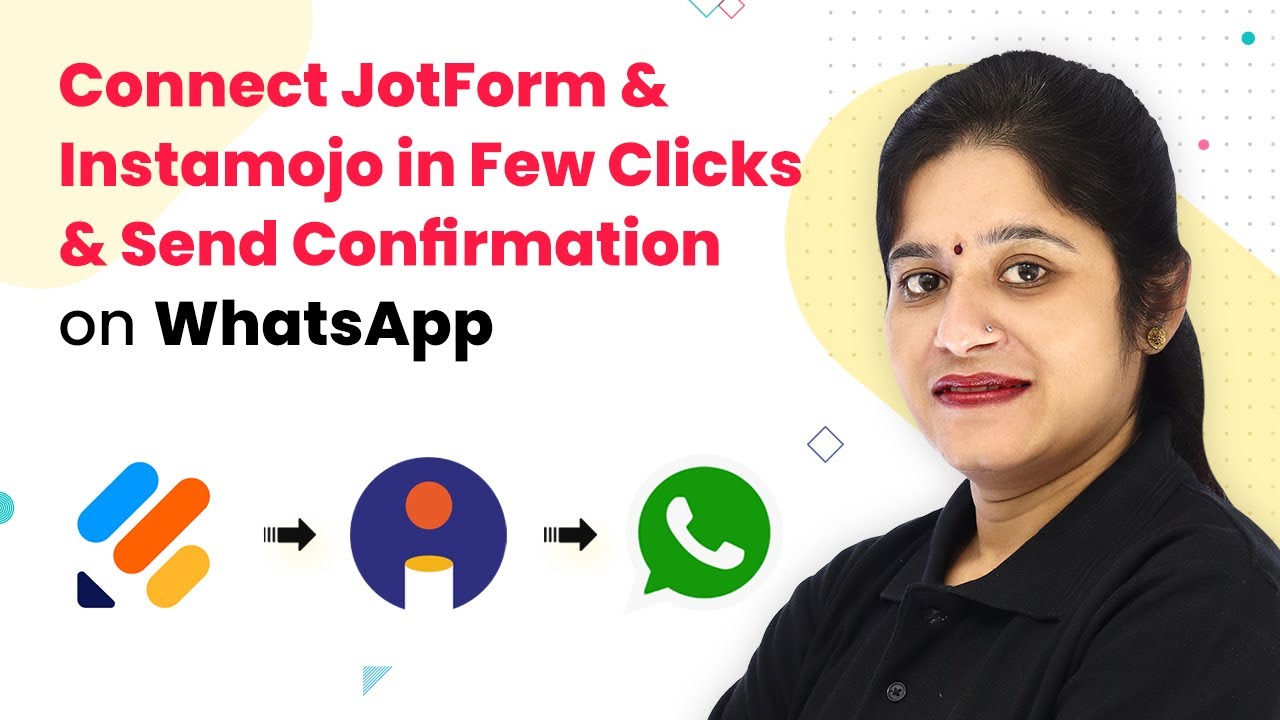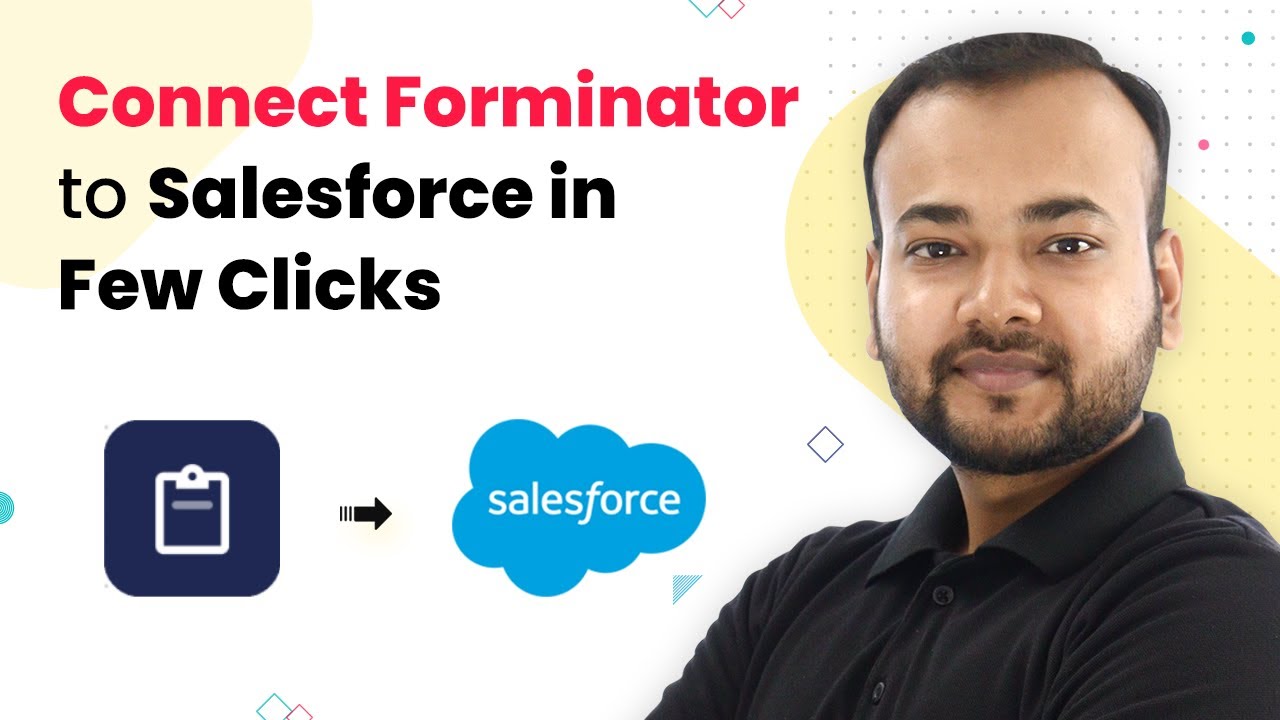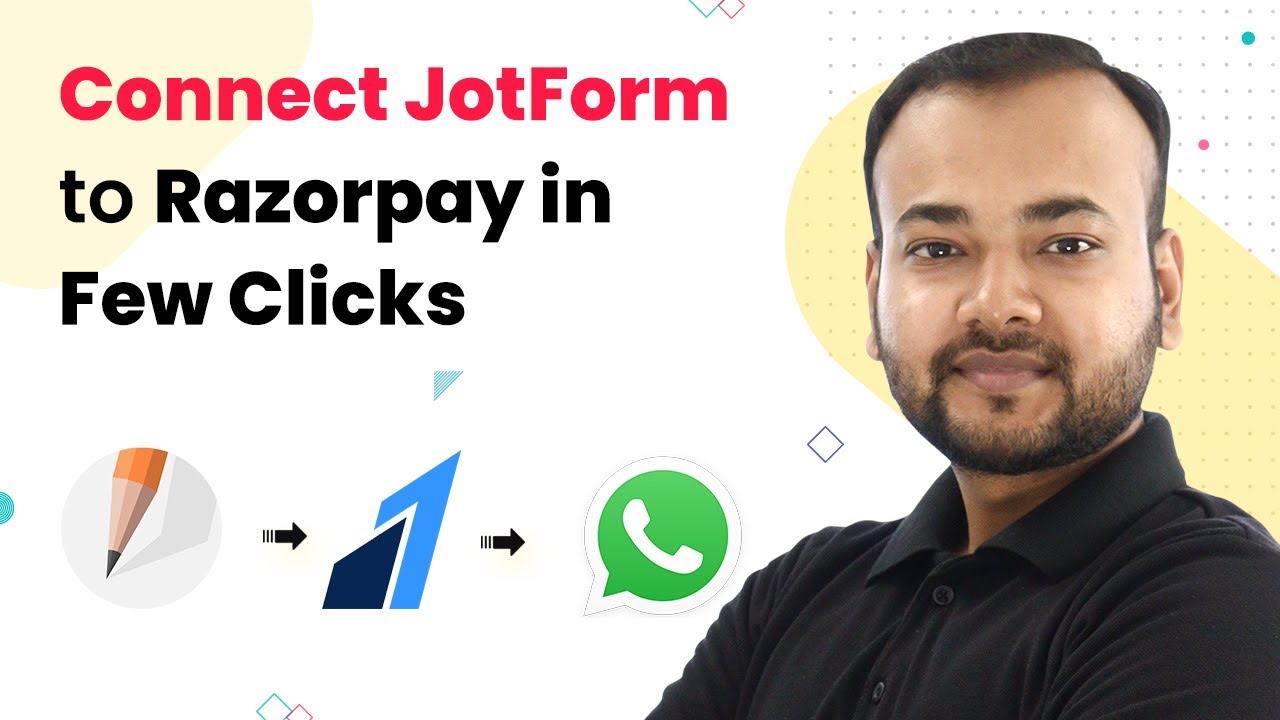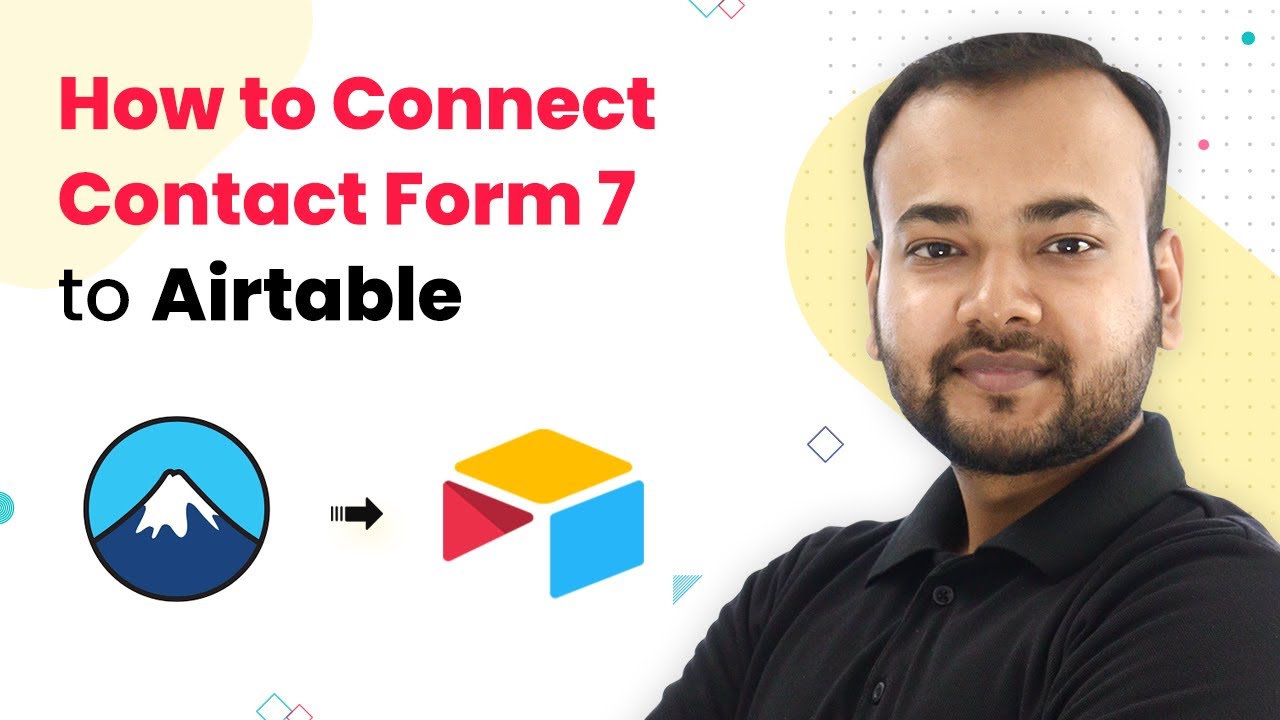Learn how to send Google Forms images to WhatsApp in real time using Pabbly Connect with this detailed step-by-step tutorial. Transform complex automation concepts into accessible, actionable steps that eliminate unnecessary manual work while maximizing existing application capabilities.
Watch Step By Step Video Tutorial Below
1. Accessing Pabbly Connect for Integration
To start sending Google Forms images to WhatsApp, you first need to access Pabbly Connect. This platform allows seamless integration between various applications, including Google Forms and WhatsApp.
Visit the Pabbly website and navigate to the Pabbly Connect section. If you are a new user, click on ‘Sign Up for Free’ to create an account. Existing users can simply log in. Once logged in, you will be taken to the Pabbly Connect dashboard where you can create a new workflow.
2. Creating a Workflow in Pabbly Connect
After accessing your Pabbly Connect dashboard, you will need to create a new workflow. Click on the plus sign and select ‘Create Workflow’. Name your workflow something like ‘Send Google Forms Images on WhatsApp’. This will help you identify the workflow later. using Pabbly Connect
- Click on the trigger window to set up the integration.
- Select Google Forms from the app list.
- Choose ‘New Response Received’ as the trigger event.
Once you select the trigger, Pabbly Connect will provide a webhook URL. This URL is essential for capturing responses from Google Forms. Make sure to follow the instructions provided to set up your Google Form correctly.
3. Setting Up Google Forms for Image Uploads
Now that you have Pabbly Connect set up, you need to configure your Google Form to accept image uploads. Create a form with fields for the participant’s name, email, mobile number, and an image upload option. using Pabbly Connect
Ensure that the image upload question is marked as required. After setting this up, navigate to the responses tab in Google Forms and link your form to a new Google Sheet. This sheet will store all the responses, including the uploaded images.
4. Linking Google Sheets to Pabbly Connect
After linking your Google Form to a Google Sheet, you need to connect this sheet to Pabbly Connect. In the Google Sheet, go to Extensions, find the Pabbly Connect Webhooks add-on, and set it up. You will need to paste the webhook URL from Pabbly Connect into the add-on settings.
- Select the trigger column in your Google Sheet.
- Choose the appropriate settings to send data to Pabbly Connect.
- Test the connection to ensure data is being sent correctly.
This step is crucial as it establishes the connection between the Google Sheet and Pabbly Connect, allowing data to flow seamlessly.
5. Sending Messages to WhatsApp with Pabbly Connect
With the integration set up, it’s time to send messages to WhatsApp. In Pabbly Connect, add an action step after your Google Sheets trigger. Choose the 360 Dialog app and select ‘Send Template Message’ as your action event. using Pabbly Connect
Fill in the required fields, such as the recipient’s mobile number (including the country code) and the message template that you previously created in your 360 Dialog account. Map the relevant fields from the Google Sheet to the WhatsApp message.
Once everything is set up, save your workflow and run a test by submitting a new response in your Google Form. You should see the details, including the image, sent to the designated WhatsApp number.
Conclusion
By following these steps, you can successfully send Google Forms images to WhatsApp using Pabbly Connect. This integration allows for real-time notifications, enhancing communication and efficiency. Explore more automation possibilities with Pabbly Connect to streamline your processes further.
Ensure you check out Pabbly Connect to create business automation workflows and reduce manual tasks. Pabbly Connect currently offer integration with 2,000+ applications.
- Check out Pabbly Connect – Automate your business workflows effortlessly!
- Sign Up Free – Start your journey with ease!
- 10,000+ Video Tutorials – Learn step by step!
- Join Pabbly Facebook Group – Connect with 21,000+ like minded people!