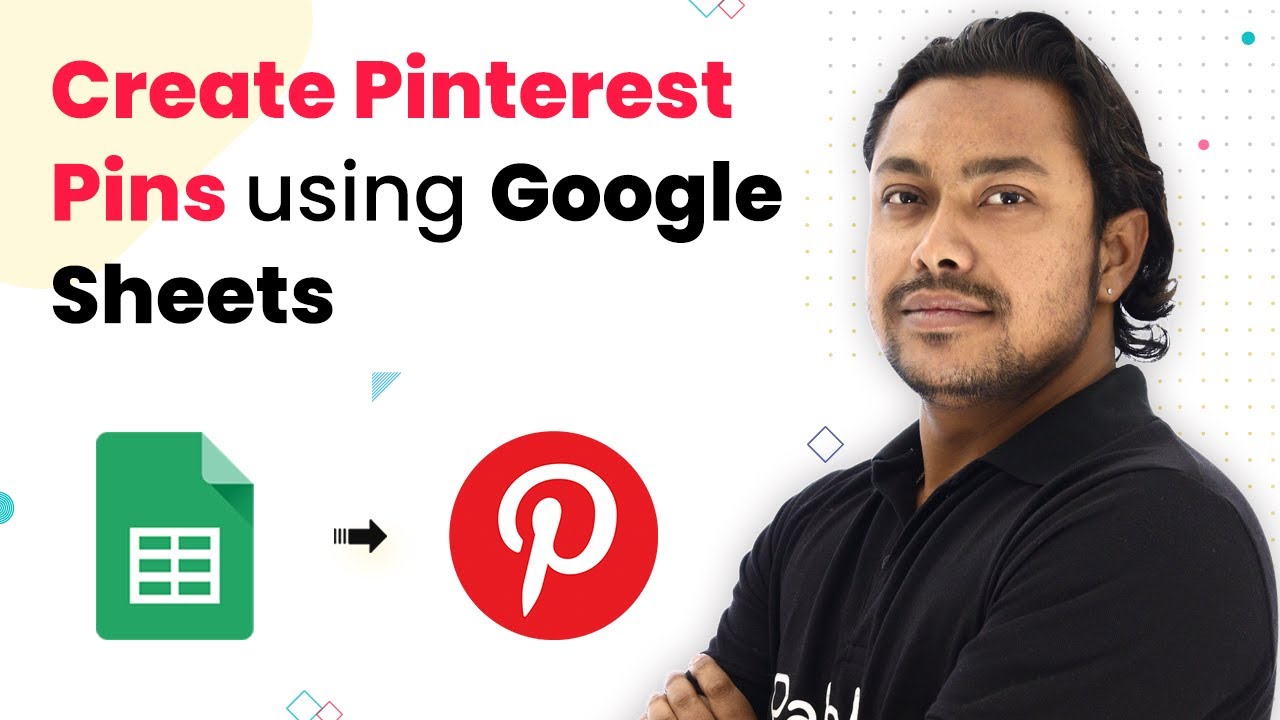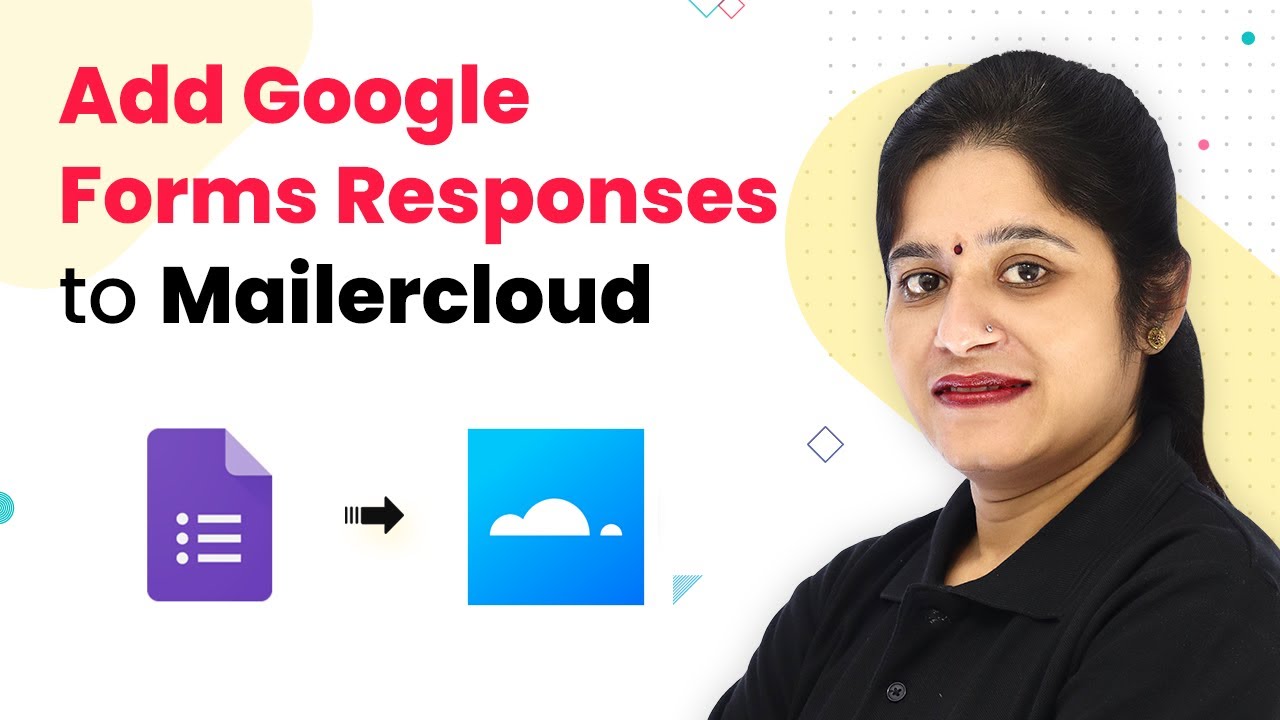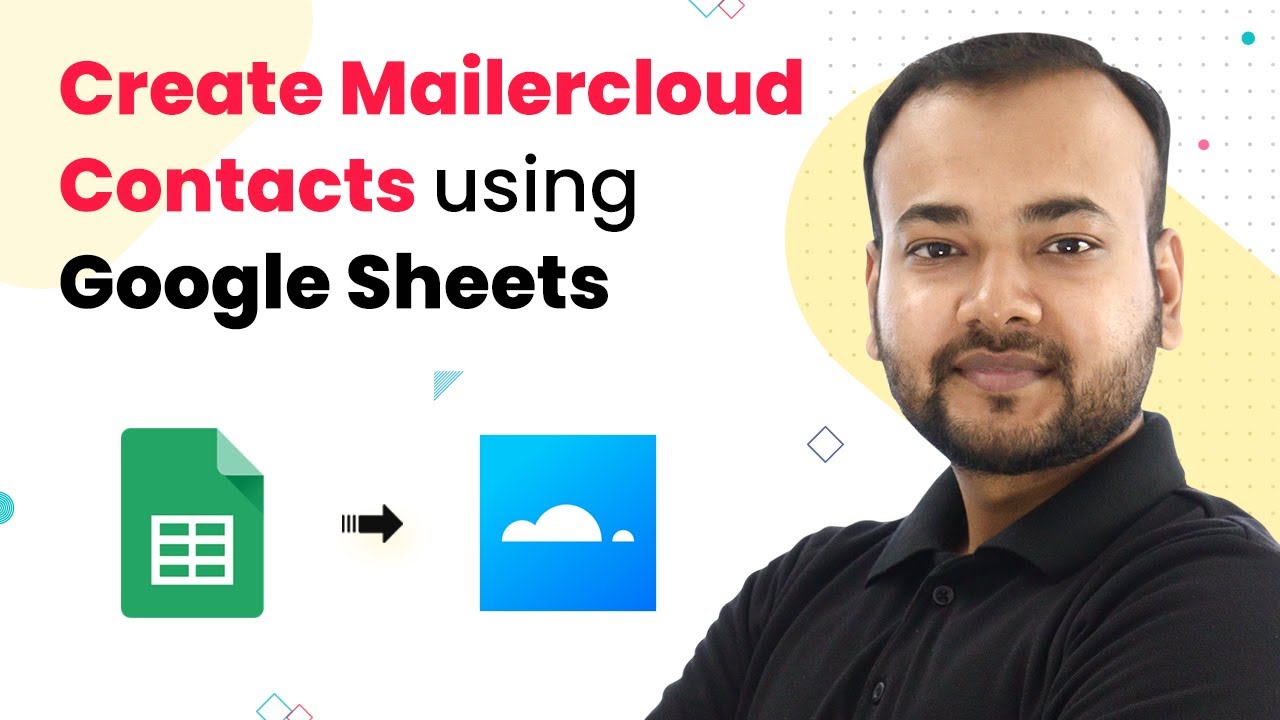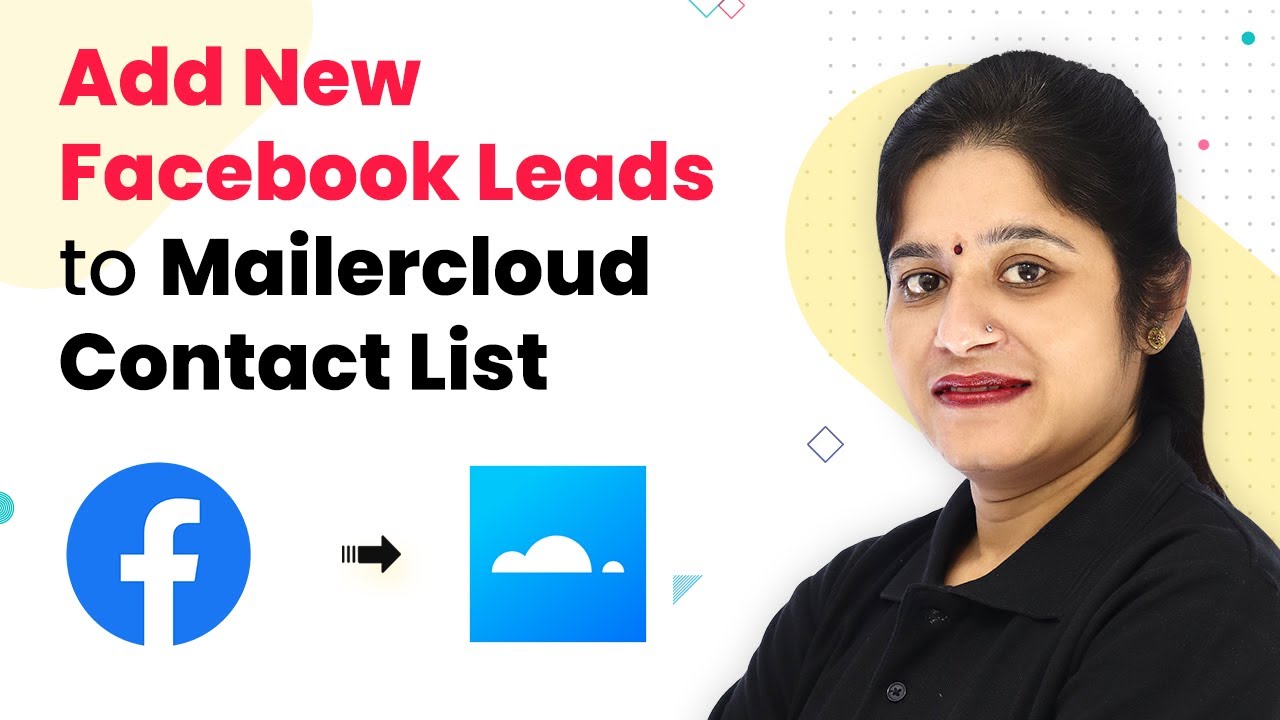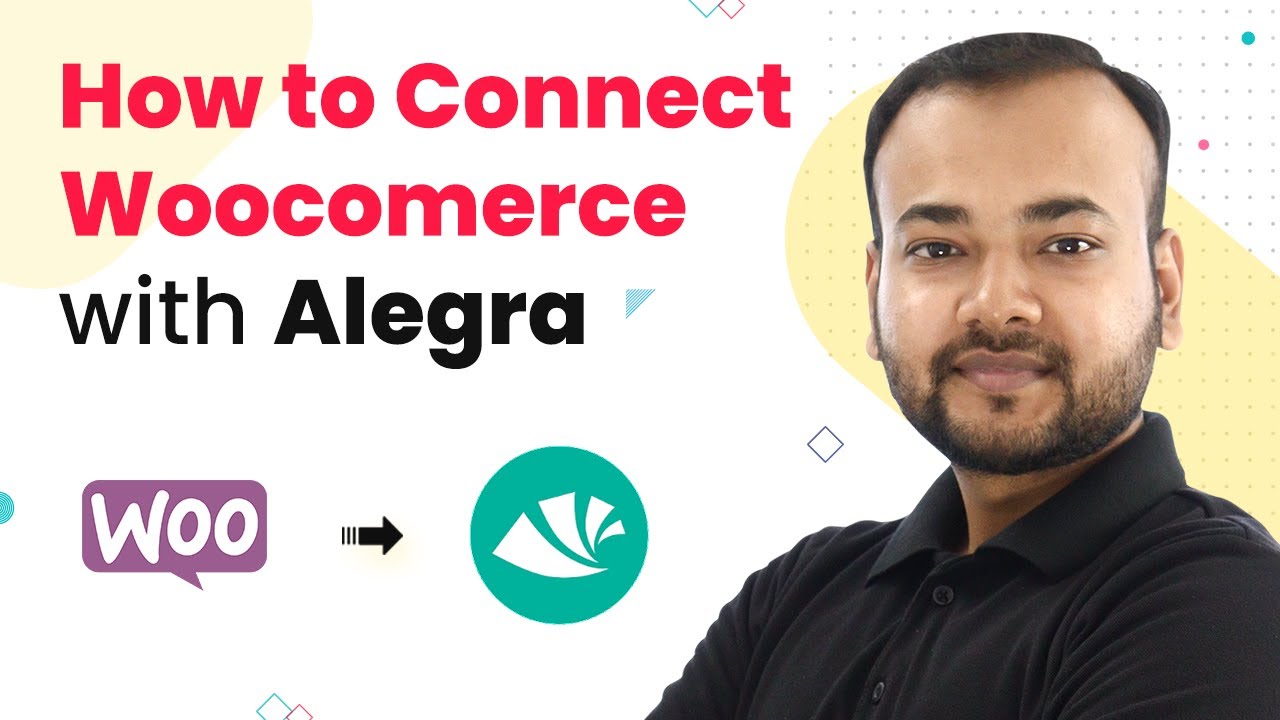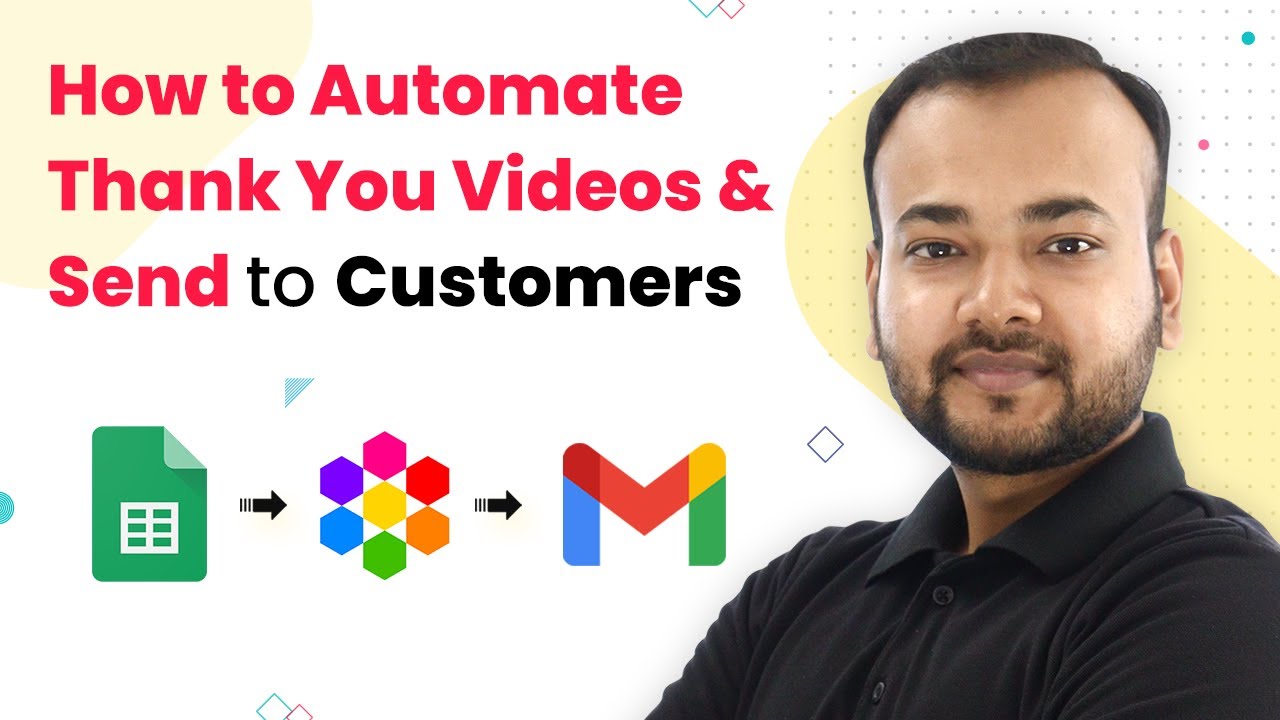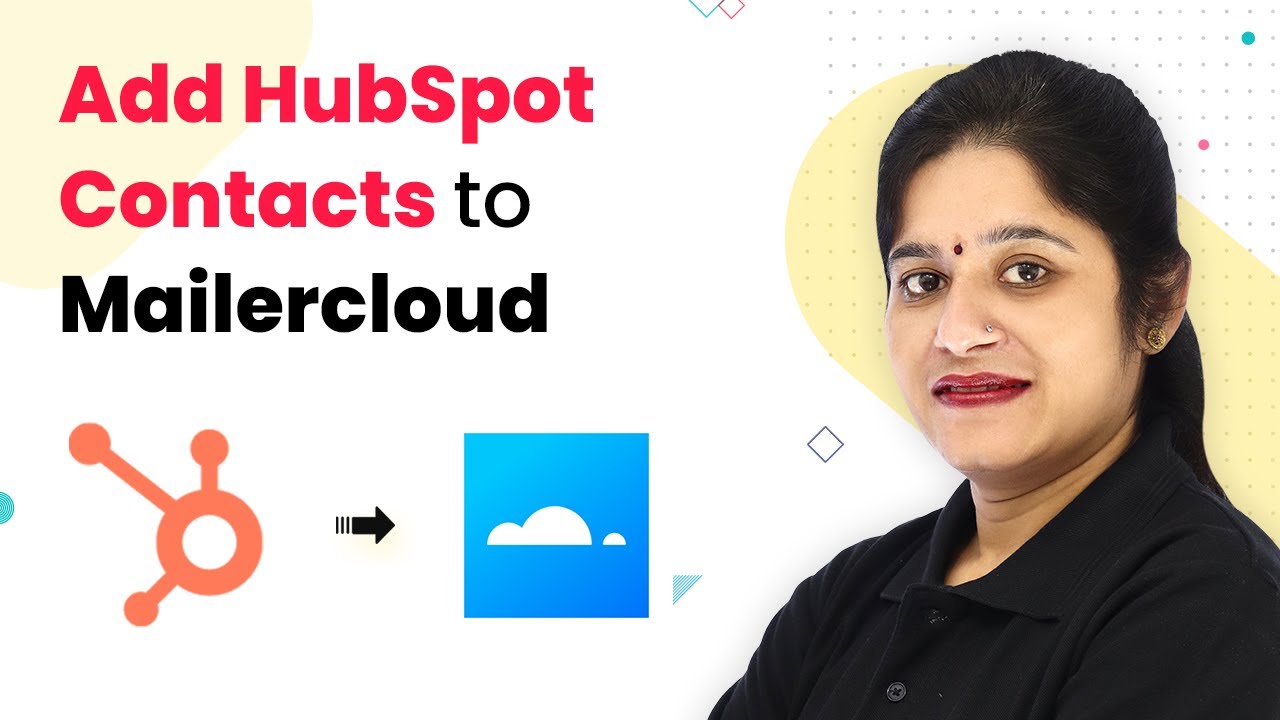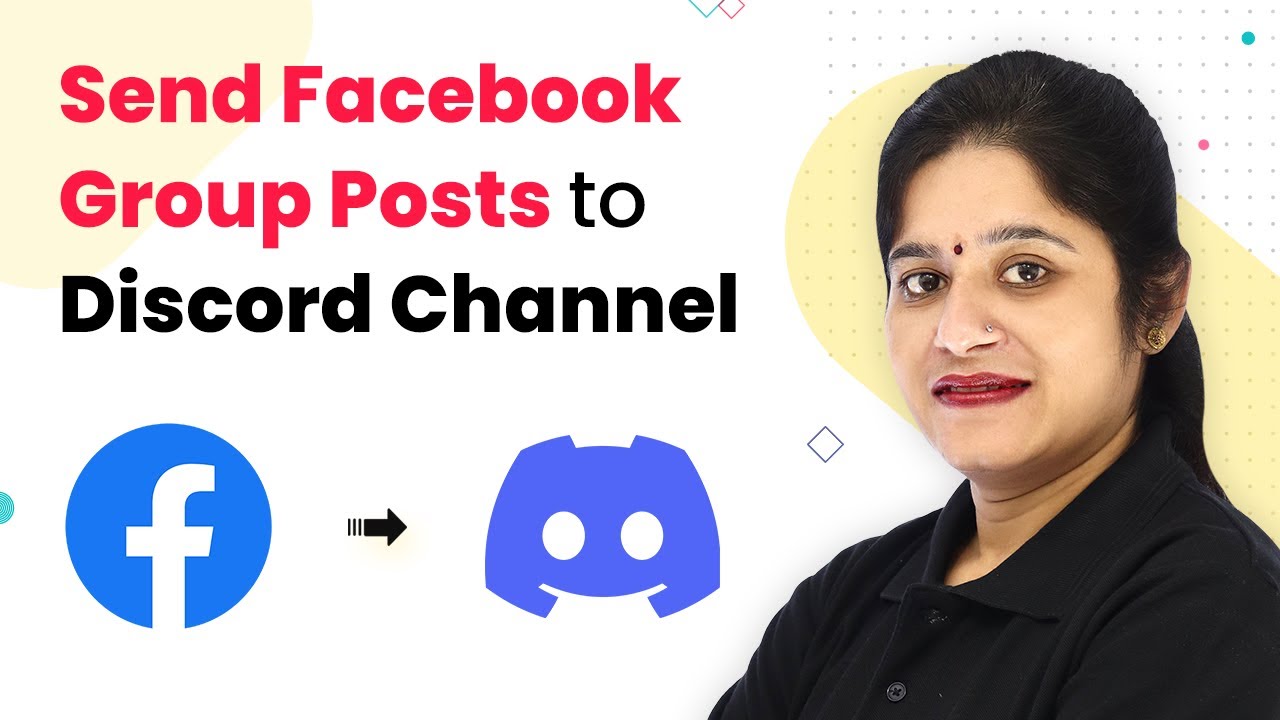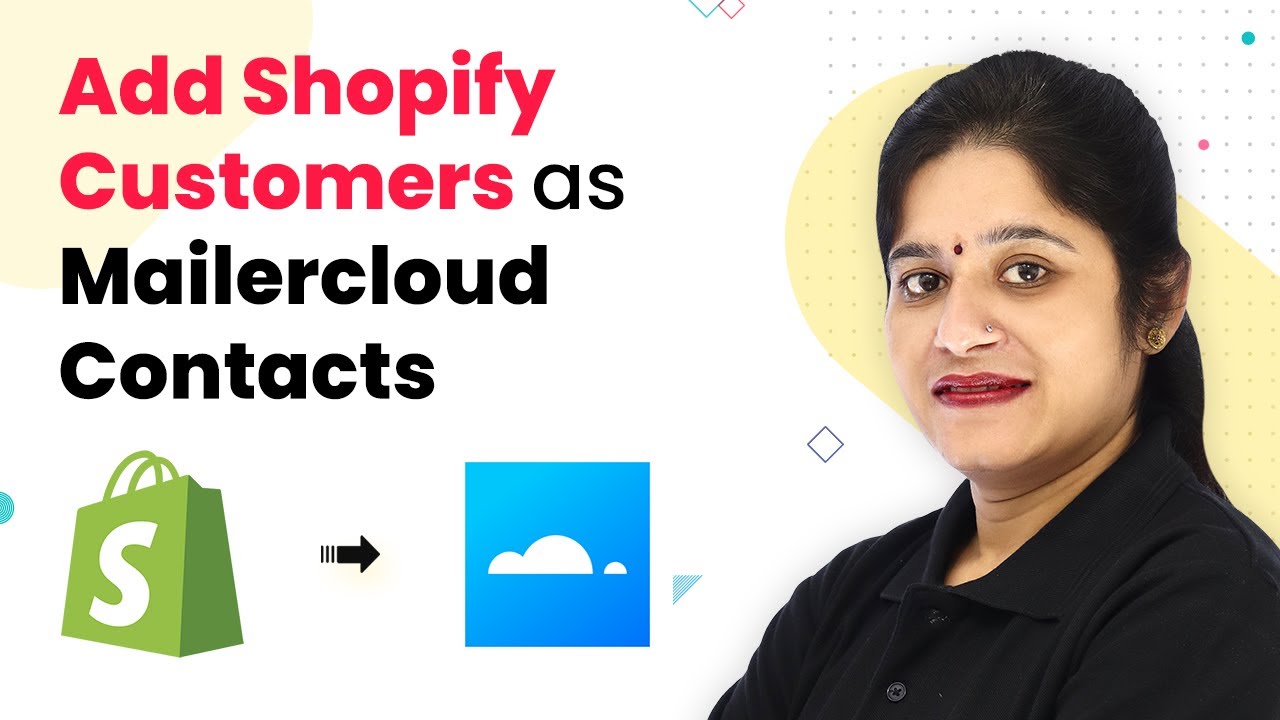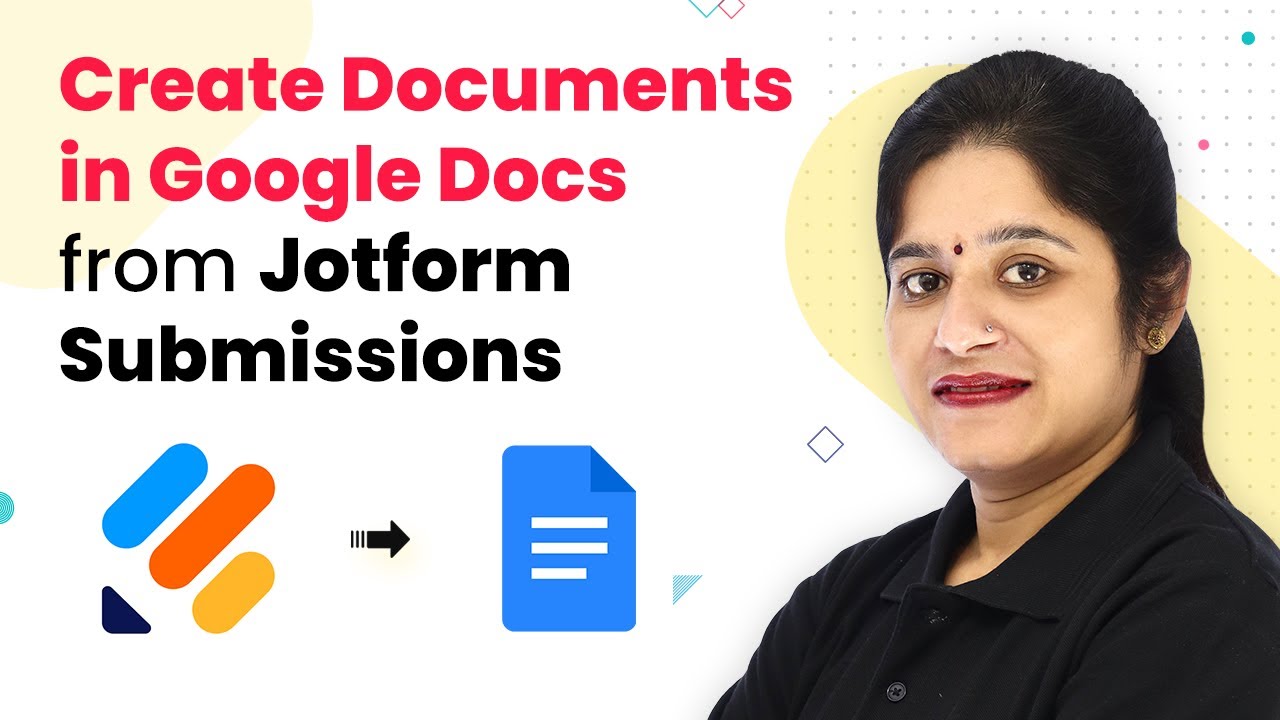Learn how to seamlessly integrate Google Sheets with Pinterest to create pins automatically using Pabbly Connect in this detailed tutorial. Eliminate manual repetitive tasks from your workflow. Discover proven automation methods with intuitive steps designed for efficiency-minded professionals.
Watch Step By Step Video Tutorial Below
1. Accessing Pabbly Connect for Google Sheets and Pinterest Integration
To automate the process of creating Pinterest pins from Google Sheets, first access Pabbly Connect. Open your web browser and type in ‘Pabbly.com/connect’ to reach the Pabbly Connect platform.
If you don’t have an account, sign up for free—it only takes two minutes. Once logged in, you can start creating workflows that integrate Google Sheets with Pinterest automatically.
2. Creating a Workflow in Pabbly Connect
After signing in to Pabbly Connect, create a new workflow by clicking on the ‘Create Workflow’ button. Name your workflow something descriptive, like ‘Google Sheets to Pinterest Integration’. This helps in identifying the workflow later.
Next, you will see two windows: the trigger window and the action window. The trigger window is where you define what will start the automation. For this integration, select the trigger event as ‘New or Updated Spreadsheet Row’ in Google Sheets.
- Select ‘Google Sheets’ as the trigger application.
- Choose the trigger event ‘New or Updated Spreadsheet Row’.
- Copy the Webhook URL provided by Pabbly Connect.
Now, head over to your Google Sheets to set up the data that will trigger the automation.
3. Setting Up Google Sheets for Automation
In Google Sheets, create a new spreadsheet titled ‘High Definition Images’. This will hold the data for your Pinterest pins. Add headers for ‘Title’, ‘Description’, and ‘Image URL’ in the first row.
Fill in the first row with relevant data. For example, under ‘Title’, write ‘Calm Atmosphere’; under ‘Description’, write ‘A woman working peacefully on her laptop near the shore’; and for the ‘Image URL’, paste a Pabbly image URL. This data will be sent to Pinterest through Pabbly Connect.
- Ensure the image URL is Pabbly; private URLs will not work.
- The trigger column is the last data column in your sheet.
After filling in the details, go back to Pabbly Connect and test the webhook to ensure the data is being captured correctly.
4. Connecting Pinterest to Pabbly Connect
Now, it’s time to connect your Pinterest account to Pabbly Connect. In the action window, select Pinterest as the application and choose the action event ‘Create New Pin’. This allows you to automatically create pins based on the data from Google Sheets.
You will need to authorize Pabbly Connect to access your Pinterest account. Once connected, select the board where you want the new pins to be posted. In this case, create a board named ‘High Definition Images’.
Map the data from Google Sheets to the Pinterest pin fields. Select the title, description, and image URL from the mapped data.
After mapping the fields, save the settings and send a test request to ensure that the pin is created successfully on your Pinterest board.
5. Finalizing the Automation Process
To finalize your automation, ensure the ‘Send on Event’ option is selected in Pabbly Connect. This allows new rows added to Google Sheets to trigger new pins to be created automatically.
Now, whenever you add a new row of data in Google Sheets, a new pin will be created in your Pinterest account without any manual intervention. This is particularly useful when you are away or busy with other tasks.
Feel free to add more rows to your Google Sheets and watch as new pins appear on your Pinterest board. Just remember that the image URLs must be Pabbly for them to be accepted by Pinterest.
Conclusion
In this tutorial, we demonstrated how to integrate Google Sheets with Pinterest using Pabbly Connect. This automation allows you to create Pinterest pins automatically whenever a new row is added in Google Sheets, streamlining your workflow and saving you time.
Ensure you check out Pabbly Connect to create business automation workflows and reduce manual tasks. Pabbly Connect currently offer integration with 2,000+ applications.
- Check out Pabbly Connect – Automate your business workflows effortlessly!
- Sign Up Free – Start your journey with ease!
- 10,000+ Video Tutorials – Learn step by step!
- Join Pabbly Facebook Group – Connect with 21,000+ like minded people!