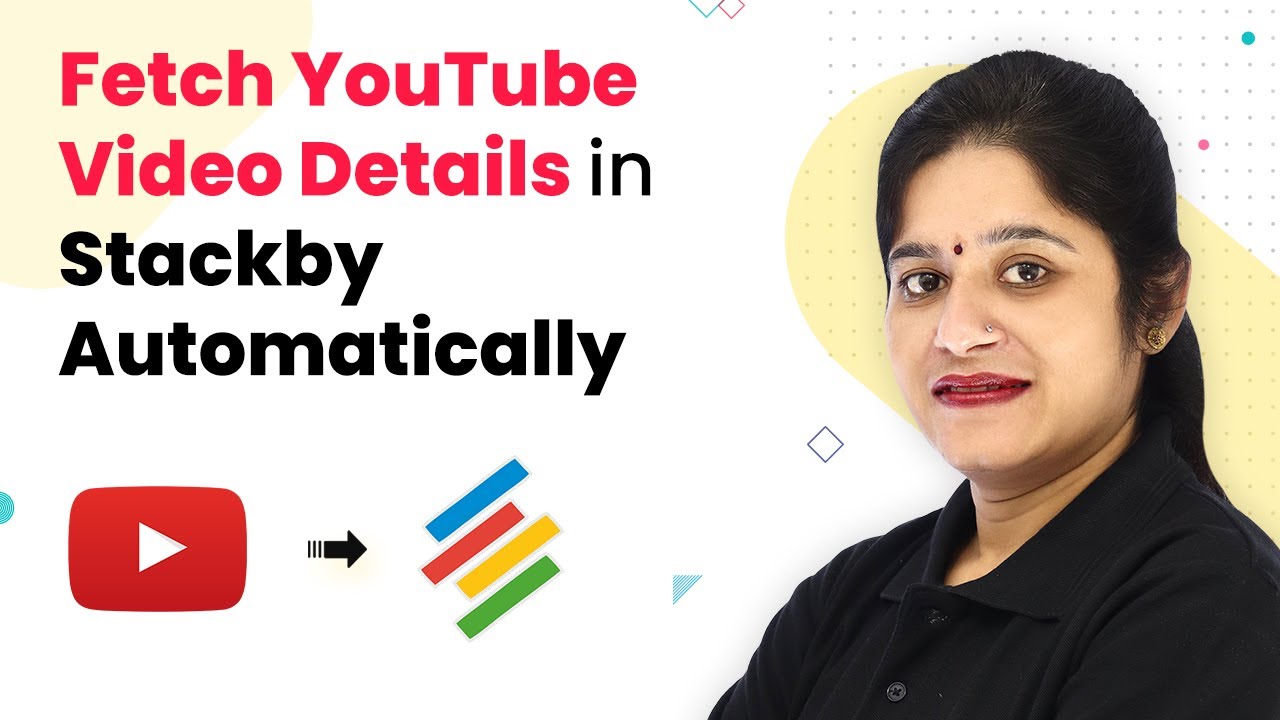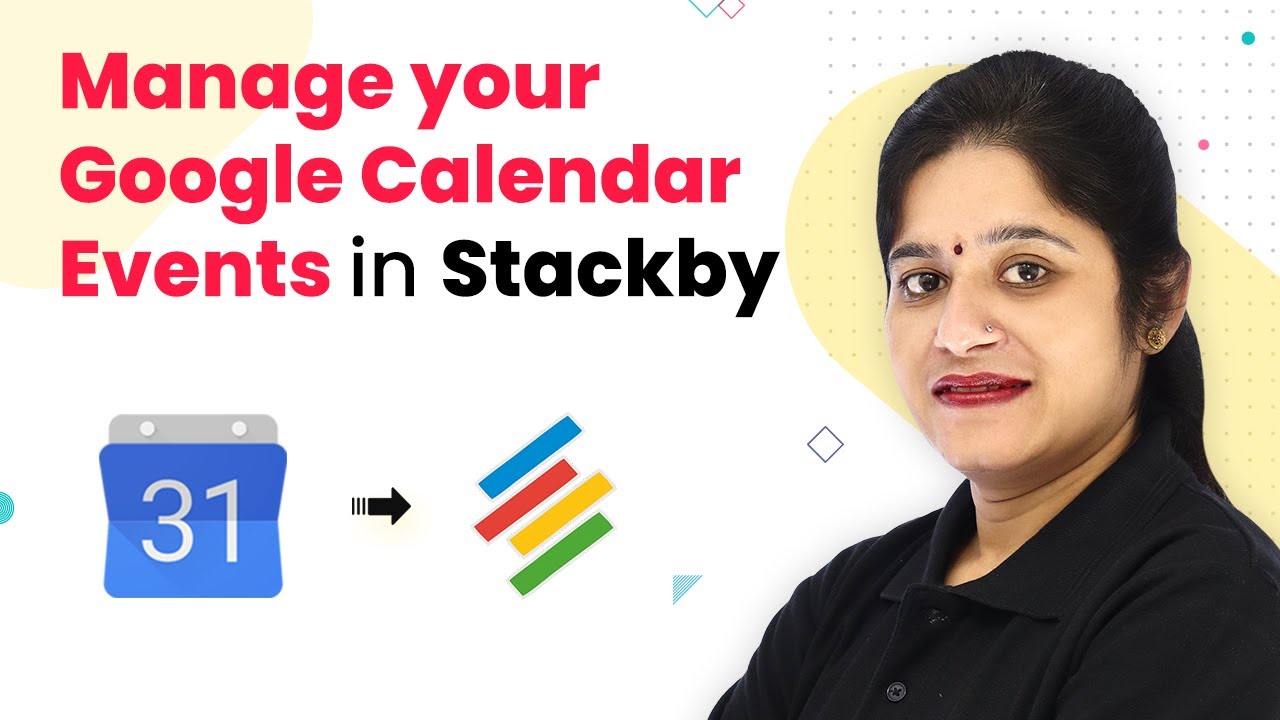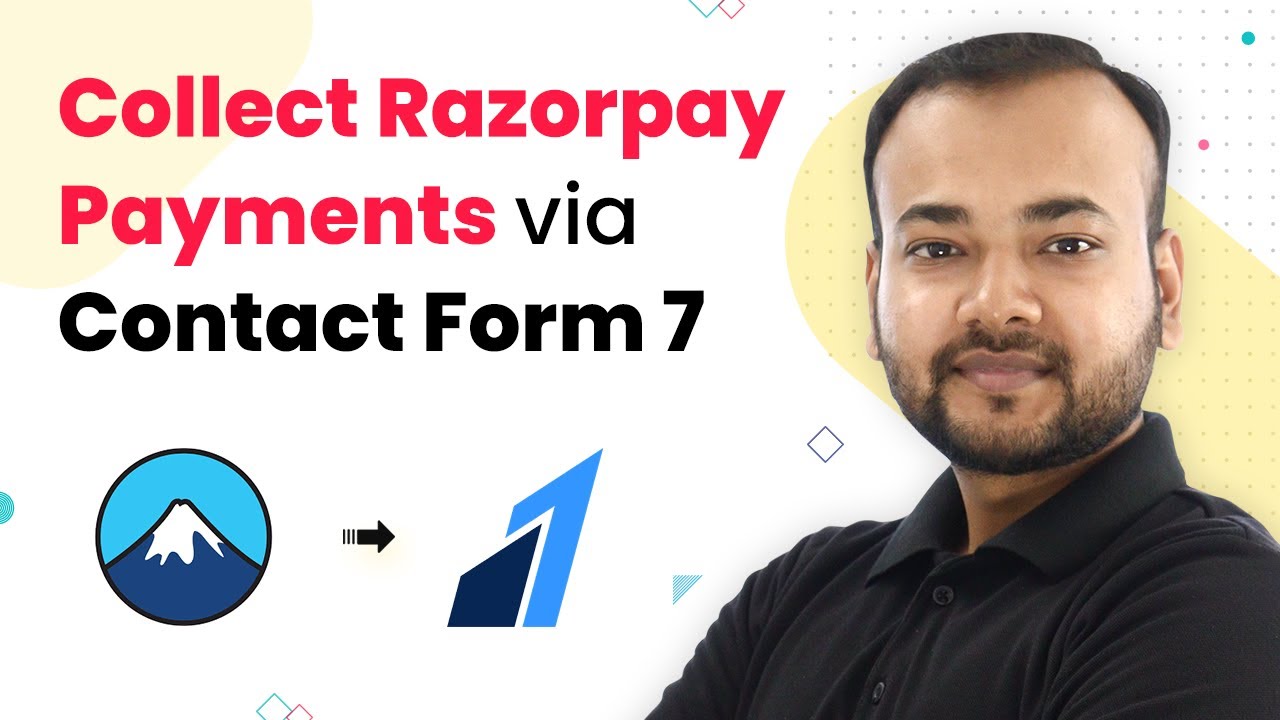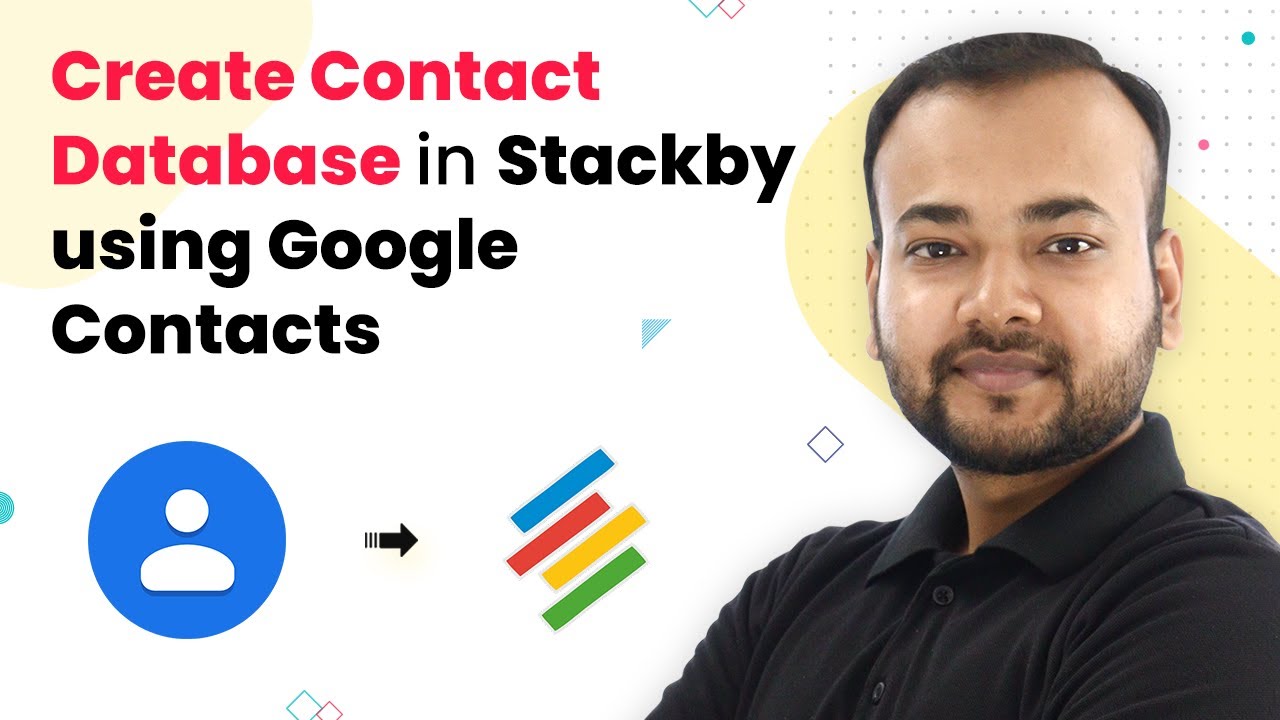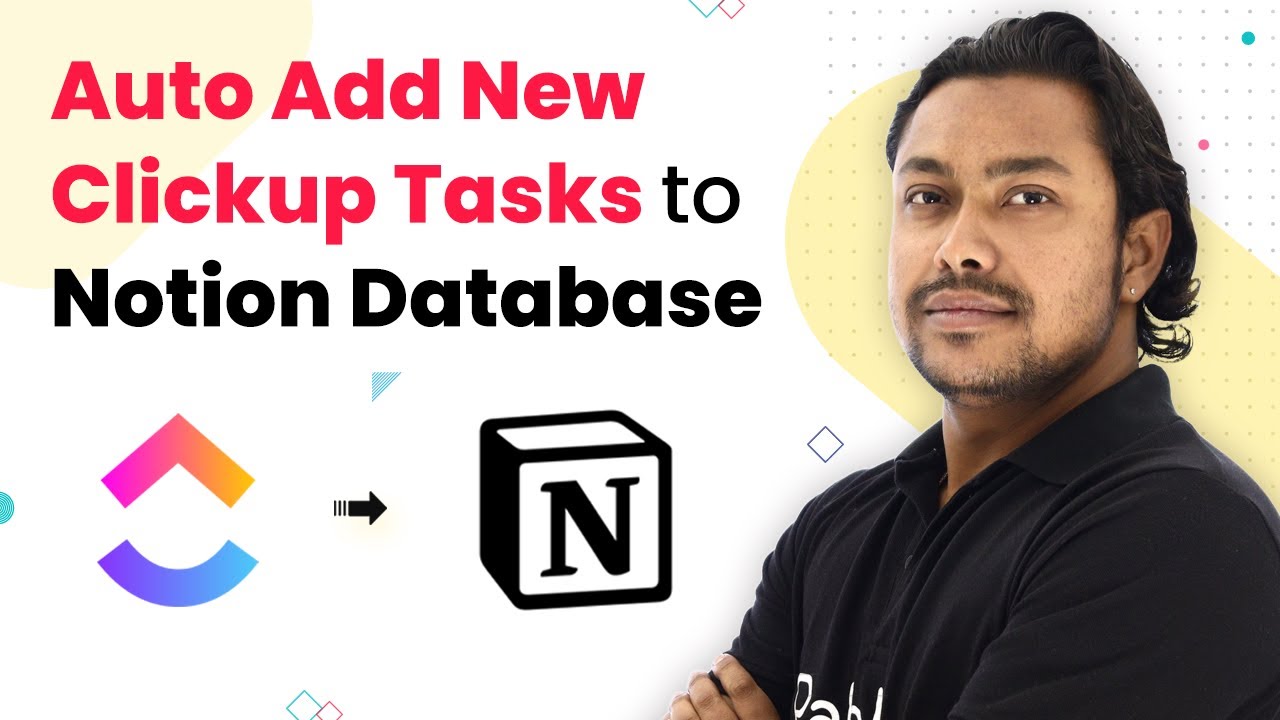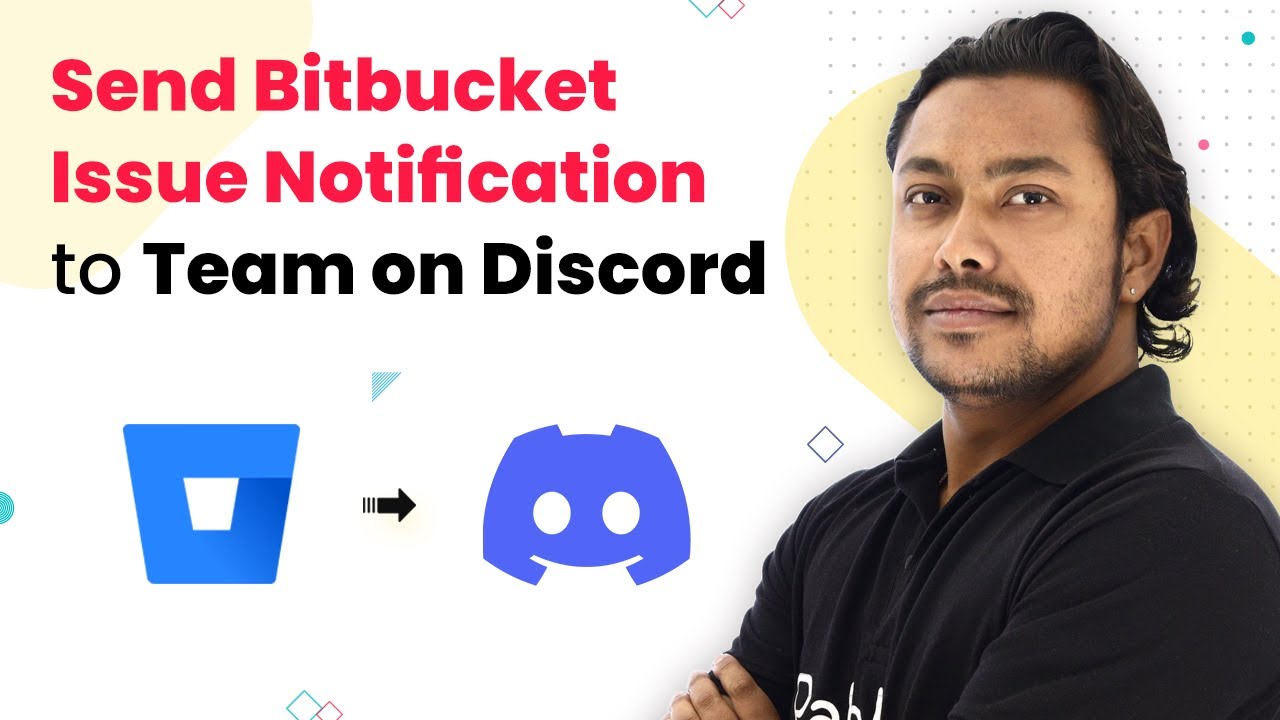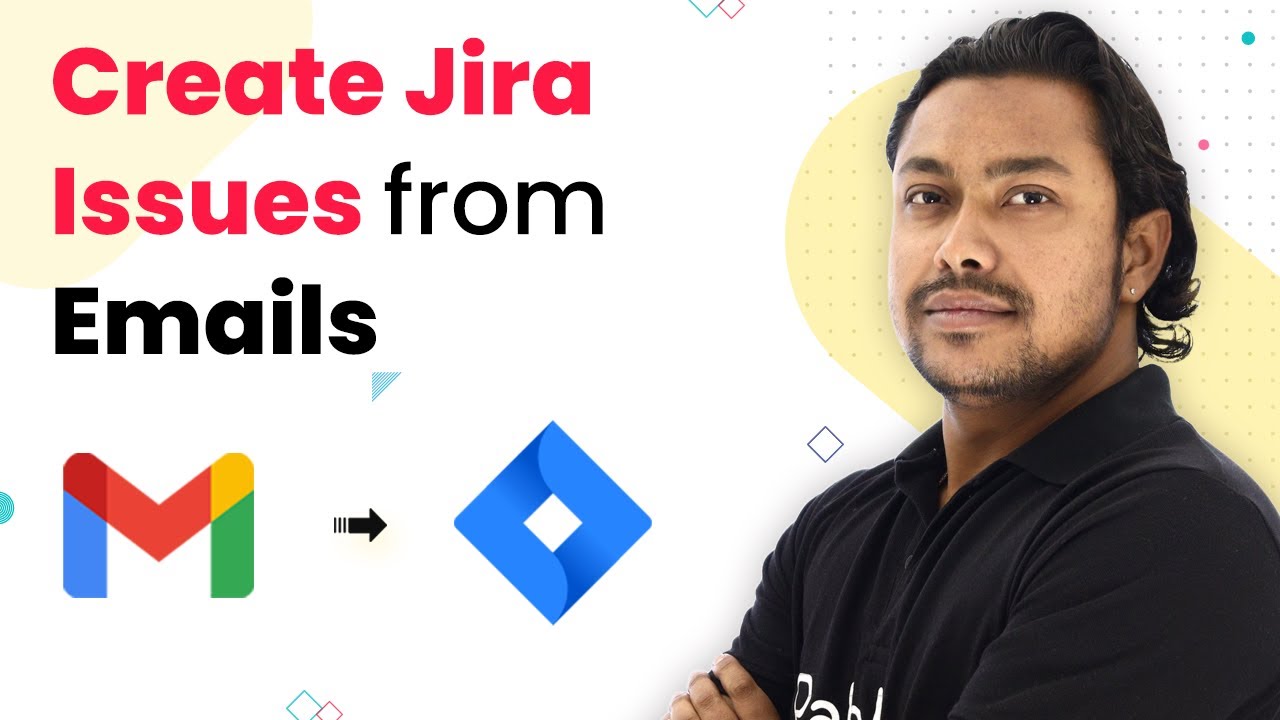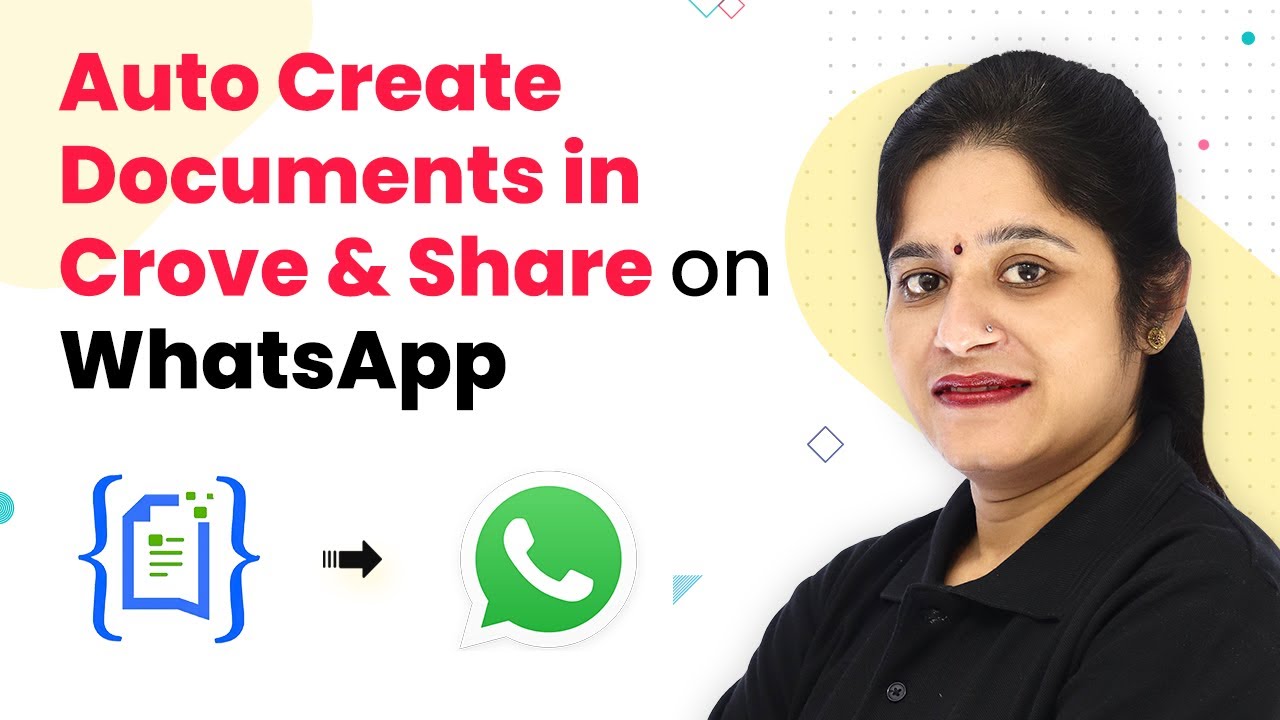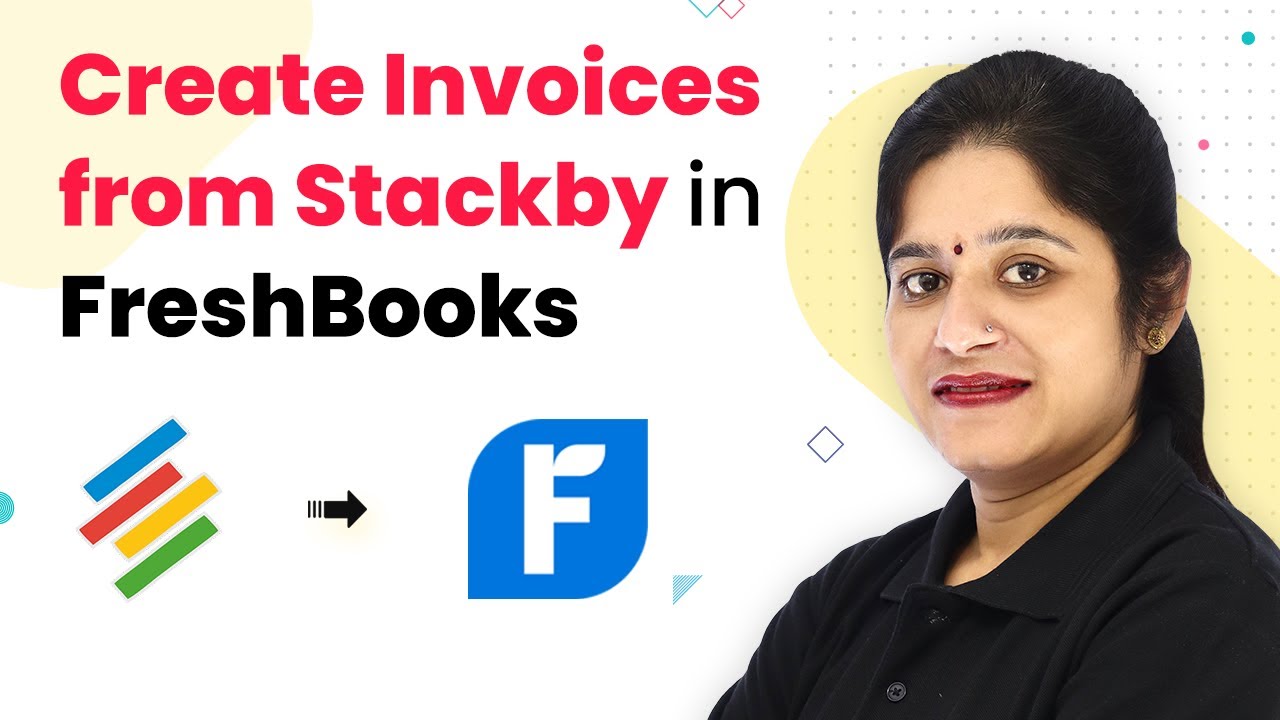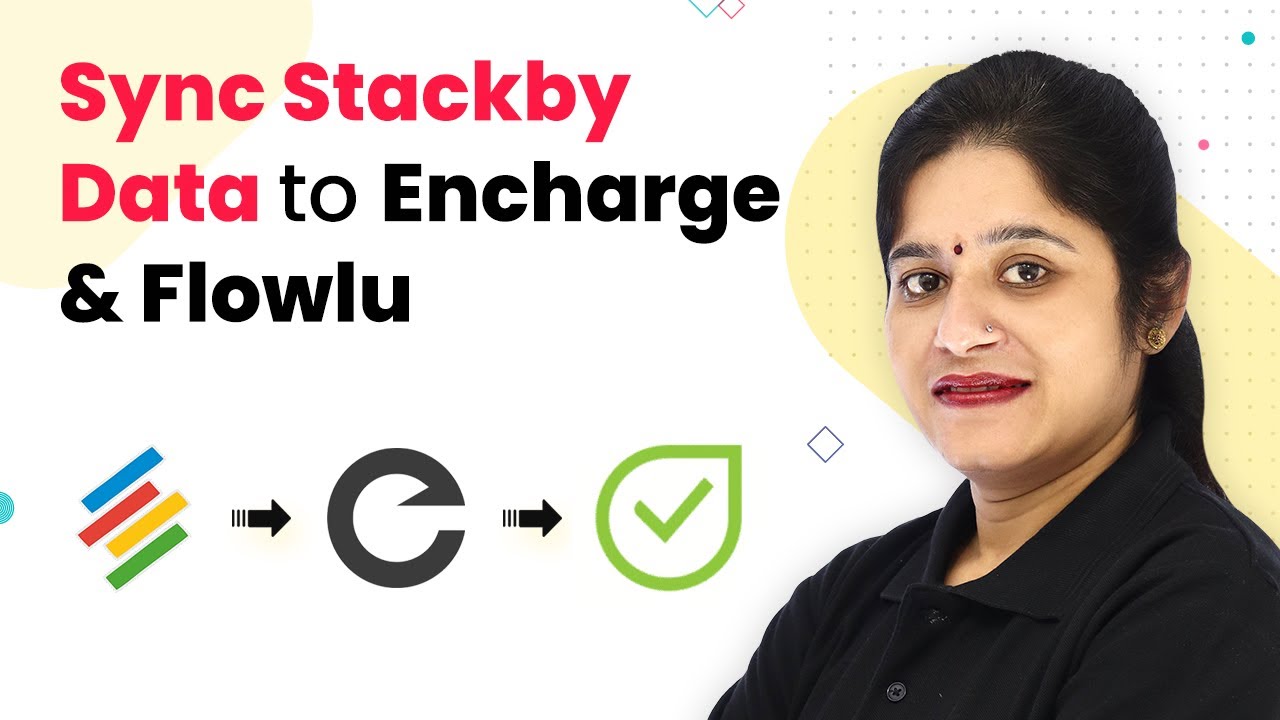Learn how to use Pabbly Connect to integrate YouTube with Stackby and automatically fetch YouTube video details. Step-by-step tutorial included. This comprehensive guide reveals exactly how to connect your applications and automate repetitive tasks — accessible for professionals of all technical backgrounds.
Watch Step By Step Video Tutorial Below
1. Accessing Pabbly Connect for Integration
To begin fetching YouTube video details into Stackby, first, you need to access Pabbly Connect. Start by navigating to the official Pabbly website and selecting the Pabbly Connect product. This platform allows seamless integration between various applications, including YouTube and Stackby.
If you are a new user, click on the ‘Sign up for free’ option to create an account. Existing users can simply log in. Once logged in, you will be directed to the Pabbly Connect dashboard where you can create a new workflow for your integration.
2. Creating a Workflow in Pabbly Connect
After logging into Pabbly Connect, you will see a plus sign to create a new workflow. Click on it and name your workflow, for example, ‘YouTube to Stackby Integration’. This step is crucial as it sets the context for the automation process.
- Click on the plus sign to create a new workflow.
- Enter a name for your workflow.
- Select the trigger and action applications.
Next, you will see two windows: a trigger window and an action window. The trigger will be set to YouTube, where you will select the event ‘New Video in Channel’. This allows Pabbly Connect to detect when a new video is uploaded to your YouTube channel.
3. Connecting YouTube to Pabbly Connect
To connect your YouTube account to Pabbly Connect, click on the ‘Connect’ button and then select ‘Add New Connection’. You will be prompted to authorize Pabbly Connect to access your YouTube account. Make sure you are logged into the correct Google account.
Upon successful authorization, Pabbly Connect will automatically capture your YouTube Channel ID. This is essential for fetching video details accurately. Click on ‘Save and Send Test Request’ to ensure that the connection is working correctly and the latest video details are being pulled.
4. Integrating Stackby with Pabbly Connect
With the YouTube connection established, the next step is to integrate Stackby using Pabbly Connect. In the action window, search for Stackby and select the action event ‘Create a Row’. This will allow you to add new video details into your Stackby table automatically.
- Select Stackby as the action application.
- Choose the workspace and stack where you want to save the video details.
- Map the fields such as video title, published date, and video link.
After mapping the fields, click on ‘Save and Send Test Request’. This action will send the fetched video details from YouTube to Stackby, creating a new row in your specified stack.
5. Testing the Integration and Conclusion
To test the integration, upload a new video on your YouTube channel. Once published, check your Stackby table to see if the video details appear automatically. This confirms that Pabbly Connect is functioning correctly and the integration is successful.
In conclusion, using Pabbly Connect to integrate YouTube with Stackby allows you to automate the fetching of video details seamlessly. By following the steps outlined, you can ensure that every new video uploaded to your YouTube channel is automatically captured in your Stackby table, saving you time and effort.
Conclusion
This guide summarizes the key points and helps you understand the essential features and benefits of using this tool.
Ensure you check out Pabbly Connect to create business automation workflows and reduce manual tasks. Pabbly Connect currently offer integration with 2,000+ applications.
- Check out Pabbly Connect – Automate your business workflows effortlessly!
- Sign Up Free – Start your journey with ease!
- 10,000+ Video Tutorials – Learn step by step!
- Join Pabbly Facebook Group – Connect with 21,000+ like minded people!