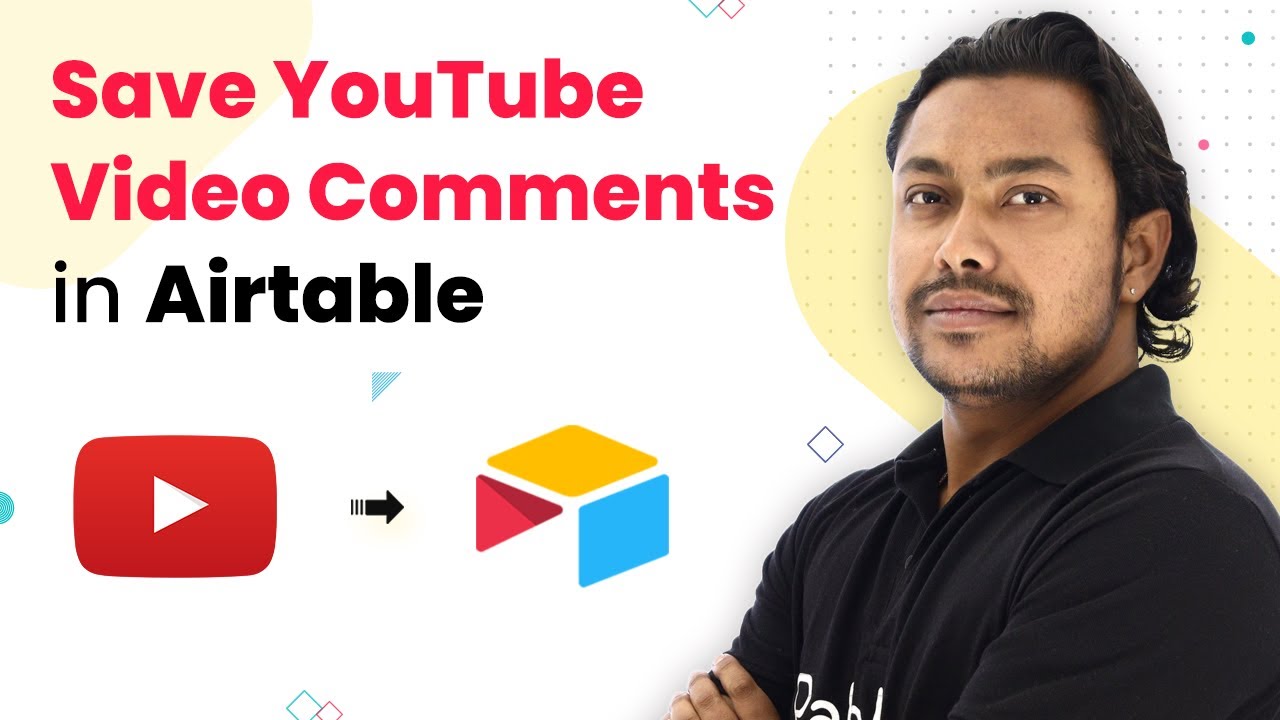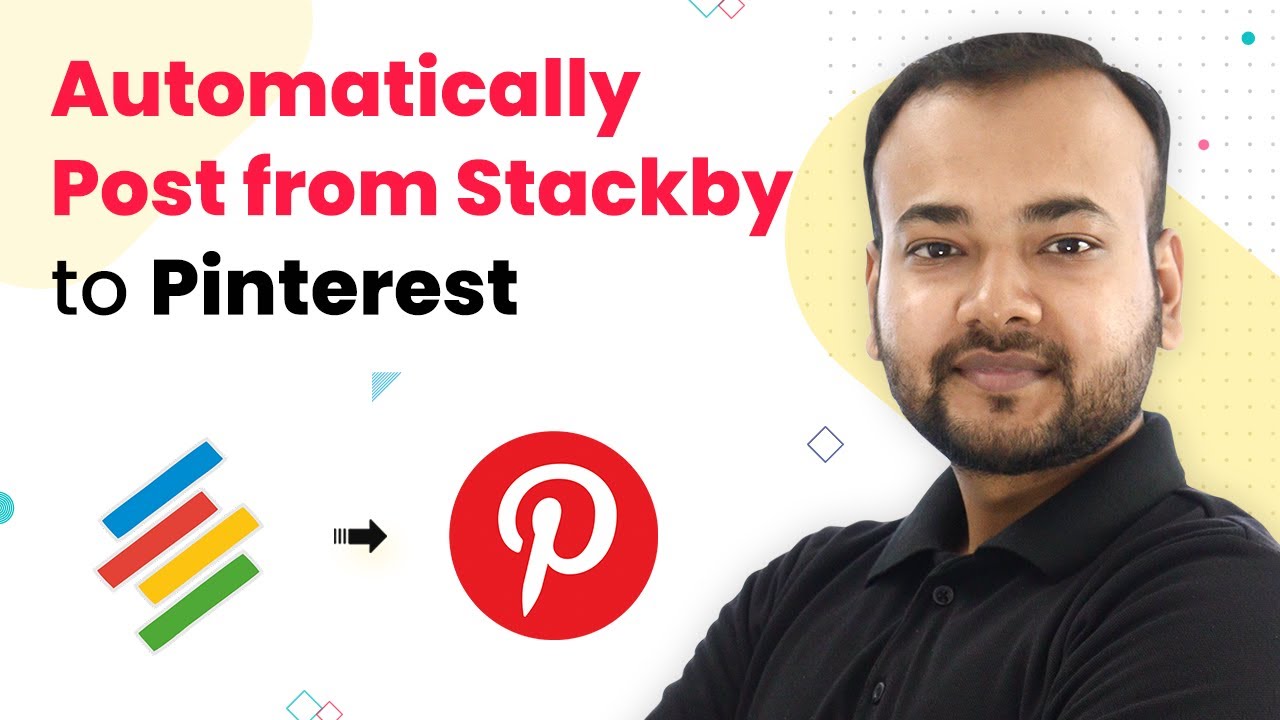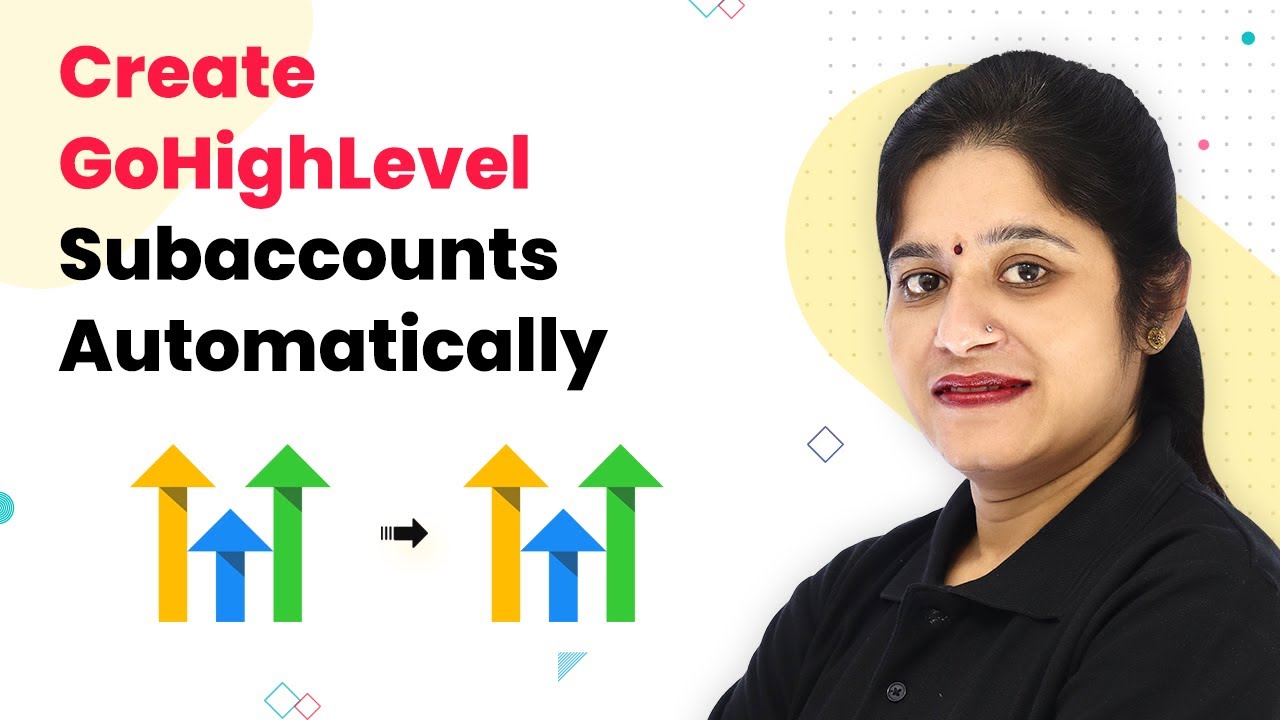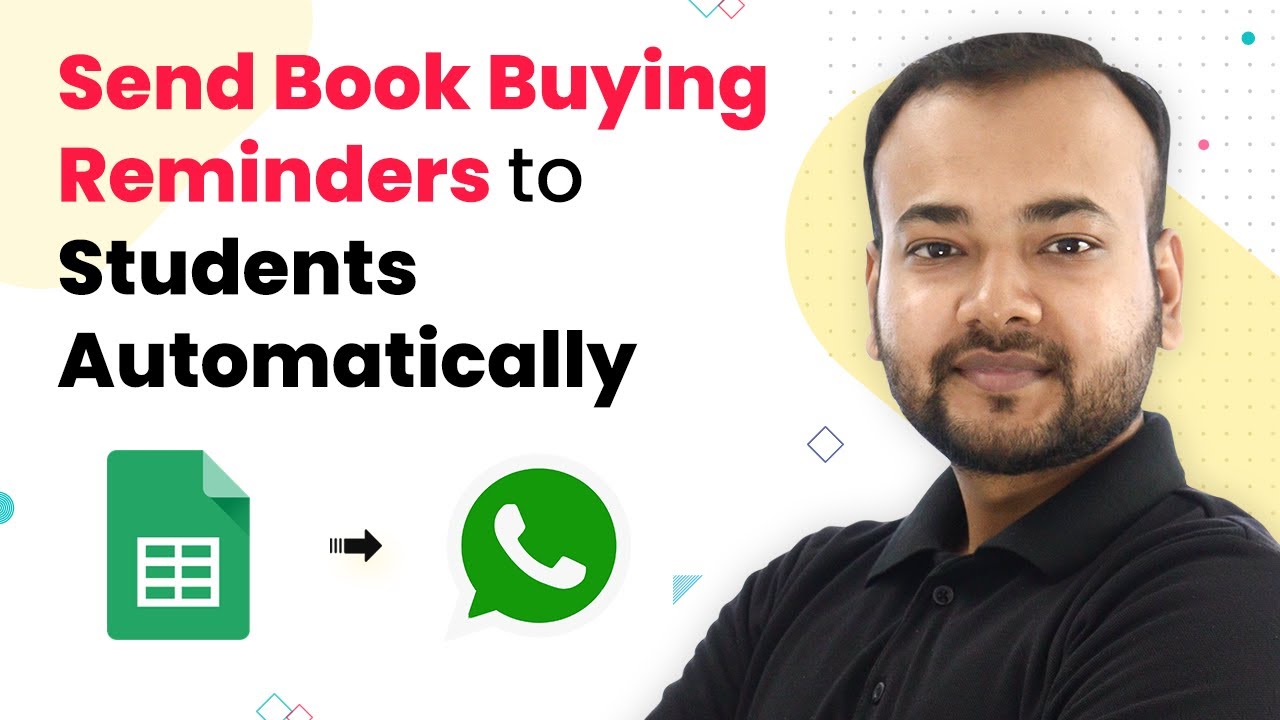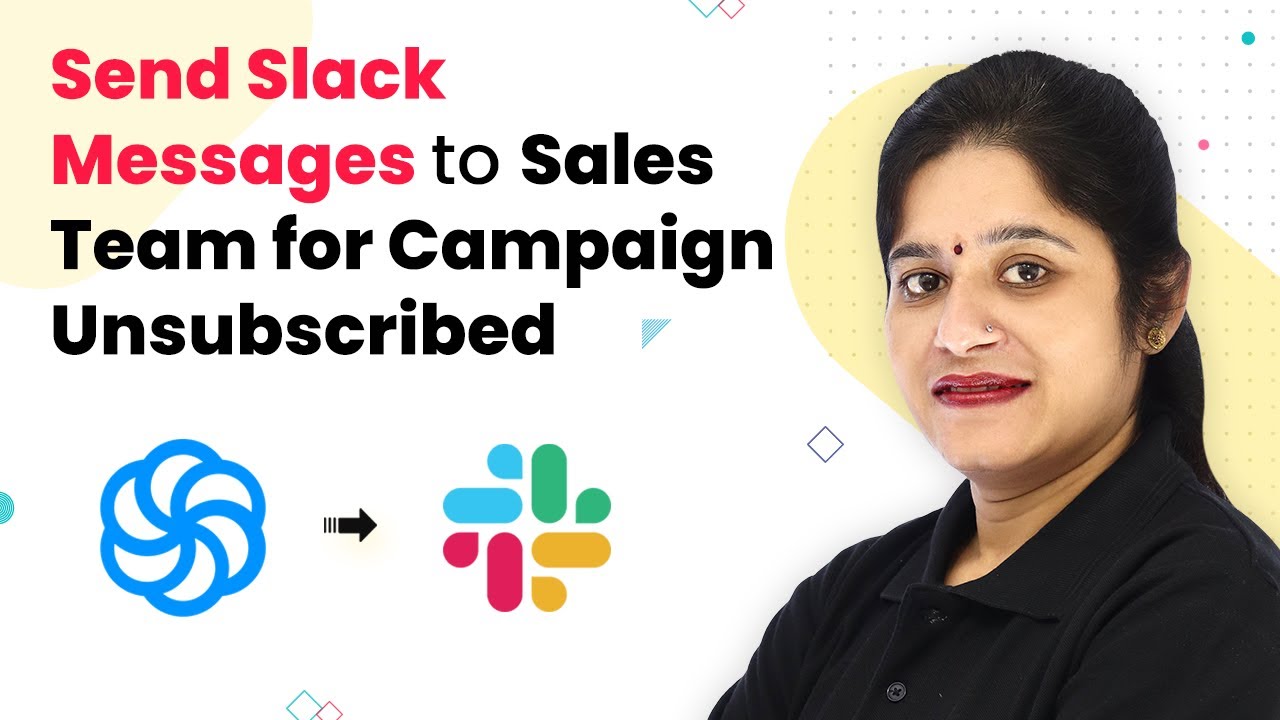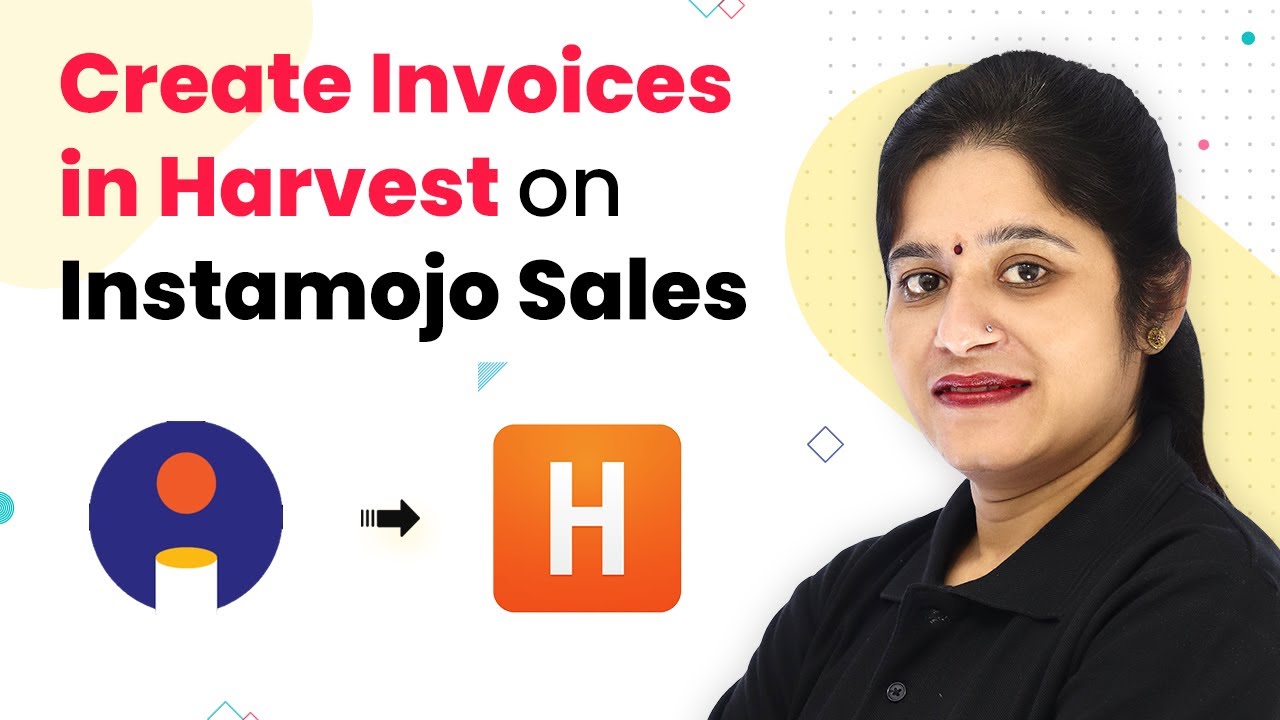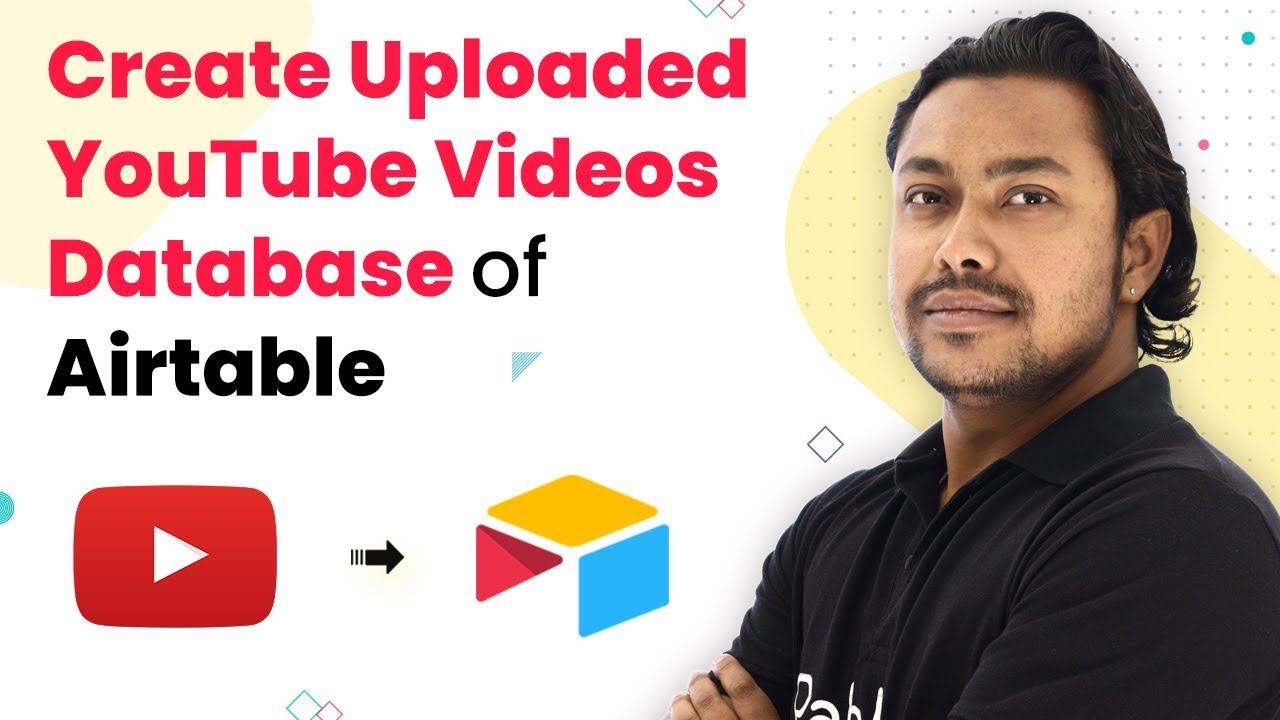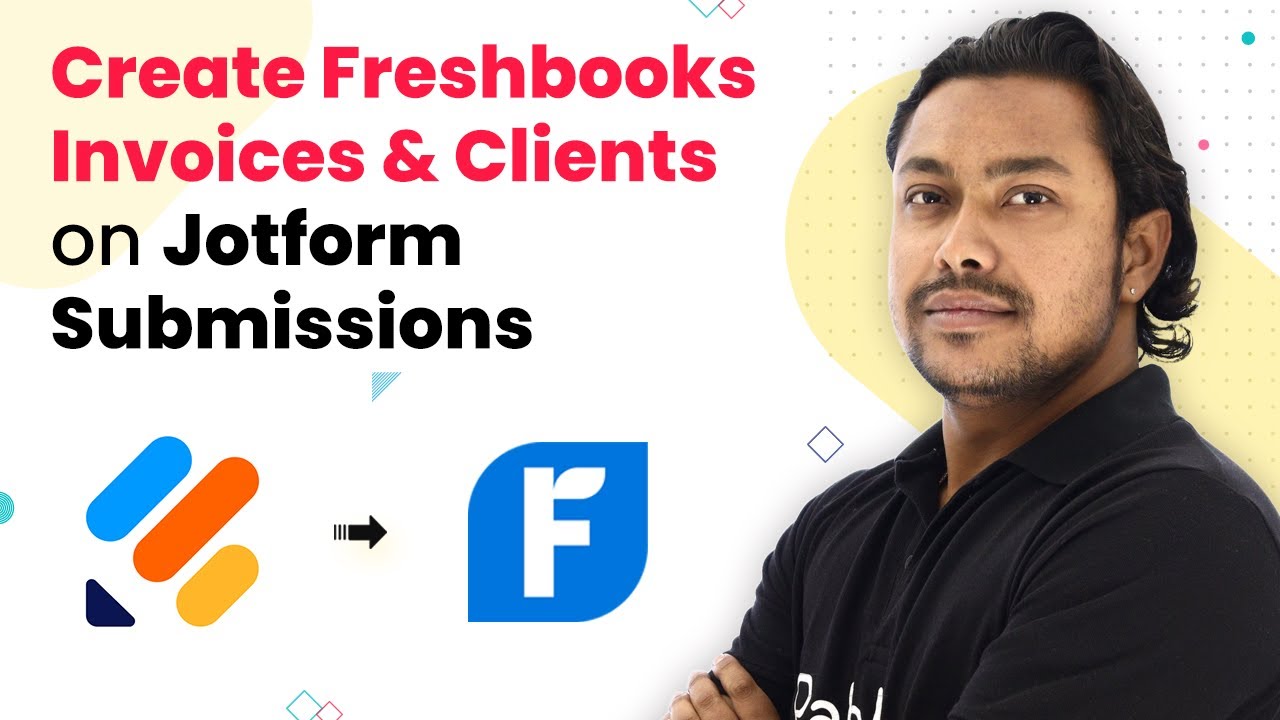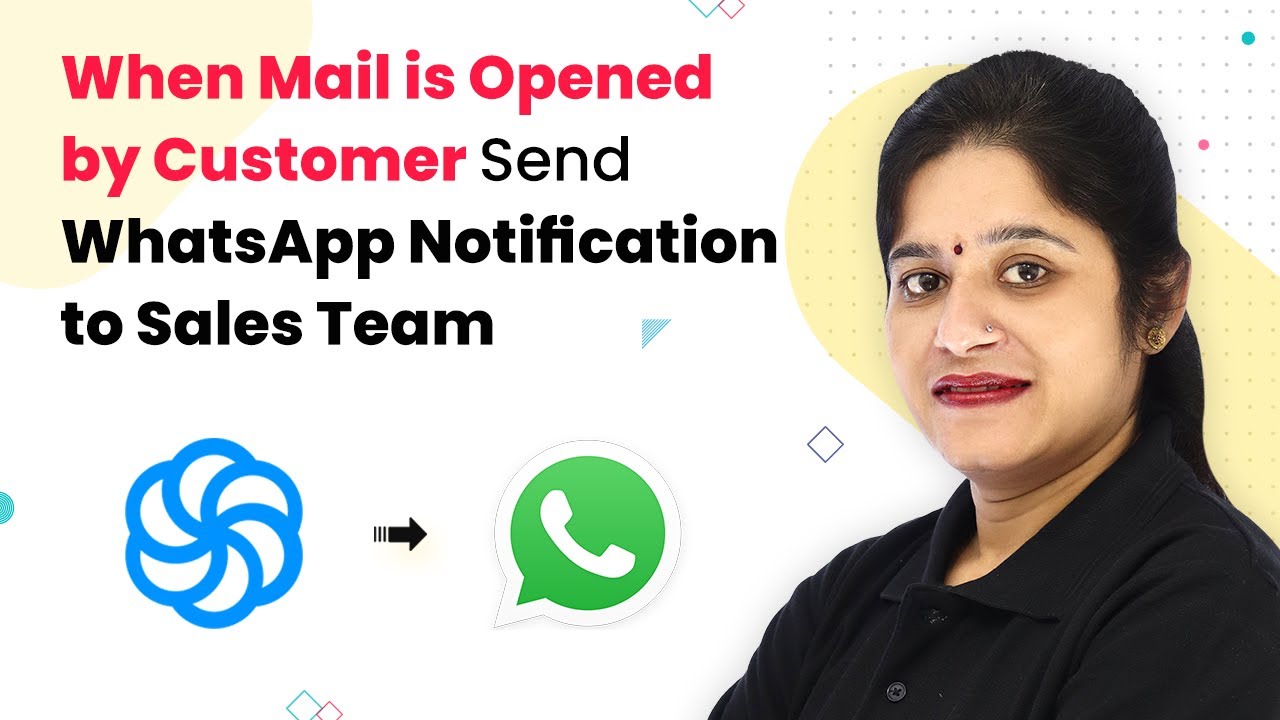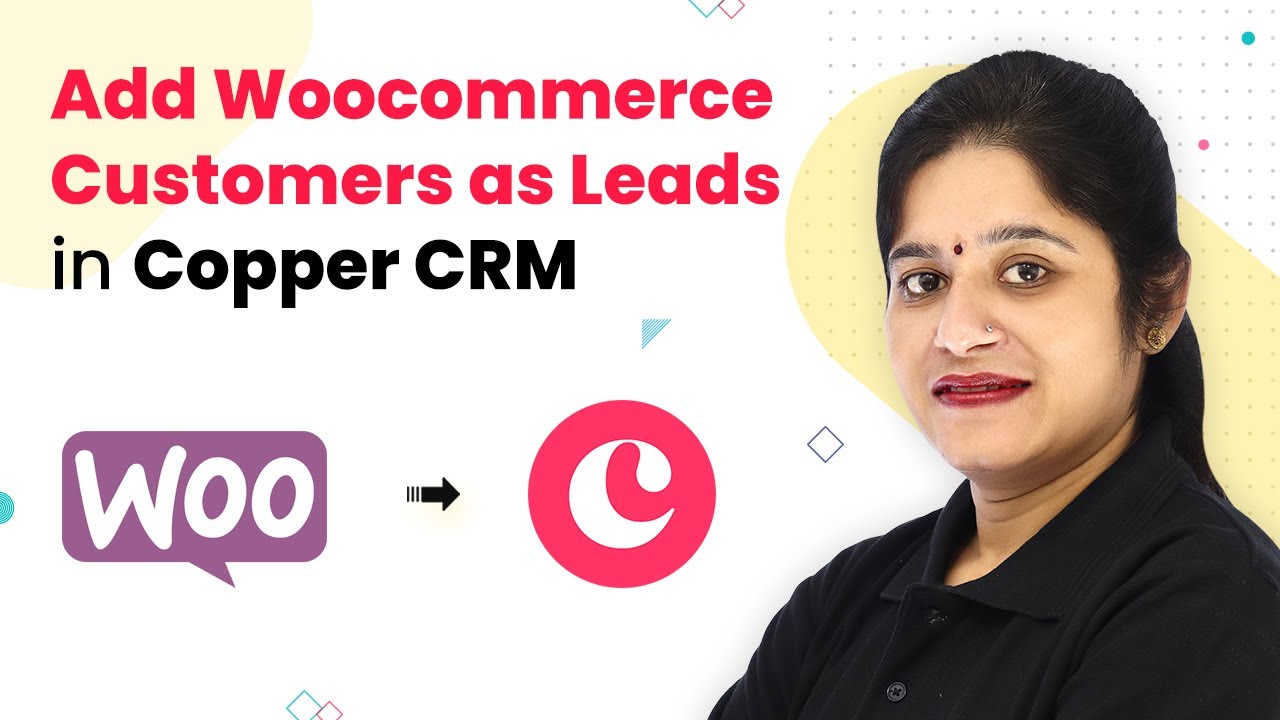Learn how to automate saving YouTube video comments to Airtable using Pabbly Connect. Step-by-step tutorial for seamless integration. Discover how to seamlessly connect your essential tools through accessible instructions that make powerful automation available to professionals at every skill level.
Watch Step By Step Video Tutorial Below
1. Setting Up Pabbly Connect for YouTube and Airtable Integration
To begin saving new YouTube video comments in Airtable, start by accessing Pabbly Connect. Go to the Pabbly website and sign up for a free account, which includes 100 free tasks to practice.
Once signed in, navigate to the Pabbly Connect dashboard. Here, you will create a new workflow specifically for tracking YouTube comments. Name your workflow something like ‘YouTube Comments Tracker’ to easily identify it later.
2. Creating the YouTube Trigger in Pabbly Connect
In this step, you will set up the trigger that activates when a new comment is made on your YouTube channel. In the Pabbly Connect dashboard, select YouTube as the app and choose the event ‘New Comment on a Channel’. This will allow Pabbly Connect to monitor your YouTube channel for any new comments. using Pabbly Connect
- Click on the ‘Connect’ button to establish a connection between Pabbly Connect and your YouTube account.
- Authorize Pabbly Connect to access your YouTube comments.
- Set the maximum results parameter to 20 to limit the number of comments retrieved.
After configuring these settings, click on ‘Save and Send Test Request’. This will fetch the latest comments from your YouTube channel, confirming that the trigger is working correctly.
3. Retrieving the Video Title from YouTube
Now that you have set up the trigger, the next step is to retrieve the video title associated with the new comment. In Pabbly Connect, select YouTube again and choose the action event ‘List Video by ID’. This action will help you fetch the title of the video linked to the comment. using Pabbly Connect
Connect this action to your existing YouTube account and use the video ID from the previous step. Click on ‘Save and Send Test Request’ to get the video information. You should now see the video title displayed, confirming that Pabbly Connect has successfully retrieved it.
4. Sending Data to Airtable Database
With the video title retrieved, it’s time to send the comment data to Airtable. In Pabbly Connect, select Airtable as the app and choose ‘Create Record’ as the action event. This is where you will map the data from the YouTube comments to your Airtable database. using Pabbly Connect
- Connect to your Airtable account using the API key found in your Airtable account settings.
- Select the base and table where you want to store the comments.
- Map the video title and comment fields appropriately.
After mapping the fields, click ‘Save and Send Test Request’. This will create a new record in your Airtable database with the video title and the comment you received.
5. Testing the Integration and Final Steps
To ensure everything is working, add a new comment to your YouTube video. After a few moments, refresh your Airtable database to see if the new comment appears. Pabbly Connect uses a polling trigger, so it may take some time for the data to be updated. using Pabbly Connect
Once you see the new comment and video title in Airtable, your integration is successfully set up! Now, you can easily share this database with your team, allowing them to view comments without needing access to your YouTube account.
Conclusion
In this tutorial, you learned how to save new YouTube video comments in an Airtable database using Pabbly Connect. This integration streamlines the process of managing comments, enhancing collaboration while keeping your YouTube account secure.
Ensure you check out Pabbly Connect to create business automation workflows and reduce manual tasks. Pabbly Connect currently offer integration with 2,000+ applications.
- Check out Pabbly Connect – Automate your business workflows effortlessly!
- Sign Up Free – Start your journey with ease!
- 10,000+ Video Tutorials – Learn step by step!
- Join Pabbly Facebook Group – Connect with 21,000+ like minded people!