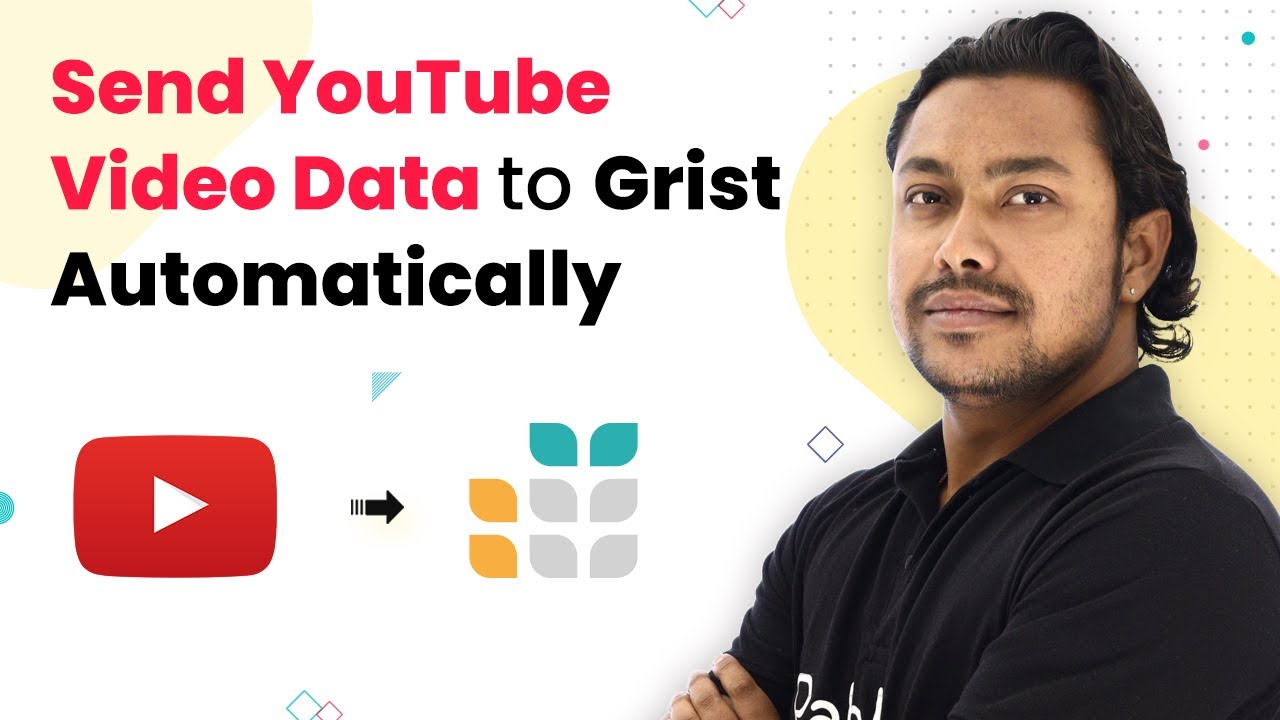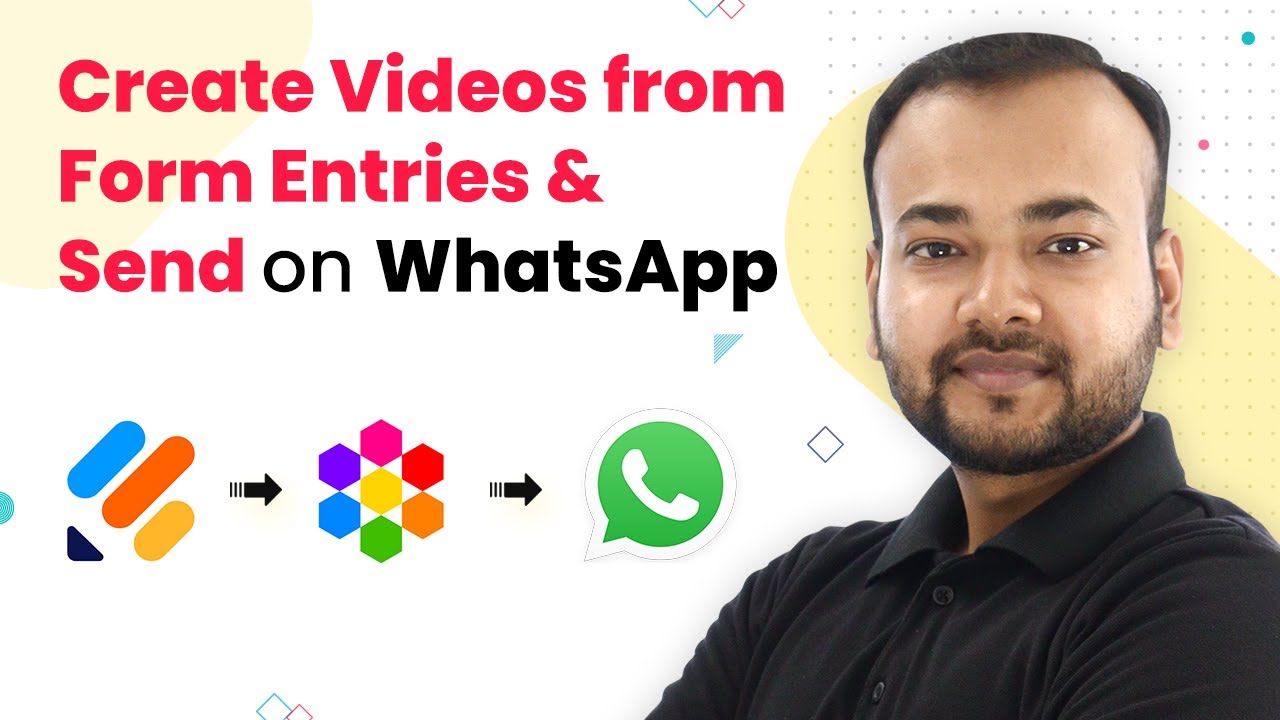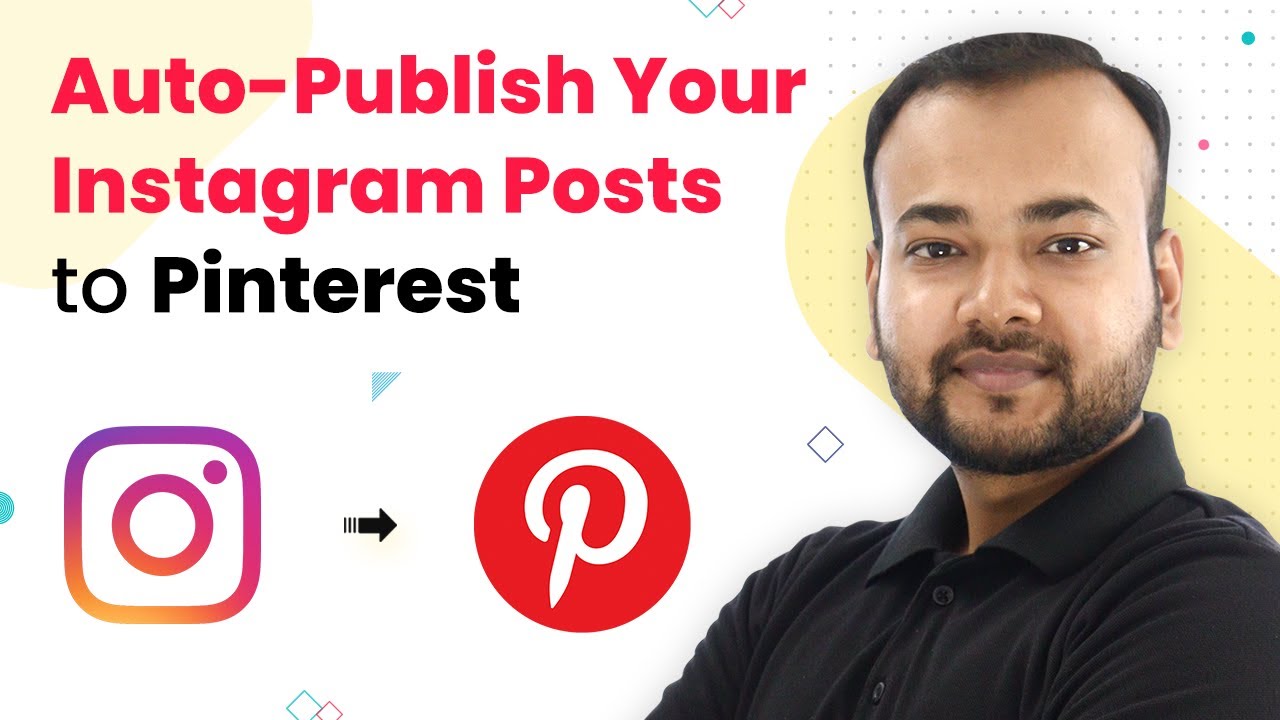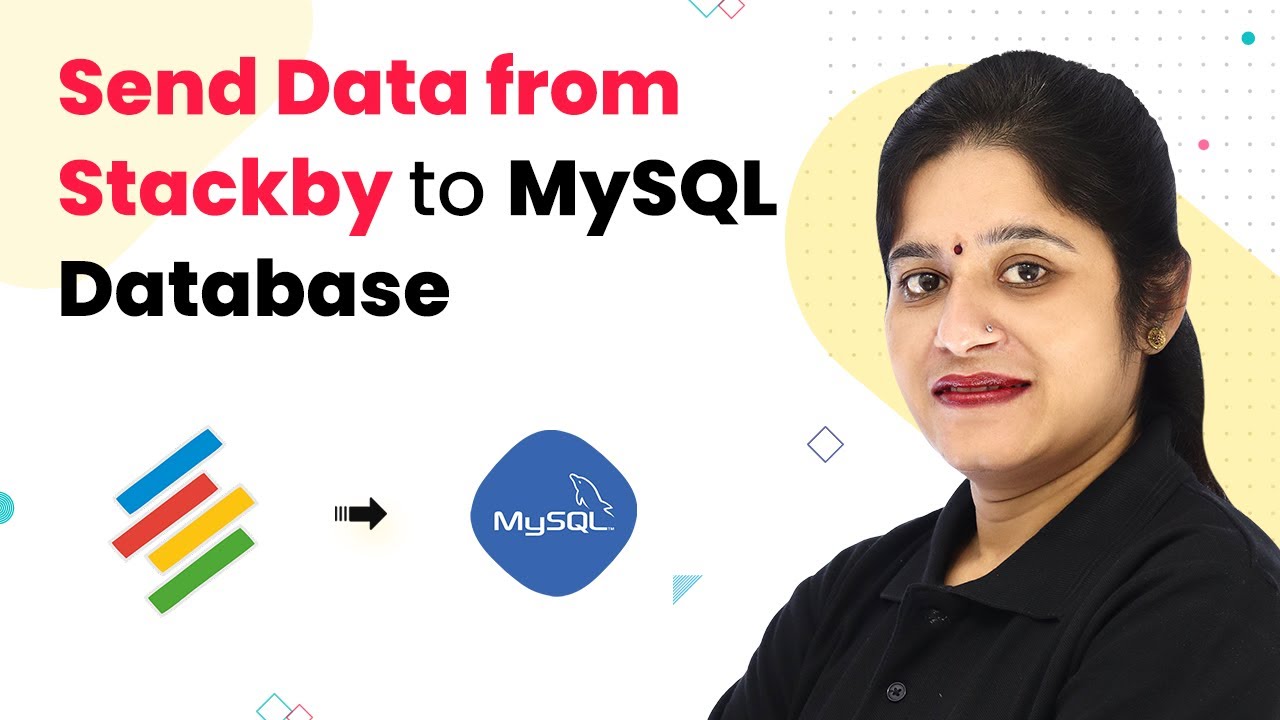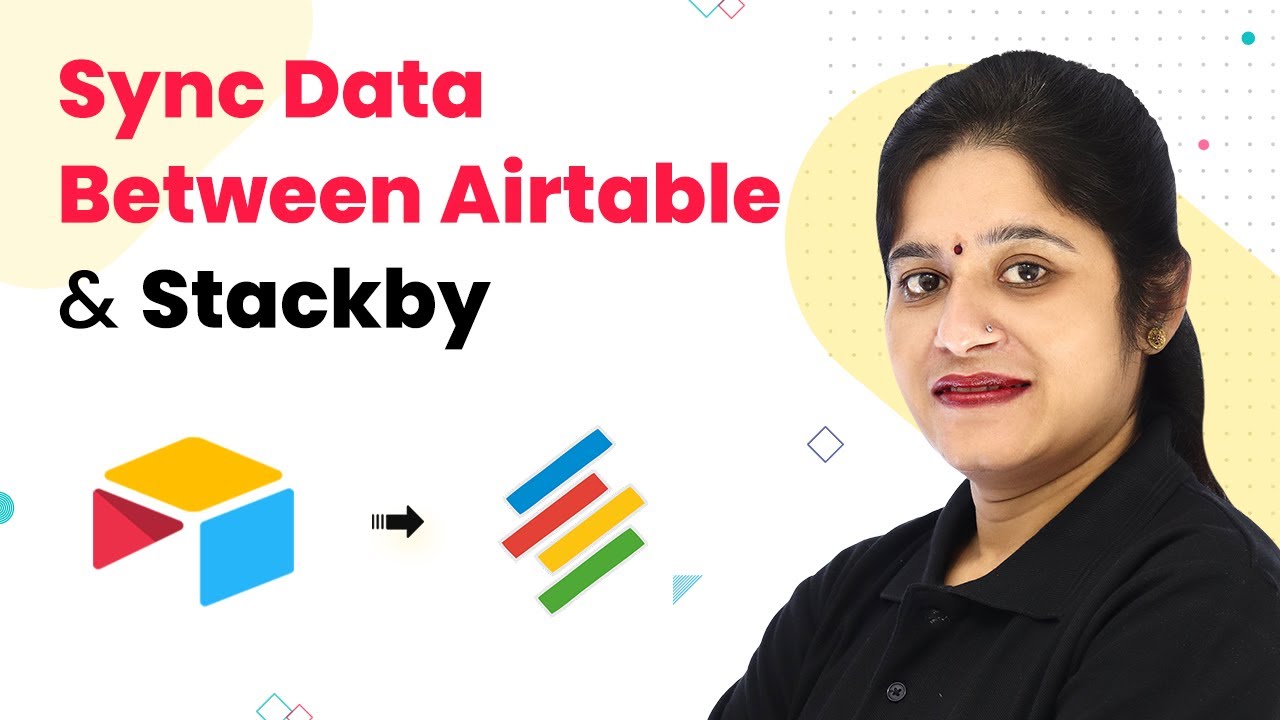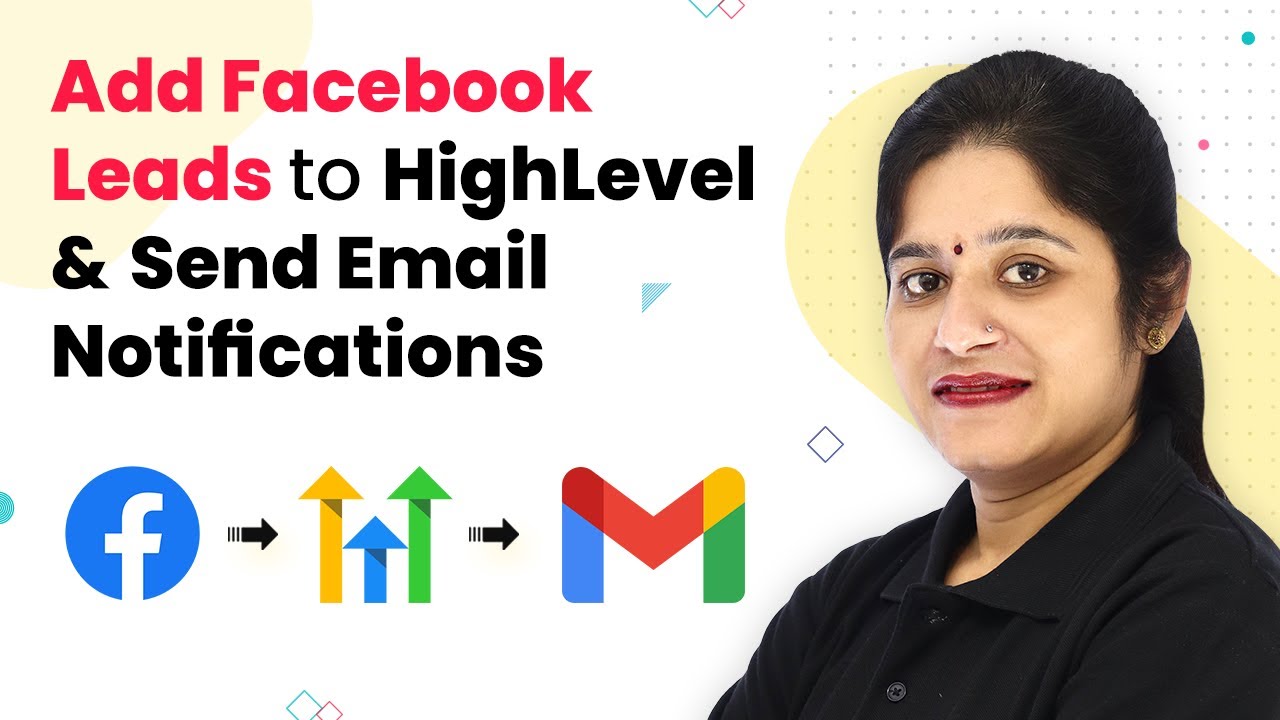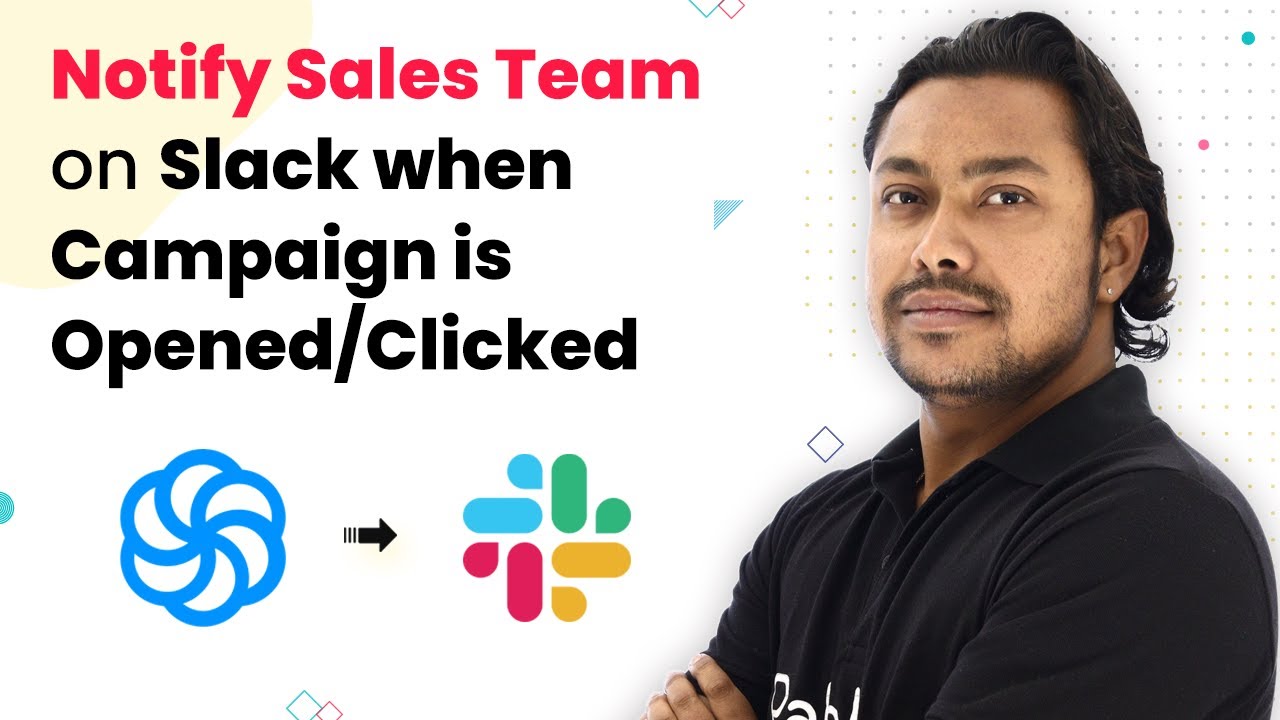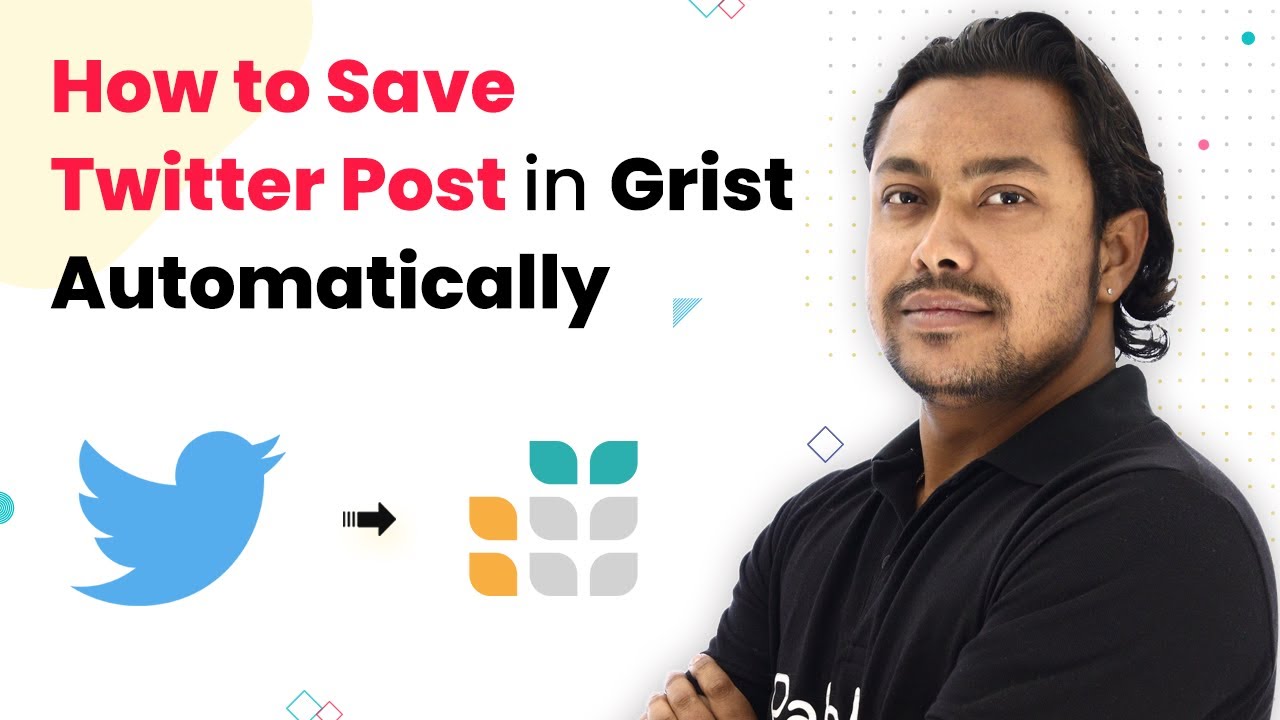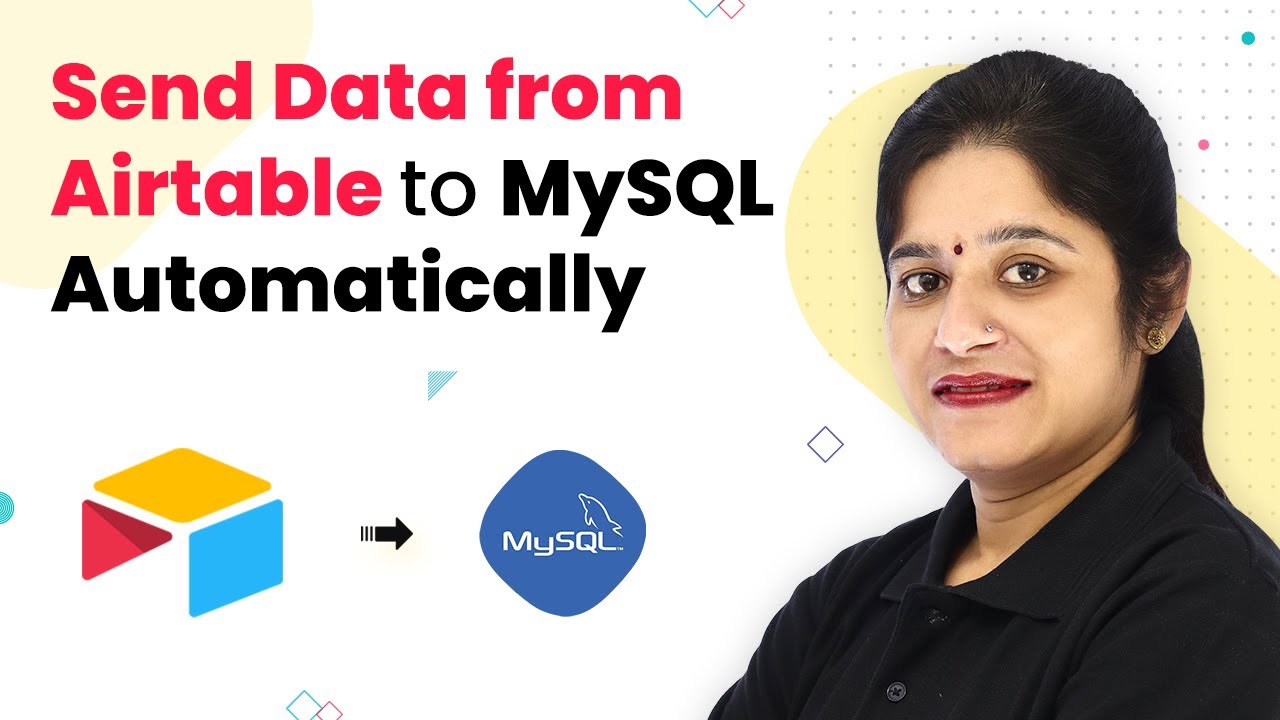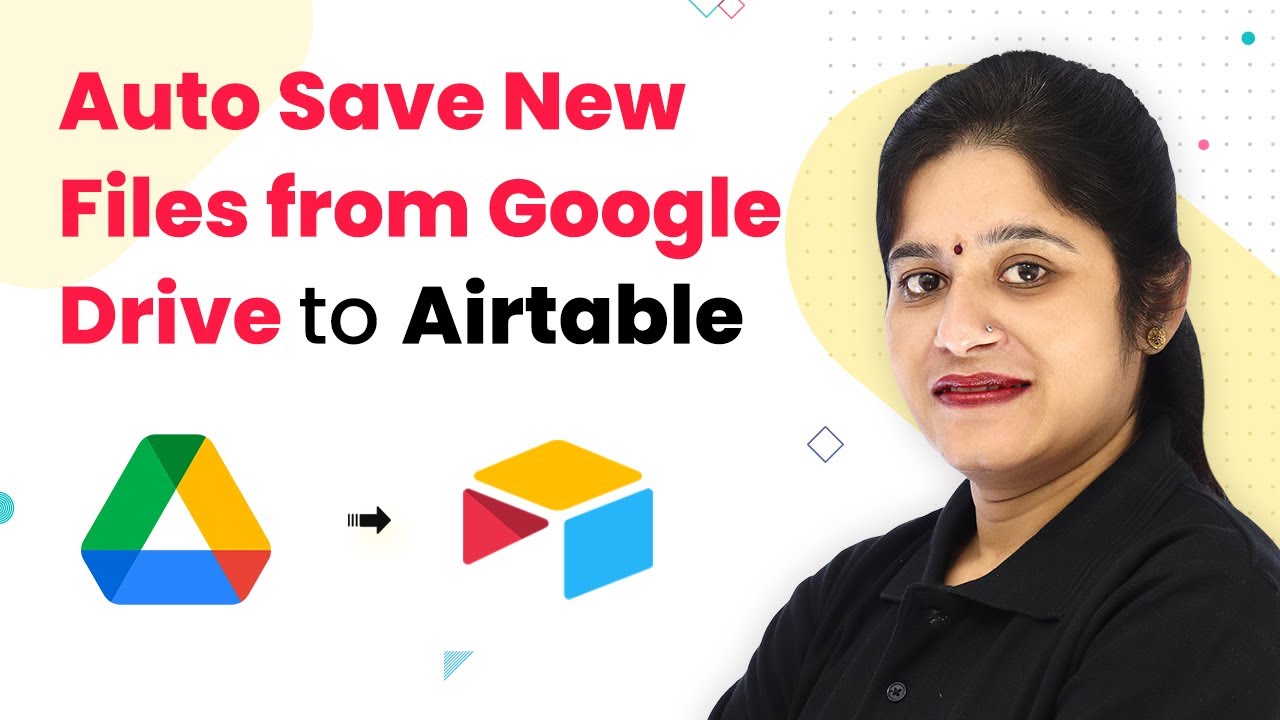Learn how to integrate YouTube with Grist using Pabbly Connect to automate the process of sending video data seamlessly. Follow this detailed tutorial for easy setup!
Watch Step By Step Video Tutorial Below
1. Accessing Pabbly Connect for Integration
To start the integration of YouTube with Grist, you need to access Pabbly Connect. First, navigate to the Pabbly Connect website and sign in or sign up for a free account. Signing up provides you with 100 free tasks per month to explore the platform.
Once logged in, click on the ‘Create Workflow’ button to initiate the process. This is where you will set up the automation to send YouTube video details to Grist automatically. Pabbly Connect is the core tool that will facilitate this integration.
2. Setting Up the YouTube Trigger in Pabbly Connect
In this step, you will set up the trigger for the workflow using Pabbly Connect. Select YouTube as the application and choose the trigger event ‘New Video in Channel’. This will allow Pabbly Connect to monitor your YouTube channel for new uploads.
- Select your YouTube account and grant the necessary permissions.
- Choose the channel you want to monitor for new videos.
- Test the trigger to ensure it captures the latest video data.
After completing these steps, Pabbly Connect will be ready to fetch the latest video details from your YouTube channel. This automation eliminates the need for manual data entry into your Grist database.
3. Formatting Video Data for Grist
Once the trigger is set, the next task is to format the video data before sending it to Grist. Use the ‘Date Time Formatter’ feature in Pabbly Connect to ensure the date is in the correct format. This step is crucial for maintaining data integrity in your Grist database.
- Select the date field from the YouTube video data.
- Choose your desired date format, such as ’27th October 2020′.
- Test the formatter to ensure it outputs the date correctly.
This formatting ensures that when the video data is sent to Grist, it is in a user-friendly format, making it easier to manage and analyze.
4. Sending YouTube Video Data to Grist
Now that your video data is formatted, the next step is to send it to Grist using Pabbly Connect. For this, select Grist as the action application and choose the action event ‘Create Record’. This allows you to create a new entry in your Grist database for each new video uploaded to YouTube.
During this setup, you will need to connect your Grist account and provide the necessary API key. Ensure you select the correct workspace and document where the video data will be stored. Map the fields from the YouTube trigger to the corresponding fields in Grist, such as title, description, video URL, and publish date.
5. Testing the Integration
After setting up the action in Pabbly Connect, it’s time to test the integration. Upload a new video to your YouTube channel and monitor the Grist database for the new entry. This test will confirm if the automation is working as intended.
Wait a few moments and refresh your Grist document. You should see the new video details populated in the specified fields. This successful integration allows for seamless tracking of your YouTube video data in Grist, enhancing your workflow efficiency.
Conclusion
In this tutorial, we explored how to integrate YouTube with Grist using Pabbly Connect. By following these steps, you can automate the process of sending YouTube video data directly to your Grist database, streamlining your data management tasks effectively.
Ensure you check out Pabbly Connect to create business automation workflows and reduce manual tasks. Pabbly Connect currently offer integration with 2,000+ applications.
- Check out Pabbly Connect – Automate your business workflows effortlessly!
- Sign Up Free – Start your journey with ease!
- 10,000+ Video Tutorials – Learn step by step!
- Join Pabbly Facebook Group – Connect with 21,000+ like minded people!