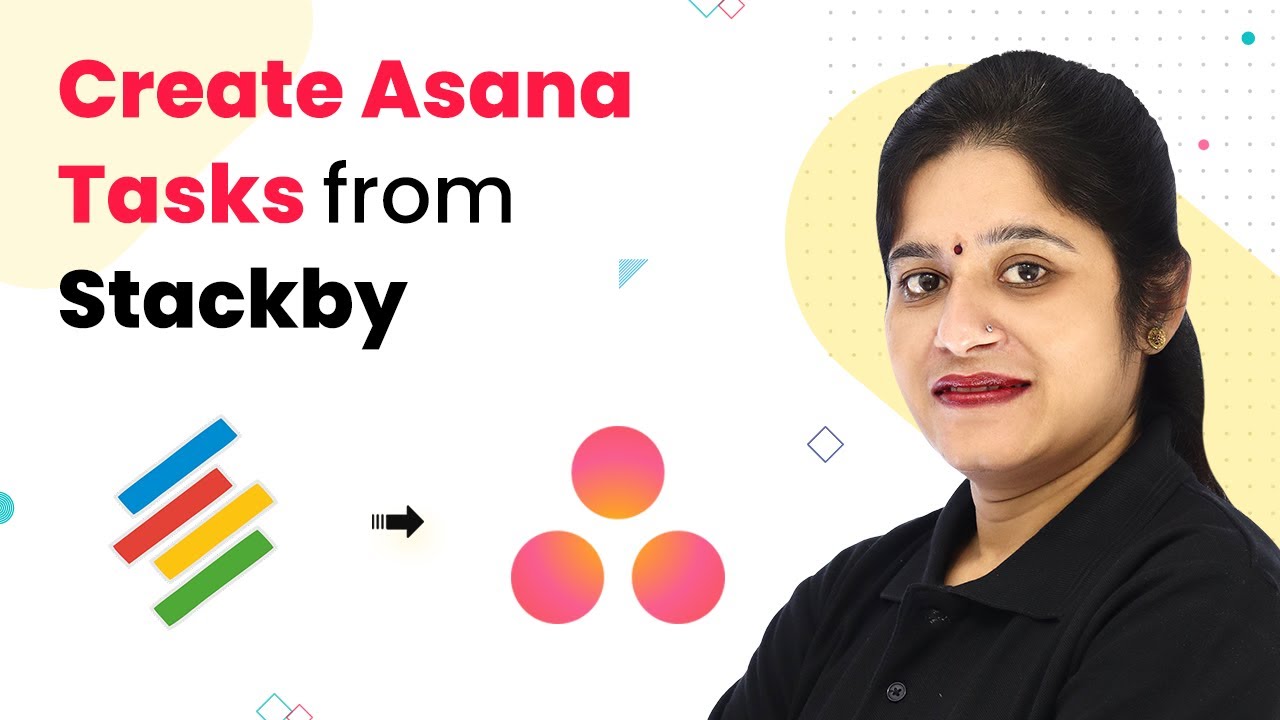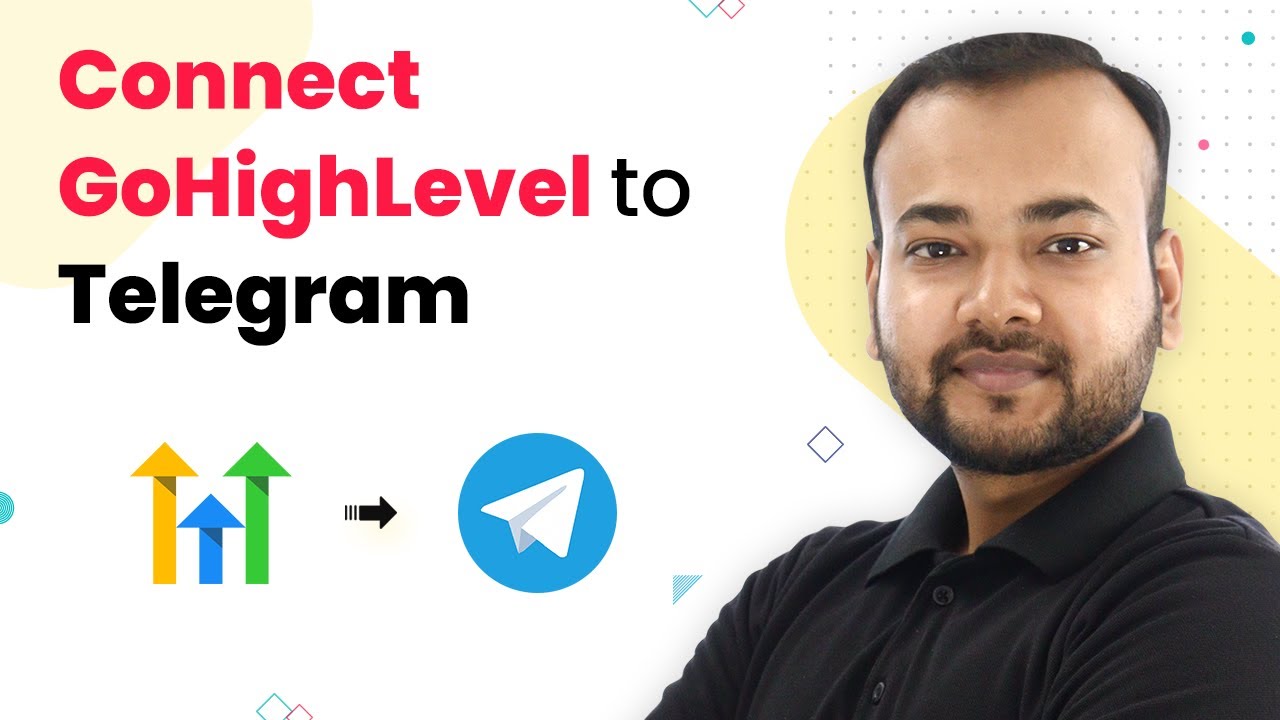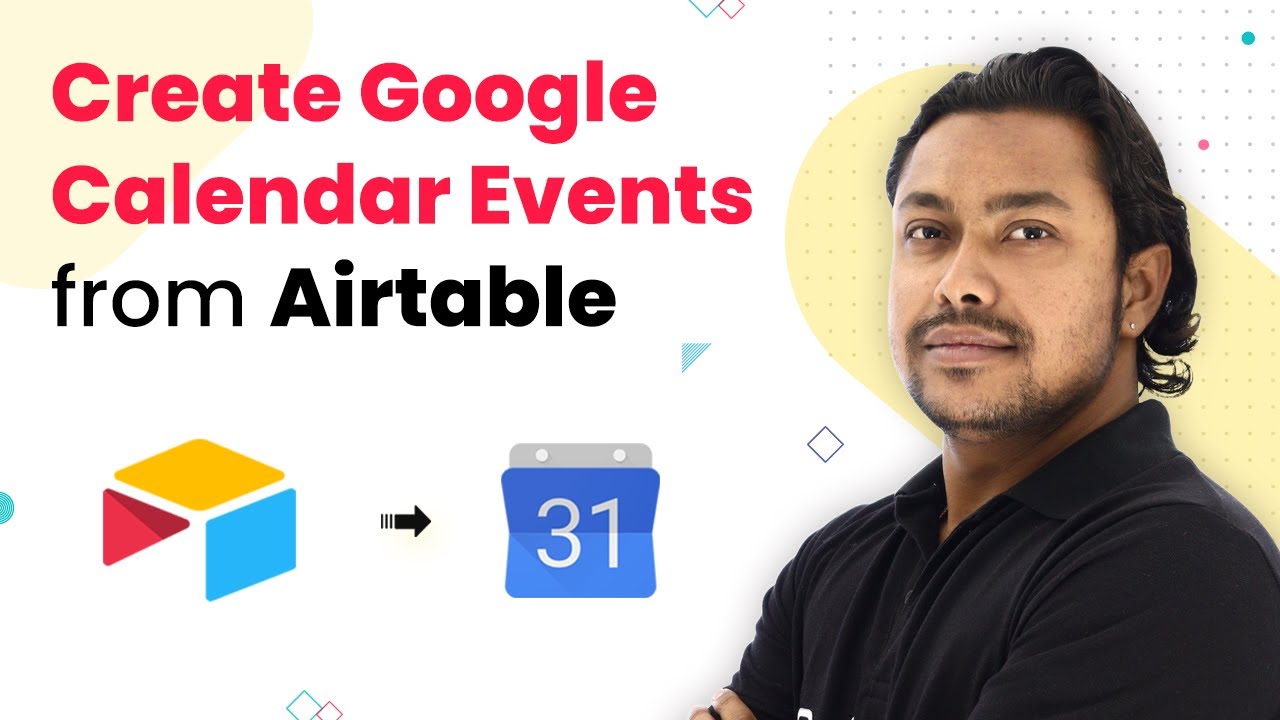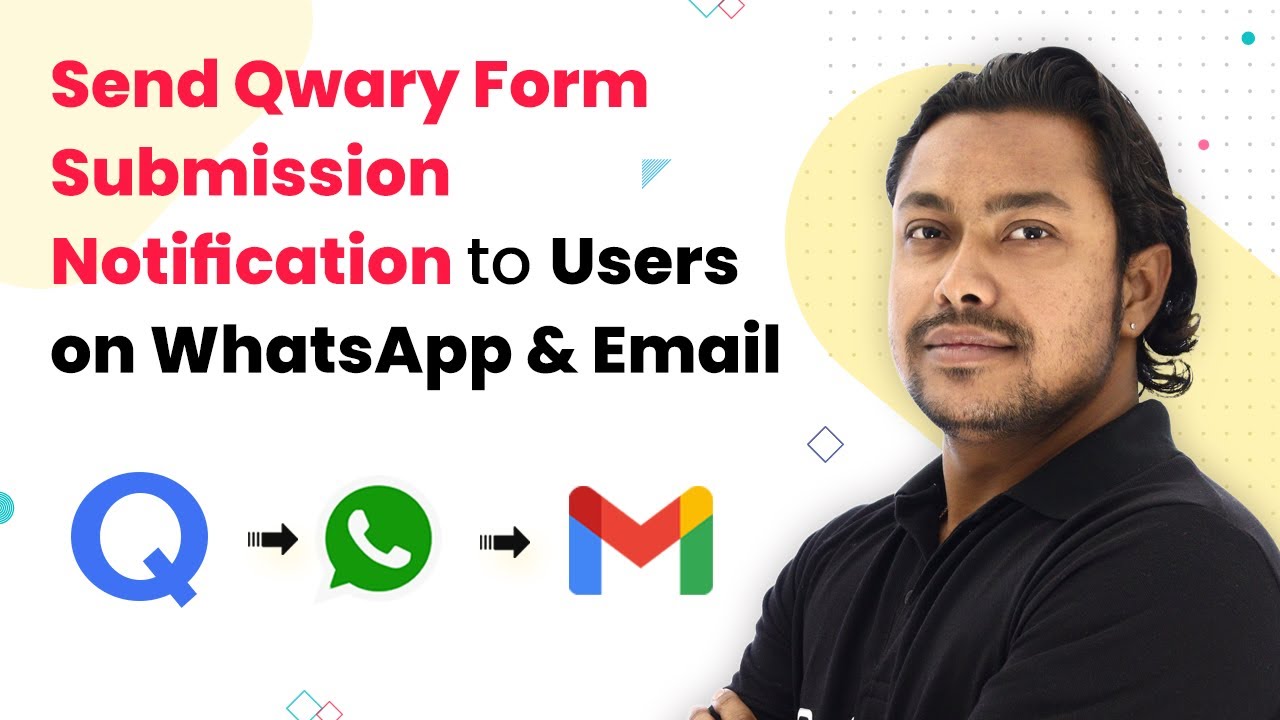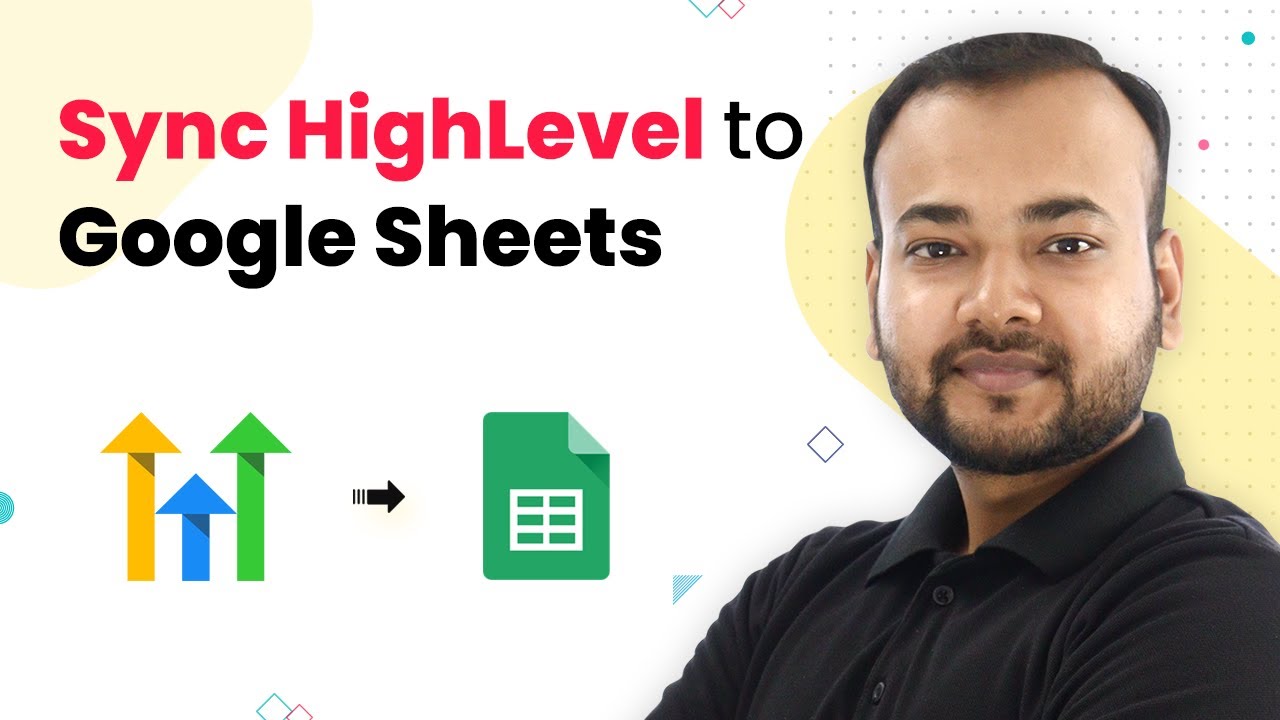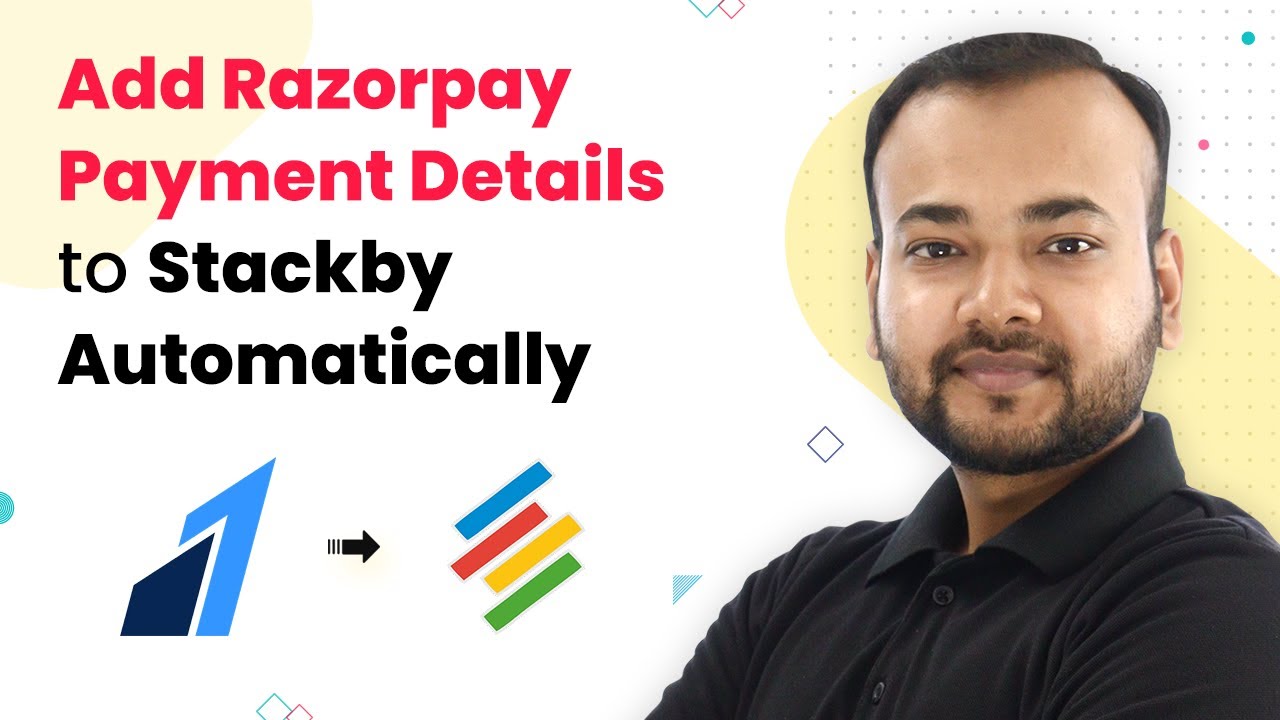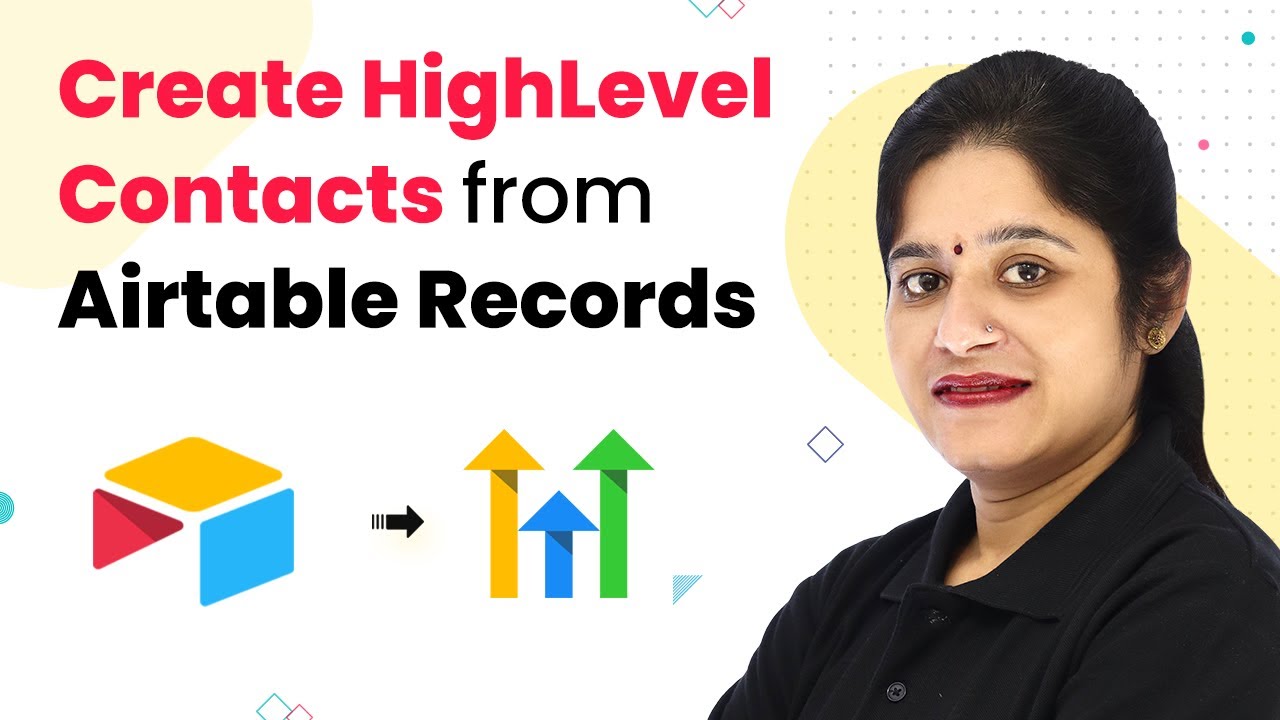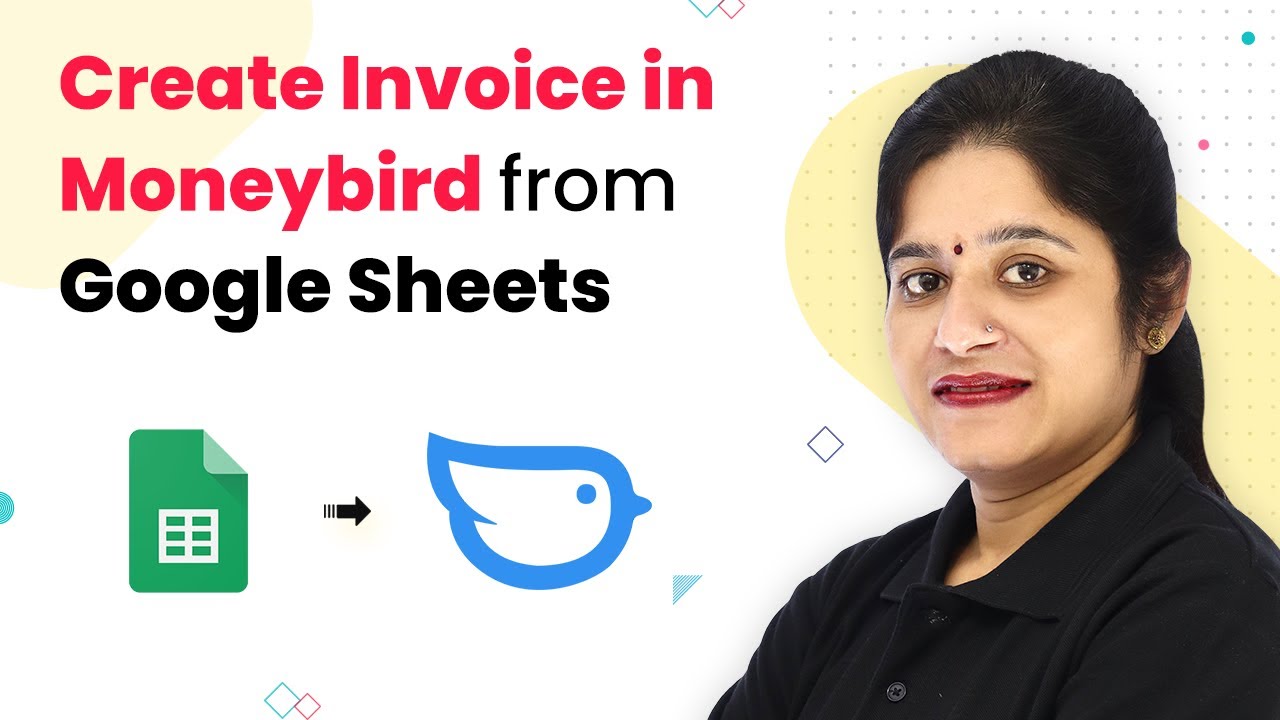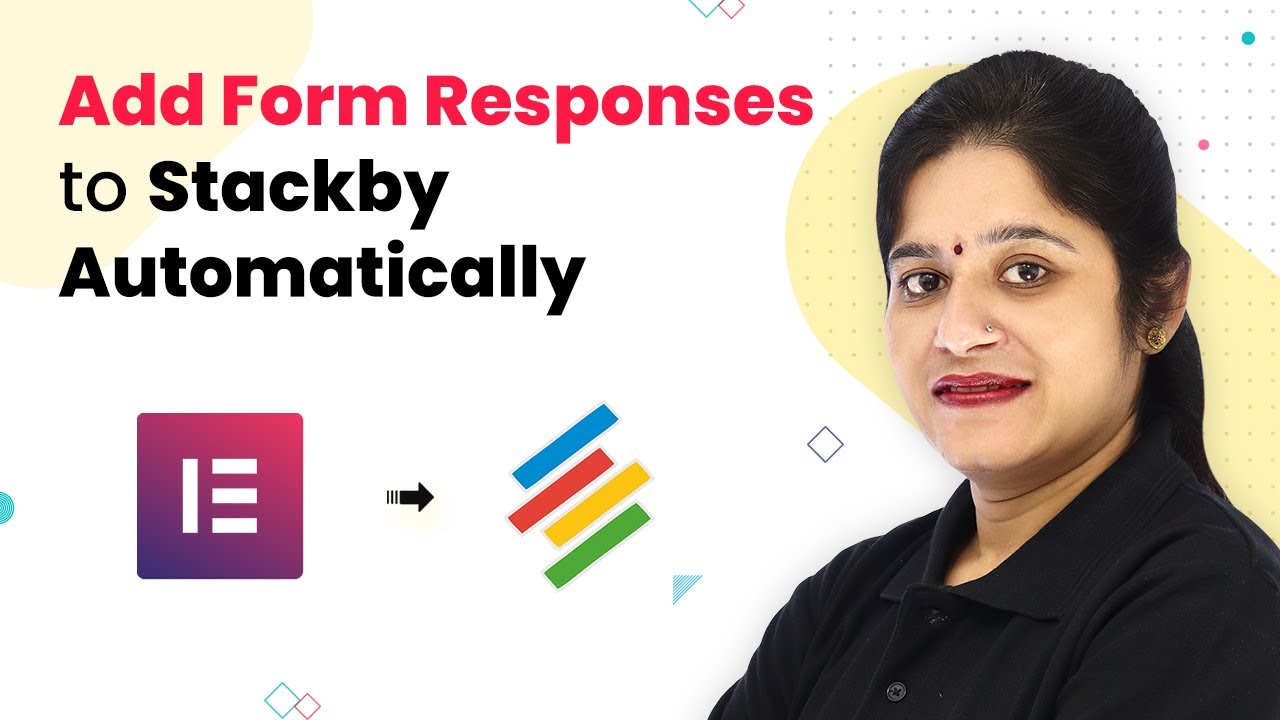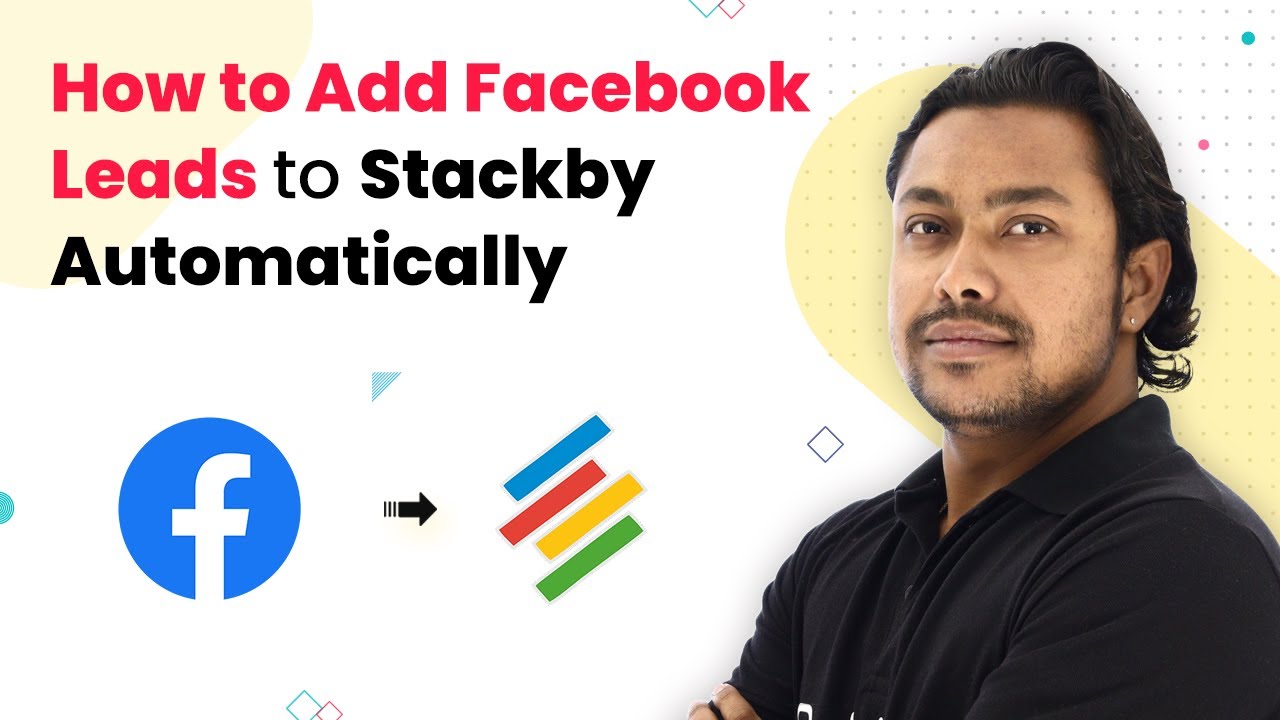Learn how to create Asana tasks automatically from Stackby using Pabbly Connect. This step-by-step tutorial covers the entire integration process. Develop expertise in application integration and learn how to design streamlined automation workflows using proven, simplified approaches.
Watch Step By Step Video Tutorial Below
1. Introduction to Pabbly Connect for Integration
Pabbly Connect is a powerful automation tool that enables seamless integration between different applications. In this tutorial, we will explore how to create Asana tasks automatically from Stackby using Pabbly Connect. This integration allows you to manage your tasks efficiently without manual effort.
To begin, access Pabbly Connect by visiting the official website. If you are a new user, sign up for a free account. Once logged in, navigate to the Pabbly Connect dashboard to start creating your workflow.
2. Setting Up the Workflow in Pabbly Connect
Creating a workflow in Pabbly Connect is the next step. Click on the plus sign to create a new workflow and name it ‘Create Asana Task from Stackby Automatically’. This name reflects the function of your integration.
- Click on the trigger window.
- Select Stackby as the application.
- Choose the trigger event as New Row.
After setting the trigger, connect your Stackby account by entering the API key found in your Stackby profile settings. This connection allows Pabbly Connect to access your Stackby data and automate the task creation process.
3. Configuring Stackby Details in Pabbly Connect
Once connected, you will need to specify the workspace and stack details in Pabbly Connect. Select the appropriate workspace, which in this case is the ‘Digital Marketing Team’. Then, choose the stack named ‘Asana Task’.
- Ensure the table you want to monitor is correctly selected.
- This table should contain fields for task name, description, and due date.
After selecting the necessary details, create a new task in Stackby to test the connection. Once the task is added, you can proceed to the next step in Pabbly Connect.
4. Creating an Asana Task from Stackby Data
With the Stackby details configured, it’s time to set up the action in Pabbly Connect. Choose Asana as the application for the action event and select ‘Create Task’ as the action. Connect your Asana account using the authorization process provided by Pabbly Connect.
Select the Asana workspace and project where the task will be created. Map the task name, description, and due date from the Stackby data to the corresponding fields in Asana.
After mapping the necessary details, click on ‘Save and Send Test Request’. This action will create a new task in Asana based on the information you provided in Stackby. Verify that the task appears correctly in your Asana project.
5. Testing the Integration with Pabbly Connect
To ensure the integration works smoothly, add a new record in your Stackby table. For example, create a task named ‘Sales’ with a description and due date. After adding the details, check your Asana project for the new task.
Refresh your Asana project to see if the new task appears. Note that the integration may take a few minutes to reflect the changes due to polling intervals set in Pabbly Connect. This is a normal behavior of the automation process.
Once the task appears in Asana, you can confirm that the integration is functioning correctly. This process showcases how Pabbly Connect can automate task management effectively, saving you time and effort.
Conclusion
In this tutorial, we explored how to create Asana tasks automatically from Stackby using Pabbly Connect. By setting up a workflow that connects both applications, you can streamline your task management process efficiently. This integration not only saves time but also enhances productivity.
Ensure you check out Pabbly Connect to create business automation workflows and reduce manual tasks. Pabbly Connect currently offer integration with 2,000+ applications.
- Check out Pabbly Connect – Automate your business workflows effortlessly!
- Sign Up Free – Start your journey with ease!
- 10,000+ Video Tutorials – Learn step by step!
- Join Pabbly Facebook Group – Connect with 21,000+ like minded people!