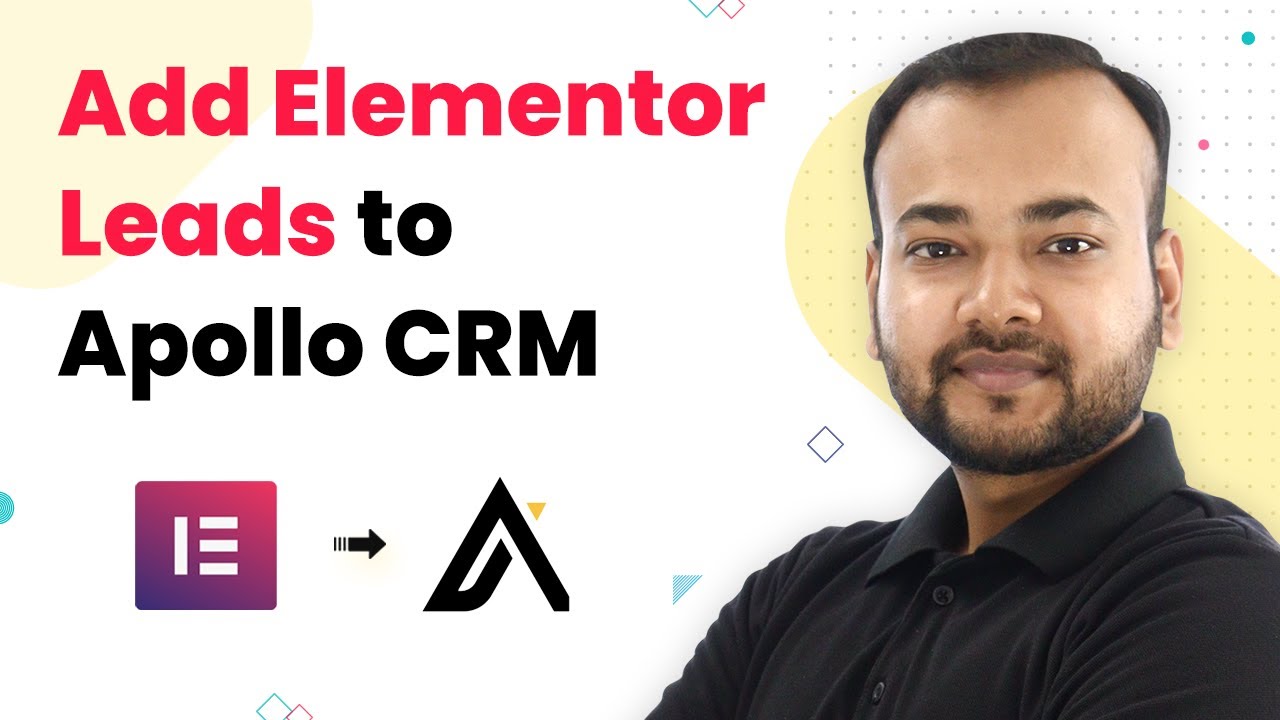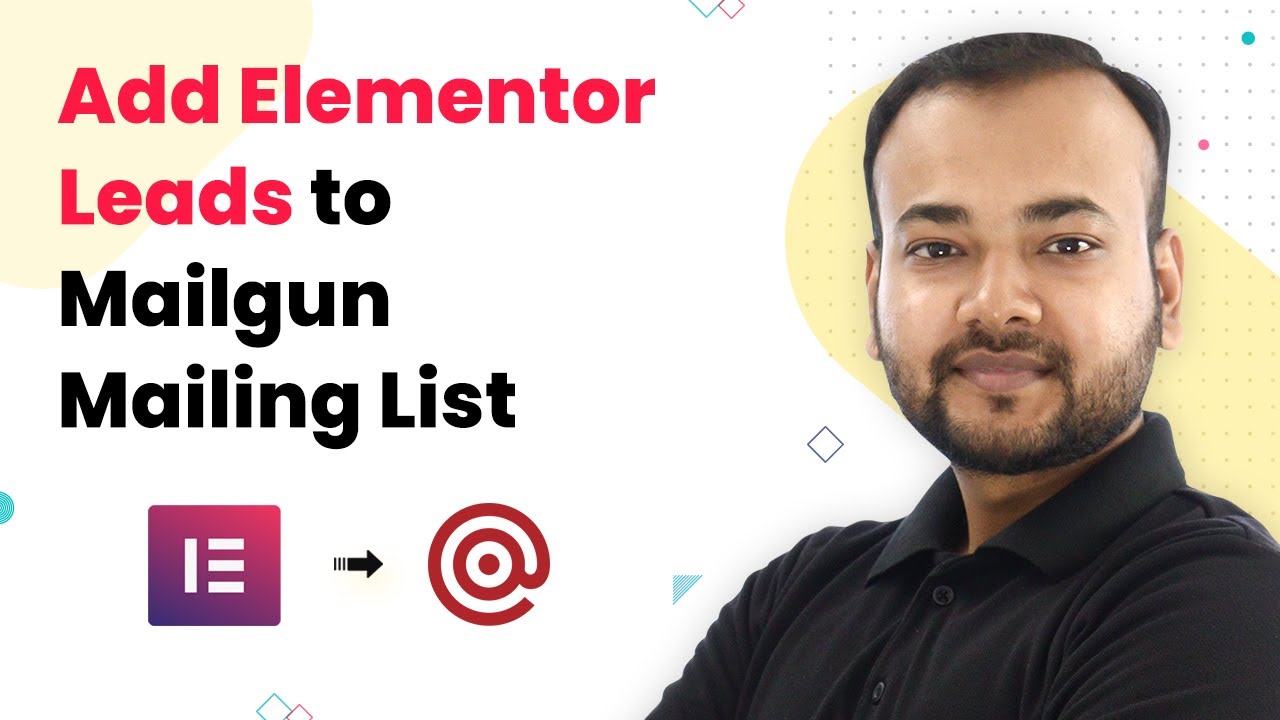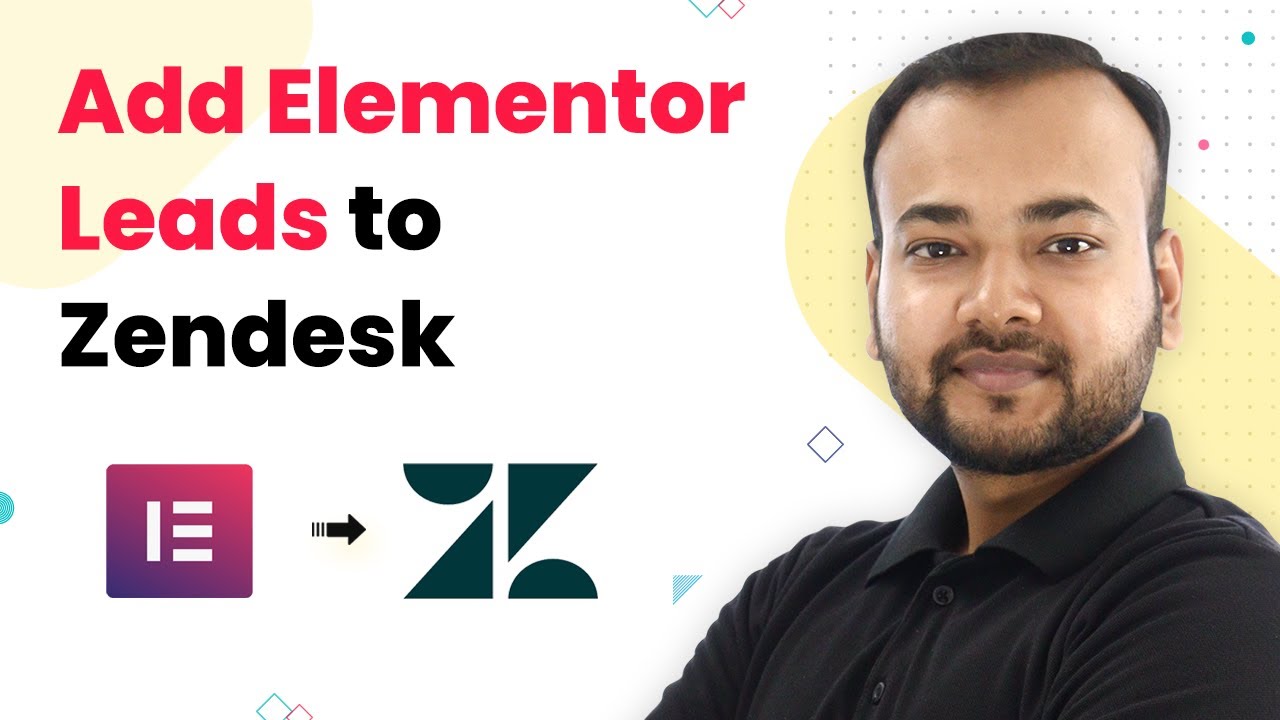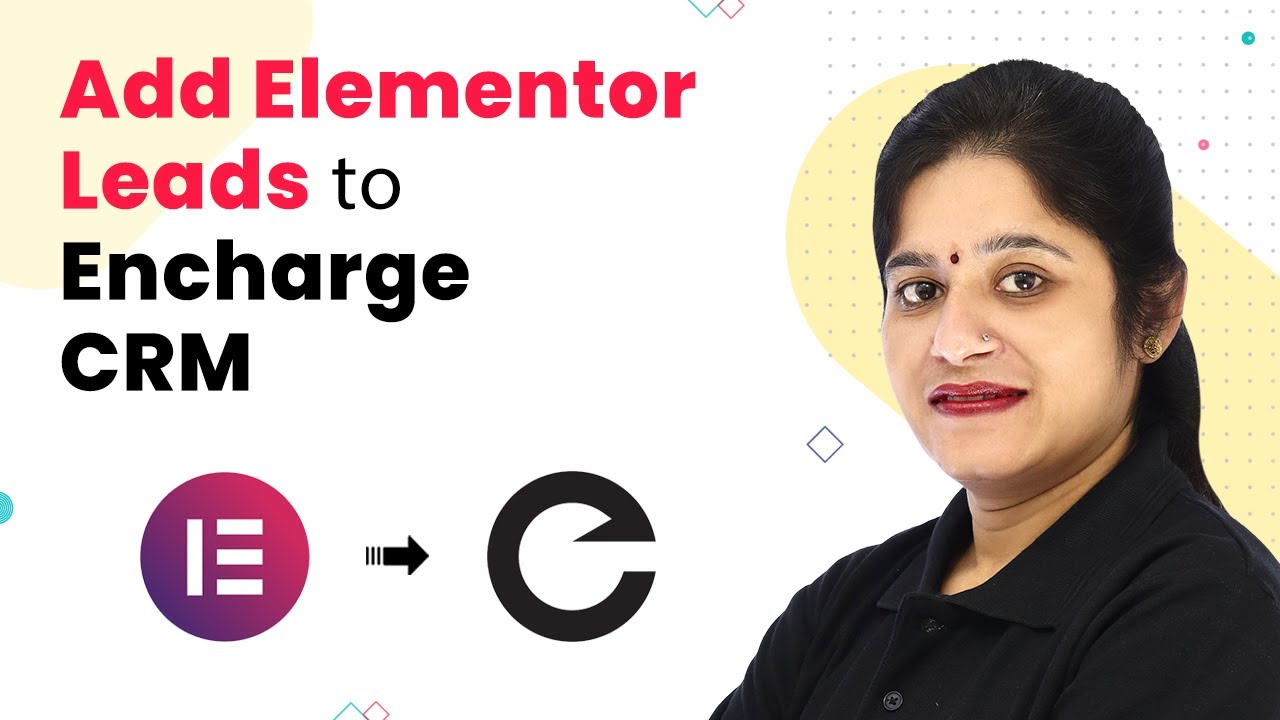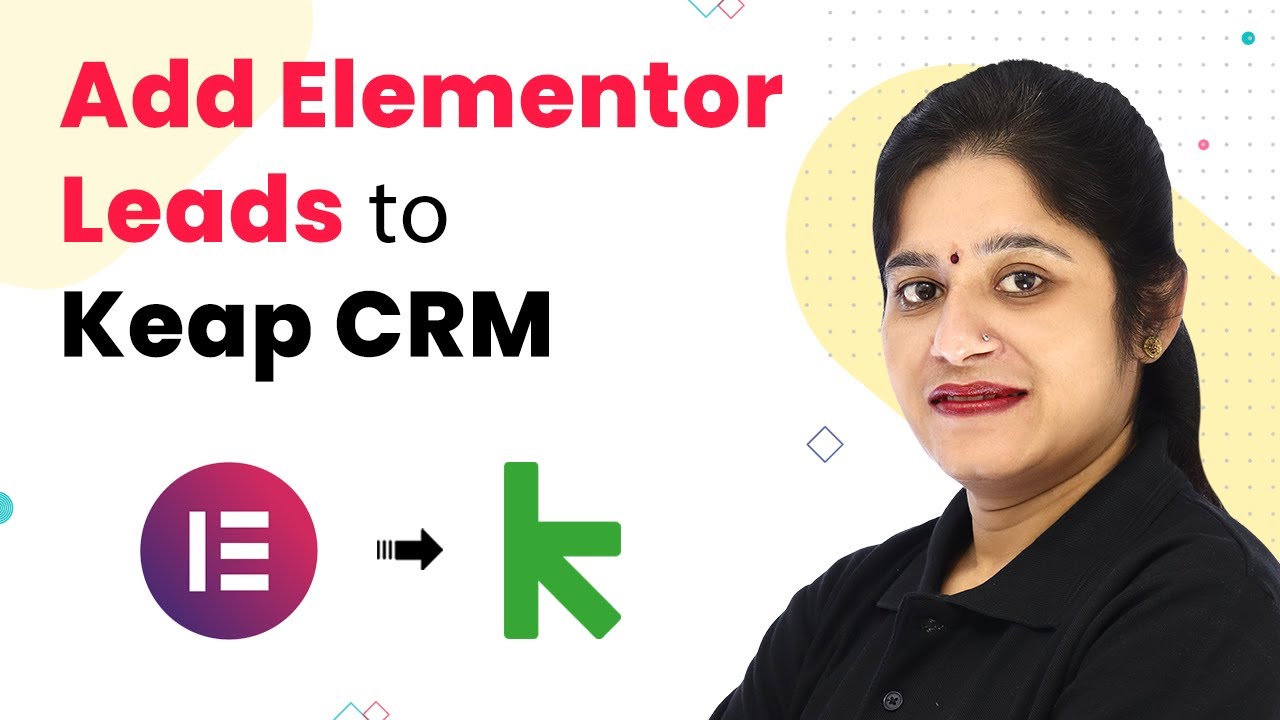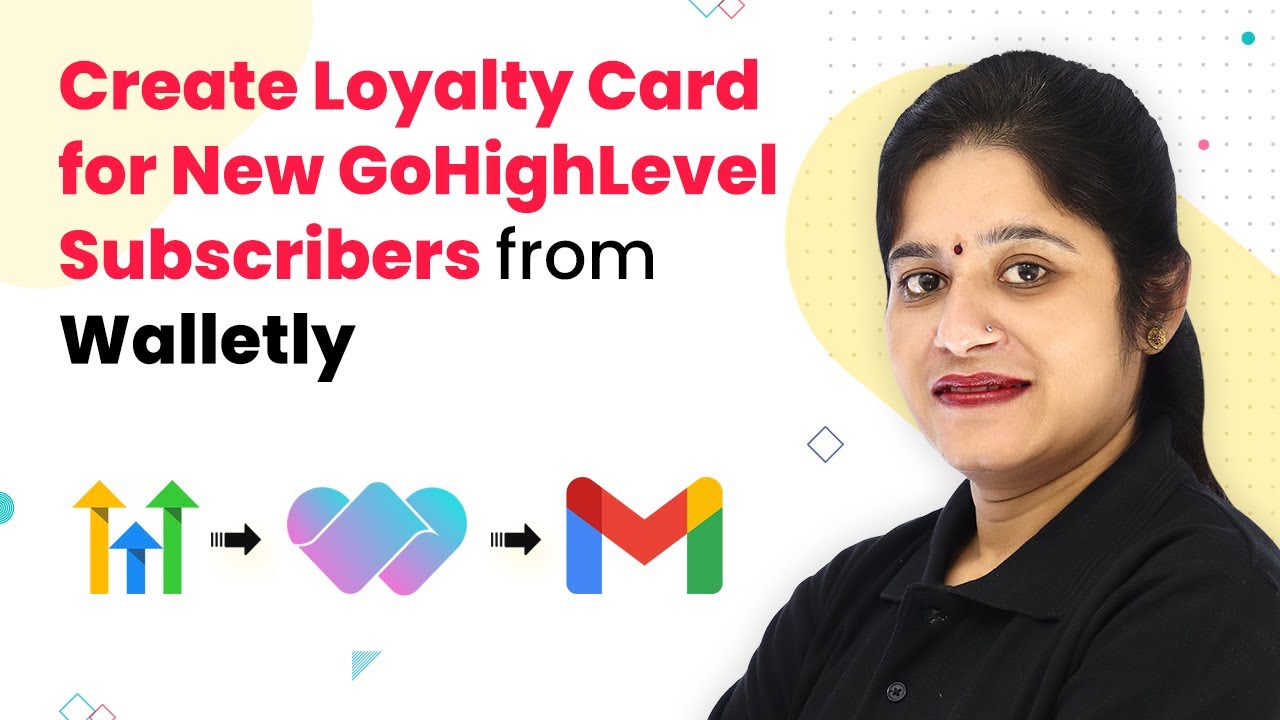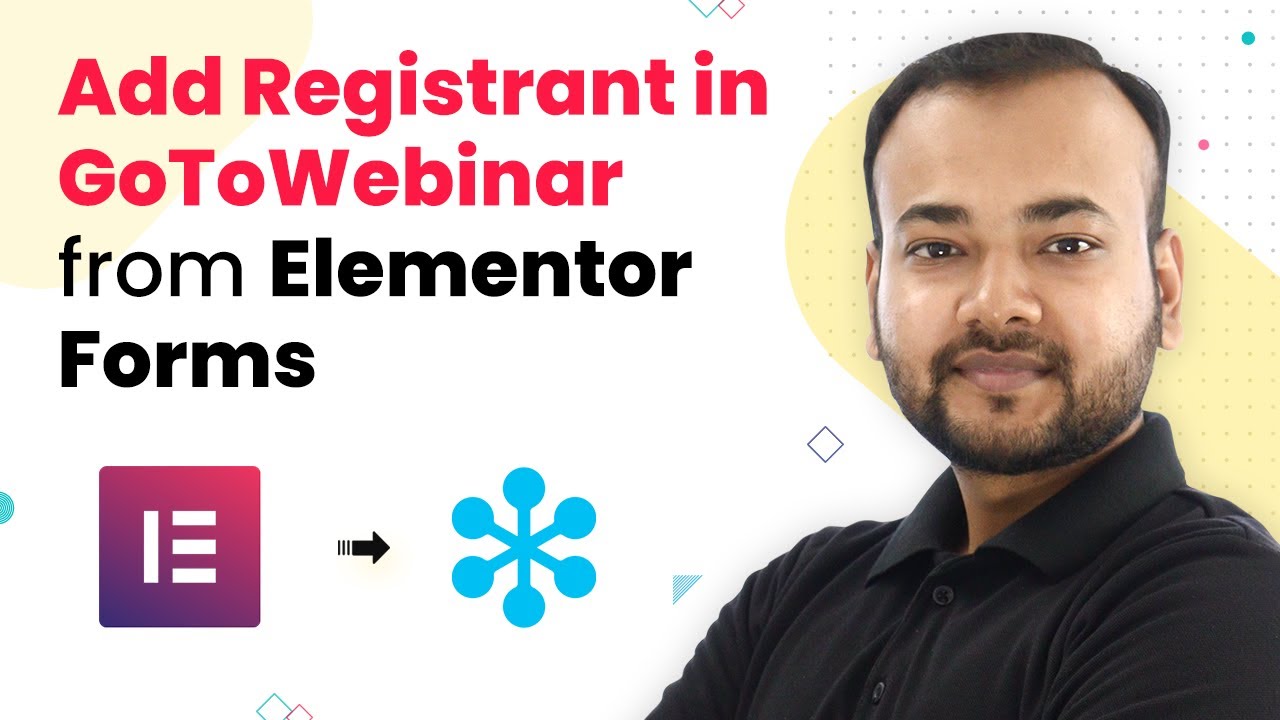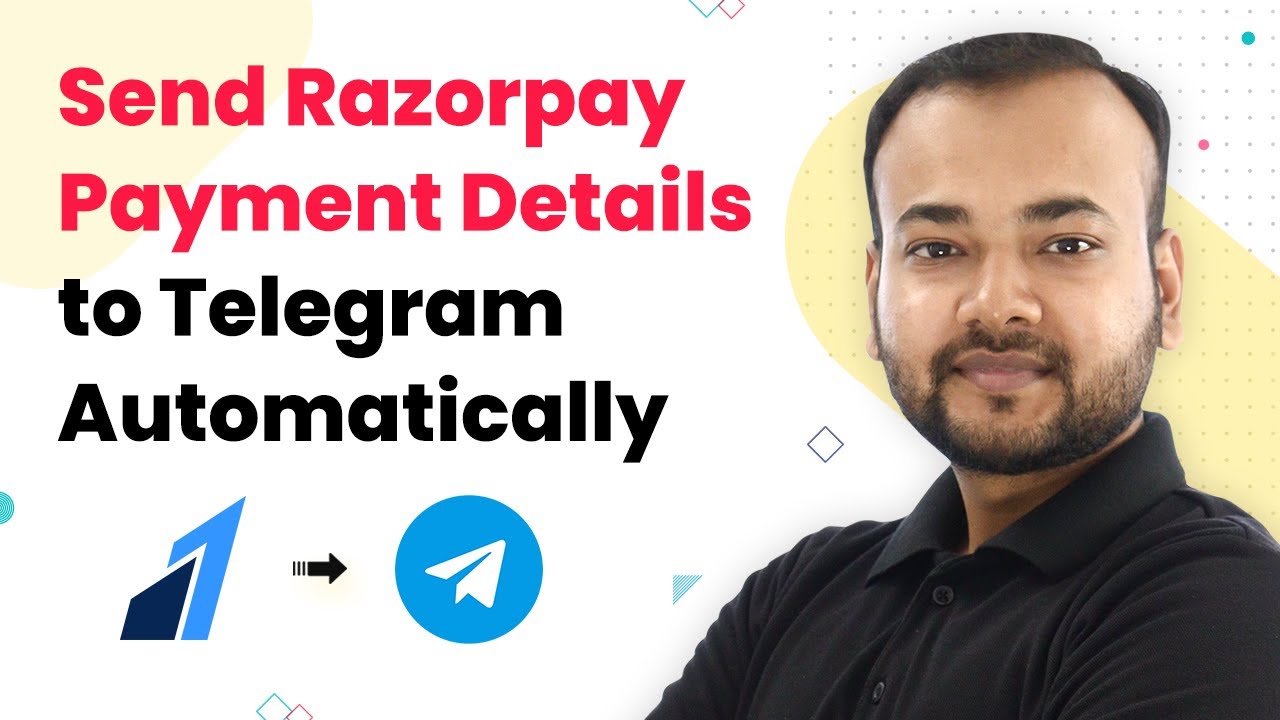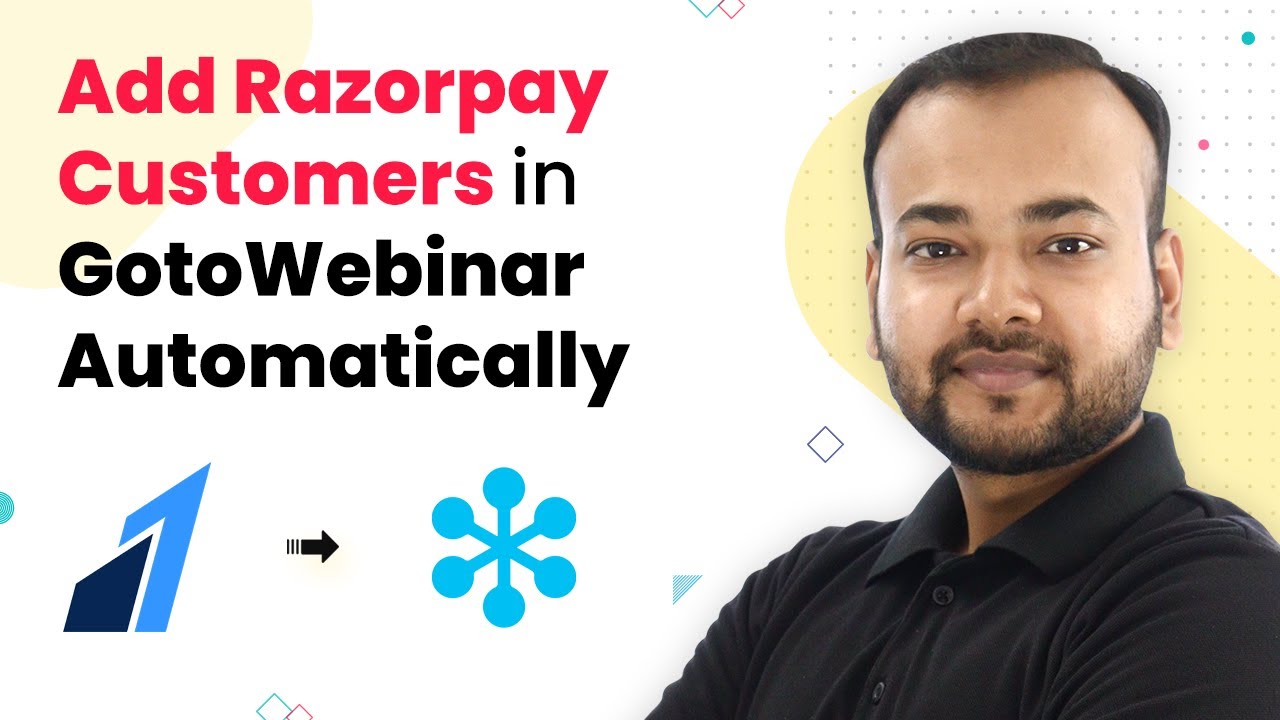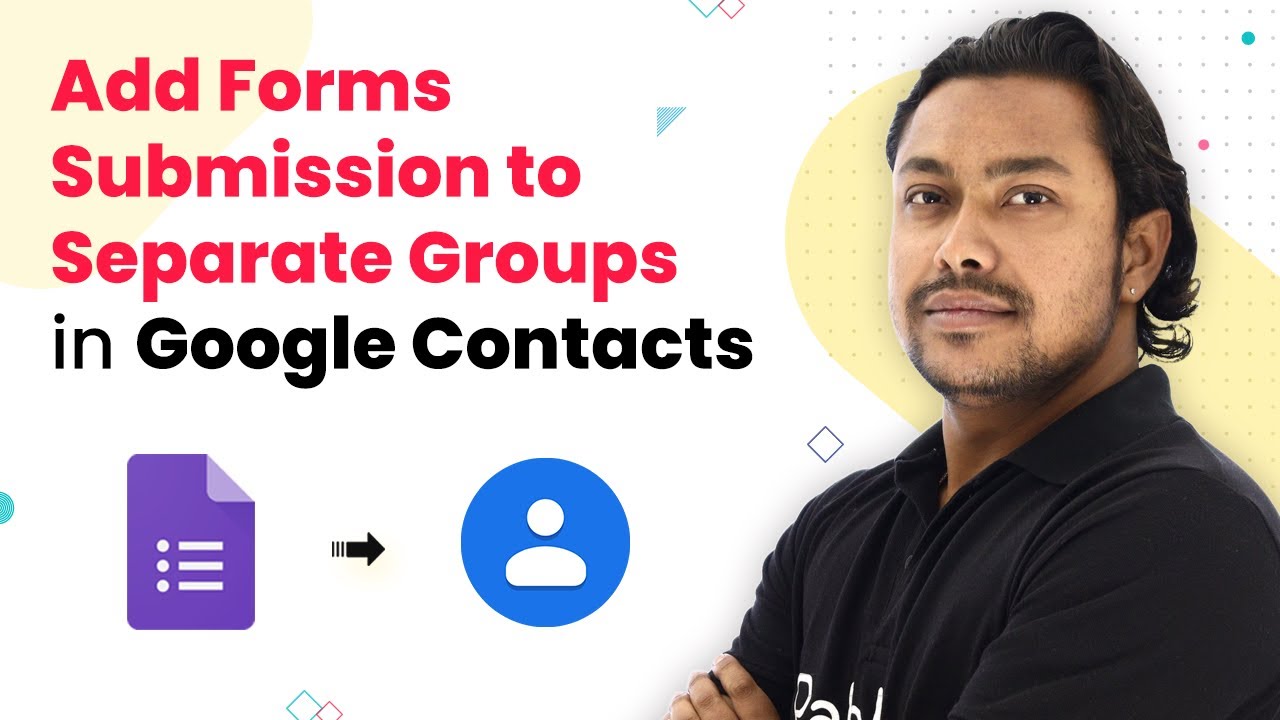Learn how to automate adding contacts from Elementor forms to Apollo CRM using Pabbly Connect in this detailed tutorial. Follow this definitive guide to creating powerful automated workflows with straightforward, efficiency-focused solutions that save valuable time.
Watch Step By Step Video Tutorial Below
1. Setting Up Pabbly Connect for Elementor Forms and Apollo CRM
To begin, you need to access Pabbly Connect. This platform will facilitate the integration between Elementor forms and Apollo CRM. Start by logging into your Pabbly Connect account. If you don’t have an account yet, you can easily sign up for a free account that provides 100 free automation tasks every month.
Once logged in, you will be directed to the Pabbly Connect dashboard. Here, you will create a new workflow by clicking on the ‘Create Workflow’ button. Name your workflow something descriptive, like ‘Add Leads from Elementor Forms into Apollo CRM Automatically,’ and click ‘Create’. This sets the stage for automating your lead collection process.
2. Setting Up the Elementor Form Trigger in Pabbly Connect
In this step, you will configure the trigger for your workflow. The trigger will be the Elementor form submission. In the workflow setup, select ‘Elementor’ as your trigger application. Then, choose the trigger event as ‘New Form Submission’. This will initiate the workflow whenever a new form is submitted. using Pabbly Connect
- Select the trigger application as Elementor.
- Choose ‘New Form Submission’ as the trigger event.
- Copy the provided webhook URL for later use.
After selecting your trigger, Pabbly Connect will generate a webhook URL. This URL is crucial as it allows Elementor to send form submission data to Pabbly Connect. Copy this URL and proceed to the Elementor plugin on your WordPress site to integrate it with this webhook.
3. Configuring Elementor to Send Data to Pabbly Connect
Now, you need to set up your Elementor form to send data to the webhook URL you copied earlier. Edit your form in Elementor by clicking on ‘Edit with Elementor’. Once in the form editor, select the form field and navigate to the ‘Actions After Submit’ section. using Pabbly Connect
- Find the ‘Actions After Submit’ tab in the left panel.
- Add ‘Webhook’ as an action.
- Paste the copied webhook URL into the webhook field.
After pasting the URL, click on the ‘Update’ button to save your changes. This integration allows Pabbly Connect to receive data whenever someone submits the Elementor form, thus automating the data collection process.
4. Testing the Integration between Elementor and Apollo CRM
With your Elementor form now connected to Pabbly Connect, it’s time to test the integration. Go back to Pabbly Connect and check if it shows that it is waiting for a webhook response. Fill out the Elementor form as a test submission with sample data. using Pabbly Connect
After submitting the form, return to Pabbly Connect to see if the data has been received. You should see the details of the form submission, including the name, email, and phone number of the lead. This confirms that the integration is functioning correctly, allowing Pabbly Connect to capture the data from Elementor forms.
5. Adding Contacts to Apollo CRM Using Pabbly Connect
Now that you have successfully tested the webhook, the next step is to add the captured leads into Apollo CRM. In your Pabbly Connect workflow, select ‘Apollo’ as your action application and choose ‘Create Contact’ as the action event. using Pabbly Connect
To connect Pabbly Connect with Apollo CRM, you will need to input your Apollo API key. You can find this key in your Apollo CRM account settings. Once connected, you need to map the data fields from your Elementor form submission to the corresponding fields in Apollo CRM.
Map the first name, last name, and email from the form submission data. Optionally, add organization name and contact stage if needed. Test the action to ensure that the contact is added to Apollo CRM.
Once you save and test this action, you should see the new contact appear in your Apollo CRM account, confirming that your integration is working seamlessly. This automation will save you time and enhance your productivity by eliminating manual data entry.
Conclusion
In this tutorial, we explored how to use Pabbly Connect to automate the process of adding contacts from Elementor forms submissions to Apollo CRM. By following these steps, you can streamline your lead management and enhance your productivity without any coding knowledge.
Ensure you check out Pabbly Connect to create business automation workflows and reduce manual tasks. Pabbly Connect currently offer integration with 2,000+ applications.
- Check out Pabbly Connect – Automate your business workflows effortlessly!
- Sign Up Free – Start your journey with ease!
- 10,000+ Video Tutorials – Learn step by step!
- Join Pabbly Facebook Group – Connect with 21,000+ like minded people!