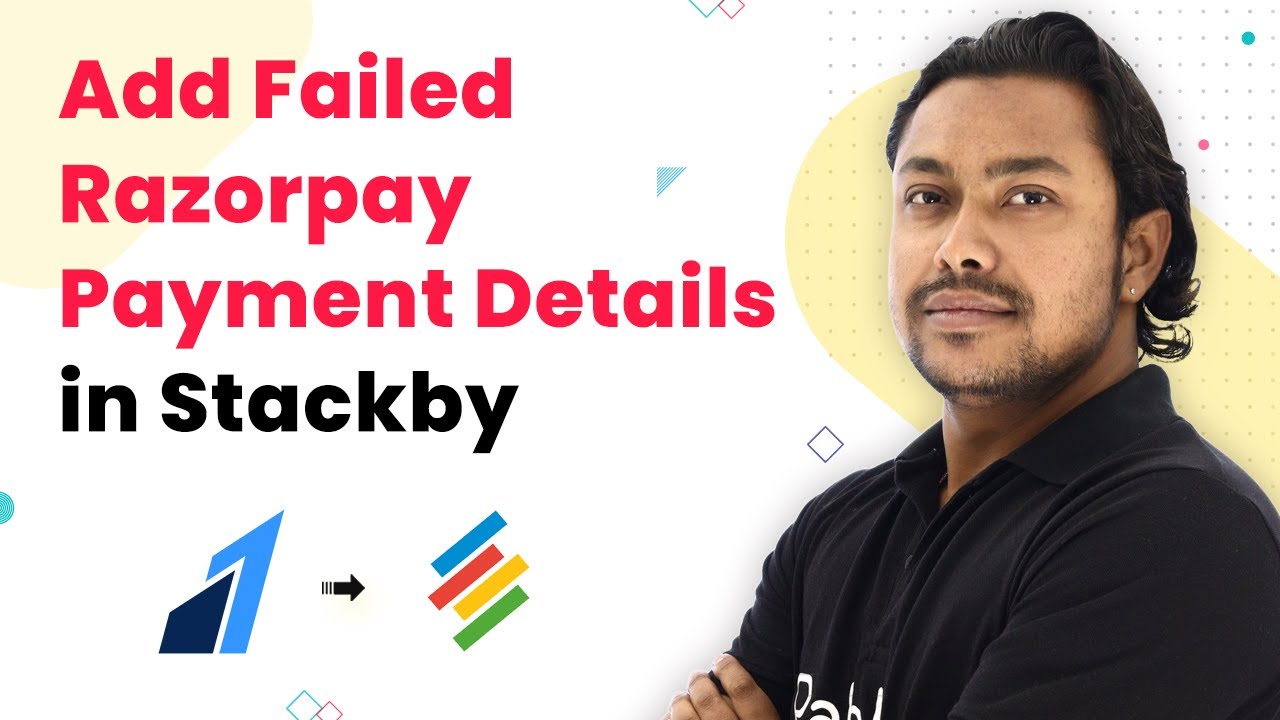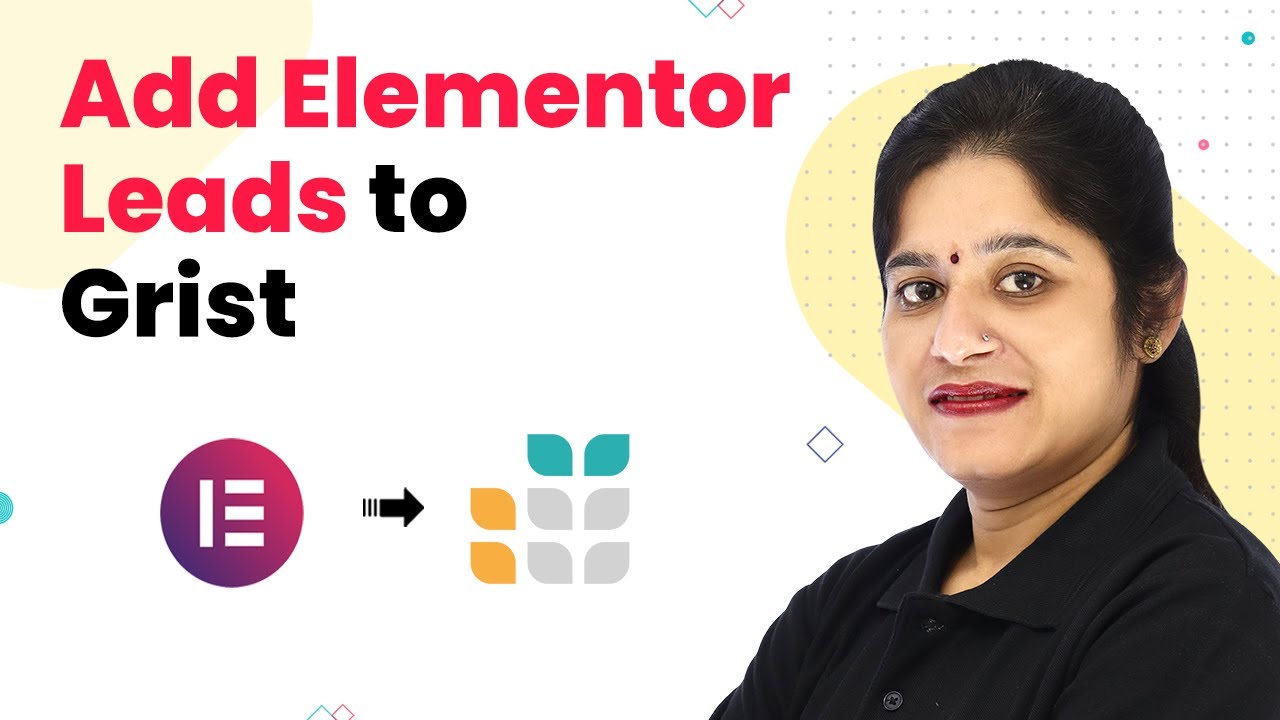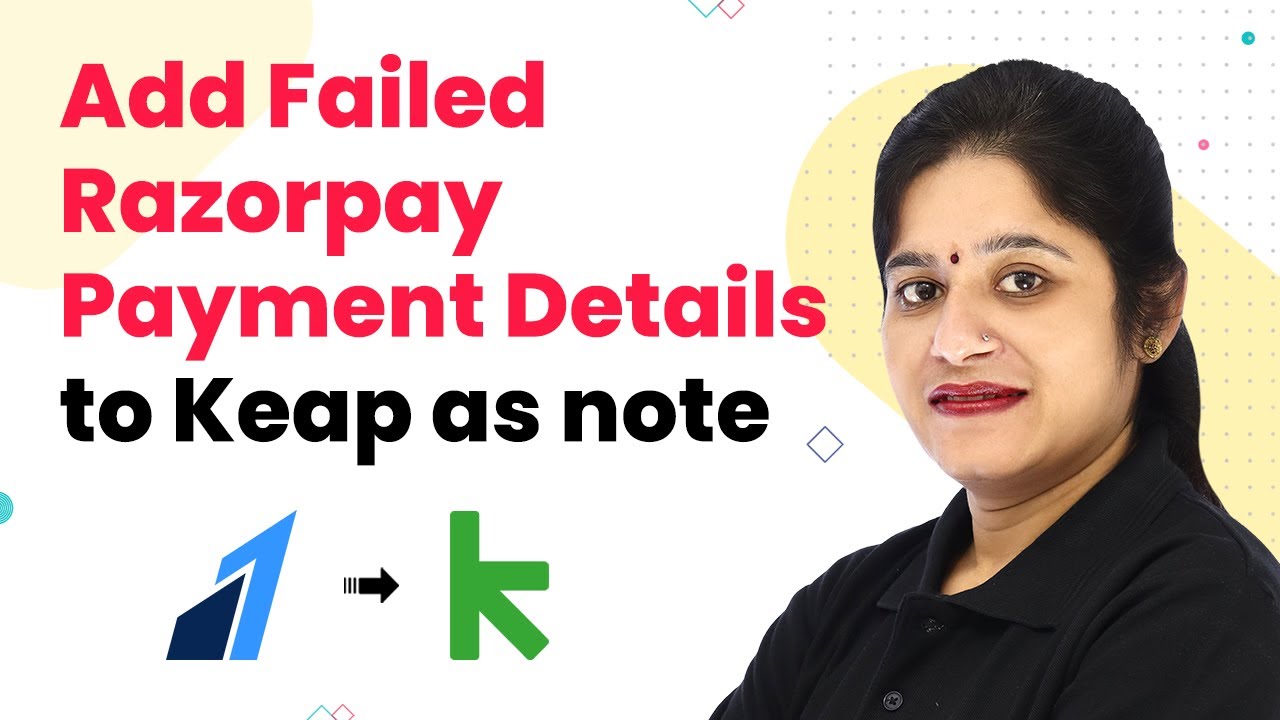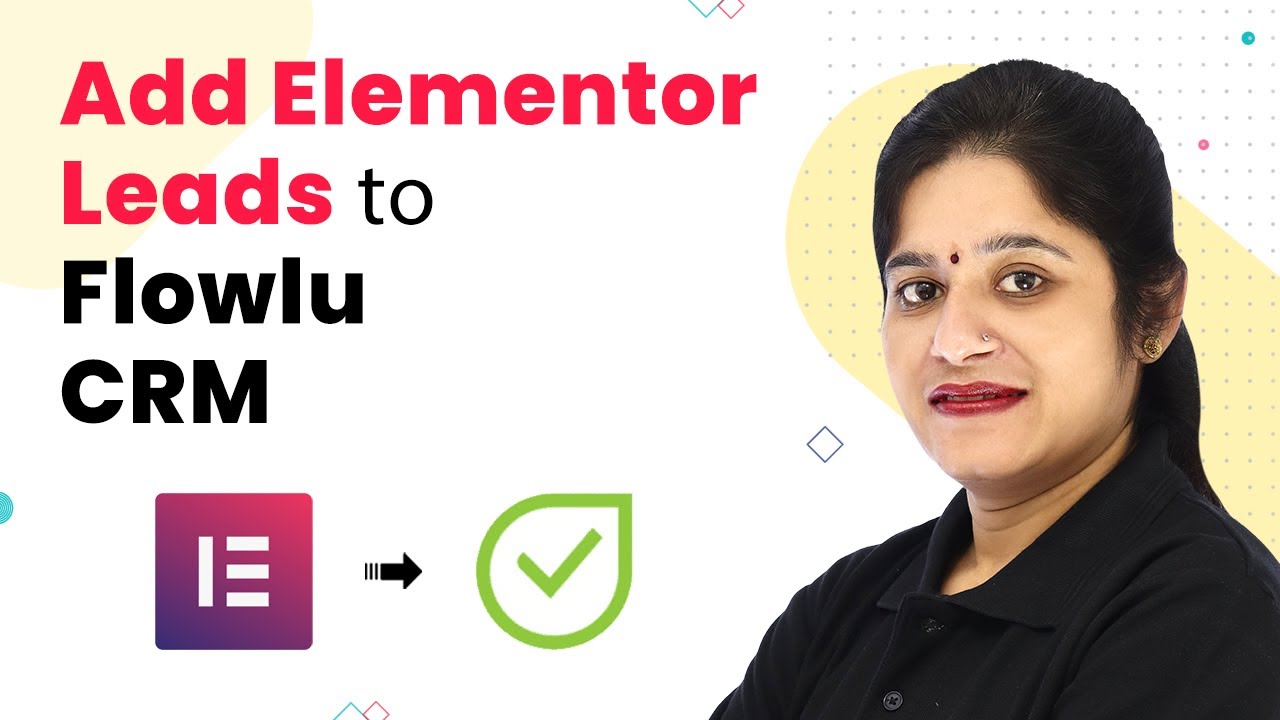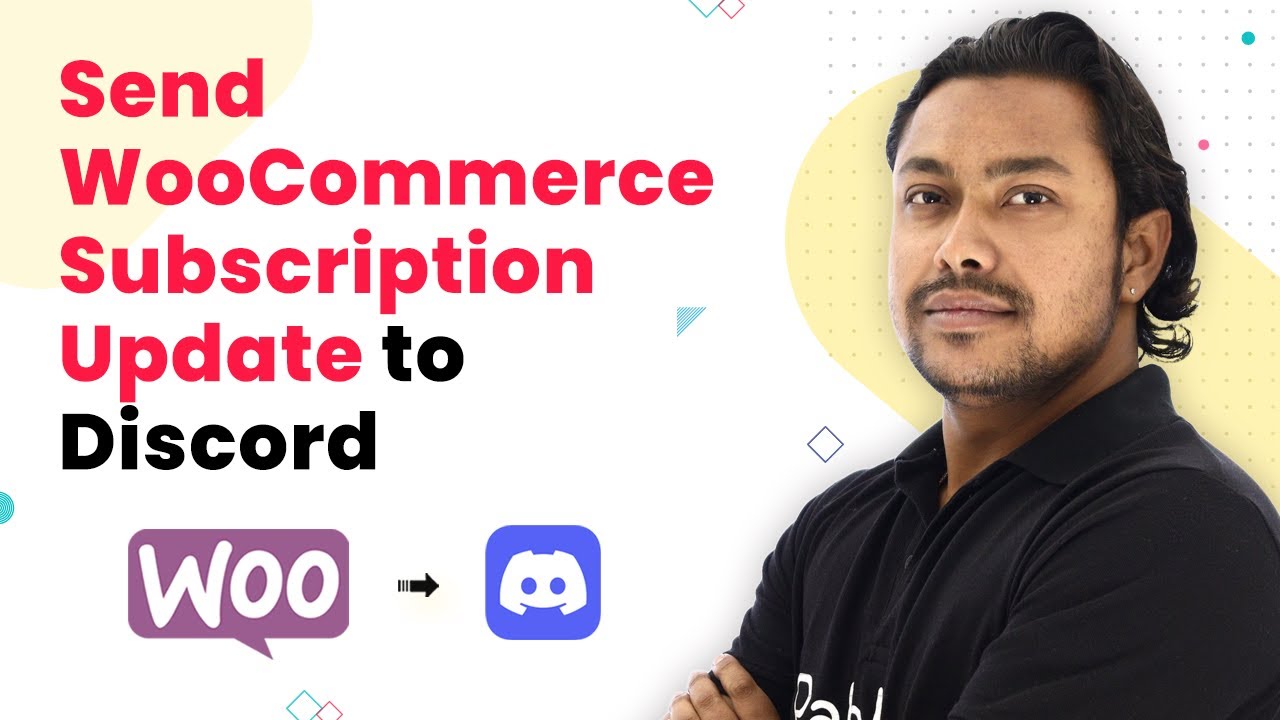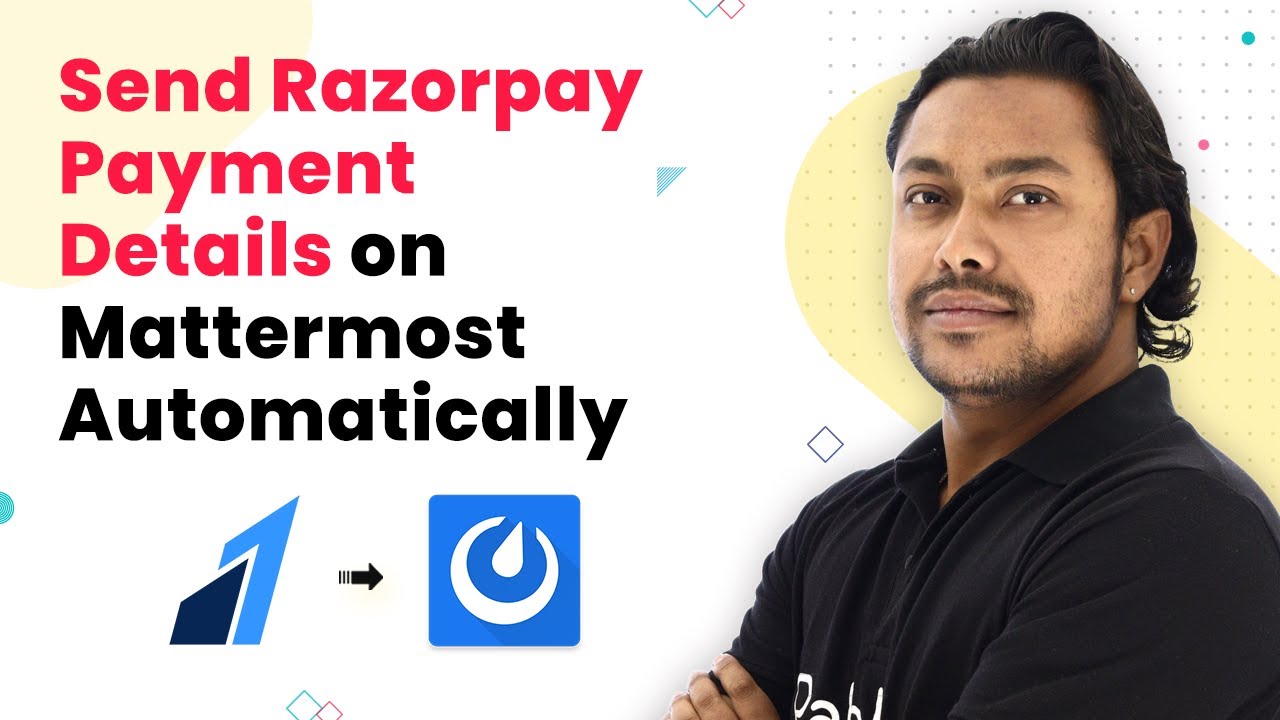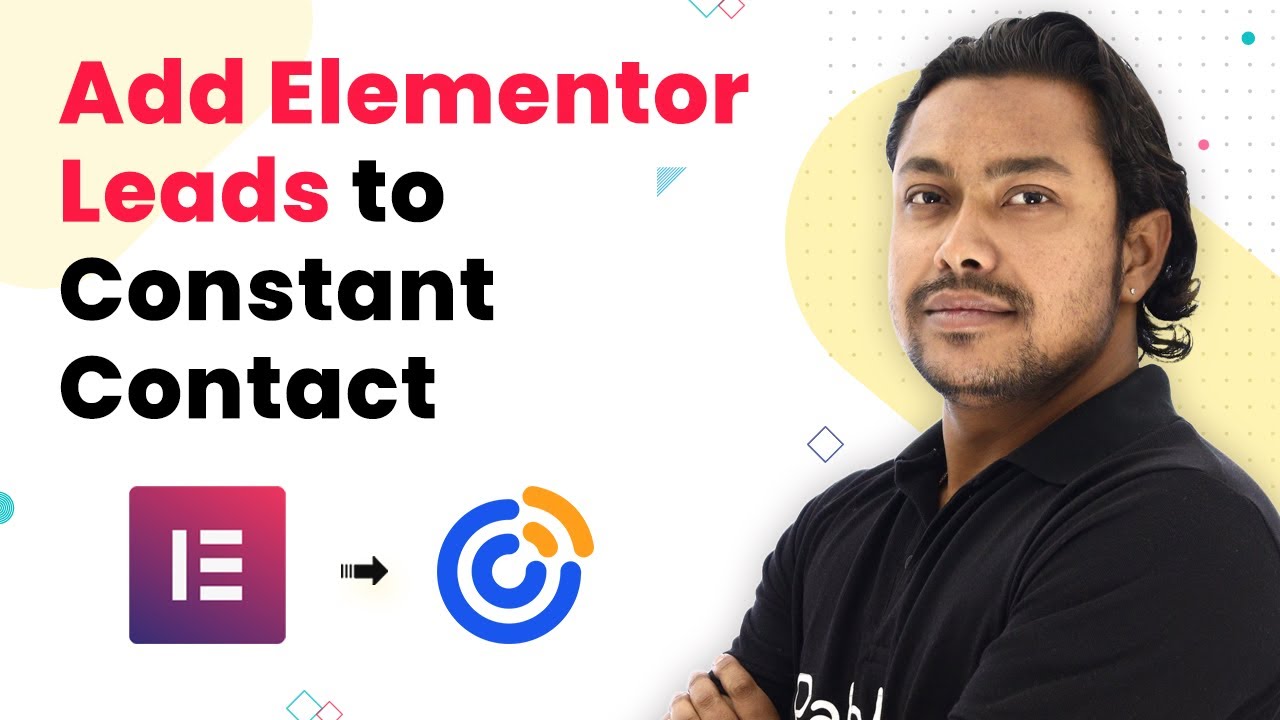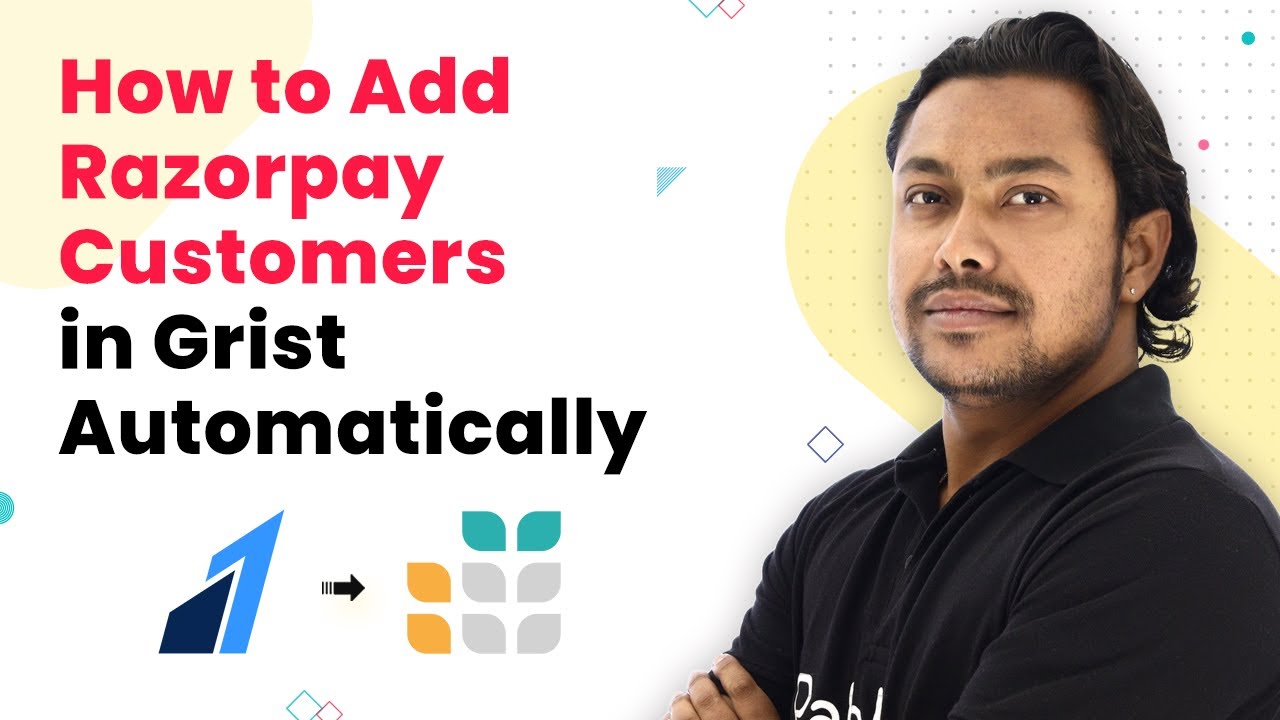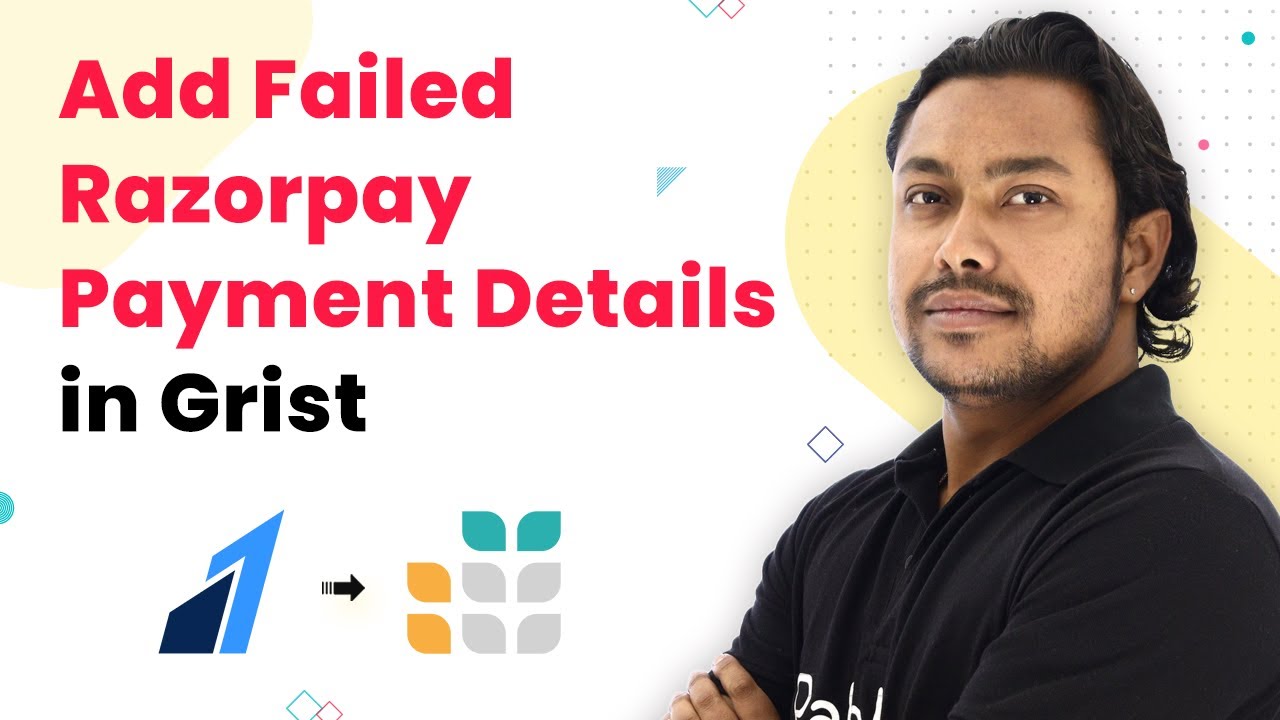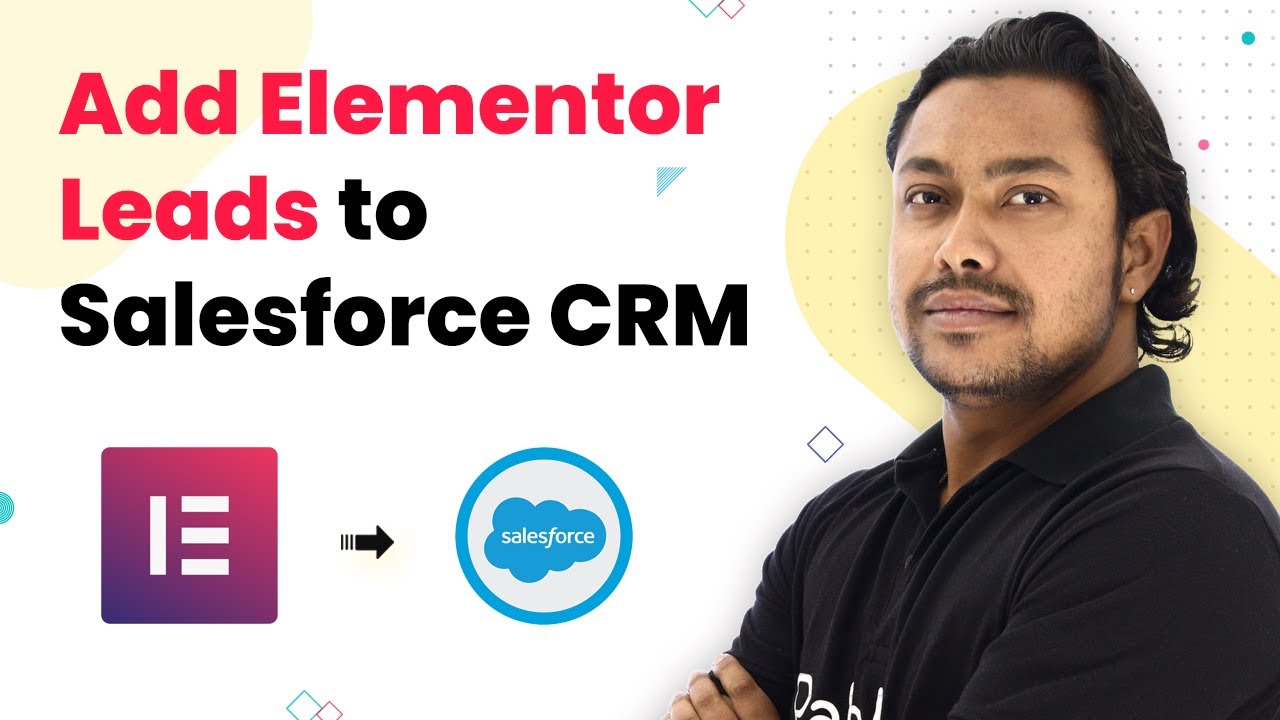Learn how to automate adding failed Razorpay payment details to Stackby using Pabbly Connect. Step-by-step tutorial for seamless integration. Build sophisticated automated workflows in less time than you think. This guide translates complex integrations into straightforward steps for immediate implementation.
Watch Step By Step Video Tutorial Below
1. Setting Up Pabbly Connect for Razorpay and Stackby Integration
To begin the integration of Razorpay and Stackby using Pabbly Connect, you first need to access the Pabbly Connect platform. Go to the address bar and type in Pabbly.com/connect. This will redirect you to the Pabbly Connect homepage.
If you already have an account, simply log in. If not, you can sign up for free, which takes only a couple of minutes. Pabbly Connect offers 100 free tasks every month, allowing you to practice the workflow setup.
2. Creating a New Workflow in Pabbly Connect
After logging into Pabbly Connect, you will be directed to your dashboard. To create a new workflow, click on the ‘Create Workflow’ button. Name your workflow, for example, ‘Razorpay to Stackby’ and click on ‘Create’ to proceed.
- Select the trigger event as Razorpay payment failed.
- Copy the webhook URL provided by Pabbly Connect.
- Login to your Razorpay account and navigate to the webhooks section.
After setting up the webhook, select the event type as ‘Payment Failed’. This setup allows Pabbly Connect to listen for failed payment events from Razorpay, which will then be sent to Stackby automatically.
3. Connecting Razorpay with Pabbly Connect
In this step, you will finalize the connection between Razorpay and Pabbly Connect. After creating the webhook in Razorpay, you need to ensure that Pabbly Connect is ready to capture the webhook response. This is done by clicking on ‘Capture Webhook Response’ in Pabbly Connect.
Make a test payment in Razorpay to simulate a failed transaction. Enter dummy details and select the failure option. Once the payment fails, Pabbly Connect will capture the response, which includes details like card name, email, and phone number.
4. Adding Failed Payment Details to Stackby
Now that you have captured the failed payment details in Pabbly Connect, the next step is to send this data to Stackby. Click on the Stackby option in Pabbly Connect to create a new row in your Stackby table.
- Connect your Stackby account by entering your API key.
- Select the workspace and table where you want to add the details.
- Map the fields from Razorpay to your Stackby columns.
Once the mapping is complete, click on ‘Save and Send Test Request’. This action will create a new entry in your Stackby table with the failed payment details, enabling you to follow up with the customer.
5. Testing the Integration and Reviewing Results
To ensure that the integration works perfectly, you can perform multiple test transactions using Pabbly Connect. Each time a payment fails, it should automatically add a new row in Stackby with the corresponding details.
Check your Stackby account to verify that the new entries reflect the failed payment information. This automation not only saves time but also enhances communication with customers regarding their payment status.
Conclusion
In this tutorial, we successfully demonstrated how to automate adding failed Razorpay payment details to Stackby using Pabbly Connect. This integration streamlines your workflow and ensures timely communication with your customers regarding payment failures.
Ensure you check out Pabbly Connect to create business automation workflows and reduce manual tasks. Pabbly Connect currently offer integration with 2,000+ applications.
- Check out Pabbly Connect – Automate your business workflows effortlessly!
- Sign Up Free – Start your journey with ease!
- 10,000+ Video Tutorials – Learn step by step!
- Join Pabbly Facebook Group – Connect with 21,000+ like minded people!