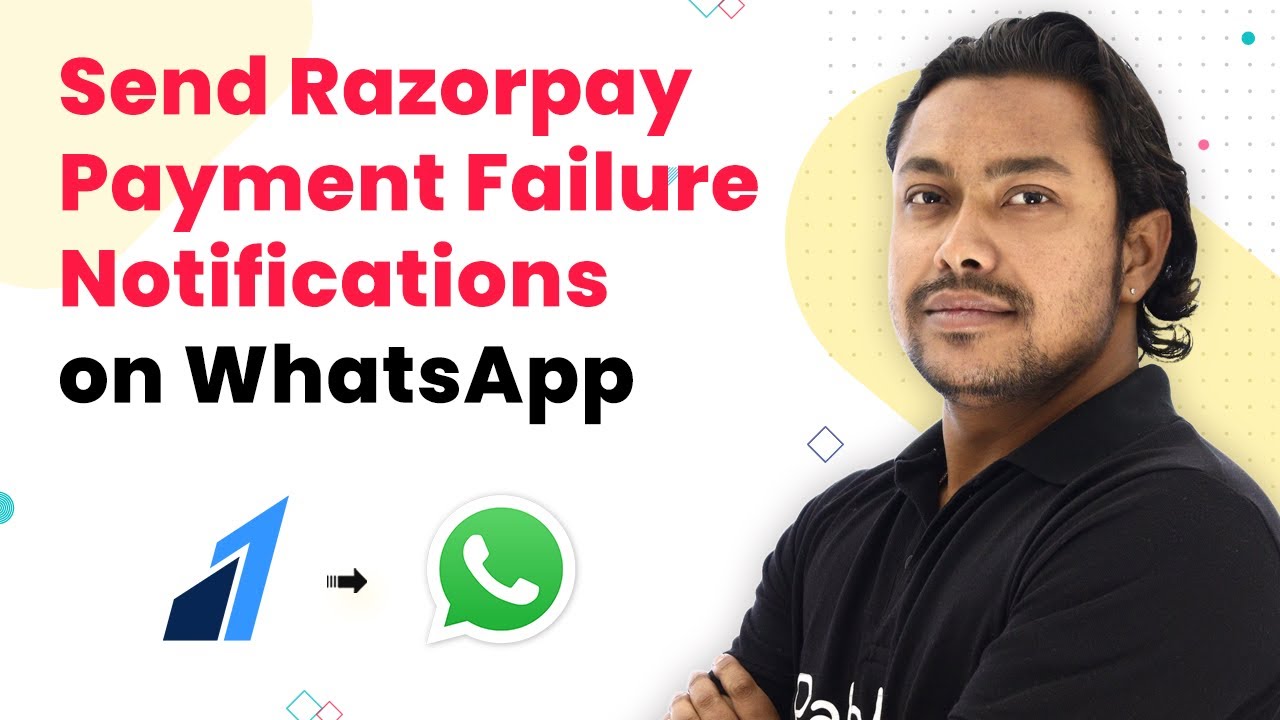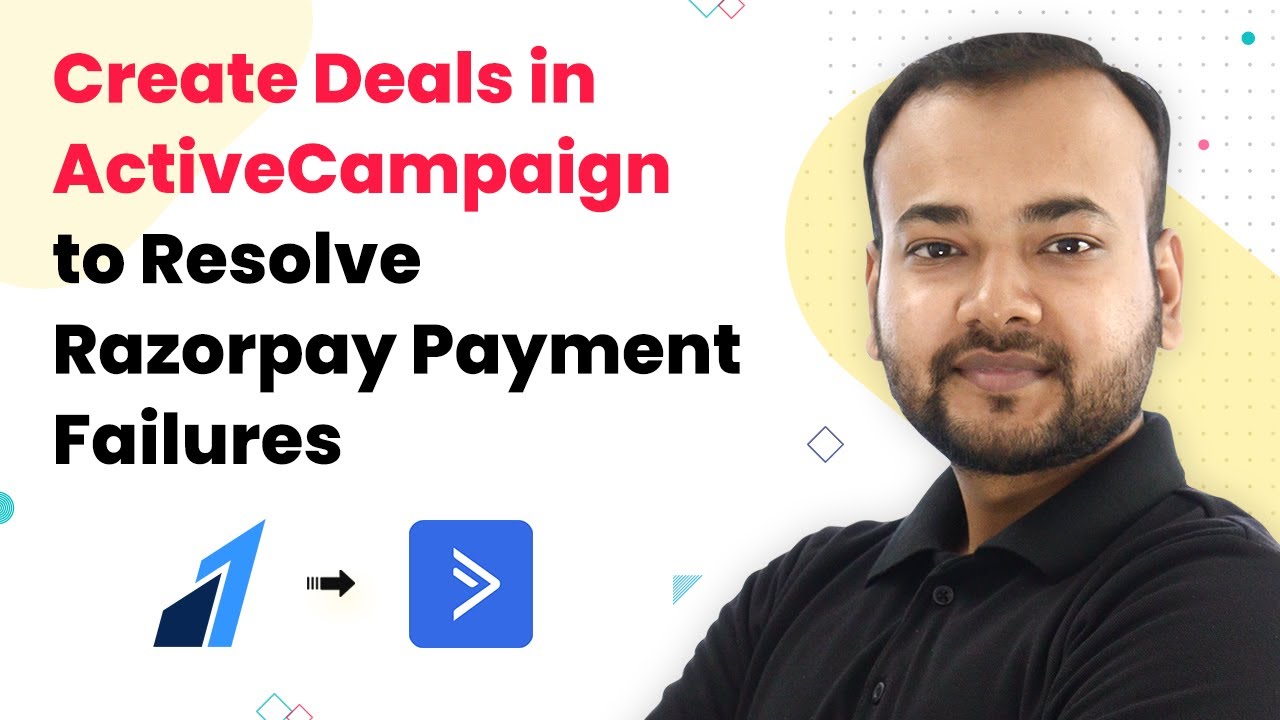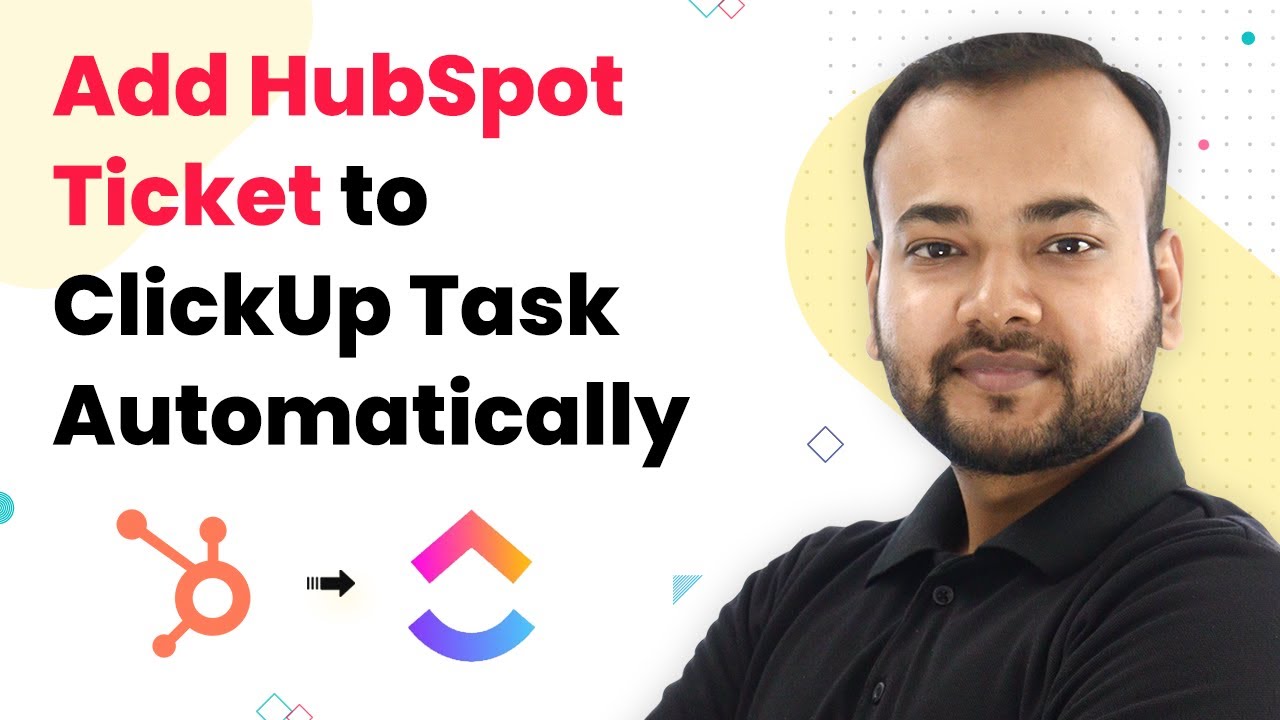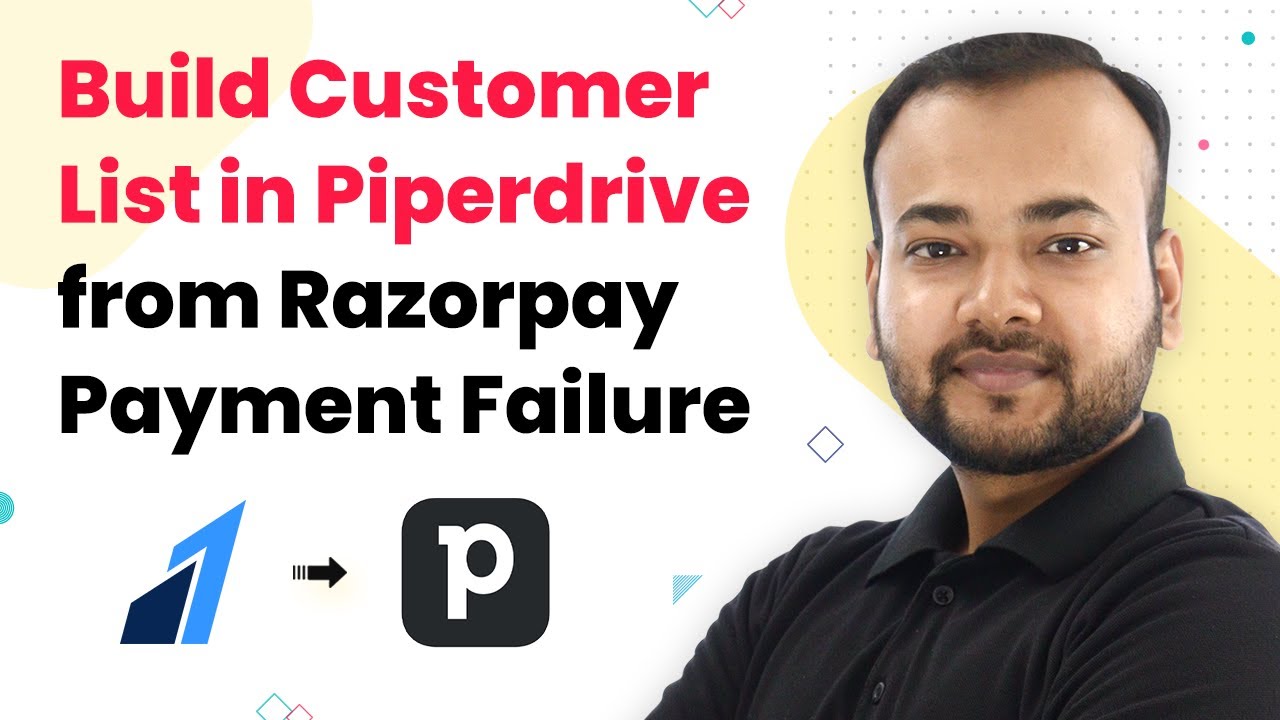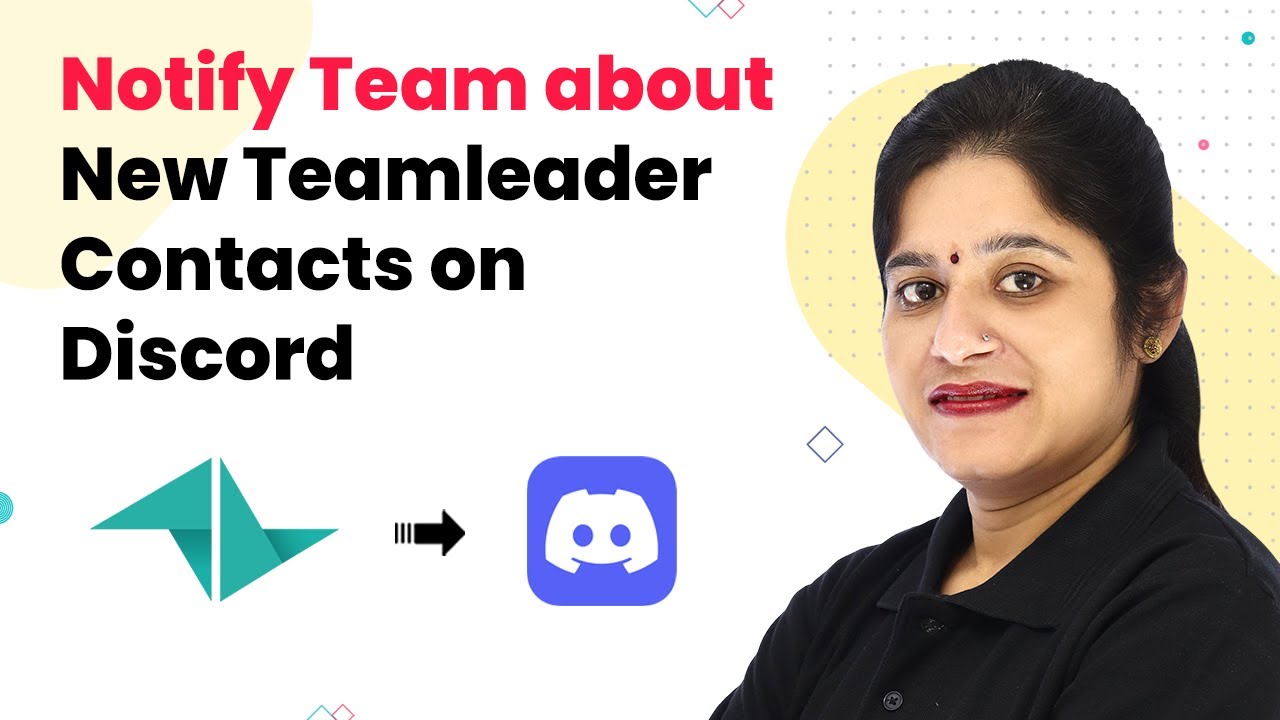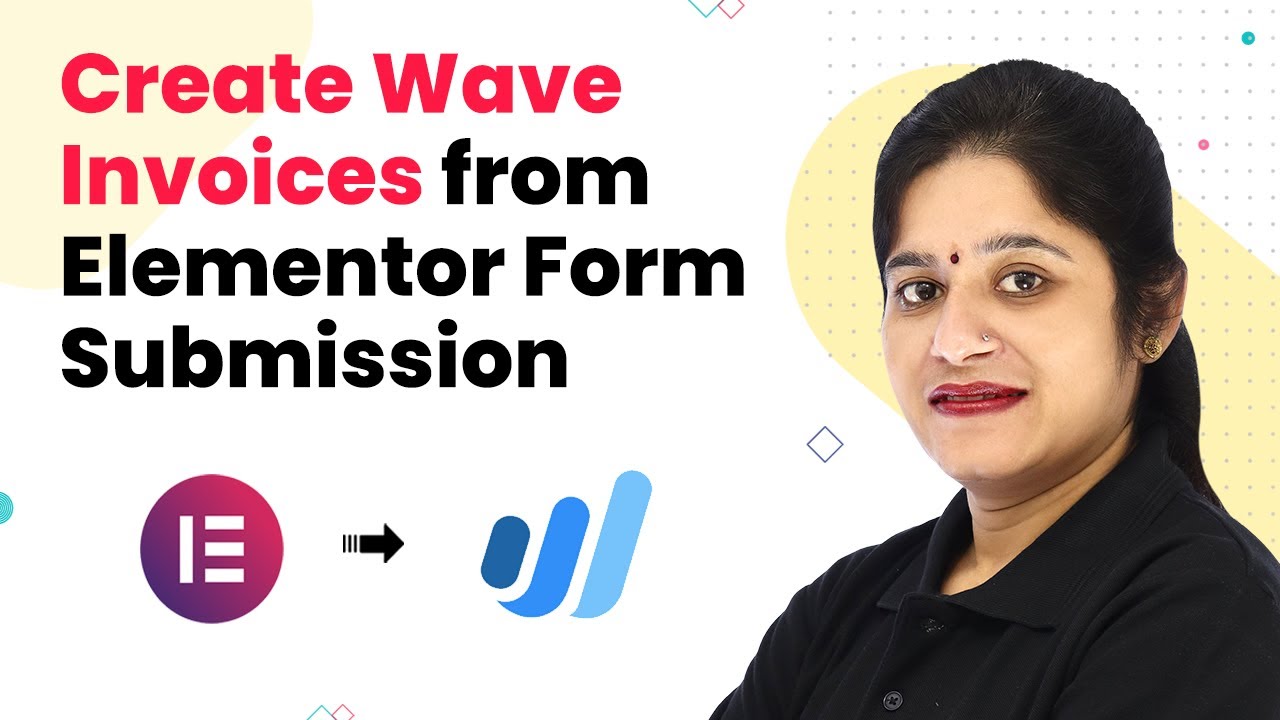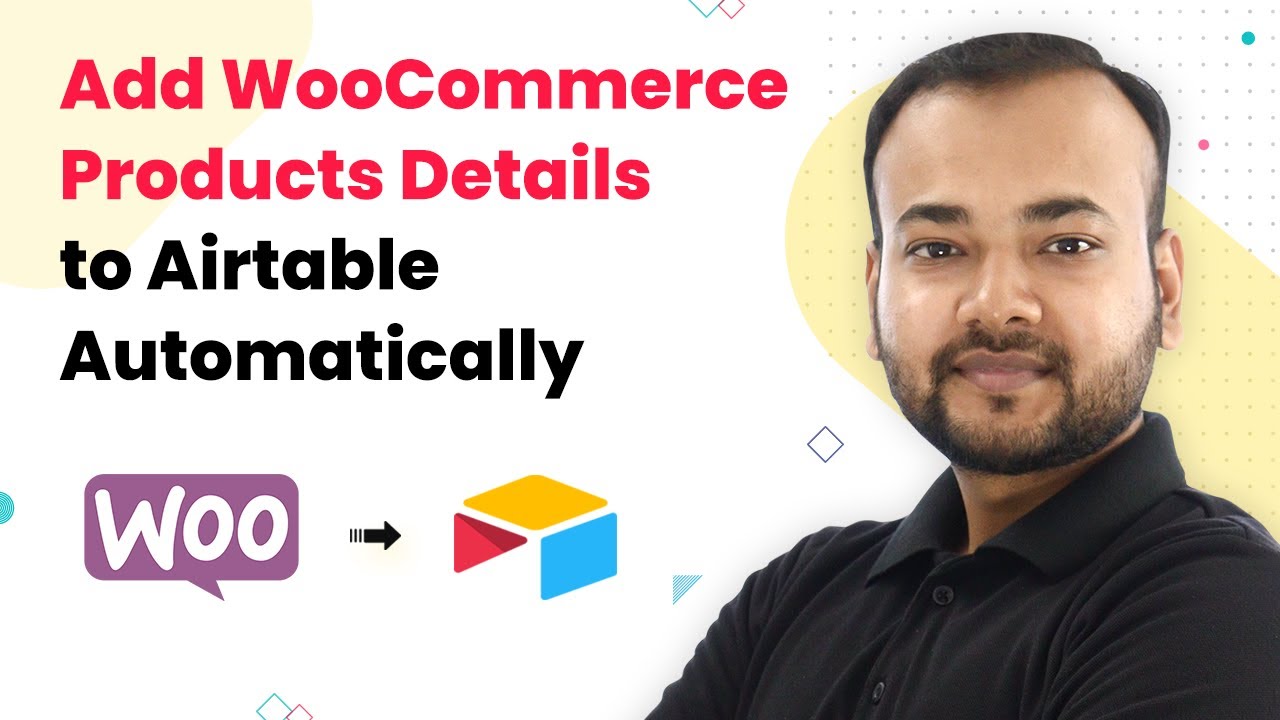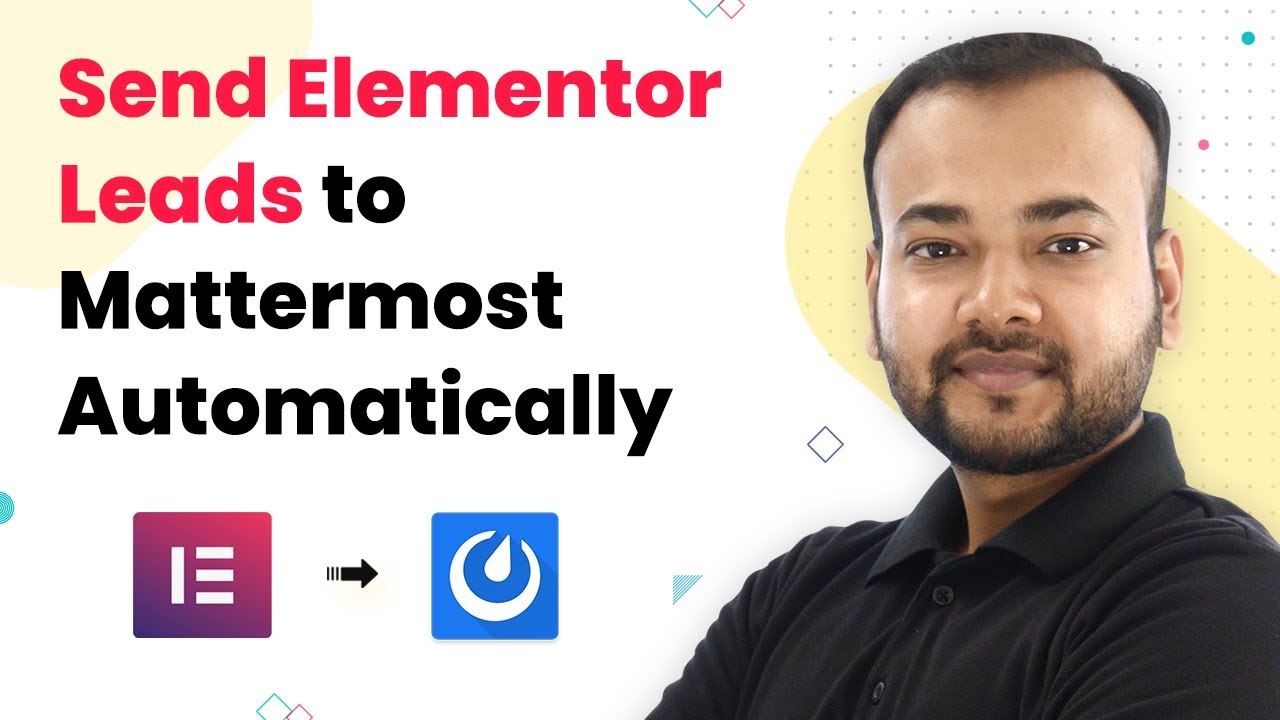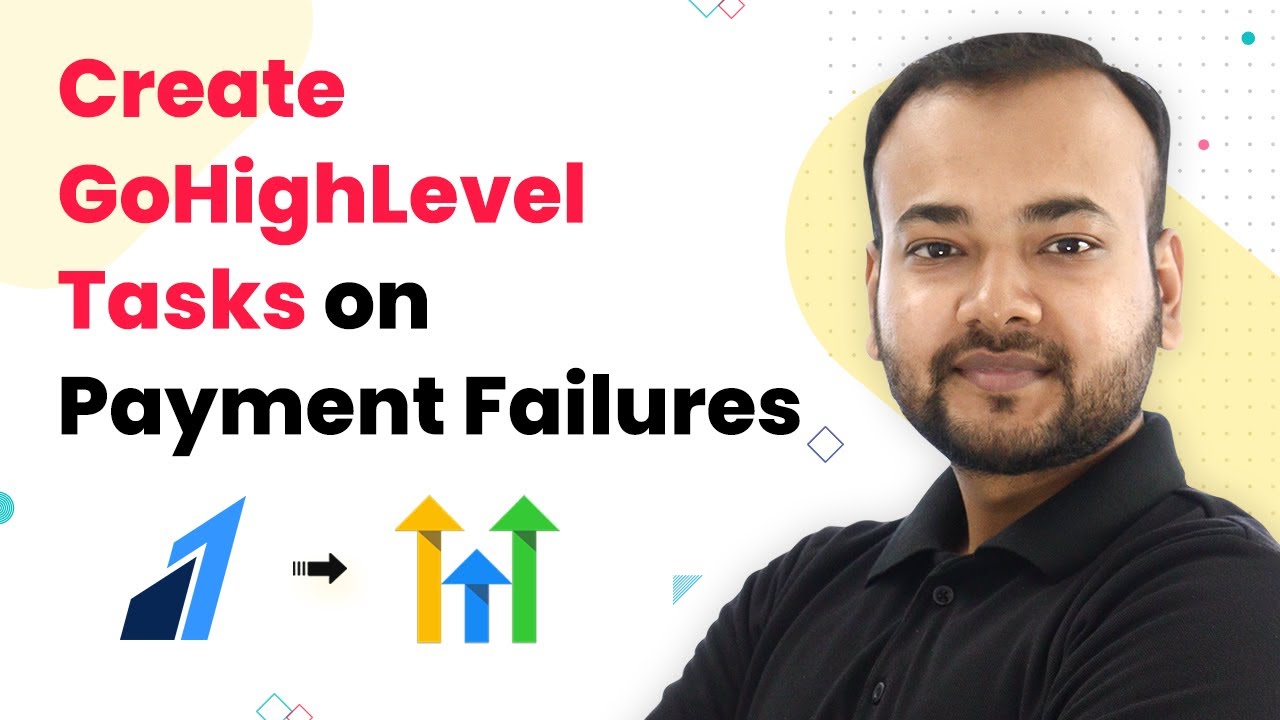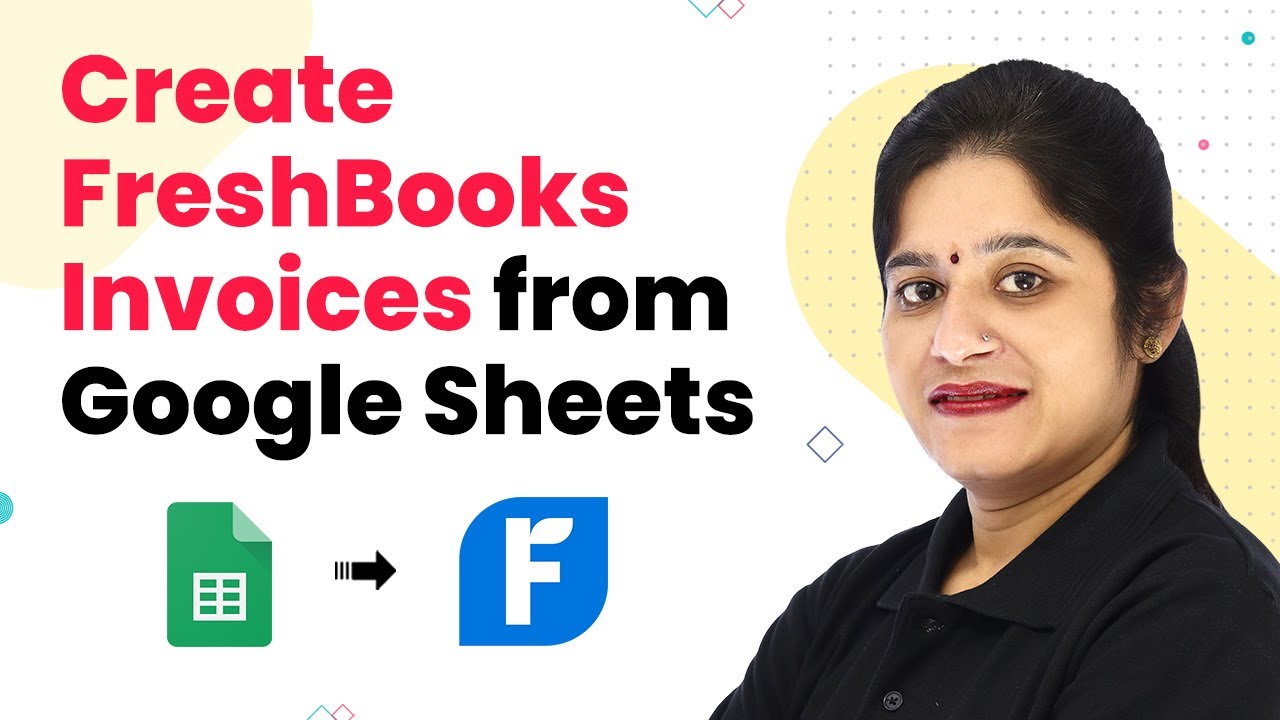Learn how to integrate Razorpay with WhatsApp to send notifications for failed payments using Pabbly Connect. Step-by-step guide included! Eliminate manual repetitive tasks from your workflow. Discover proven automation methods with intuitive steps designed for efficiency-minded professionals.
Watch Step By Step Video Tutorial Below
1. Accessing Pabbly Connect for Razorpay Integration
To start the integration process between Razorpay and WhatsApp, you need to access Pabbly Connect. Open your web browser and type in Pabbly.com/connect. This will redirect you to the Pabbly Connect dashboard.
If you already have an account, click on the ‘Sign In’ button. If not, you can easily sign up for free, which provides you with 100 free tasks to practice your workflows. After logging in, you will see your dashboard with existing automations and options to create a new one.
2. Creating a New Workflow in Pabbly Connect
Once you’re on the dashboard, click on the ‘Create Workflow’ button to start a new automation. Name your workflow something descriptive, like ‘Razorpay to WhatsApp’. This helps you identify the integration later.
- Click on ‘Create’ after naming the workflow.
- You will see two sections: Trigger and Action.
- Set the Trigger to Razorpay for payment failures.
In the Trigger section, select Razorpay as the application and choose the event ‘Payment Failed’. This will initiate the workflow whenever a payment fails in Razorpay, allowing you to send an automatic WhatsApp notification through Pabbly Connect.
3. Setting Up the Webhook in Razorpay
To connect Razorpay with Pabbly Connect, you need to set up a webhook. Copy the webhook URL provided in Pabbly Connect and go to your Razorpay dashboard.
- Navigate to Settings and select Webhooks.
- Click on ‘Add New Webhook’ and paste the copied URL.
- Select ‘Payment Failed’ as the active event and save the webhook.
Once the webhook is created, Pabbly Connect will be ready to receive data from Razorpay whenever a payment fails. This step is crucial for ensuring that the automation works seamlessly.
4. Testing the Integration with a Dummy Payment
To test the integration, you need to simulate a failed payment. Go to your payment page where users can enter their details. Fill in the required fields, including a WhatsApp-enabled phone number.
Input the first name, last name, email, and phone number. Use a valid phone number with WhatsApp installed. Proceed to payment and cancel it to trigger the webhook.
After cancelling the payment, check Pabbly Connect for the webhook response. It should capture the details of the failed payment, including the user’s information. This confirms that Razorpay is successfully communicating with Pabbly Connect.
5. Sending WhatsApp Notifications through Pabbly Connect
Now that you have set up the webhook and tested the integration, it’s time to send WhatsApp notifications. In Pabbly Connect, select the action application as ‘360 Dialog’ for WhatsApp and choose the action event ‘Send Template Message’.
Connect your WhatsApp account by providing the API key from 360 Dialog. Map the recipient’s mobile number, name, and company details into the template. Ensure to add the country code and use the plus sign for mobile numbers.
Once the mapping is complete, save the settings. Now, whenever a payment fails, Pabbly Connect will automatically send a WhatsApp message to the user, informing them about the issue. This enhances customer experience by providing immediate feedback on payment failures.
Conclusion
By following these steps, you can effectively integrate Razorpay with WhatsApp using Pabbly Connect. This automation ensures that customers receive timely notifications for failed payments, improving communication and customer satisfaction.
Ensure you check out Pabbly Connect to create business automation workflows and reduce manual tasks. Pabbly Connect currently offer integration with 2,000+ applications.
- Check out Pabbly Connect – Automate your business workflows effortlessly!
- Sign Up Free – Start your journey with ease!
- 10,000+ Video Tutorials – Learn step by step!
- Join Pabbly Facebook Group – Connect with 21,000+ like minded people!