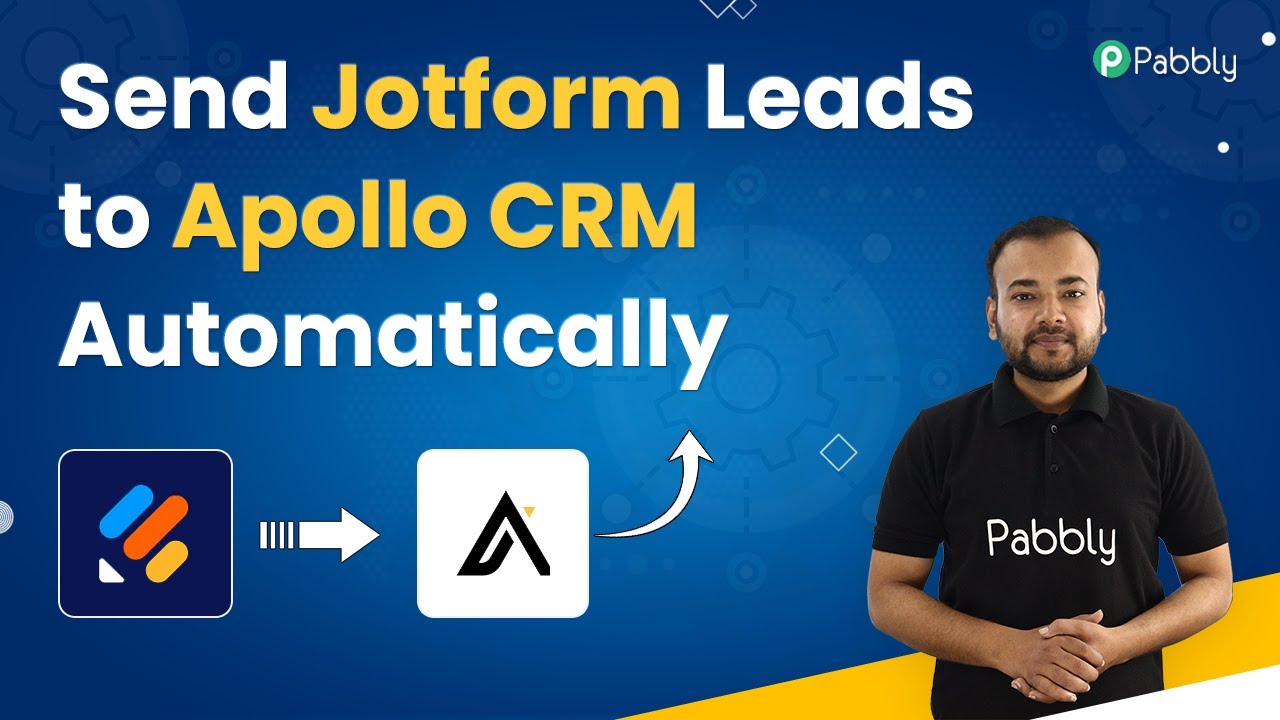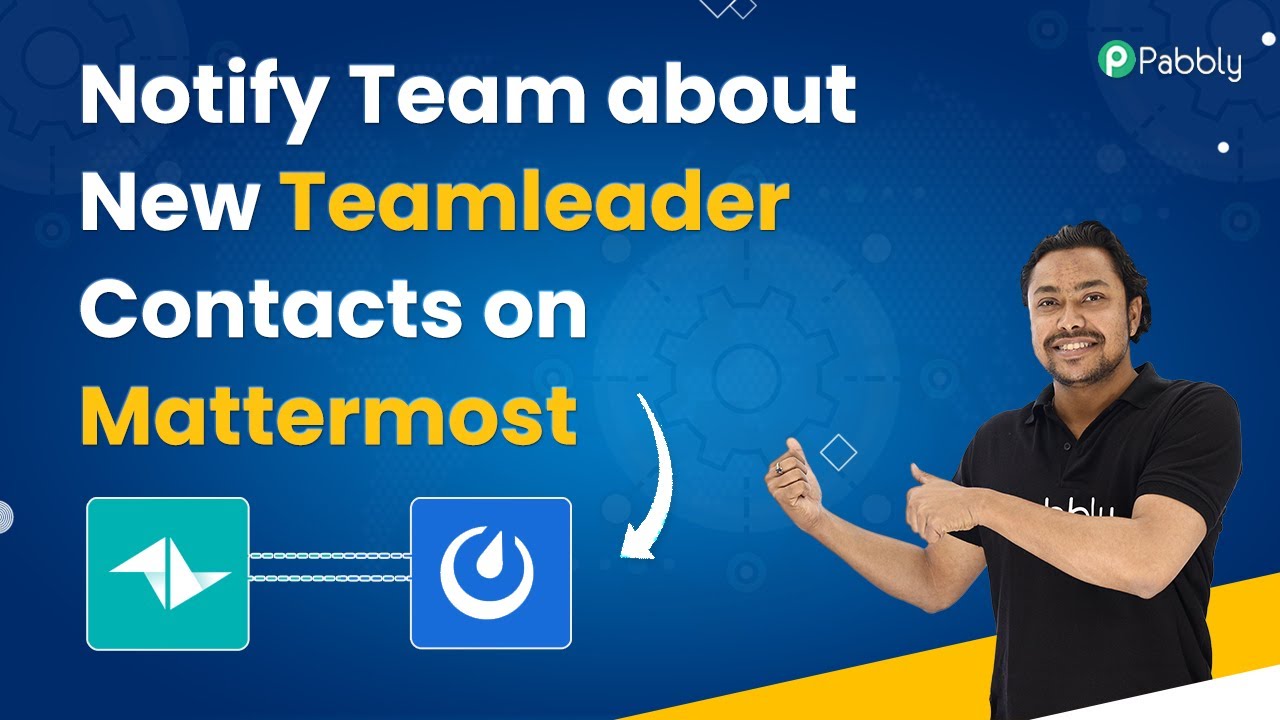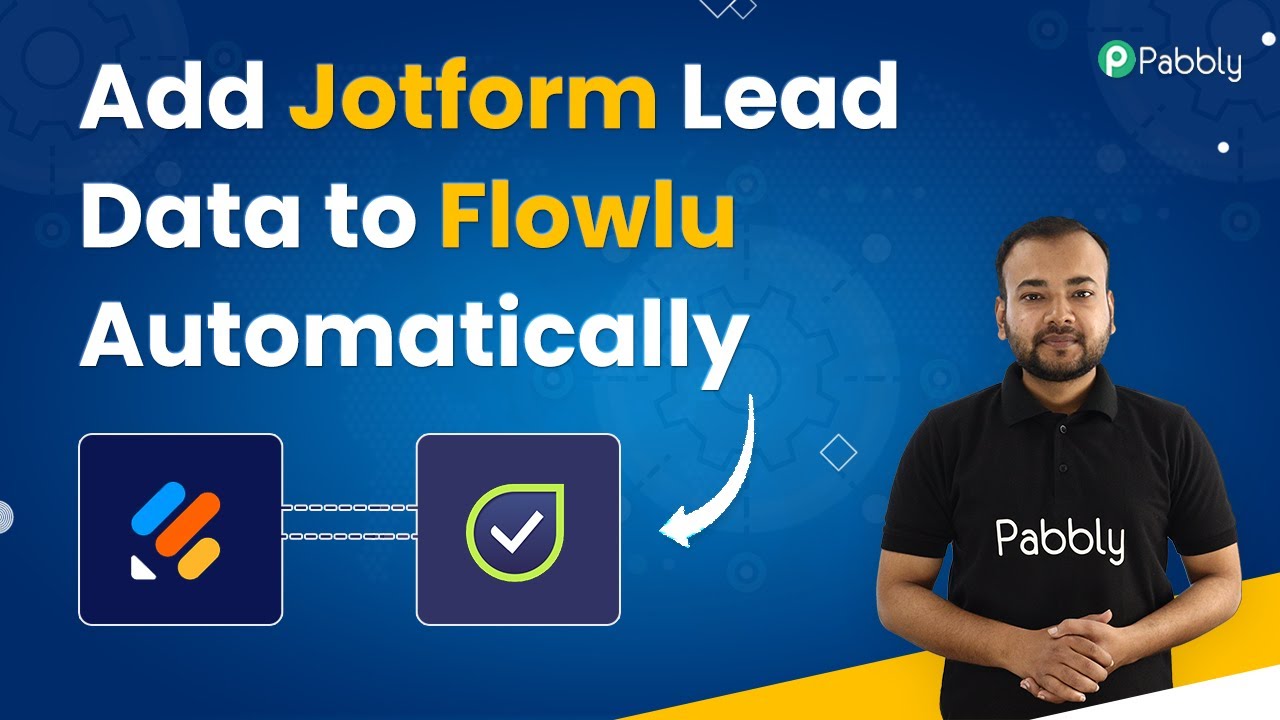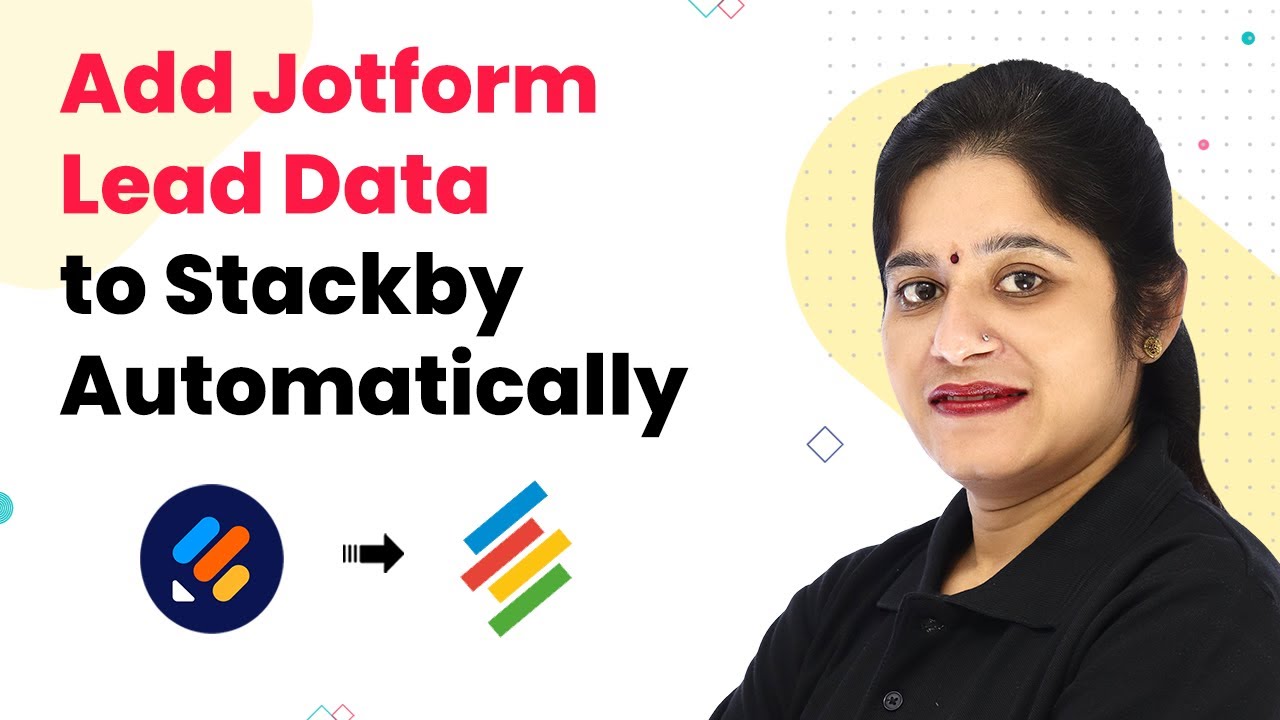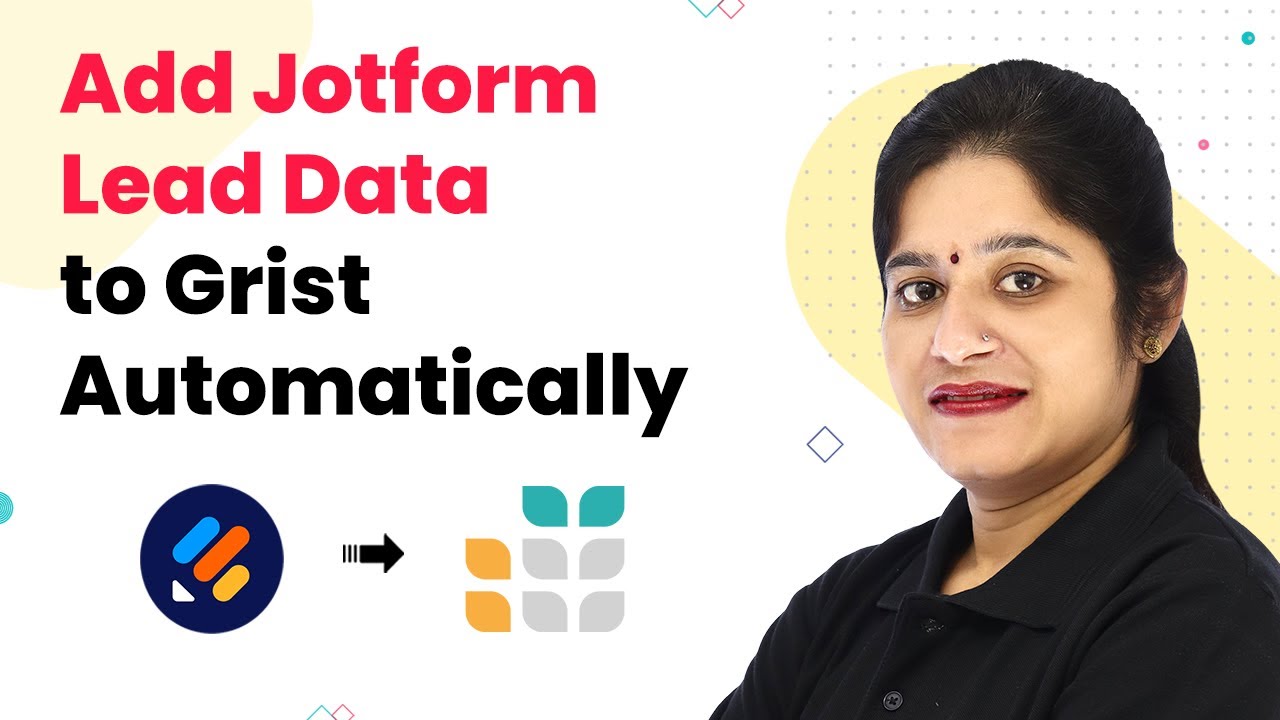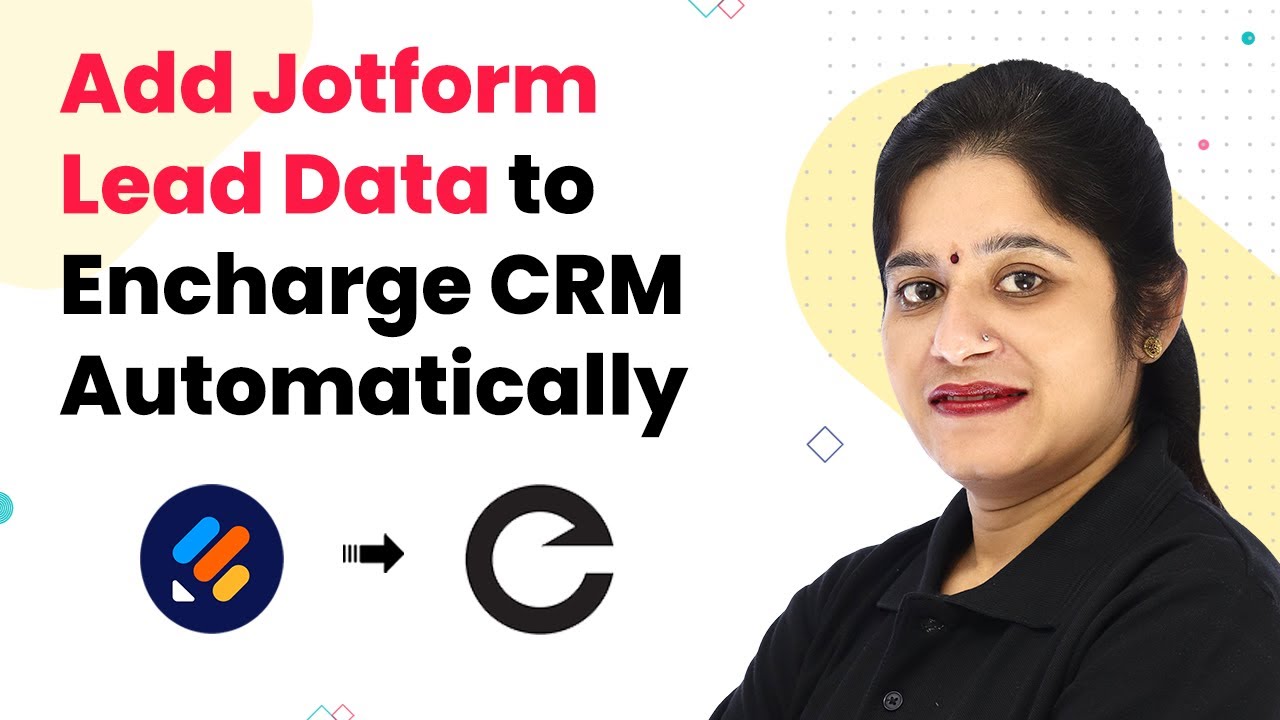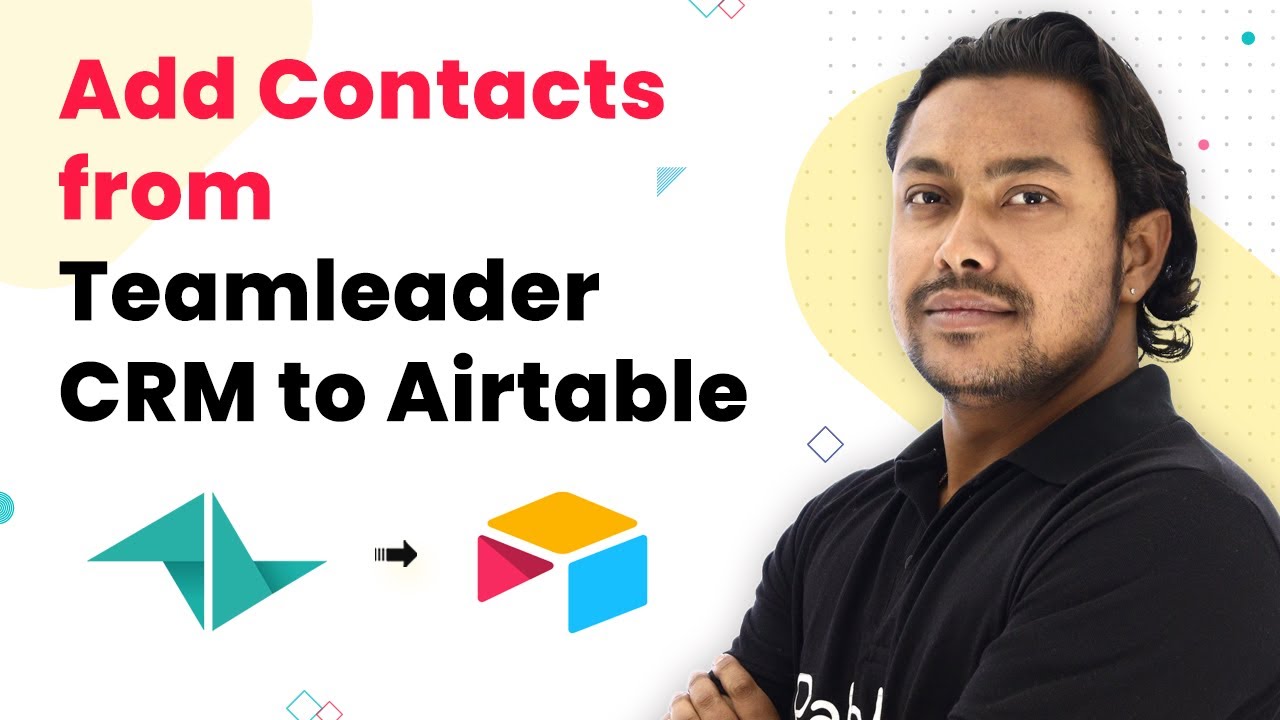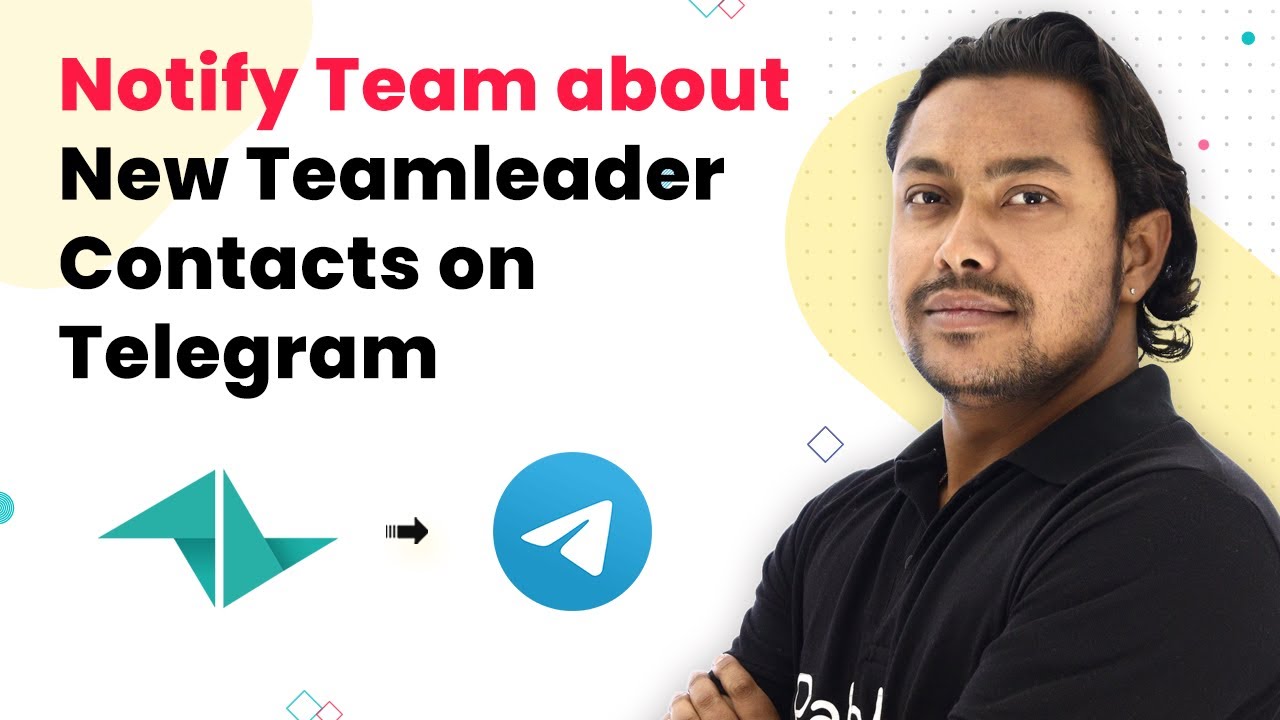Learn how to integrate Jotform leads into Apollo CRM seamlessly using Pabbly Connect. Follow our step-by-step guide for quick automation. Eliminate manual repetitive tasks from your workflow. Discover proven automation methods with intuitive steps designed for efficiency-minded professionals.
Watch Step By Step Video Tutorial Below
1. Setting Up Pabbly Connect for Jotform and Apollo CRM Integration
To begin the integration of Jotform leads into Apollo CRM, you need to access Pabbly Connect. First, log in to your Pabbly Connect account. If you don’t have one, you can create a free account in just a few minutes, which provides 100 free automation tasks each month.
Once logged in, navigate to the dashboard of Pabbly Connect and click on the ‘Create Workflow’ button. Name your workflow something descriptive, like ‘Add Contacts from Jotform Submissions to Apollo CRM,’ and click on the ‘Create’ button to proceed.
2. Configuring the Trigger for Jotform Submissions
In this section, you will set up the trigger for your workflow. The trigger is the event that starts the automation process. Select Jotform as the trigger application in Pabbly Connect and choose the trigger event as ‘New Response.’ This will allow you to capture data whenever a new form submission occurs.
- Choose Jotform from the app selection.
- Select ‘New Response’ as the trigger event.
- Copy the webhook URL generated by Pabbly Connect.
After copying the webhook URL, head over to your Jotform account. Select the form you want to integrate, go to ‘Settings,’ and then select ‘Integrations.’ Find the Webhooks option, paste the copied URL, and complete the integration. This will allow Jotform to send data to Pabbly Connect whenever a form is submitted.
3. Testing the Jotform and Pabbly Connect Integration
After setting up the webhook, it’s time to test the integration. Fill out the Jotform with test data to ensure it sends the information correctly to Pabbly Connect. Once you submit the form, you should see the data appear in your Pabbly Connect dashboard.
- Fill in the test details such as name, email, and phone number.
- Submit the form to trigger the webhook.
- Check Pabbly Connect for the received data.
Once you see the test data in Pabbly Connect, you have successfully configured the trigger. This data will now be used to create a new contact in Apollo CRM.
4. Connecting Apollo CRM in Pabbly Connect
Now that you have the data from Jotform, the next step is to connect Apollo CRM in Pabbly Connect. In the action step, search for Apollo CRM and select it as the action application. Choose ‘Create Contact’ as the action event, which will allow you to add new contacts based on the Jotform submissions.
To establish the connection, you will need your API key from Apollo CRM. Click on the connect button, then select ‘Add New Connection’. Copy your API key from the Apollo settings and paste it into the provided field in Pabbly Connect. Click ‘Save’ to connect your Apollo CRM account.
5. Mapping Data from Jotform to Apollo CRM
With the connection established, you can now map the data from the Jotform submission to the fields in Apollo CRM. Use the data received from Jotform to fill in the required fields for creating a contact. For example, map the first name, last name, and email address accordingly. using Pabbly Connect
Once the fields are mapped, you can test the action by clicking on ‘Save and Send Test Request.’ This will send the mapped data to Apollo CRM and create a new contact. Refresh your Apollo CRM dashboard to see the new contact added successfully.
Conclusion
In this tutorial, we demonstrated how to integrate Jotform leads into Apollo CRM using Pabbly Connect. By automating this process, you can save time and manage your customer relationships more effectively. Start using Pabbly Connect today to streamline your workflows and enhance your CRM strategies.
Ensure you check out Pabbly Connect to create business automation workflows and reduce manual tasks. Pabbly Connect currently offer integration with 2,000+ applications.
- Check out Pabbly Connect – Automate your business workflows effortlessly!
- Sign Up Free – Start your journey with ease!
- 10,000+ Video Tutorials – Learn step by step!
- Join Pabbly Facebook Group – Connect with 21,000+ like minded people!