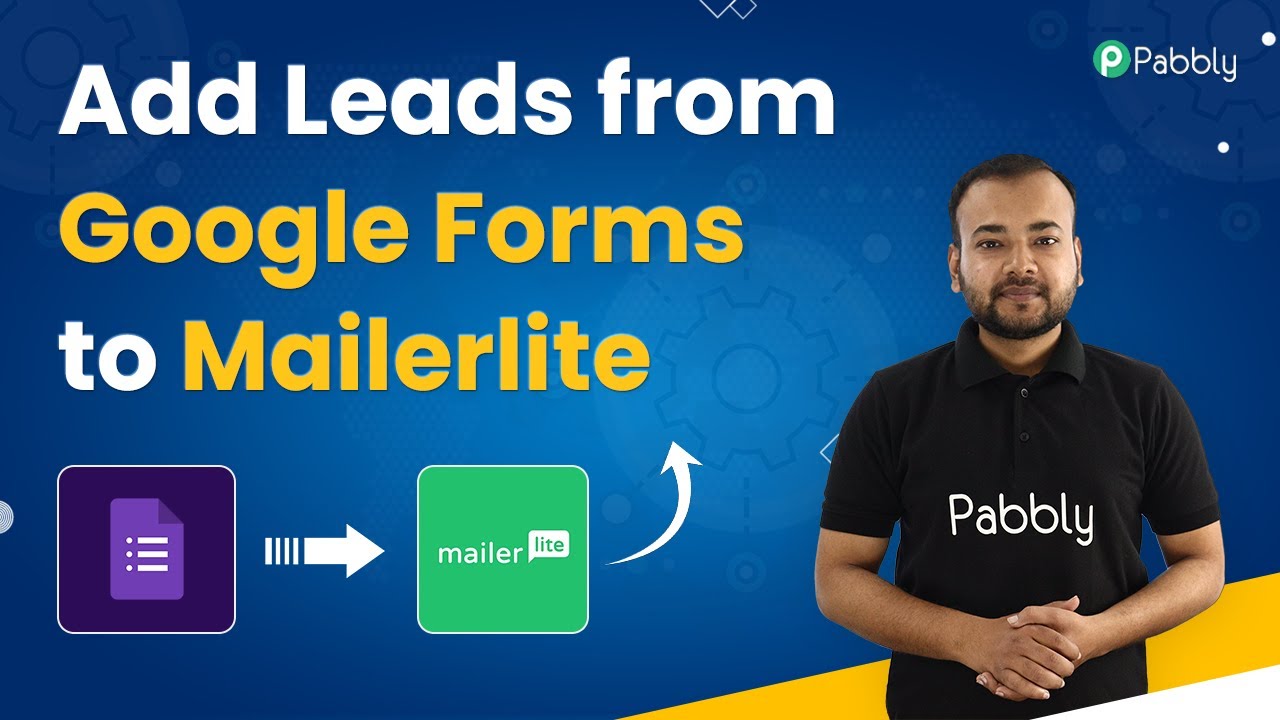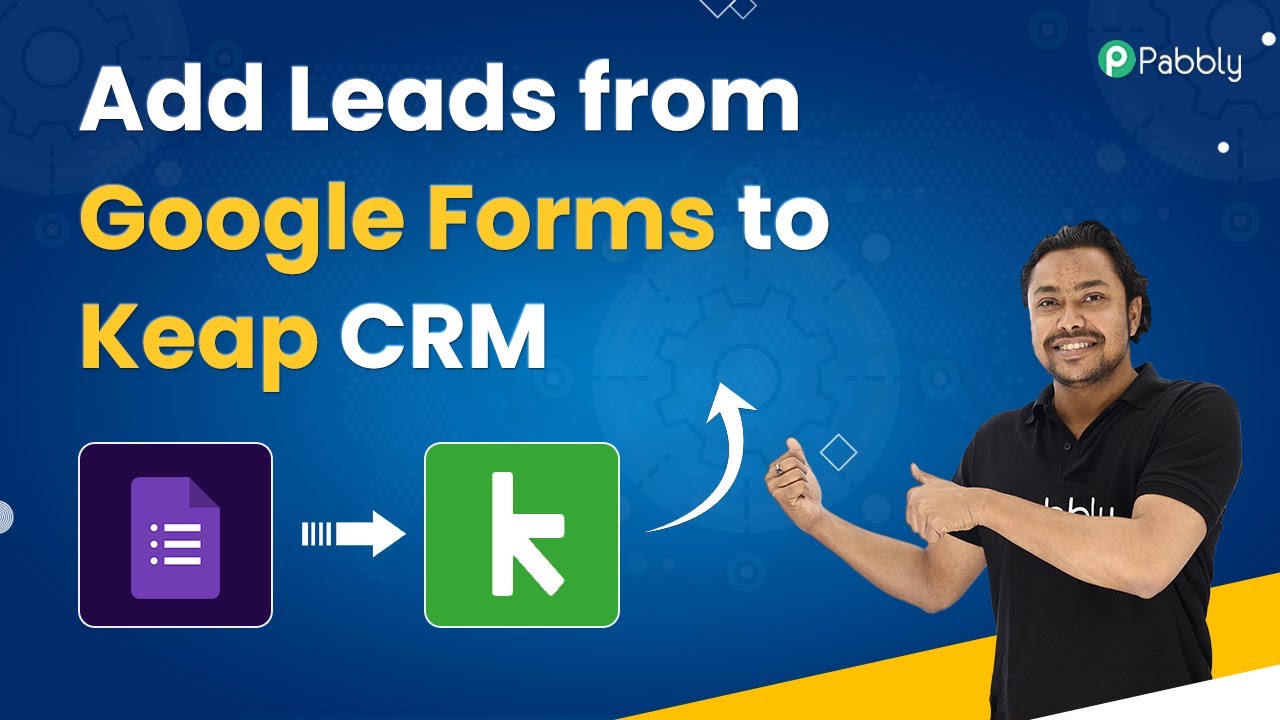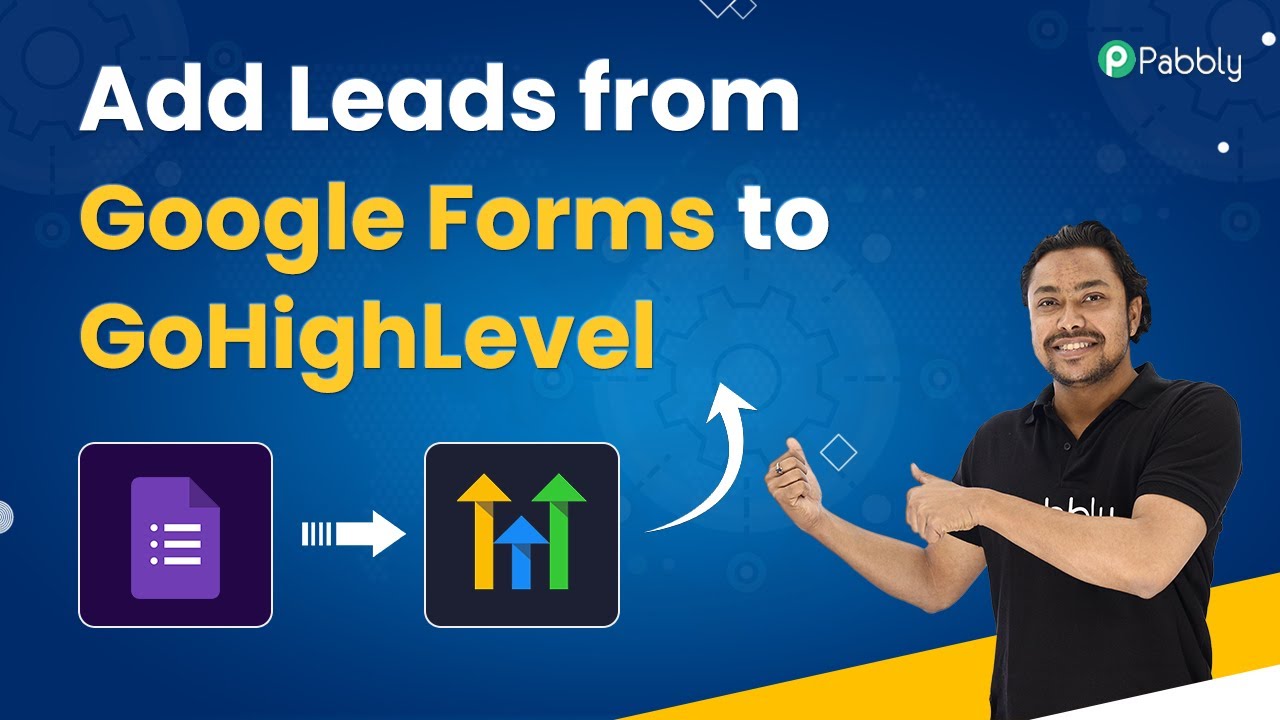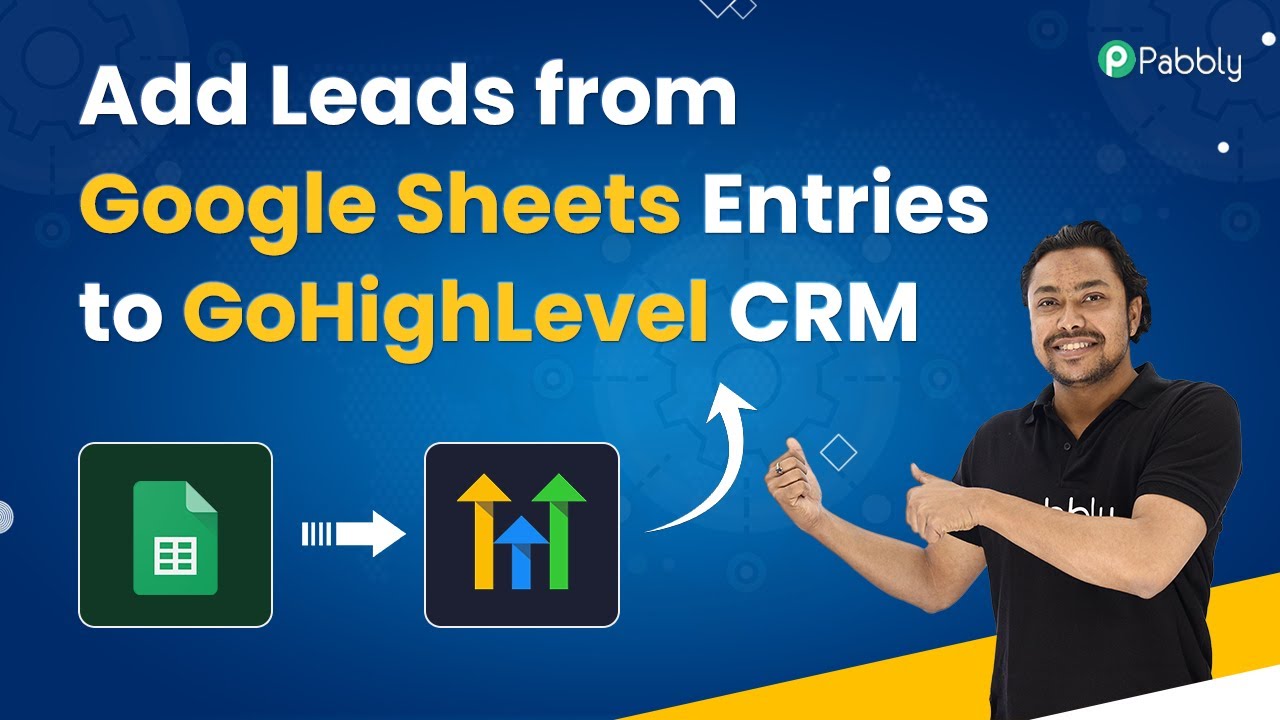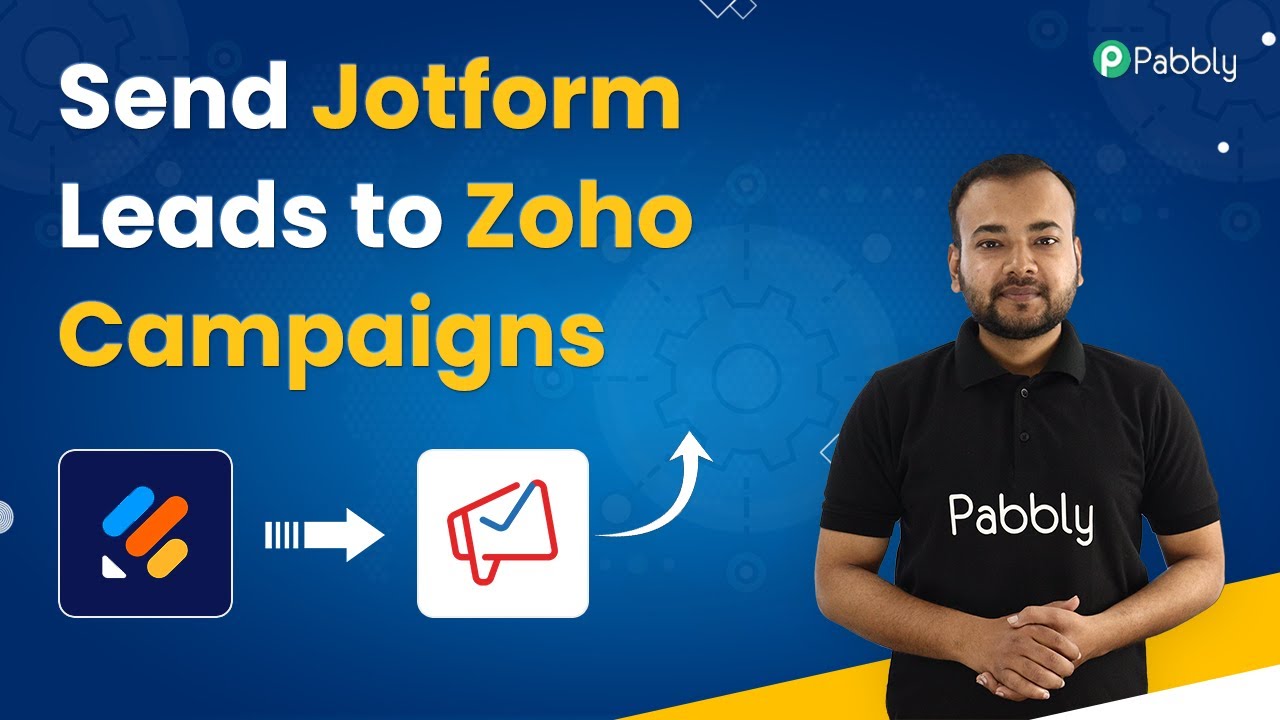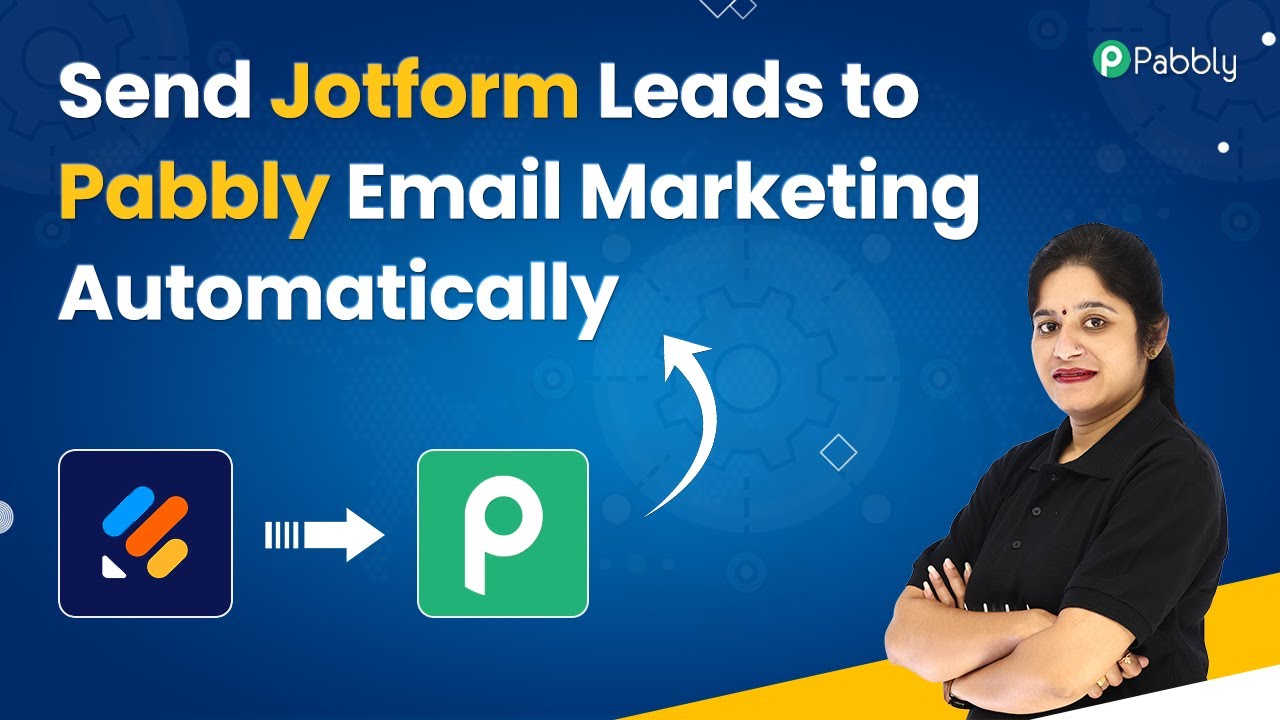Learn how to automatically add Google Forms leads as subscribers in MailerLite using Pabbly Connect with this step-by-step tutorial. Build sophisticated automated workflows in less time than you think. This guide translates complex integrations into straightforward steps for immediate implementation.
Watch Step By Step Video Tutorial Below
1. Accessing Pabbly Connect for Integration
To start integrating Google Forms with MailerLite, you first need to access Pabbly Connect. Log into your Pabbly Connect account or create a new one if you haven’t already. This platform allows you to automate tasks without any coding knowledge.
Once logged in, you will be directed to the Pabbly Connect dashboard. Here, you can create a new workflow to begin the integration process. Click on the ‘Create Workflow’ button and give your workflow a name, such as ‘Add Google Forms Leads to MailerLite Automatically’. This sets the stage for your automation.
2. Setting Up the Trigger with Google Forms
In this step, you will set up the trigger for your workflow using Pabbly Connect. Select Google Forms as your trigger application. Choose the trigger event as ‘New Response Received’. This event will initiate the workflow whenever a new form submission is made.
- Select Google Forms from the app list.
- Choose ‘New Response Received’ as the trigger event.
- Copy the webhook URL provided by Pabbly Connect.
This webhook URL will be used to connect your Google Form to Pabbly Connect. Follow the instructions to paste this URL into the Google Forms webhook settings, ensuring that it captures the responses correctly. Once done, you can test the setup by submitting a sample response.
3. Connecting Google Sheets to Capture Responses
After setting up your Google Form, you need to connect it to a Google Sheet where the responses will be collected. This step is crucial for Pabbly Connect to access the data. Open your Google Sheet linked to the form and ensure it has the necessary columns for data collection.
To link the webhook, click on ‘Extensions’ in your Google Sheet, then navigate to ‘Pabbly Connect Webhooks’. Here, you will find options to set up the initial configuration. Paste the webhook URL into the designated field and specify the trigger column where responses will be recorded. This is typically the last column that fills with data.
4. Adding Subscribers in MailerLite Using Pabbly Connect
With the trigger set up, the next step is to define the action in Pabbly Connect which is to add the subscriber in MailerLite. Choose MailerLite as your action application and select the event ‘Add or Update Subscriber’. This action allows you to automatically add the lead as a subscriber based on the form submission. using Pabbly Connect
- Connect your MailerLite account using the provided API key.
- Select the group ID where you want to add the subscriber.
- Map the fields from Google Forms to MailerLite, including email and name.
Once all fields are mapped correctly, you can test the integration by sending a test request. This will add a subscriber to MailerLite based on the test data provided from your Google Form.
5. Testing and Activating the Integration
After setting up everything, it’s essential to test the workflow to ensure it functions correctly. In Pabbly Connect, you can send a test response from your Google Form to verify that the subscriber is added to MailerLite as expected. using Pabbly Connect
Once you confirm that the test works successfully, activate your workflow. From here on, every time someone submits a response through your Google Form, their details will be automatically added as a subscriber in MailerLite, streamlining your email marketing efforts.
Conclusion
Integrating Google Forms with MailerLite using Pabbly Connect simplifies the process of collecting leads and managing subscribers. This automation saves time and enhances productivity by ensuring that all form submissions are captured as subscribers in your MailerLite account automatically.
Ensure you check out Pabbly Connect to create business automation workflows and reduce manual tasks. Pabbly Connect currently offer integration with 2,000+ applications.
- Check out Pabbly Connect – Automate your business workflows effortlessly!
- Sign Up Free – Start your journey with ease!
- 10,000+ Video Tutorials – Learn step by step!
- Join Pabbly Facebook Group – Connect with 21,000+ like minded people!