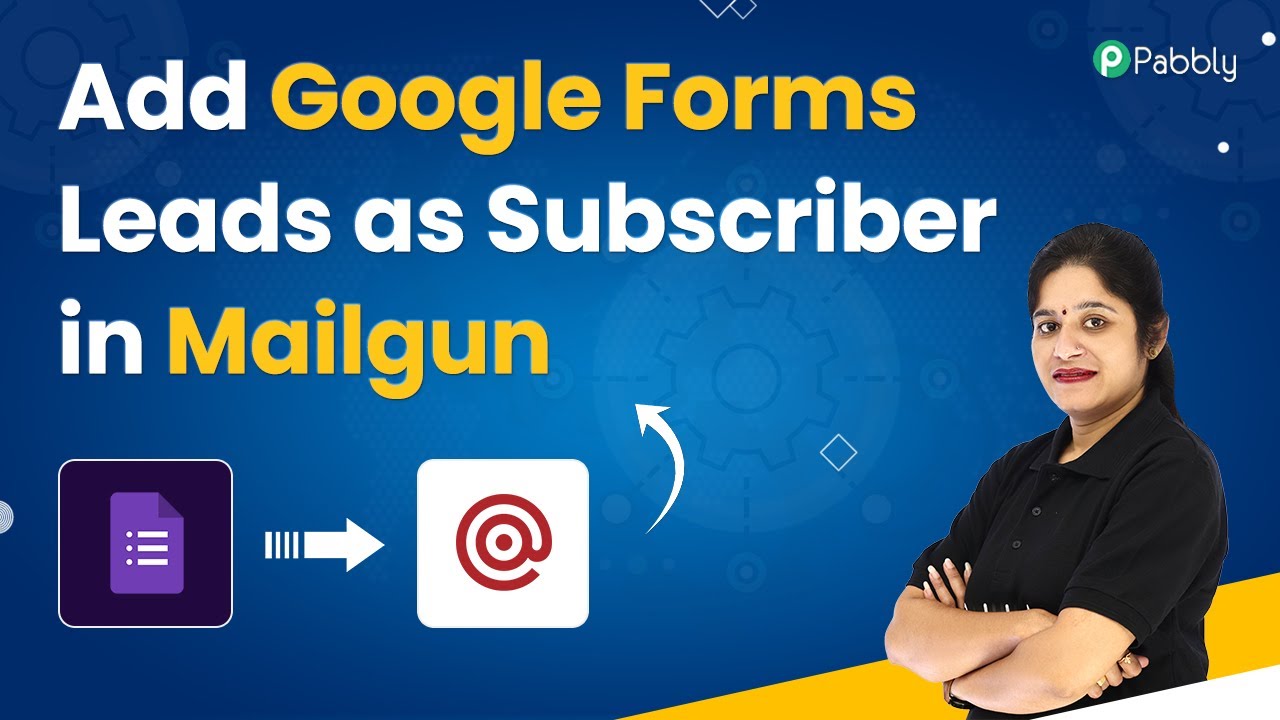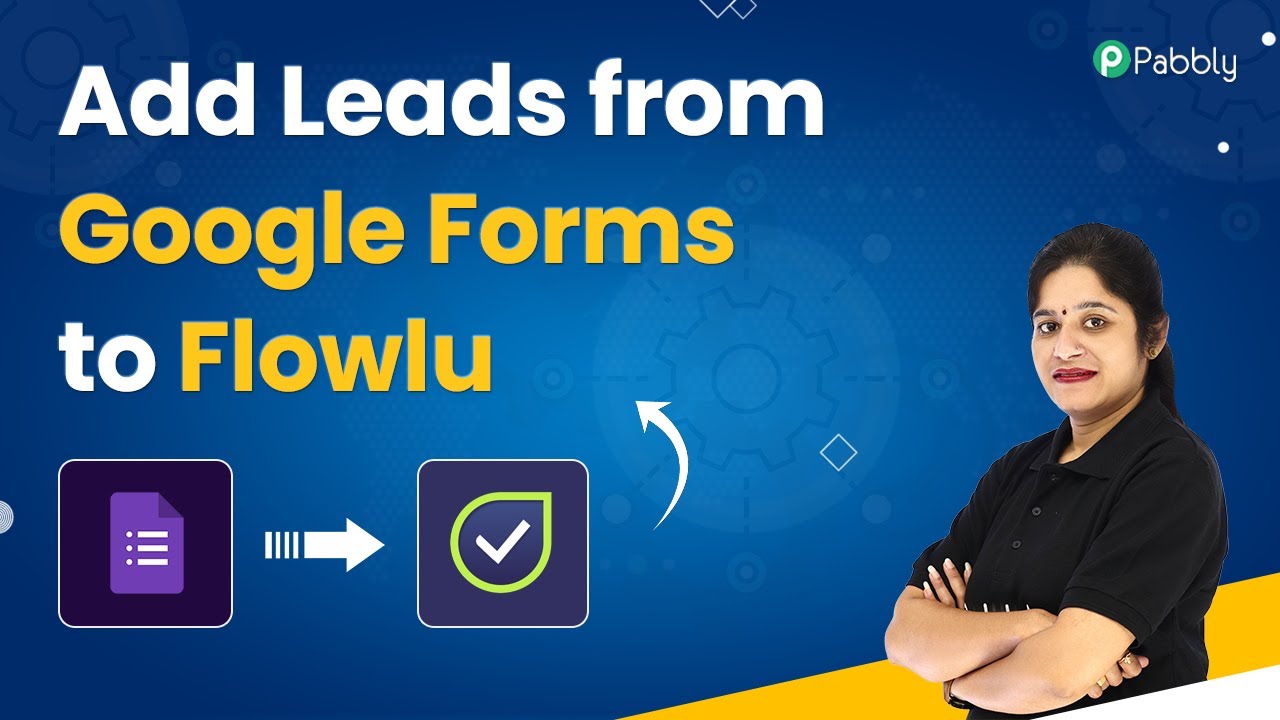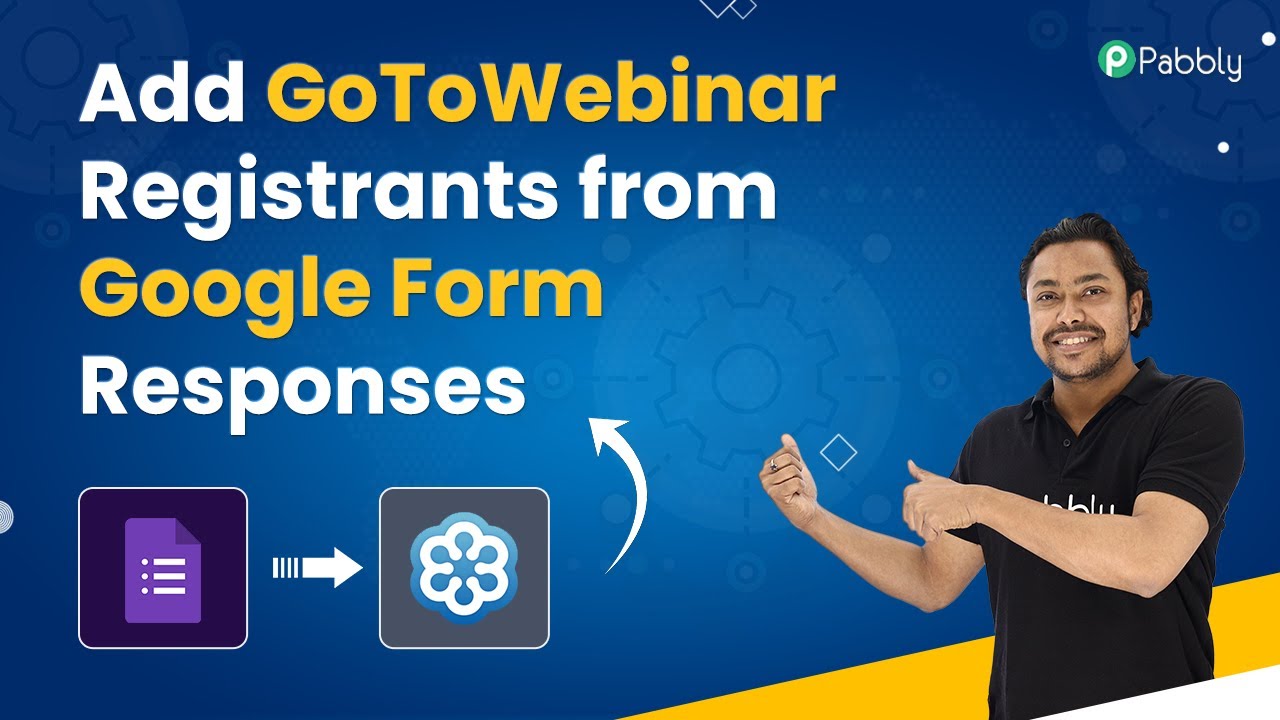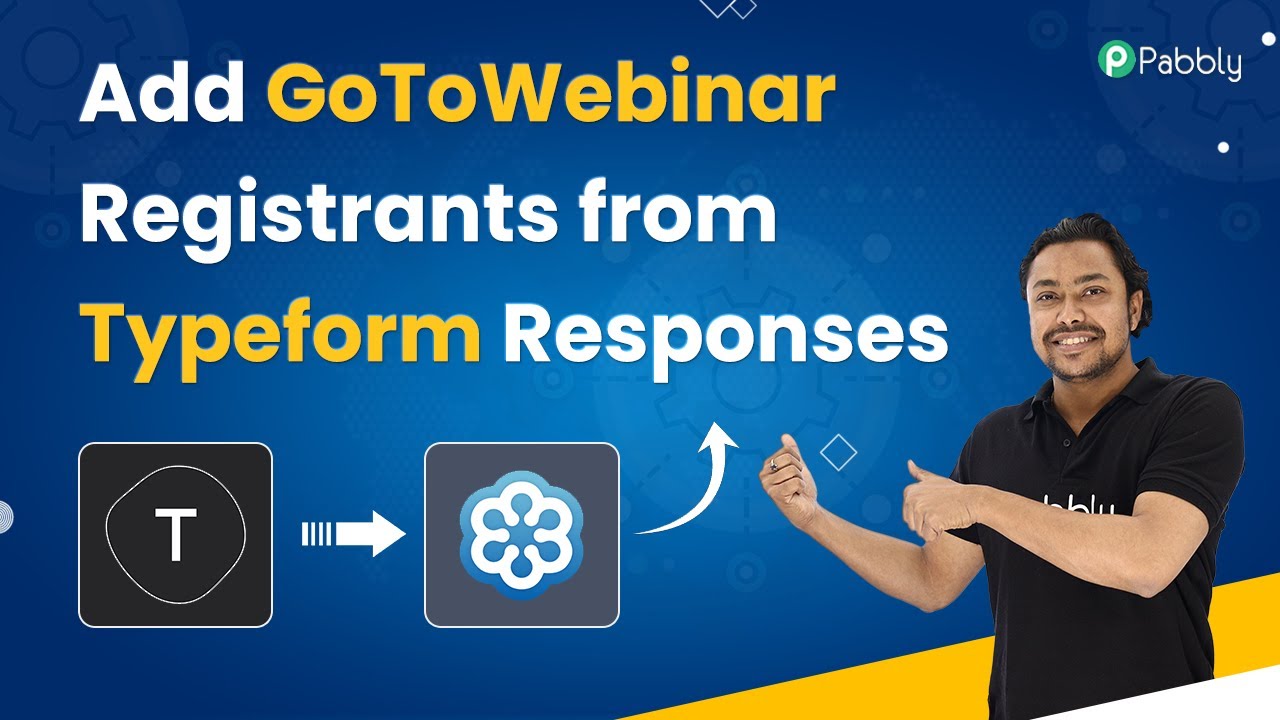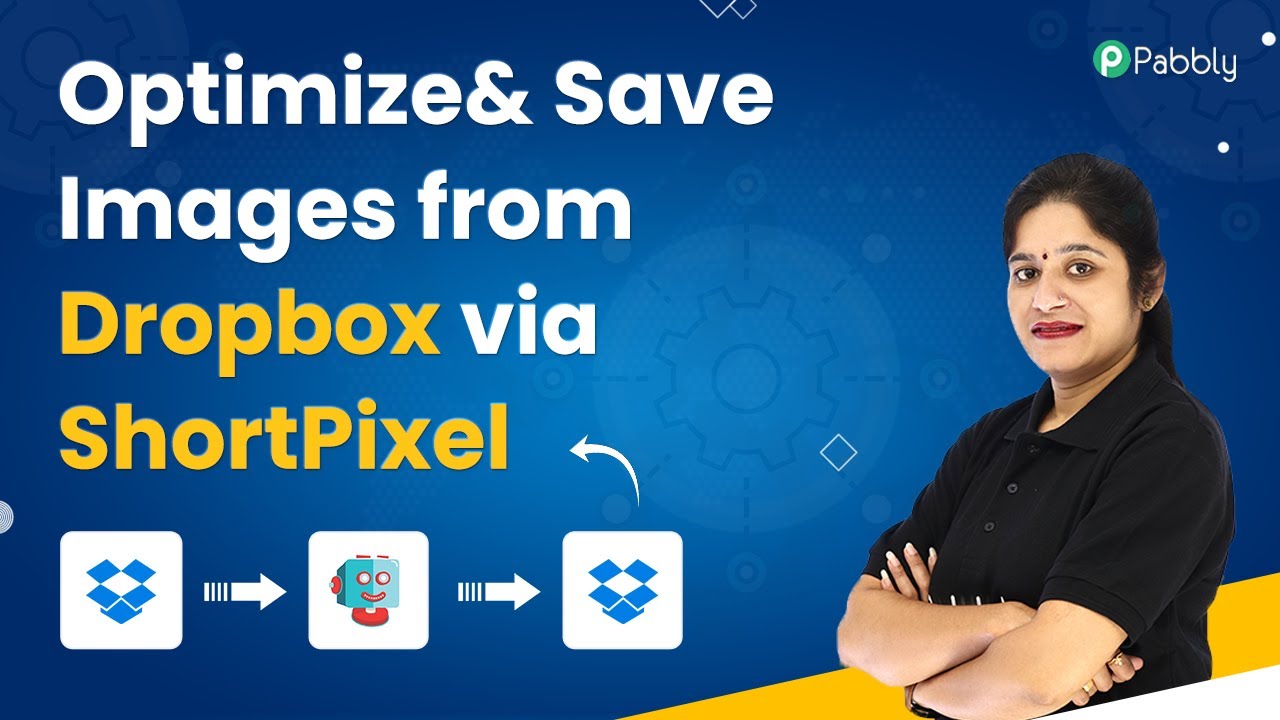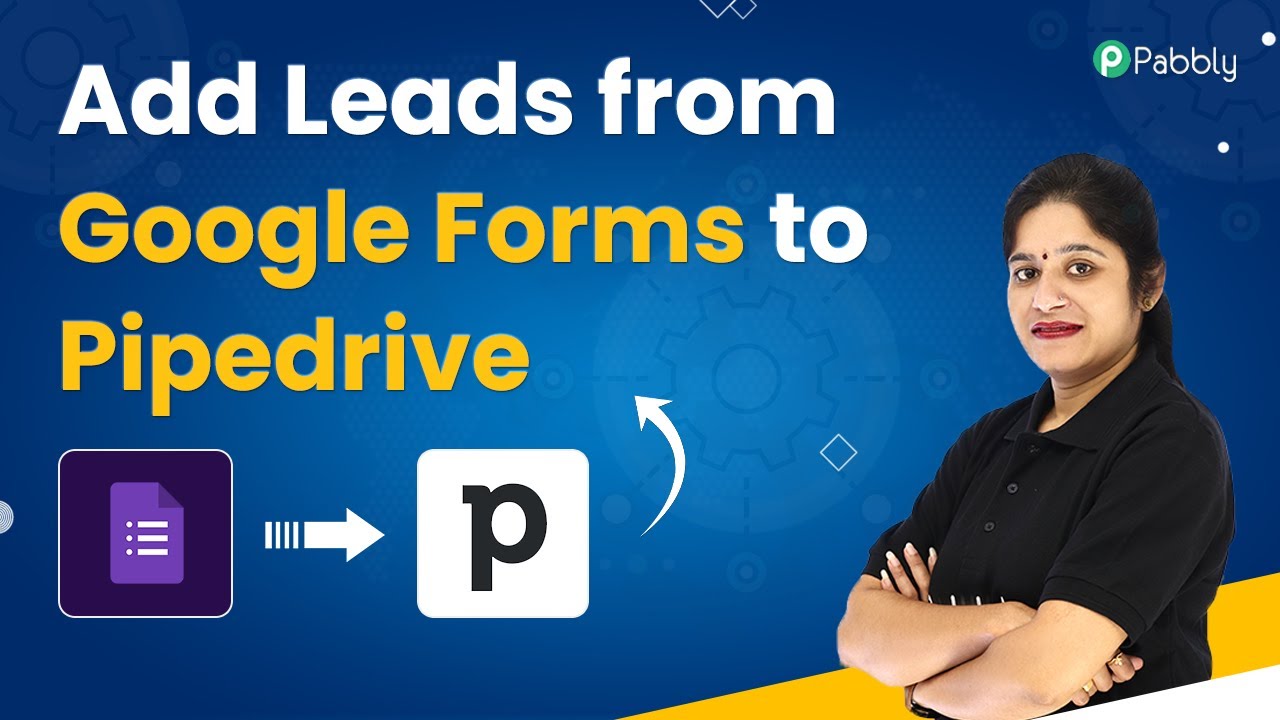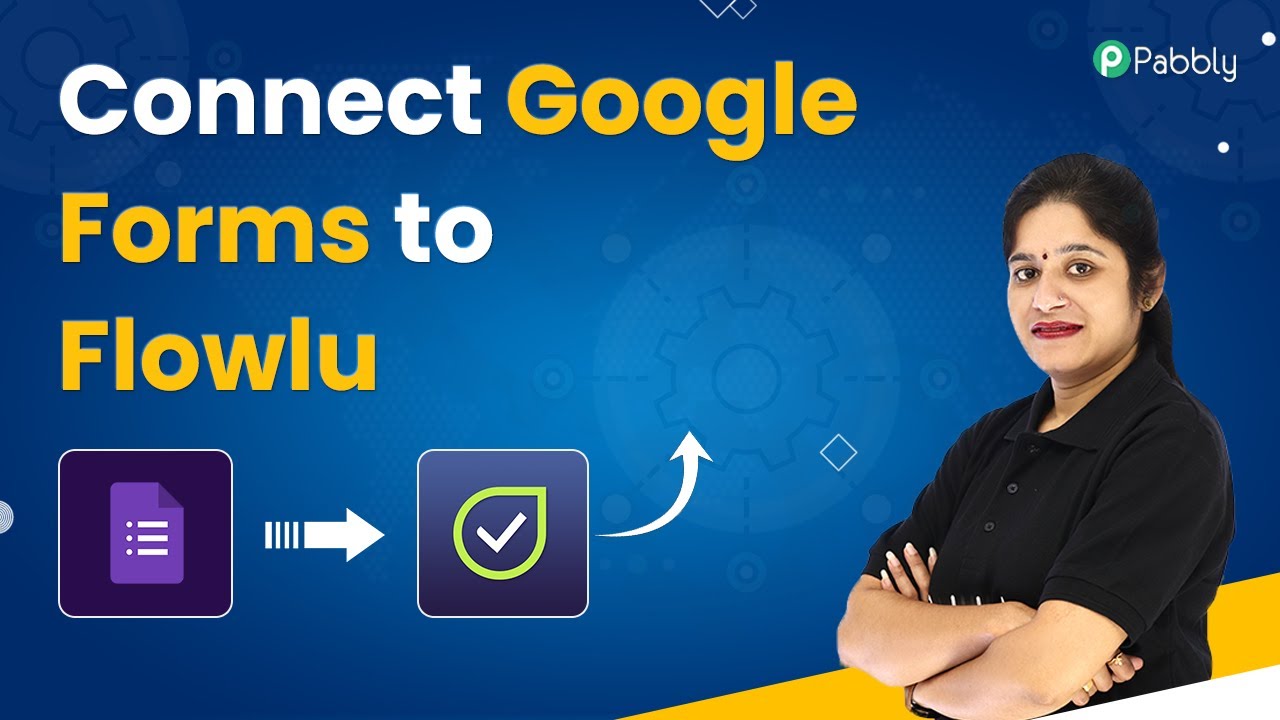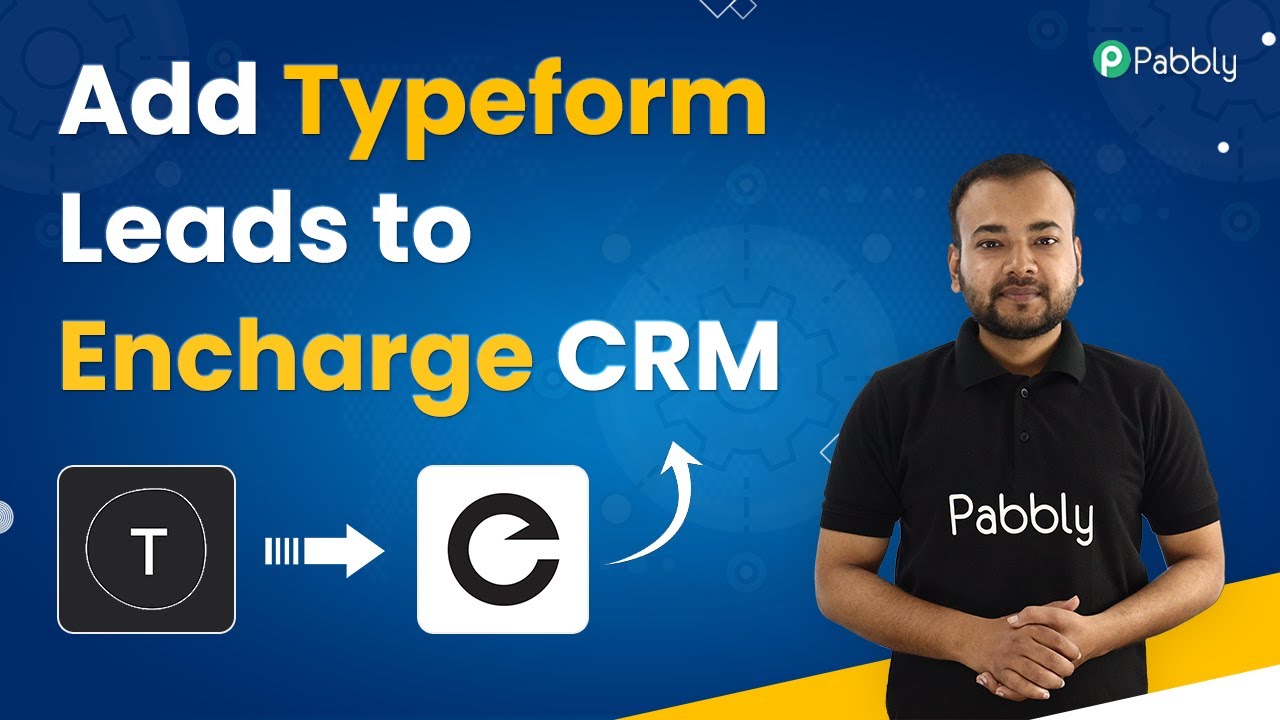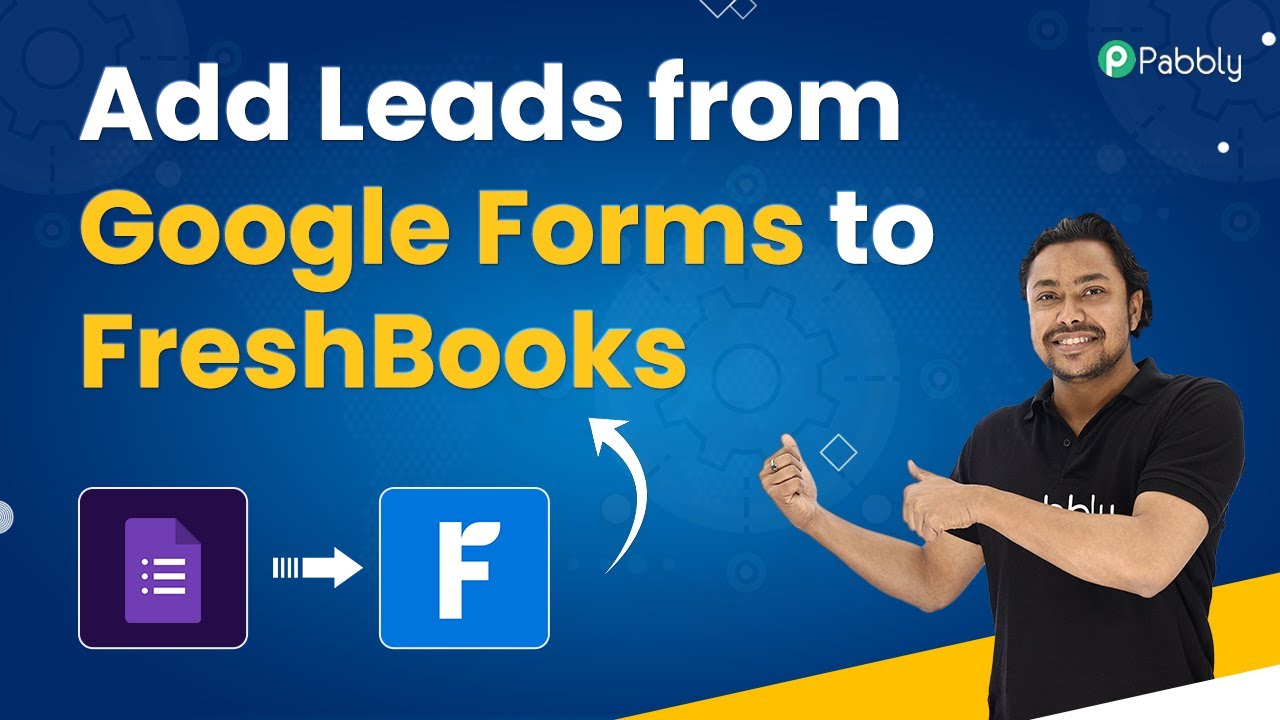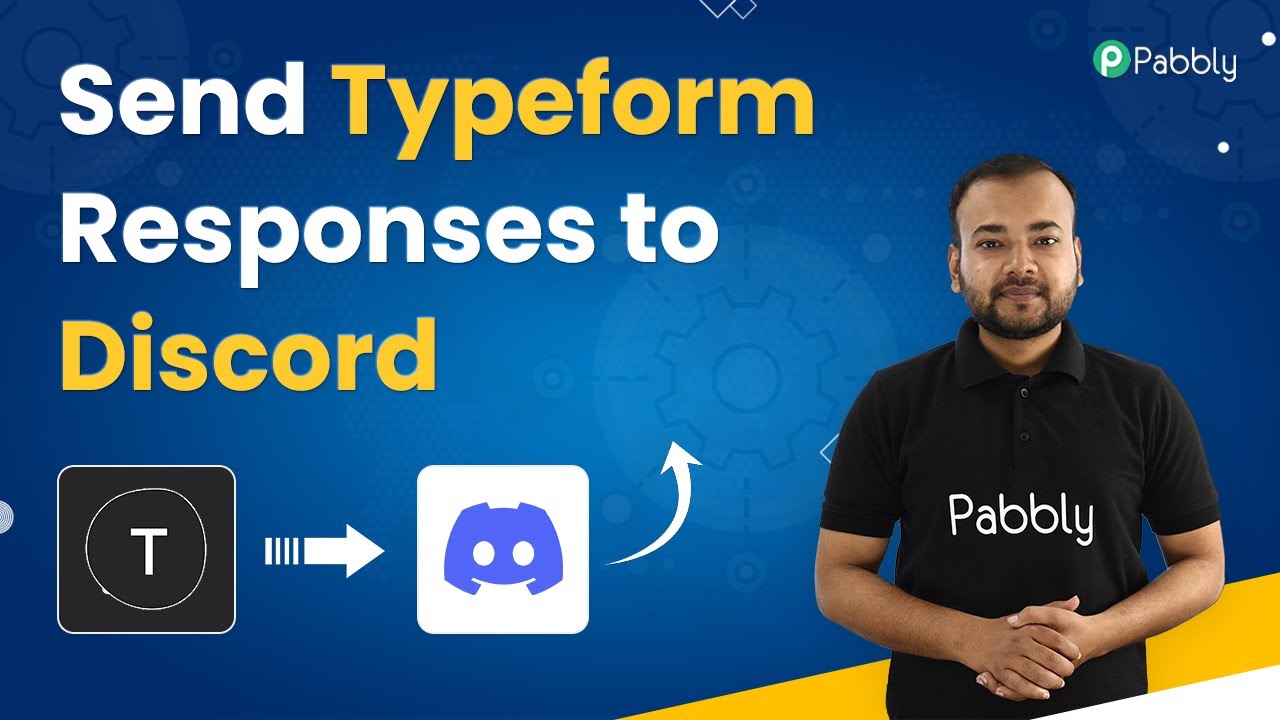Learn how to automatically add Google Forms leads as subscribers to Mailgun using Pabbly Connect. Follow this detailed step-by-step tutorial for seamless integration. Revolutionize your productivity approach with just a few strategic clicks. Uncover professional methods for connecting applications and creating workflows that reclaim hours of your week.
Watch Step By Step Video Tutorial Below
1. Introduction to Pabbly Connect for Google Forms and Mailgun Integration
In this tutorial, we will explore how to use Pabbly Connect to add Google Forms leads as subscribers to your Mailgun account automatically. This integration streamlines the process of collecting leads and managing them efficiently.
Pabbly Connect is an automation tool that allows you to connect various applications, making it easy to automate workflows without coding. In this case, we will connect Google Forms to Mailgun, ensuring that every lead captured in Google Forms is automatically added to your Mailgun subscriber list.
2. Accessing Pabbly Connect to Set Up Your Workflow
To begin, navigate to the Pabbly website by typing Pabbly.com in your browser. From the homepage, select ‘Products’ and then click on ‘Pabbly Connect.’ Here, you can either sign up for a free account or log in if you already have one.
Once logged in, you will be directed to the Pabbly Connect dashboard. Click on the plus sign to create a new workflow. Name your workflow ‘Add Google Forms Leads as Subscribers in Mailgun’ and click on ‘Create’ to proceed with setting up the integration.
3. Setting Up the Trigger for Google Forms in Pabbly Connect
In this section, we will set up the trigger in Pabbly Connect to capture responses from Google Forms. Open the trigger window and select Google Forms as the application. Choose the trigger event ‘New Response Received.’ This setup will allow Pabbly Connect to listen for new submissions in your Google Form.
To complete the trigger setup, follow these steps:
- Open your Google Forms account and select the form you want to use.
- Make sure the last question in your form is set as required.
- Fill out the form to generate a response.
After submitting the form, you will need to link your Google Form responses to a Google Sheet. This is essential for capturing the data effectively. Once the response is recorded in the Google Sheet, you can proceed to the next step.
4. Setting Up Google Sheets and Connecting to Pabbly Connect
After linking your Google Form to a Google Sheet, you will need to install the Pabbly Connect Webhooks add-on in your Google Sheets. Go to the Extensions menu, select Add-ons, and then Get Add-ons. Search for Pabbly Connect Webhooks and install it. using Pabbly Connect
Once installed, refresh your Google Sheet and proceed to the Extensions menu again. Click on Pabbly Connect Webhooks and select ‘Initial Setup.’ You will need to paste the webhook URL from Pabbly Connect into the setup.
- Enter the trigger column, which is typically the last column with data.
- Click on ‘Send Test’ to verify the connection.
After testing, ensure that the ‘Send on Event’ option is selected to automate the process for future submissions. This way, every time a new response is received, it will automatically trigger the action in Pabbly Connect.
5. Adding Subscribers to Mailgun Using Pabbly Connect
Now that we have set up the trigger, it’s time to configure the action in Pabbly Connect to add subscribers to Mailgun. In the action window, select Mailgun as the application and choose the action event ‘New Mailing List Member.’ Click on connect and add a new connection using your Mailgun API key.
To find your API key, log into your Mailgun account, navigate to Account Settings, and locate the API Keys section. Copy the private API key and paste it into Pabbly Connect. Also, make sure to specify the Mailgun host based on your region.
Select the mailing list where you want to add the subscribers. Map the email address and name fields from the Google Forms responses.
Once everything is mapped correctly, click on ‘Save and Send Test Request’ to add the subscriber. You should see a confirmation that the subscriber was successfully added to your Mailgun mailing list.
Conclusion
In conclusion, using Pabbly Connect to integrate Google Forms and Mailgun allows you to automate the addition of new leads as subscribers effortlessly. By following this step-by-step tutorial, you can streamline your lead management process and enhance your email marketing efforts.
Ensure you check out Pabbly Connect to create business automation workflows and reduce manual tasks. Pabbly Connect currently offer integration with 2,000+ applications.
- Check out Pabbly Connect – Automate your business workflows effortlessly!
- Sign Up Free – Start your journey with ease!
- 10,000+ Video Tutorials – Learn step by step!
- Join Pabbly Facebook Group – Connect with 21,000+ like minded people!
With Pabbly Connect, you can automate various workflows, saving time and improving efficiency. Start integrating your applications today and experience the benefits of automation!