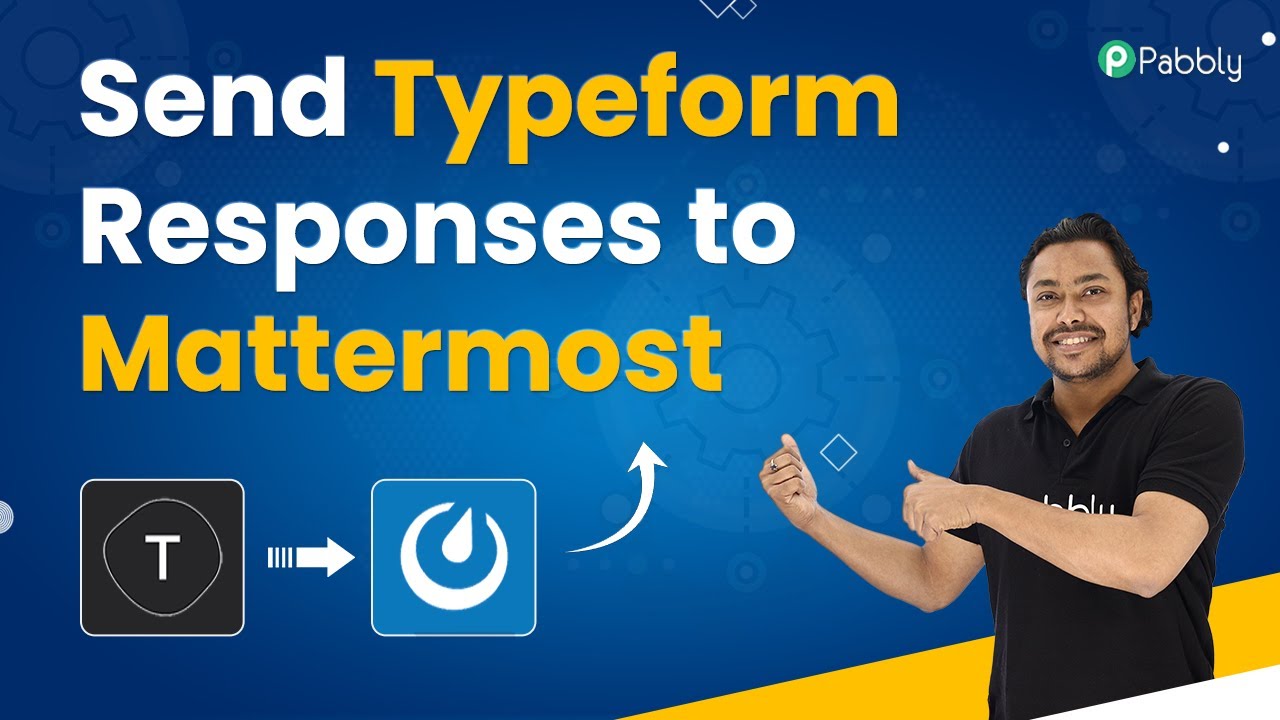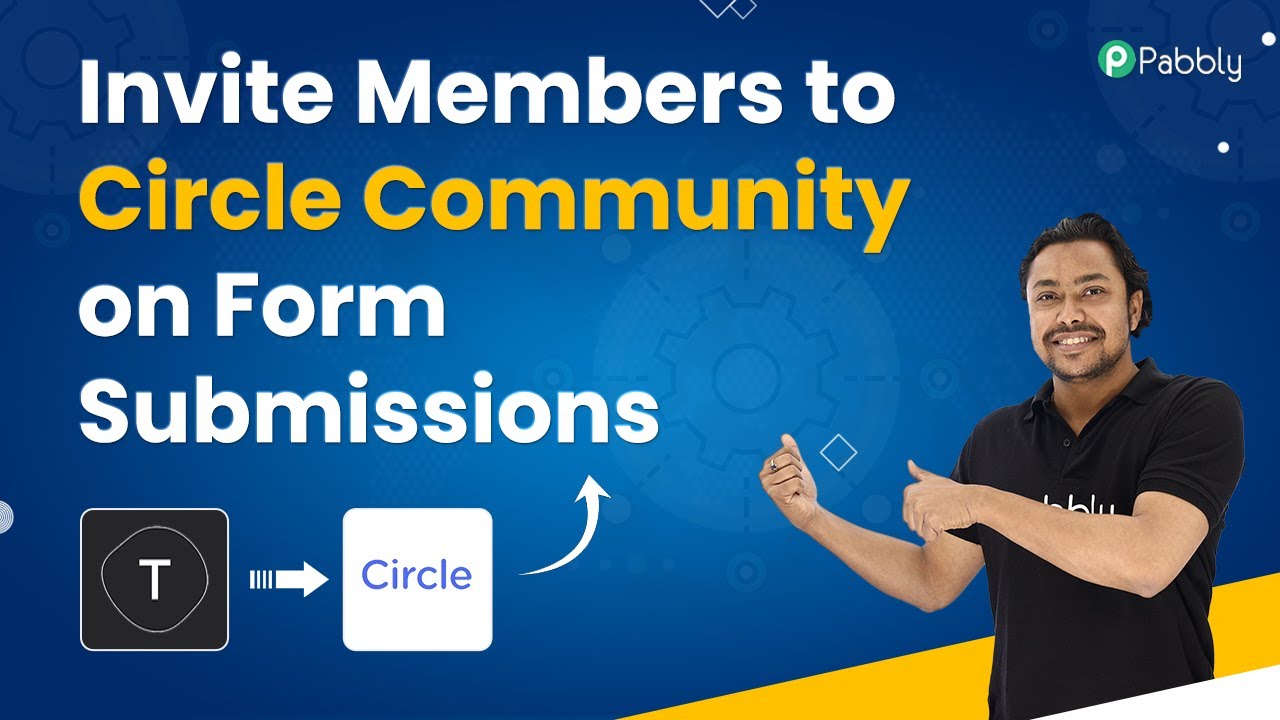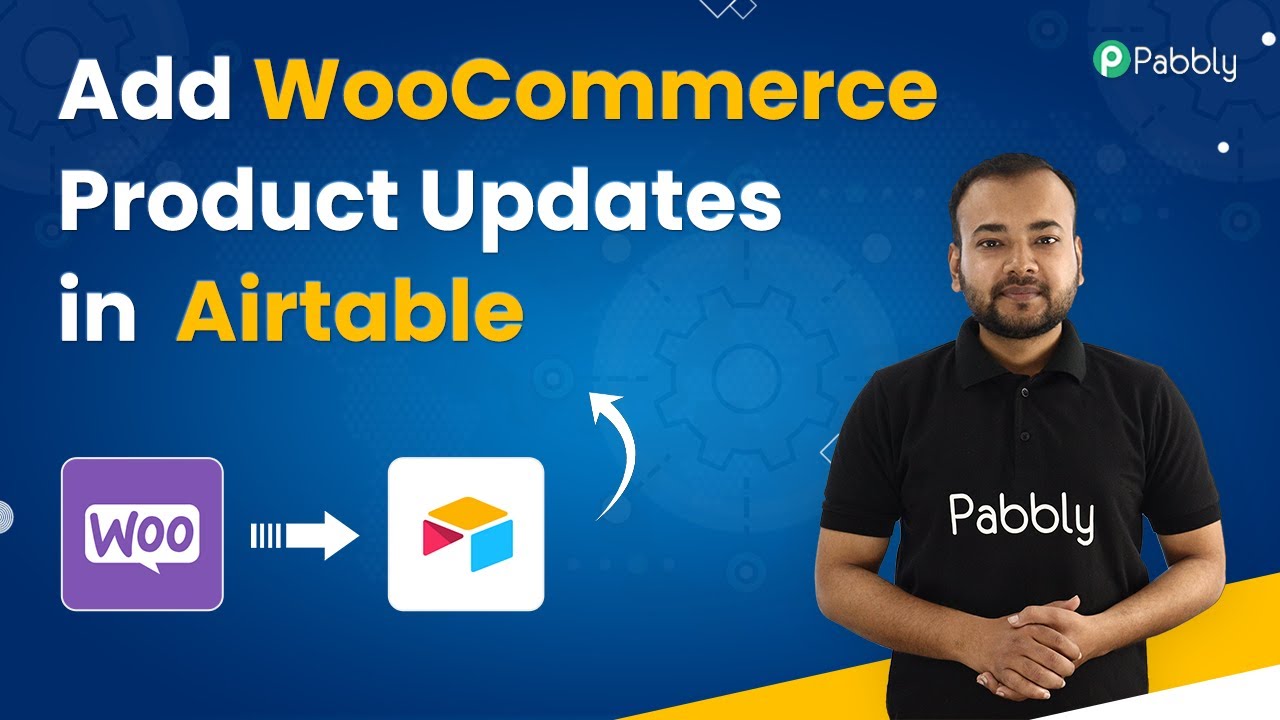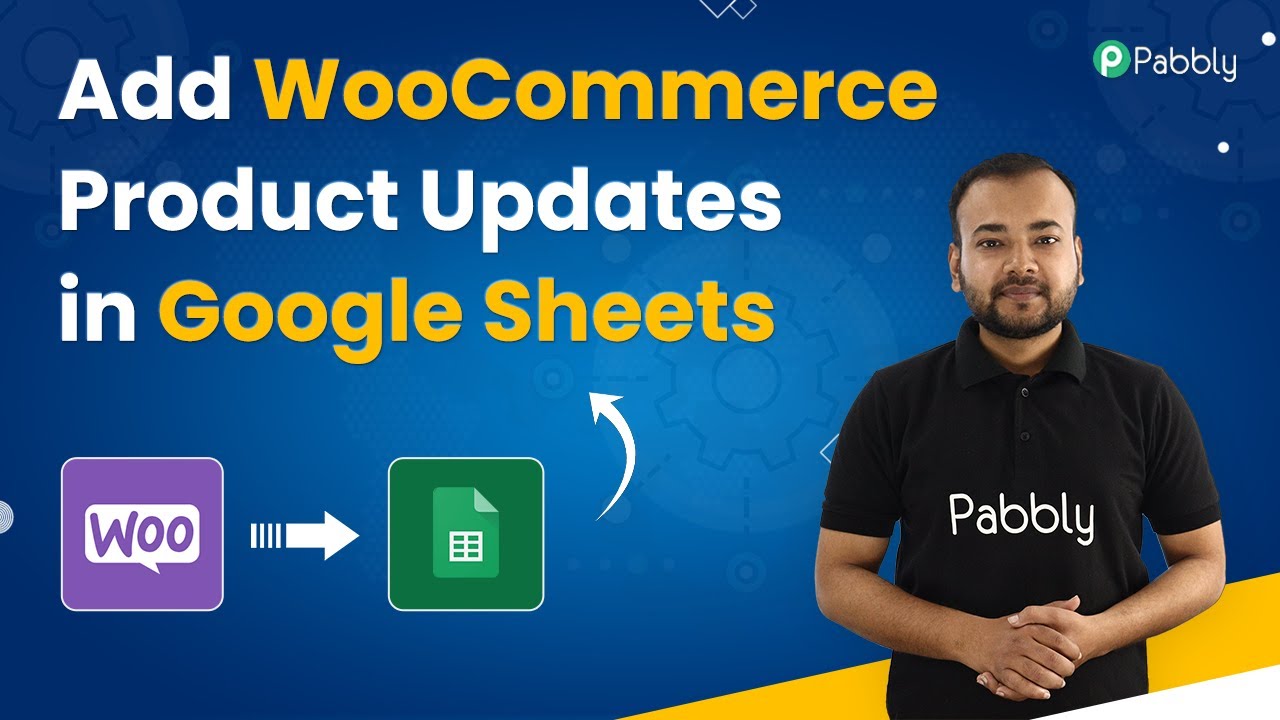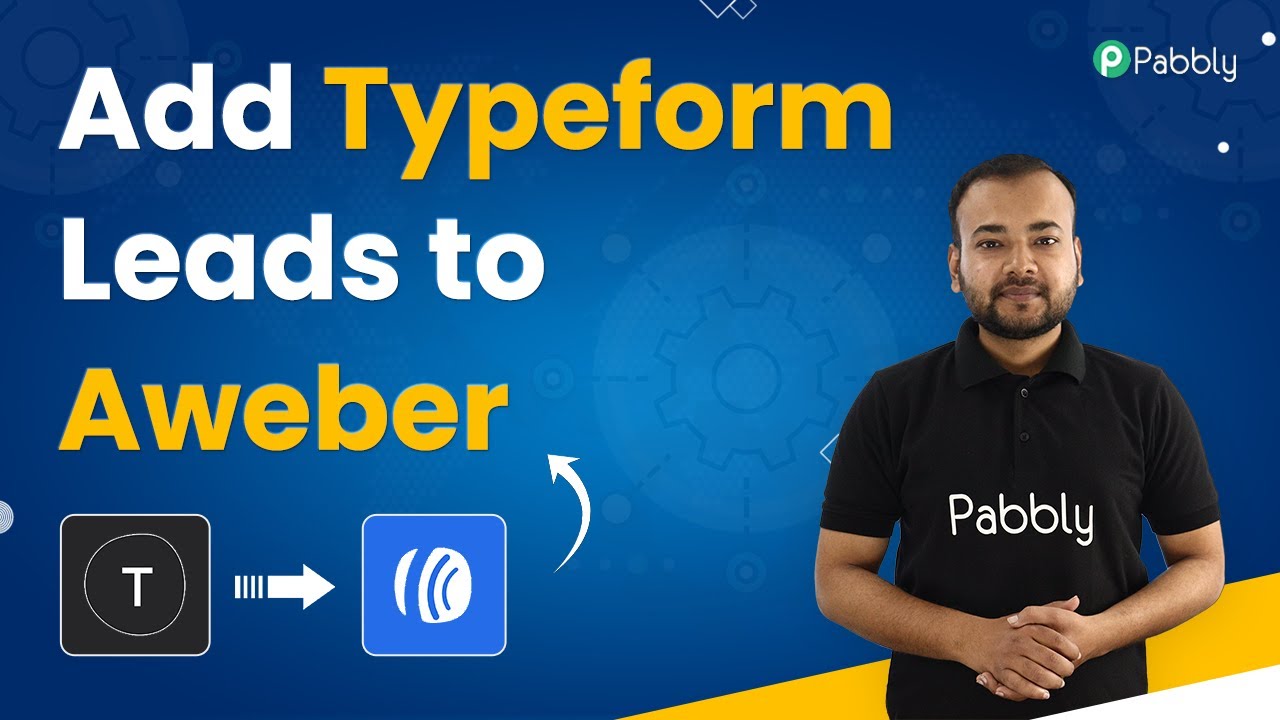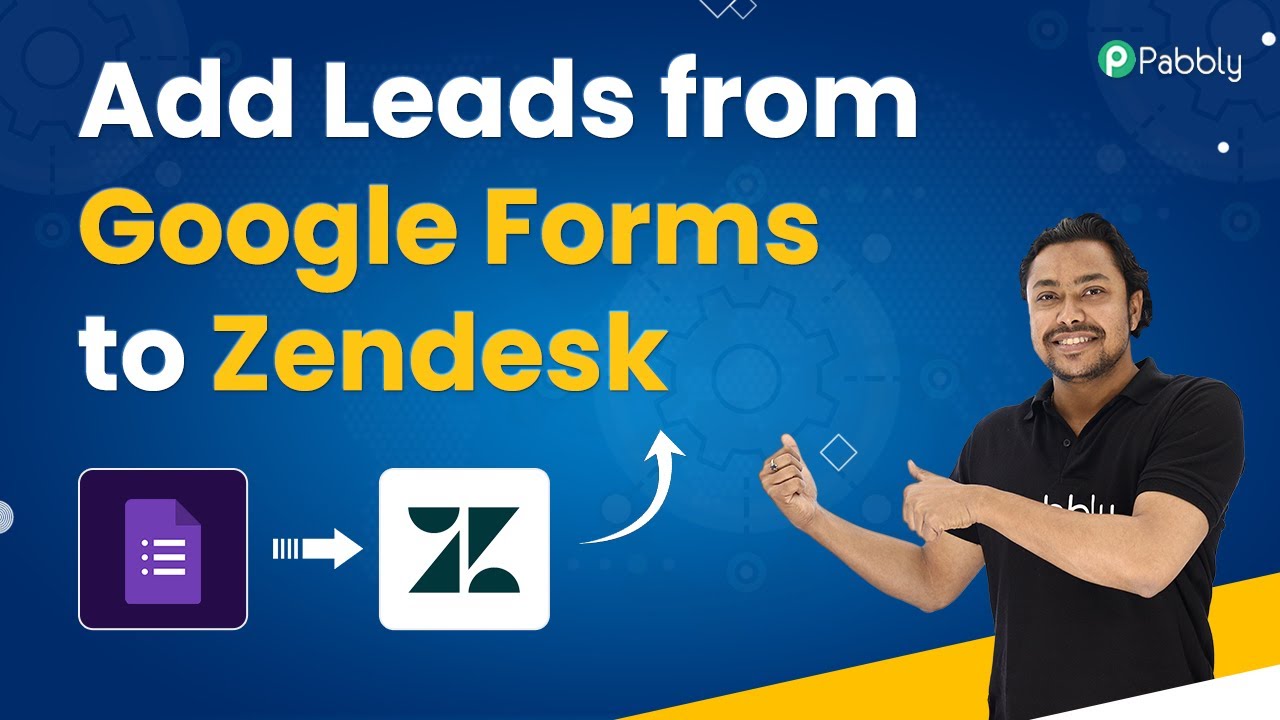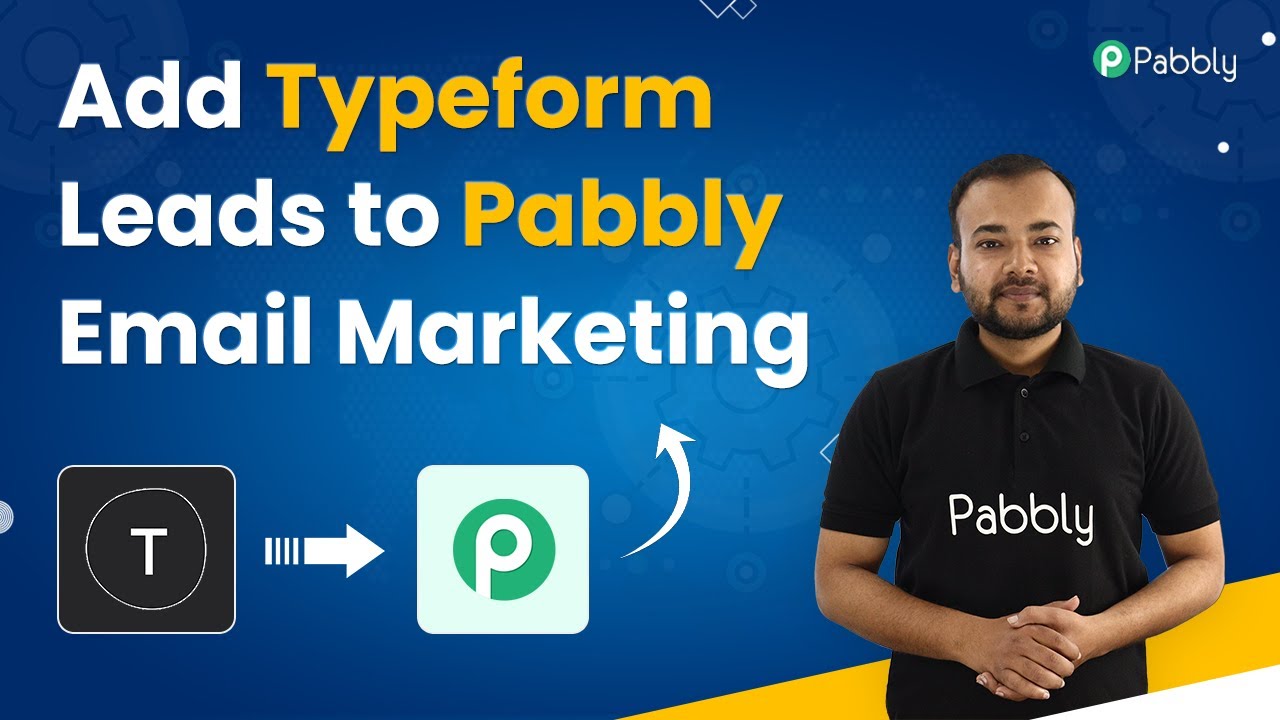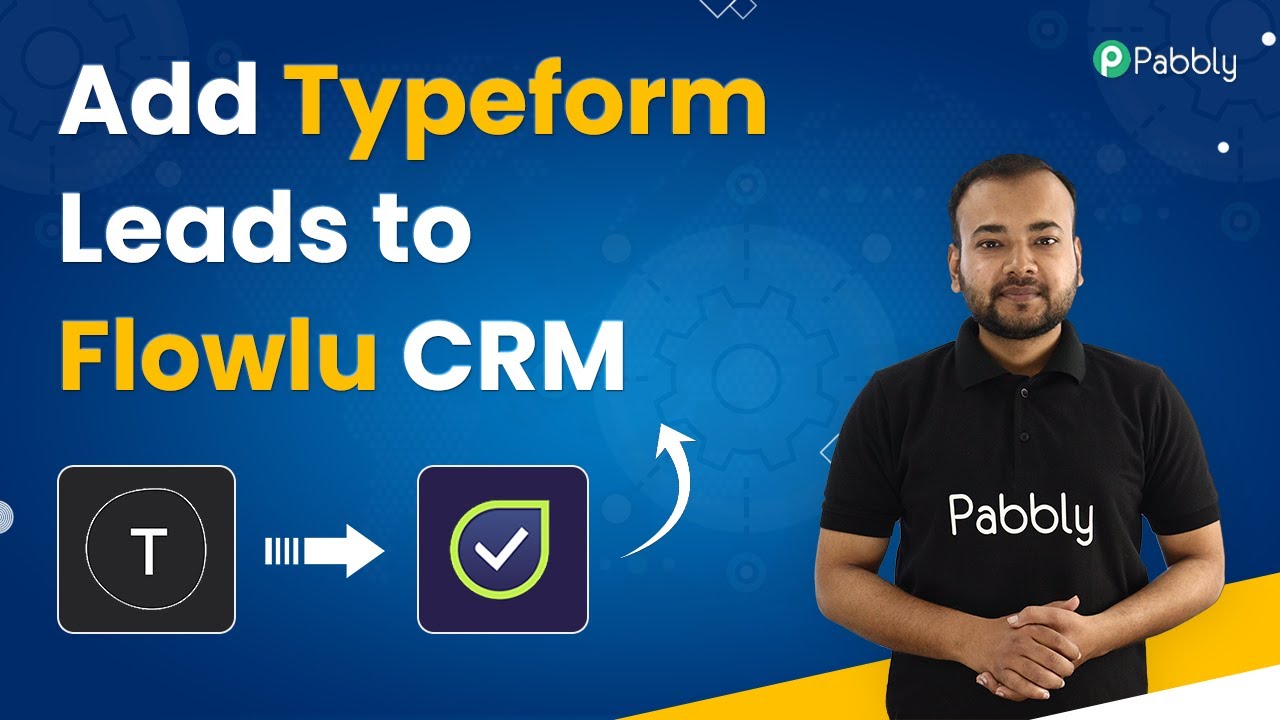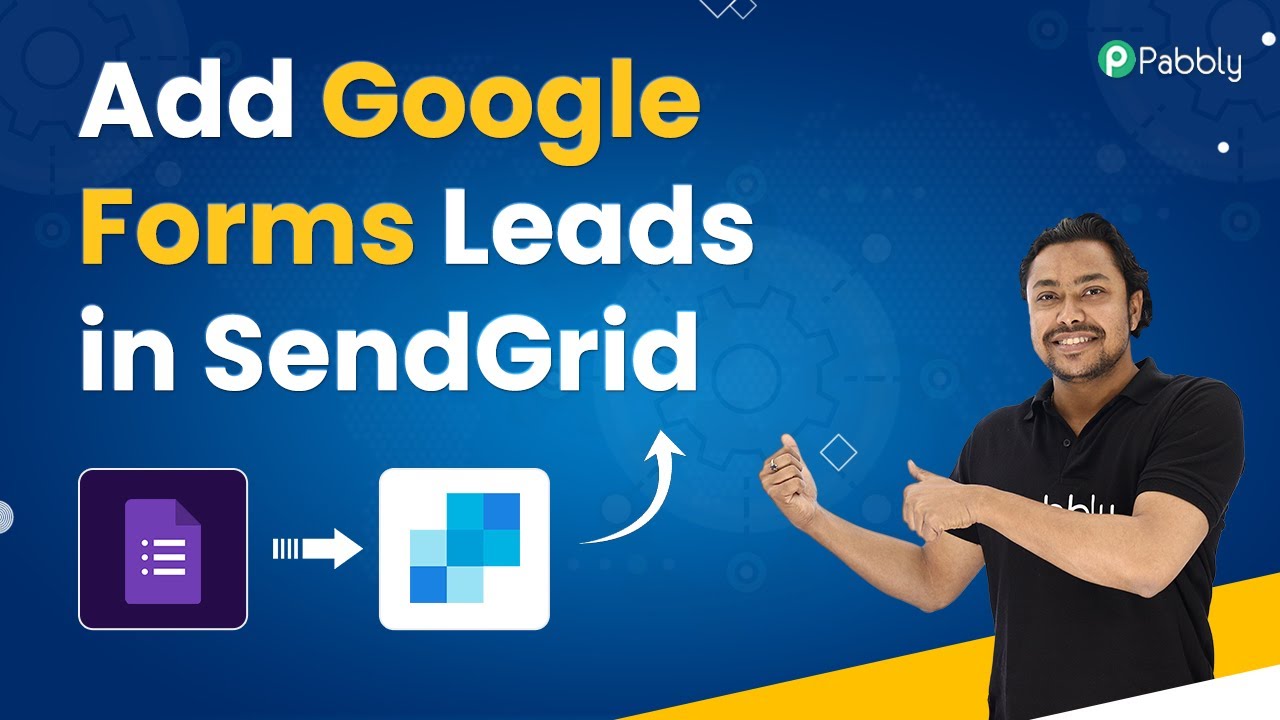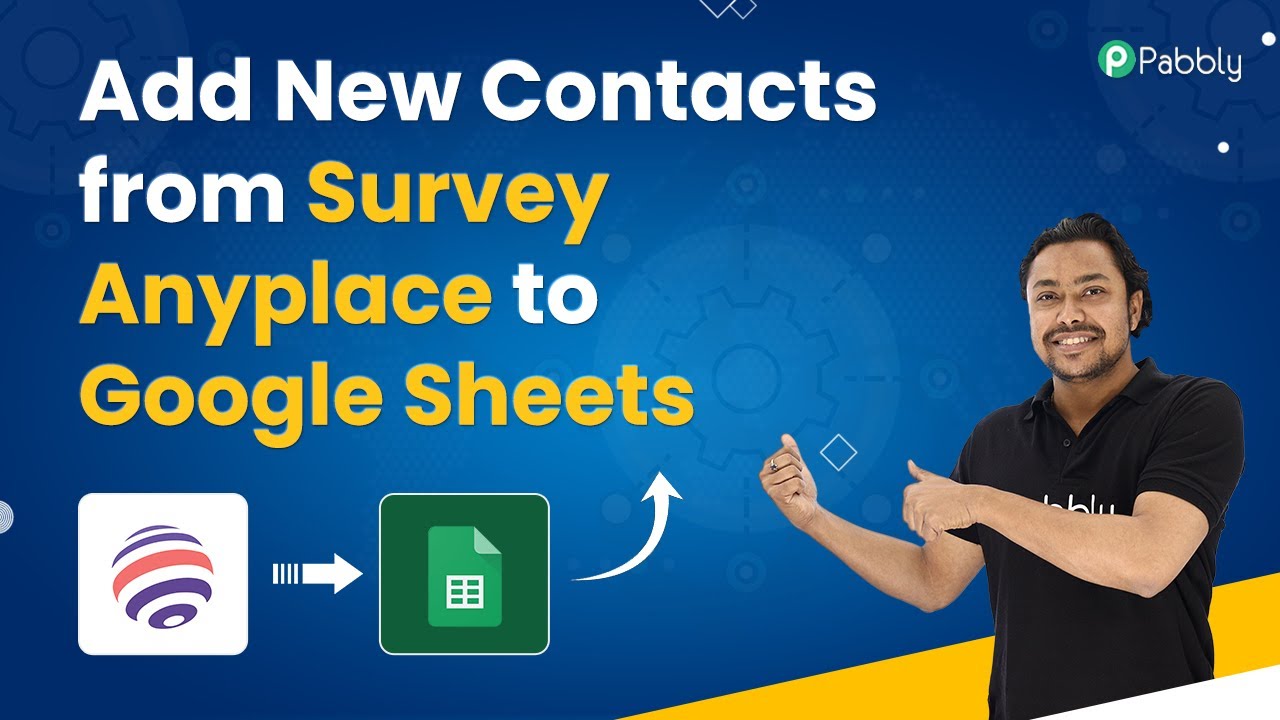Learn how to integrate Typeform with Mattermost using Pabbly Connect to automate response sharing. Step-by-step guide included. Develop expertise in application integration and learn how to design streamlined automation workflows using proven, simplified approaches.
Watch Step By Step Video Tutorial Below
1. Accessing Pabbly Connect for Typeform and Mattermost Integration
To begin integrating Typeform responses with Mattermost, you need to access Pabbly Connect. Start by typing Pabbly.com/connect in your browser’s address bar and hit enter. This will take you to the Pabbly Connect homepage.
Once there, you can either sign in if you already have an account or sign up for a new account, which is free and grants you 100 free tasks each month. After signing in, click on the ‘Access Now’ button to enter the dashboard where you can create your automation workflows.
2. Creating a New Workflow in Pabbly Connect
In the Pabbly Connect dashboard, you will create a new workflow to connect Typeform and Mattermost. Click on the ‘Create Workflow’ button. You will need to name your workflow, for example, ‘Typeform to Mattermost Integration.’ This will help you identify the workflow later. using Pabbly Connect
After naming, you will see two sections: Trigger and Action. The Trigger section is where you define the event that starts the integration, while the Action section is where you specify what happens as a result. In this case, we will select Typeform as the trigger application.
- Click on ‘Typeform’ and select ‘New Entry’ as the trigger event.
- Connect your Typeform account by clicking on ‘Connect’ and then ‘Add New Connection’.
- Authorize Pabbly Connect by accepting the permissions requested.
After setting up the trigger, you will be prompted to choose the specific Typeform you want to connect. Select the appropriate form from your Typeform account to continue.
3. Testing the Trigger with Typeform
Once you have selected your Typeform, it’s time to test the trigger. Go to your Typeform and fill out a new entry as a test submission. For instance, input a first name, last name, email address, and contact number. After filling out the form, submit it.
Back in Pabbly Connect, click on ‘Save and Send Test Request’ to fetch the response from Typeform. This will allow you to ensure that Pabbly Connect is capturing the data correctly from your Typeform submission.
- Verify that the data received includes all the fields you submitted.
- Look for fields like first name, last name, email, and contact number in the response.
Once verified, you can proceed to set up the action part of the integration with Mattermost.
4. Connecting Mattermost in Pabbly Connect
Now that your trigger is set, it’s time to configure the action to send the Typeform responses to Mattermost. Select Mattermost as the action application and choose the action event as ‘Create a New Post’. using Pabbly Connect
To connect Mattermost, click on ‘Connect’ and then ‘Add New Connection’. You will need to provide your Mattermost personal access token and the Mattermost URL. First, ensure that personal access tokens are enabled in your Mattermost settings.
Navigate to System Console > Integration Management in Mattermost to enable personal access tokens. Copy your Mattermost URL from the address bar without the trailing slash.
After entering the token and URL in Pabbly Connect, select the team and channel where you want to post the Typeform responses. Here, you can map the data from Typeform to the message you want to send to your Mattermost channel.
5. Finalizing and Testing the Integration
With both Typeform and Mattermost connected through Pabbly Connect, you can now finalize your workflow. Create a message that will be sent to your Mattermost channel when a new Typeform entry is submitted. Use mapping to include the first name, last name, email, and contact number in the message.
After setting up the message, click on ‘Save and Send Test Request’ to test the integration. Check your Mattermost channel to see if the message appears correctly with the submitted data.
Ensure the message format is clear and includes all necessary details. Test the integration multiple times to confirm it works seamlessly.
Once confirmed, your automation is complete. Now, every time a new response is submitted in Typeform, a corresponding post will be created in your Mattermost channel, effectively streamlining your workflow.
Conclusion
In this tutorial, we demonstrated how to use Pabbly Connect to integrate Typeform with Mattermost, ensuring that every new response is automatically posted to your Mattermost channel. This automation not only saves time but also enhances communication within your team. Start using this integration today to improve your workflow efficiency!
Ensure you check out Pabbly Connect to create business automation workflows and reduce manual tasks. Pabbly Connect currently offer integration with 2,000+ applications.
- Check out Pabbly Connect – Automate your business workflows effortlessly!
- Sign Up Free – Start your journey with ease!
- 10,000+ Video Tutorials – Learn step by step!
- Join Pabbly Facebook Group – Connect with 21,000+ like minded people!