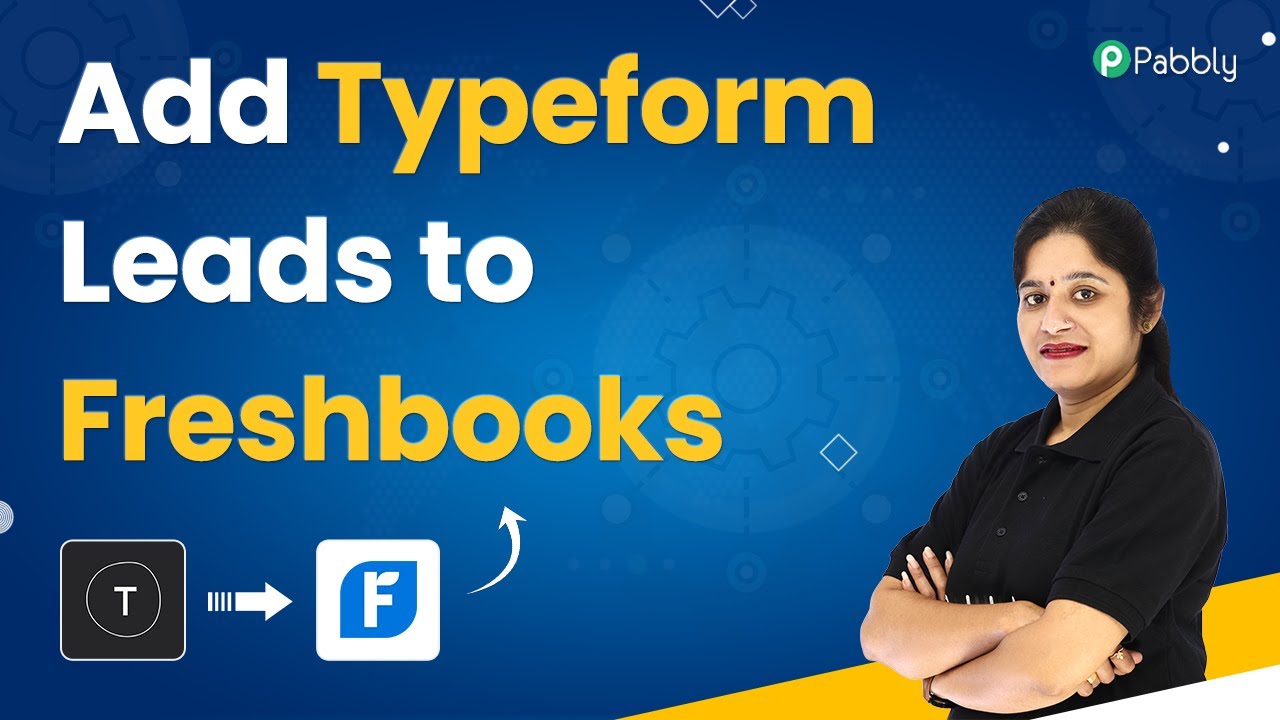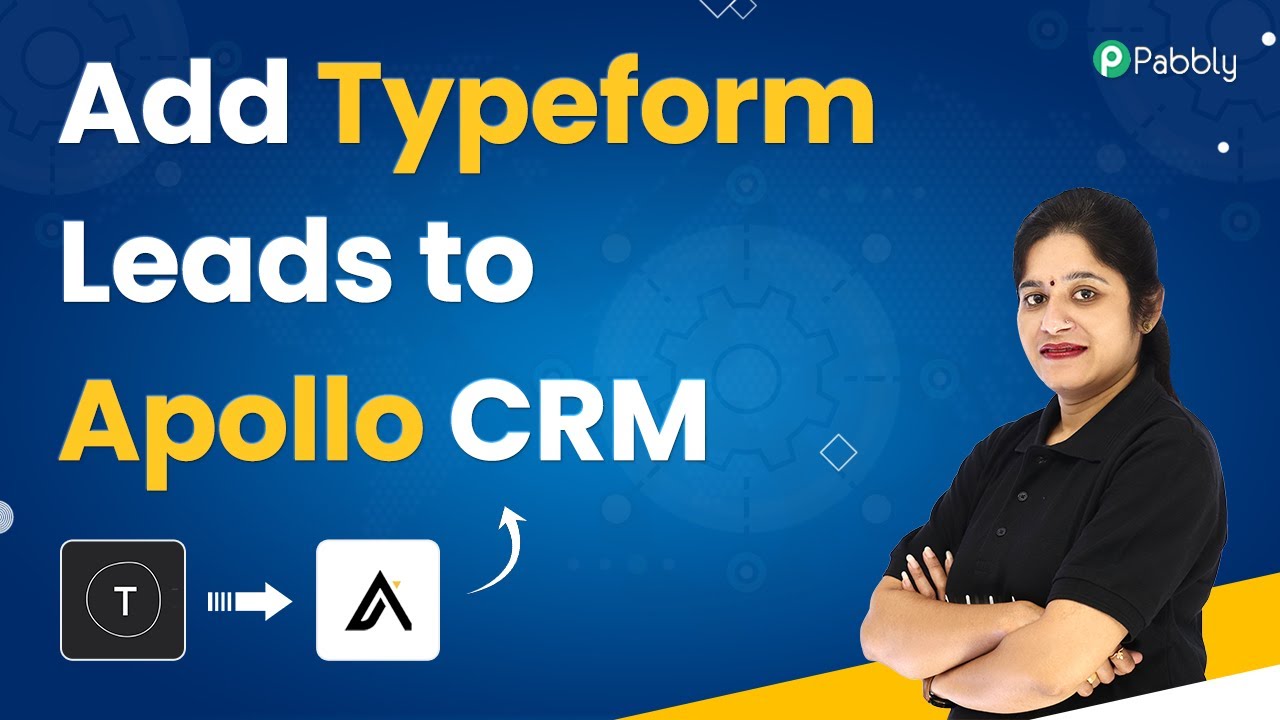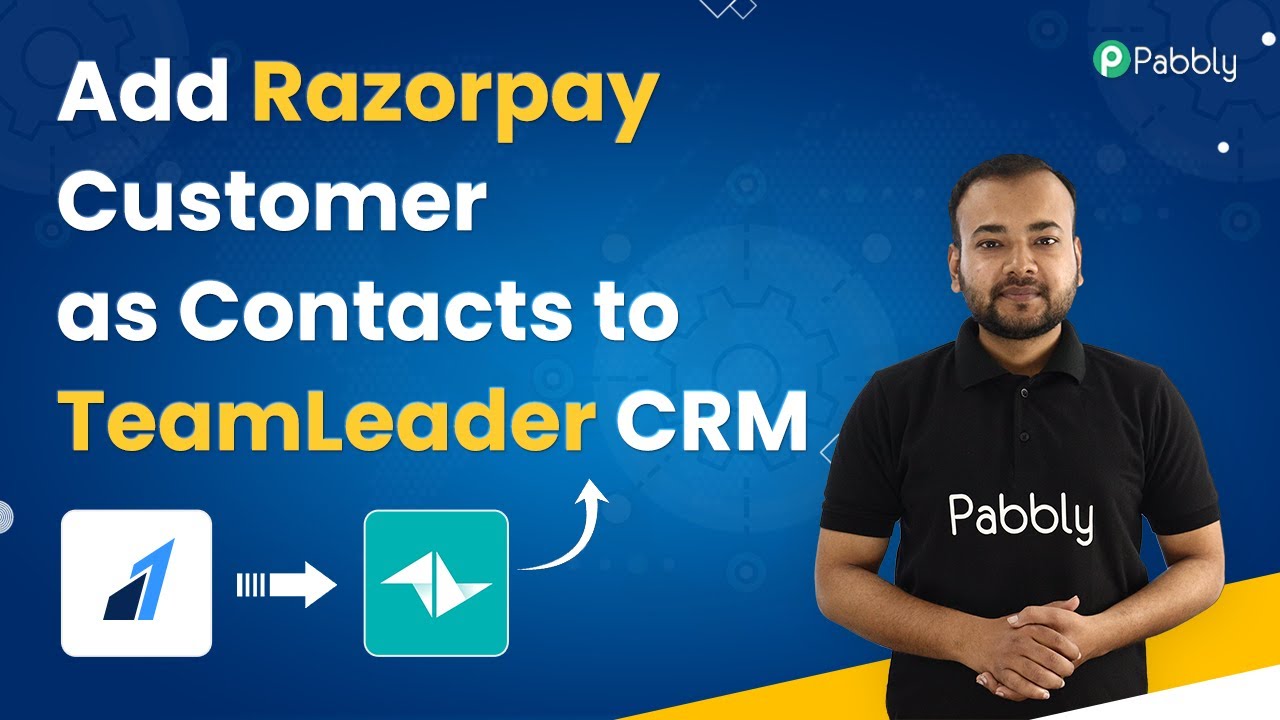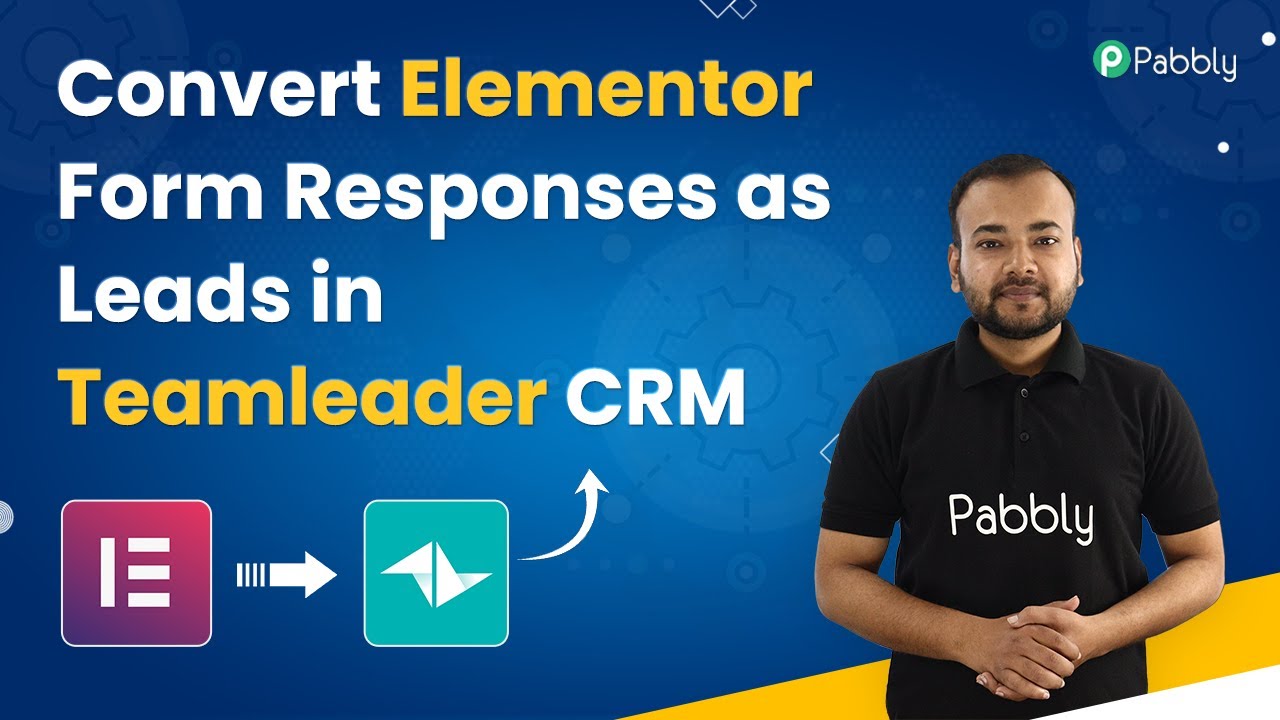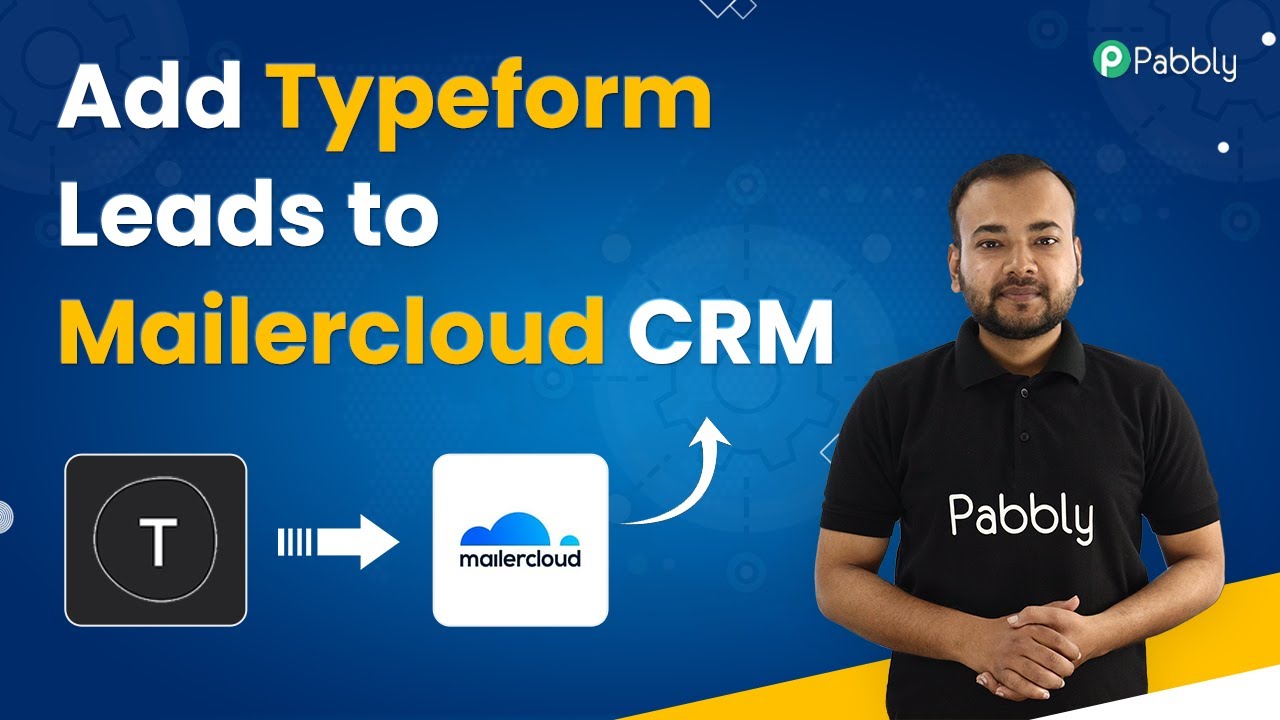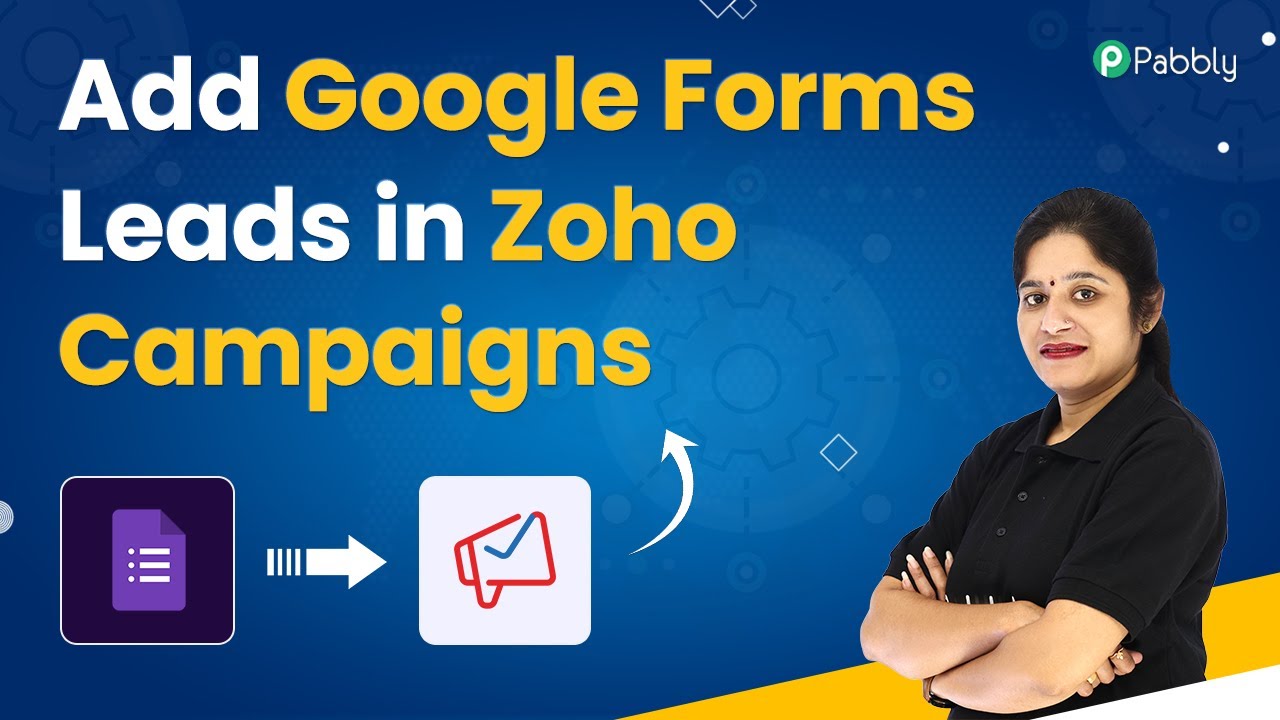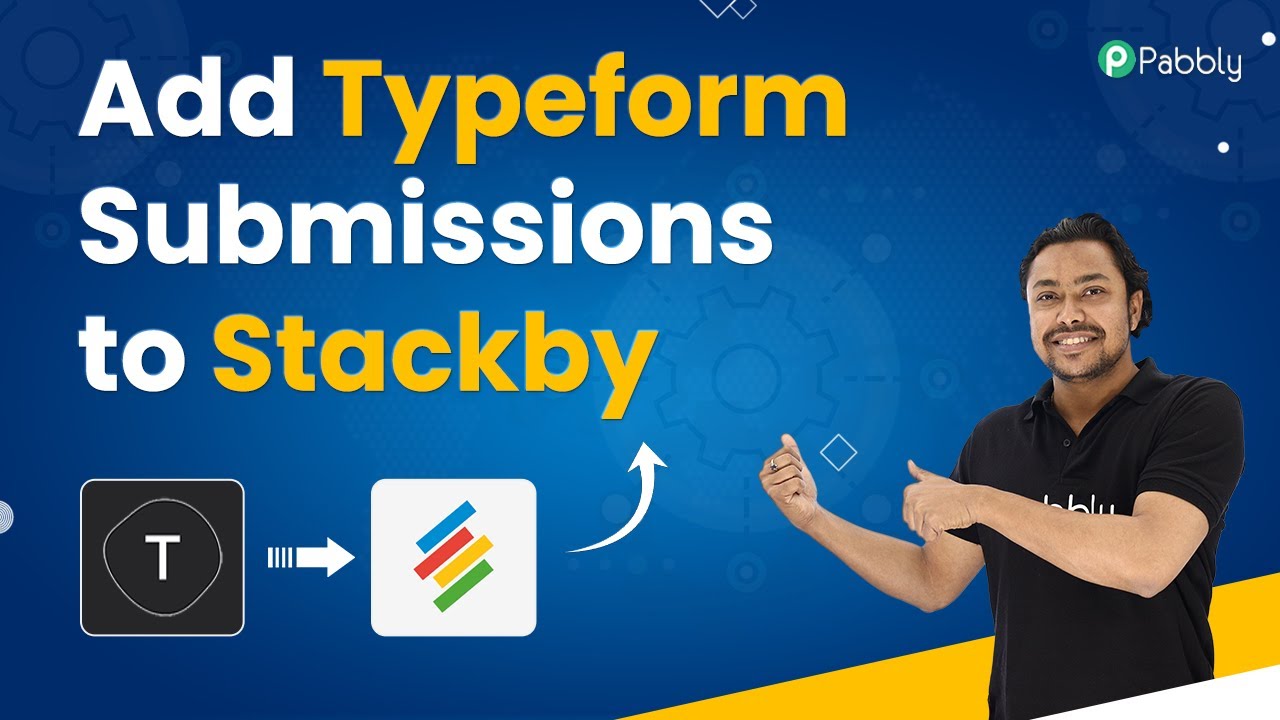Learn how to automatically add Typeform leads to FreshBooks using Pabbly Connect. Follow this step-by-step tutorial for seamless integration. Follow this definitive guide to creating powerful automated workflows with straightforward, efficiency-focused solutions that save valuable time.
Watch Step By Step Video Tutorial Below
1. Accessing Pabbly Connect for Integration
To start integrating Typeform with FreshBooks automatically, you need to access Pabbly Connect. First, open your browser and go to pabby.com.
Once on the website, navigate to the ‘Products’ section and click on Pabbly Connect. If you are a first-time user, click on the ‘Sign Up for Free’ option to create an account. You will receive 100 free tasks every month, allowing you to explore its features.
2. Creating a Workflow in Pabbly Connect
After signing into your Pabbly Connect account, access the dashboard and click on the plus sign to create a new workflow. Name your workflow something descriptive, like ‘Add Typeform Leads to FreshBooks Automatically’.
In this section, you will set up the trigger and action for your integration. Pabbly Connect operates on a trigger-action basis. The trigger will be a new entry in Typeform, and the action will be to create a client in FreshBooks. Follow these steps:
- Click on the plus sign to create a new workflow.
- Name your workflow appropriately.
- Set the trigger application to Typeform and select the event as ‘New Entry’.
Click on ‘Connect’ to connect your Typeform account to Pabbly Connect, ensuring you are logged into Typeform for seamless access.
3. Setting Up Typeform for Lead Capture
In this section, you need to configure your Typeform to capture leads effectively. Choose the form you want to use for capturing leads. For this tutorial, we will use a contact form that includes fields for first name, last name, email address, and mobile number.
Ensure your form is published and ready for sharing. You can embed it on your website or share the link directly with customers. Here’s how to do it:
- Select the form name in Pabbly Connect.
- Fill in the required fields in your Typeform.
- Publish the form and share it with potential leads.
Once your form is set up, return to Pabbly Connect and test the integration by submitting a sample response through Typeform.
4. Integrating FreshBooks with Pabbly Connect
After capturing the lead information from Typeform, the next step is to integrate FreshBooks. In Pabbly Connect, you will set the action to create a client in FreshBooks. First, check if the client already exists to avoid duplicates.
Follow these steps to connect FreshBooks:
Select FreshBooks as the action application. Choose ‘Search Client’ as the action event. Connect your FreshBooks account to Pabbly Connect.
Map the email address from Typeform to check if the client exists. If the client does not exist, proceed to create a new client using the captured details from Typeform.
5. Finalizing the Integration and Testing
Once you have set up the workflow to check for existing clients in FreshBooks, the next step is to create a new client if necessary. Click on the plus sign to add another action step and select ‘Create Client’ in FreshBooks. using Pabbly Connect
Map the necessary fields such as email address, first name, last name, and phone number from the Typeform submission. After mapping, click on ‘Save and Send Test Request’ to finalize the integration.
To ensure everything is working correctly, test the integration by submitting another lead through Typeform. Check your FreshBooks account to confirm that the new client has been added successfully. If the integration is successful, you will see the client’s details in FreshBooks.
Conclusion
In this tutorial, we explored how to automatically add Typeform leads to FreshBooks using Pabbly Connect. This integration allows for seamless lead management and invoicing without manual data entry. By following the steps outlined, you can enhance your business operations and ensure accurate client records.
Ensure you check out Pabbly Connect to create business automation workflows and reduce manual tasks. Pabbly Connect currently offer integration with 2,000+ applications.
- Check out Pabbly Connect – Automate your business workflows effortlessly!
- Sign Up Free – Start your journey with ease!
- 10,000+ Video Tutorials – Learn step by step!
- Join Pabbly Facebook Group – Connect with 21,000+ like minded people!