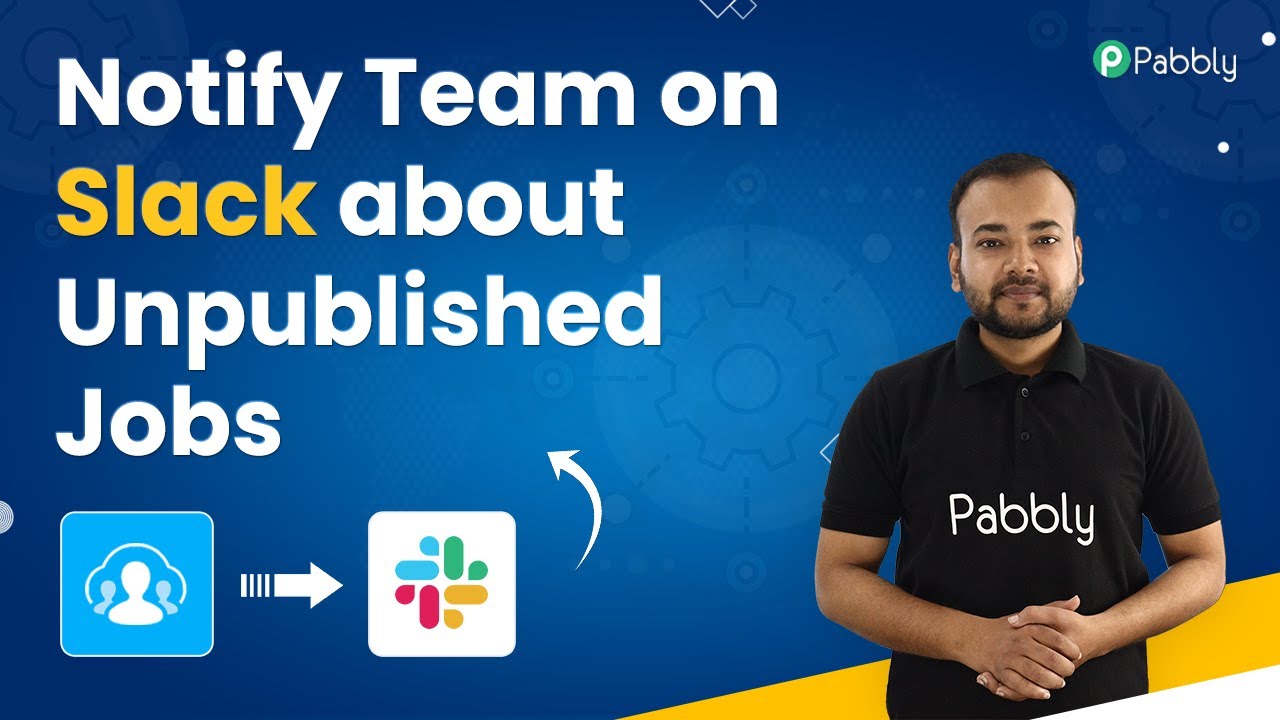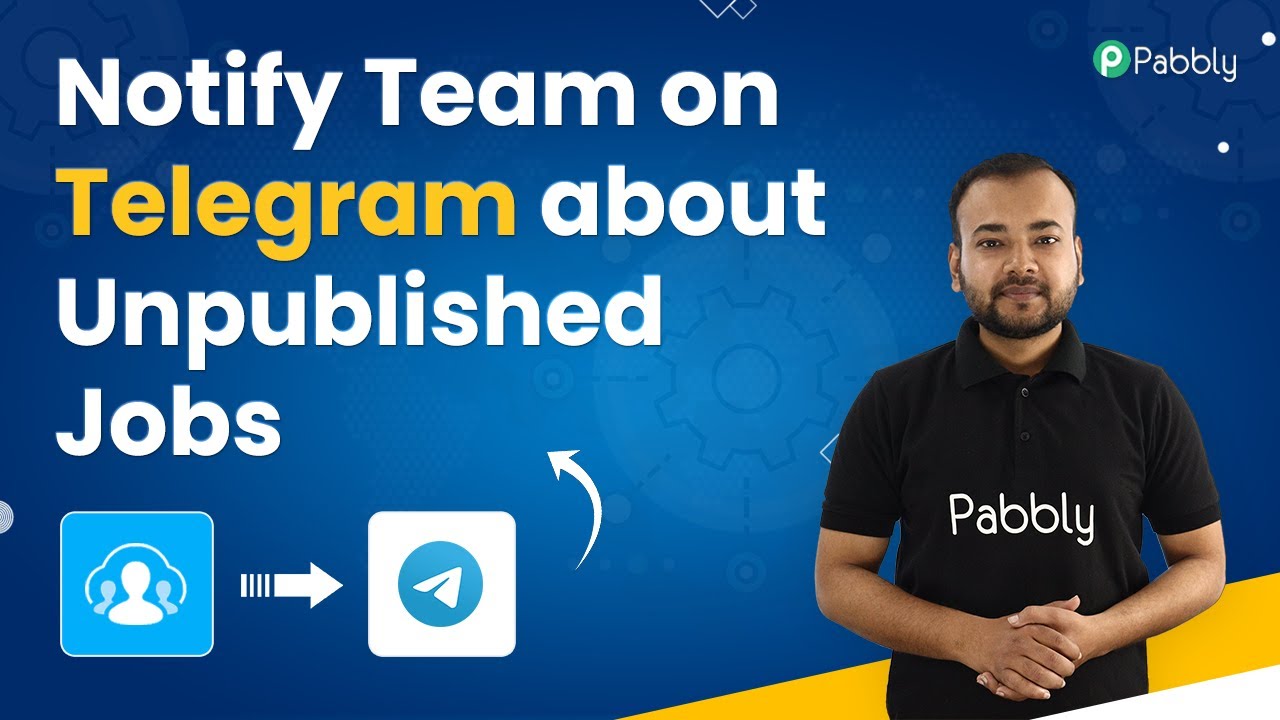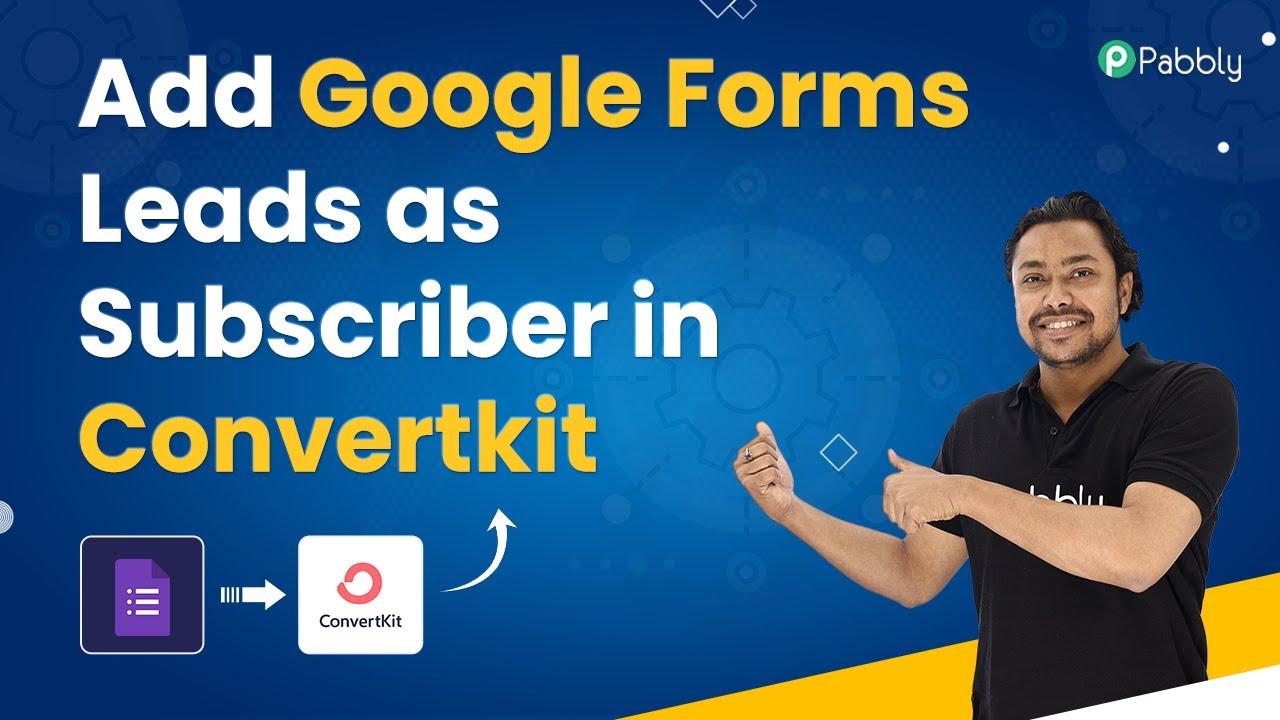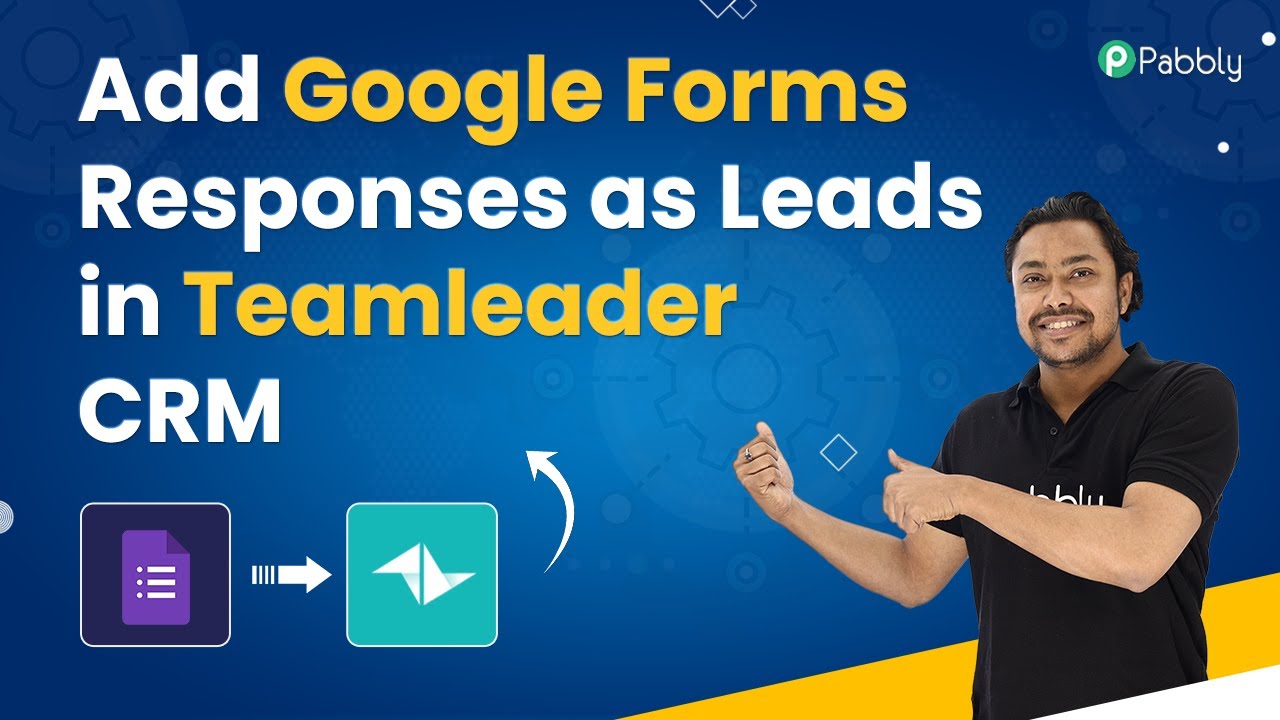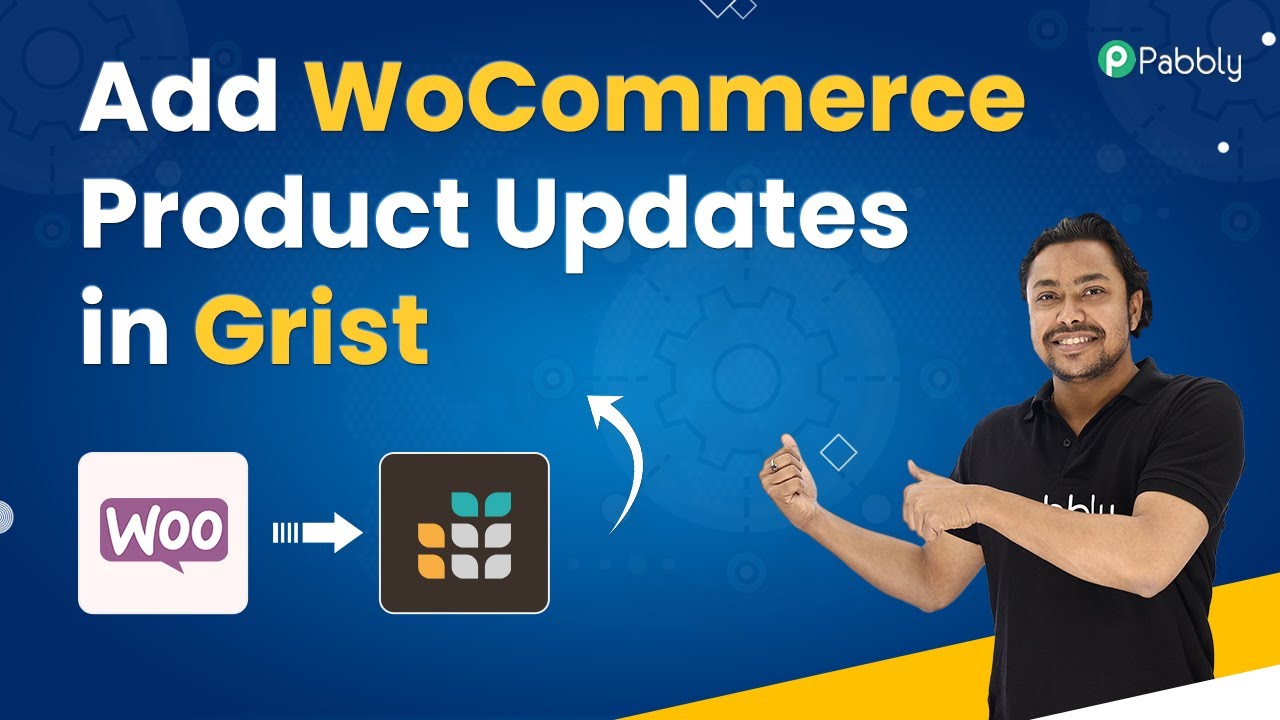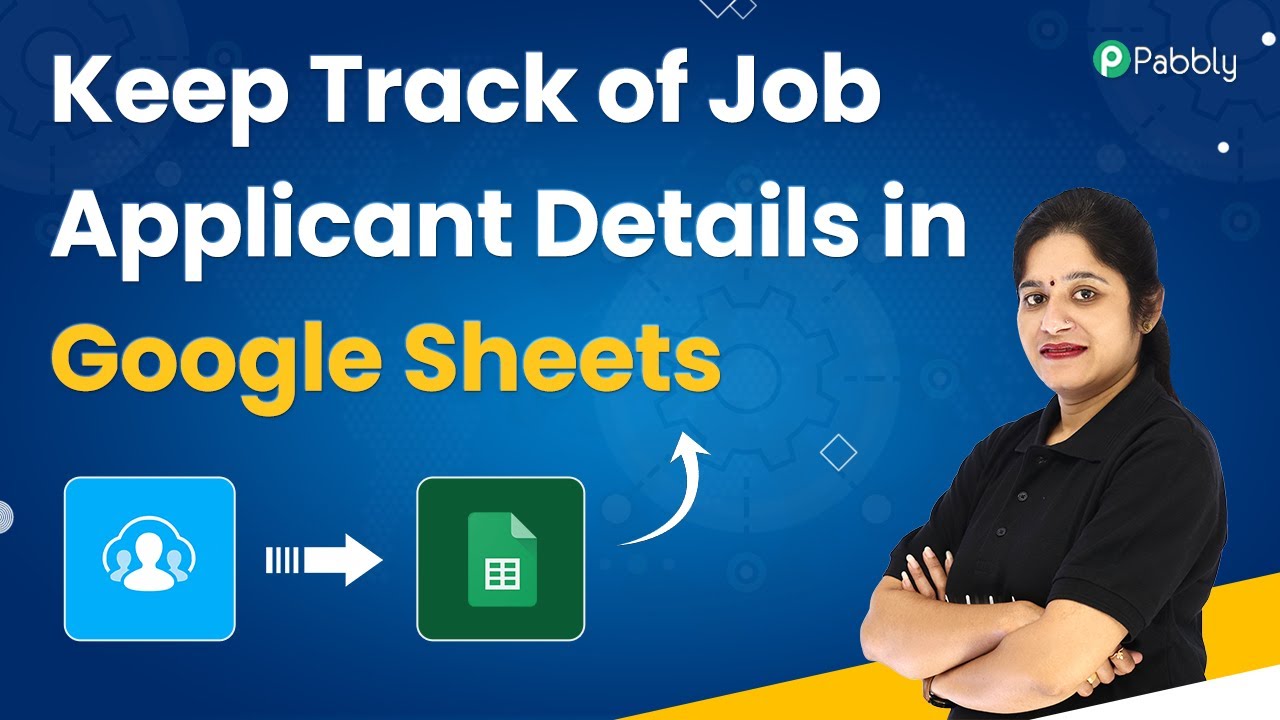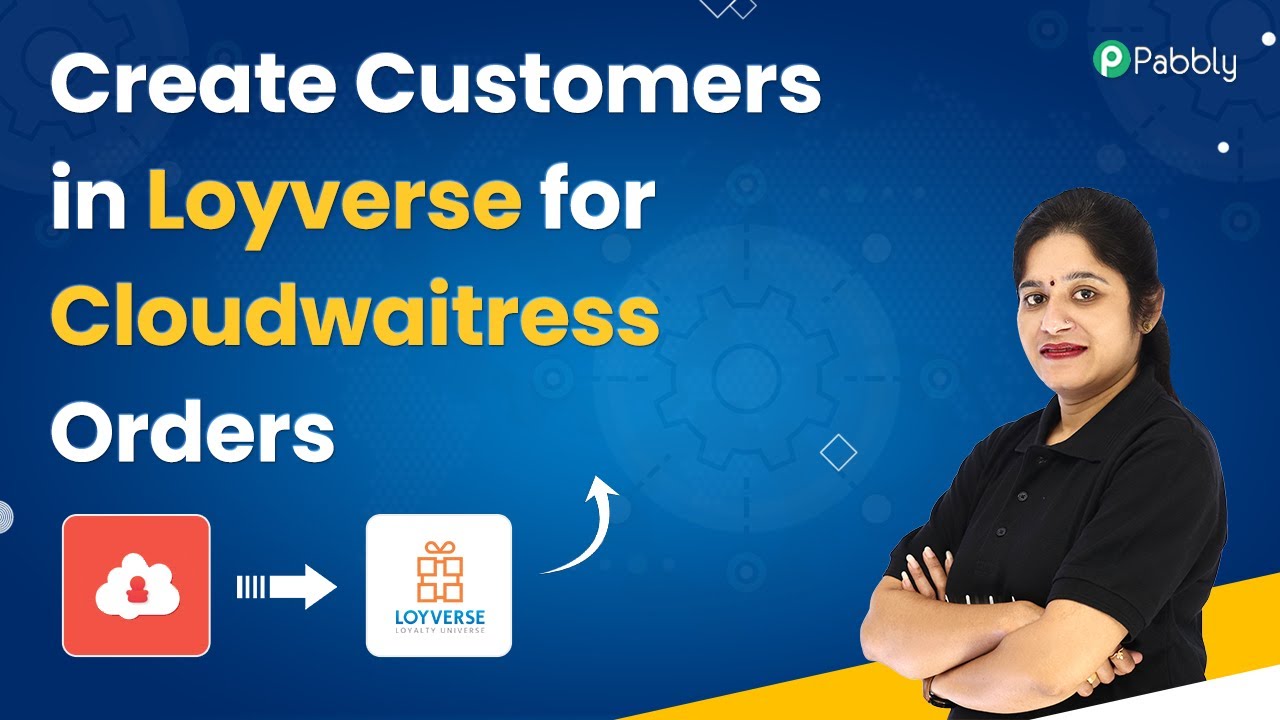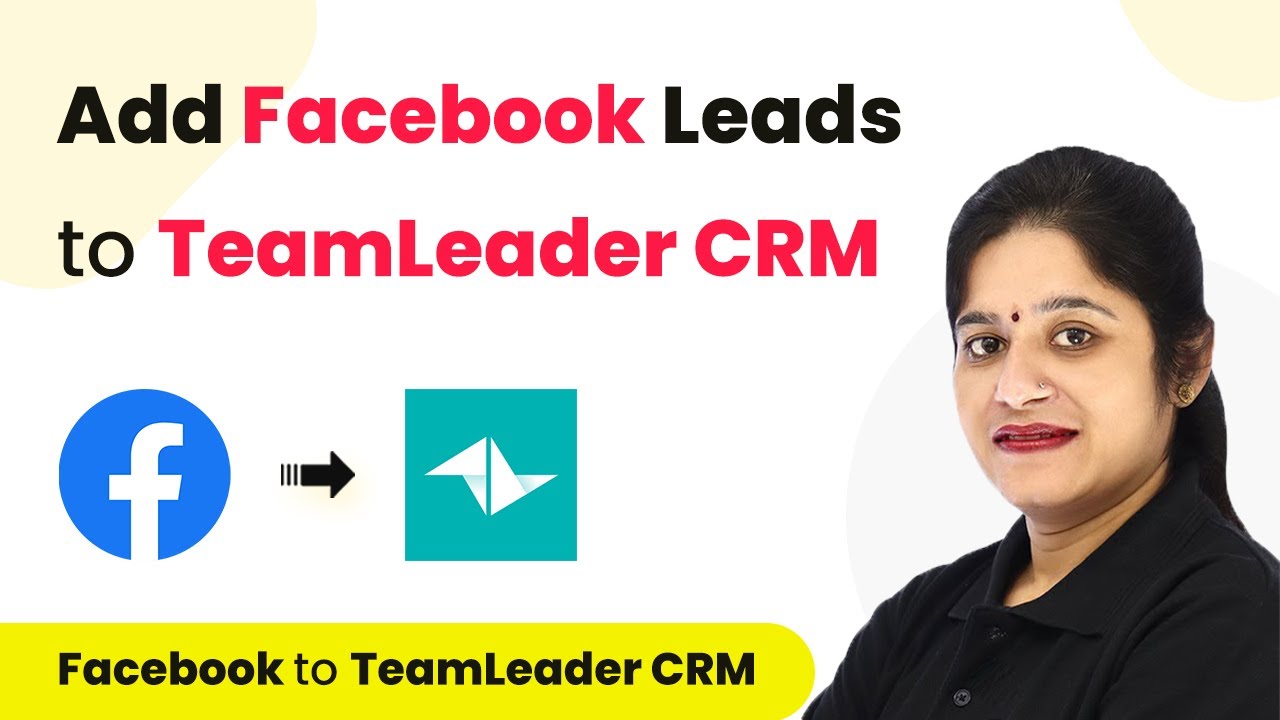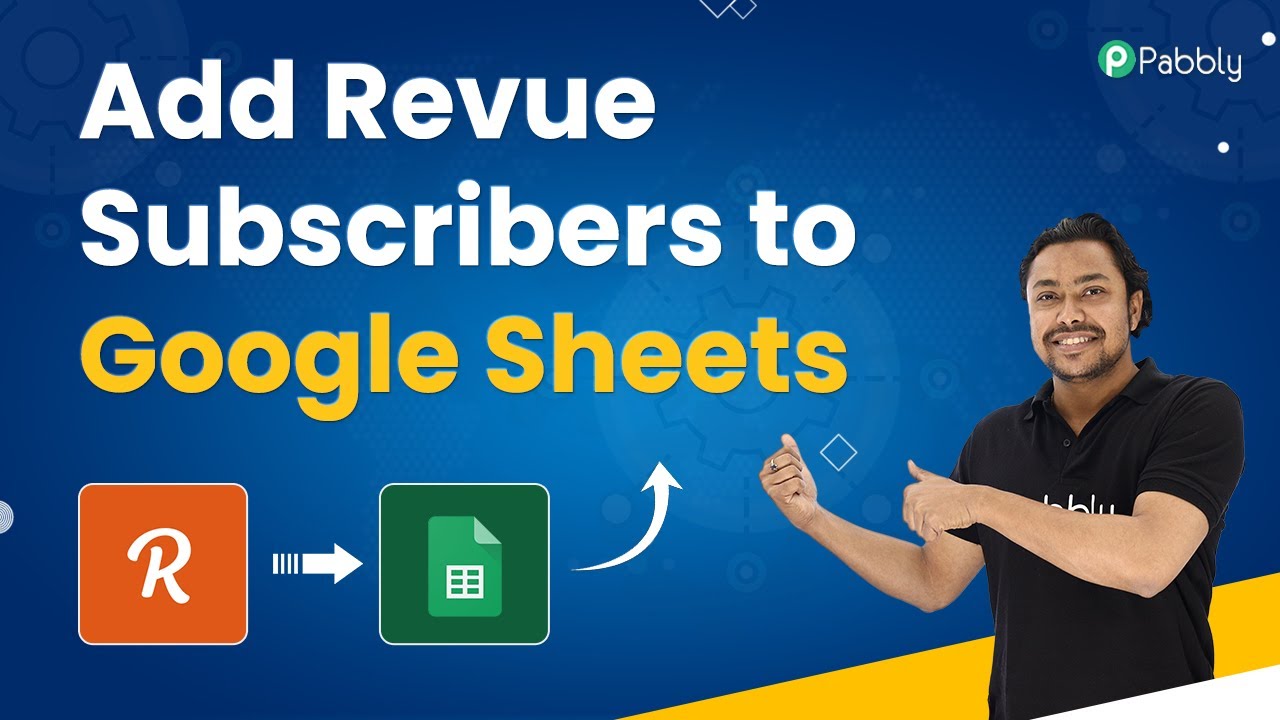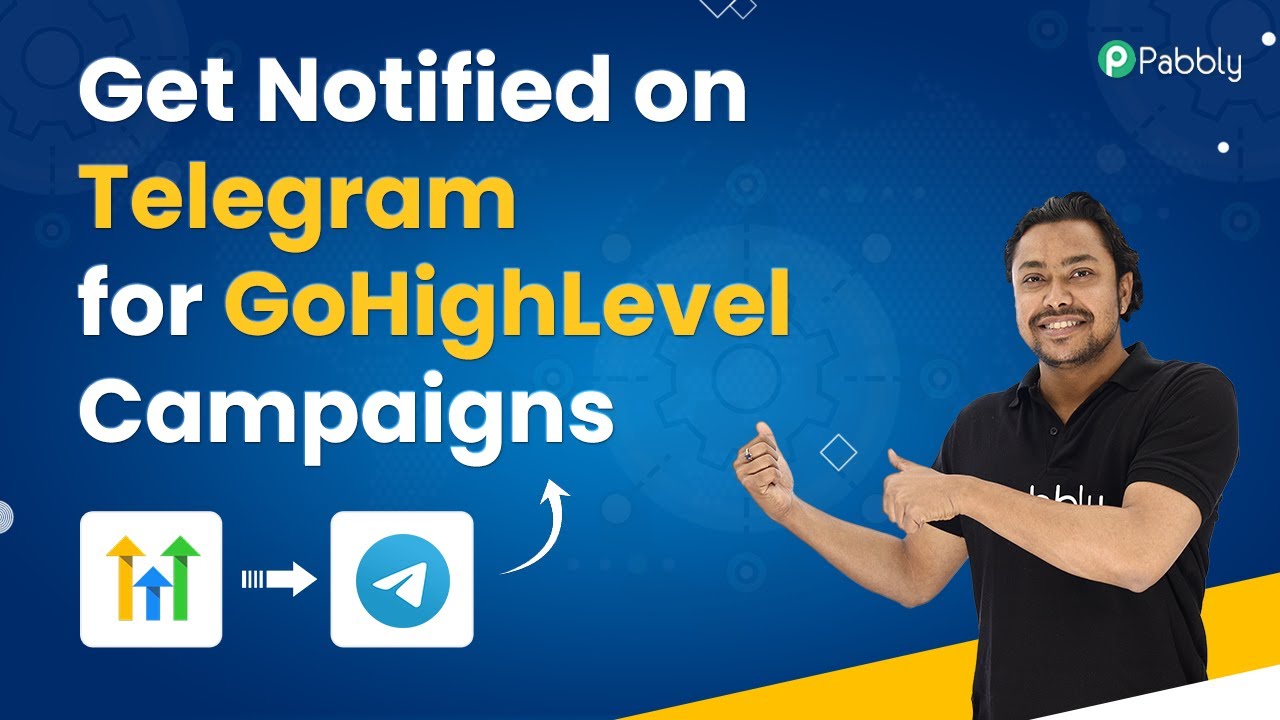Learn how to integrate Recruitee with Slack using Pabbly Connect to automate notifications for unpublished jobs. Step-by-step tutorial included. Implement the precise methodologies leading organizations use to automate repetitive tasks, illustrated with practical examples designed for immediate application.
Watch Step By Step Video Tutorial Below
1. Setting Up Pabbly Connect for Recruitee and Slack Integration
To begin the integration process, you must first log into your Pabbly Connect account. This platform is essential as it helps automate the workflow between Recruitee and Slack. If you don’t have an account, you can create one for free, which allows you to access 100 free automation tasks each month.
Once you are logged in, navigate to the dashboard of Pabbly Connect. Here, you will create a new workflow by clicking on the ‘Create Workflow’ button. Name your workflow something descriptive, such as ‘Unpublishing a Job on Recruitee – Send Message on Slack Automatically.’ After naming your workflow, click on the ‘Create’ button to proceed.
2. Configuring the Trigger in Pabbly Connect
The next step in your automation setup is to configure the trigger. In this case, the trigger will be the action of unpublishing a job in Recruitee. From the trigger application dropdown, select ‘Recruitee’ and then choose the trigger event labeled ‘Job is Unpublished.’ This setup will initiate the workflow whenever a job is unpublished. using Pabbly Connect
- Select Recruitee as the trigger application.
- Choose the trigger event ‘Job is Unpublished’.
- Copy the webhook URL generated by Pabbly Connect.
After selecting the trigger, you will receive a webhook URL. This URL is crucial as it will be used to fetch data from Recruitee. Next, navigate to your Recruitee dashboard, click on the settings icon, and find the ‘Webhooks’ option under the ‘Plugins’ section. Here, you will add a new webhook by pasting the copied URL into the designated field. Ensure that you check the box for ‘Job Unpublished’ and then click on ‘Verify and Create’ to finalize the webhook setup.
3. Testing the Trigger in Pabbly Connect
With the trigger configured, it’s time to test if the setup is working correctly. Go back to Pabbly Connect and click on the ‘Recapture Webhook Response’ button. This action will prepare Pabbly Connect to receive data from Recruitee when a job is unpublished. To initiate the test, you need to unpublish a job in Recruitee.
Navigate to the job section in Recruitee and select a job to unpublish. Click on the option to close the job for new candidates. After confirming the action, return to Pabbly Connect to check if the data from the unpublished job has been received. You should see details such as the job title and department in the response section.
4. Configuring the Action in Pabbly Connect
Now that the trigger is working, the next step is to set up the action, which will send a notification to your Slack channel. In the action application dropdown, select ‘Slack’ and choose the action event ‘Send Channel Message.’ This configuration allows you to send a message to your team whenever a job is unpublished.
- Select Slack as the action application.
- Choose the action event ‘Send Channel Message’.
- Connect your Slack account to Pabbly Connect.
After selecting the action, you will need to connect your Slack account. Choose whether the message will be sent by a bot or a user. Enter the required token type and allow permissions for Pabbly Connect to access your Slack workspace. Select the channel where you want the message to be sent, typically the general channel where your team communicates.
5. Mapping Data and Sending Notifications
The final step is to map the data received from Recruitee into the message that will be sent to Slack. In the message field, create a notification template such as: ‘Hey team, a job opening for [Job Title] is closed on Recruitee. The department is [Department Name]. Happy hiring!’ Use the mapping feature to insert the job title and department data from the trigger step. using Pabbly Connect
Once you have configured the message, click on ‘Save and Send Test Request’ to test if the message is successfully sent to your Slack channel. Check your Slack channel to confirm that the message appears as intended, indicating that your integration is working correctly. This automation will now run seamlessly, notifying your team whenever a job is unpublished in Recruitee.
Conclusion
In this tutorial, we successfully demonstrated how to use Pabbly Connect to automate notifications for unpublished jobs from Recruitee to your Slack team. By following these steps, you can streamline your recruitment communication and save valuable time.
Ensure you check out Pabbly Connect to create business automation workflows and reduce manual tasks. Pabbly Connect currently offer integration with 2,000+ applications.
- Check out Pabbly Connect – Automate your business workflows effortlessly!
- Sign Up Free – Start your journey with ease!
- 10,000+ Video Tutorials – Learn step by step!
- Join Pabbly Facebook Group – Connect with 21,000+ like minded people!