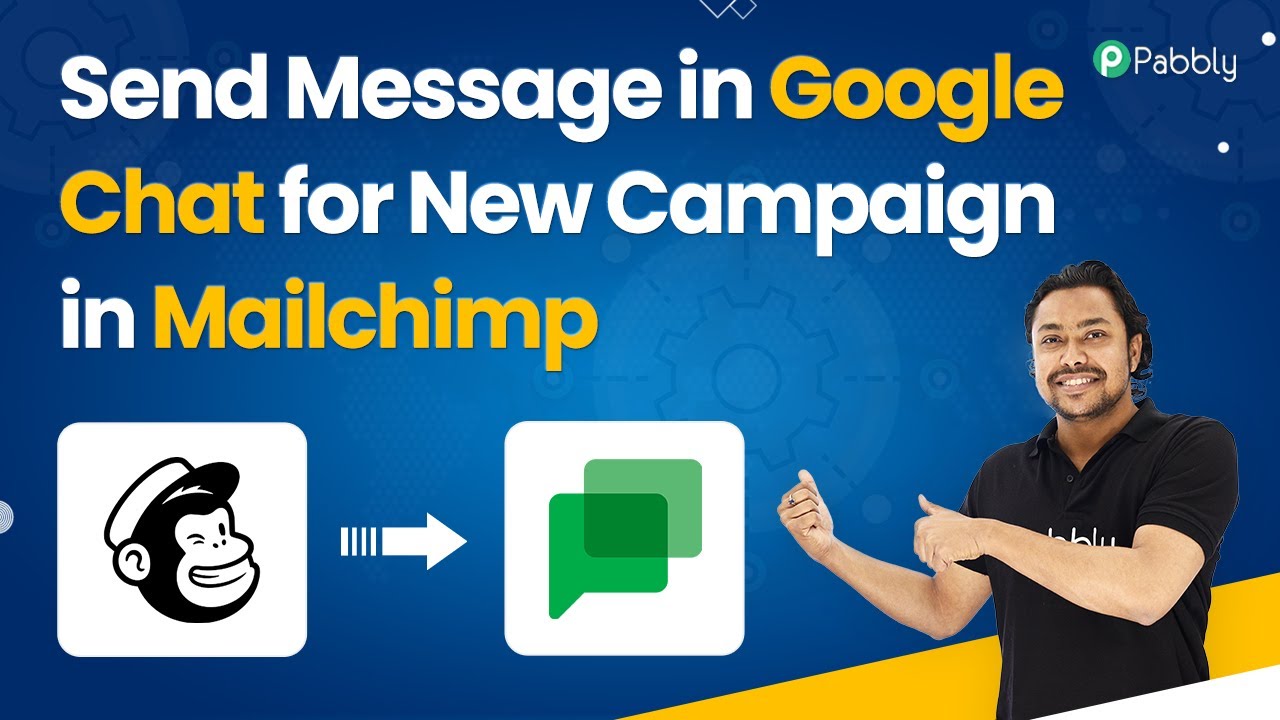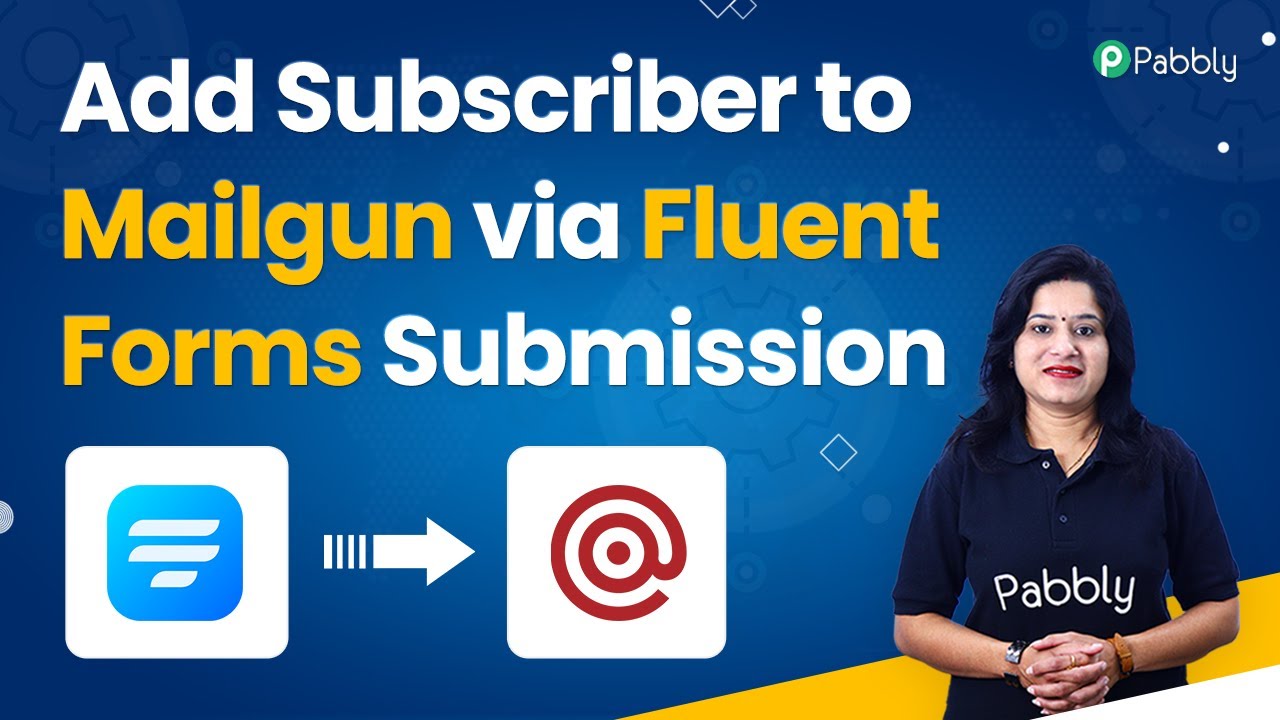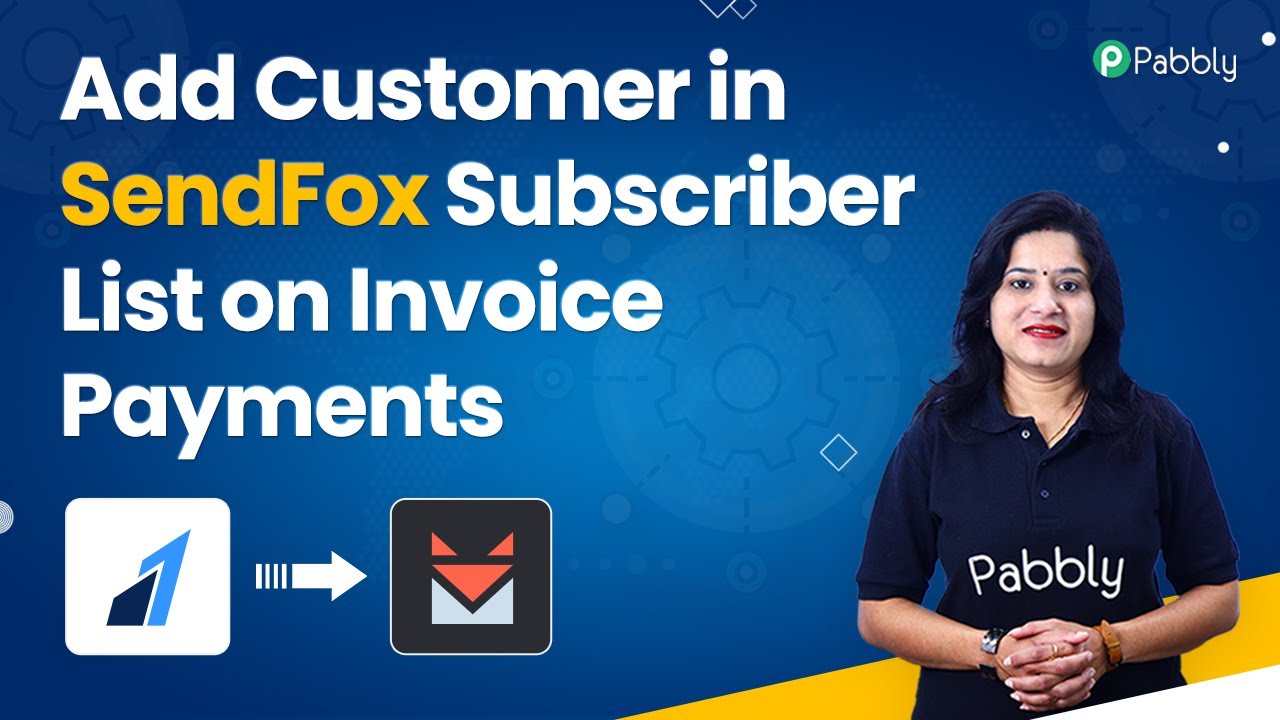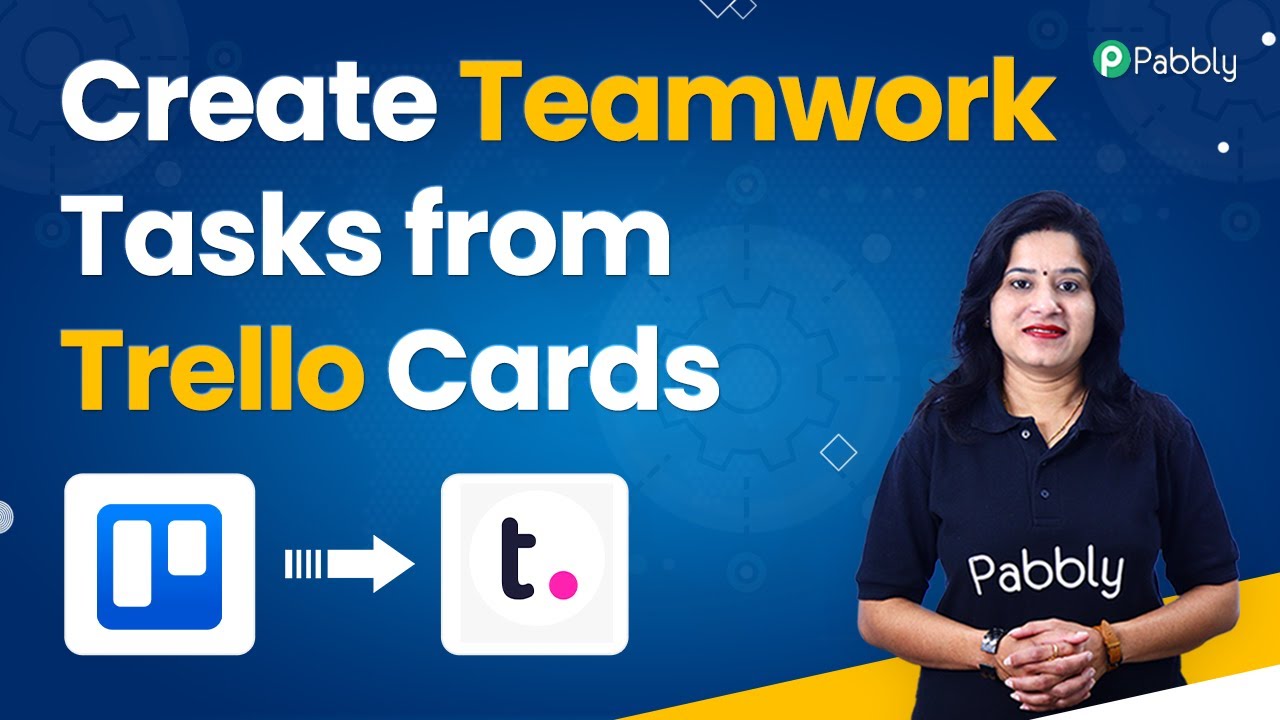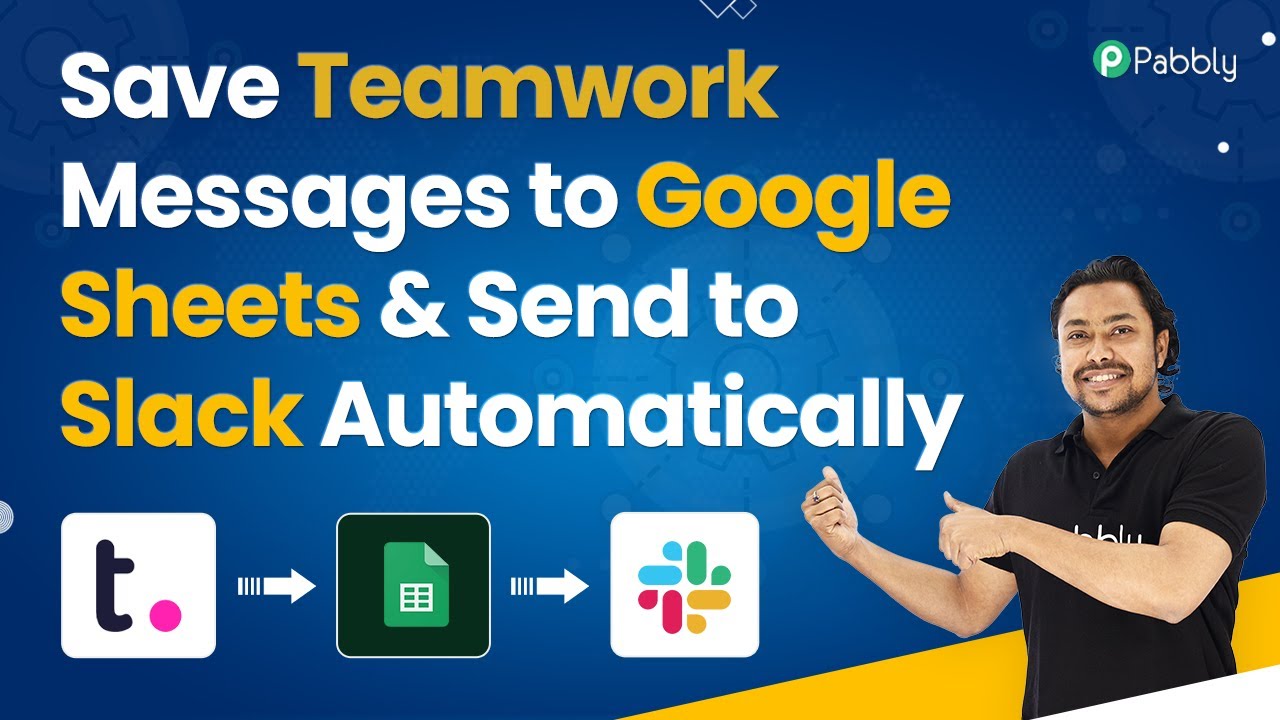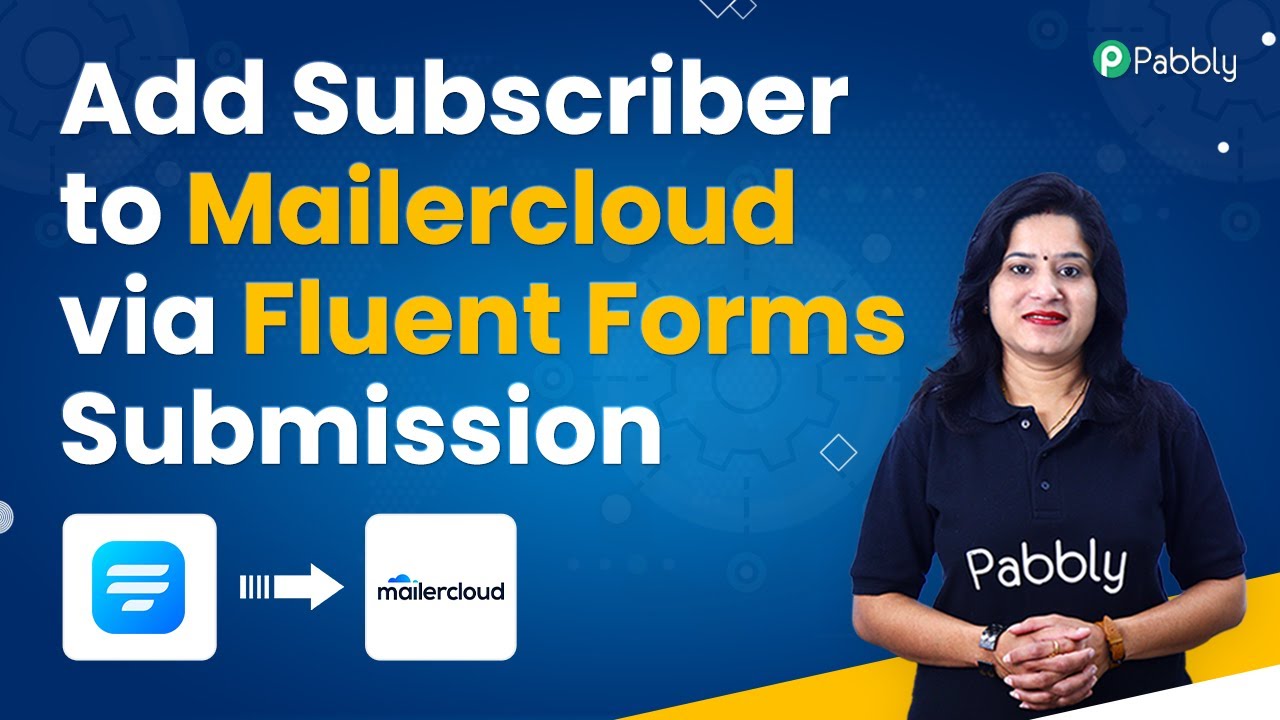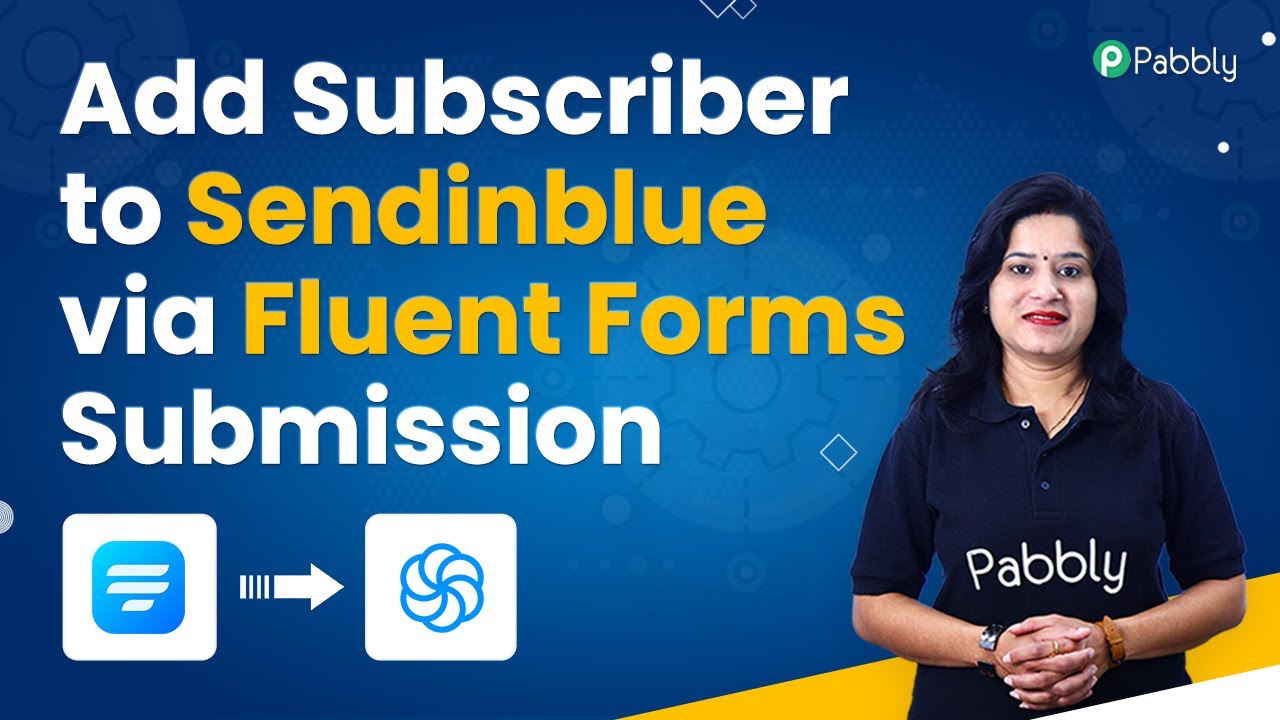Learn how to automate notifications for new Tumblr posts on WhatsApp using Pabbly Connect. Step-by-step guide to streamline your workflow! Explore systematic approaches to creating efficient automation solutions that convert technical concepts into practical, implementable instructions.
Watch Step By Step Video Tutorial Below
1. Access Pabbly Connect for Automation
To get notified of new Tumblr posts on WhatsApp, you need to access Pabbly Connect. Start by typing ‘Pabbly.com/sl/connect’ in your browser’s address bar. This will redirect you to the Pabbly Connect website, where you can either sign in or sign up for an account.
If you do not have an account, signing up is free and offers you 100 free tasks every month. For those already registered, simply log in to your account. Once logged in, you will see your dashboard with various automation options available.
2. Create a New Workflow in Pabbly Connect
After accessing your Pabbly Connect dashboard, click on the ‘Create Workflow’ button to set up a new automation. Name your workflow, such as ‘Tumblr to WhatsApp’, to reflect the purpose of this integration. Click on the ‘Create’ button to proceed. using Pabbly Connect
This action will present you with two windows: the trigger and the action. The trigger window is where you define the event that starts the process, while the action window is where you specify what happens as a result. Choose ‘Tumblr’ for the trigger and select ‘New Post in My Blog’ as the event.
3. Connect Your Tumblr Account to Pabbly Connect
To connect your Tumblr account, click on the ‘Connect’ button in the trigger window. You will need to authorize Pabbly Connect to access your Tumblr account. This is crucial for fetching new posts automatically.
Once connected, select the type of post you want to monitor, such as text posts. After saving your settings, click on ‘Save and Send Test Request’ to retrieve the latest post from your Tumblr account. This will confirm that the integration is working properly and will display the latest post details.
4. Set Up WhatsApp Notification in Pabbly Connect
Next, you will configure the action to send a WhatsApp notification. Choose ‘WhatsApp by 360 Dialog’ as the action application. Select the option to ‘Send Template Message’ to set up the message that will be sent to your WhatsApp. using Pabbly Connect
- Add a new connection by providing your WhatsApp API key.
- Generate the API key from your 360 Dialog WhatsApp account.
- Select the template you created for notifications.
Map the necessary fields such as the recipient’s mobile number, title, and URL of the new post. Once you’ve filled in all required fields, click on ‘Save and Send Test Request’ to test the WhatsApp notification.
5. Test the Integration for New Tumblr Posts
After setting up the WhatsApp notification, it’s time to test the entire integration. Make a new post on your Tumblr account and observe how Pabbly Connect triggers the WhatsApp notification. You should receive a message on WhatsApp with the details of the new post.
Remember that because of the polling trigger used in this setup, there might be a slight delay in receiving the notification. However, once the integration is fully functional, you will receive timely updates on new Tumblr posts directly on WhatsApp, enhancing your workflow efficiency.
Conclusion
Using Pabbly Connect, you can seamlessly automate notifications for new Tumblr posts on WhatsApp. This integration streamlines your workflow and keeps you updated without manual effort. Sign up for Pabbly Connect today to enhance your automation capabilities!
Ensure you check out Pabbly Connect to create business automation workflows and reduce manual tasks. Pabbly Connect currently offer integration with 2,000+ applications.
- Check out Pabbly Connect – Automate your business workflows effortlessly!
- Sign Up Free – Start your journey with ease!
- 10,000+ Video Tutorials – Learn step by step!
- Join Pabbly Facebook Group – Connect with 21,000+ like minded people!