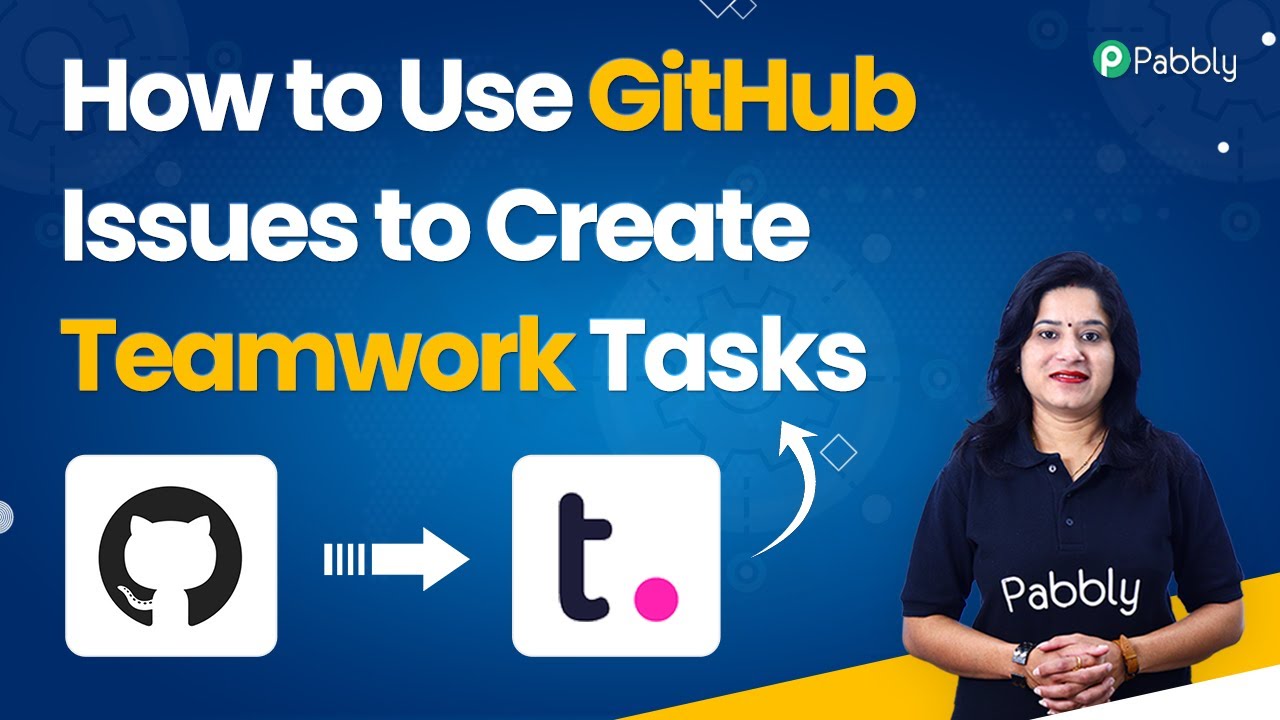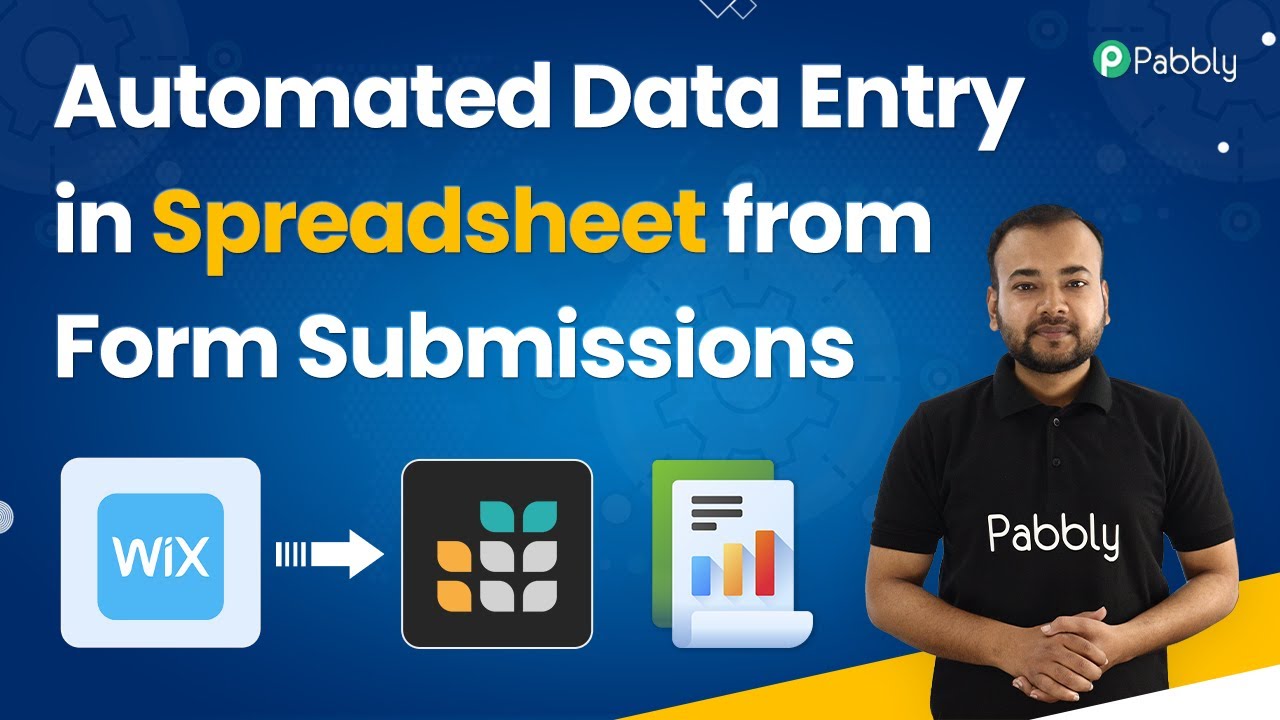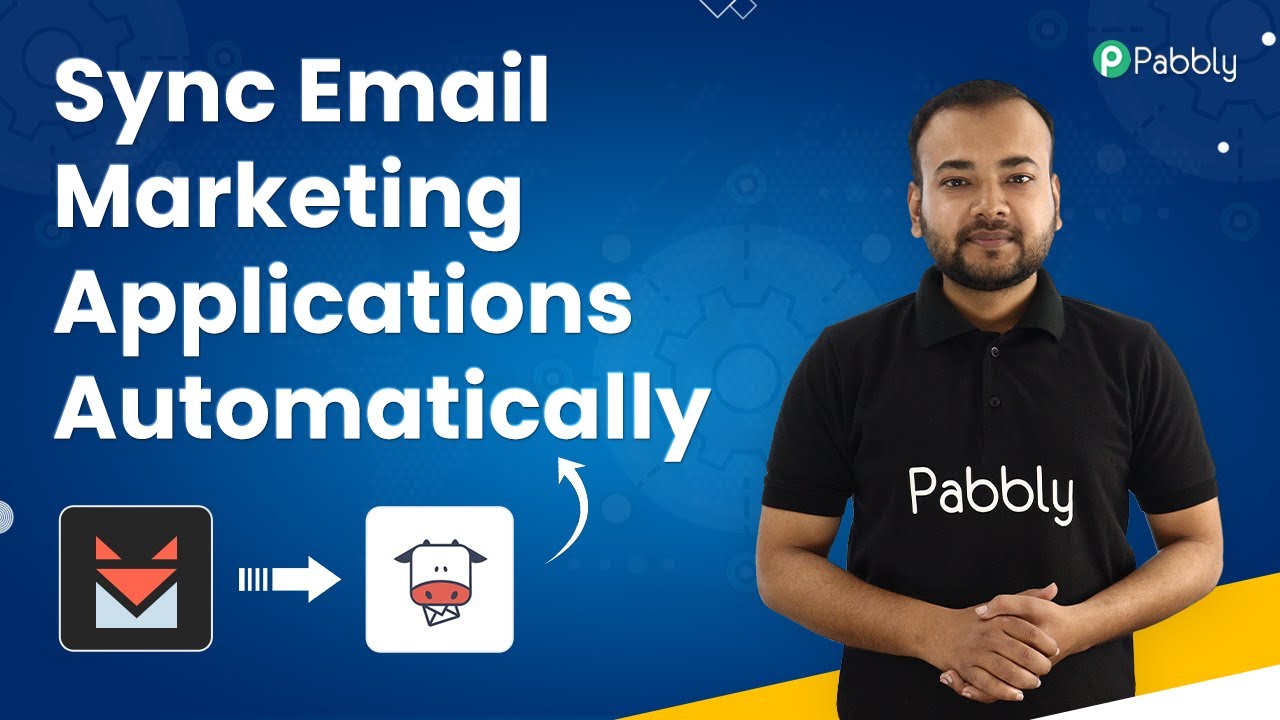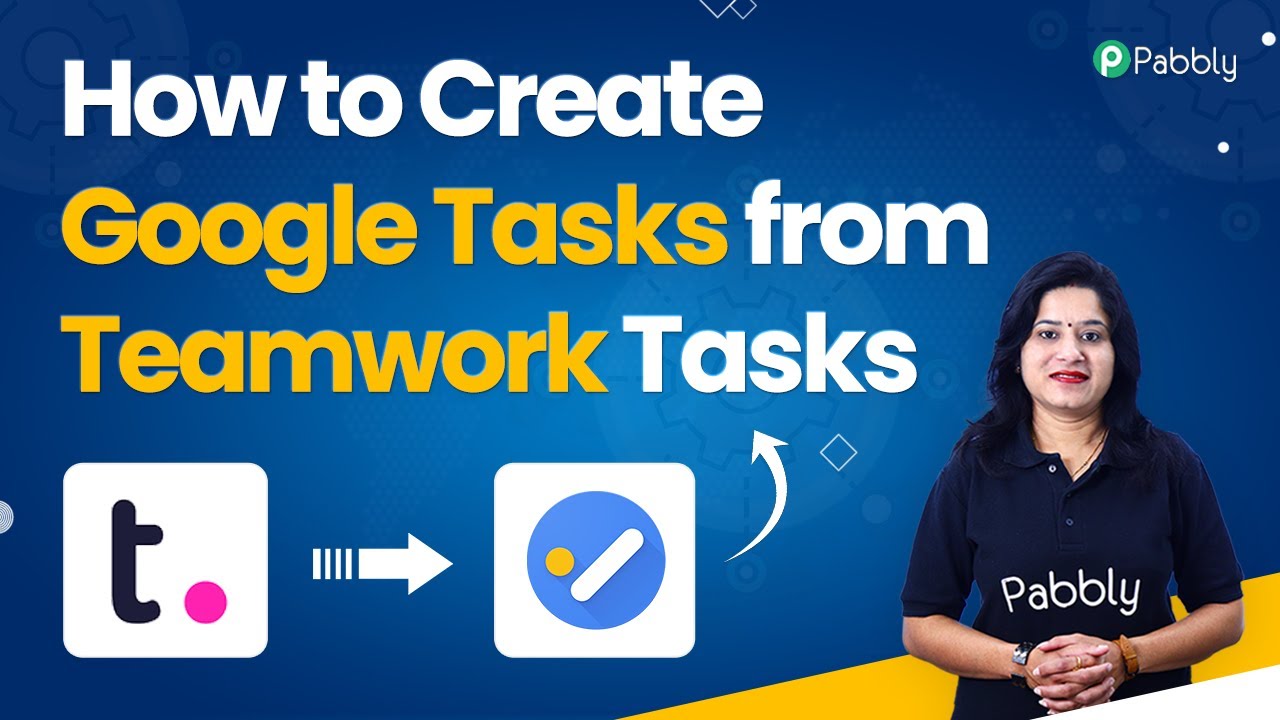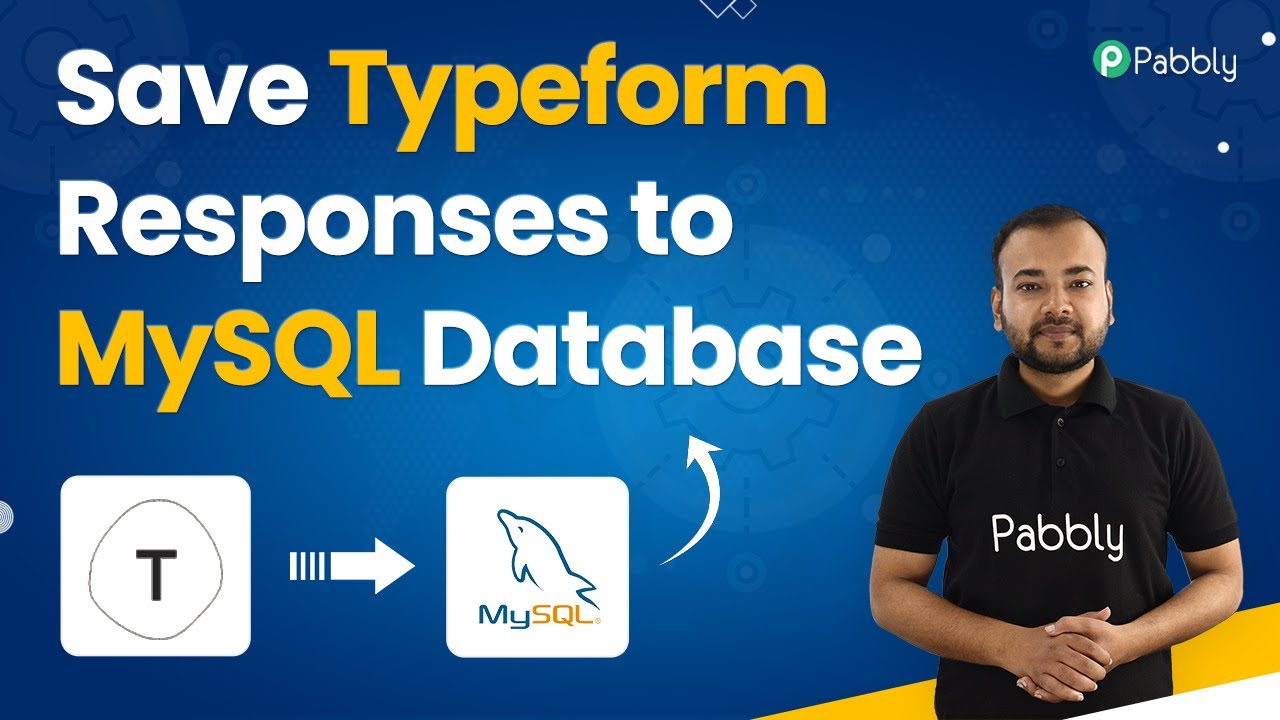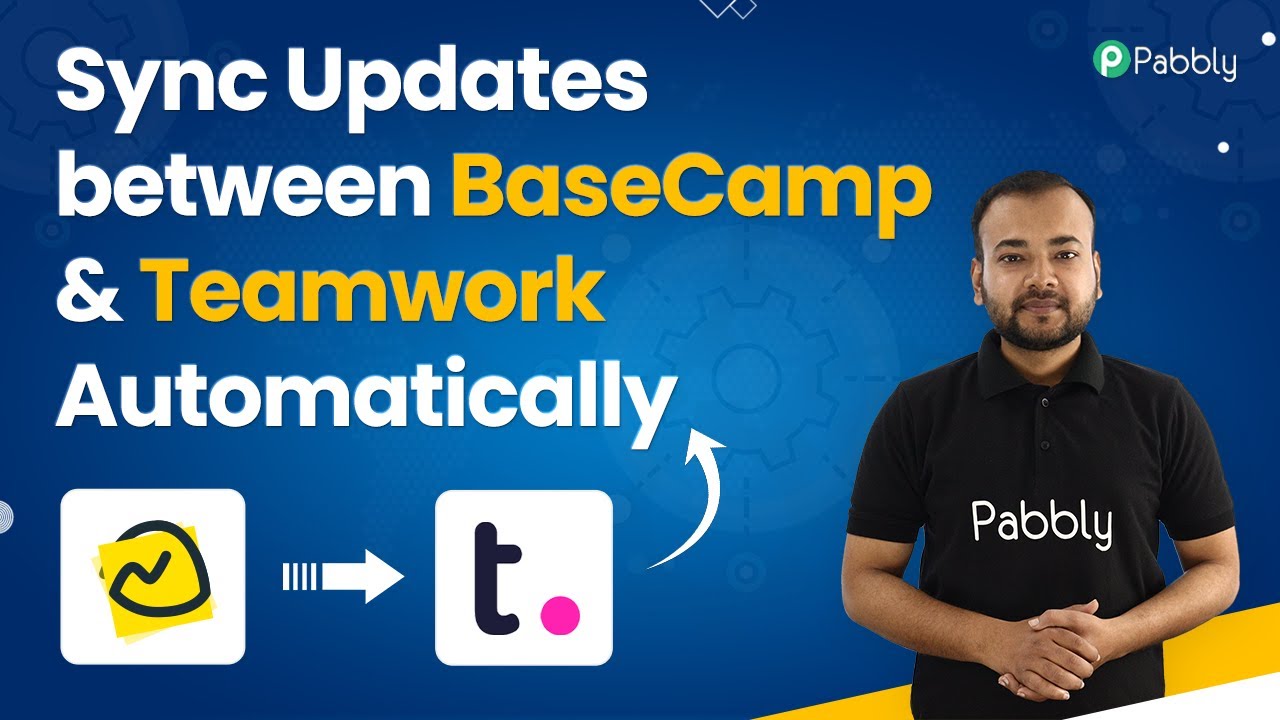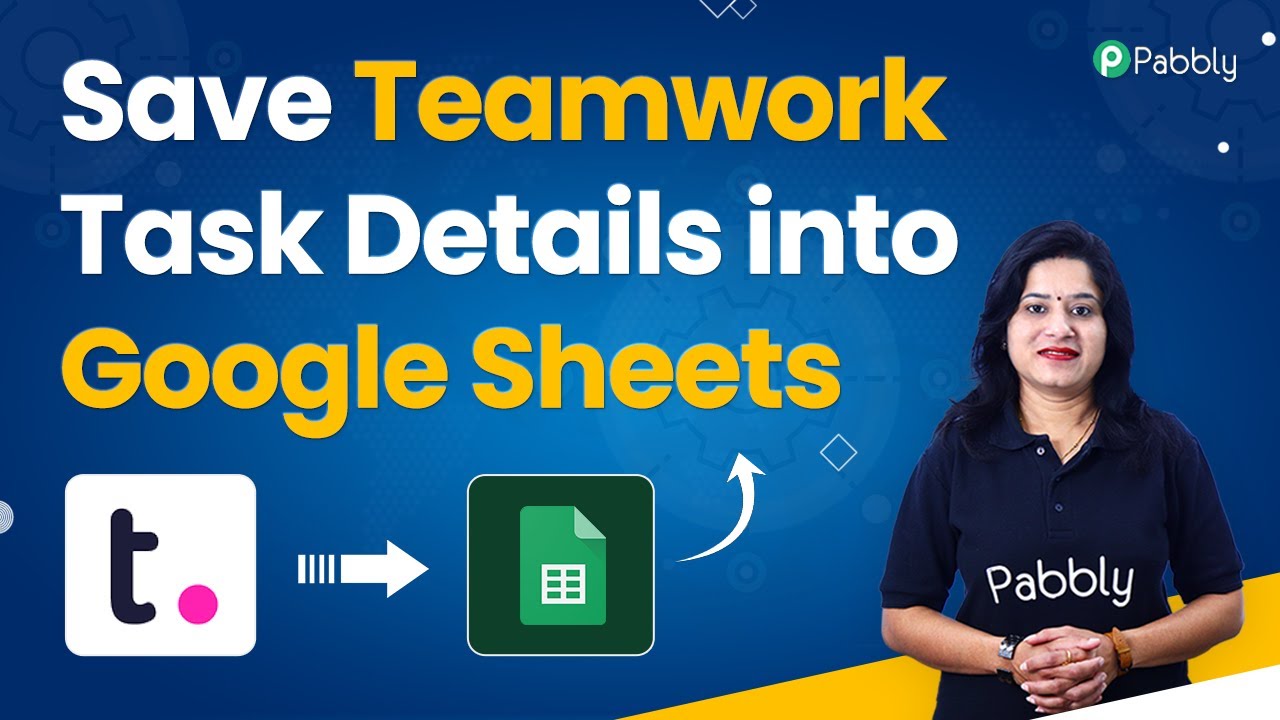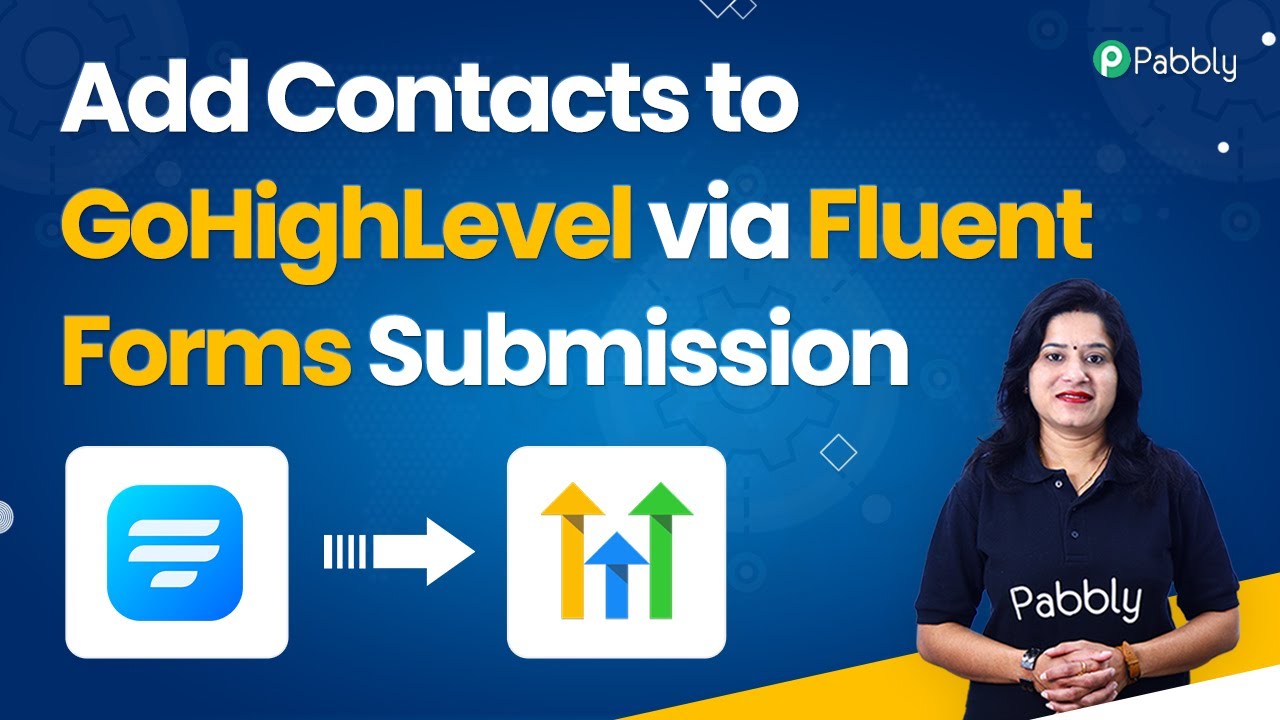Learn how to integrate GitHub Issues with Teamwork using Pabbly Connect for seamless task management. Follow our step-by-step tutorial to automate your workflow. Discover hidden automation capabilities within your existing tools. This guide shows you how to connect your essential applications and permanently eliminate redundant manual processes.
Watch Step By Step Video Tutorial Below
1. Accessing Pabbly Connect for Integration
To start integrating GitHub Issues with Teamwork, you first need to access Pabbly Connect. This powerful automation platform allows you to connect various applications seamlessly.
Begin by navigating to the Pabbly website. Here’s how you can do it:
- Open your web browser and type in ‘Pabbly.com’.
- Click on the ‘Products’ section and select ‘Pabbly Connect’.
- If you are a new user, click on ‘Sign up for free’ to create an account.
Once logged in, you will be directed to the dashboard where you can create your integration workflow.
2. Creating a Workflow in Pabbly Connect
After accessing Pabbly Connect, the next step is to create a workflow that connects GitHub Issues to Teamwork. This process is straightforward and user-friendly.
To create a workflow, follow these steps:
- Click on the ‘+’ icon to create a new workflow.
- Name your workflow, for example, ‘GitHub to Teamwork Integration’.
- Select GitHub as the trigger application and set the trigger event to ‘Issues’.
After setting up the trigger, click on ‘Connect’ to link your GitHub account, allowing Pabbly Connect to access your issues.
3. Connecting GitHub to Pabbly Connect
In this step, you will connect your GitHub account to Pabbly Connect to automate the task creation process. This connection is essential for capturing issue details.
To connect GitHub, follow these specific steps:
Click on ‘Add New Connection’ and authorize Pabbly Connect to access your GitHub account. Select the repository you want to monitor for new issues. Save and send a test request to ensure the connection is successful.
After successfully connecting, you will be able to create a new issue in GitHub, which will trigger the workflow.
4. Creating a Task in Teamwork from GitHub Issues
Once GitHub is connected, Pabbly Connect will facilitate the creation of tasks in Teamwork based on the details of the GitHub issue. This is where the automation truly shines.
To set up task creation, perform the following steps:
Choose ‘Teamwork’ as the action application and select ‘Create Task’ as the action event. Connect your Teamwork account by entering your subdomain. Map the fields from GitHub to Teamwork, such as task title and description.
After mapping the fields, save and send a test request to confirm that a task is created in Teamwork whenever a new issue is generated in GitHub.
5. Testing Your Integration
The final step is to test the integration you set up using Pabbly Connect. This ensures that every new GitHub issue results in a task being created in Teamwork.
To test your integration, follow these steps:
Create a new issue in your designated GitHub repository. Check your Teamwork account to see if the task appears with the correct details. If successful, save the workflow in Pabbly Connect.
This testing phase confirms that your integration is functioning properly, allowing you to automate task management efficiently.
Conclusion
In this tutorial, we explored how to use Pabbly Connect to integrate GitHub Issues with Teamwork effectively. By following the steps outlined, you can automate task creation based on GitHub issues seamlessly.
Ensure you check out Pabbly Connect to create business automation workflows and reduce manual tasks. Pabbly Connect currently offer integration with 2,000+ applications.
- Check out Pabbly Connect – Automate your business workflows effortlessly!
- Sign Up Free – Start your journey with ease!
- 10,000+ Video Tutorials – Learn step by step!
- Join Pabbly Facebook Group – Connect with 21,000+ like minded people!
This integration not only saves time but also enhances productivity by ensuring that tasks are created automatically in Teamwork whenever an issue arises in GitHub. Start using Pabbly Connect today to streamline your project management!