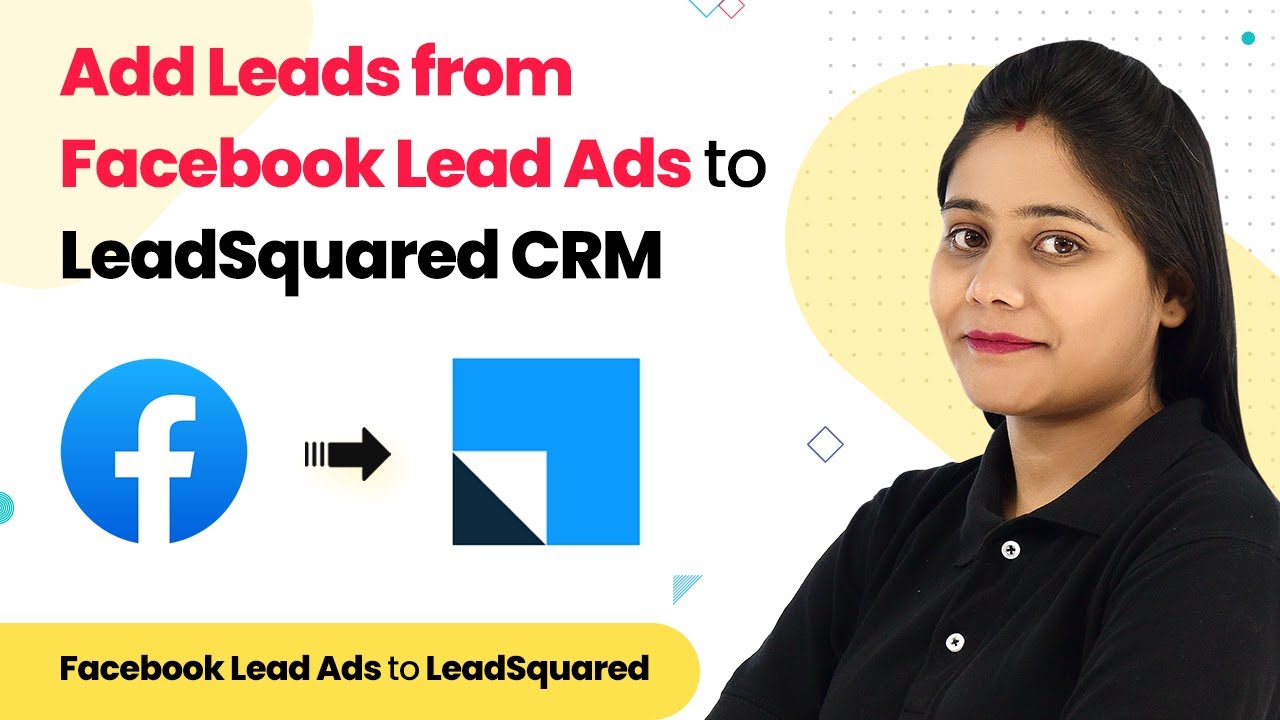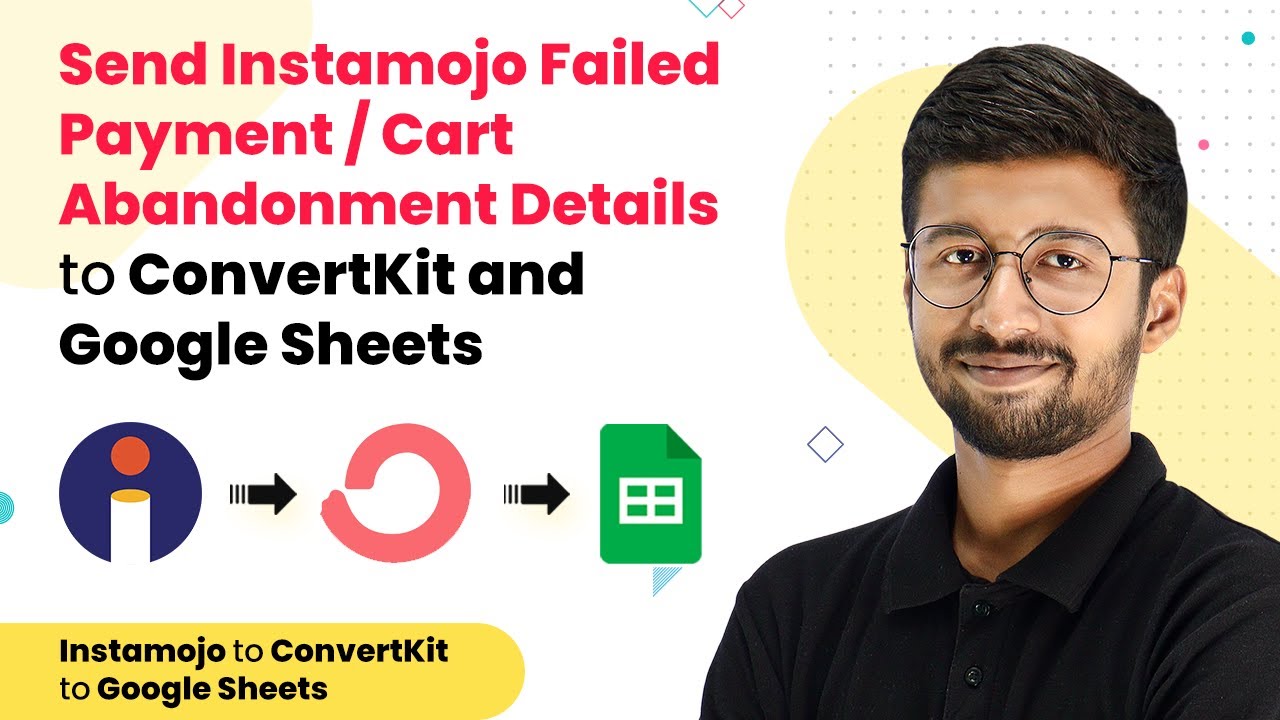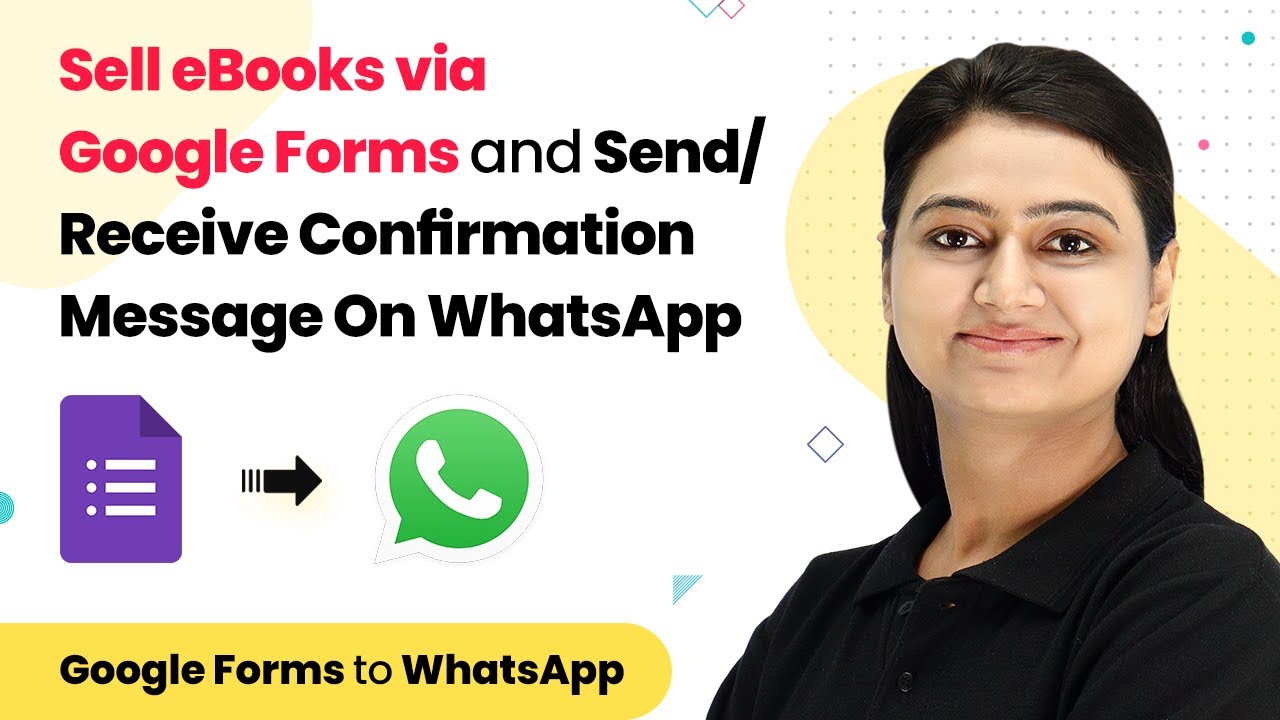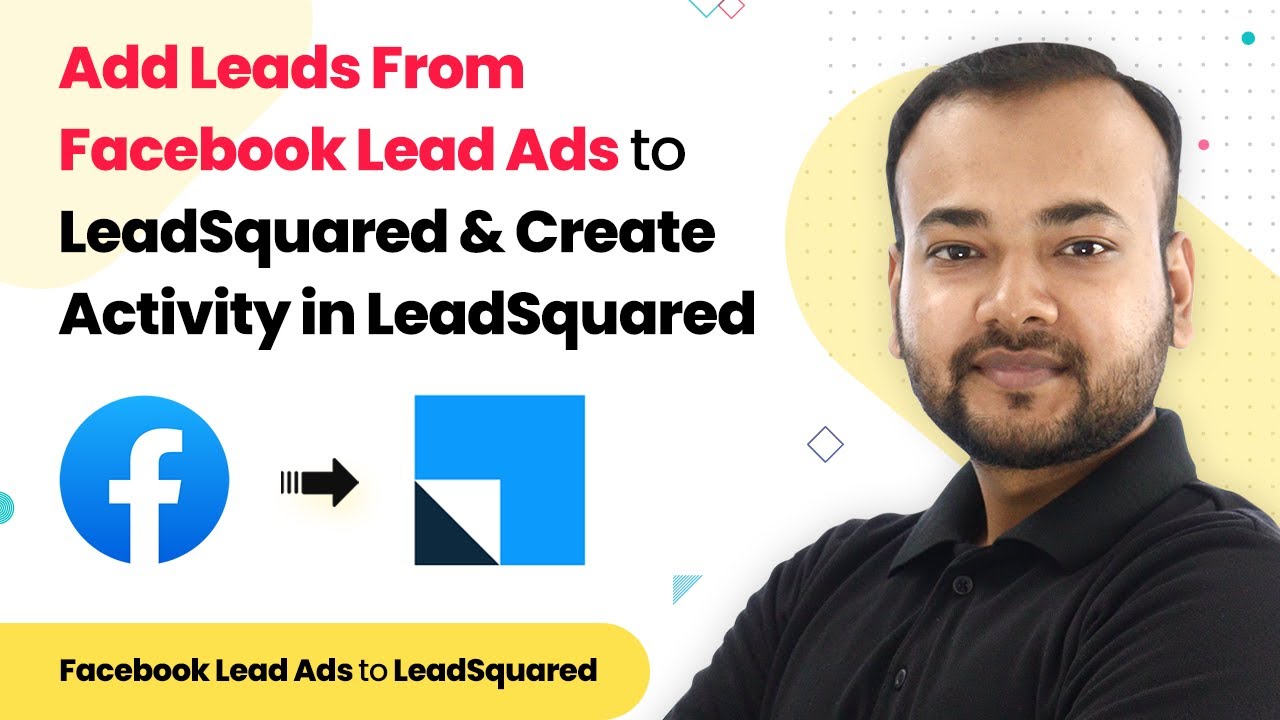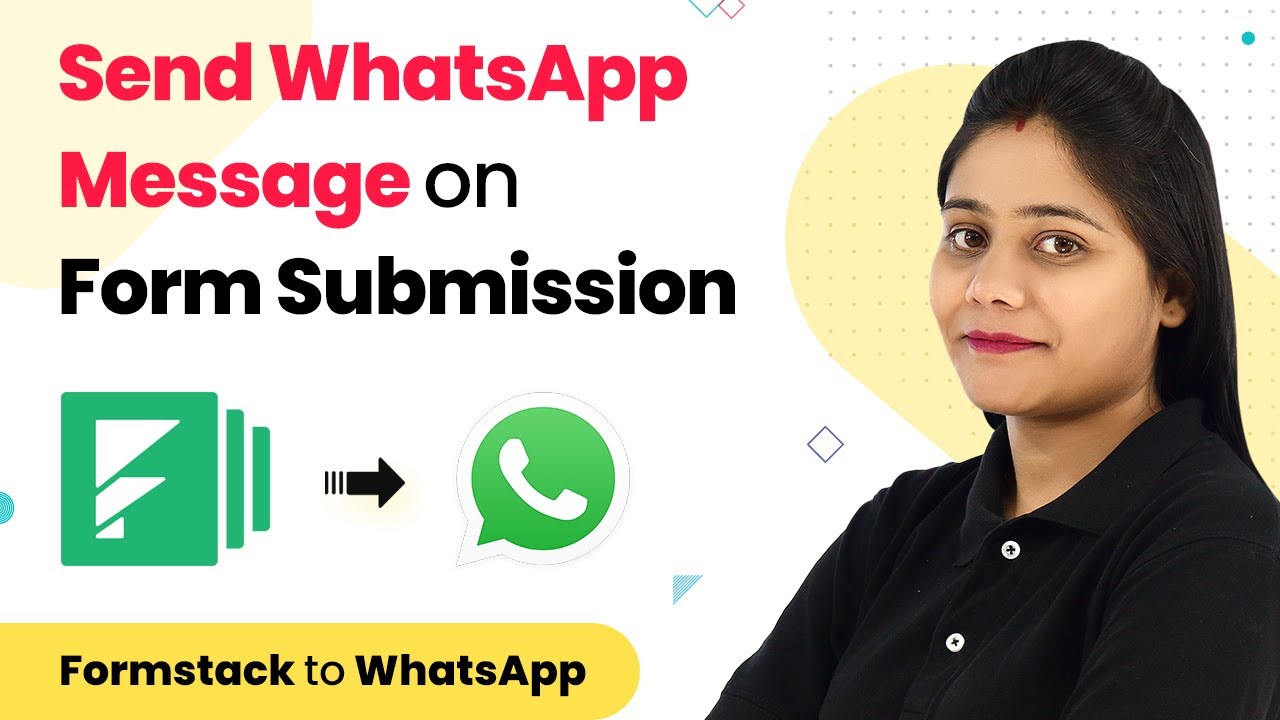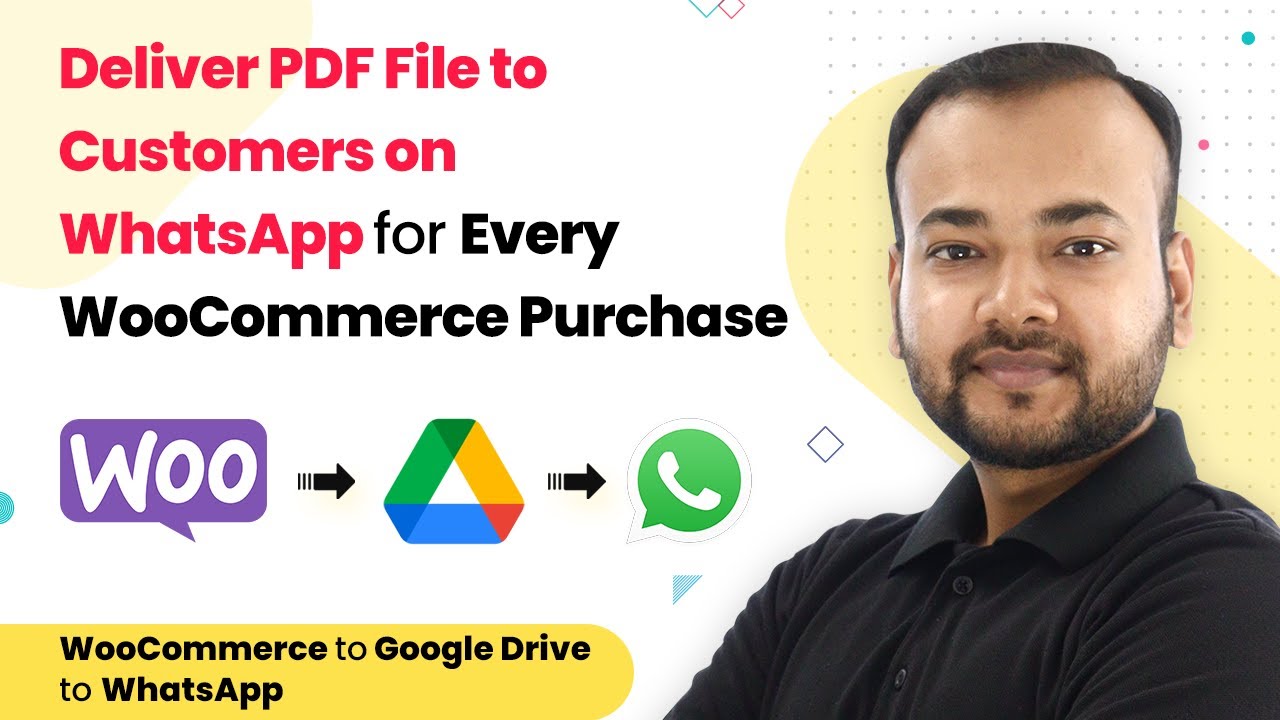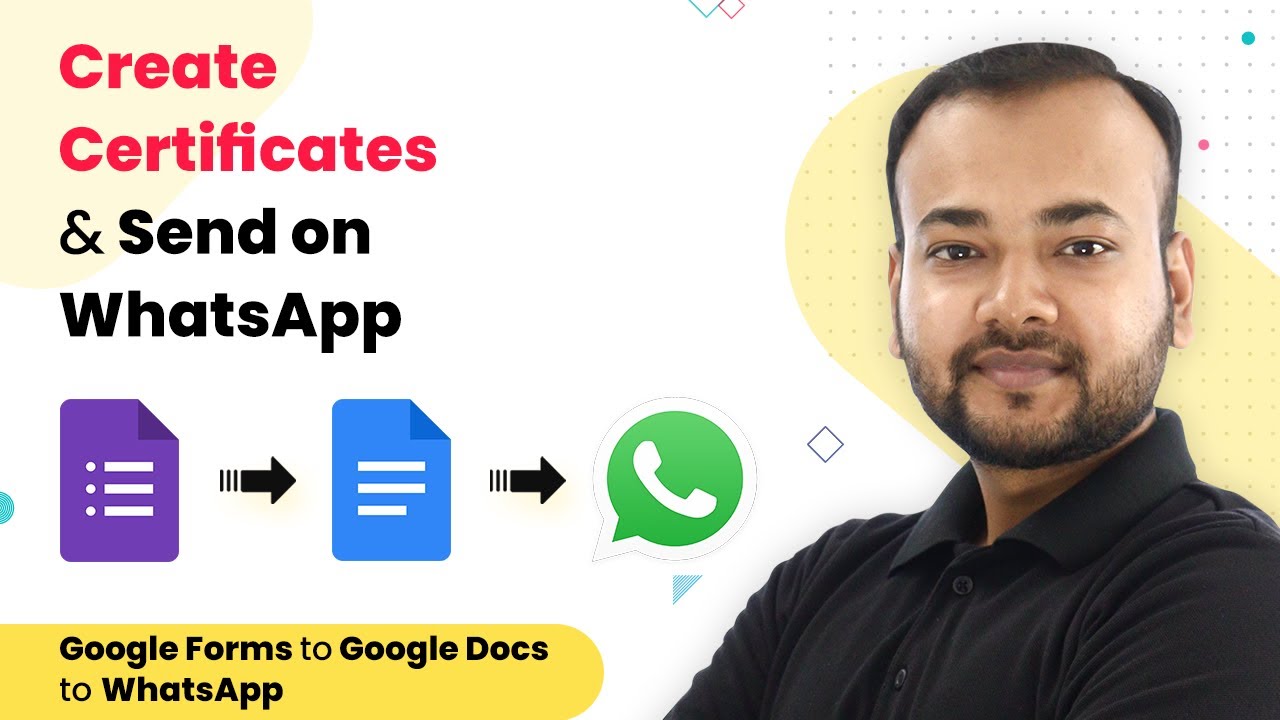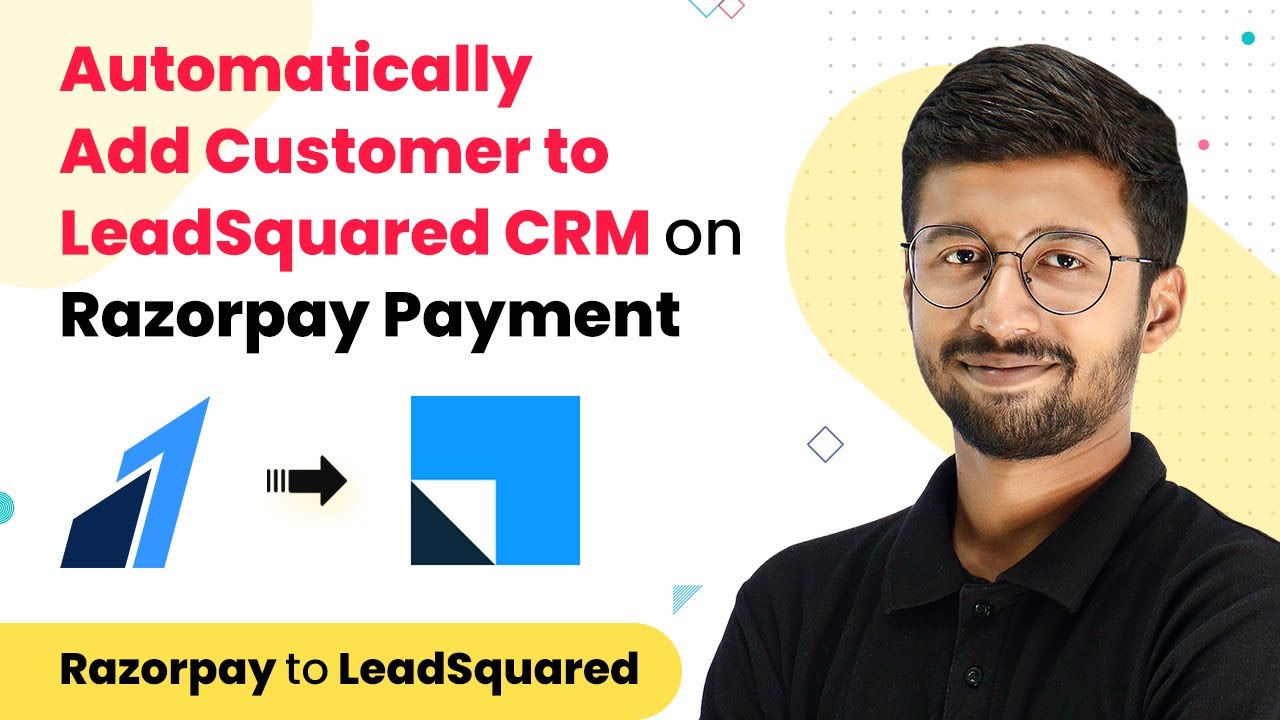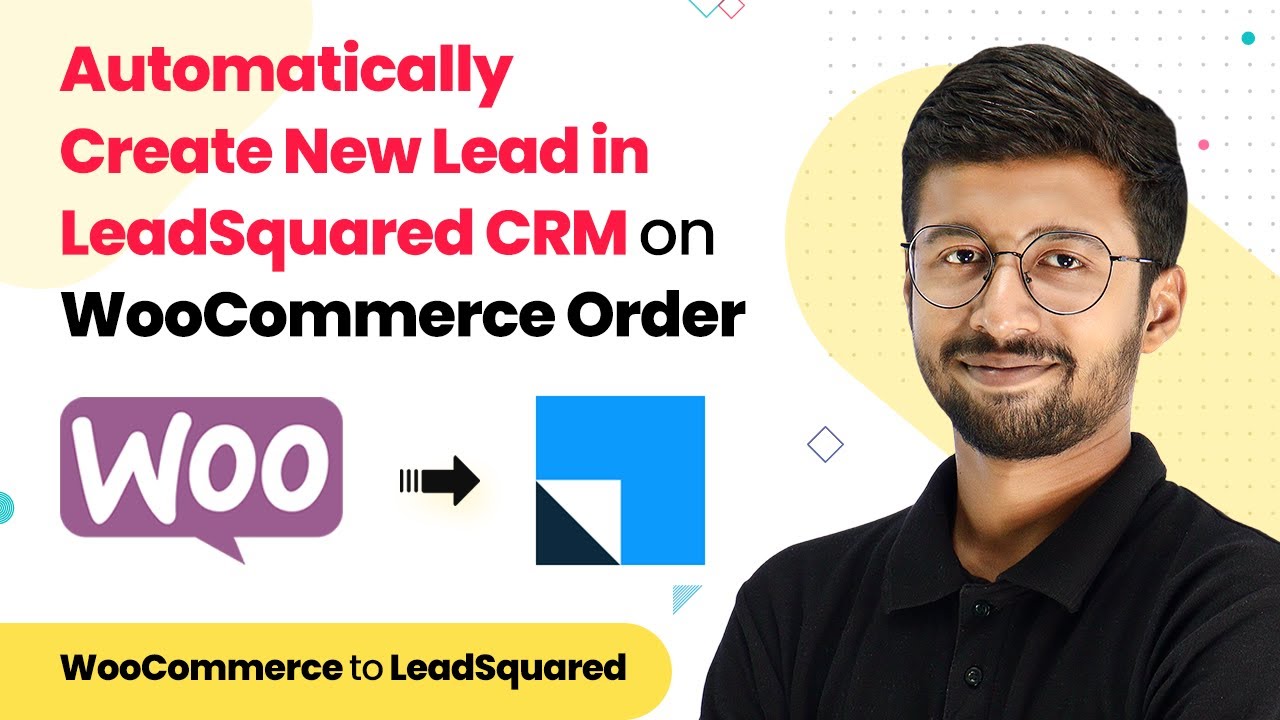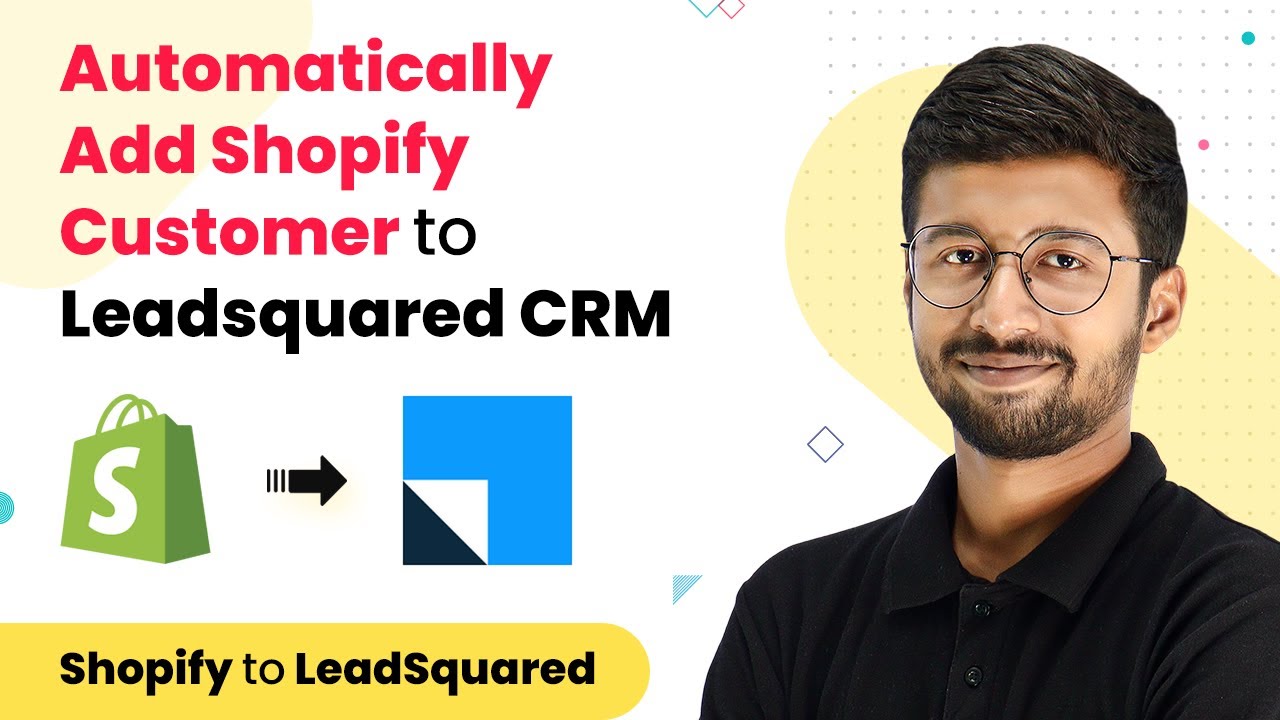Learn how to seamlessly integrate Facebook Lead Ads with LeadSquared CRM using Pabbly Connect. Follow this detailed tutorial for step-by-step guidance. Discover hidden automation capabilities within your existing tools. This guide shows you how to connect your essential applications and permanently eliminate redundant manual processes.
Watch Step By Step Video Tutorial Below
1. Accessing Pabbly Connect for Integration
To integrate Facebook Lead Ads with LeadSquared CRM, start by accessing Pabbly Connect. Open your browser and navigate to the Pabbly website. Click on the ‘Create Your Free Account’ button to sign up for a free account.
Once logged in, click on ‘Access Now’ to reach the Pabbly Connect dashboard. Here, you will create a new automation workflow by clicking on the ‘Create’ button and giving your workflow a name, such as ‘Facebook Leads to LeadSquared CRM’.
2. Setting Up the Trigger Event in Pabbly Connect
In this step, you will set up the trigger event for your automation. Select ‘Facebook Lead Ads’ as the application and choose the trigger event as ‘New Lead Instant’. Click on ‘Connect’ to establish a connection. using Pabbly Connect
- Choose ‘Add New Connection’ to connect your Facebook account.
- Once connected, select the Facebook page you created for your ads.
- Select the specific form you will be using to capture leads.
After making these selections, click on ‘Save and Send Test Request’. This action will prompt Pabbly Connect to wait for a webhook response from Facebook, indicating that a lead has been captured successfully.
3. Capturing Lead Data from Facebook Lead Ads
To test the integration, you will simulate a lead submission using the Facebook Lead Ads testing tool. Select your Facebook page and the form you created. Fill out the form with dummy information and submit it.
Return to Pabbly Connect and check if the lead data has been captured. You should see the details like name, phone number, and email address displayed in the response section. This confirms that the first part of the integration is successful.
4. Setting Up the Action Event to Add Leads to LeadSquared CRM
Now it’s time to set up the action event. Search for ‘LeadSquared CRM’ in Pabbly Connect and select it. Choose the action event as ‘Add Lead’. Click on ‘Connect’ and then select ‘Add New Connection’ to input your API credentials. using Pabbly Connect
- Retrieve your Access Key, Secret Key, and API Host Key from your LeadSquared account settings.
- Copy the API Host and paste it into Pabbly Connect.
- Paste the Access Key and Secret Key in their respective fields.
Click on ‘Save’ to establish the connection. Now you can map the fields from the Facebook lead data to the LeadSquared CRM lead fields. This mapping ensures that the correct data is transferred automatically.
5. Finalizing the Integration Process
After mapping the necessary fields, click on ‘Save and Send Test Request’ to complete the integration process. Check your LeadSquared CRM account to confirm that the lead has been added successfully.
Once the integration is set up, you won’t need to repeat the process for future leads. Every time a lead submits the Facebook form, their details will automatically populate in LeadSquared CRM through Pabbly Connect.
Conclusion
In this tutorial, we explored how to integrate Facebook Lead Ads with LeadSquared CRM using Pabbly Connect. By following the steps outlined, you can automate lead management efficiently, ensuring that every lead is captured and added to your CRM without manual intervention.
Ensure you check out Pabbly Connect to create business automation workflows and reduce manual tasks. Pabbly Connect currently offer integration with 2,000+ applications.
- Check out Pabbly Connect – Automate your business workflows effortlessly!
- Sign Up Free – Start your journey with ease!
- 10,000+ Video Tutorials – Learn step by step!
- Join Pabbly Facebook Group – Connect with 21,000+ like minded people!