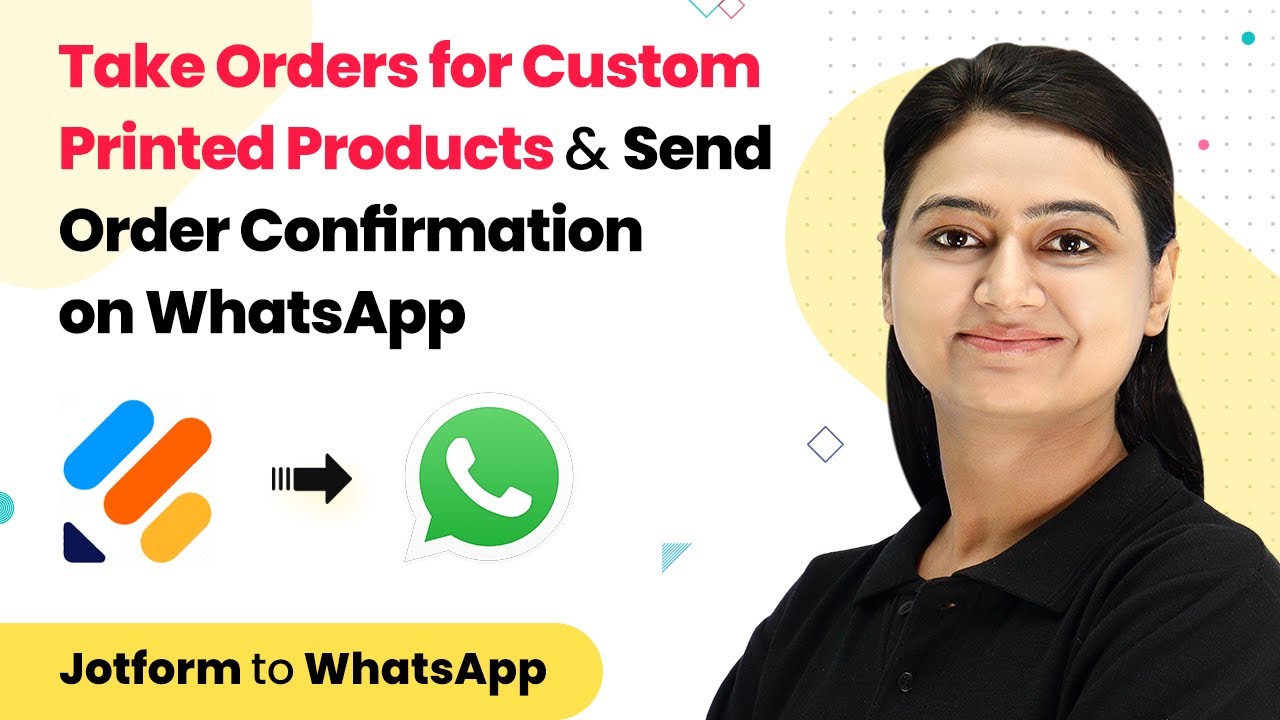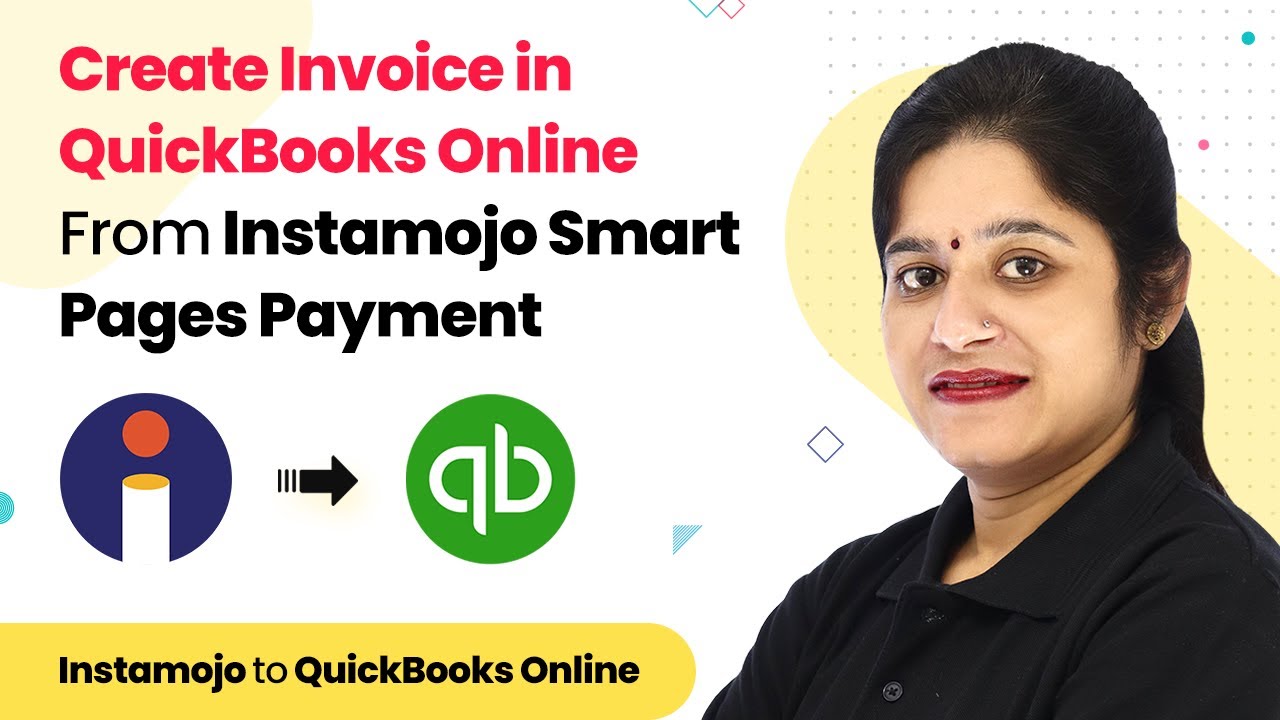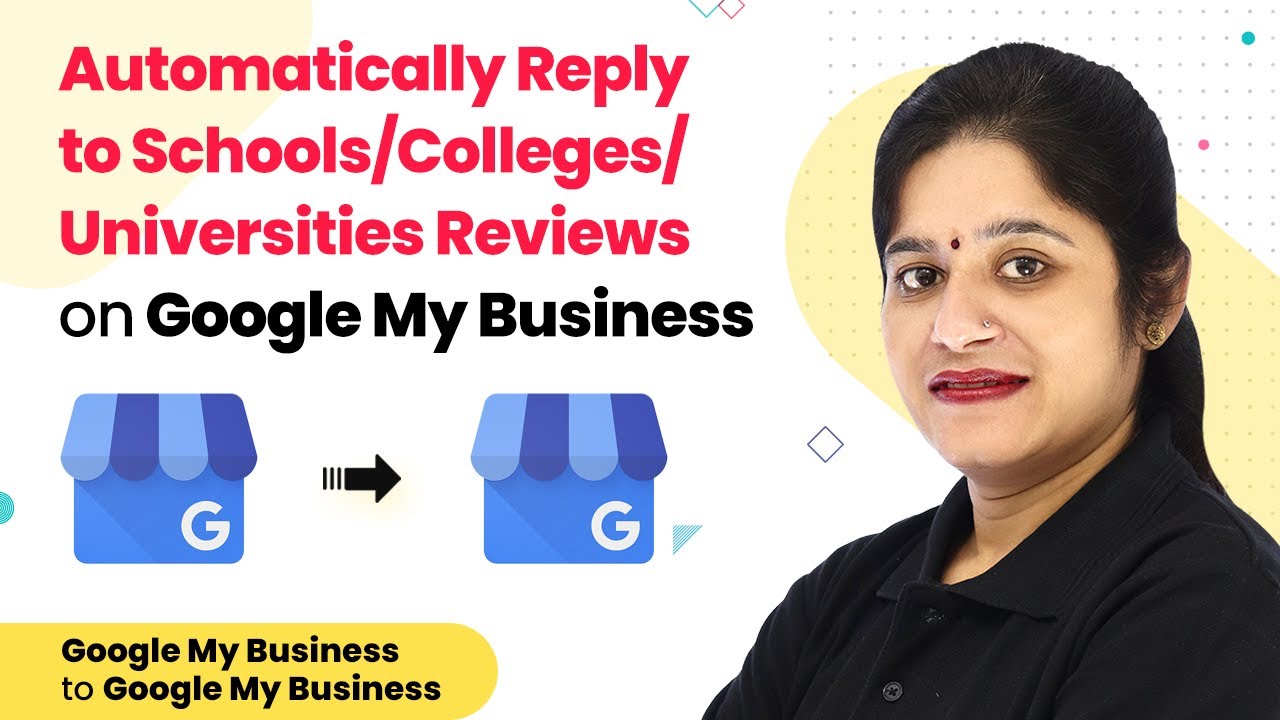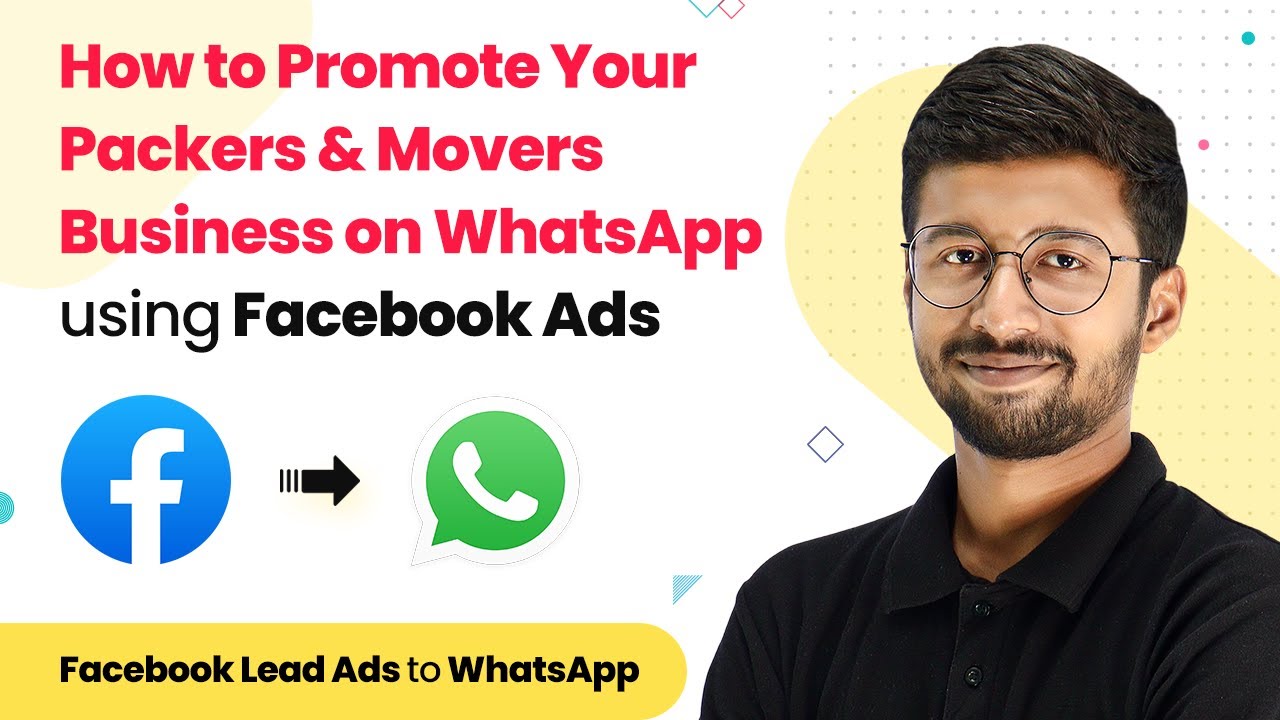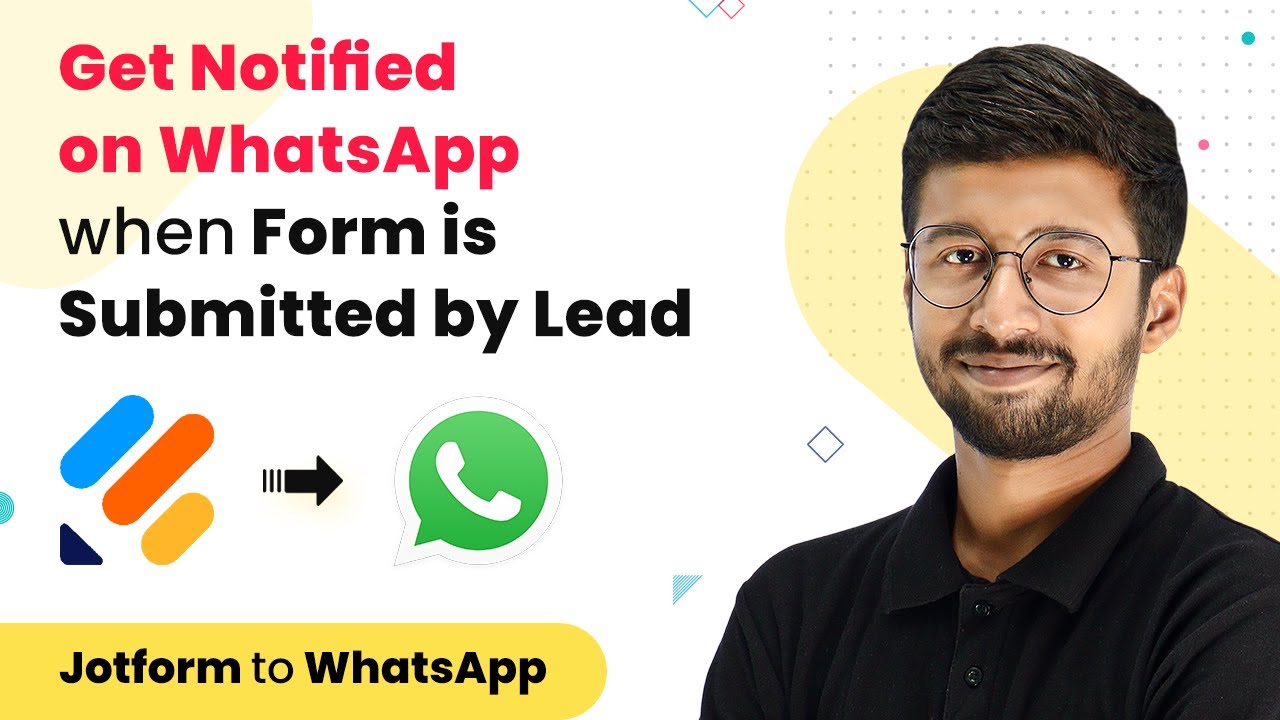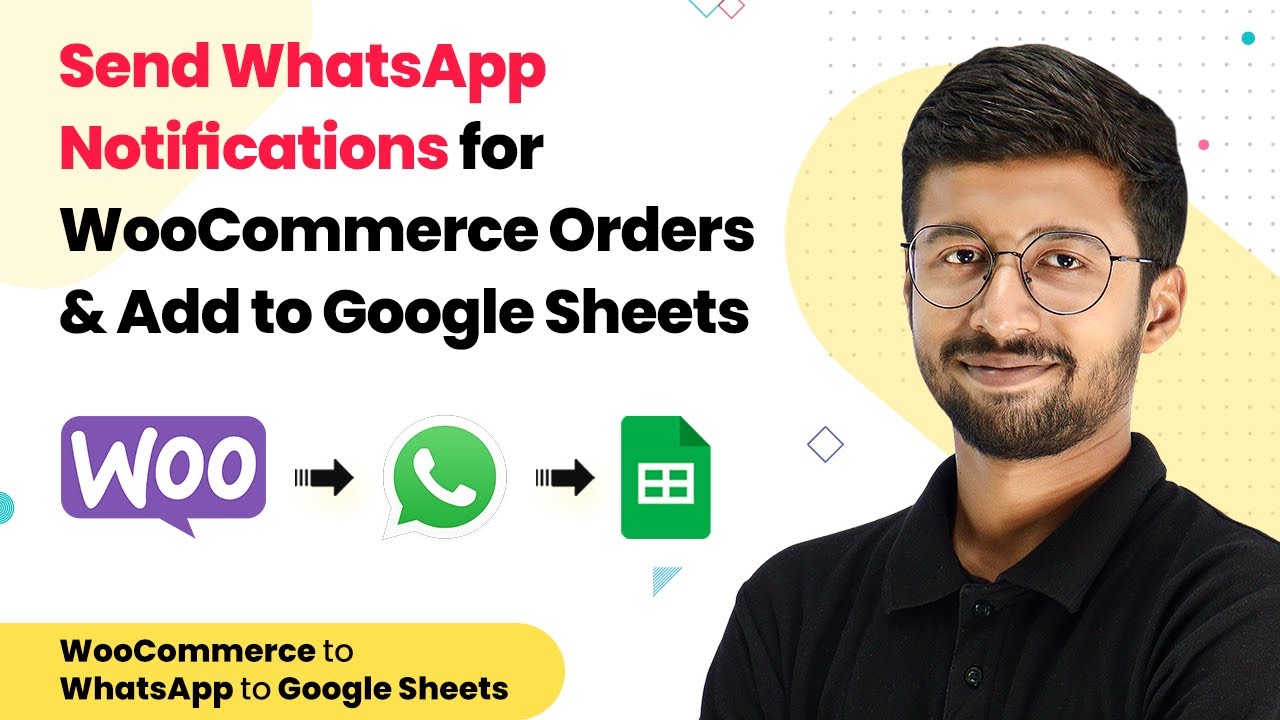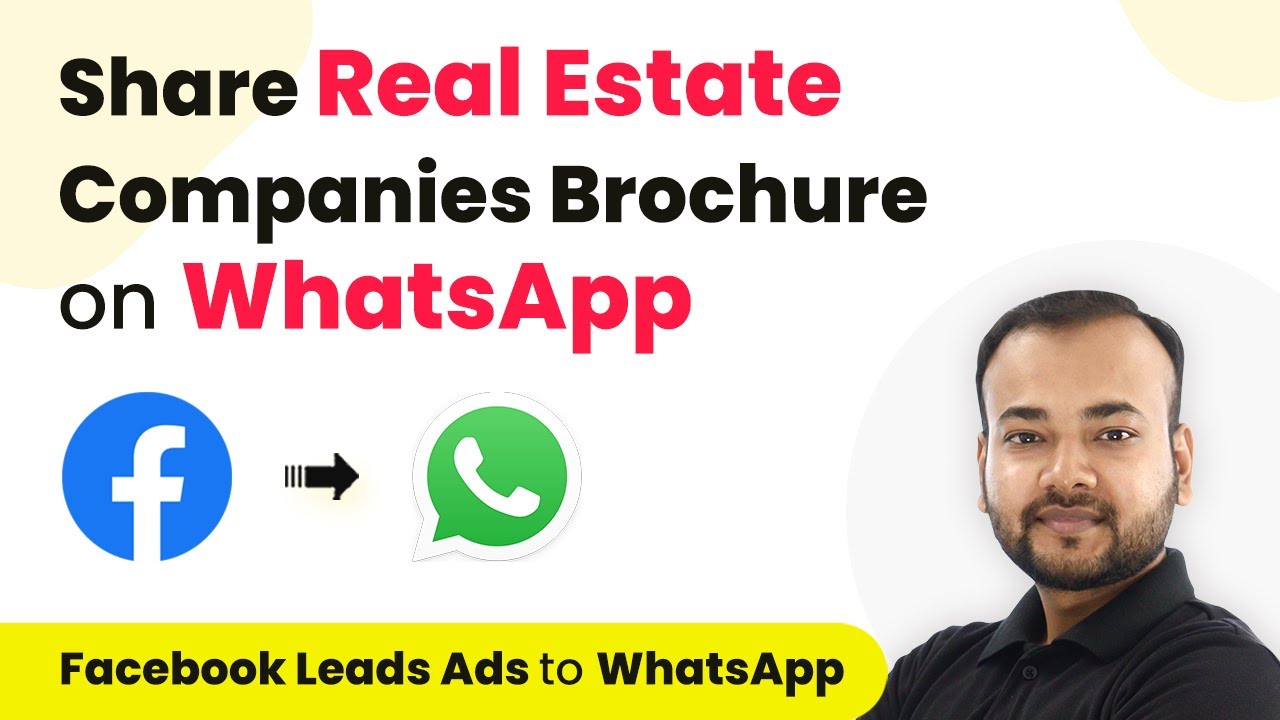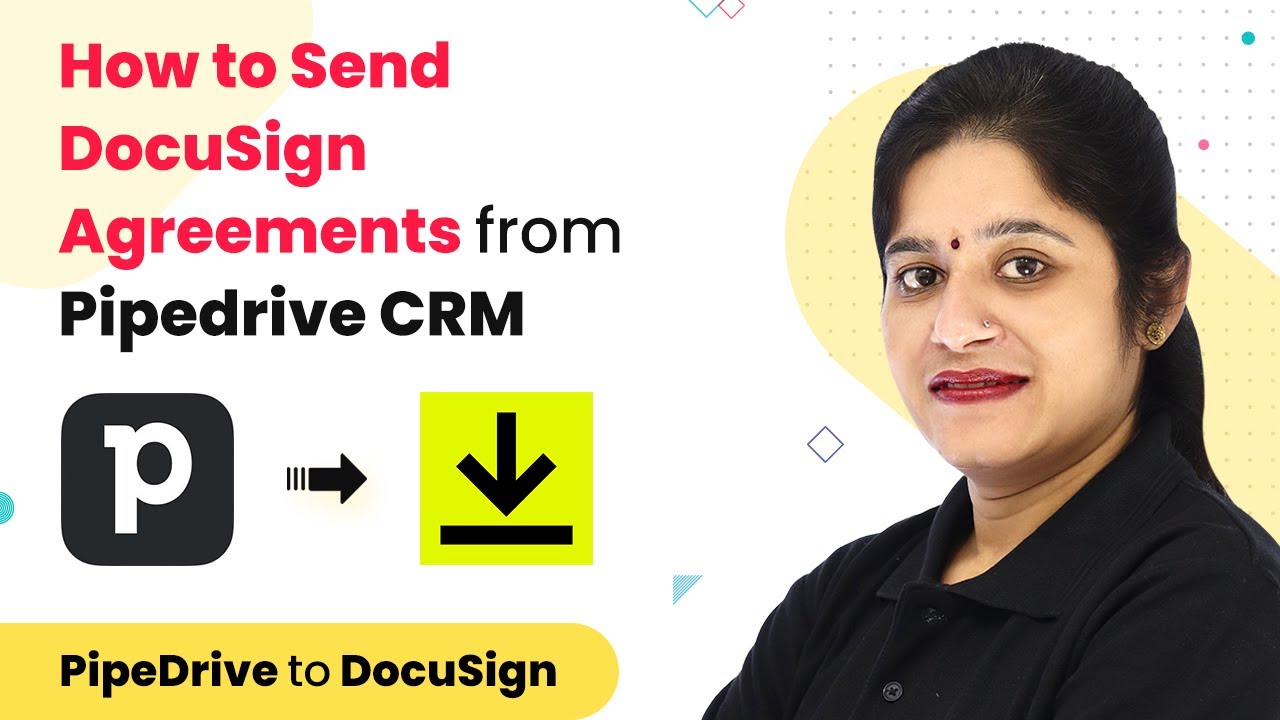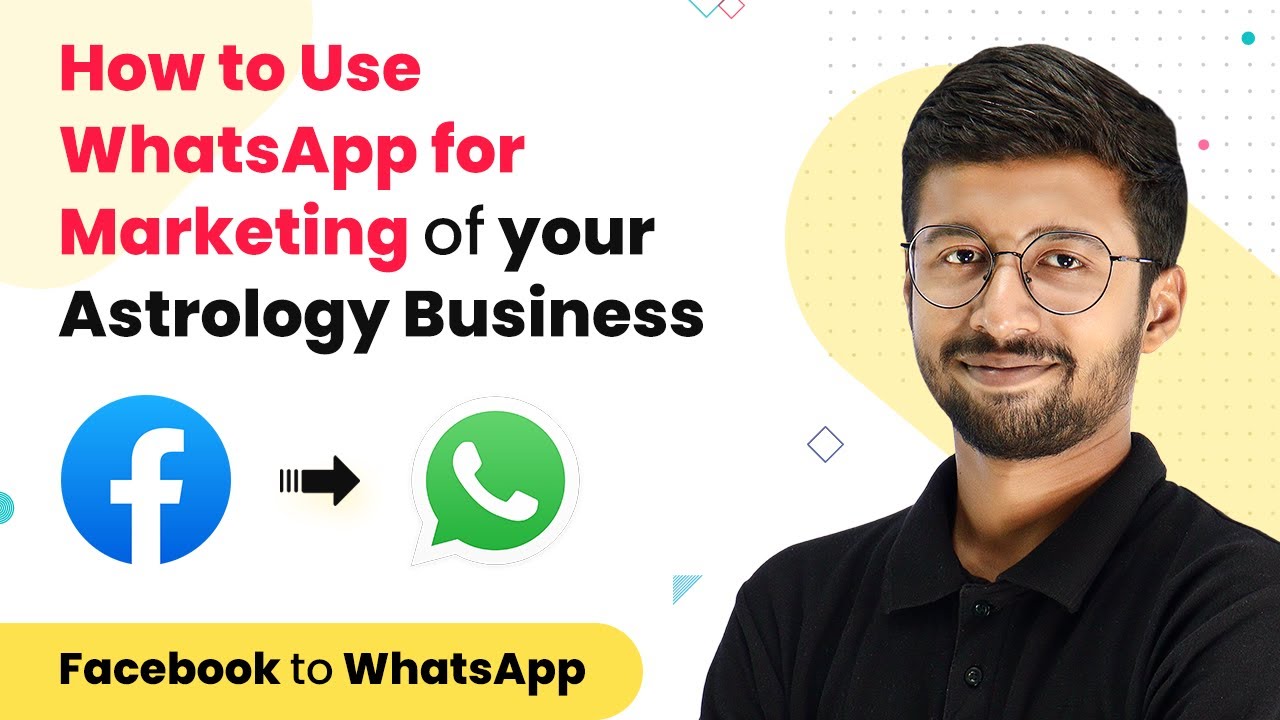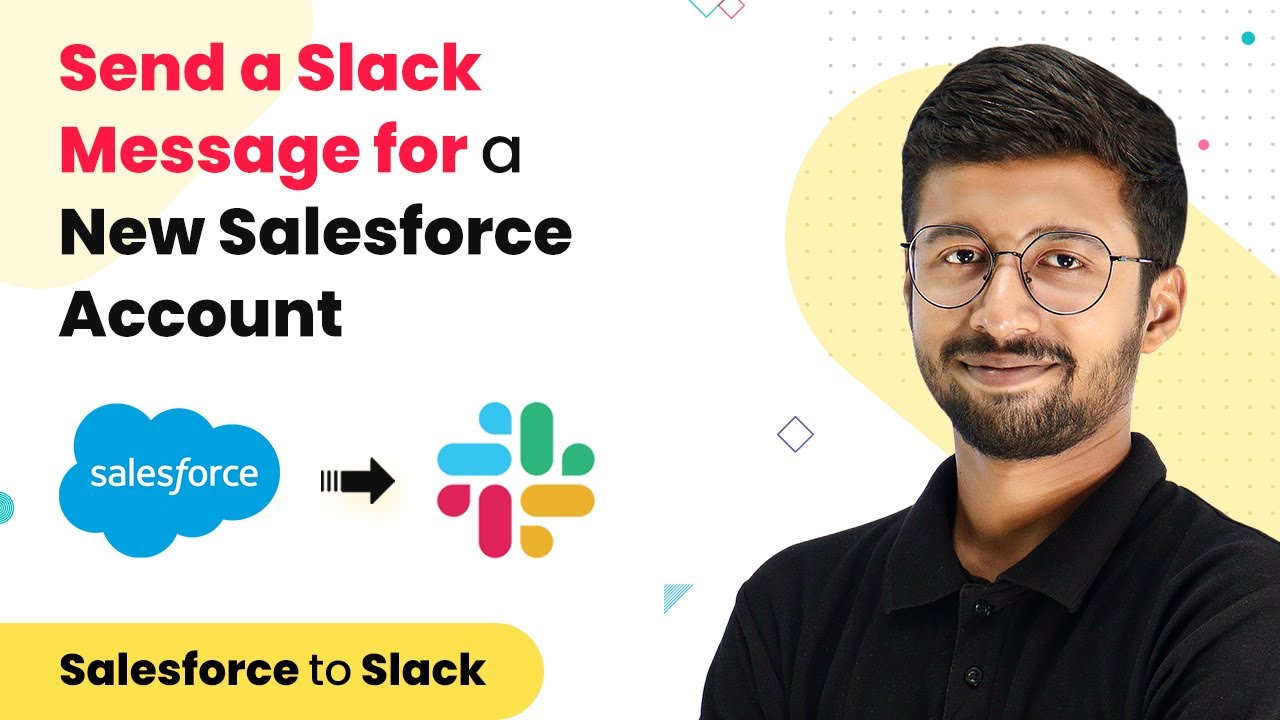Learn how to automate WhatsApp order confirmations for custom printed products using Pabbly Connect in this detailed tutorial. Follow the exact steps to set up your integration.
Watch Step By Step Video Tutorial Below
1. Setting Up Pabbly Connect for WhatsApp Order Confirmation
To start integrating WhatsApp order confirmations for custom printed products, you first need to access Pabbly Connect. Visit the Pabbly website and sign in to your account. If you don’t have an account, you can create one for free.
Once logged in, click on the ‘Create Workflow’ button located at the top right corner. Name your workflow something descriptive, like ‘JotForm to WhatsApp’, and click ‘Create’. This will set the stage for the automation process that follows.
2. Setting the Trigger with JotForm in Pabbly Connect
The next step involves setting up the trigger application in Pabbly Connect. For this integration, select ‘JotForm’ as the trigger application. Choose the trigger event as ‘New Response’. This event will activate every time a new order is received through your JotForm.
Pabbly Connect will generate a webhook URL. Copy this URL, as it will be used in JotForm to connect the two applications. Go to your JotForm account, edit your order form, and navigate to the ‘Settings’ tab. From there, select ‘Integrations’ and search for ‘Webhooks’.
- Remove any existing webhook integration.
- Paste the copied webhook URL into the Webhook field.
- Complete the integration setup in JotForm.
After integrating, return to Pabbly Connect and check if it is waiting for a webhook response. To test this, fill out the JotForm with dummy order details and submit it. This confirms that the integration is working properly.
3. Configuring WhatsApp Cloud API in Pabbly Connect
Now that the trigger is set up, it’s time to configure the action step using the WhatsApp Cloud API in Pabbly Connect. Select ‘WhatsApp Cloud API’ as the action application and choose ‘Send Template Message’ as the action event. This allows you to send automated messages to customers once their order is confirmed.
To connect WhatsApp Cloud API, you will need to provide several keys. Go to the developers’ page in your WhatsApp account and locate the temporary access token. Copy this token and paste it into Pabbly Connect. You will also need to gather the phone number ID and WhatsApp Business Account ID from the same page.
- Copy the temporary access token and paste it into Pabbly Connect.
- Paste the phone number ID and WhatsApp Business Account ID.
- Save the connection to proceed.
After saving the connection, select the template name you created for order confirmations. This template will be used to send customized messages to customers confirming their orders.
4. Mapping Fields for the WhatsApp Message
In this step, you will map the fields from the JotForm submission to the WhatsApp message template in Pabbly Connect. For example, the first body field in your template might be the customer’s name. You will need to map this to the corresponding field in the JotForm response.
Continue mapping the necessary fields such as the product name, delivery date, and any other relevant details. Ensure that each field is accurately linked to the correct data from the JotForm submission. This will ensure that the customer receives a personalized order confirmation message.
Map the customer’s name to the appropriate field in the template. Link the product name and delivery date fields as required. Double-check all mappings for accuracy before saving.
Once all fields are mapped correctly, save the configuration and send a test request. This will allow you to verify that the WhatsApp message is sent successfully with the correct details.
5. Sending Order Notifications to the Business Owner
After successfully configuring the customer notifications, you will need to set up a second WhatsApp message to notify the business owner of the new order. In Pabbly Connect, click the plus button to add another action step, selecting ‘WhatsApp Cloud API’ again.
Choose ‘Send Template Message’ as the action event and utilize the existing connection to WhatsApp. For this template, you will create a message that informs the business owner about the new order details, including the product name and customer information.
Map the recipient’s mobile number, ensuring it includes the country code. Link the product name, quantity, and customer details in the message. Save and send a test request to confirm successful delivery.
After completing this setup, both the customer and the business owner will receive their respective WhatsApp messages whenever a new order is placed. This automation not only saves time but also enhances communication efficiency.
Conclusion
In this tutorial, we demonstrated how to use Pabbly Connect to automate WhatsApp order confirmations for custom printed products. By integrating JotForm and WhatsApp Cloud API, you can streamline your order processing and enhance customer communication efficiently. Start using Pabbly Connect today to simplify your business operations.
Ensure you check out Pabbly Connect to create business automation workflows and reduce manual tasks. Pabbly Connect currently offer integration with 2,000+ applications.
- Check out Pabbly Connect – Automate your business workflows effortlessly!
- Sign Up Free – Start your journey with ease!
- 10,000+ Video Tutorials – Learn step by step!
- Join Pabbly Facebook Group – Connect with 21,000+ like minded people!