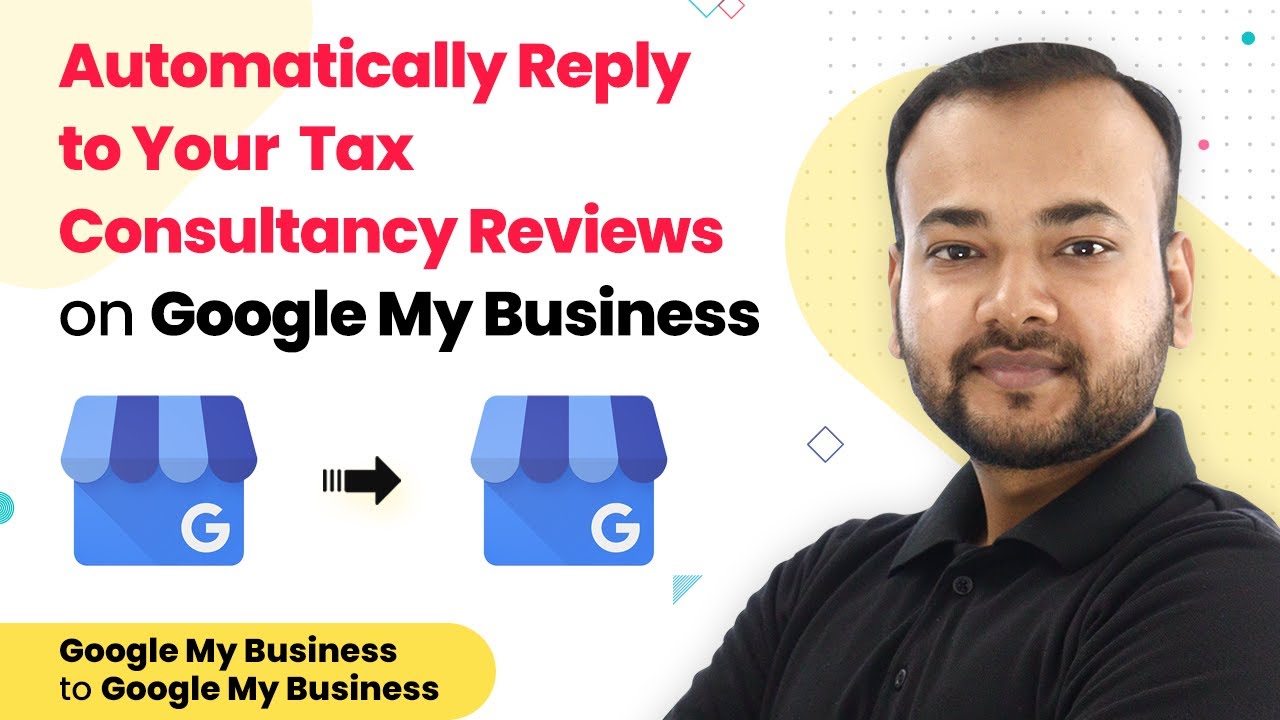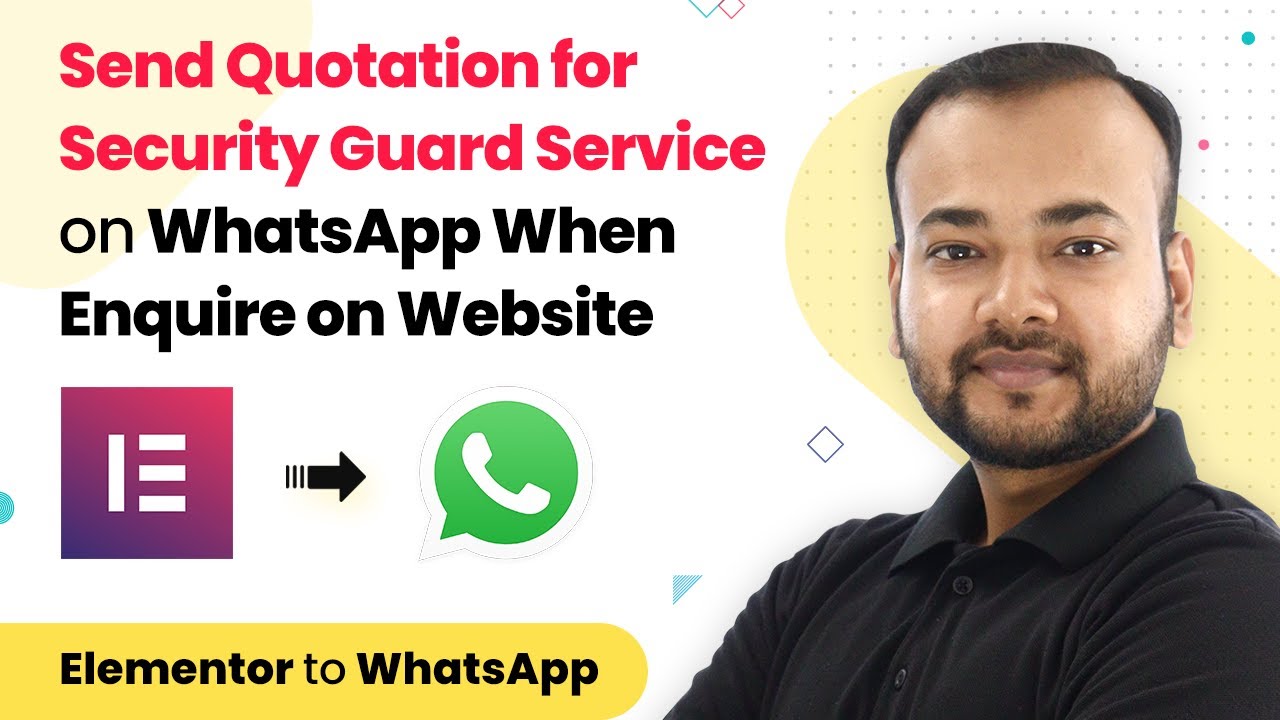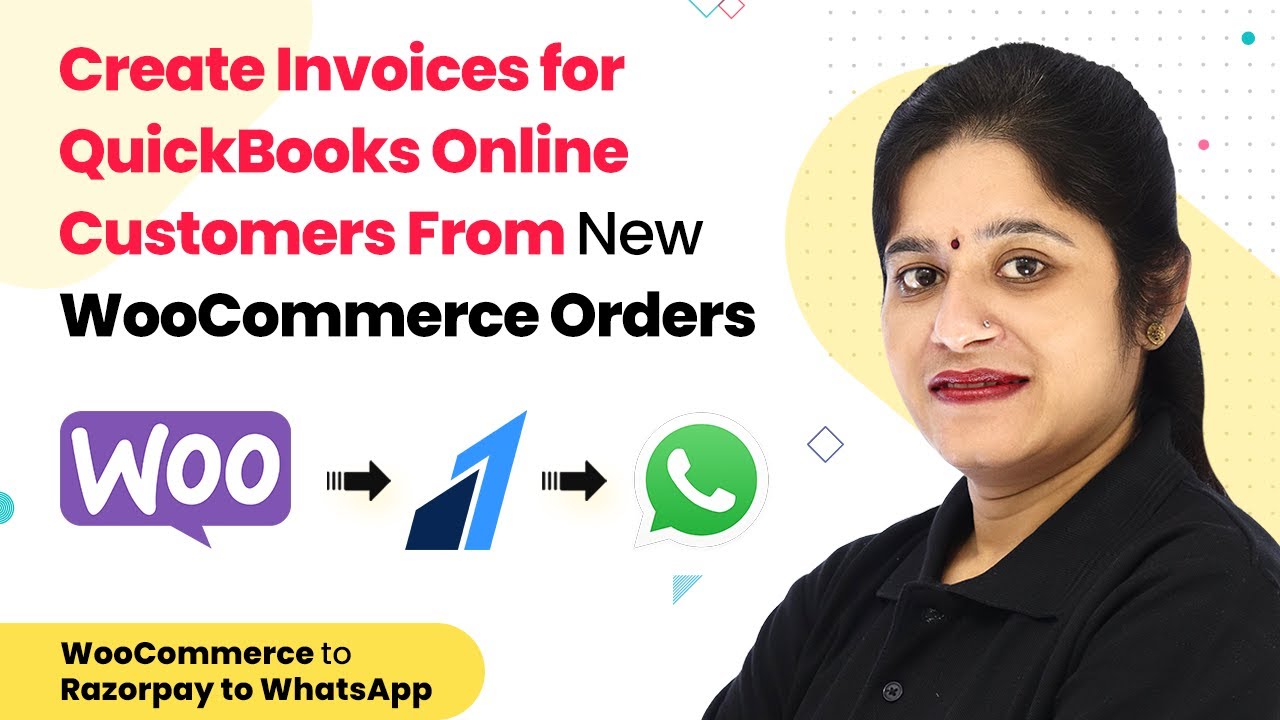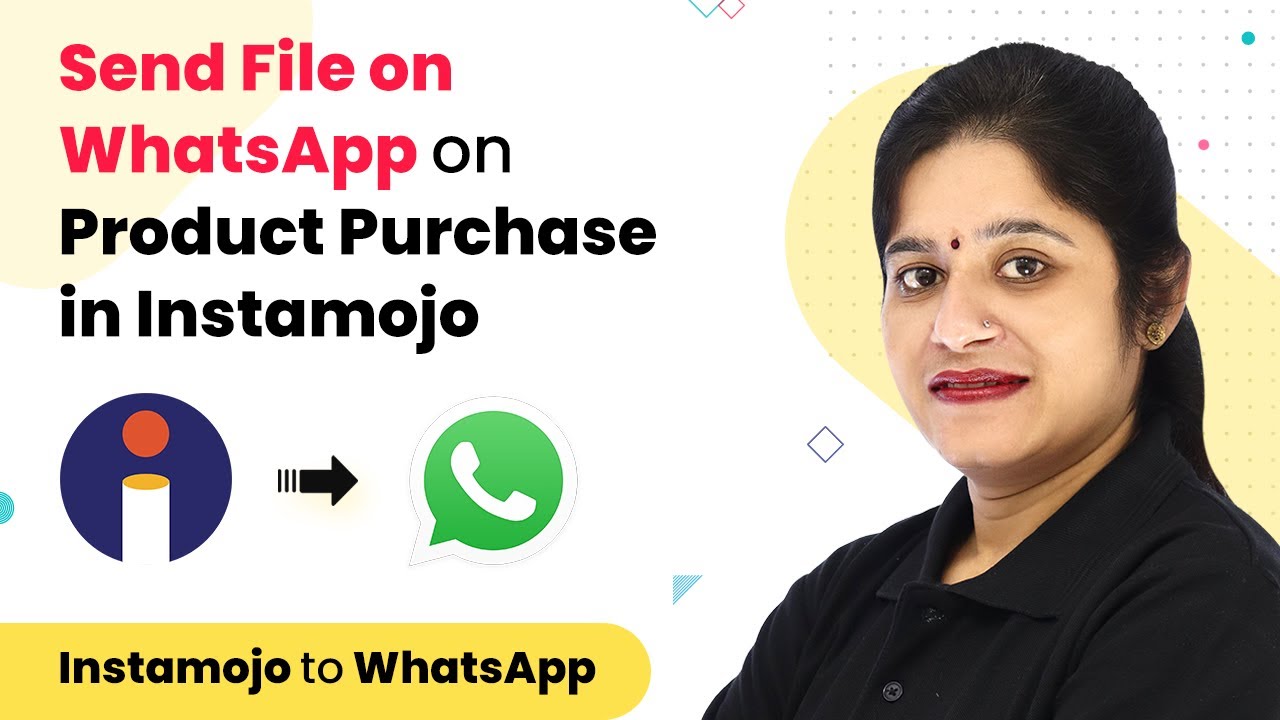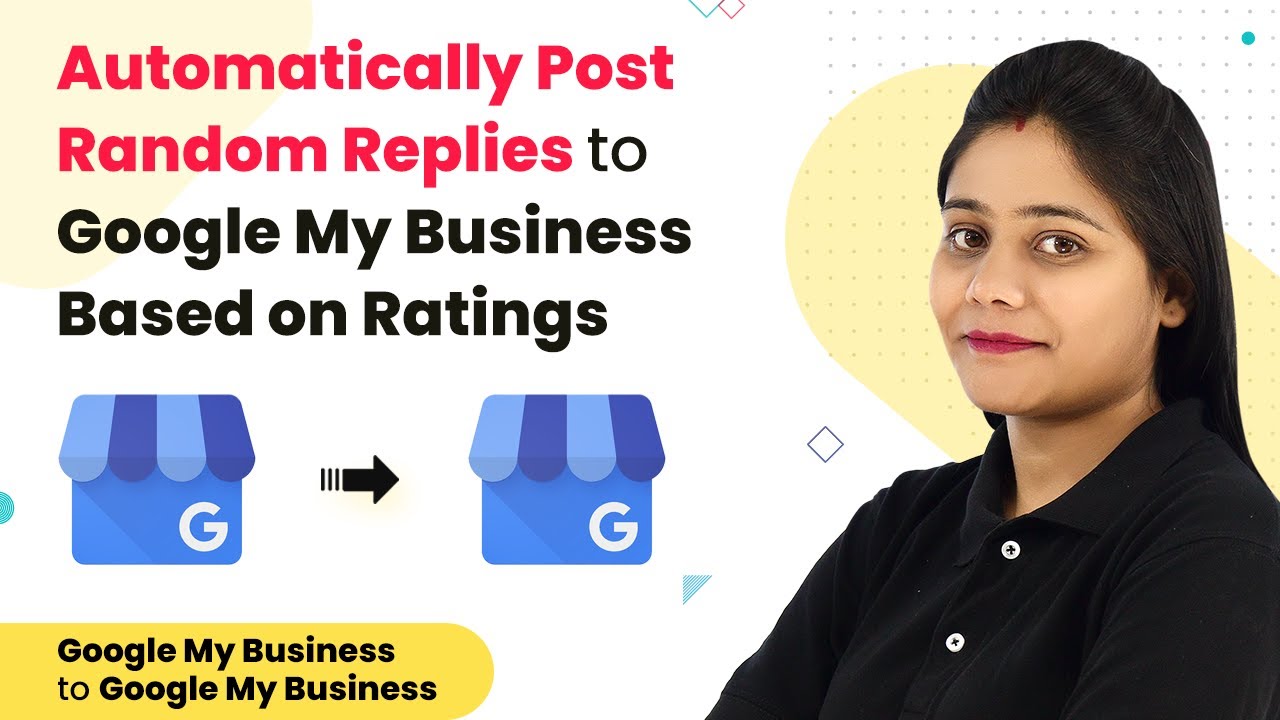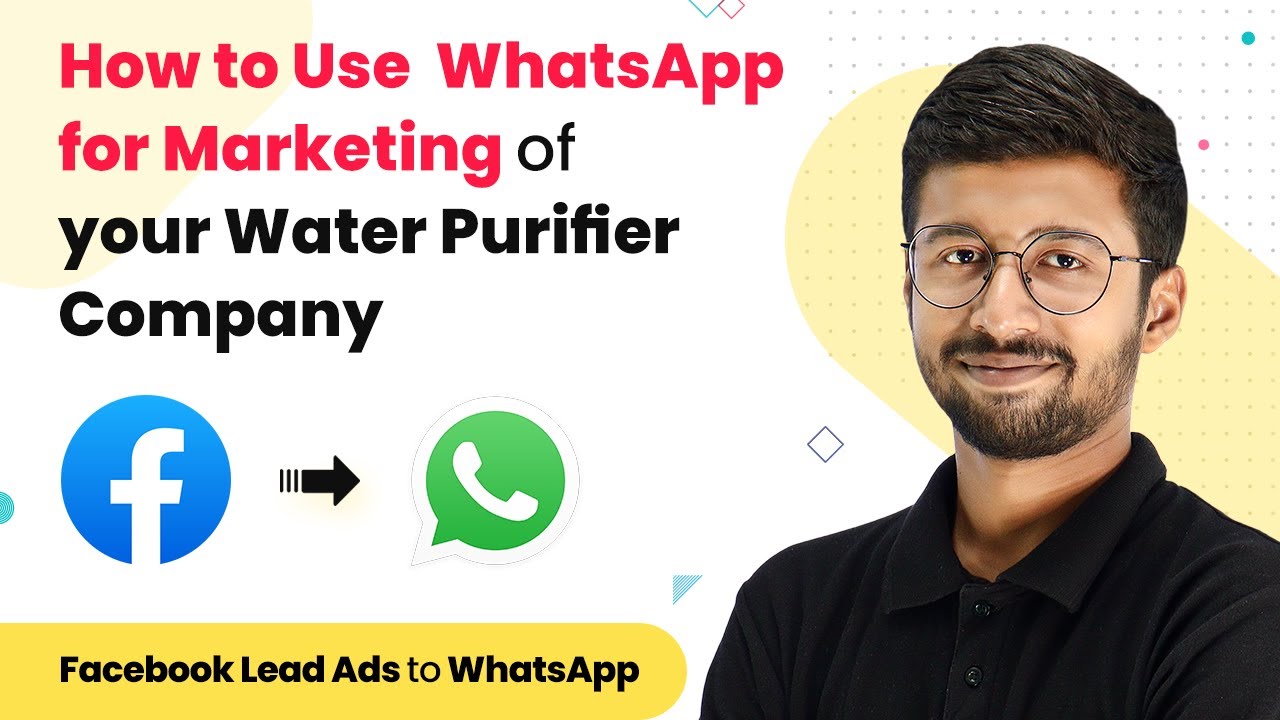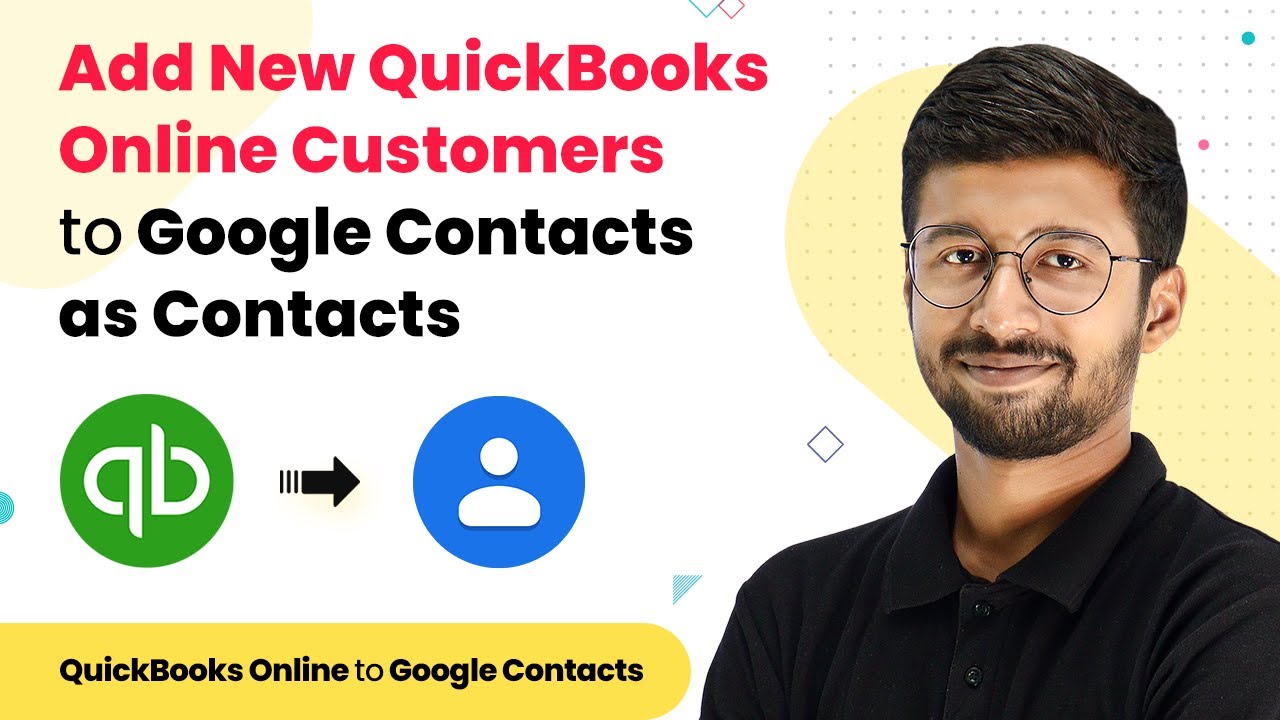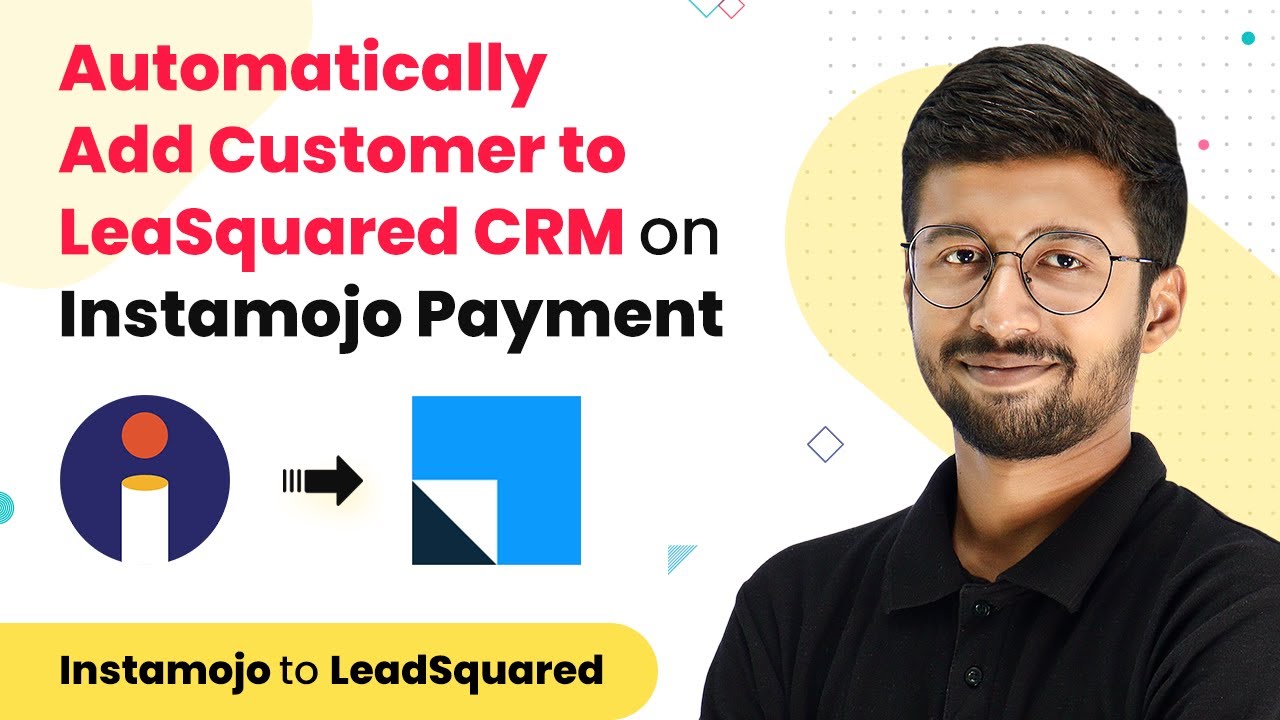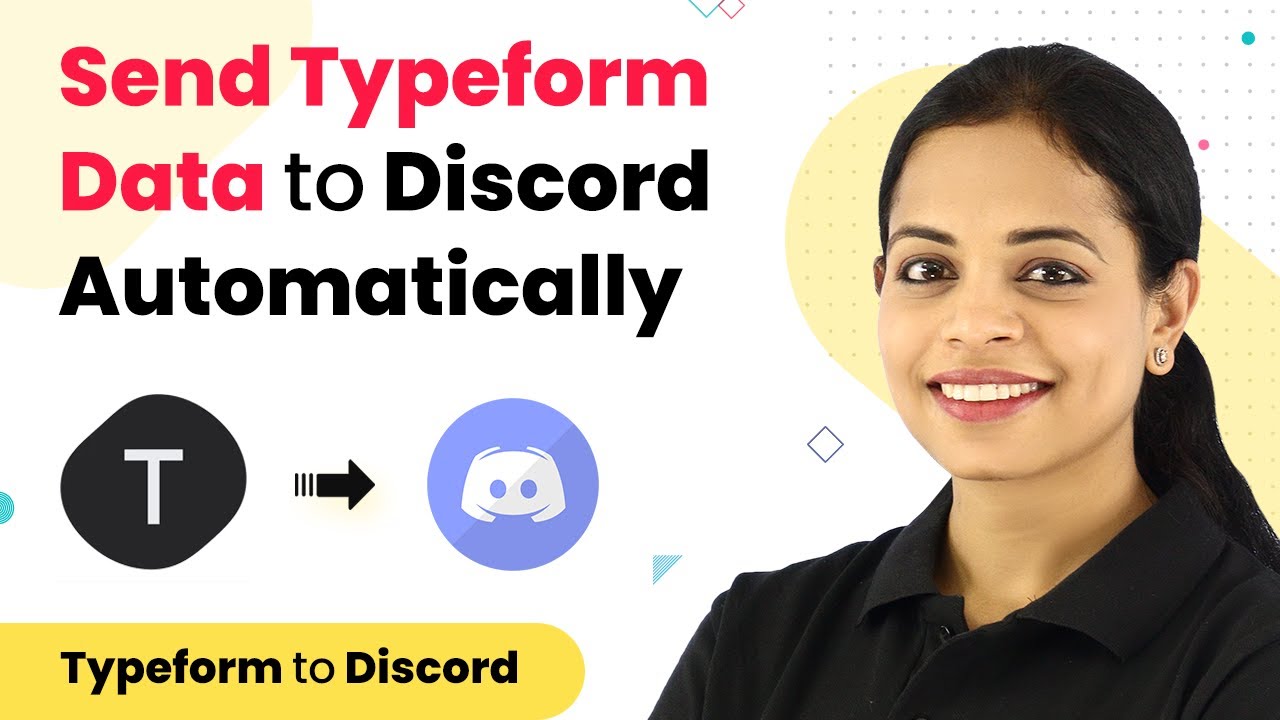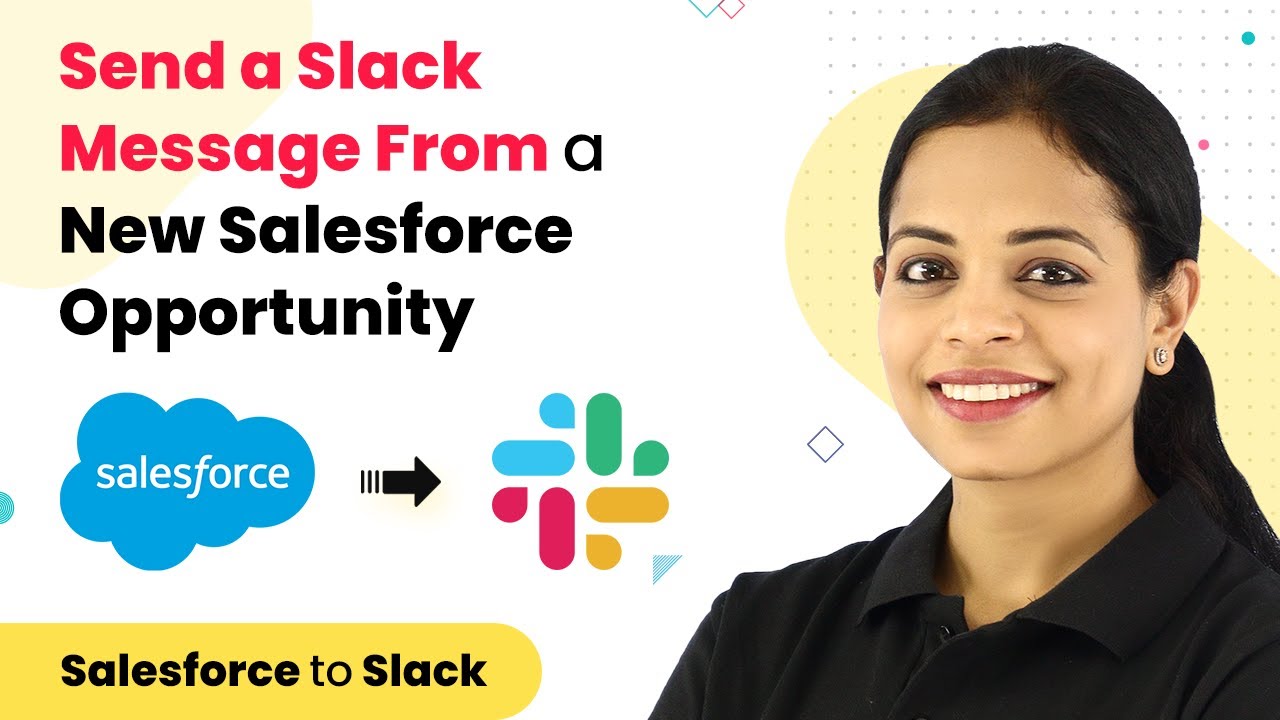Learn how to automatically reply to reviews on Google My Business using Pabbly Connect. This step-by-step guide covers everything you need to know for seamless integration.
Watch Step By Step Video Tutorial Below
1. Setting Up Pabbly Connect for Automatic Replies
To automatically reply to your tax consultancy reviews on Google My Business, you will first need to set up Pabbly Connect. This integration tool allows you to connect different applications seamlessly. Start by visiting the Pabbly Connect dashboard, where you can create a free account.
Once you’re logged in, click on the ‘Create Workflow’ button. Name your workflow something like ‘Automatic Replies on Google My Business’ and click the ‘Create’ button. This step will initiate the setup of your automation process, which is essential for replying to reviews automatically.
2. Creating the Trigger in Pabbly Connect
In this section, you will create a trigger that detects new reviews on your Google My Business page. Select Google My Business from the ‘Choose App’ field in Pabbly Connect. This selection is crucial as it initiates the workflow whenever a new review is posted.
- Choose ‘New Review’ as the trigger event.
- Connect your Google My Business account by clicking ‘Connect’.
- Authorize access to your account for Pabbly Connect.
After setting up the trigger, Pabbly Connect will check for new reviews every 10 minutes. This ensures that you never miss a new review, allowing you to respond promptly and maintain engagement with your clients.
3. Setting Up the Action to Reply
Now, let’s set up the action that will send automatic replies to the reviews. Again, select Google My Business as the action application in Pabbly Connect. The action event you need to choose is ‘Create Reply’. This will allow you to send a response to each new review automatically.
- Connect to your Google My Business account again.
- Map the reviewer’s name from the data received in the previous step.
- Craft a standard reply to be sent to every reviewer.
For instance, a reply could be, ‘Dear [Reviewer Name], thank you for your review! We appreciate your feedback and will strive to serve you better.’ This customization ensures that each response feels personal and engaging.
4. Testing the Integration in Pabbly Connect
After configuring both the trigger and action, it’s time to test the integration. Click on ‘Save and Send Test Request’ in Pabbly Connect. This action will simulate receiving a new review and will attempt to send your crafted reply.
Check your Google My Business page to confirm that the reply has been posted successfully. If everything is set up correctly, you should see your automated response under the relevant review. This testing phase is crucial to ensure that your automation works as intended.
5. Finalizing Your Automation Workflow
Once testing is complete and you have confirmed that replies are being sent correctly, your automation is ready to go live. With Pabbly Connect, you only need to set up this workflow once, and it will handle all future reviews automatically.
This automation not only saves you time but also helps you maintain a professional presence on Google My Business. Each review will receive a timely response, enhancing customer engagement and satisfaction.
Conclusion
Using Pabbly Connect to automatically reply to your tax consultancy reviews on Google My Business is a straightforward process. With just a few steps, you can enhance customer engagement and save valuable time. Set up your workflow today to ensure every review receives a prompt response, improving your business’s online reputation.
Ensure you check out Pabbly Connect to create business automation workflows and reduce manual tasks. Pabbly Connect currently offer integration with 2,000+ applications.
- Check out Pabbly Connect – Automate your business workflows effortlessly!
- Sign Up Free – Start your journey with ease!
- 10,000+ Video Tutorials – Learn step by step!
- Join Pabbly Facebook Group – Connect with 21,000+ like minded people!