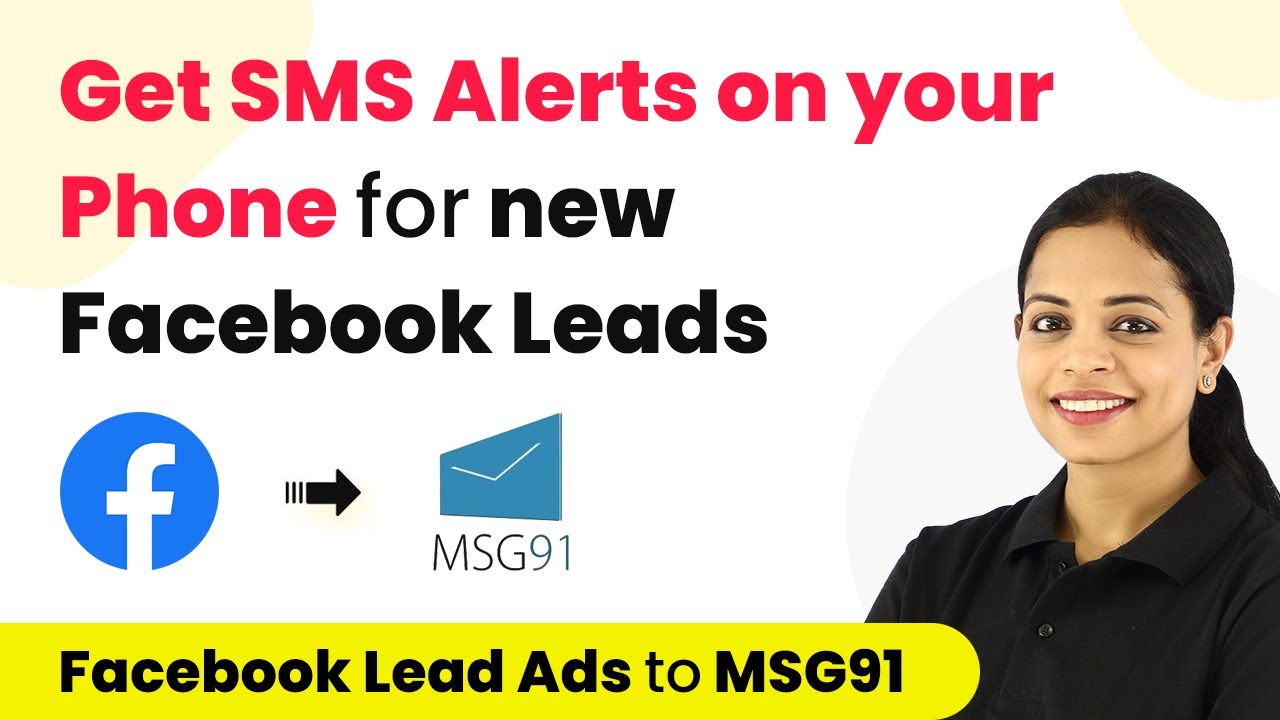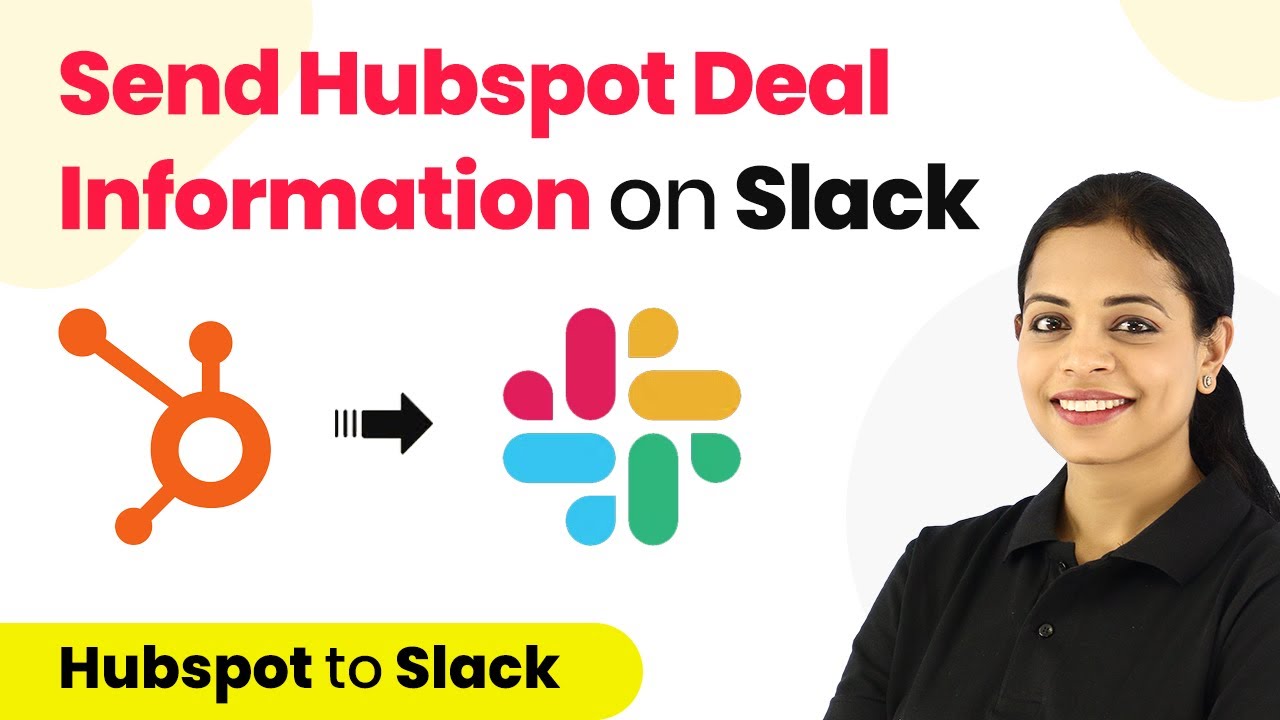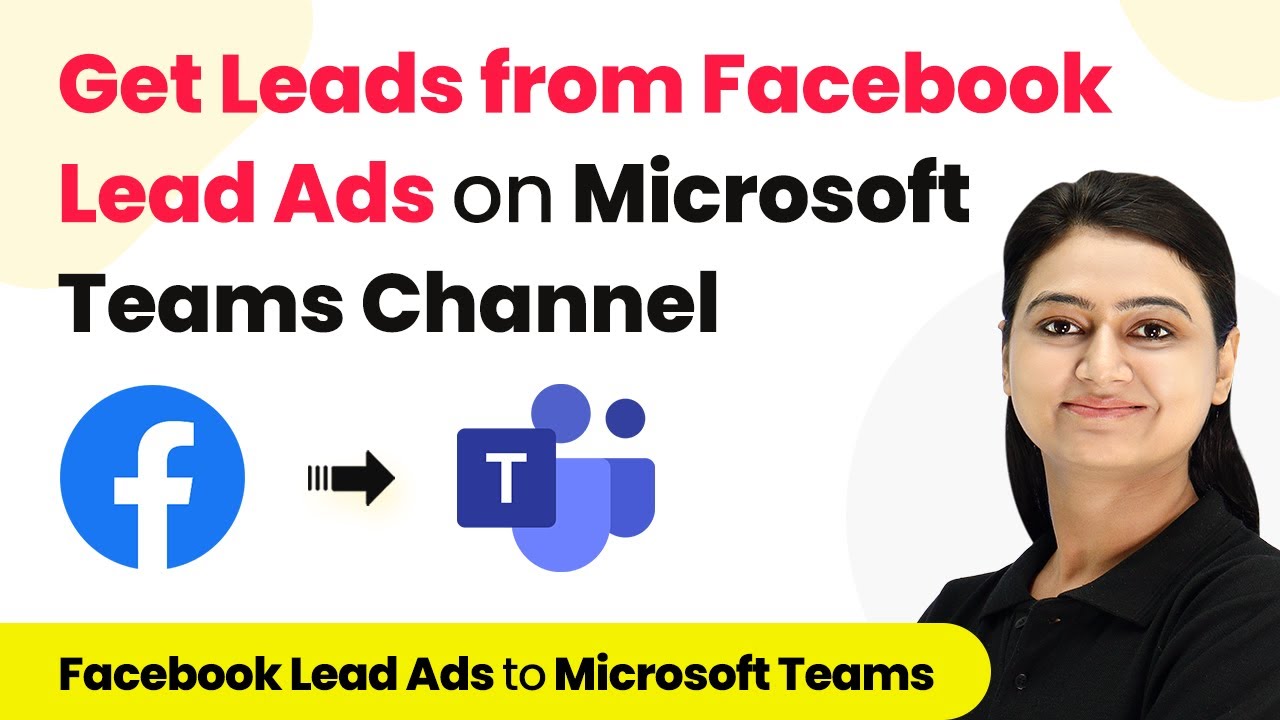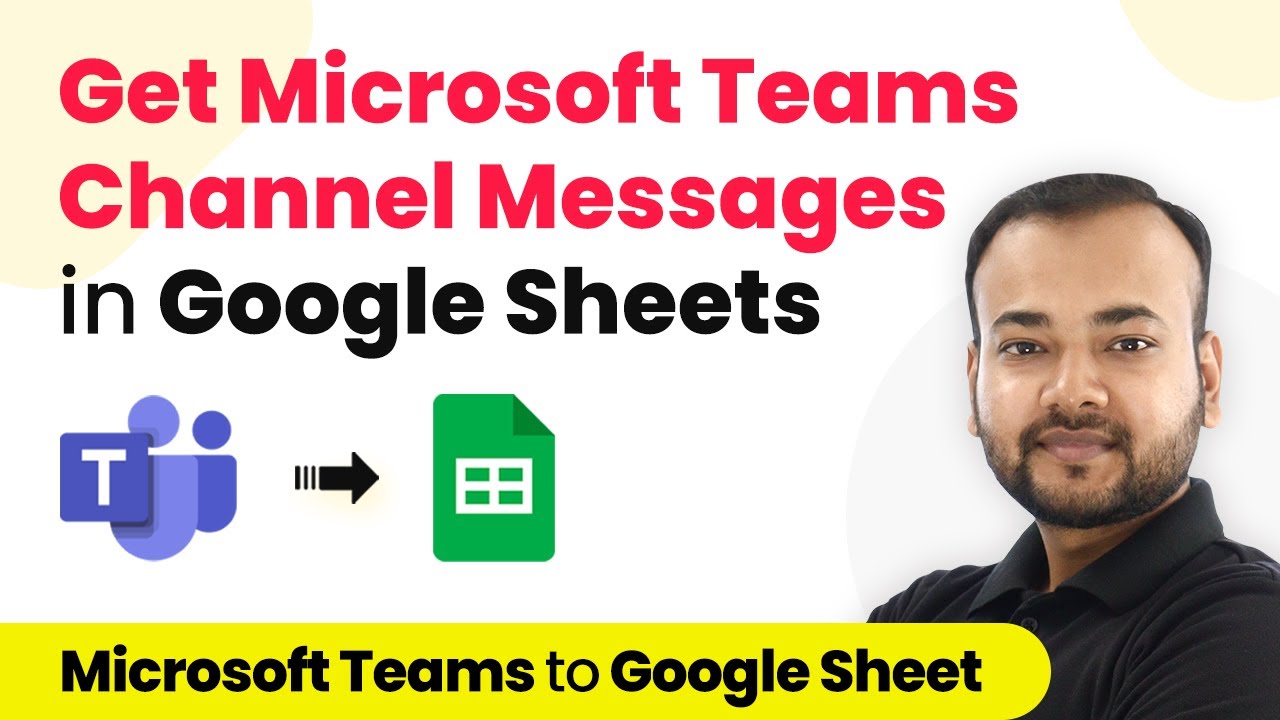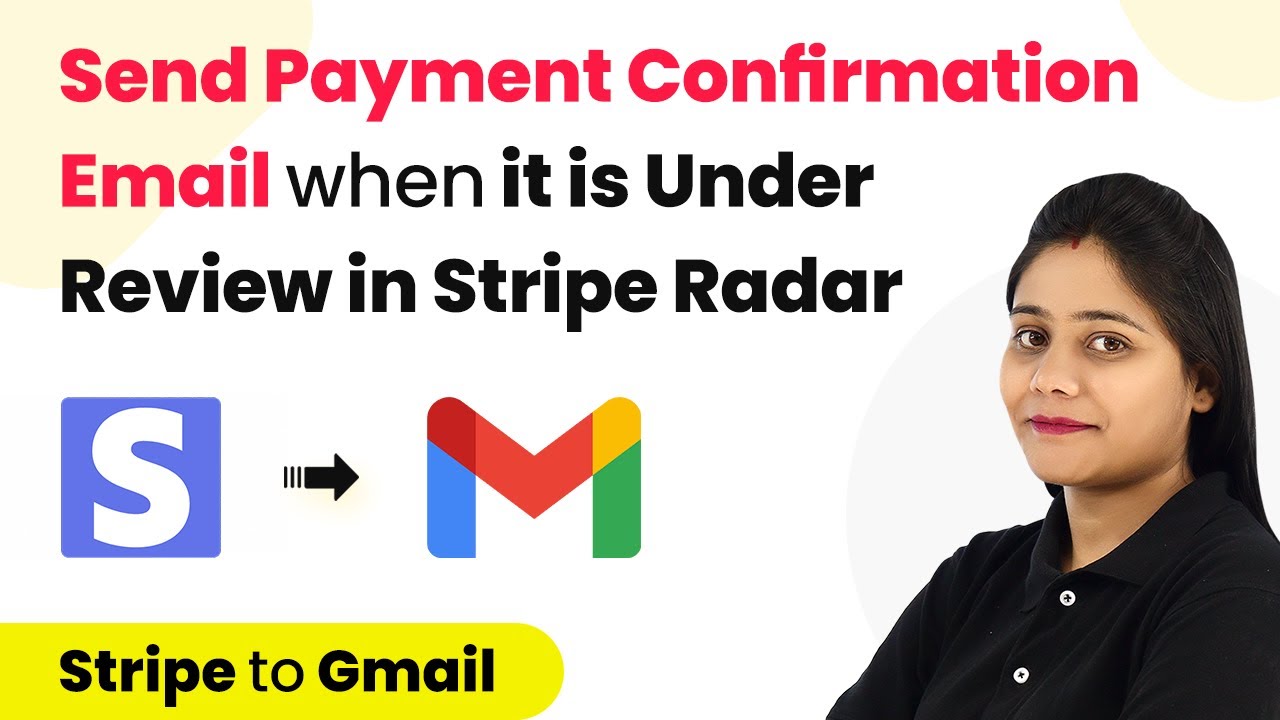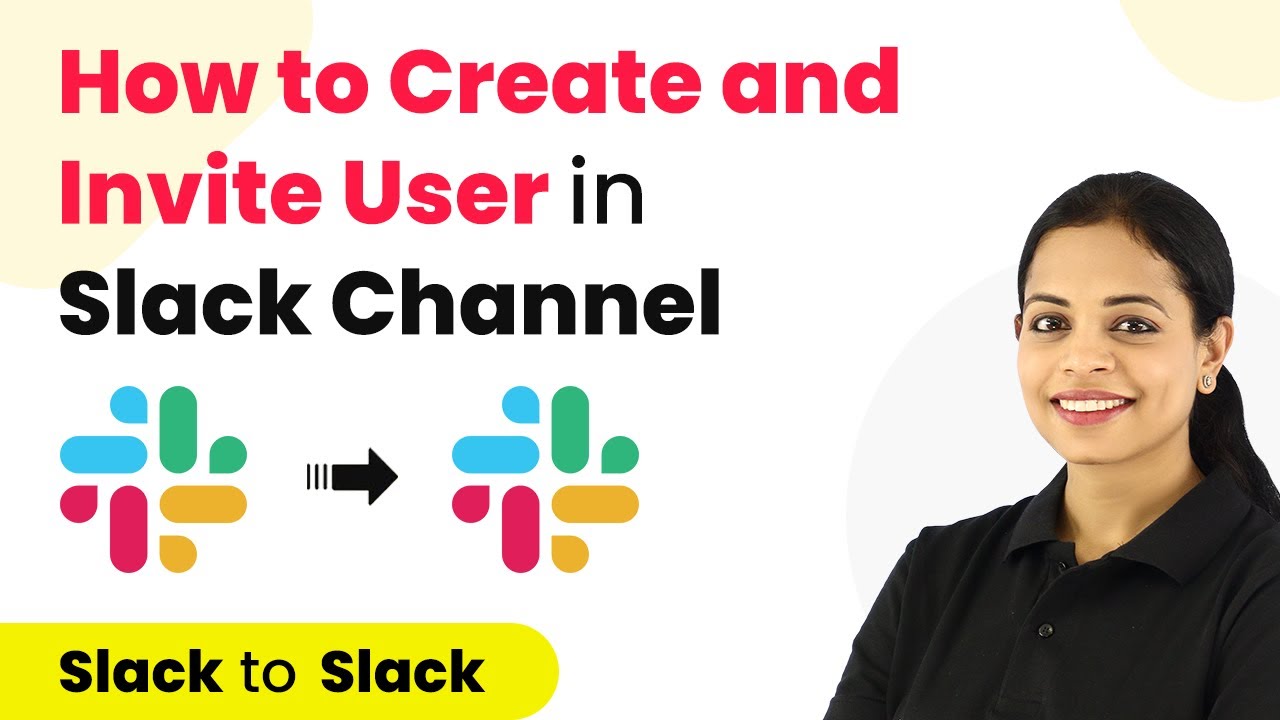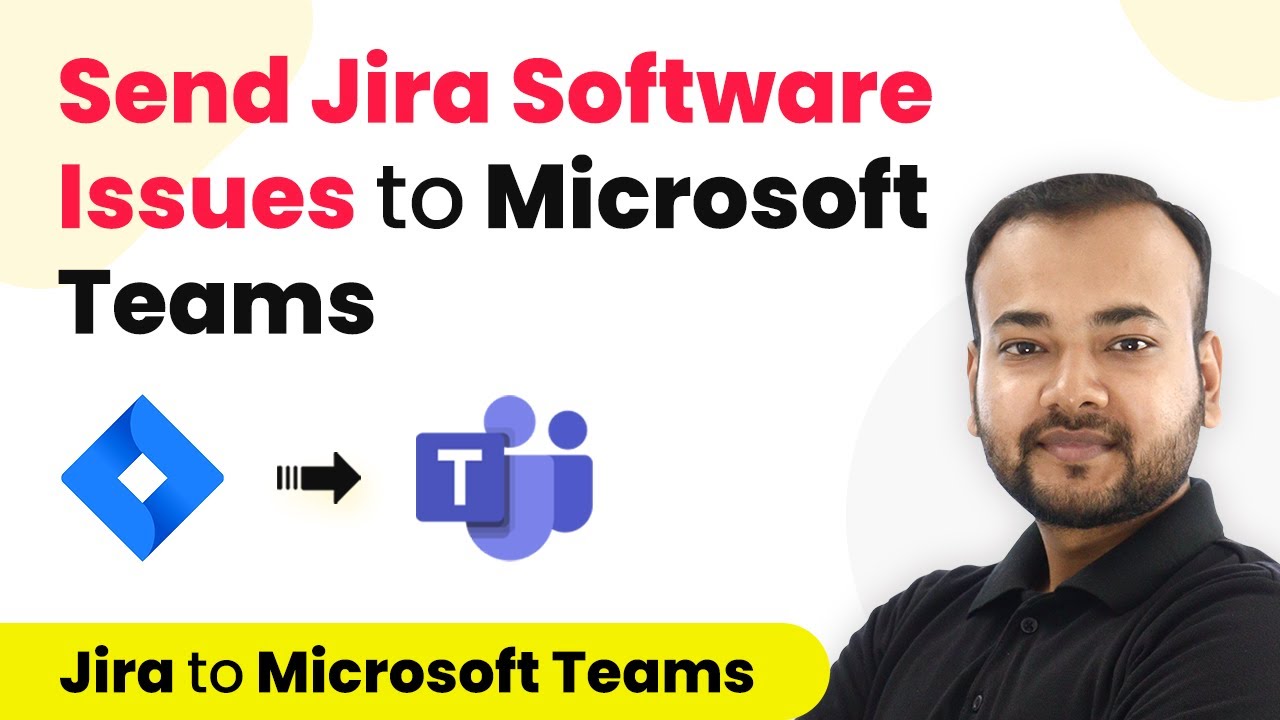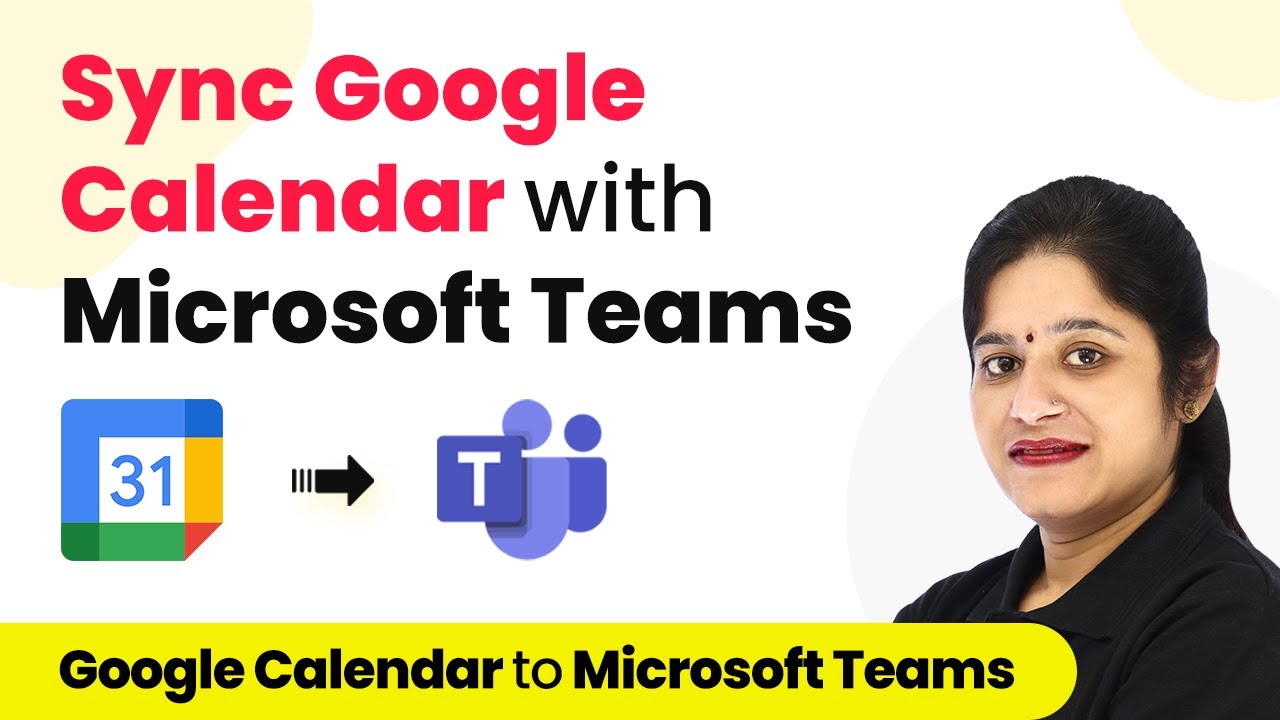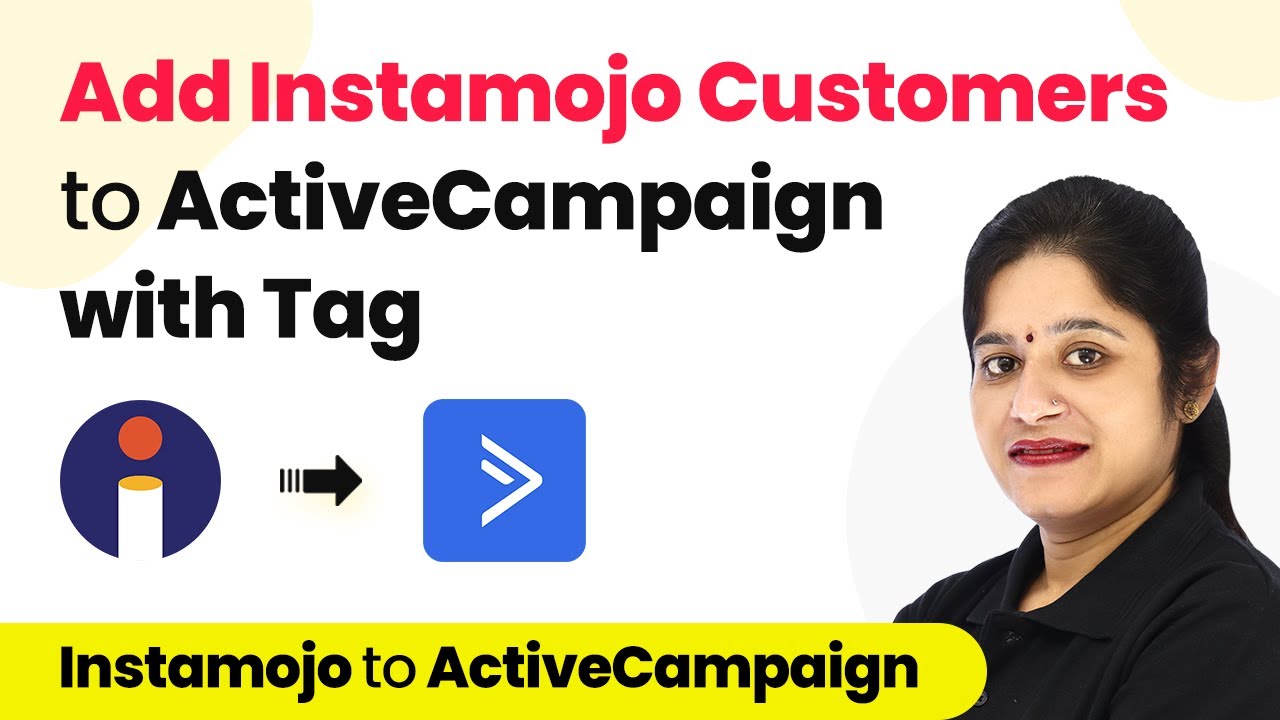Learn how to set up SMS alerts for new Facebook leads using Pabbly Connect. Follow this detailed tutorial for seamless integration. Discover hidden automation capabilities within your existing tools. This guide shows you how to connect your essential applications and permanently eliminate redundant manual processes.
Watch Step By Step Video Tutorial Below
1. Accessing Pabbly Connect for Integration
To get started with receiving SMS alerts for new Facebook leads, first, access Pabbly Connect by navigating to the official website. Here, you can sign in if you are an existing user or sign up for free if you are new.
Once signed in, you will be directed to the dashboard where you can create your workflow. Click on the blue ‘Create Workflow’ button on the right side to begin the integration process.
2. Creating a New Workflow in Pabbly Connect
In this step, you will name your workflow for easy identification. Since we are integrating Facebook leads with SMS alerts, name it ‘Facebook Lead Ads to MSG91 Integration’.
- Open Pabbly Connect and click on ‘Create Workflow’.
- Enter the workflow name and click ‘Create’.
- Select Facebook Lead Ads as your trigger application.
Now you will set the trigger event, which is ‘New Lead’ in this case. This means that whenever a new lead is generated through Facebook Lead Ads, it will trigger the workflow in Pabbly Connect.
3. Connecting Facebook Lead Ads to Pabbly Connect
Next, you will connect your Facebook Lead Ads account to Pabbly Connect. Click on ‘Connect’ and choose to add a new connection. You will need to log in to your Facebook account to authorize the connection.
Once connected, select the Facebook page you want to use for lead generation. Ensure that the lead generation form is set up correctly. After selecting the page, click on ‘Save and Send Test Request’ to verify the connection.
4. Configuring SMS Alerts with MSG91
Now that your Facebook Lead Ads are connected, it’s time to set up SMS alerts using MSG91. Choose MSG91 as your action application and select ‘Send Campaign’ as the action event. using Pabbly Connect
- Click on ‘Connect’ and add a new MSG91 connection.
- Enter your MSG91 API key to establish the connection.
- Map the necessary fields from Facebook Lead Ads to MSG91, including name and phone number.
After mapping the fields, click on ‘Save and Send Test Request’ to check if SMS alerts are working correctly. You should receive a confirmation SMS on your phone indicating that the integration is successful.
5. Testing the Integration in Real-Time
Finally, it’s essential to test the integration to ensure everything is functioning as expected. Use the Facebook Lead Ads testing tool to create a test lead. Fill in the details and submit the form.
Once the test lead is submitted, check your phone for the SMS alert. If everything is set up correctly, you should receive an SMS confirming the new lead details. This confirms that your Pabbly Connect integration is successful and ready for real-time use.
Conclusion
In this tutorial, we explored how to set up SMS alerts for new Facebook leads using Pabbly Connect. By following these steps, you can automate your lead management process effectively, ensuring you never miss an opportunity to connect with potential clients.
Ensure you check out Pabbly Connect to create business automation workflows and reduce manual tasks. Pabbly Connect currently offer integration with 2,000+ applications.
- Check out Pabbly Connect – Automate your business workflows effortlessly!
- Sign Up Free – Start your journey with ease!
- 10,000+ Video Tutorials – Learn step by step!
- Join Pabbly Facebook Group – Connect with 21,000+ like minded people!