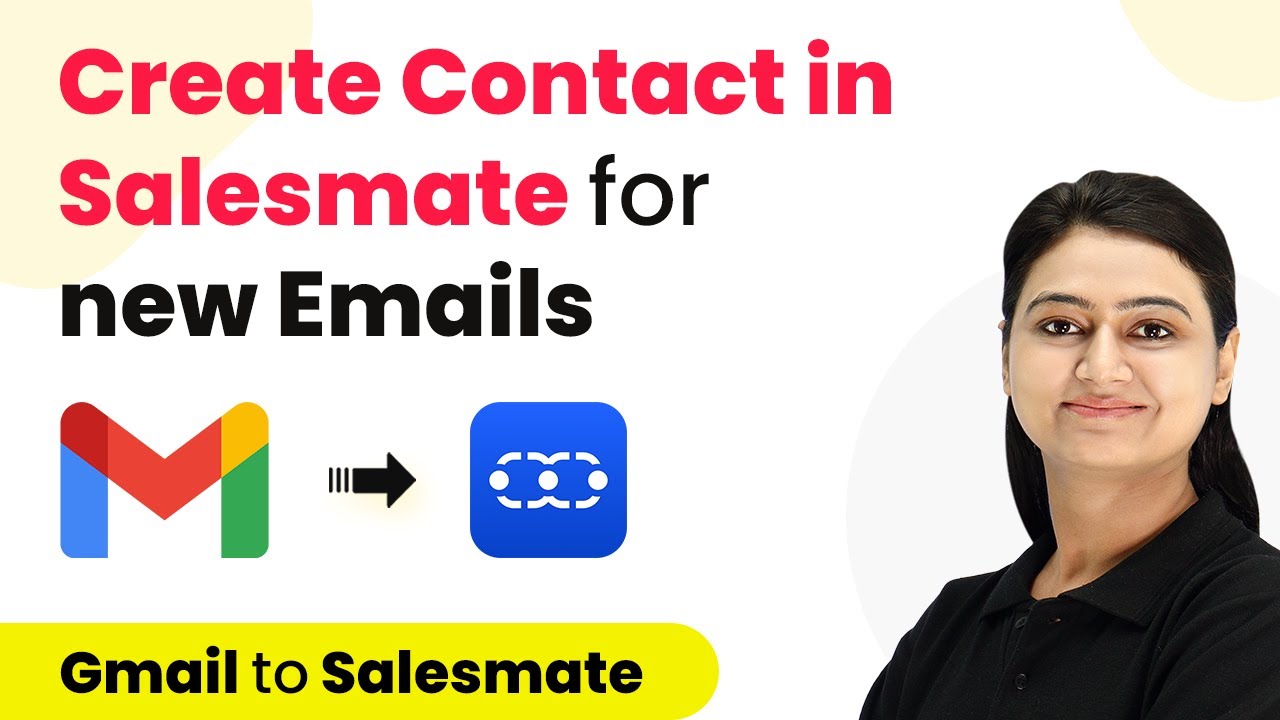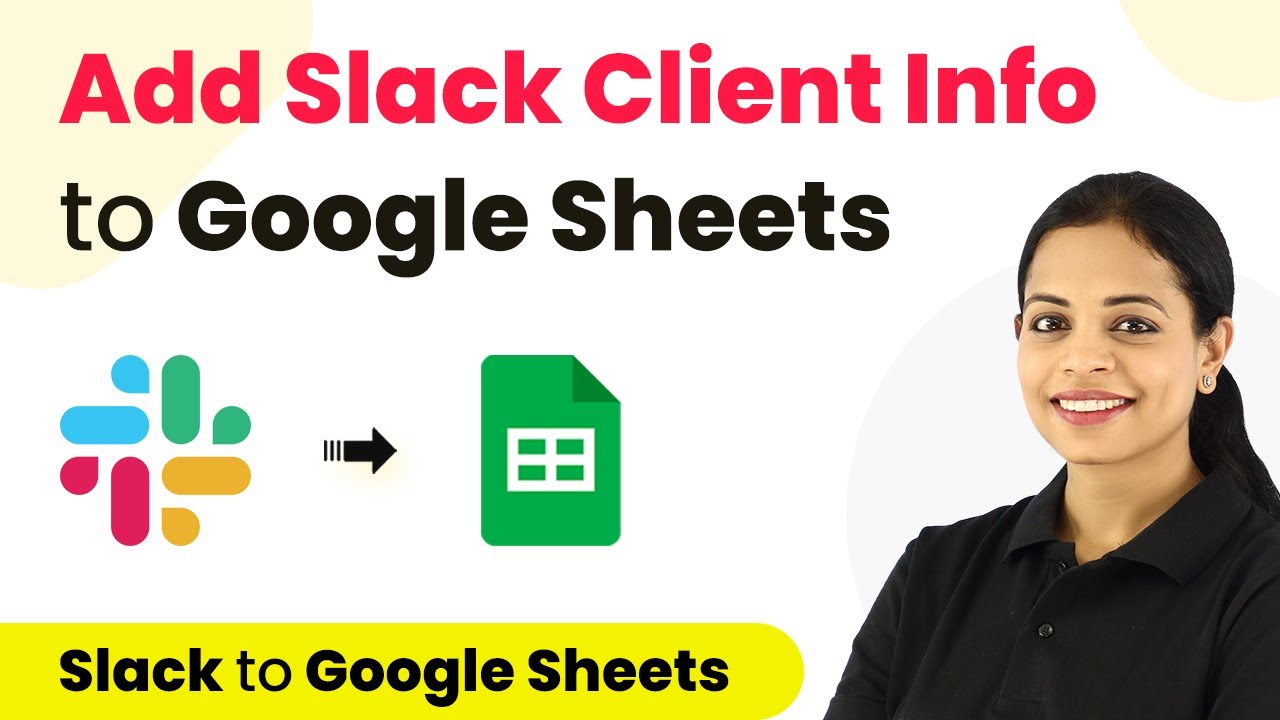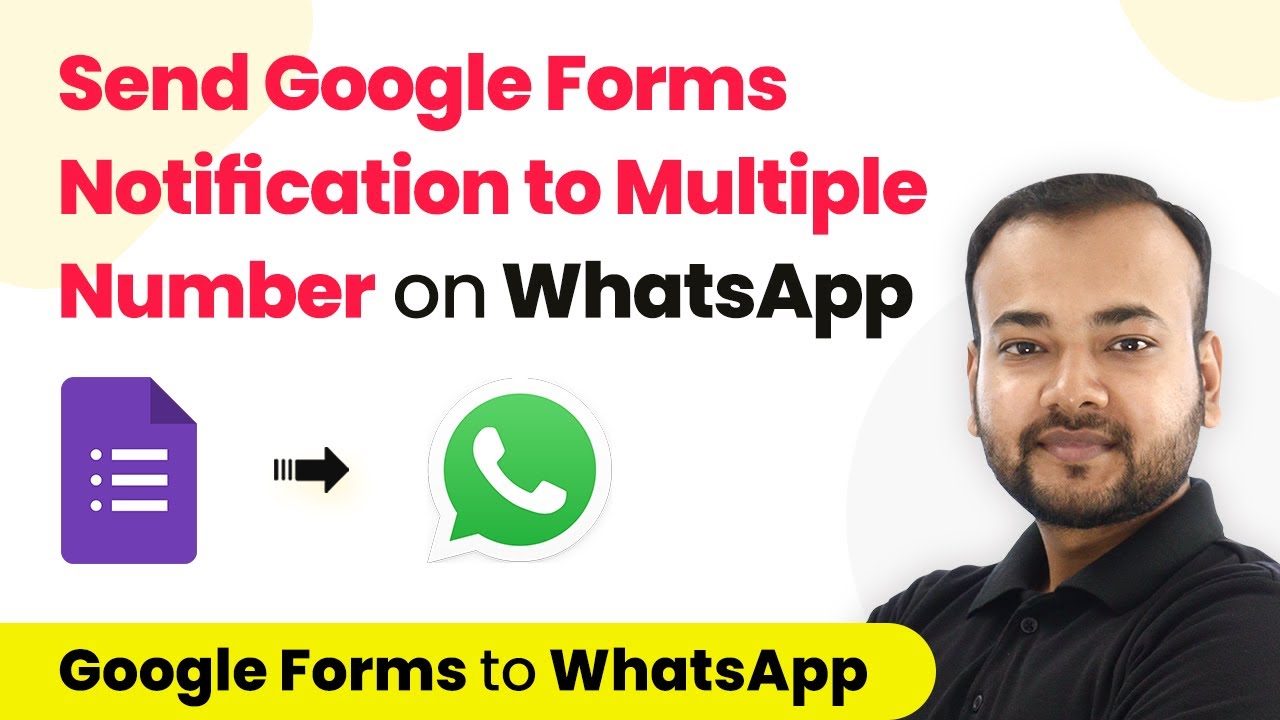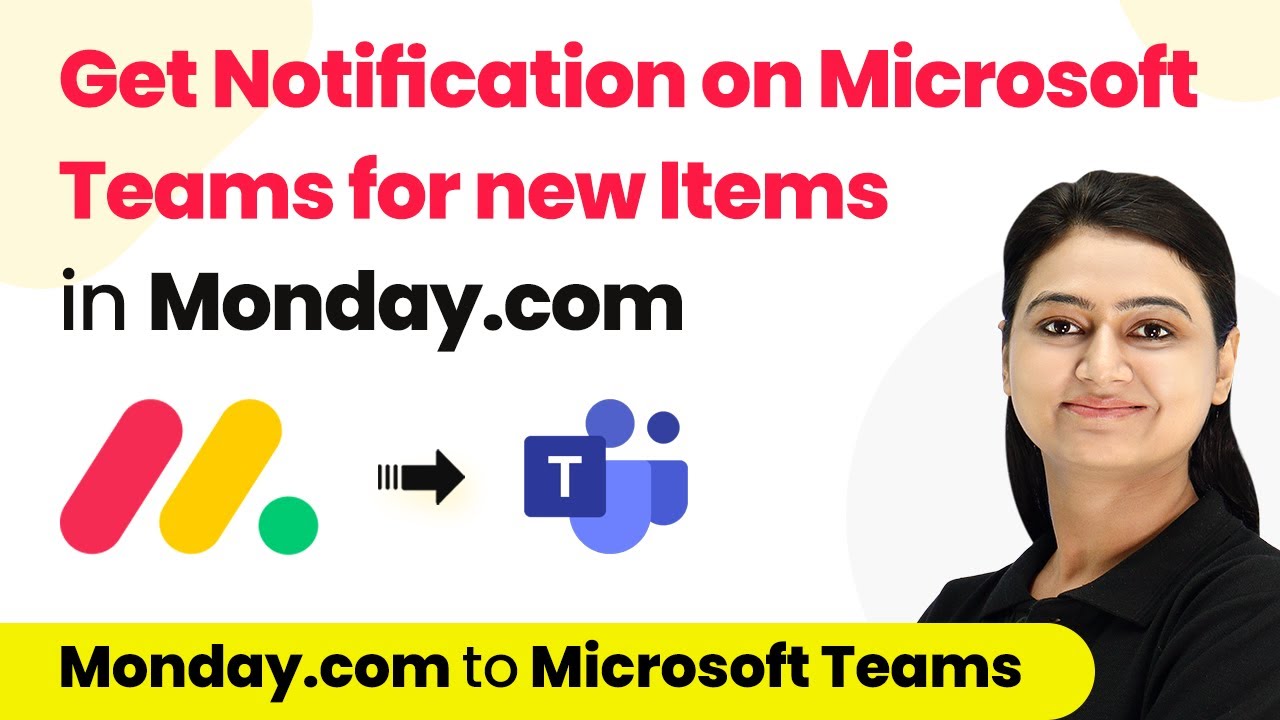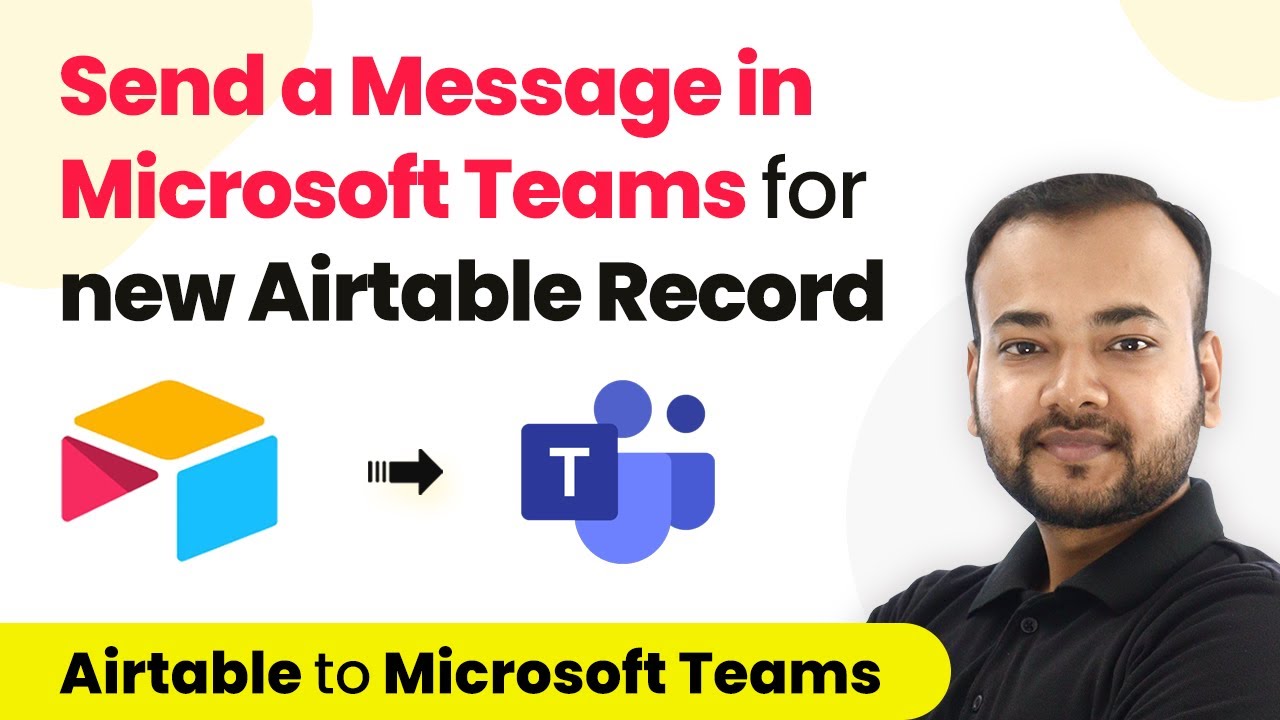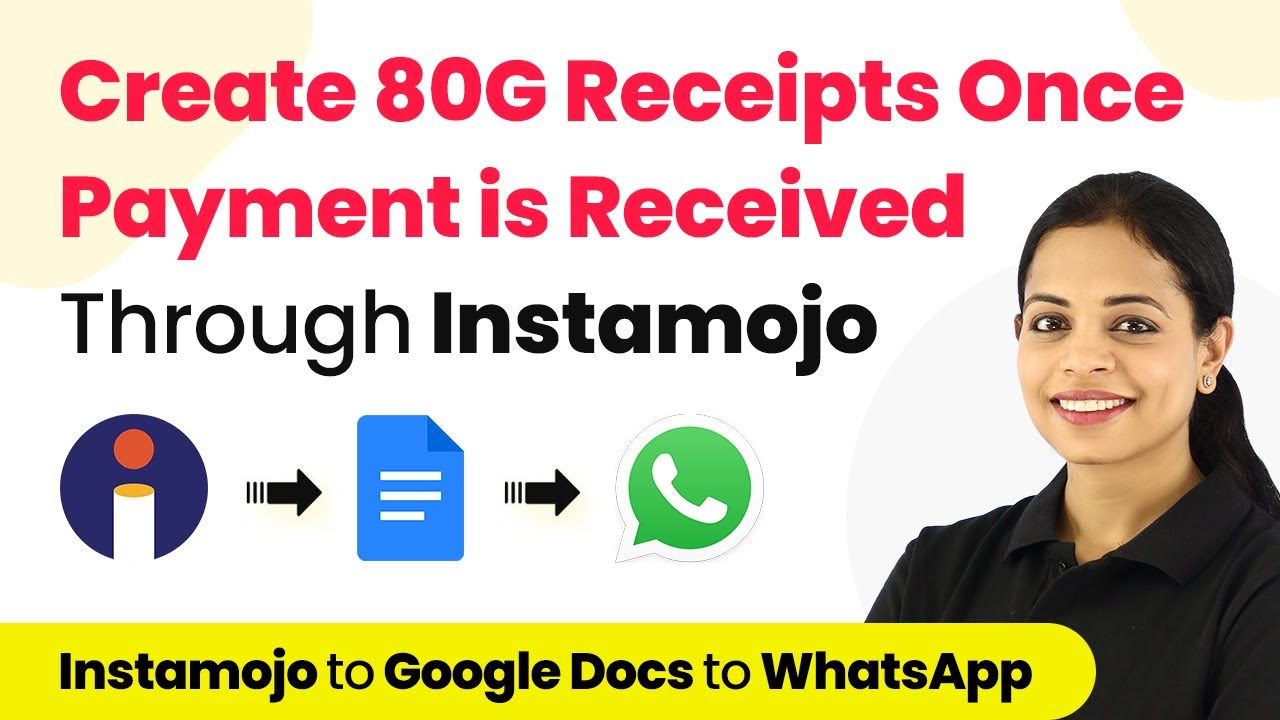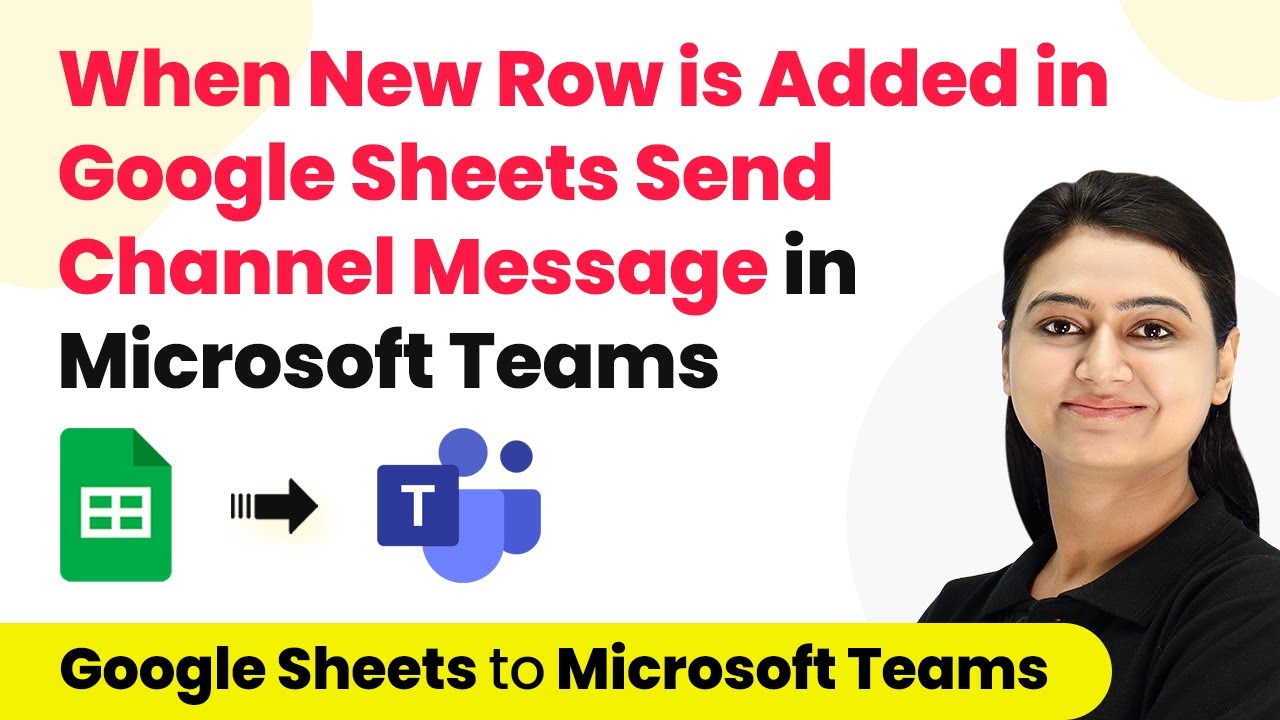Learn how to automatically create contacts in Salesmate from new Gmail leads using Pabbly Connect. This tutorial provides step-by-step instructions for seamless integration. Explore efficient methods for automating routine tasks with clear, concise instructions suited for both newcomers and experienced professionals.
Watch Step By Step Video Tutorial Below
1. Accessing Pabbly Connect for Gmail and Salesmate Integration
To start automating contact creation in Salesmate, you first need to access Pabbly Connect. Visit Pabbly’s website and log into your account. If you don’t have an account, you can sign up for free and receive monthly tasks at no cost.
Once logged in, navigate to Pabbly Connect. Here, you will find the option to create a new workflow. Click on the ‘Create Workflow’ button and name it something like ‘Gmail to Salesmate’ to reflect the integration you are establishing.
2. Setting Up the Trigger in Pabbly Connect
In this step, you will set up the trigger event that will initiate the workflow. Select ‘Email Parser’ as the trigger application in Pabbly Connect. This application helps to extract details from incoming emails.
- Copy the provided email address from Pabbly Connect.
- Go to your Gmail inbox and paste this email address in the forwarding settings.
- Verify the forwarding address by entering the confirmation code sent to your Pabbly email parser address.
After setting up the forwarding, save the changes in Gmail. This allows all incoming lead emails to be automatically forwarded to the Email Parser, enabling Pabbly Connect to extract the necessary details for creating contacts in Salesmate.
3. Testing the Trigger Connection in Pabbly Connect
To ensure the connection is successful, you will need to send a test email to the Gmail address you set up for forwarding. Compose a new email as a lead, including relevant details in the subject and body.
Once the email is sent, return to Pabbly Connect and click on the ‘Capture Response’ button. This action will retrieve the email details, confirming that the integration is functioning correctly. You should see the lead’s name, email address, and message body captured in Pabbly Connect.
4. Setting Up the Action to Create a Contact in Salesmate
Now that the trigger is configured, the next step is to set up the action that will create a contact in Salesmate. Select ‘Salesmate’ as the action application and choose ‘Create Contact’ as the action event. using Pabbly Connect
- Connect your Salesmate account by entering the required hostname and session token.
- Map the fields from the captured email response to the Salesmate contact fields, such as first name, last name, and email address.
- Use the ‘Text Formatter’ in Pabbly Connect to split the full name into first and last names if necessary.
After mapping the fields, test the action to verify that the contact is created successfully in Salesmate. You should see the new lead appear in your Salesmate contacts list.
5. Finalizing Your Automation with Pabbly Connect
After successfully creating the contact in Salesmate, finalize your automation by saving the workflow in Pabbly Connect. This ensures that every new lead email received will automatically create a contact in Salesmate without any manual effort.
To check if everything is working correctly, you can send another test email to your Gmail. If the contact appears in Salesmate, your integration is complete. This seamless workflow saves time and helps manage leads efficiently.
Conclusion
In this tutorial, we explored how to use Pabbly Connect to automate the creation of contacts in Salesmate from new Gmail leads. By following these steps, you can streamline your lead management process and enhance your customer relationship management.
Ensure you check out Pabbly Connect to create business automation workflows and reduce manual tasks. Pabbly Connect currently offer integration with 2,000+ applications.
- Check out Pabbly Connect – Automate your business workflows effortlessly!
- Sign Up Free – Start your journey with ease!
- 10,000+ Video Tutorials – Learn step by step!
- Join Pabbly Facebook Group – Connect with 21,000+ like minded people!