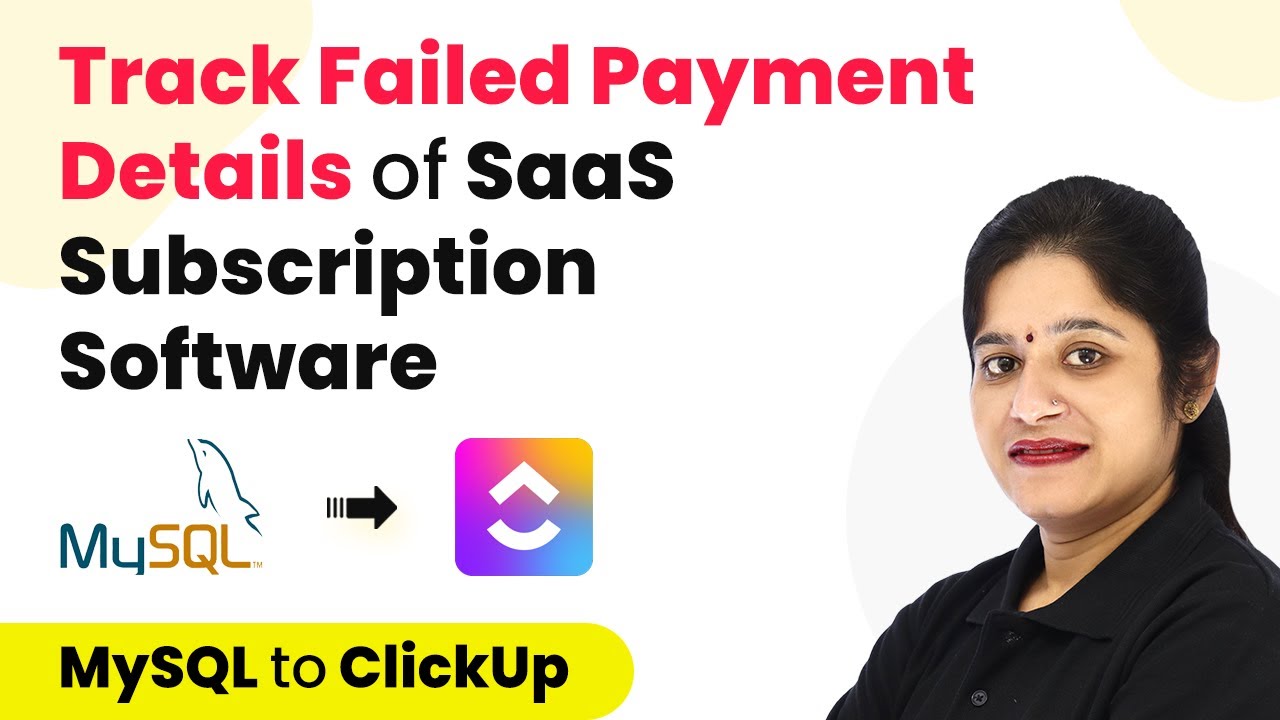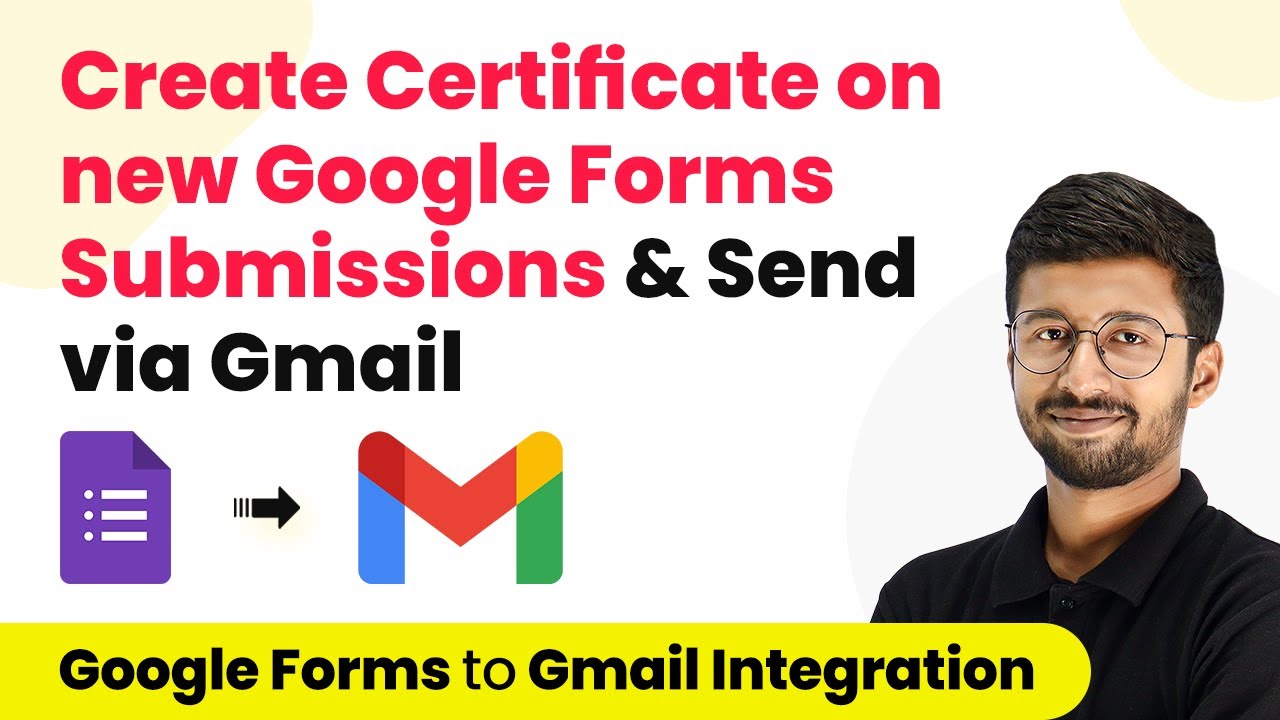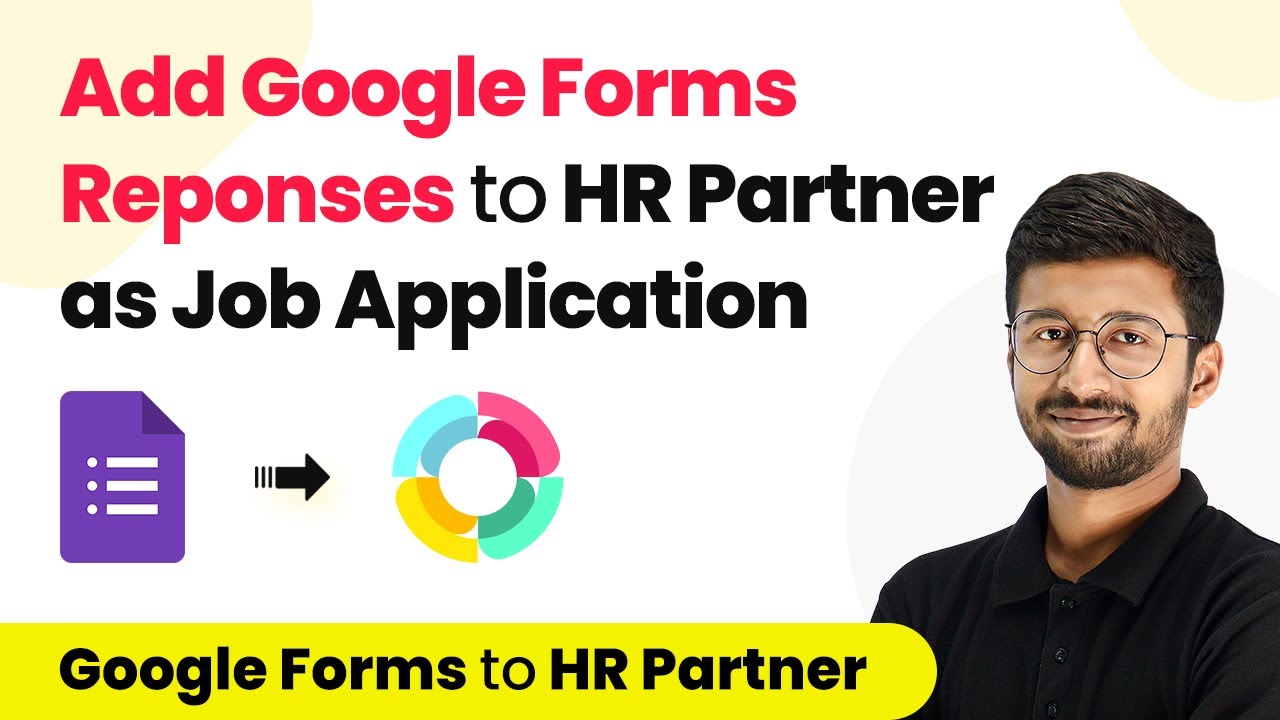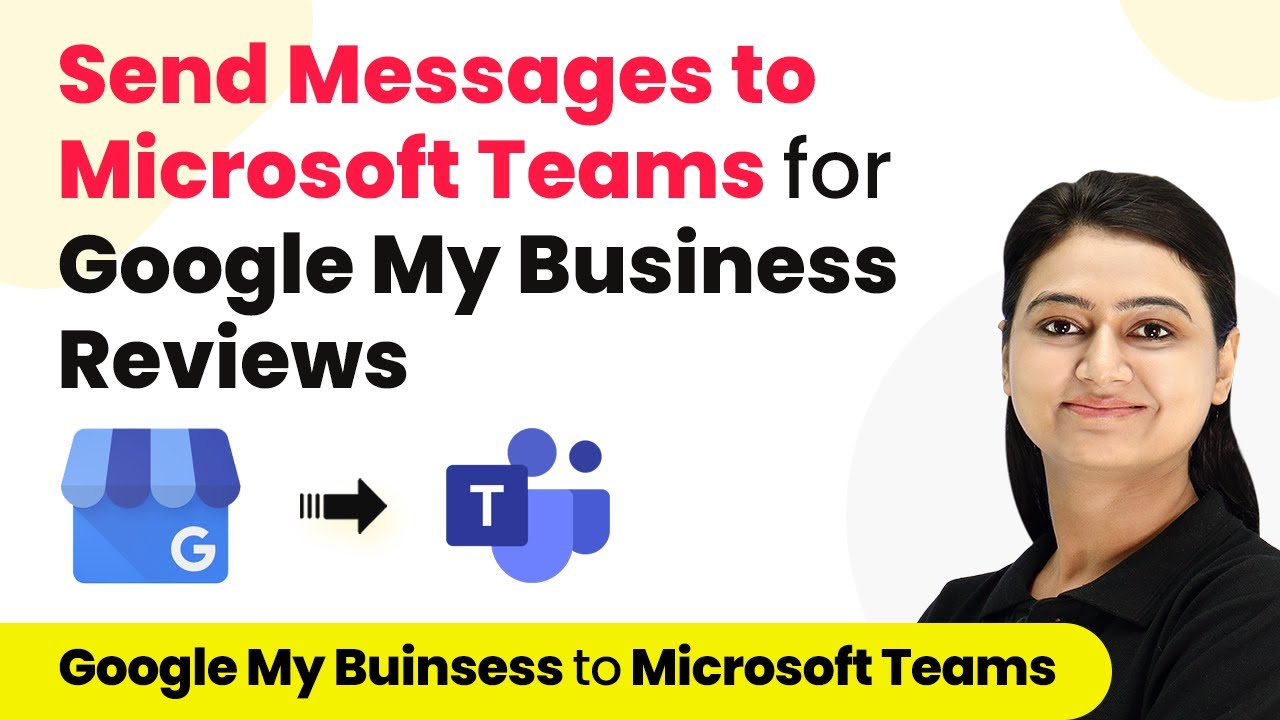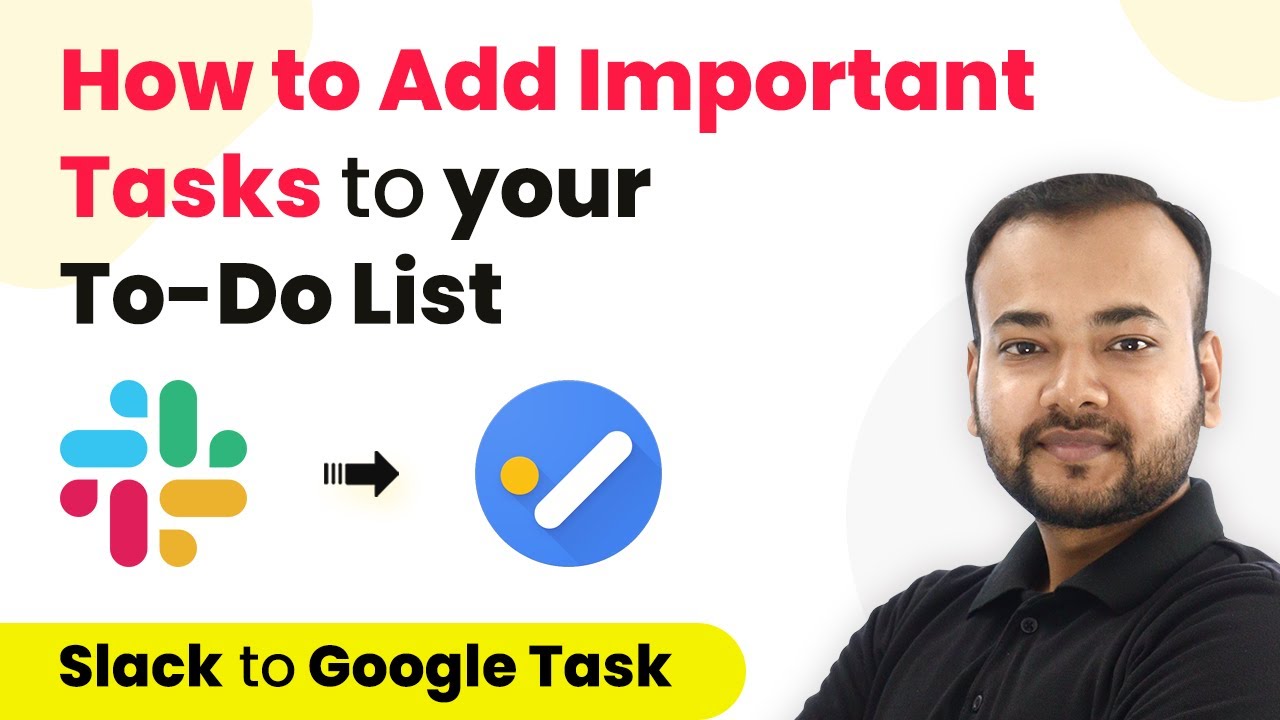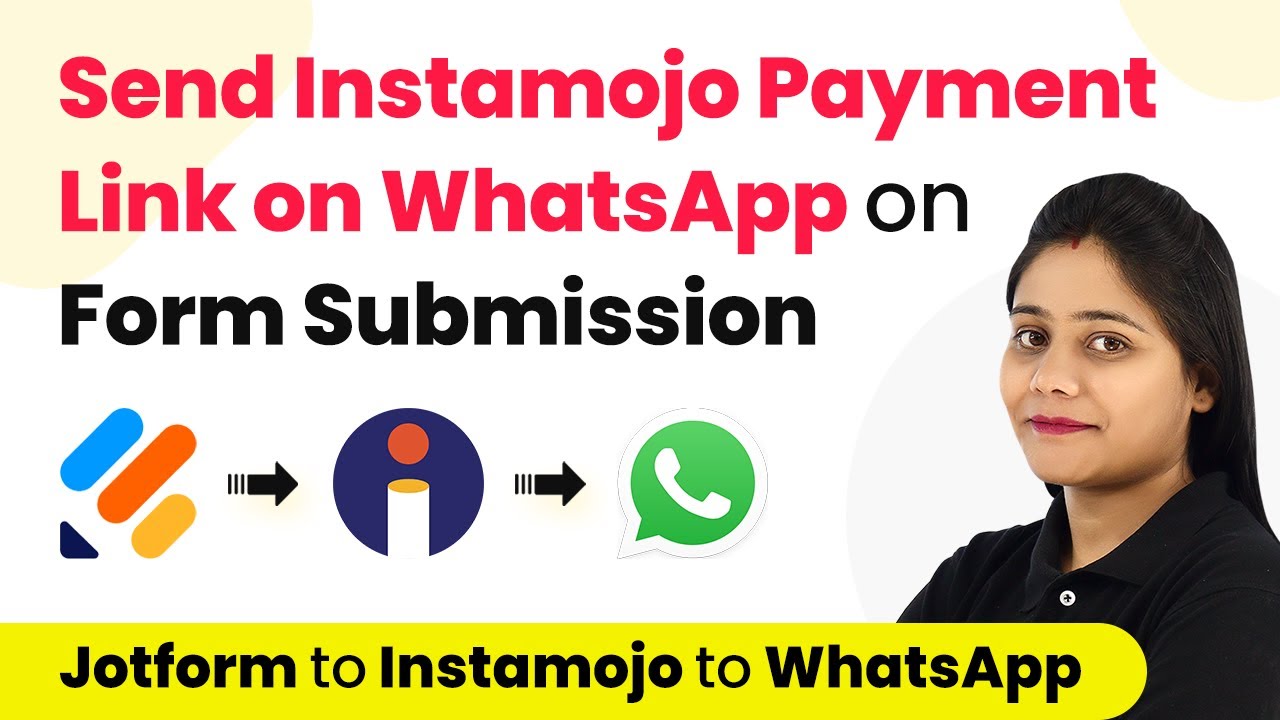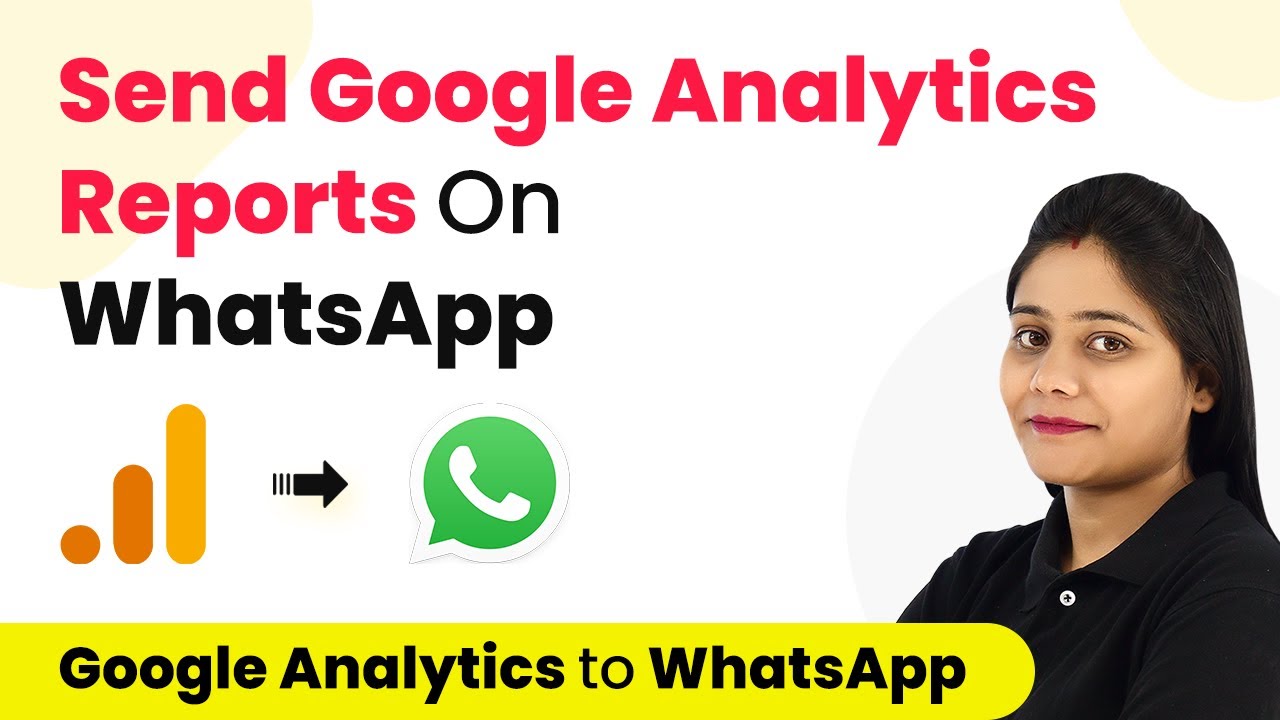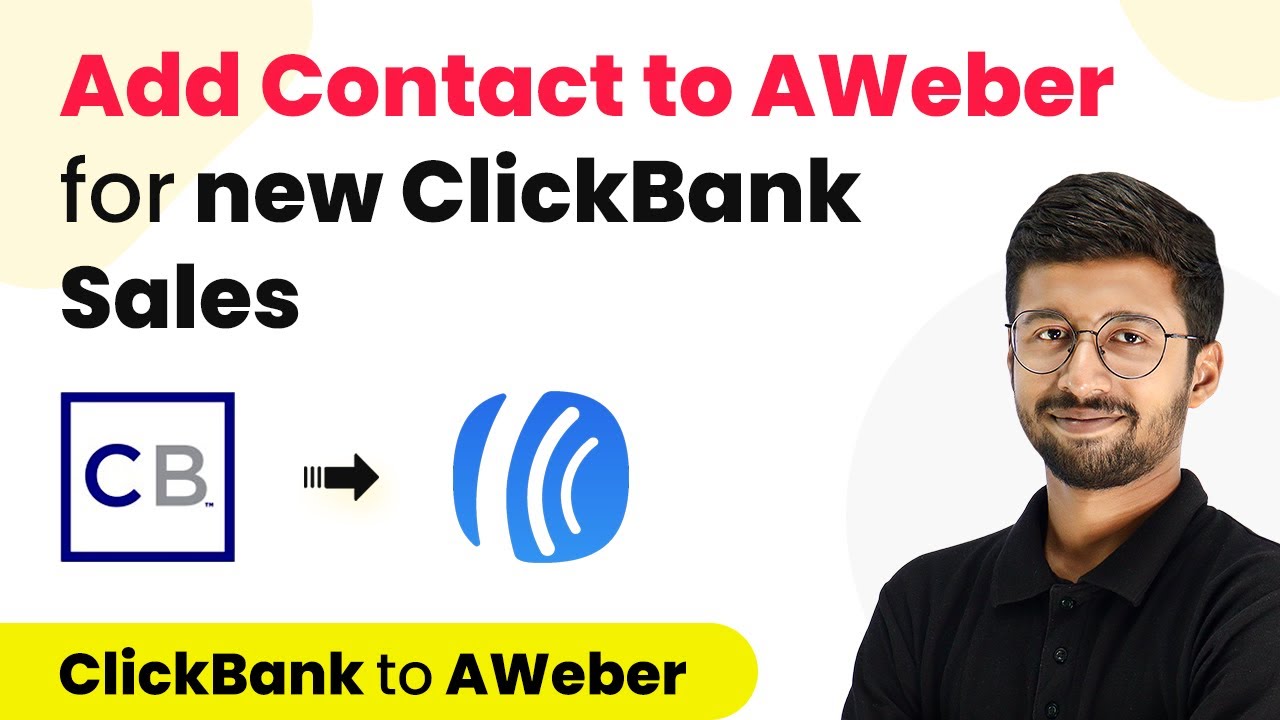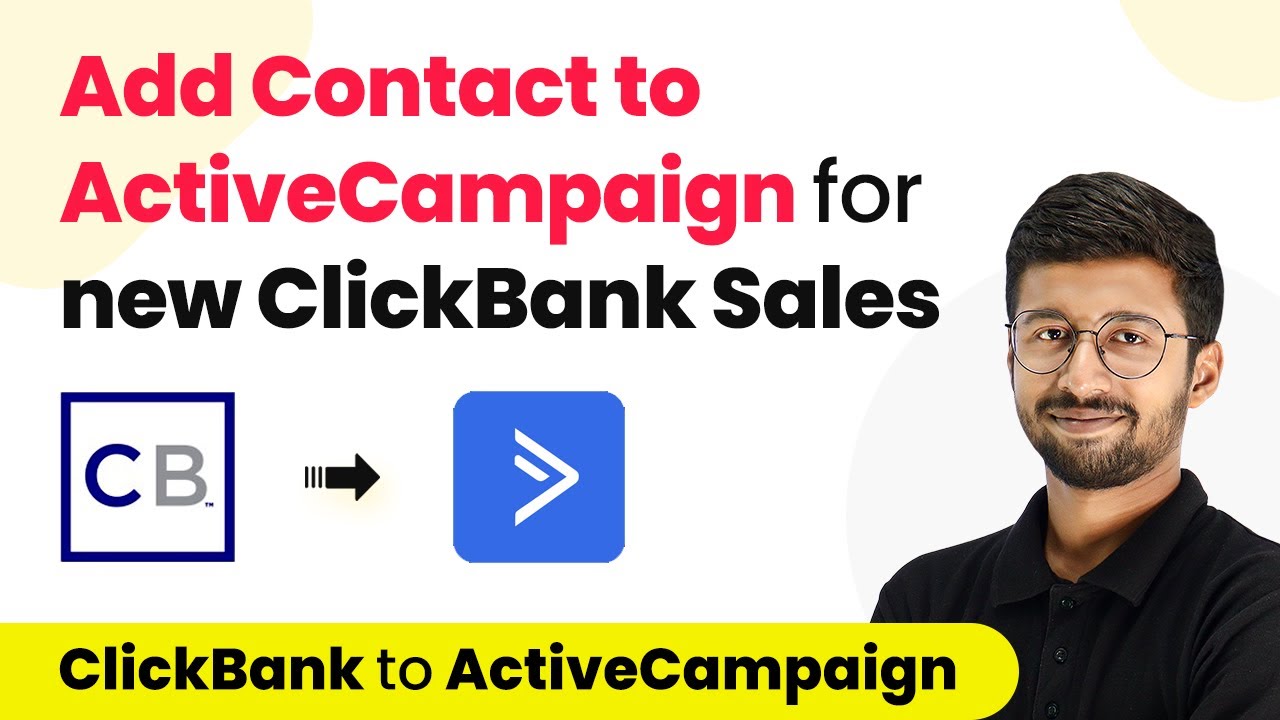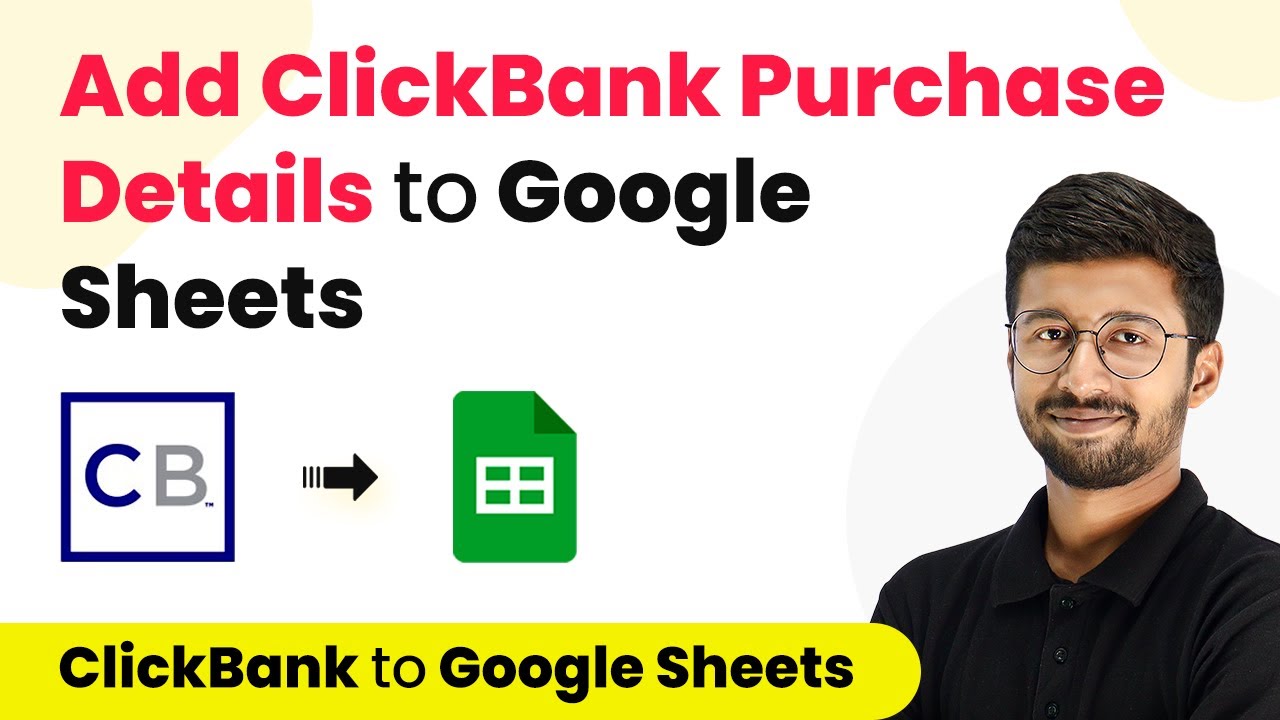Learn how to track failed payment details of SaaS subscriptions using Pabbly Connect to reduce churn effectively. Step-by-step tutorial included. Explore systematic approaches to creating efficient automation solutions that convert technical concepts into practical, implementable instructions.
Watch Step By Step Video Tutorial Below
1. Accessing Pabbly Connect for Tracking Failed Payment Details
To effectively track failed payment details of SaaS subscription software, the first step is to access Pabbly Connect. Begin by navigating to the Pabbly website and selecting the Pabbly Connect product from the menu. If you are a new user, click on the ‘Sign Up for Free’ button to create an account in just two minutes.
If you already have an account, simply sign in and access Pabbly Connect. Once you’re logged in, you will be directed to the dashboard where you can create a new workflow to track payment details efficiently.
2. Creating a Workflow in Pabbly Connect
After accessing Pabbly Connect, the next step is to create a workflow. Click on the plus sign to initiate a new workflow. Name the workflow appropriately, such as ‘Track Failed Payment Details of SaaS Subscription Software to Reduce Churn’, and click on ‘Create’.
- Select the trigger application as MySQL.
- Choose the trigger event as ‘New Row in Table’.
- Connect your MySQL database by entering the required credentials.
Once connected, select the appropriate table where payment details are stored. This integration allows Pabbly Connect to monitor the MySQL database for any new payment records, facilitating real-time tracking of failed payments.
3. Applying Filters to Manage Payment Status
In this step, you will set up filters in Pabbly Connect to manage the payment status effectively. After capturing the payment details from MySQL, add an action step to filter the results. Choose the application as ‘Filter’ and specify the conditions for payment statuses.
- Set the filter to check if the payment status equals ‘Cancelled’.
- Add additional conditions for ‘Failed’ and ‘Refunded’ statuses.
- Ensure that the workflow only proceeds if any of these conditions are met.
This filtering process is crucial as it ensures that only relevant payment details trigger subsequent actions in the workflow, allowing Pabbly Connect to reduce churn effectively by focusing on problematic payments.
4. Integrating Google Sheets with Pabbly Connect
After setting up the filters, the next step is to integrate Google Sheets with Pabbly Connect. This integration allows you to maintain a comprehensive record of failed payment details. Add a new action step and select Google Sheets as the application.
Choose the action event as ‘Add New Row’. Connect your Google Sheets account and select the appropriate spreadsheet. Map the necessary fields such as name, email, amount, and payment status.
Once the mapping is complete, Pabbly Connect will automatically update your Google Sheets with the latest payment details, ensuring that your records are always up to date and accessible for further analysis.
5. Creating Tasks in ClickUp Using Pabbly Connect
The final step in this integration process is to create tasks in ClickUp for each failed payment entry captured by Pabbly Connect. This allows your team to address issues promptly. Add another action step and select ClickUp as the application.
Choose the action event as ‘Create Task’. Connect your ClickUp account and select the workspace and folder where the task will be created. Map the task details including task name, description, and priority.
By setting this up, Pabbly Connect ensures that every failed or refunded payment triggers a task in ClickUp, allowing your team to manage and resolve issues effectively, thus reducing churn.
Conclusion
In conclusion, utilizing Pabbly Connect to track failed payment details of SaaS subscriptions significantly enhances your ability to manage customer payments and reduce churn. By integrating MySQL, Google Sheets, and ClickUp, you can automate workflows that ensure timely responses to payment issues.
Ensure you check out Pabbly Connect to create business automation workflows and reduce manual tasks. Pabbly Connect currently offer integration with 2,000+ applications.
- Check out Pabbly Connect – Automate your business workflows effortlessly!
- Sign Up Free – Start your journey with ease!
- 10,000+ Video Tutorials – Learn step by step!
- Join Pabbly Facebook Group – Connect with 21,000+ like minded people!
This tutorial has provided a step-by-step guide on how to set up these integrations effectively. Implementing these processes will not only streamline your operations but also improve customer satisfaction by addressing payment failures proactively.