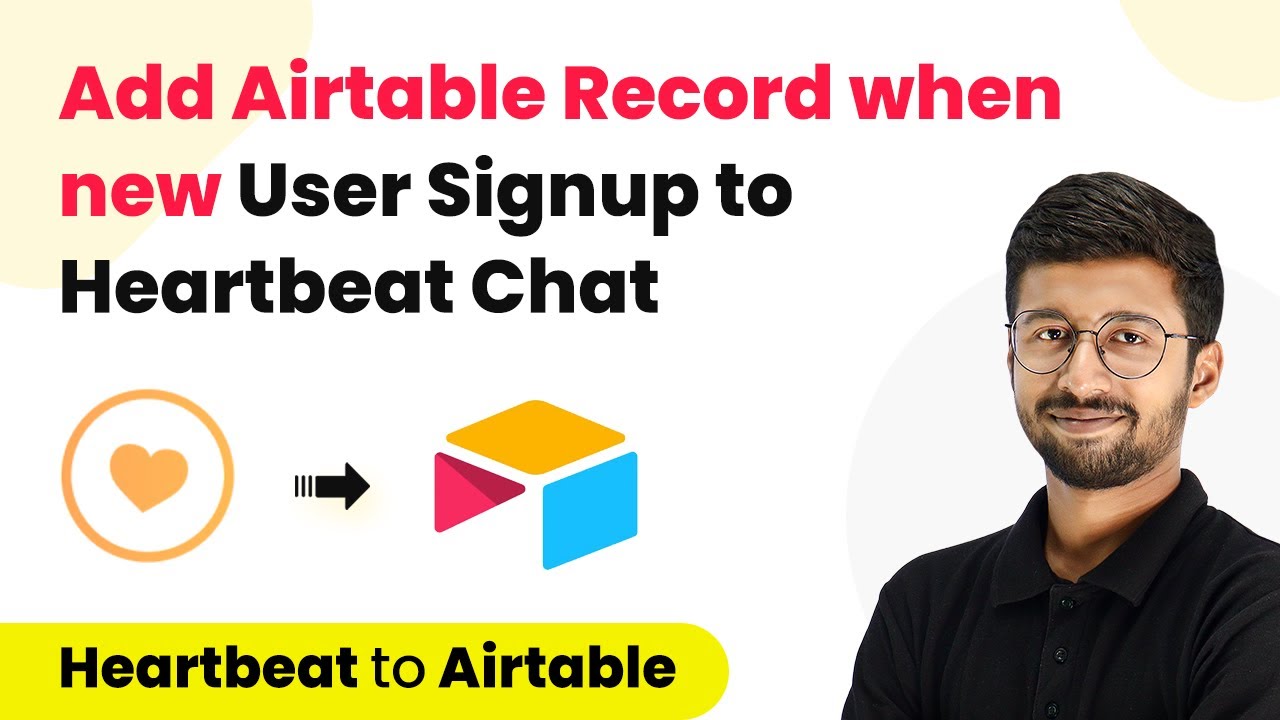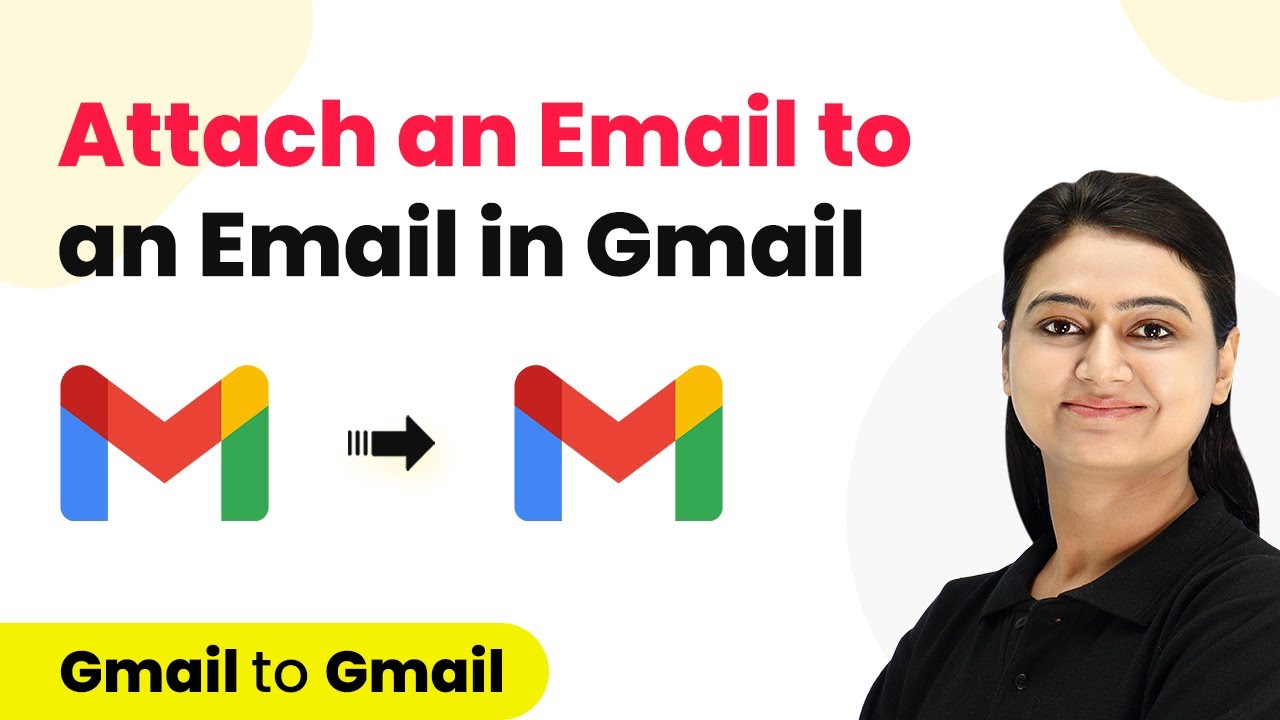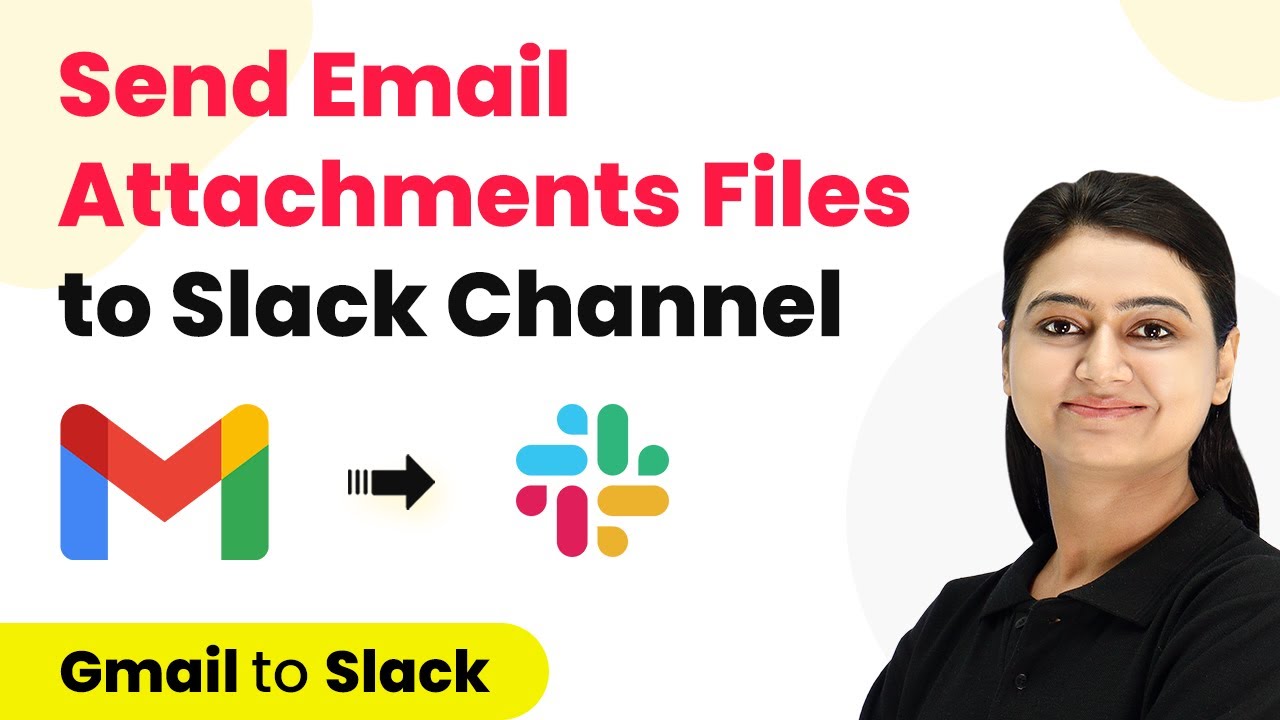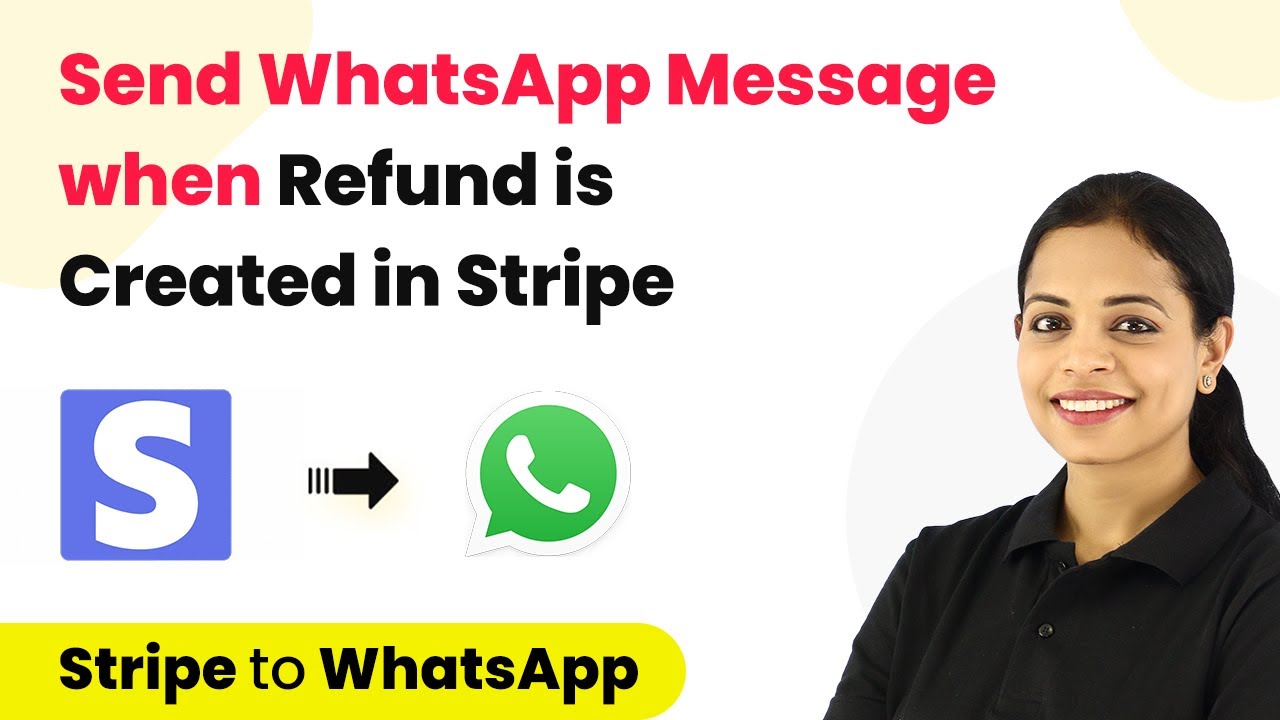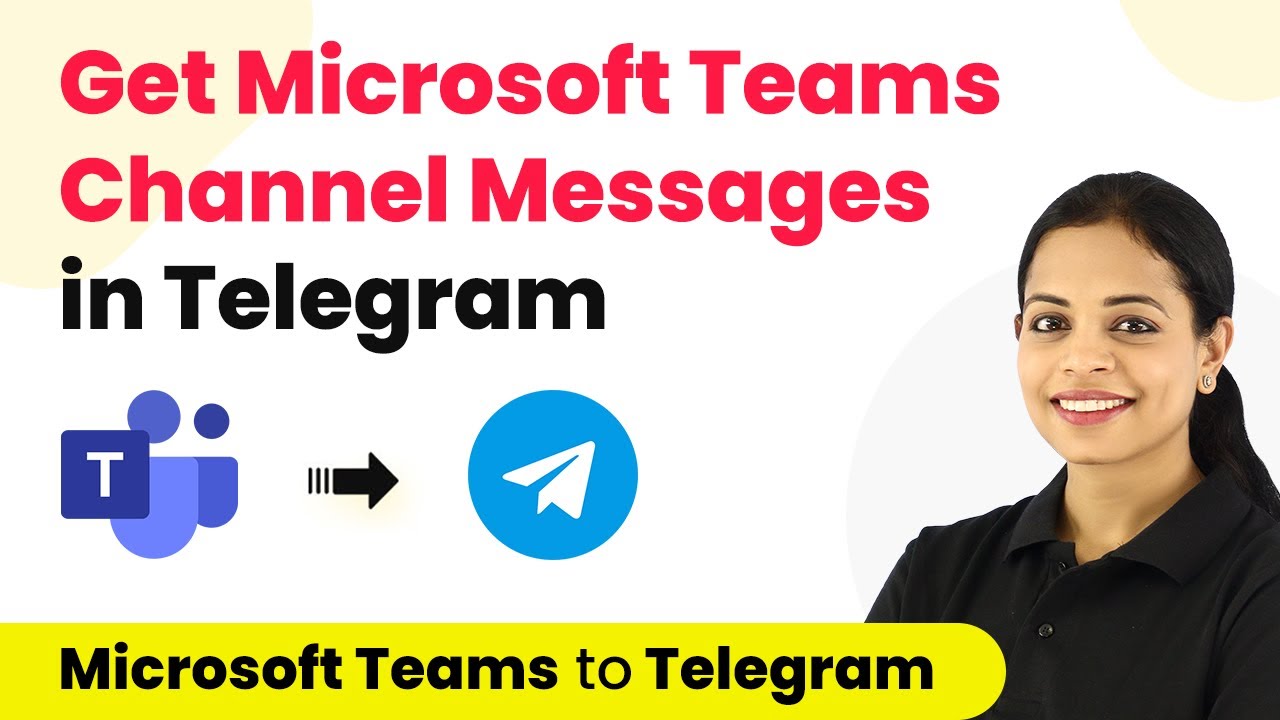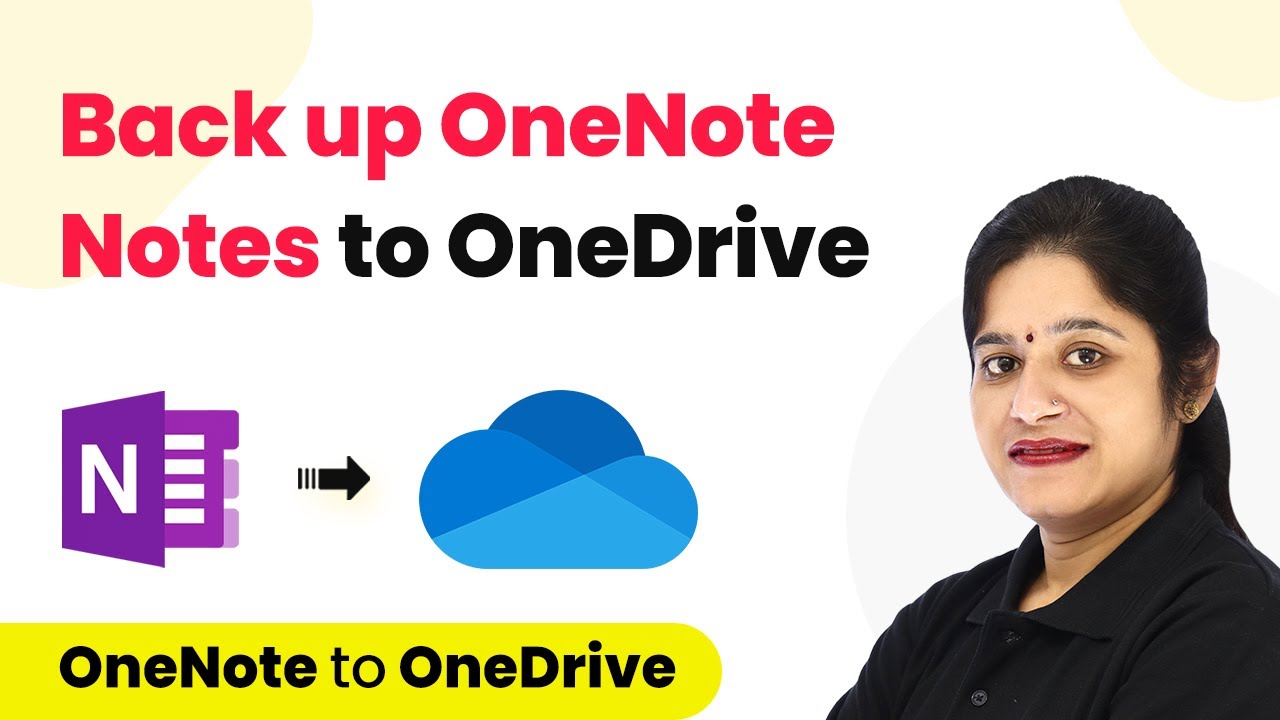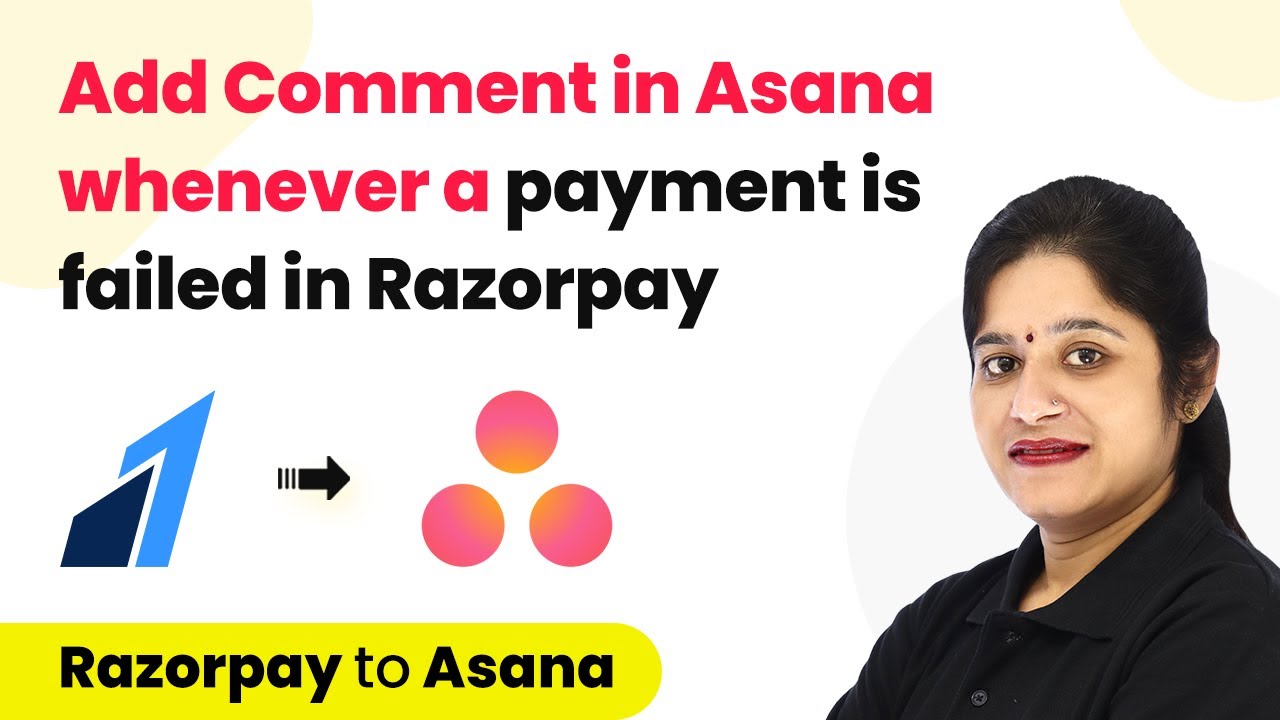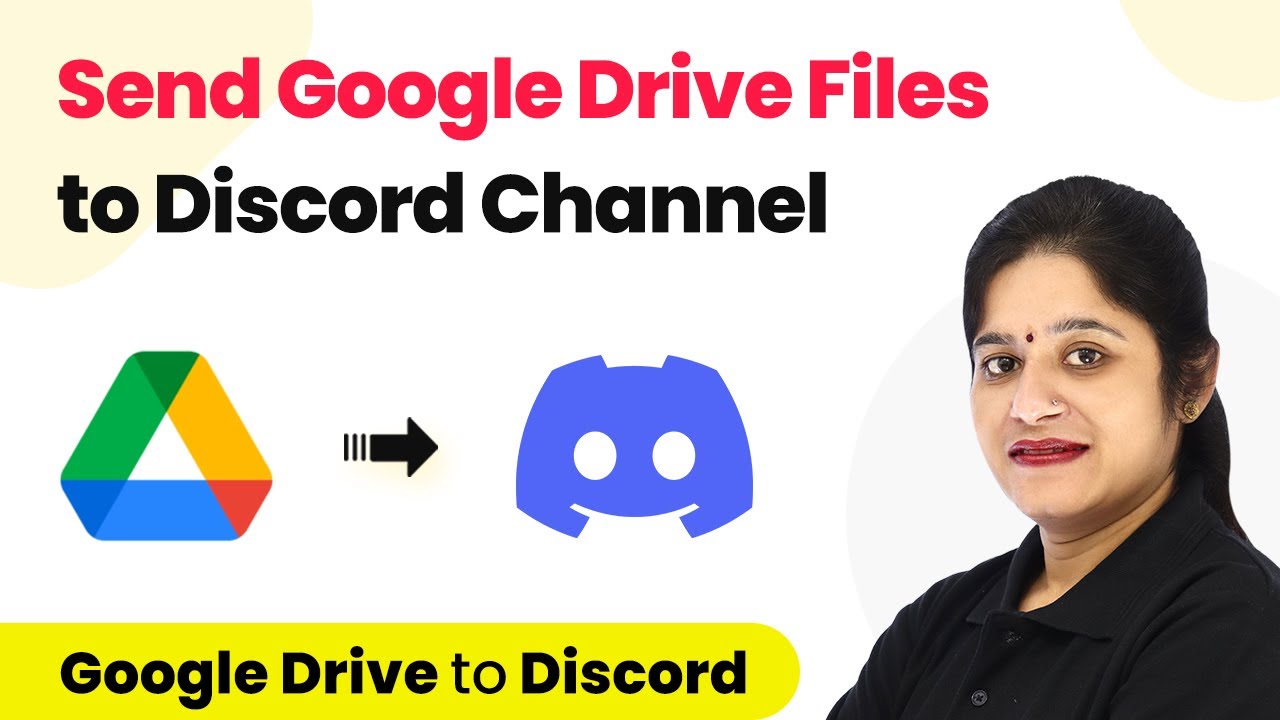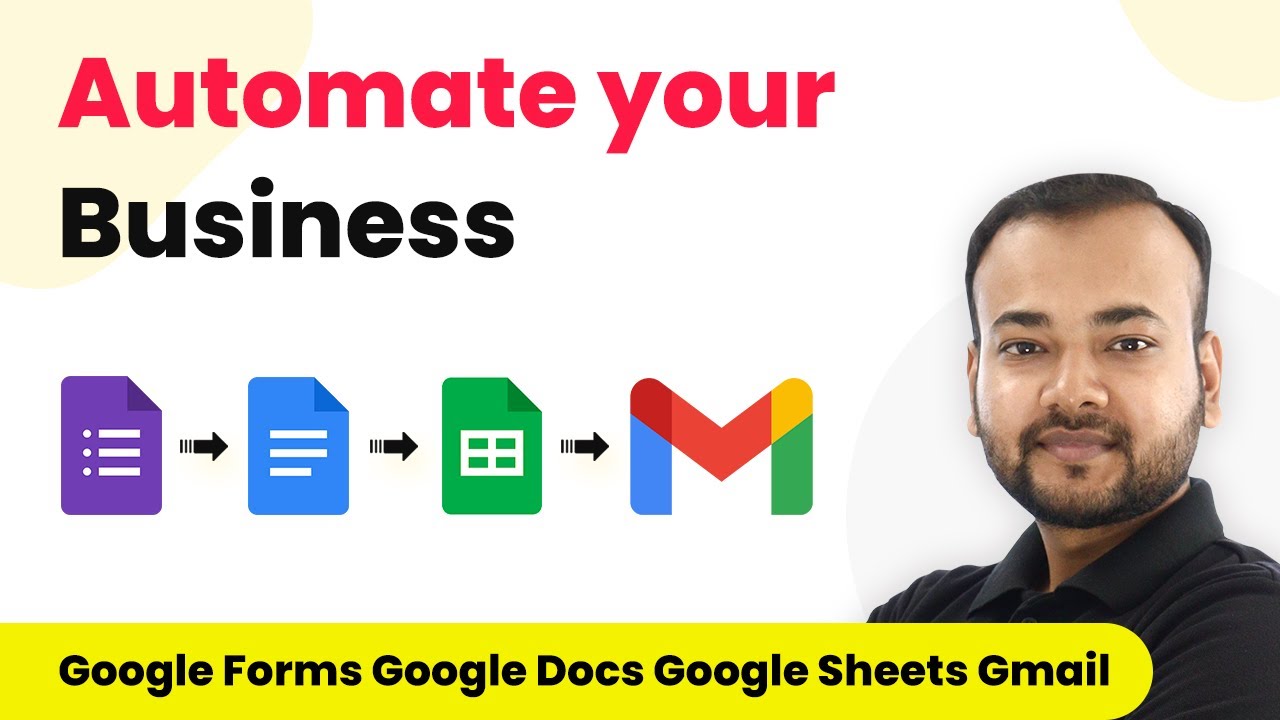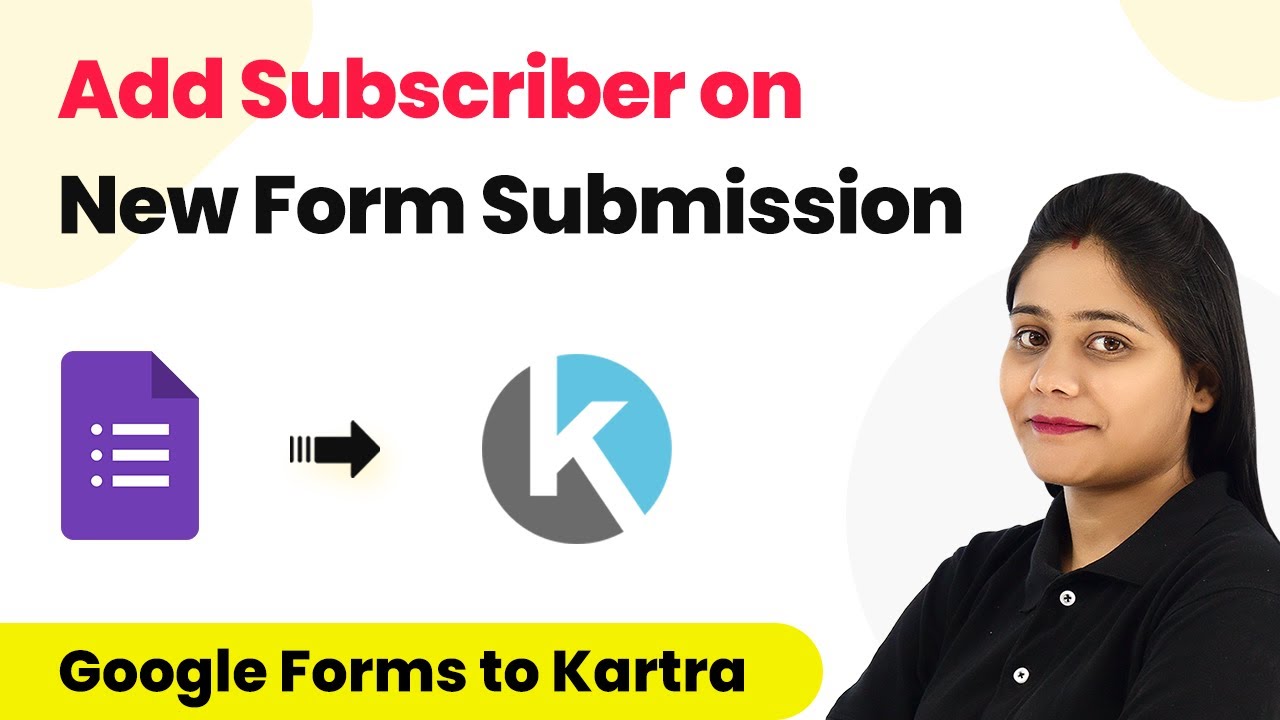Learn to automate the process of adding Airtable records when new users sign up for Heartbeat Chat using Pabbly Connect. Follow this detailed tutorial for seamless integration.
Watch Step By Step Video Tutorial Below
1. Setting Up Pabbly Connect for Heartbeat Chat Integration
To automate the process of adding Airtable records when new users sign up for Heartbeat Chat, start by accessing Pabbly Connect. This powerful tool enables seamless integration between your applications.
Begin by navigating to the Pabbly website and signing up for a free account or logging in if you already have one. Once signed in, click on the ‘Access Now’ button under Pabbly Connect to reach the dashboard where you can create your workflow.
2. Creating a Workflow in Pabbly Connect
After reaching the Pabbly Connect dashboard, the next step is to create a new workflow. Click on ‘Create Workflow’ and name it something relevant, like ‘Heartbeat to Airtable Automation’. This name will help you identify the workflow later. using Pabbly Connect
Once the workflow is created, you will see two windows: the trigger window and the action window. The trigger window is where you will set up the event that starts the automation. In this case, select ‘Heartbeat’ as the application and choose ‘New User’ as the trigger event.
3. Connecting Heartbeat Chat to Pabbly Connect
To connect Heartbeat Chat with Pabbly Connect, you need to establish a connection using your API key. Click on ‘Connect’ and select ‘Add New Connection’. This will prompt you to enter your API key from Heartbeat.
To obtain your API key, go to your Heartbeat account, navigate to the profile settings, and find the API keys section. Create a new API key if you haven’t done so. Copy this key and paste it back into Pabbly Connect to establish the connection.
4. Setting Up the Airtable Action in Pabbly Connect
After successfully connecting Heartbeat Chat, the next step is to set up the action that will add a record in Airtable. In the action window, search for ‘Airtable’ and select it. Choose ‘Create Record’ as the action event.
Just like with Heartbeat, you will need to connect your Airtable account to Pabbly Connect. This requires the Airtable API key, which can be found in your Airtable account settings. Once connected, specify the base and table in which you want to add the new user details.
- Select the correct base for new users.
- Choose the table where user details will be stored.
- Map the fields such as name, email, bio, and created date.
Once you have mapped the fields correctly, click on ‘Save and Send Test Request’ to confirm that the integration is working as intended.
5. Testing the Integration for Success
After setting up the action, it’s crucial to test the integration to ensure everything is functioning correctly. Create a test user in Heartbeat Chat to trigger the automation. Once the user signs up, Pabbly Connect will capture their details.
Check your Airtable base to see if the new user’s information has been added successfully. If the test is successful, you will see the new user record in your specified Airtable table. This confirms that your workflow is set up correctly and will work for future sign-ups.
Now, every time a new user joins your Heartbeat Chat community, their details will automatically be added to Airtable through Pabbly Connect, streamlining your data management process.
Conclusion
In this tutorial, we explored how to automate the addition of Airtable records when new users sign up for Heartbeat Chat using Pabbly Connect. This integration simplifies your workflow and ensures that user data is organized and accessible.
Ensure you check out Pabbly Connect to create business automation workflows and reduce manual tasks. Pabbly Connect currently offer integration with 2,000+ applications.
- Check out Pabbly Connect – Automate your business workflows effortlessly!
- Sign Up Free – Start your journey with ease!
- 10,000+ Video Tutorials – Learn step by step!
- Join Pabbly Facebook Group – Connect with 21,000+ like minded people!