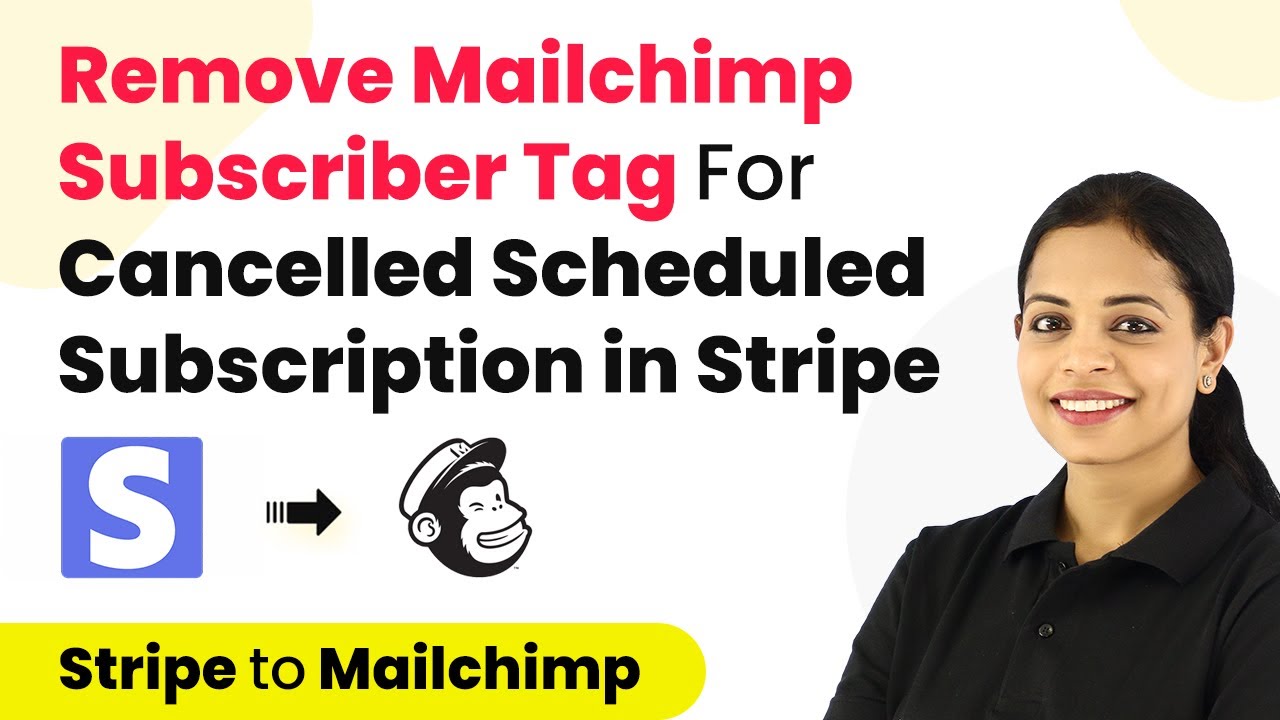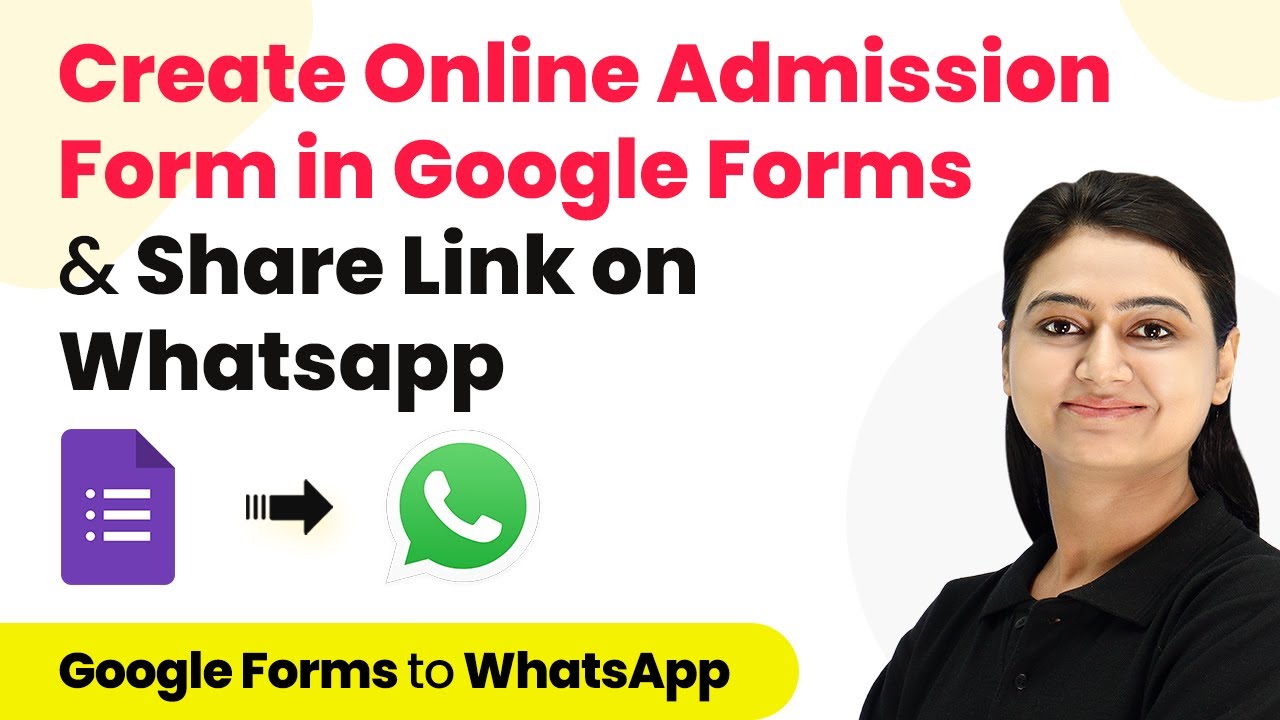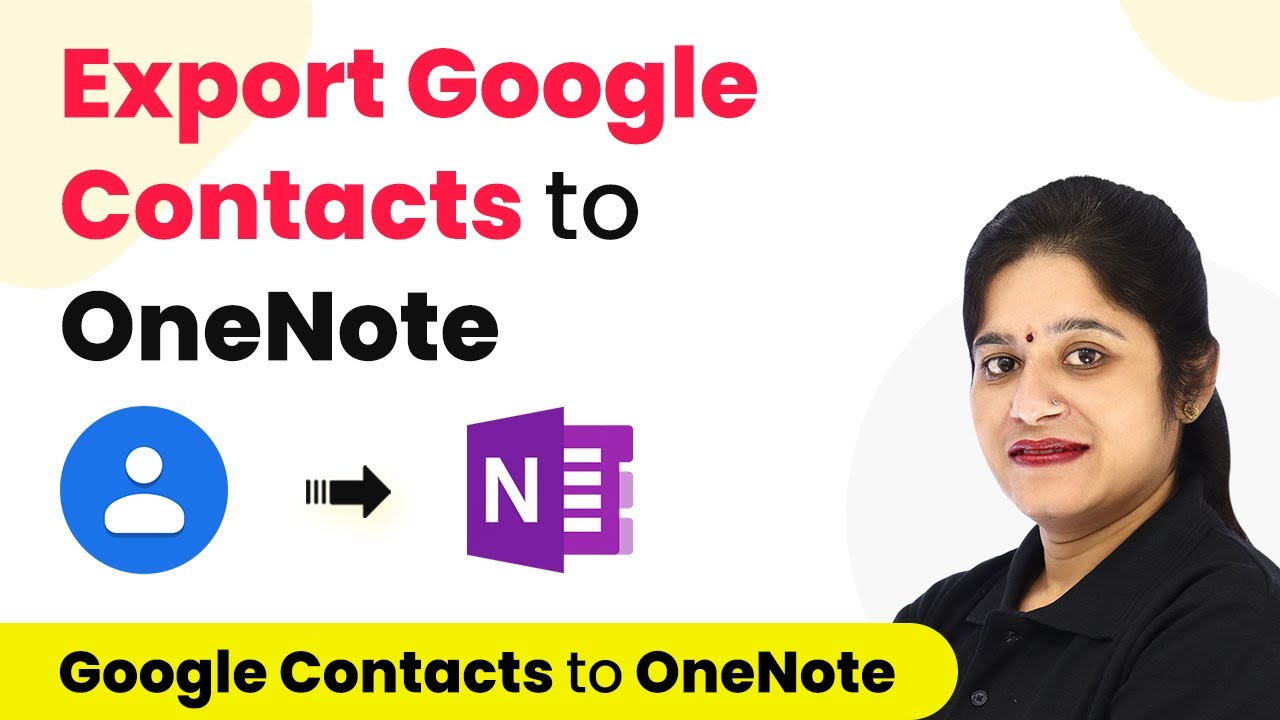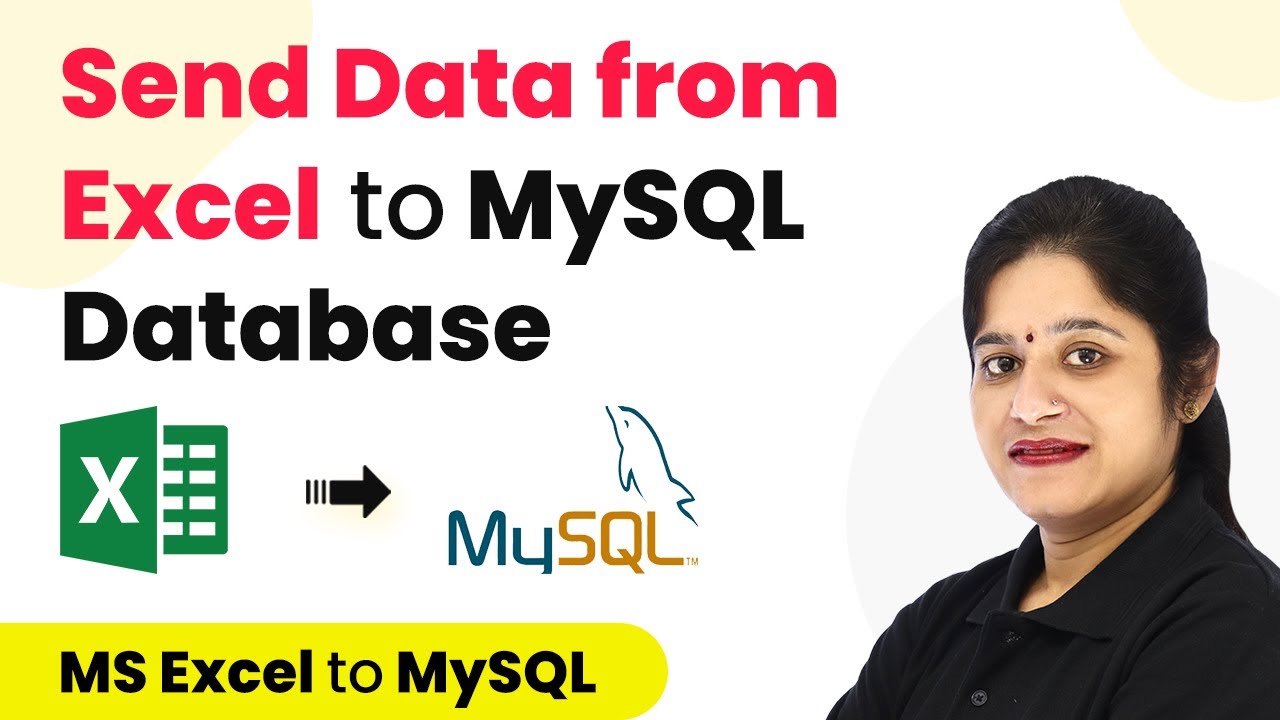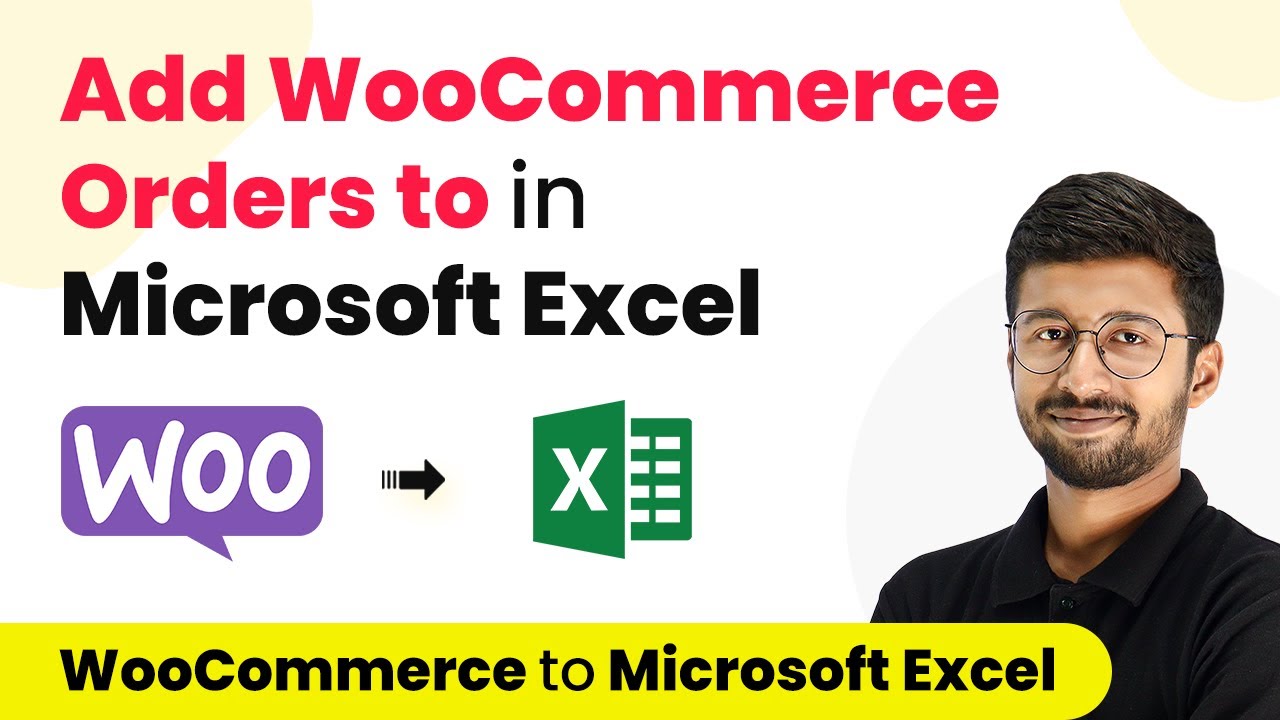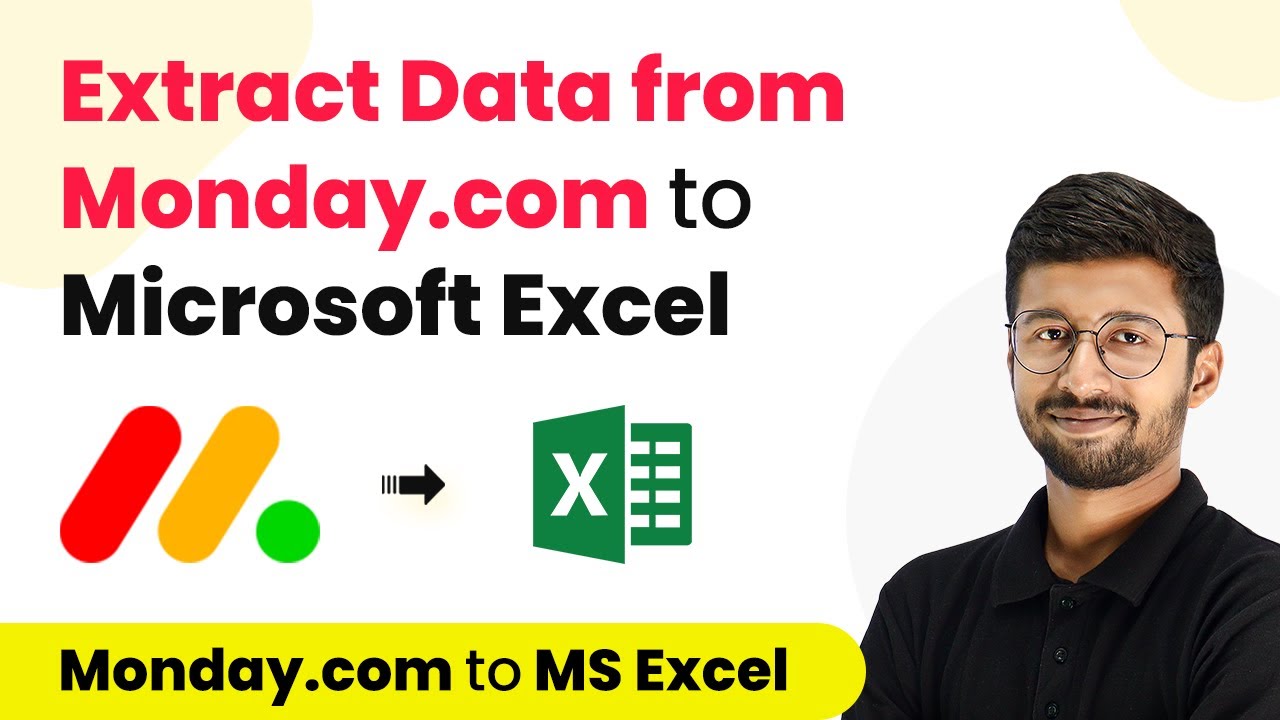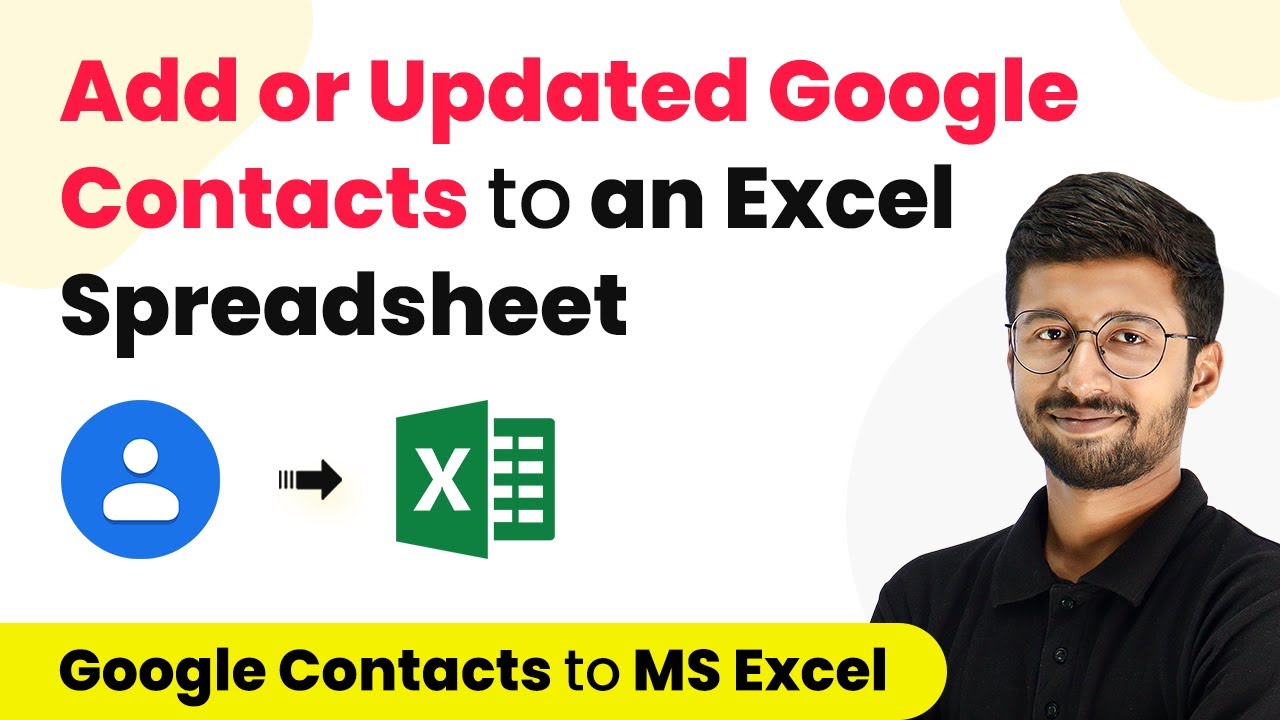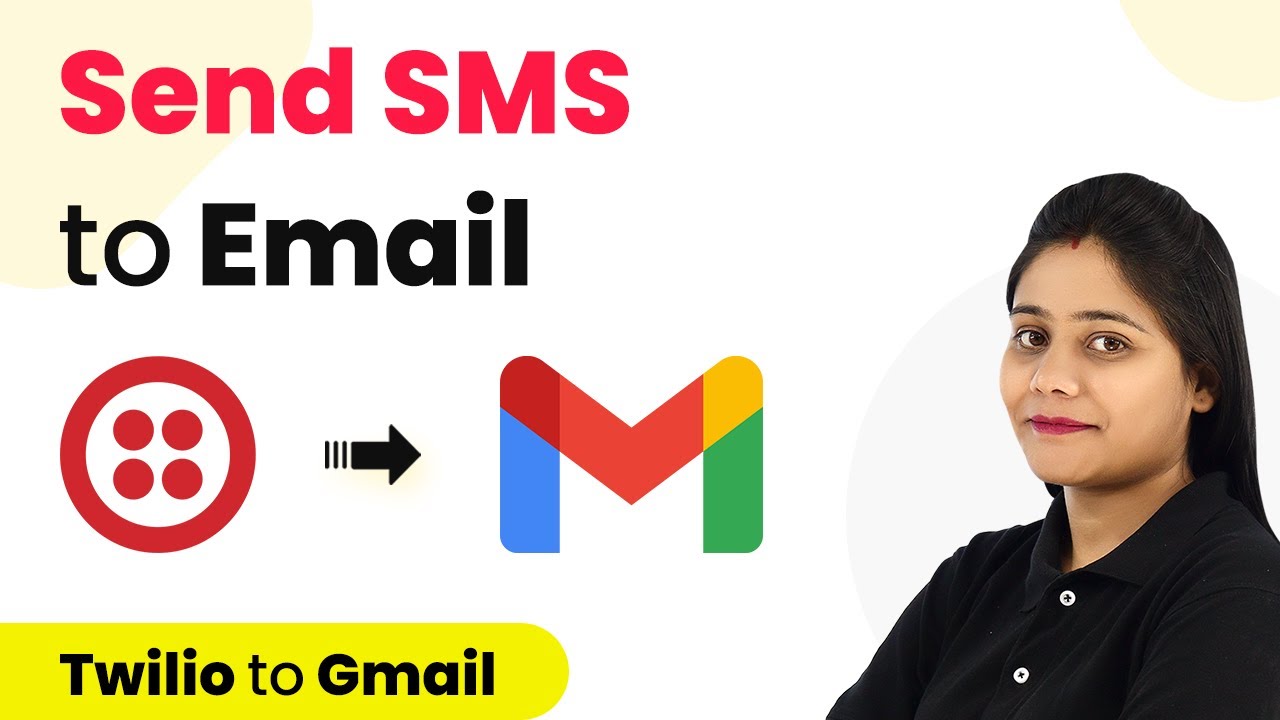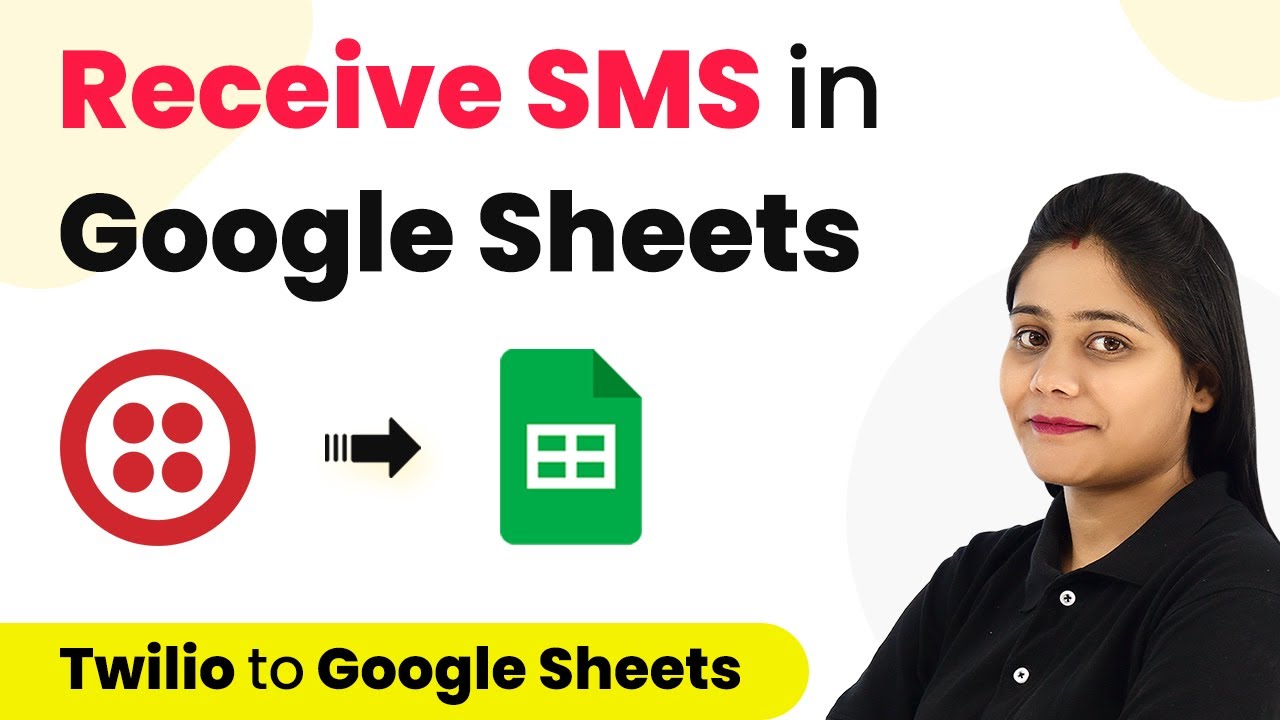Learn how to remove Mailchimp subscriber tags for cancelled subscriptions in Stripe using Pabbly Connect. Step-by-step tutorial for seamless integration. Develop expertise in application integration and learn how to design streamlined automation workflows using proven, simplified approaches.
Watch Step By Step Video Tutorial Below
1. Accessing Pabbly Connect for Integration
To remove Mailchimp subscriber tags for cancelled subscriptions in Stripe, you first need to access Pabbly Connect. Start by typing the URL Pabbly.com/connect in your browser. Once you reach the landing page, you will see options to sign in or sign up for free.
If you are a new user, click on ‘Sign up for free’. This process only takes a couple of minutes, and you’ll receive 100 free tasks upon account creation. Existing users can simply sign in. After logging in, click on ‘Access Now’ to proceed to the dashboard of Pabbly Connect.
2. Creating a Workflow in Pabbly Connect
Once you are on the Pabbly Connect dashboard, the next step is to create a new workflow. Click on the ‘Create Workflow’ button. A dialog box will pop up asking you to name your workflow. For this integration, name it ‘Stripe to Mailchimp Integration’.
After naming your workflow, click on ‘Create’. You will see two essential events: Trigger and Action. The trigger application will be Stripe, and you need to select the event as ‘Cancelled Subscription’. This event will trigger the action when a subscription is cancelled.
3. Setting Up the Stripe Trigger in Pabbly Connect
In this step, you will set up the Stripe trigger in Pabbly Connect. Click on the Stripe icon and select the trigger event ‘Cancelled Subscription’. You will receive a webhook URL, which acts as a bridge between Pabbly Connect and Stripe.
- Copy the webhook URL provided by Pabbly Connect.
- Log in to your Stripe account and navigate to the ‘Developers’ section.
- Click on ‘Webhooks’ and then click on ‘Add Endpoint’.
- Paste the copied URL and select the event ‘Subscription Schedule Cancelled’.
After adding the endpoint, return to Pabbly Connect. It will be waiting for a webhook response, indicating that the integration is ready for testing.
4. Testing the Integration with Stripe
To test the integration, you will need to cancel a subscription in your Stripe account. Go to the ‘Payments’ section and find the scheduled subscriptions. Select a subscription and click on ‘Delete Subscription’ to trigger the webhook.
After cancelling the subscription, return to Pabbly Connect to check if the webhook response has been received. You should see the status as ‘Cancelled’ and the customer ID associated with the cancelled subscription. This confirms that the trigger is functioning correctly.
5. Removing Mailchimp Subscriber Tag
Now that the Stripe trigger is set up and tested, you can proceed to remove the Mailchimp subscriber tag. Add another action step in Pabbly Connect and select Mailchimp as the action application. The event will be ‘Remove Member Tag’.
- Connect your Mailchimp account by providing the API key and data center.
- Map the customer ID received from the previous step to find the member in Mailchimp.
- Specify the tag you want to remove, which in this case is ‘Stripe Client’.
After completing these steps, send a test request to ensure that the tag removal process works as expected. Refresh your Mailchimp account to verify that the tag has been successfully removed from the subscriber.
Conclusion
In this tutorial, we explored how to use Pabbly Connect to remove Mailchimp subscriber tags for cancelled subscriptions in Stripe. By following the outlined steps, you can automate the process seamlessly, ensuring that subscriber tags are updated in real-time without manual intervention.
Ensure you check out Pabbly Connect to create business automation workflows and reduce manual tasks. Pabbly Connect currently offer integration with 2,000+ applications.
- Check out Pabbly Connect – Automate your business workflows effortlessly!
- Sign Up Free – Start your journey with ease!
- 10,000+ Video Tutorials – Learn step by step!
- Join Pabbly Facebook Group – Connect with 21,000+ like minded people!