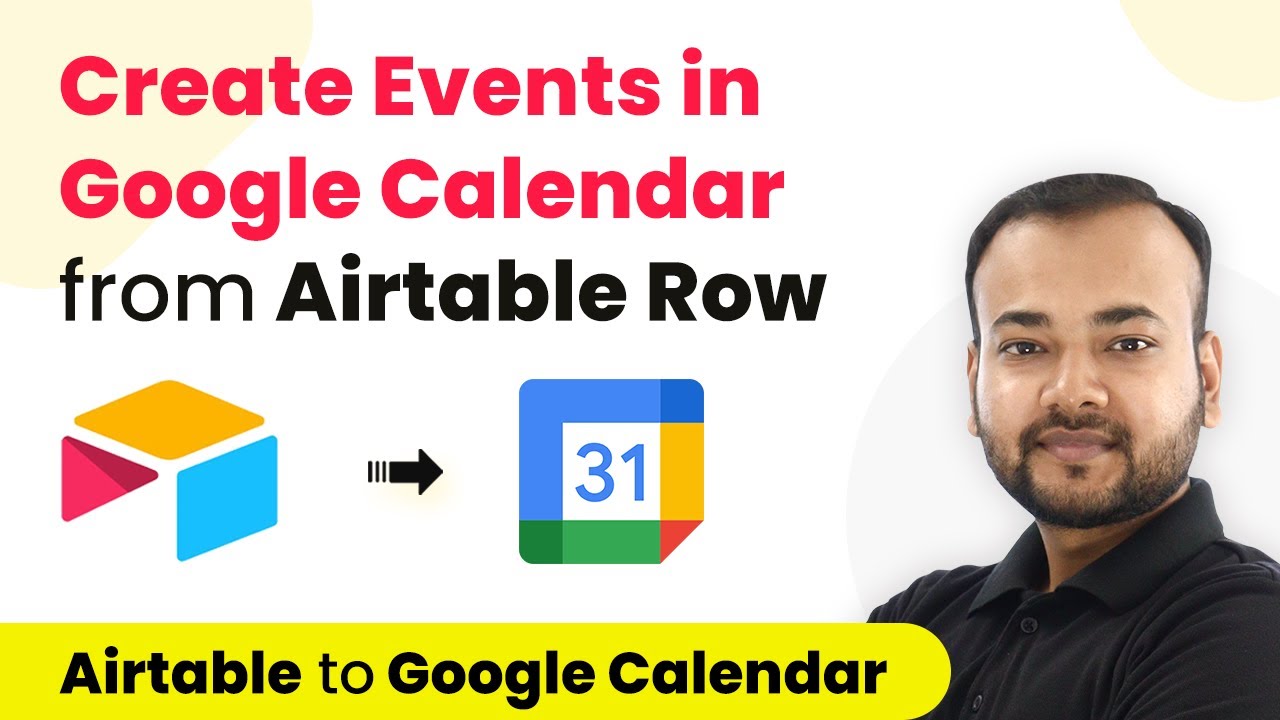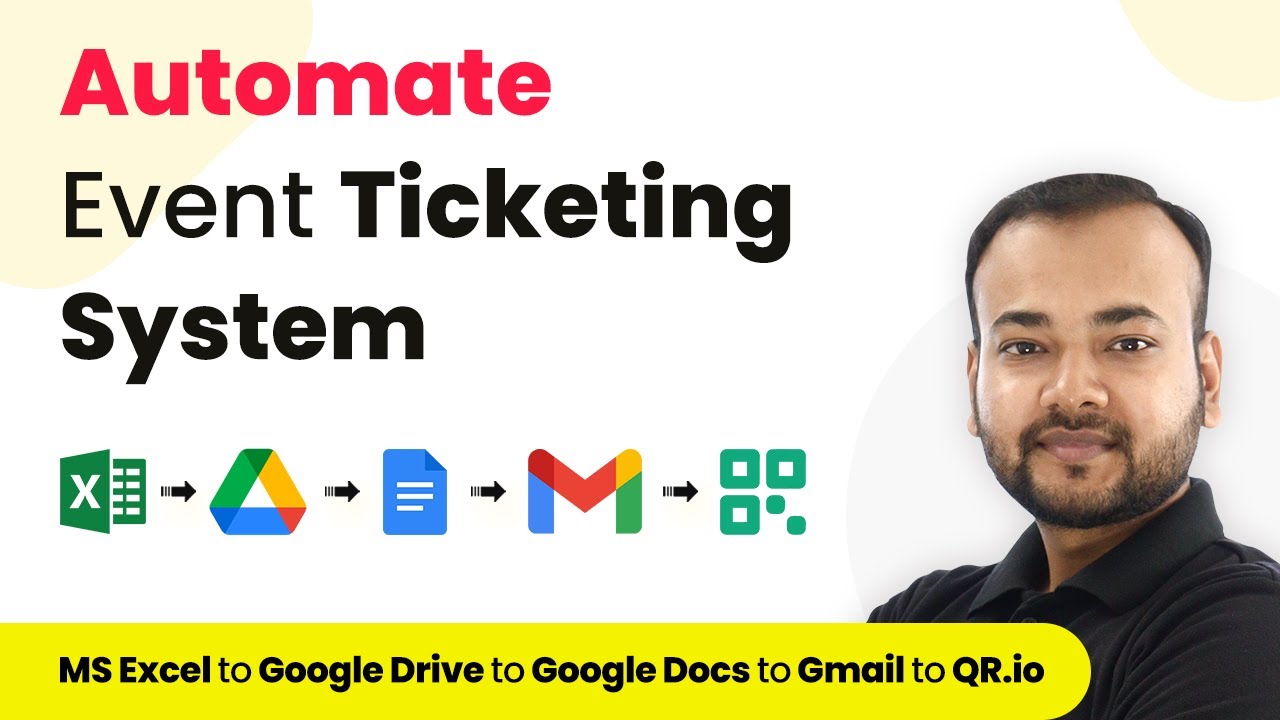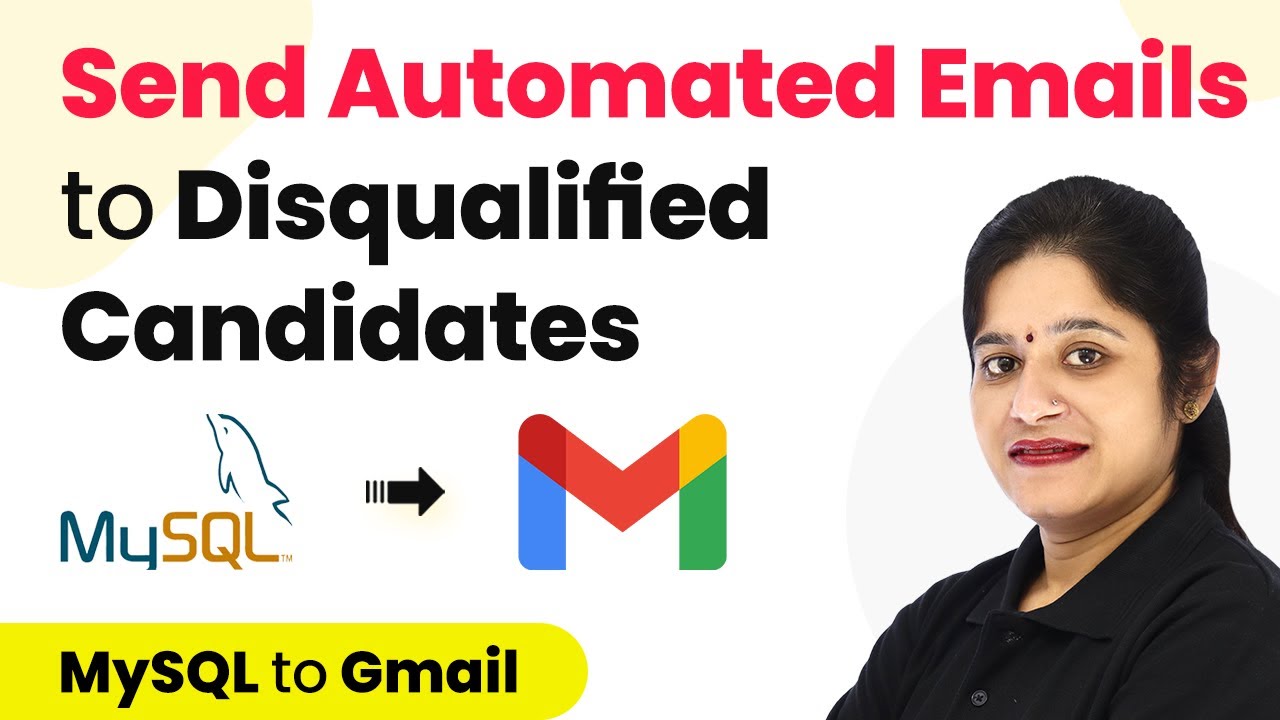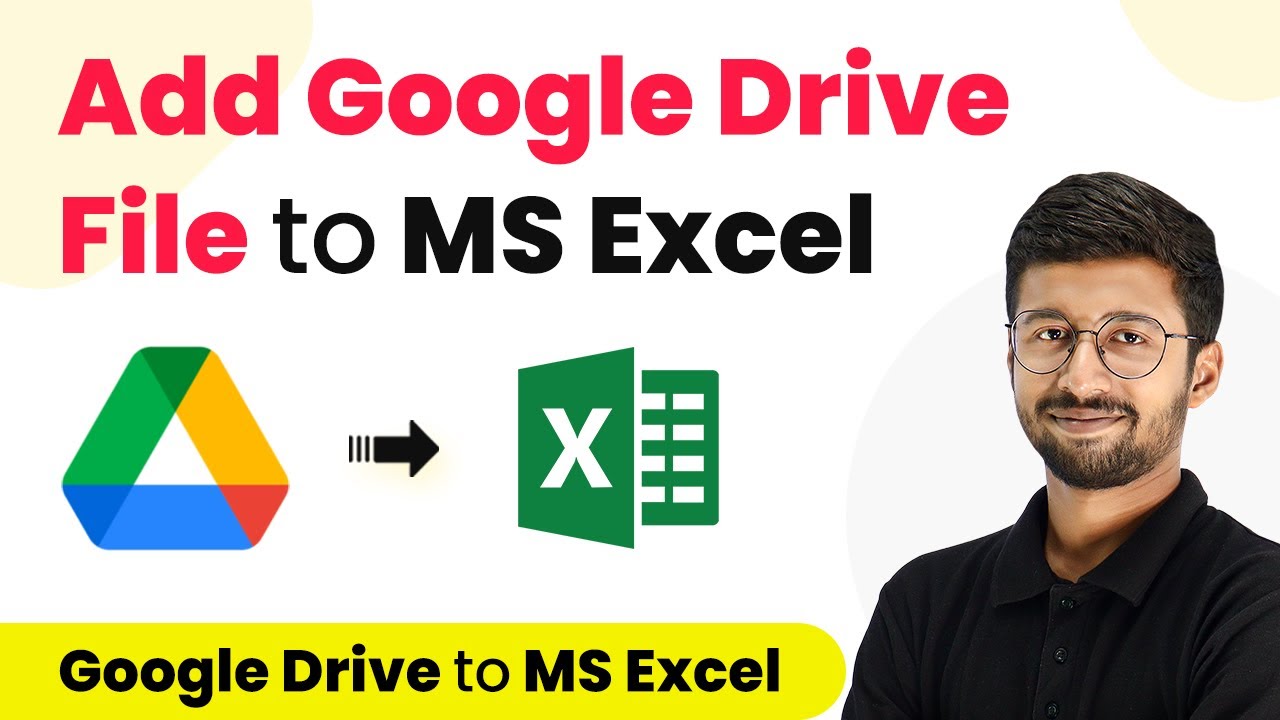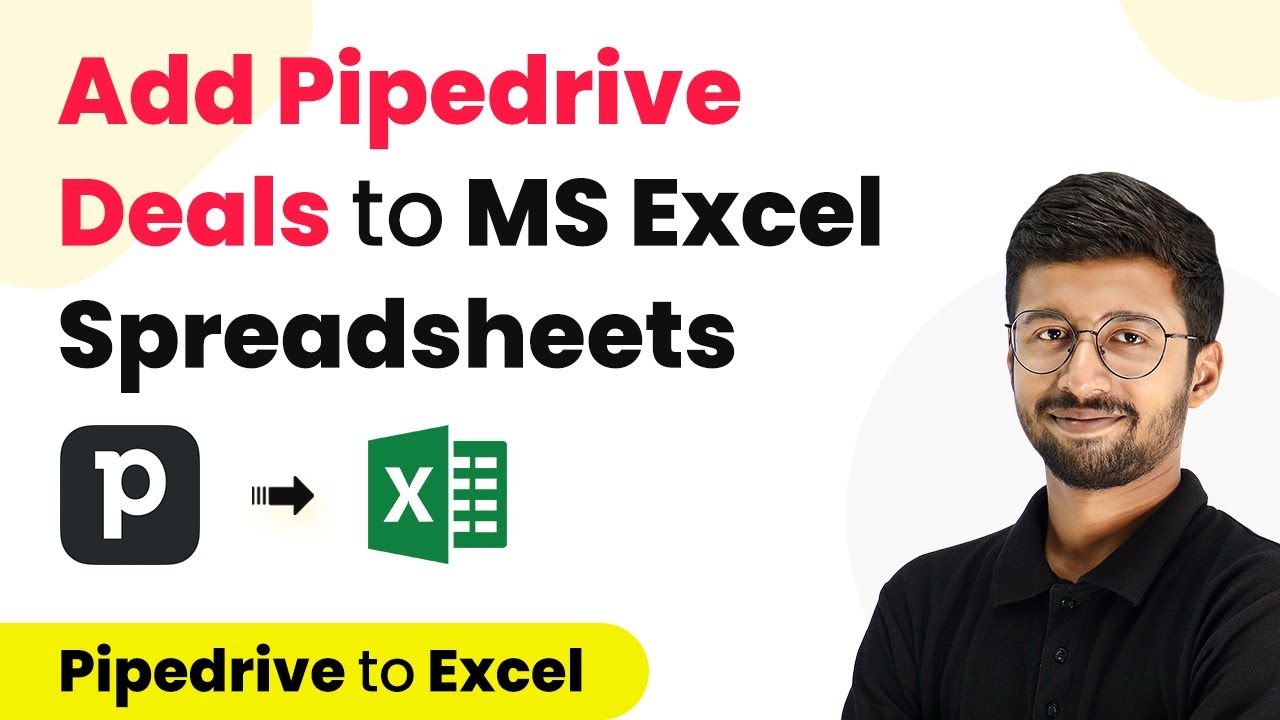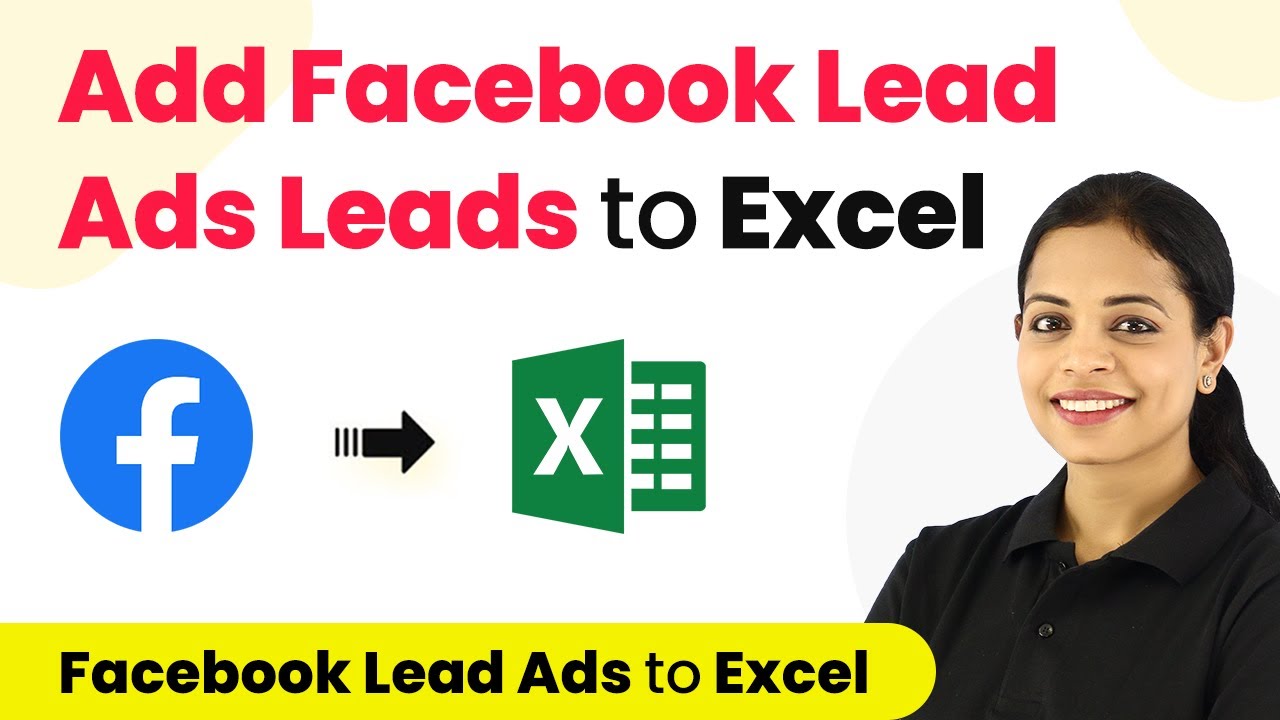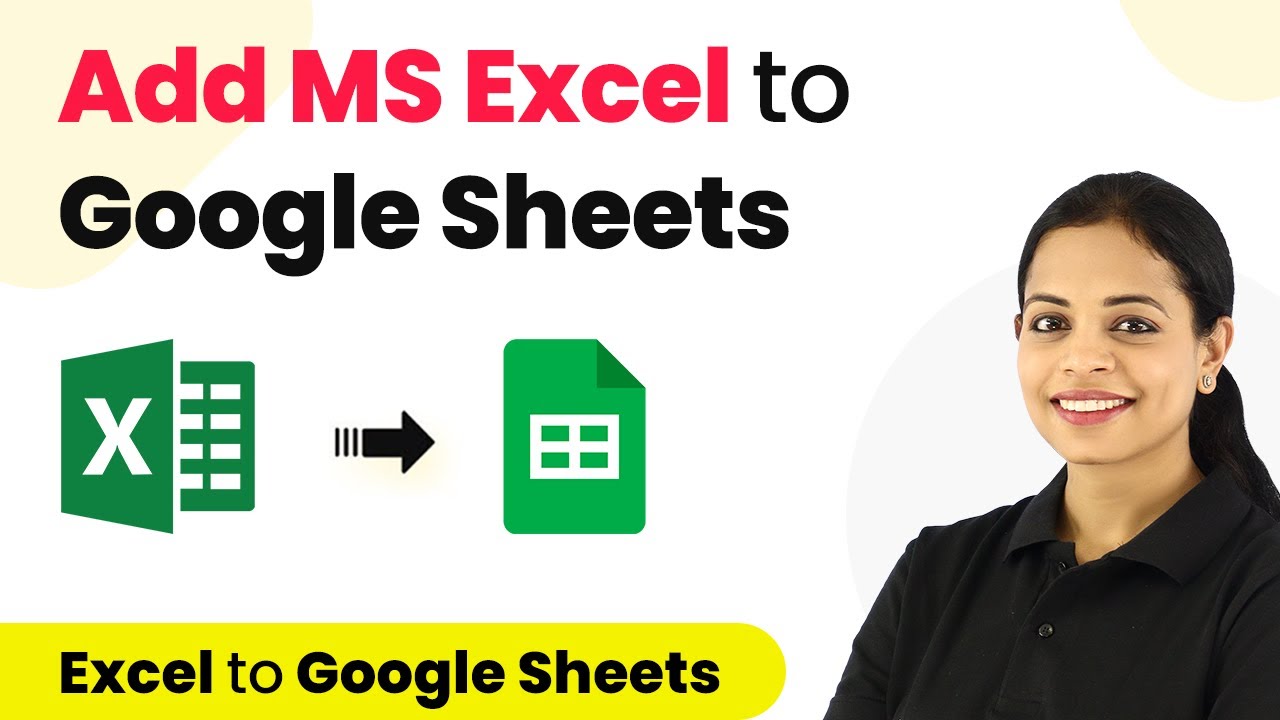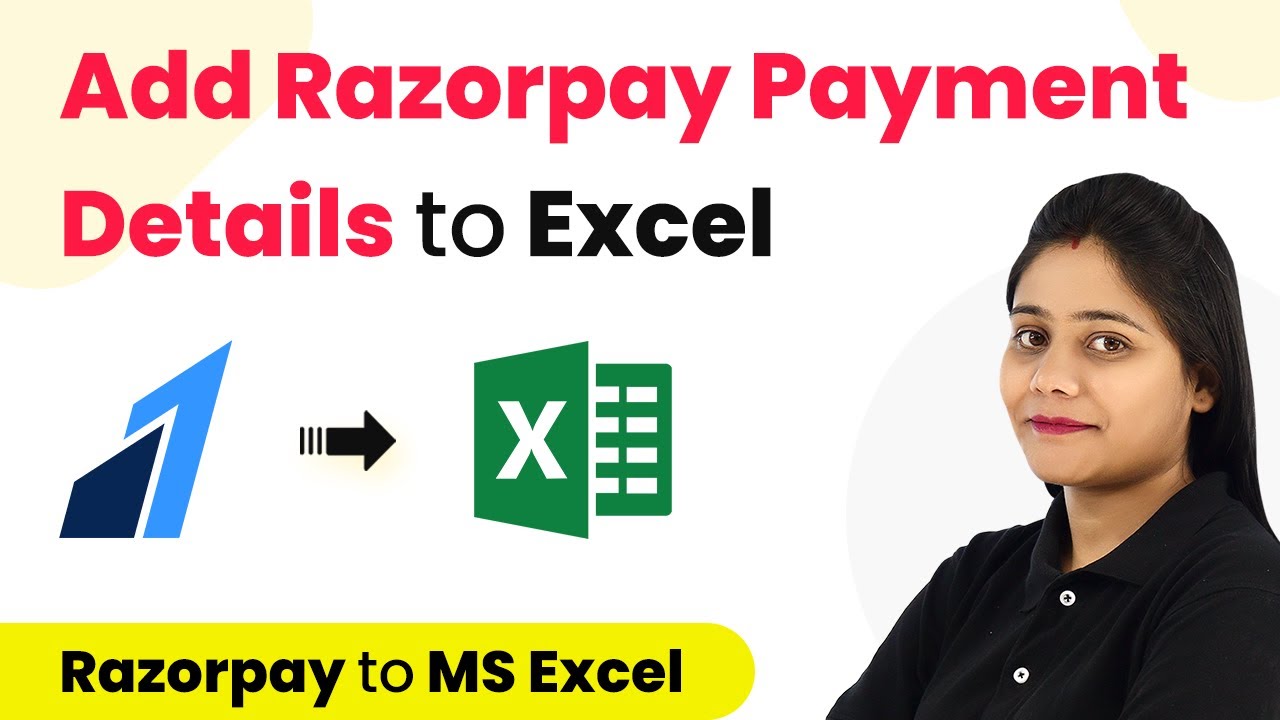Learn how to use Pabbly Connect to automatically create Google Calendar events whenever a new row is added in MS Excel. Step-by-step tutorial included. Master proven automation processes with practical implementation examples and strategic recommendations you can apply immediately in your workflow.
Watch Step By Step Video Tutorial Below
1. Setting Up Pabbly Connect for Automation
To create events in Google Calendar whenever a new row is added in MS Excel, you will first need to set up Pabbly Connect. Start by visiting the Pabbly Connect website and signing up for a free account. This allows you to access the automation tools necessary for this integration.
Once you have signed up, log in to your Pabbly Connect dashboard. Click on the ‘Create Workflow’ button to begin. You can name your workflow something like ‘Google Calendar Events from MS Excel’. This naming will help you identify the workflow later on.
2. Connecting MS Excel as the Trigger Application
In this step, you will connect Microsoft Excel as the trigger application in Pabbly Connect. Click on the trigger module and search for ‘Microsoft Excel’. Select it and choose the trigger event as ‘New Row in Worksheet’. This means that whenever a new row is added in your specified Excel sheet, the workflow will be triggered.
- Select ‘Microsoft Excel’ as the trigger application.
- Choose ‘New Row in Worksheet’ as the trigger event.
- Click ‘Connect’ and authorize Pabbly Connect to access your Excel account.
After connecting, choose the specific workbook where you will be adding new rows. This setup ensures that any new data entered in the selected Excel sheet will automatically initiate the workflow in Pabbly Connect.
3. Setting Up Google Calendar as the Action Application
Next, you will set Google Calendar as the action application in your Pabbly Connect workflow. Search for ‘Google Calendar’ in the action step and select it. Choose the action event ‘Create Event’. This action will create a new event in Google Calendar based on the data from the new row added in Excel.
Click on the ‘Connect’ button to link your Google Calendar account. You will need to authorize Pabbly Connect to access your Google Calendar. After successful authorization, specify the calendar where you want the events to be created.
4. Mapping Data from Excel to Google Calendar
In this step, you will map the data from your Excel sheet to the fields required for creating an event in Google Calendar using Pabbly Connect. You will need to map fields such as event title, description, start time, and end time. Make sure the data format matches what Google Calendar requires.
- Map the event title from the Excel row.
- Map the event description and any guest emails.
- Specify the start and end times, ensuring they are in the correct format.
Once the data is mapped, click ‘Save and Send Test Request’. This will test the integration and create a new event in Google Calendar based on the data from the Excel sheet. Make sure to check if the event appears correctly in your Google Calendar.
5. Finalizing Your Automation Workflow
After successfully mapping the data and testing the workflow, your automation is nearly complete. The last step is to ensure that everything is working as intended. You can add new rows in your Excel sheet and verify that events are created automatically in Google Calendar.
Once everything is set up, you won’t need to interact with the workflow again. Just continue adding events in your Excel sheet, and Pabbly Connect will handle the rest, creating calendar events automatically.
Conclusion
In this tutorial, you learned how to use Pabbly Connect to create Google Calendar events automatically whenever a new row is added in MS Excel. This integration streamlines your workflow and saves time by automating event creation. Start using Pabbly Connect today to enhance your productivity!
Ensure you check out Pabbly Connect to create business automation workflows and reduce manual tasks. Pabbly Connect currently offer integration with 2,000+ applications.
- Check out Pabbly Connect – Automate your business workflows effortlessly!
- Sign Up Free – Start your journey with ease!
- 10,000+ Video Tutorials – Learn step by step!
- Join Pabbly Facebook Group – Connect with 21,000+ like minded people!