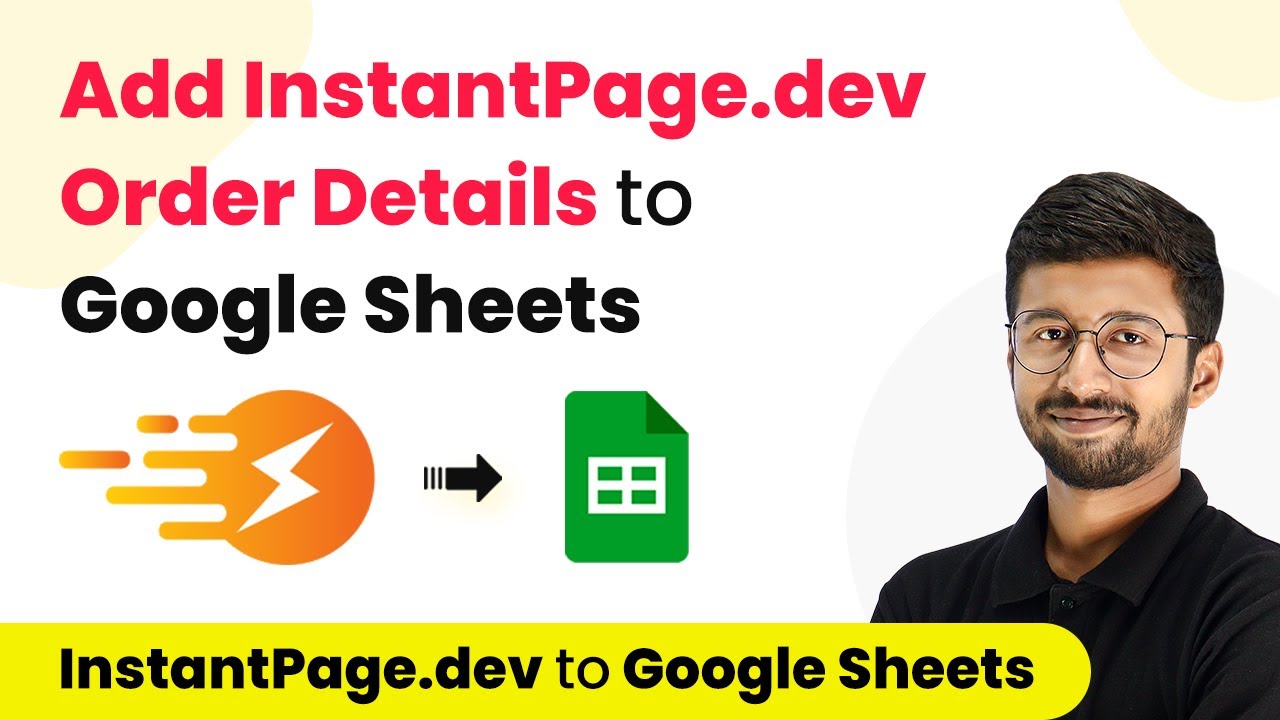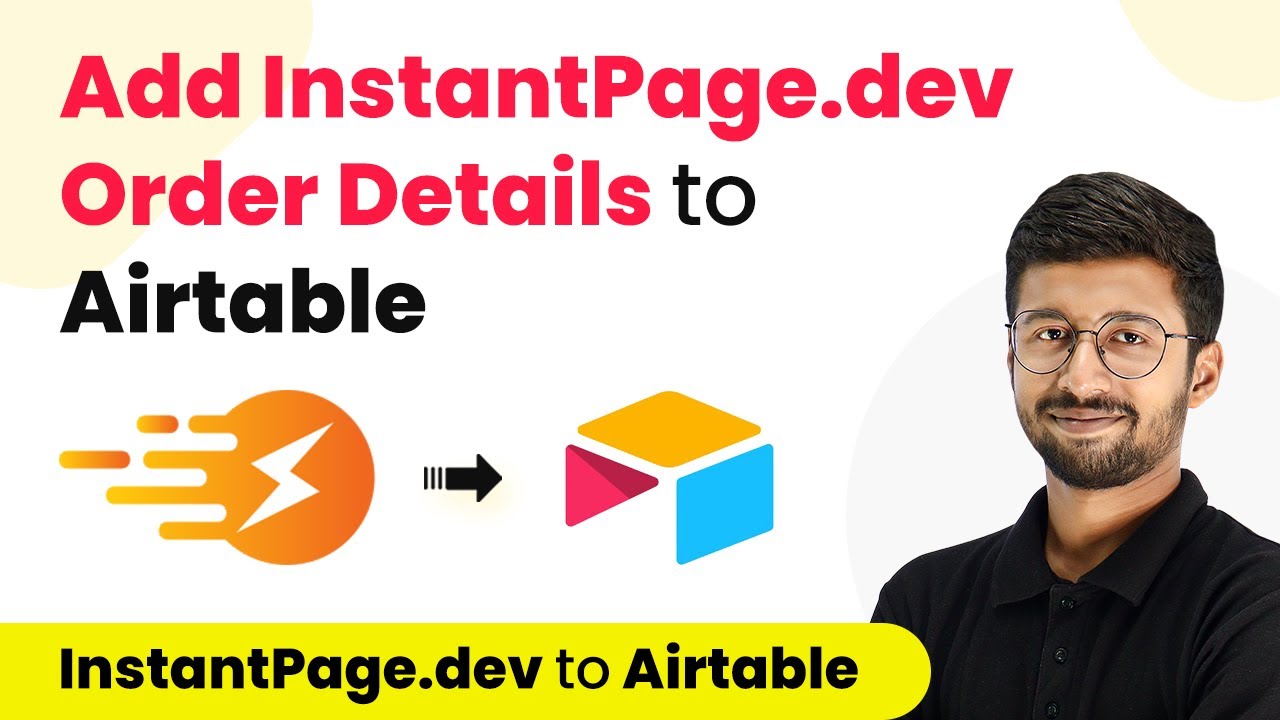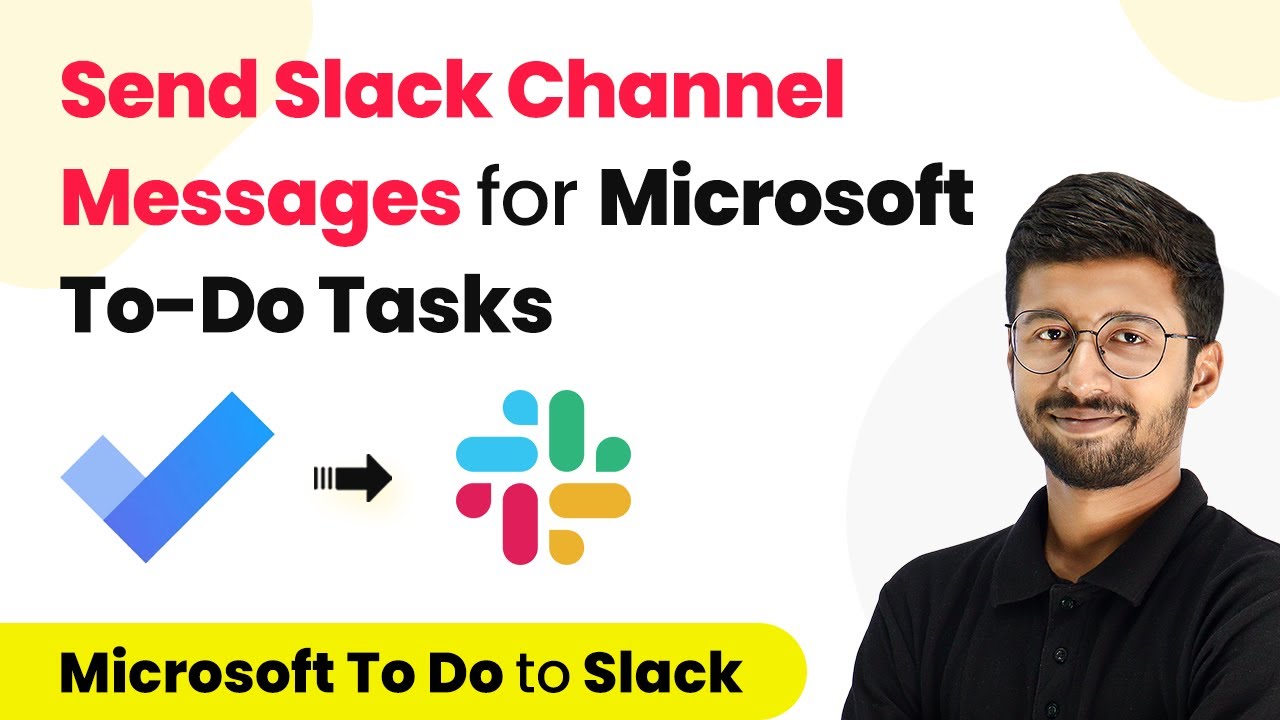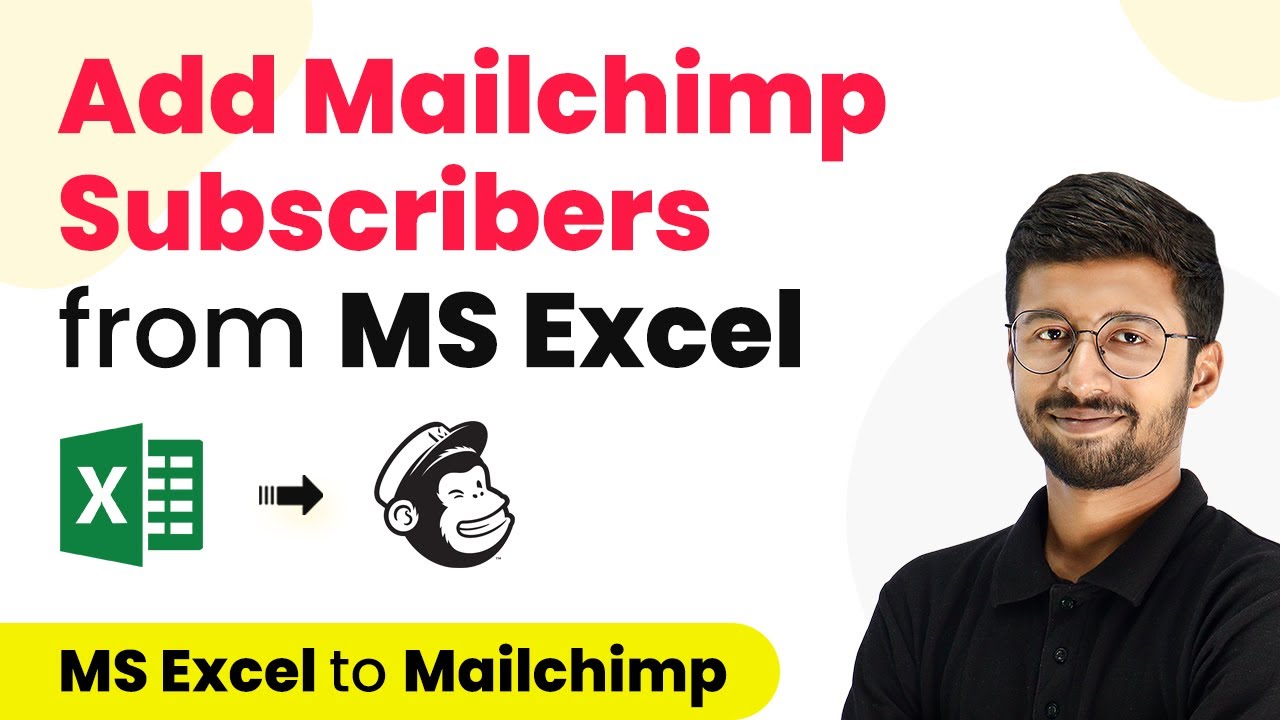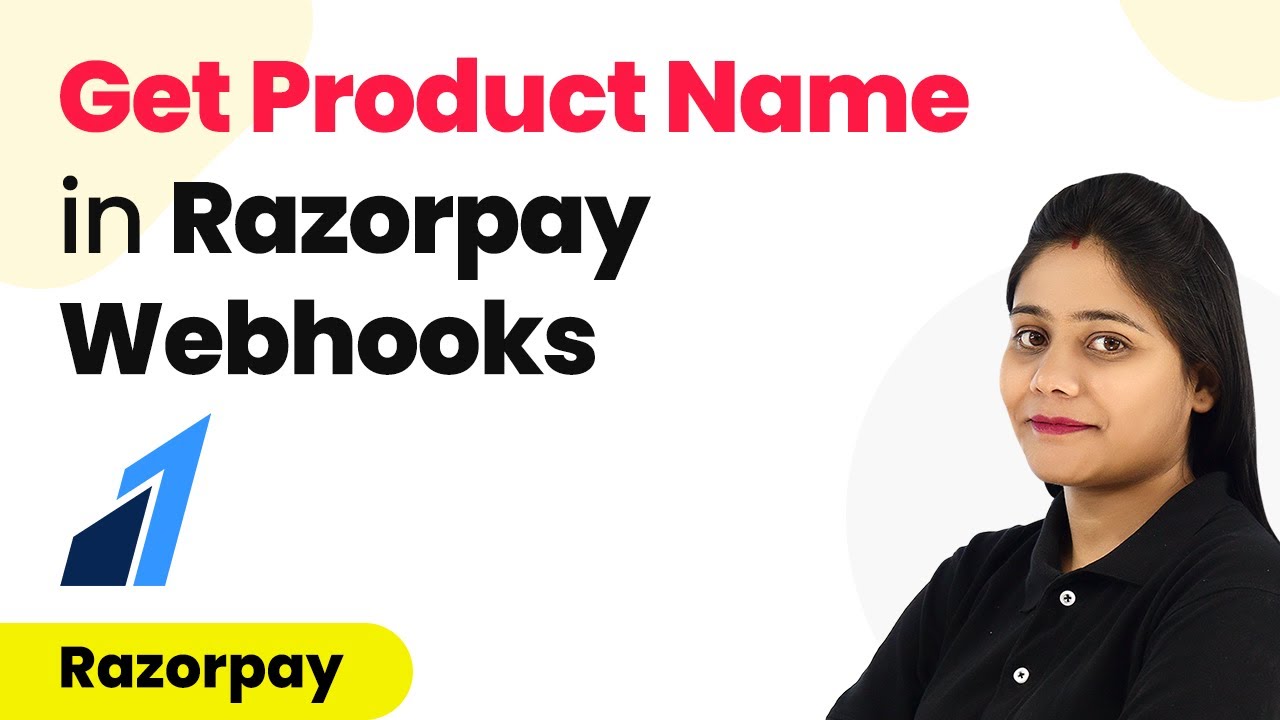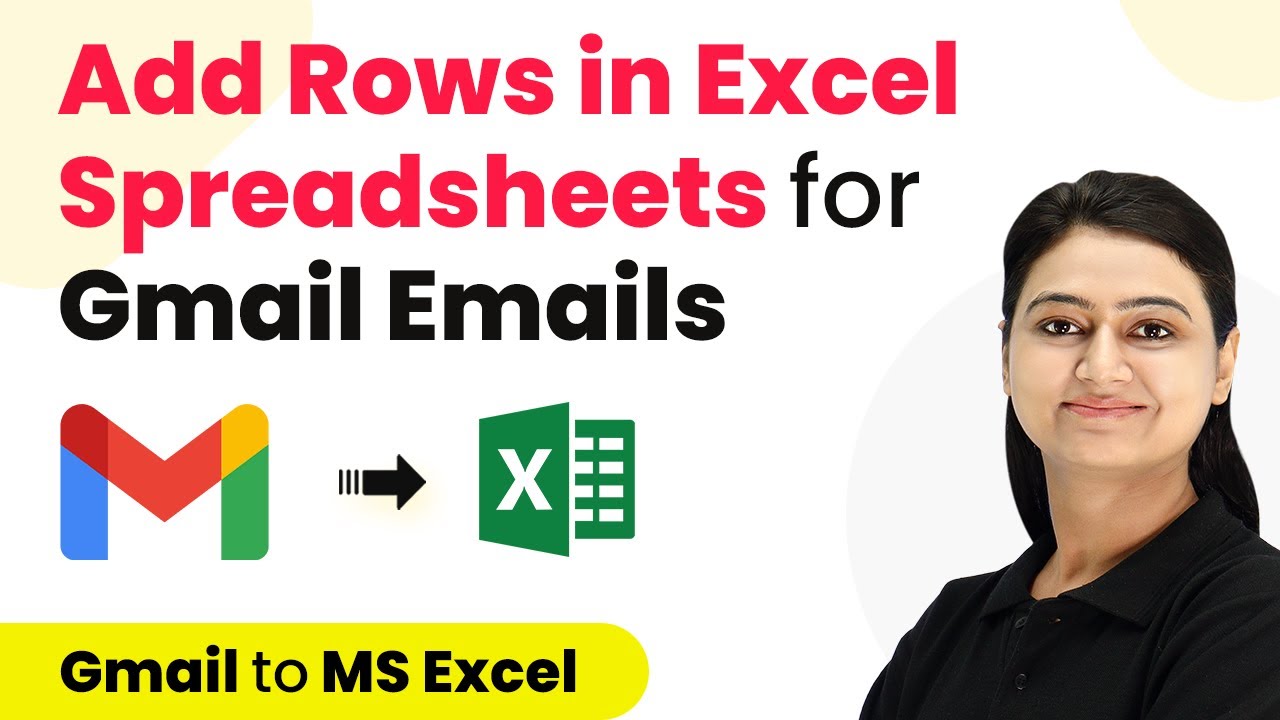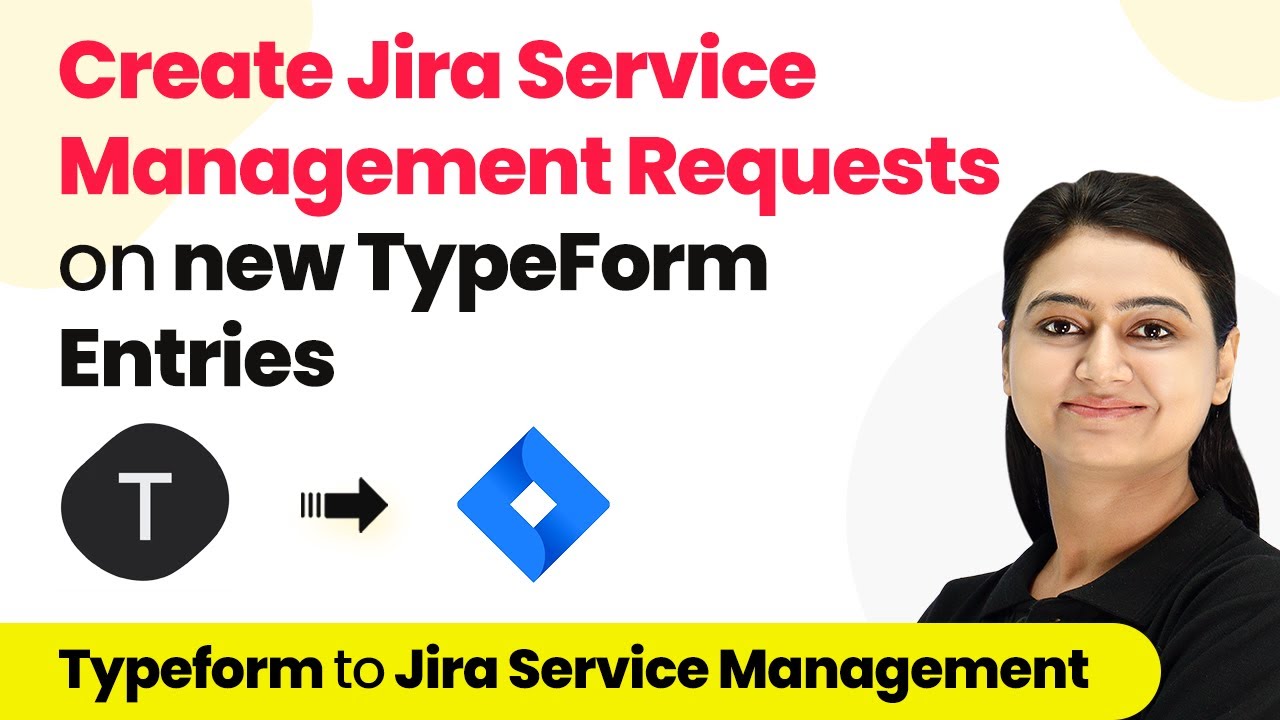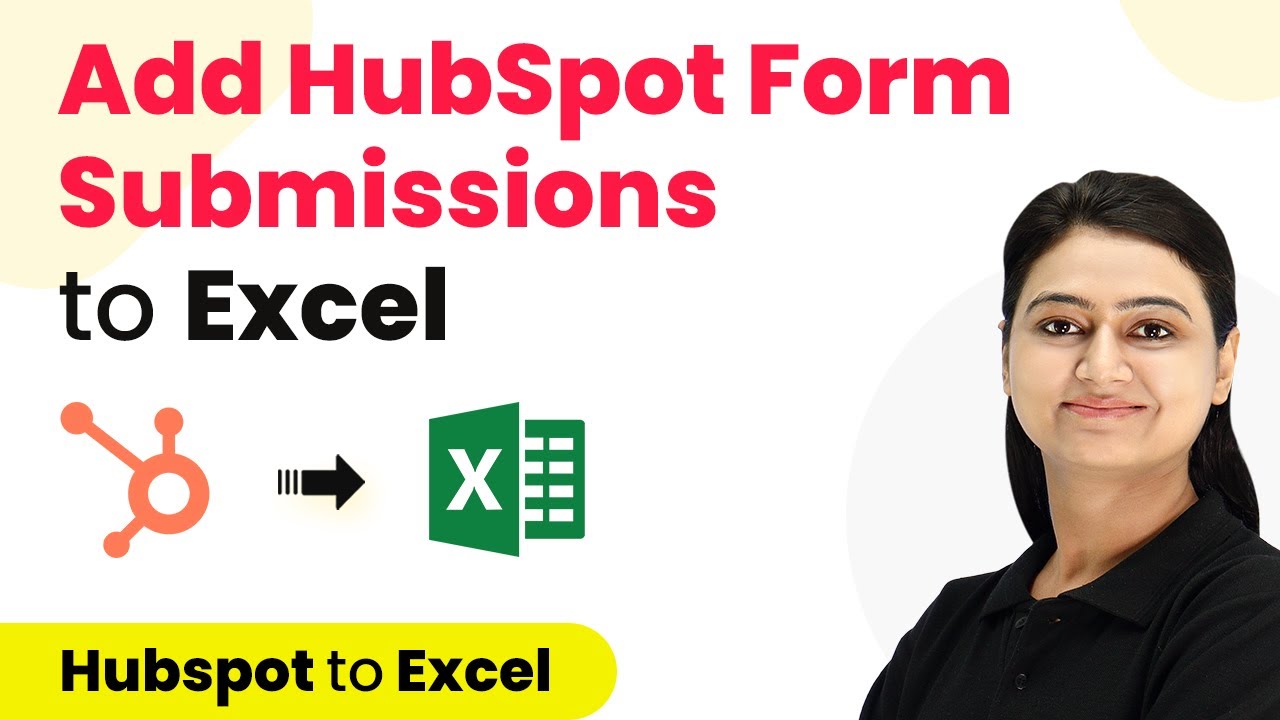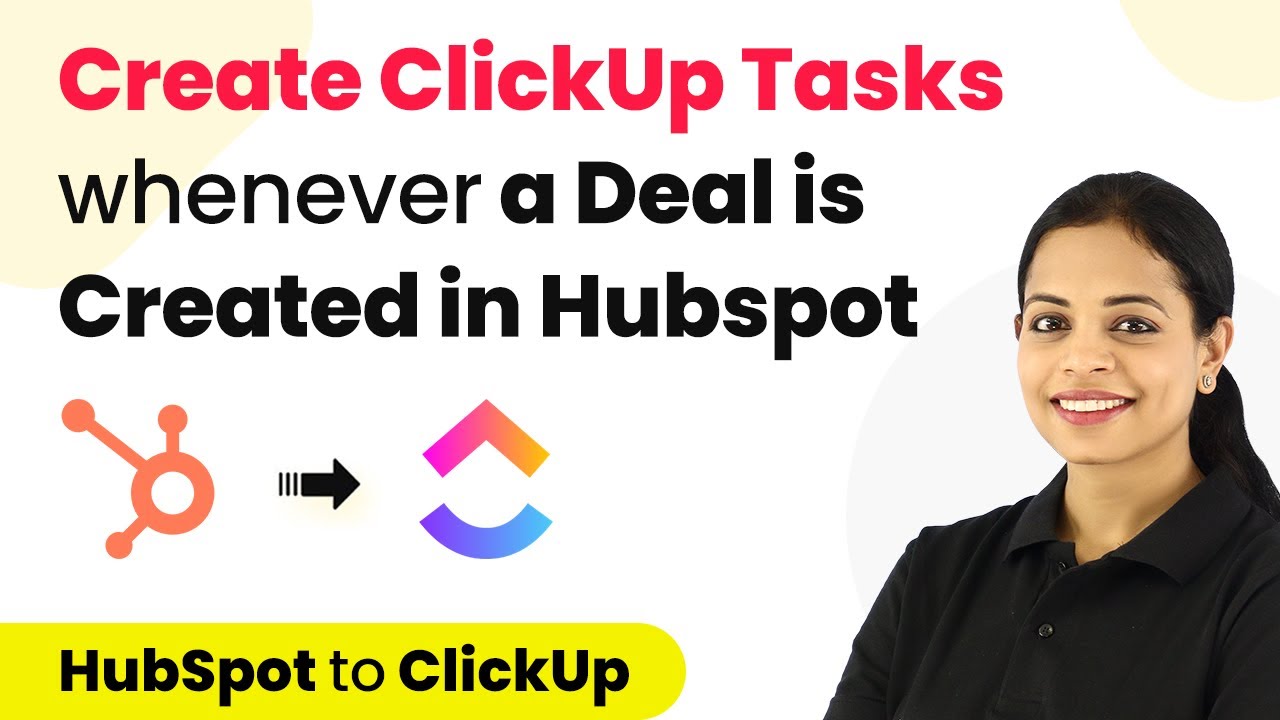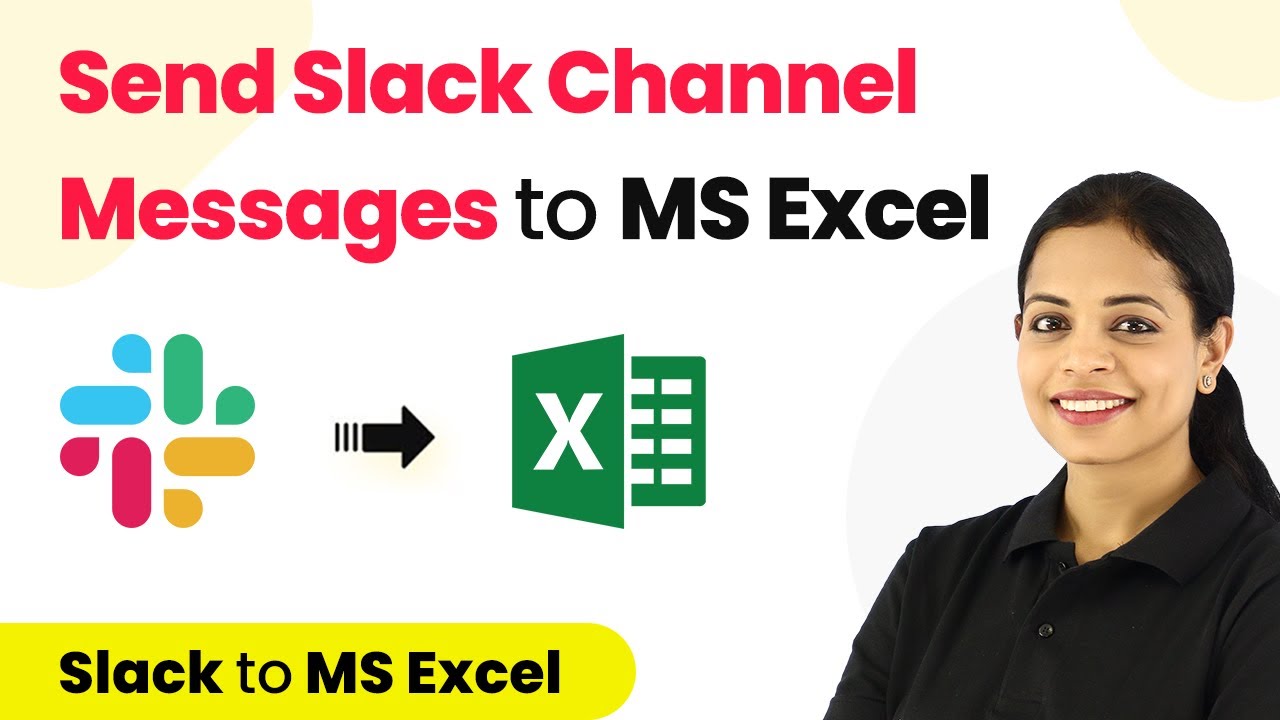Learn how to automate adding InstantPage.dev order details to Google Sheets using Pabbly Connect. Step-by-step tutorial for seamless integration. Explore efficient methods for automating routine tasks with clear, concise instructions suited for both newcomers and experienced professionals.
Watch Step By Step Video Tutorial Below
1. Accessing Pabbly Connect for Integration
To begin the integration process, you need to access Pabbly Connect. Start by visiting the Pabbly website and signing up for a free account if you do not have one. If you already have an account, simply sign in.
After logging in, navigate to the ‘All Apps’ page and click on ‘Access Now’ below Pabbly Connect. This will take you to the Pabbly Connect dashboard where you can create a new workflow for integrating InstantPage.dev with Google Sheets.
2. Creating a New Workflow in Pabbly Connect
Once in the Pabbly Connect dashboard, click on ‘Create Workflow’ to start a new integration. Name your workflow something like ‘InstantPage to Google Sheets’ and click on ‘Create’ to proceed. using Pabbly Connect
In the workflow interface, you will see two sections: the Trigger and Action windows. For this integration, the trigger application will be InstantPage.dev, and the action application will be Google Sheets. This setup will allow you to automatically send order details from InstantPage to Google Sheets.
3. Setting Up the Trigger for InstantPage.dev
In the Trigger window, search for ‘InstantPage’ and select it as the trigger app. Choose ‘Configure Webhook’ as the trigger event. Upon selection, Pabbly Connect will provide you with a webhook URL that you need to copy.
Next, go to your InstantPage.dev dashboard and navigate to the ‘Website Settings’. Under the Applications section, click on ‘Add Application’. In the pop-up, select the ‘Connect Pabbly’ option and paste the webhook URL into the destination URL field. Set the event to ‘New Order’ and click on ‘Save’. This step establishes the connection between InstantPage and Pabbly Connect.
4. Testing the Integration with a Dummy Order
After setting up the webhook, it’s time to test the integration. Preview your InstantPage website and place a test order. Fill in the required customer details such as name, email, and address, and complete the order using the selected payment method.
Once the order is placed, return to Pabbly Connect and check the workflow. You should see a response containing all the order details captured from the test order. This confirms that the webhook is functioning correctly and data is being received from InstantPage.
5. Configuring Google Sheets as the Action Application
Now that you have successfully set up the trigger, it’s time to add the order details to Google Sheets. In the Action window of your workflow, search for ‘Google Sheets’ and select it. Choose ‘Add New Row’ as the action event and connect your Google Sheets account. using Pabbly Connect
After connecting, select the spreadsheet where you want to add the order details. Map the fields such as customer name, email, product name, and total amount from the InstantPage trigger data to the respective columns in your Google Sheets. Click on ‘Save and Send Test Request’ to verify that the data is correctly added to your spreadsheet. You should see the order details appear in your Google Sheets as a new row, confirming that the integration is successful.
Conclusion
In this tutorial, we explored how to use Pabbly Connect to automate the process of adding order details from InstantPage.dev to Google Sheets. By following the steps outlined, you can streamline your workflow and ensure that every new order is automatically recorded in your spreadsheet, enhancing efficiency and accuracy.
Ensure you check out Pabbly Connect to create business automation workflows and reduce manual tasks. Pabbly Connect currently offer integration with 2,000+ applications.
- Check out Pabbly Connect – Automate your business workflows effortlessly!
- Sign Up Free – Start your journey with ease!
- 10,000+ Video Tutorials – Learn step by step!
- Join Pabbly Facebook Group – Connect with 21,000+ like minded people!