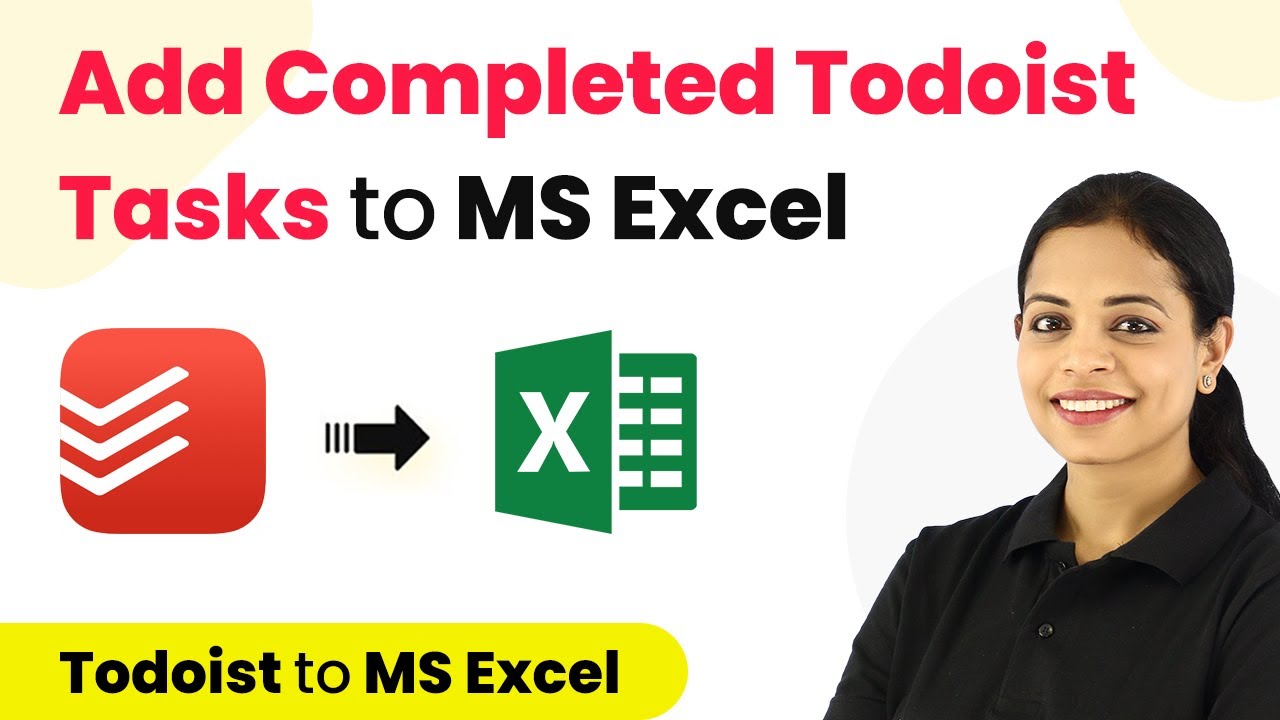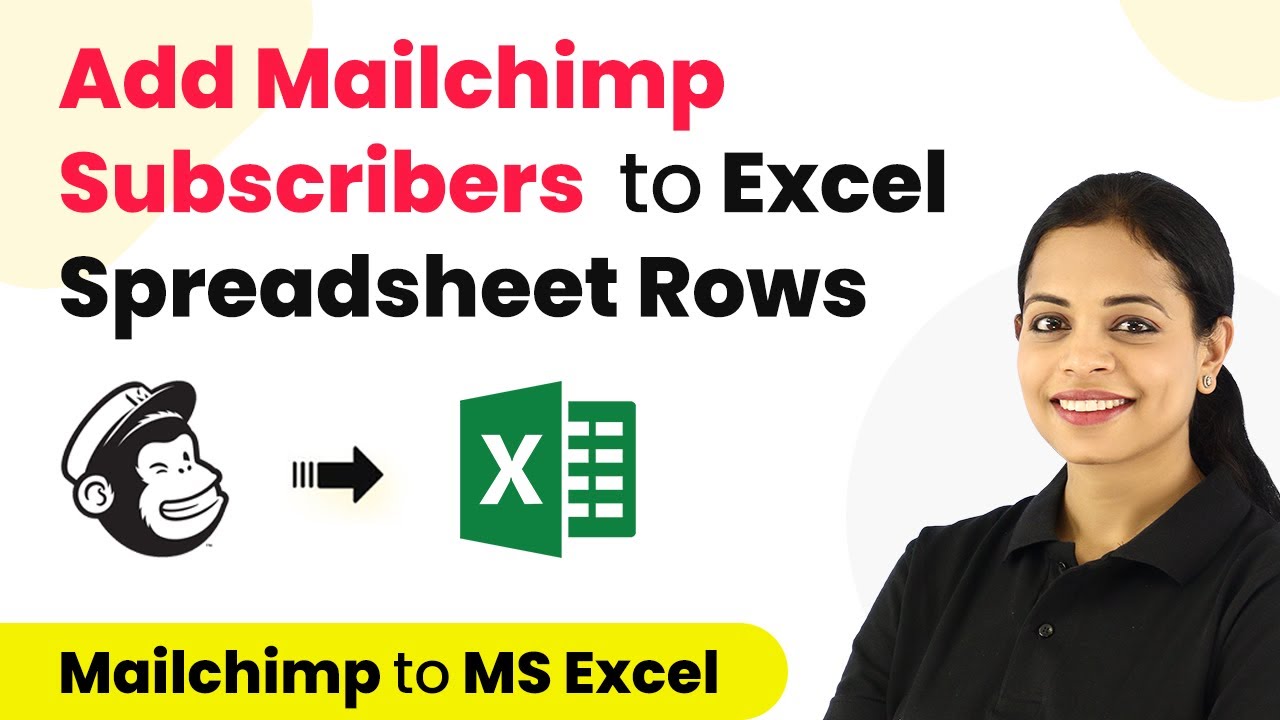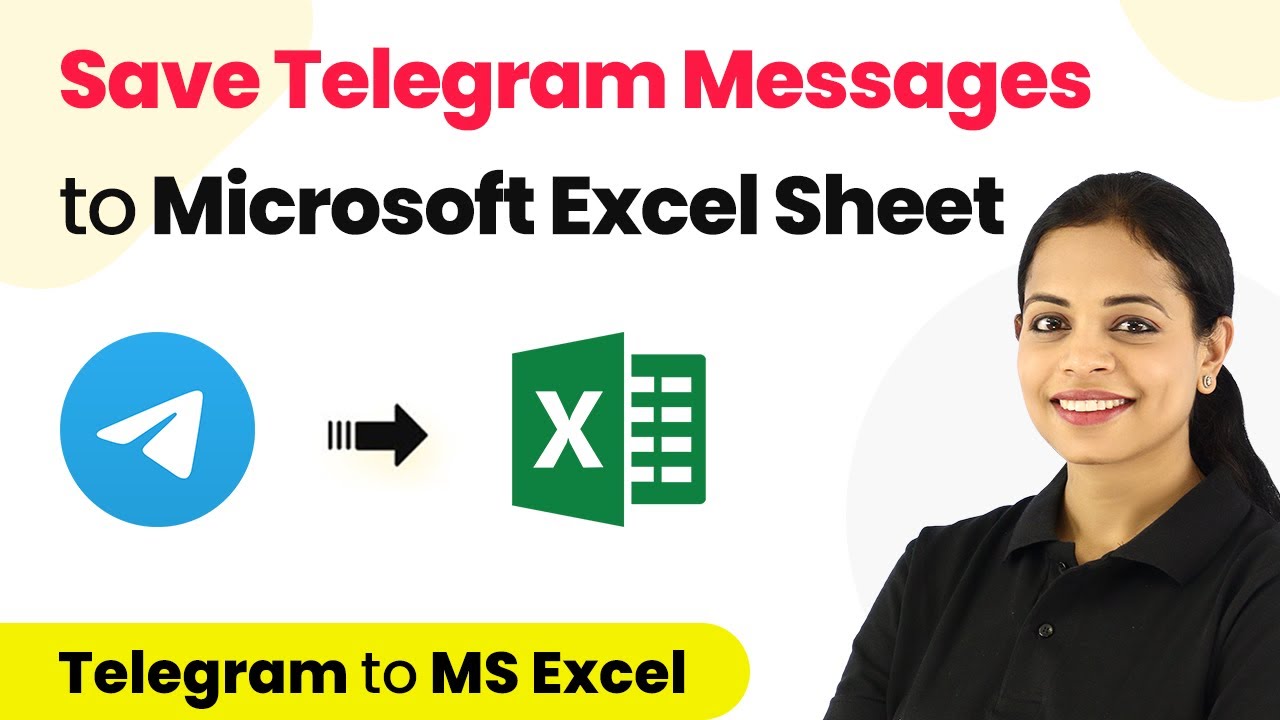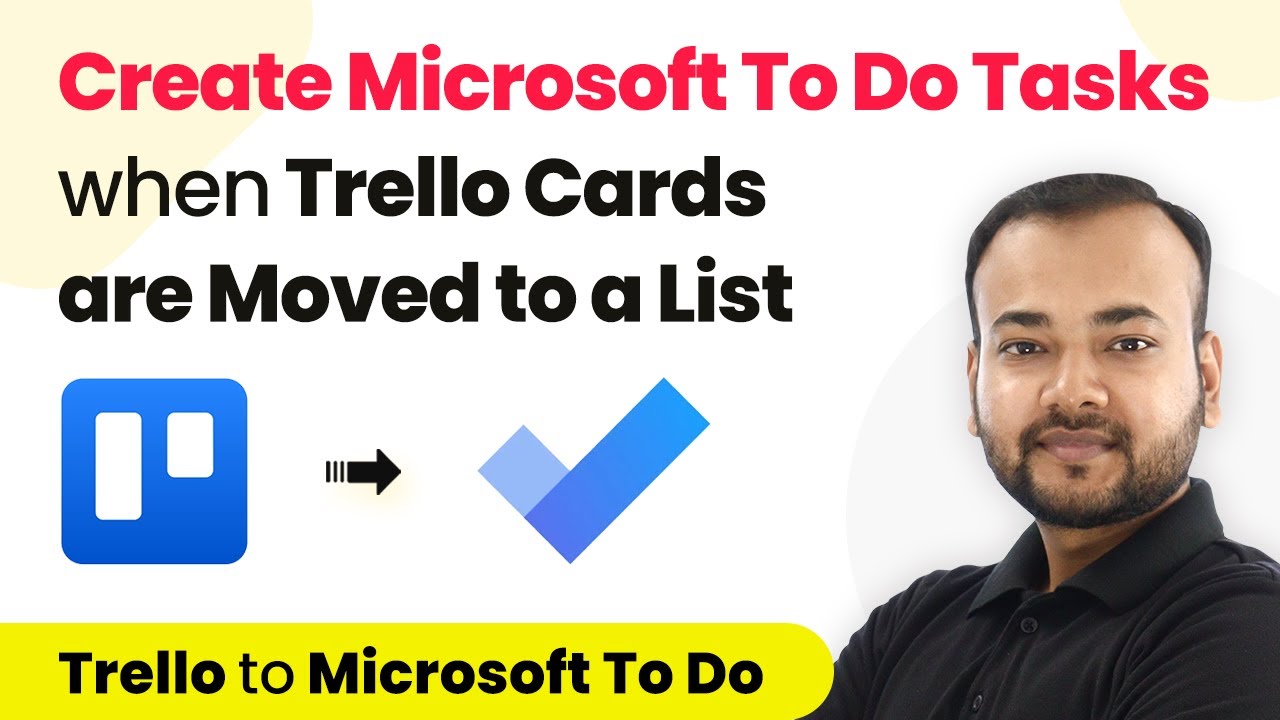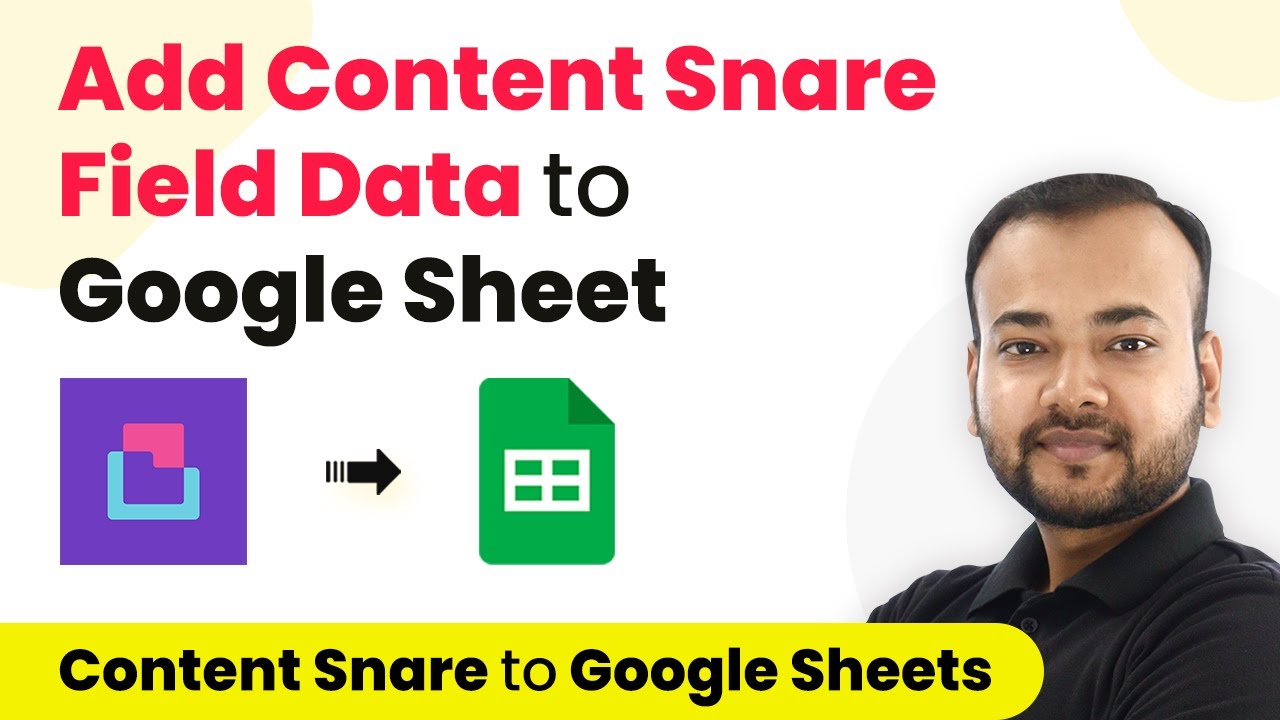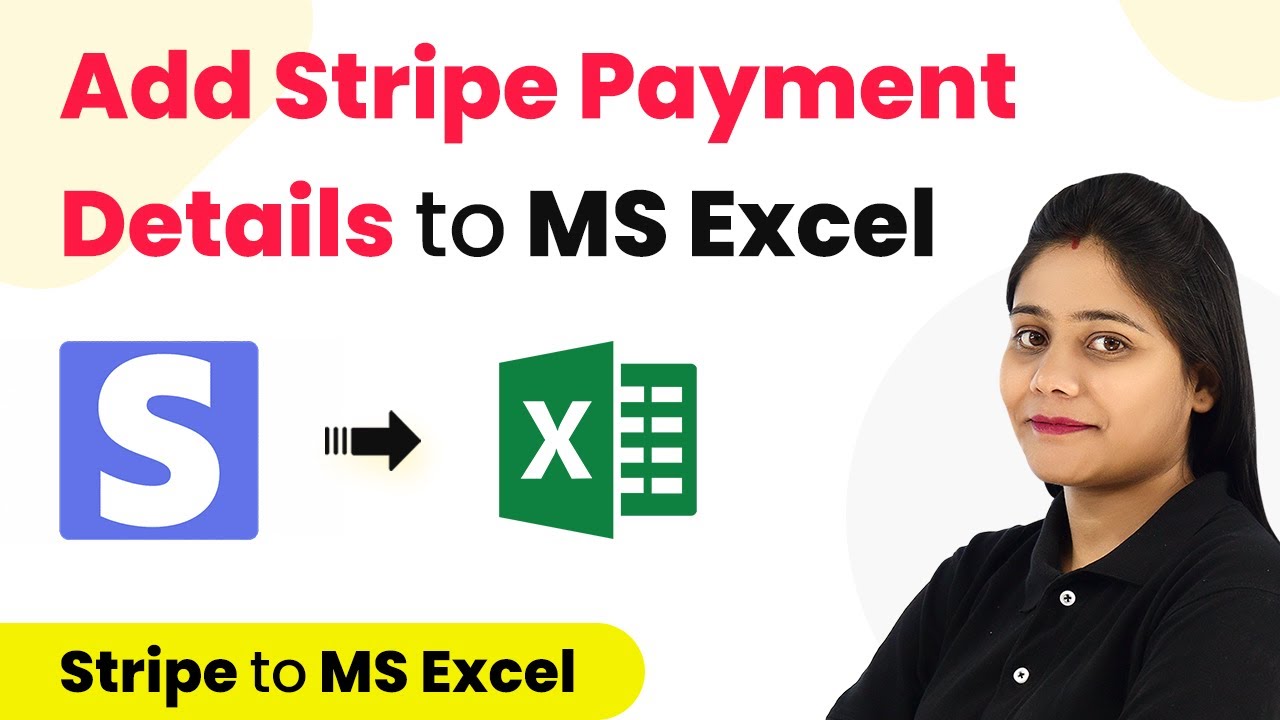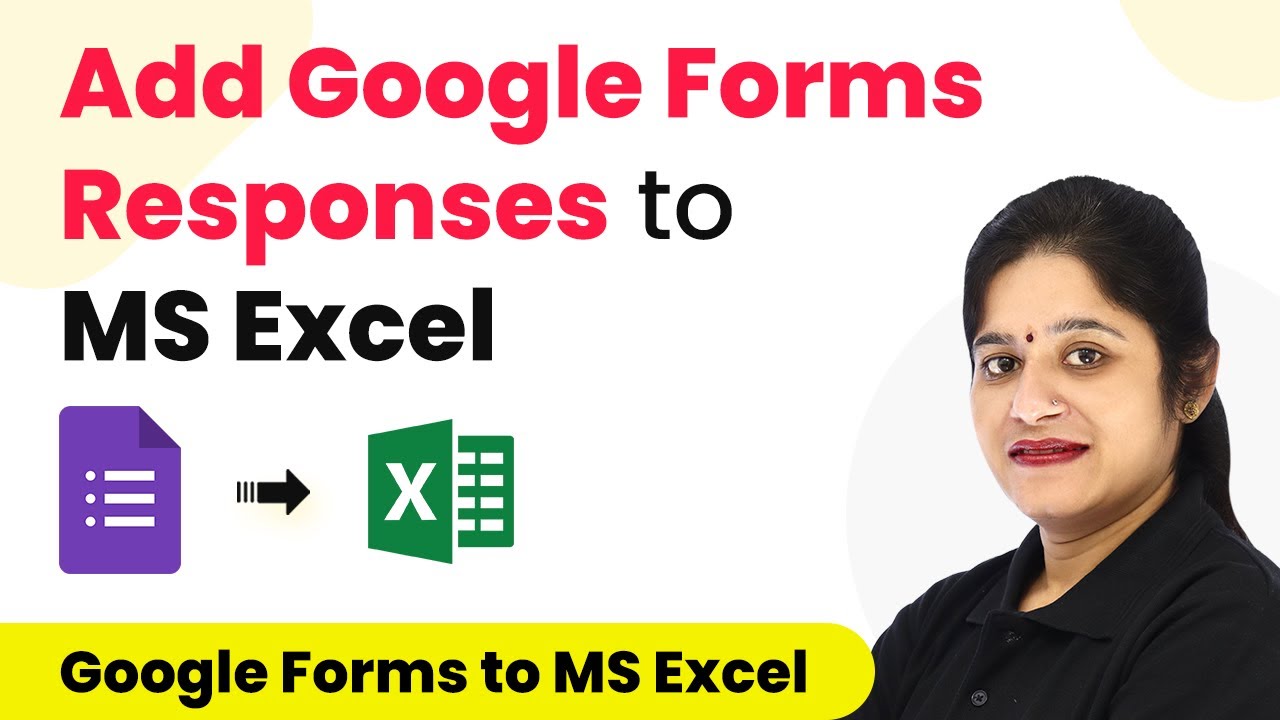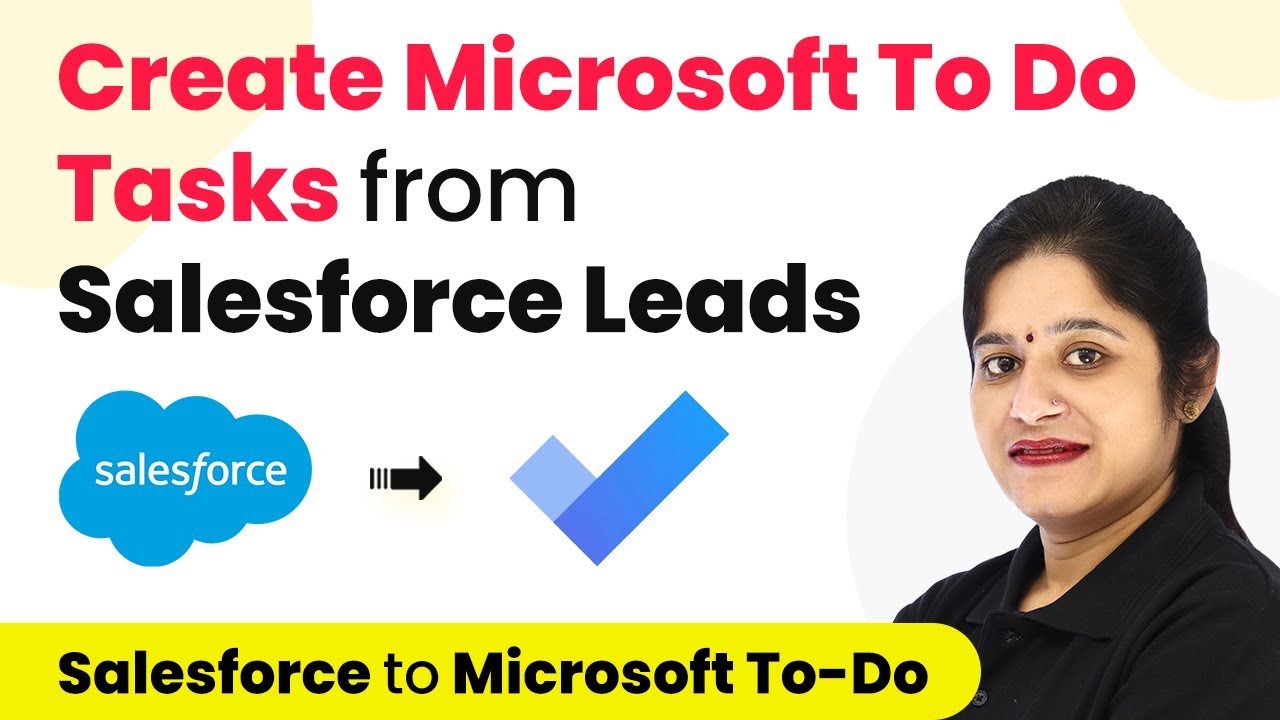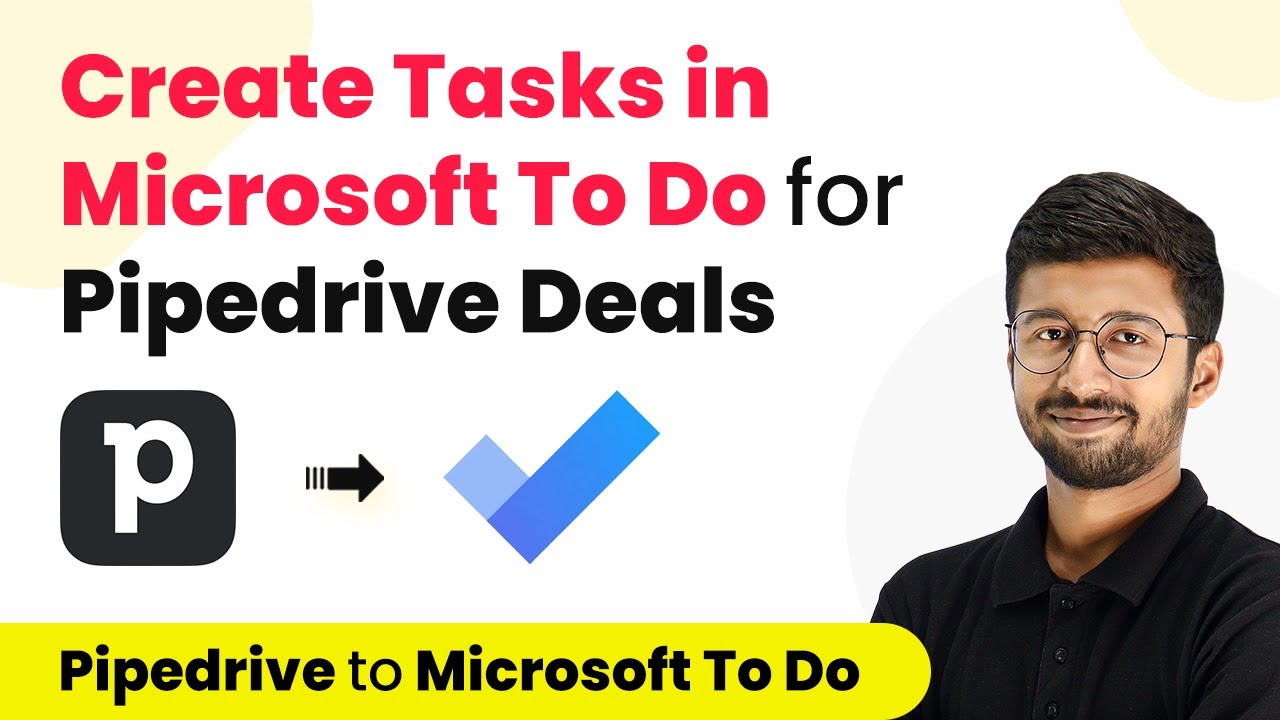Learn how to automate adding completed Todoist tasks to MS Excel using Pabbly Connect. Follow this step-by-step guide for seamless integration. Eliminate manual repetitive tasks from your workflow. Discover proven automation methods with intuitive steps designed for efficiency-minded professionals.
Watch Step By Step Video Tutorial Below
1. Accessing Pabbly Connect for Todoist and MS Excel Integration
To automate adding completed Todoist tasks to MS Excel, you will first need to access Pabbly Connect. Start by visiting the Pabbly Connect website and logging into your account. If you are a new user, you can sign up for a free account and get 100 free tasks to begin your automation journey.
Once logged in, you will be directed to the dashboard. Here, you can create a new workflow by clicking on the ‘Create Workflow’ button. This is where you will set up the integration between Todoist and MS Excel using Pabbly Connect.
2. Setting Up the Trigger in Pabbly Connect
In this step, you will define the trigger application, which is Todoist. In the workflow setup, select Todoist as your trigger application and choose the event as ‘Task Completed’. This event will initiate the workflow whenever a task is marked as completed in Todoist.
- Select ‘Todoist’ from the list of applications.
- Choose ‘Task Completed’ as the trigger event.
- Copy the webhook URL provided by Pabbly Connect.
After copying the webhook URL, log into your Todoist account. Create a new app in the Todoist app management console and paste the webhook URL into the appropriate section. This connection allows Pabbly Connect to receive data from Todoist whenever a task is completed.
3. Connecting to Microsoft Excel in Pabbly Connect
Once the trigger is set up, the next step is to add an action application, which is Microsoft Excel. Select Microsoft Excel as the action application in Pabbly Connect and choose the event ‘Add Row to Worksheet’. This action will add the completed task data to your specified Excel worksheet.
To connect Pabbly Connect with Microsoft Excel, click on ‘Add New Connection’. You will be prompted to authorize access to your Excel account. Once authorized, you can proceed to map the data fields from Todoist to your Excel worksheet.
4. Mapping Data Fields from Todoist to Excel
In this stage, you will map the data received from Todoist to the respective columns in your Excel worksheet. Ensure that you have created an Excel workbook with columns such as Task Name, Task Description, Date Added, Due Date, and Completed Date.
- Map the ‘Task Name’ from the Todoist response.
- Map the ‘Task Description’ from the Todoist response.
- Map the ‘Date Added’, ‘Due Date’, and ‘Completed Date’ accordingly.
After mapping the fields, click on ‘Save and Send Test Request’ to ensure that the data is correctly sent to your Excel worksheet. This step confirms that the integration is functioning properly using Pabbly Connect.
5. Testing the Integration of Todoist and MS Excel
With the integration set up, it’s time to test if everything is working as intended. Complete a task in your Todoist account and check if the data appears in your Excel worksheet. Refresh the Excel sheet to see if the newly completed task has been added successfully.
If the task details appear in your Excel sheet, congratulations! You have successfully automated the process of adding completed Todoist tasks to Microsoft Excel using Pabbly Connect. This automation saves time and ensures that your task management is efficient.
Conclusion
In this tutorial, we explored how to automate adding completed Todoist tasks to MS Excel using Pabbly Connect. By following these steps, you can streamline your workflow and enhance productivity. Start using Pabbly Connect today for seamless integration between your favorite applications.
Ensure you check out Pabbly Connect to create business automation workflows and reduce manual tasks. Pabbly Connect currently offer integration with 2,000+ applications.
- Check out Pabbly Connect – Automate your business workflows effortlessly!
- Sign Up Free – Start your journey with ease!
- 10,000+ Video Tutorials – Learn step by step!
- Join Pabbly Facebook Group – Connect with 21,000+ like minded people!