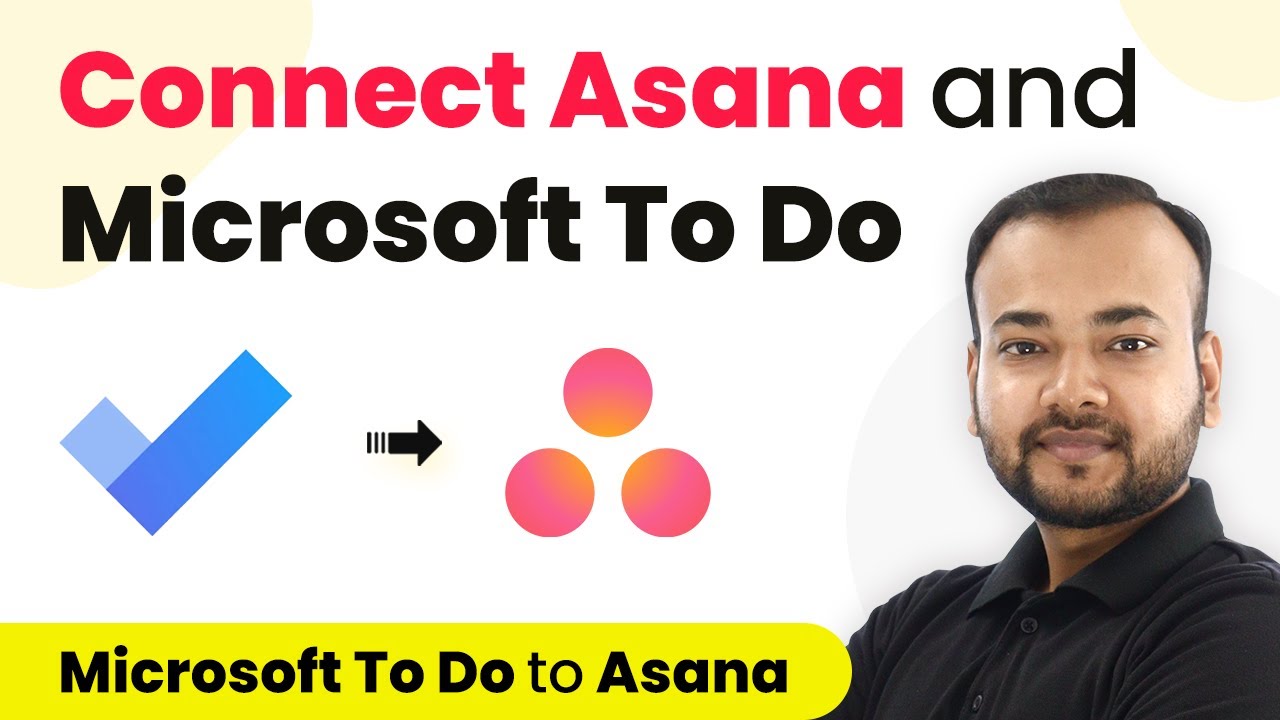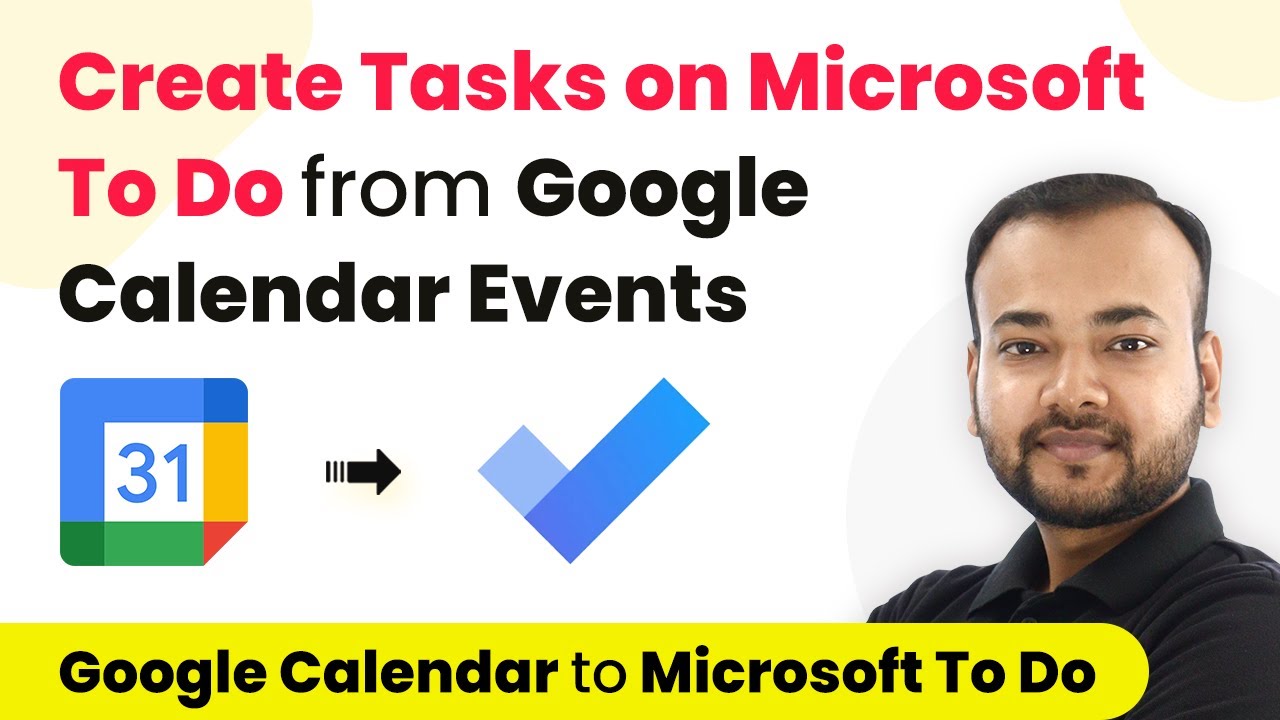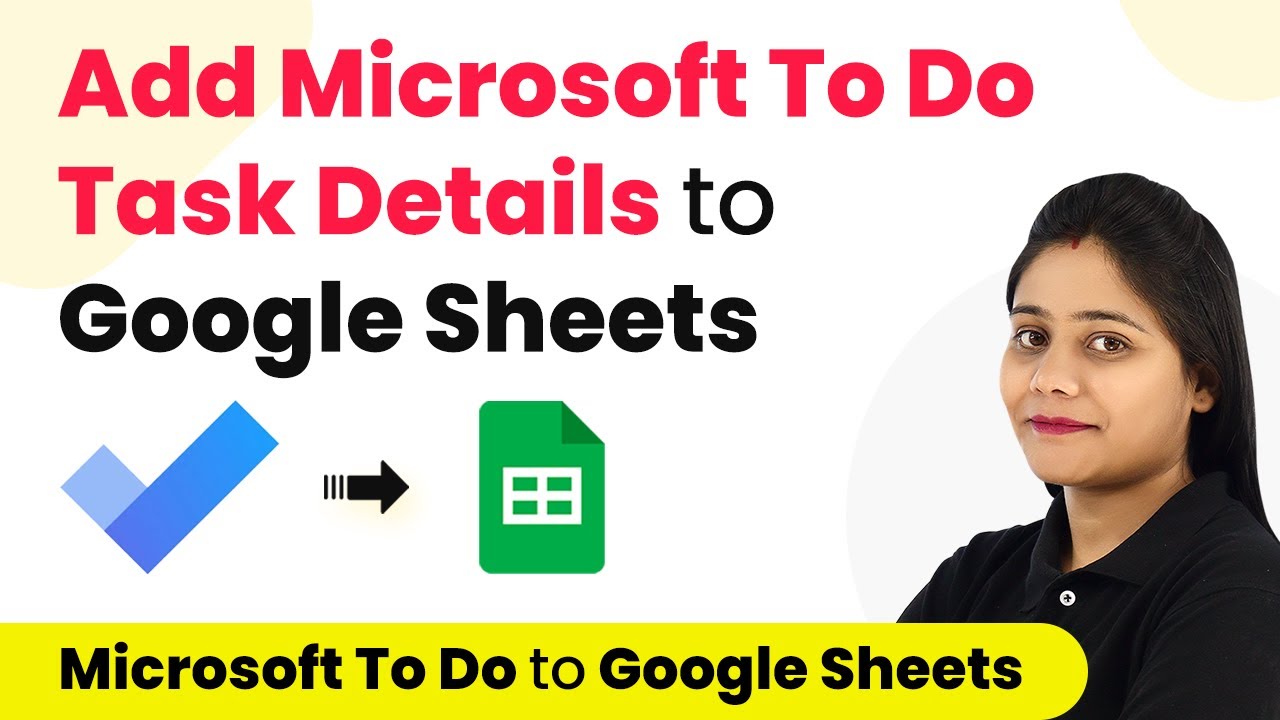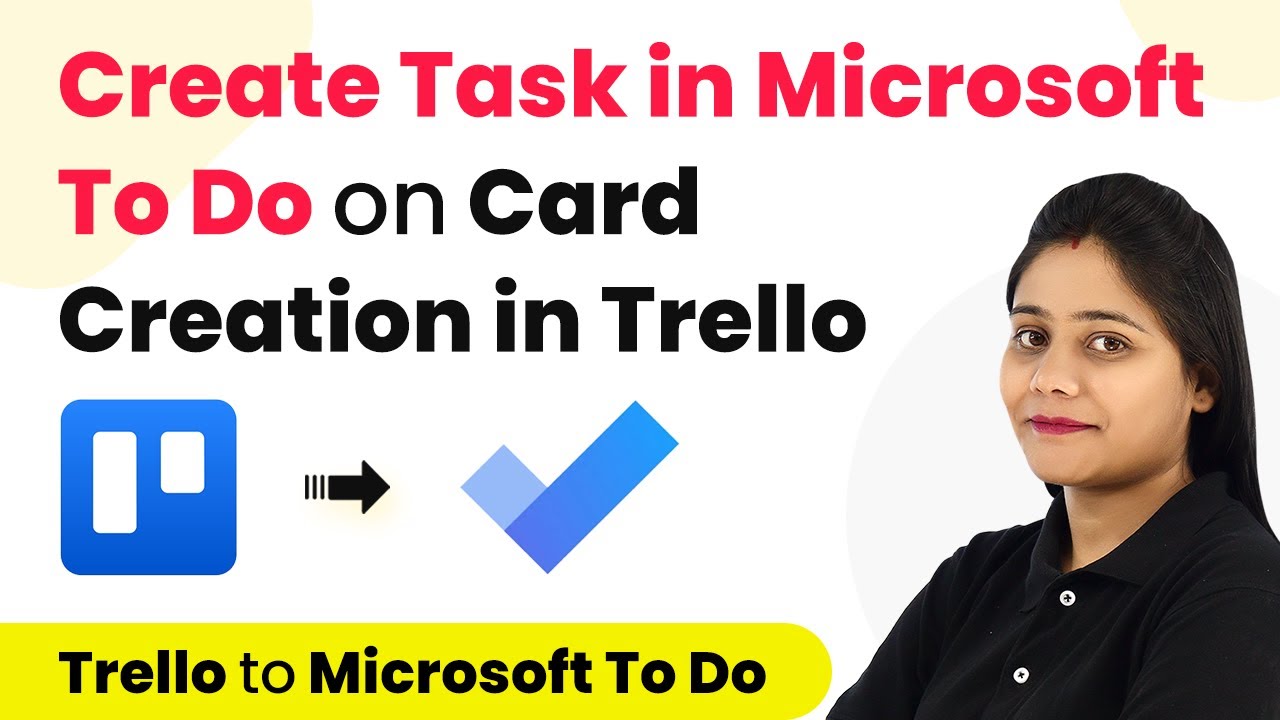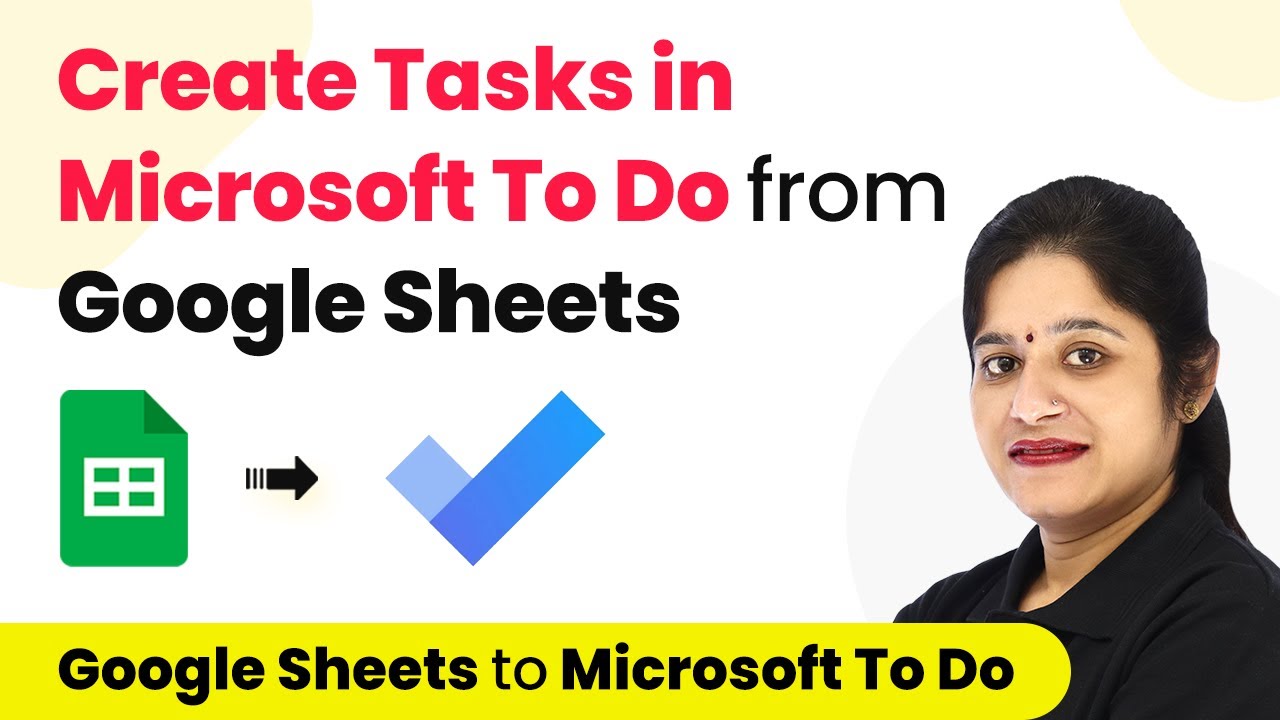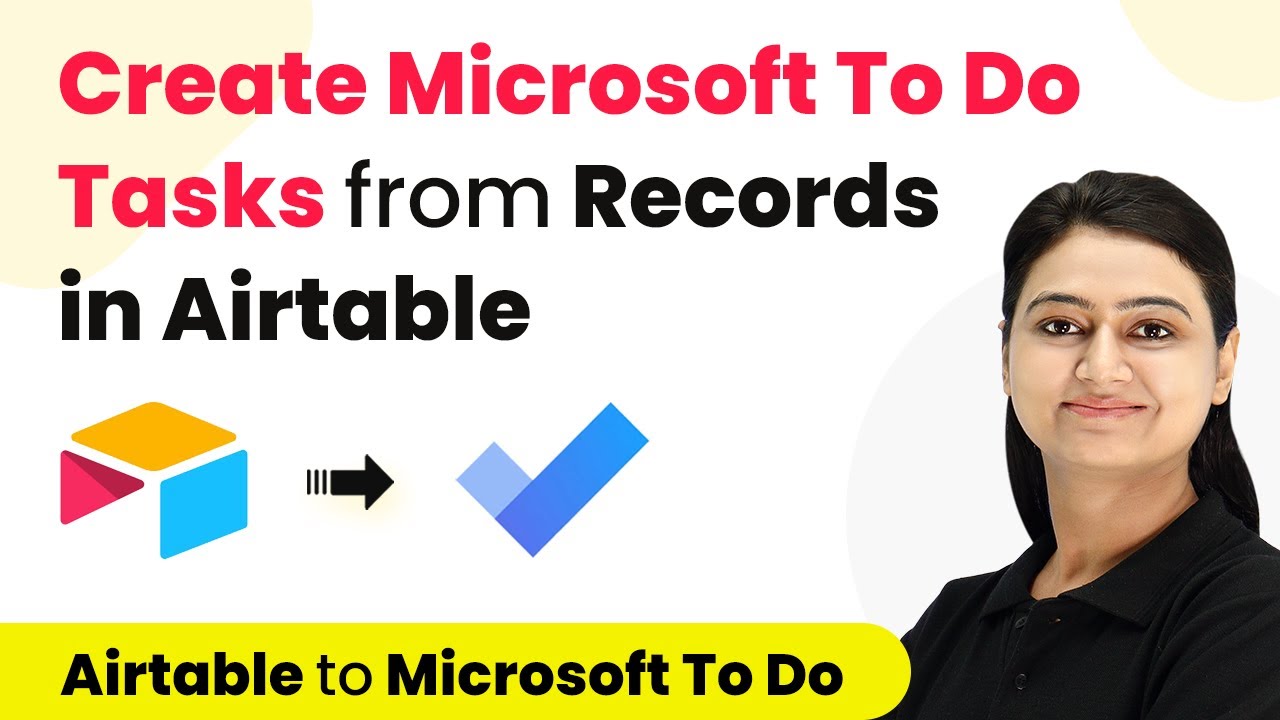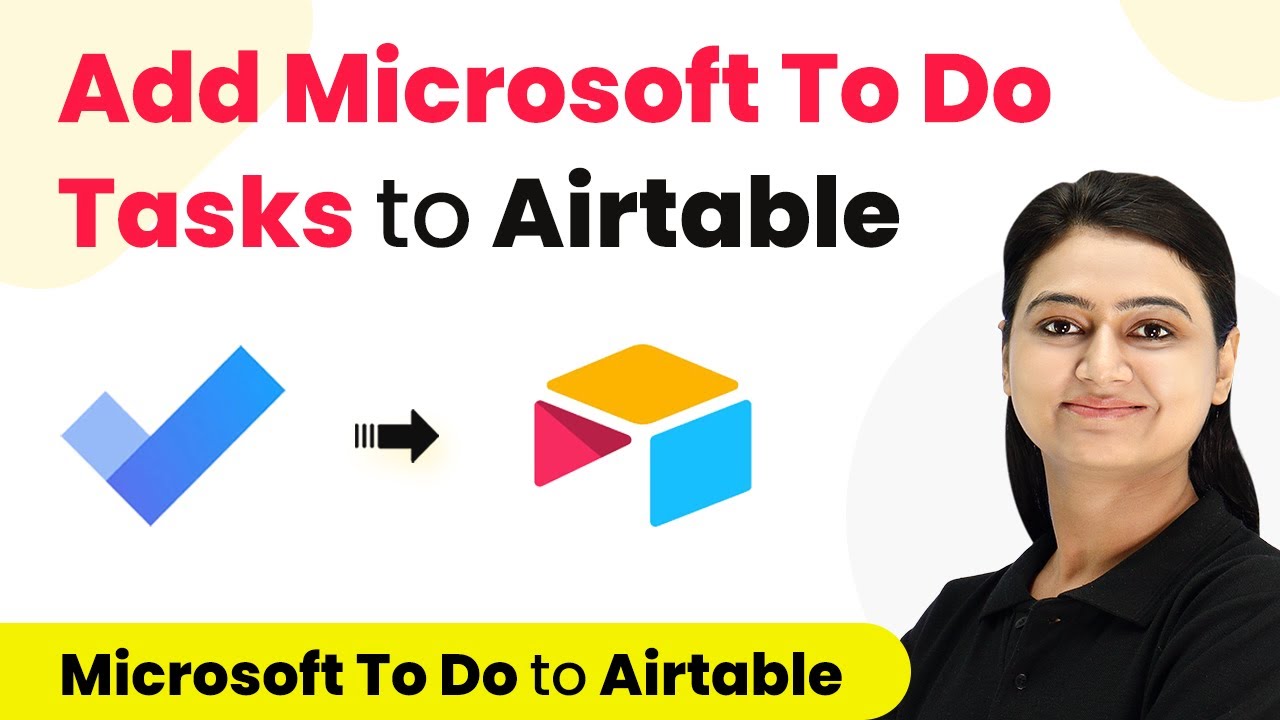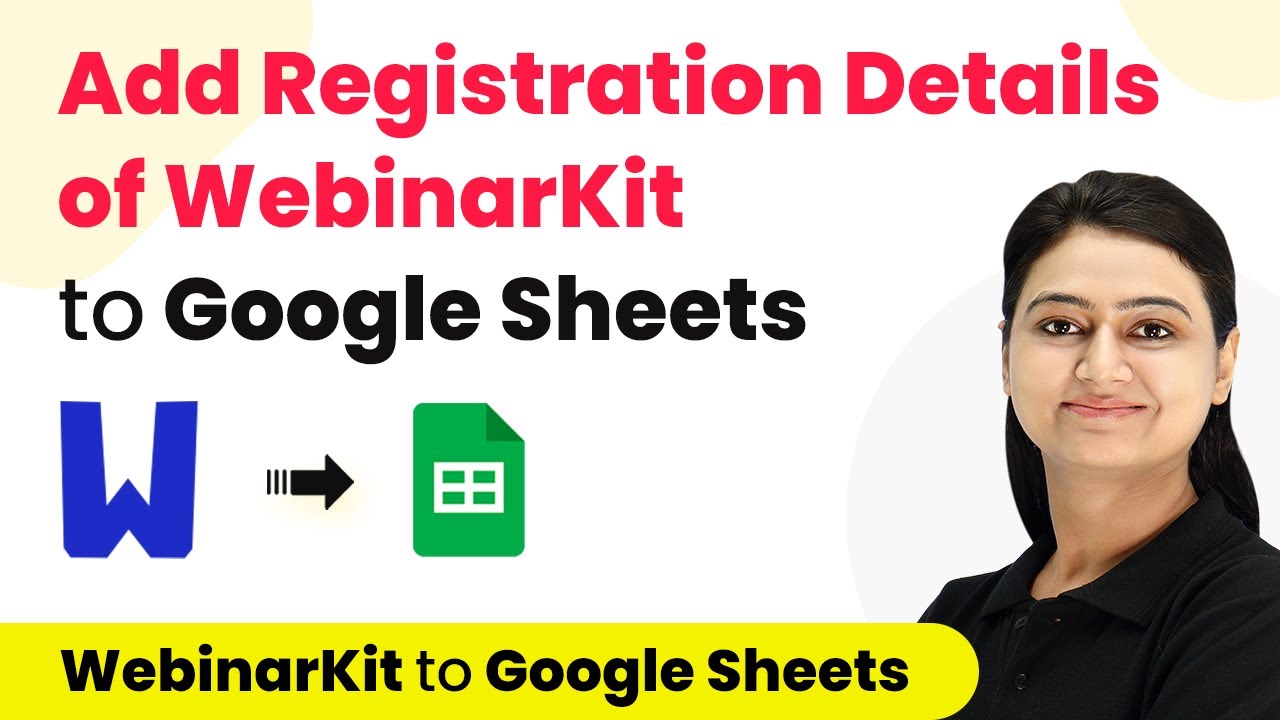Learn how to integrate Asana with Microsoft To Do using Pabbly Connect. Follow this detailed tutorial for seamless task management automation. Explore systematic approaches to creating efficient automation solutions that convert technical concepts into practical, implementable instructions.
Watch Step By Step Video Tutorial Below
1. Access Pabbly Connect to Start Integration
To connect Asana with Microsoft To Do, first, you need to access Pabbly Connect. This platform allows you to automate workflows without any coding. Simply visit the Pabbly Connect website and sign up for a free account. Once registered, log in to access the dashboard where you can create your workflows.
After logging in, click on the ‘Create Workflow’ button. Here, you can name your workflow, for example, ‘Asana to Microsoft To Do Integration’. Once named, click on the ‘Create’ button to proceed to the next step.
2. Set Up Trigger with Asana in Pabbly Connect
Next, you will configure the trigger event in Pabbly Connect. Search for Asana in the trigger application section. Select it, and then choose the trigger event labeled ‘New Task in a Project’. This event will initiate the workflow whenever a new task is added to Asana.
- Search for and select Asana as the trigger application.
- Choose ‘New Task in a Project’ as the trigger event.
- Connect your Asana account by clicking on ‘Connect’ and follow the prompts.
Once connected, select the relevant project from which you want to pull tasks. After setting this up, click on ‘Save and Send Test Request’ to ensure the connection works and to start capturing task data.
3. Create Task in Microsoft To Do via Pabbly Connect
Now that you have set up the trigger, it’s time to configure the action event to create a task in Microsoft To Do. In the action application section, search for Microsoft To Do and select it. Choose the action event ‘Create Task’. This step will allow you to create a new task in Microsoft To Do based on the trigger from Asana. using Pabbly Connect
Connect your Microsoft To Do account by clicking on ‘Connect’. After connecting, you will be prompted to select the task list where the new tasks will be created. Map the task title, notes, and other details from the Asana task data captured earlier. Make sure to adjust the priority settings correctly as Microsoft To Do has specific options.
- Select the Microsoft To Do list for task creation.
- Map the task title and notes from the Asana trigger.
- Adjust the priority to match Microsoft To Do’s requirements.
After mapping all necessary fields, click on ‘Save and Send Test Request’ to create a task in Microsoft To Do. Check your Microsoft To Do application to verify the task has been created successfully.
4. Testing and Verifying the Integration
With the integration set up, it’s crucial to test the workflow to ensure everything functions as expected. In Pabbly Connect, you can perform a test submission to see if the task created in Asana appears in Microsoft To Do. Create a test task in Asana and check if it reflects in your Microsoft To Do list.
During testing, if you encounter any issues, ensure that all fields are correctly mapped and that the connections to both Asana and Microsoft To Do are active. You may need to refresh your connections if you encounter mapping errors or missing data.
Create a test task in Asana to trigger the workflow. Check Microsoft To Do for the newly created task. Troubleshoot any mapping errors if tasks do not appear.
Once verified, your workflow is ready to automate task creation from Asana to Microsoft To Do seamlessly.
5. Finalizing Your Workflow in Pabbly Connect
After successful testing, it’s time to finalize your workflow in Pabbly Connect. Review all the settings and ensure that the mappings are correct. If everything is in order, save your workflow. You can also share this workflow with others by providing a link for them to clone it into their own Pabbly Connect accounts.
By now, you have successfully integrated Asana with Microsoft To Do using Pabbly Connect. This automation will save you time and ensure that your tasks are synchronized across both platforms without manual input.
For further automation ideas or assistance, feel free to reach out through the comments or forums provided by Pabbly Connect. Enjoy your automated task management!
Conclusion
In summary, using Pabbly Connect to connect Asana and Microsoft To Do allows for seamless task automation. By following the steps outlined, you can enhance your productivity and streamline your workflow.
Ensure you check out Pabbly Connect to create business automation workflows and reduce manual tasks. Pabbly Connect currently offer integration with 2,000+ applications.
- Check out Pabbly Connect – Automate your business workflows effortlessly!
- Sign Up Free – Start your journey with ease!
- 10,000+ Video Tutorials – Learn step by step!
- Join Pabbly Facebook Group – Connect with 21,000+ like minded people!