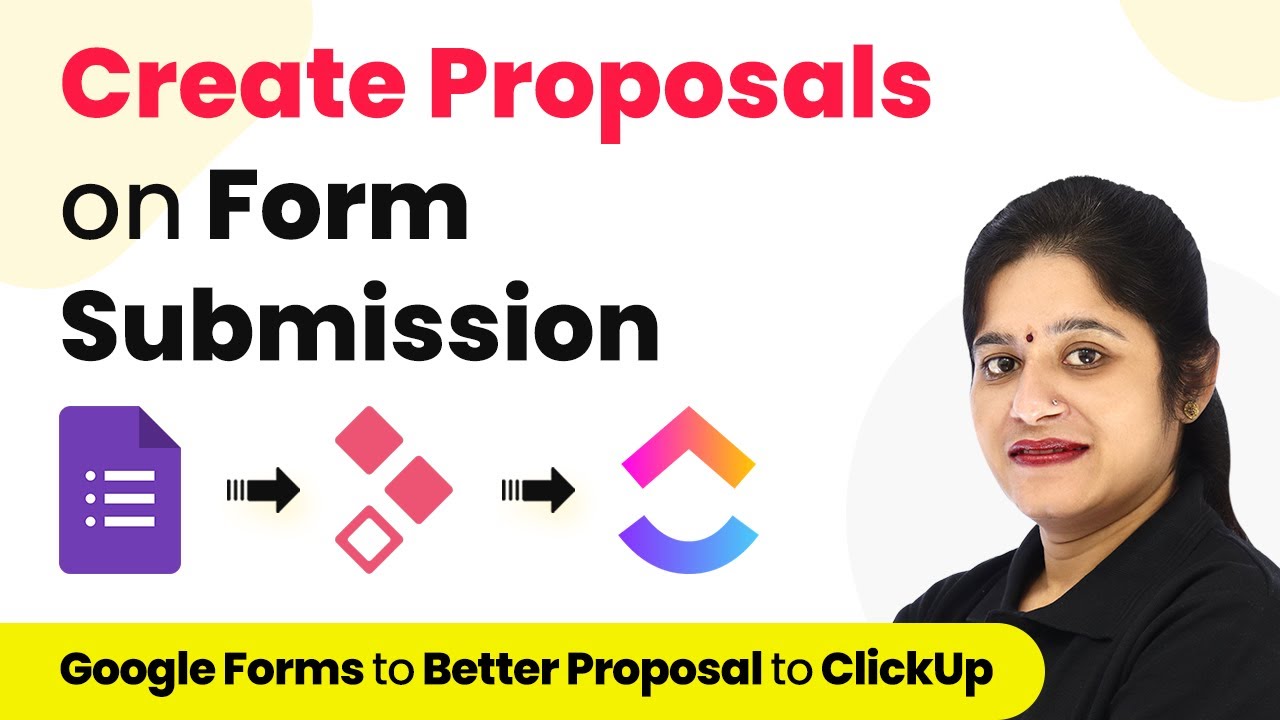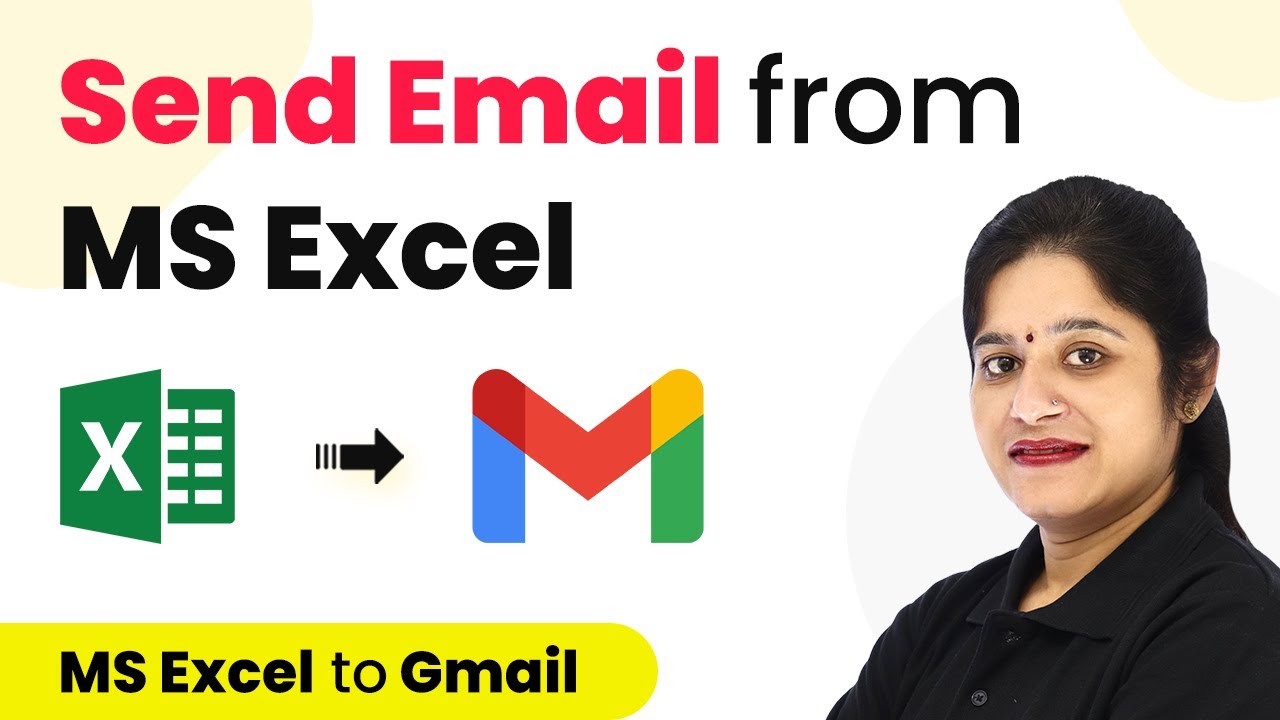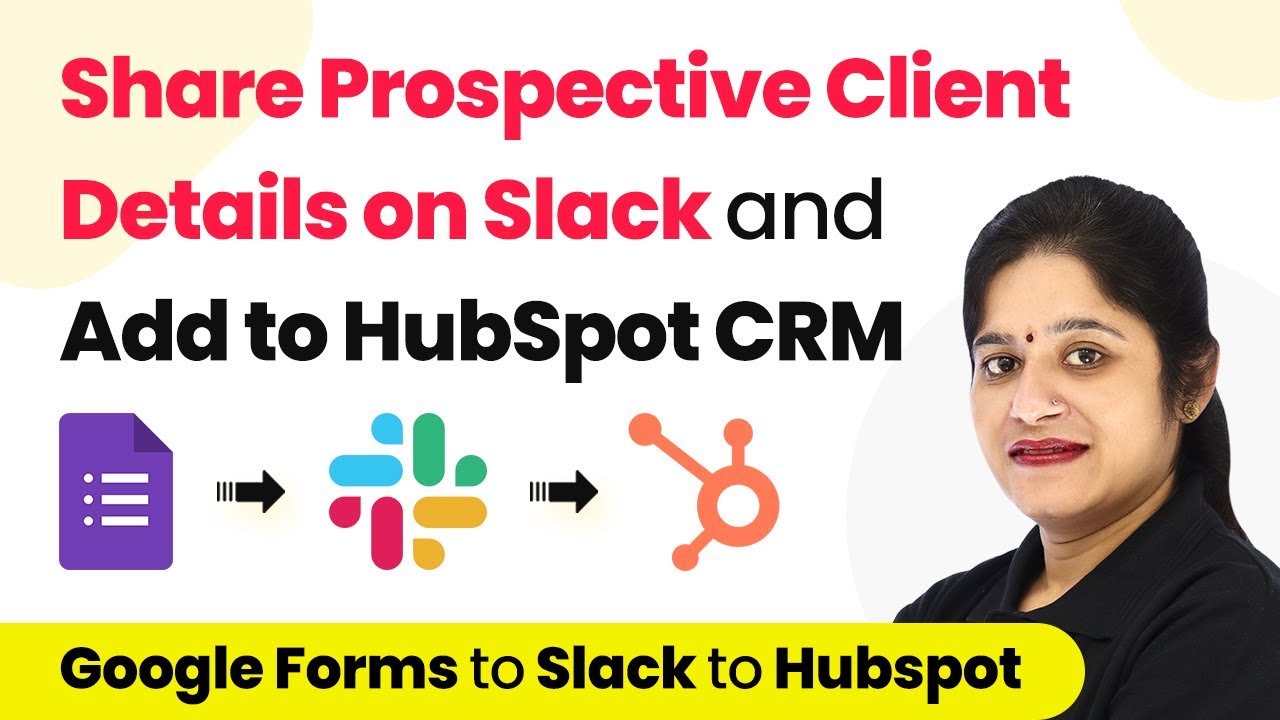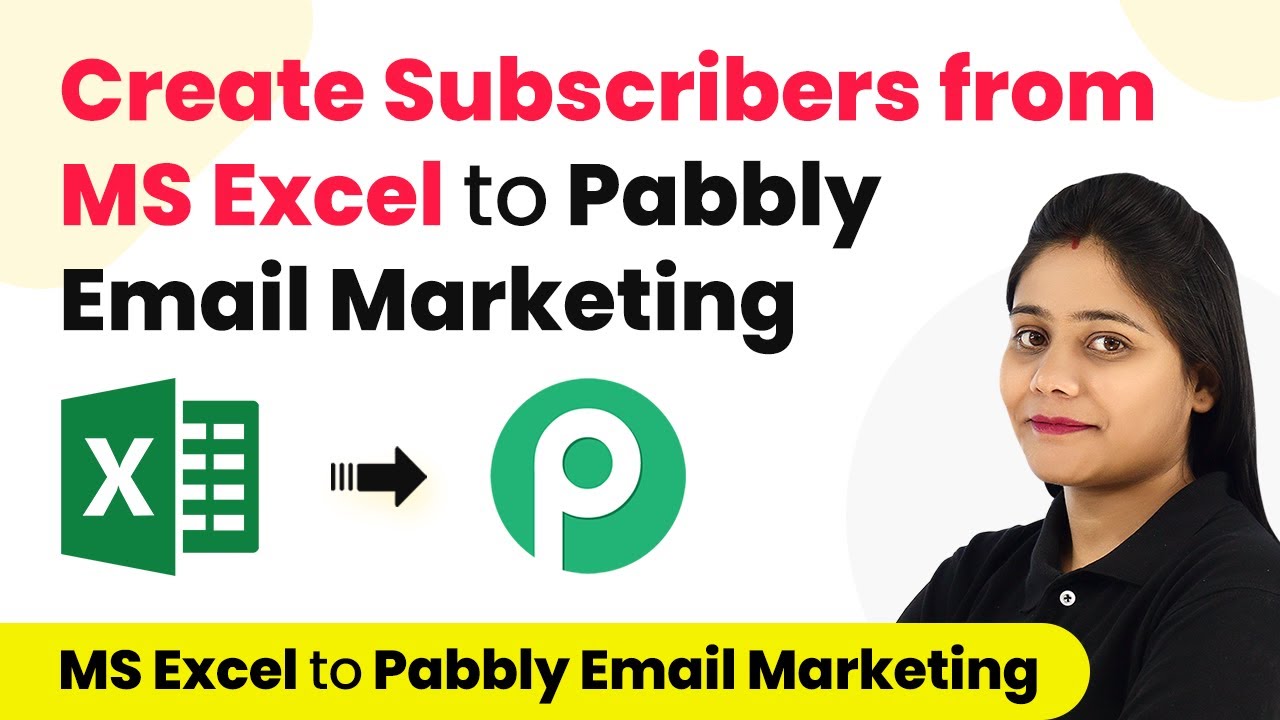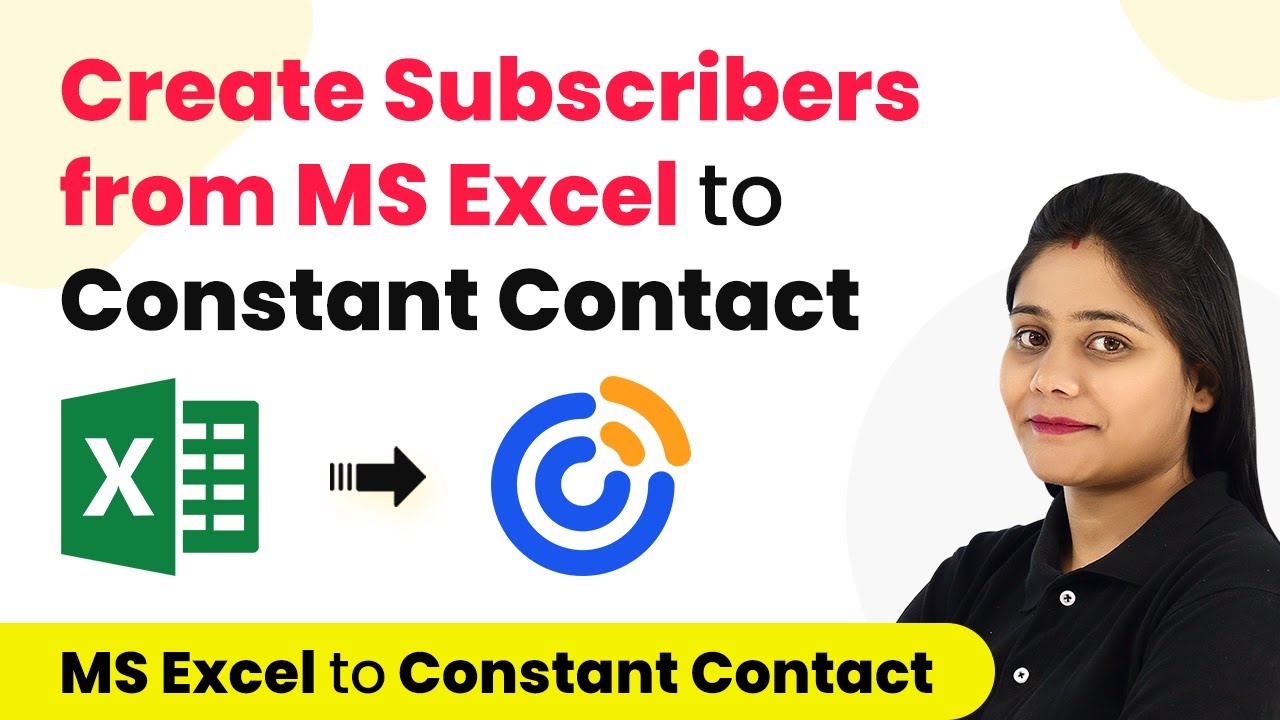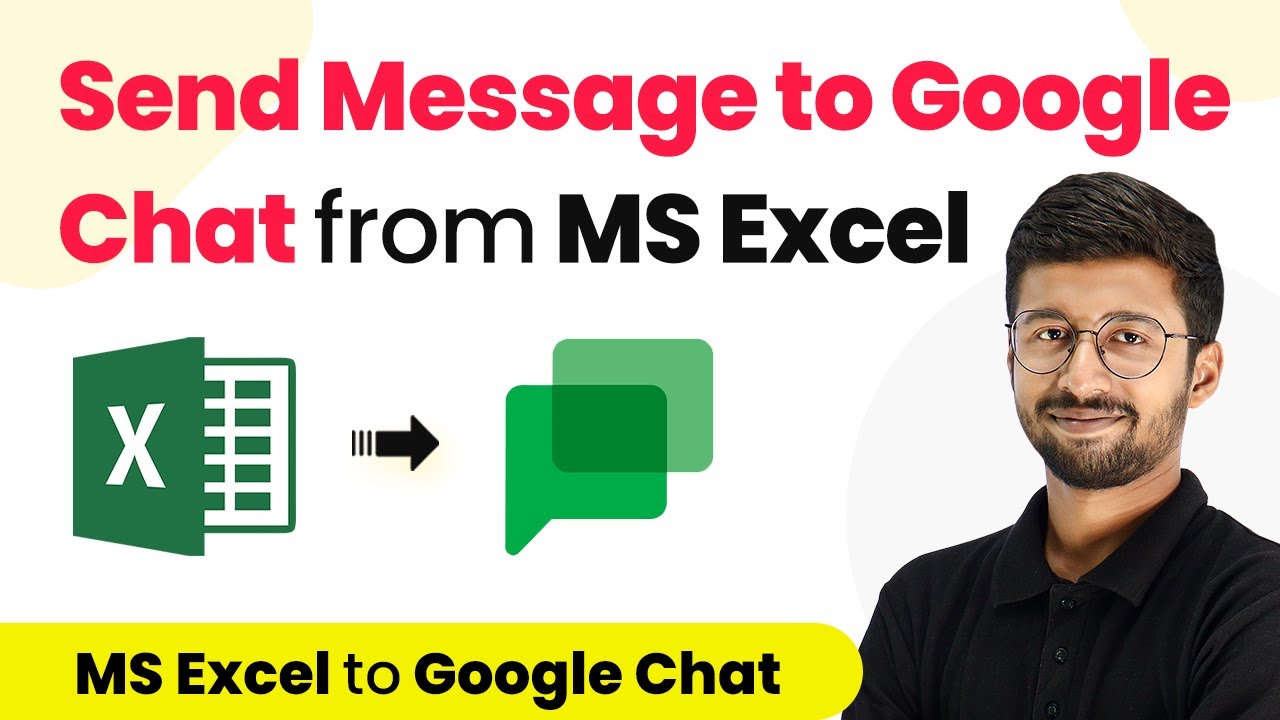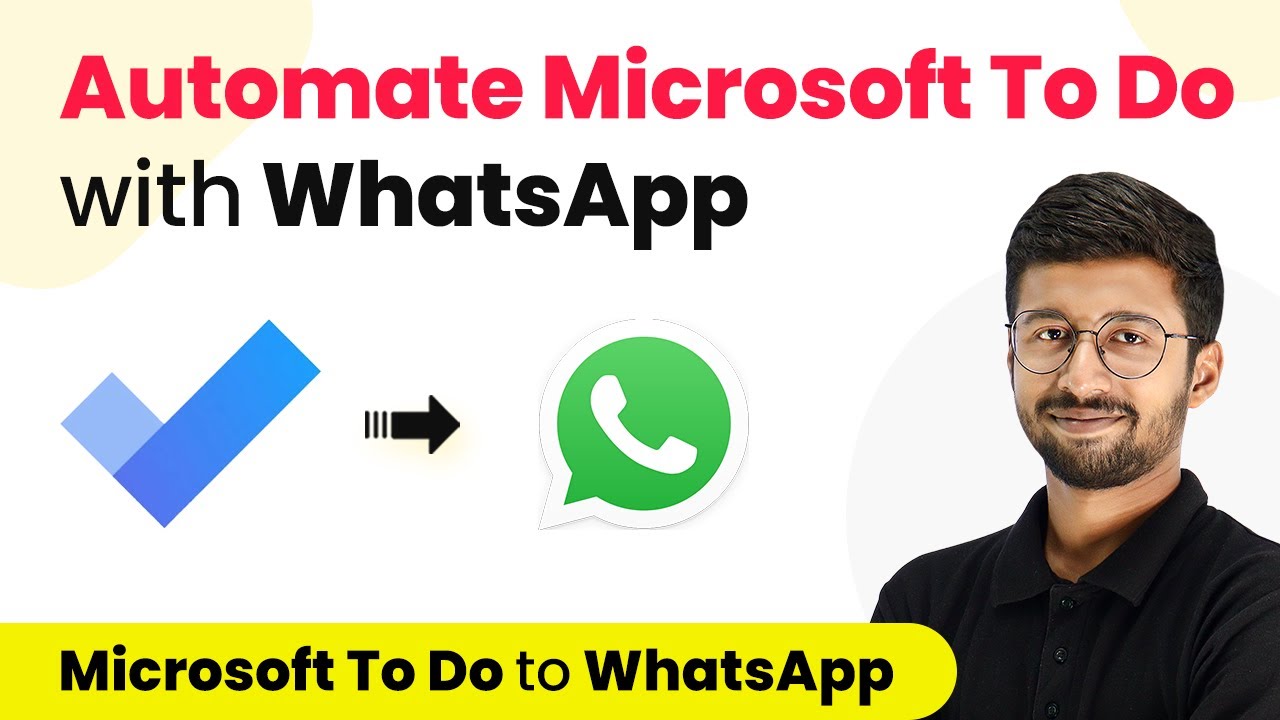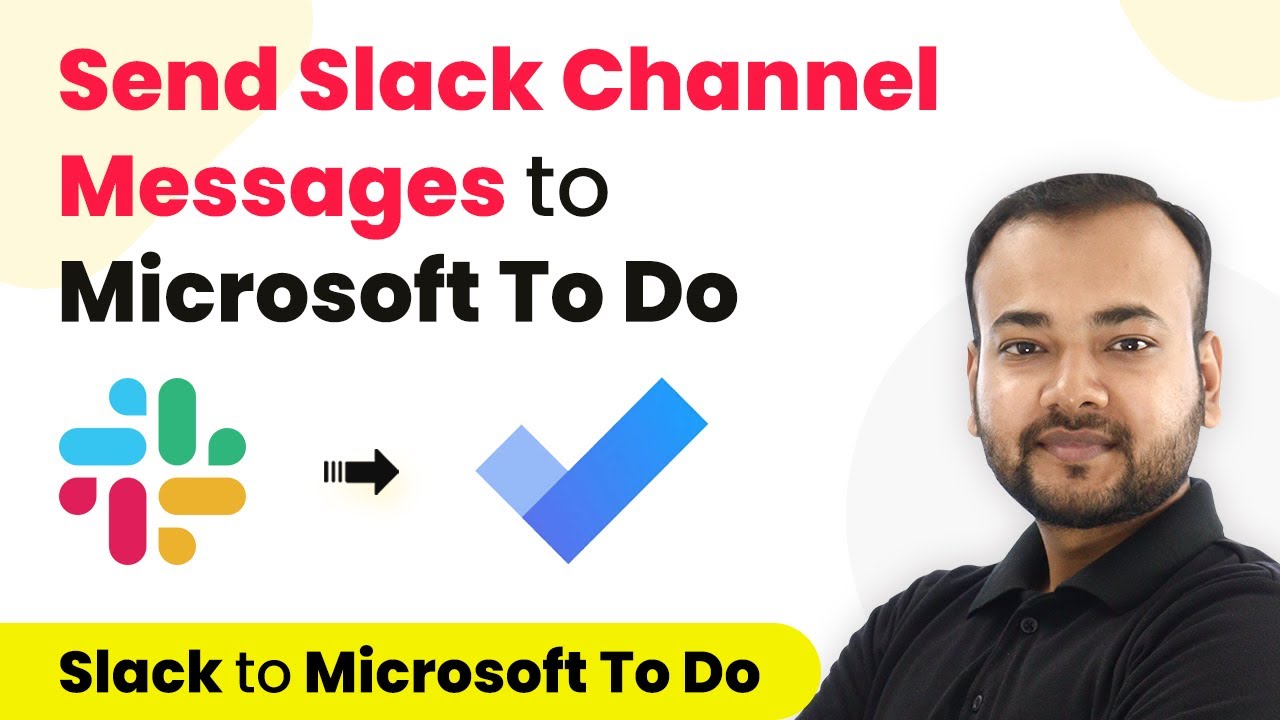Learn how to integrate Airtable with MS Excel using Pabbly Connect for seamless data management. Follow this step-by-step guide to automate your workflow! Explore efficient methods for automating routine tasks with clear, concise instructions suited for both newcomers and experienced professionals.
Watch Step By Step Video Tutorial Below
1. Accessing Pabbly Connect for Integration
To start integrating Airtable records into Microsoft Excel, you need to access Pabbly Connect. First, type the URL Pabbly.com/connect into your browser and hit enter. This will take you to the Pabbly Connect landing page.
On the right side of the page, you will see options to sign in or sign up for free. If you’re a new user, click on the sign-up tab to create your account. Existing users can simply sign in. Upon signing up, you will receive 100 free tasks to start using Pabbly Connect.
2. Creating a New Workflow in Pabbly Connect
Once you have signed in, navigate to the dashboard and click on the ‘Create Workflow’ button. A dialog box will appear, prompting you to name your workflow. For this integration, name it something like ‘Airtable to MS Excel Integration’.
After naming your workflow, click on ‘Create’. You will now see two main sections: Trigger and Action. The trigger application will be Airtable, and the action application will be Microsoft Excel. This setup means that every time a new record is added in Airtable, it will automatically be sent to MS Excel through Pabbly Connect.
3. Setting Up the Trigger with Airtable
In the trigger application section, select Airtable. For the trigger event, choose ‘New Record’ and click on ‘Connect’. You will need to connect your Airtable account to Pabbly Connect by clicking on ‘Add New Connection’.
To establish this connection, you will need your Airtable API key. Log into your Airtable account, navigate to the account section, and copy the API key. Go back to Pabbly Connect, paste the API key, and click ‘Save’. Once connected, you need to select your base and table from Airtable where the new records are stored.
- Choose the base that contains your records.
- Select the appropriate table for the trigger.
After setting this up, ensure you have a ‘Created Time’ field in your Airtable schema, as this will help in sorting records correctly. If you don’t have it, create a new field named ‘Created’ with the field type set to ‘Created Time’.
4. Adding the Action Step to Microsoft Excel
Now, to send the data to Microsoft Excel, click on ‘Add Action Step’ in Pabbly Connect. Select Microsoft Excel as the action application and choose the event ‘Add Row to Worksheet’. Click ‘Connect’ to link your Excel account.
Upon connecting, select the workbook and worksheet where you want the Airtable data to be added. Ensure that your Excel workbook is pre-created with the necessary fields such as First Name, Last Name, Email, Contact Number, Department, and Created Date.
- Select the correct workbook from the dropdown.
- Map the fields from Airtable to the corresponding columns in Excel.
After mapping all necessary fields, click on ‘Save and Send Test Request’. This will send a test record from Airtable to your specified Excel worksheet, confirming that the integration works successfully.
5. Testing the Airtable to Excel Integration
To ensure that the integration between Airtable and Microsoft Excel via Pabbly Connect is functioning correctly, add a new record in your Airtable table. Once you input the new data, navigate back to your Excel sheet and refresh the page.
Be patient as Pabbly Connect has a polling time of 10 minutes. This means that it will check for new records in Airtable every 10 minutes. After this time, you should see the new record appear in your Excel sheet, confirming that the integration is complete.
This simple two-step integration effectively automates the process of transferring data from Airtable to Microsoft Excel, enhancing your workflow efficiency. Remember, if you encounter any issues, you can always refer back to the workflow in Pabbly Connect or reach out for support.
Conclusion
In this tutorial, we demonstrated how to utilize Pabbly Connect to seamlessly integrate Airtable records into Microsoft Excel. By following the steps outlined, you can automate data transfers and enhance your productivity.
Ensure you check out Pabbly Connect to create business automation workflows and reduce manual tasks. Pabbly Connect currently offer integration with 2,000+ applications.
- Check out Pabbly Connect – Automate your business workflows effortlessly!
- Sign Up Free – Start your journey with ease!
- 10,000+ Video Tutorials – Learn step by step!
- Join Pabbly Facebook Group – Connect with 21,000+ like minded people!