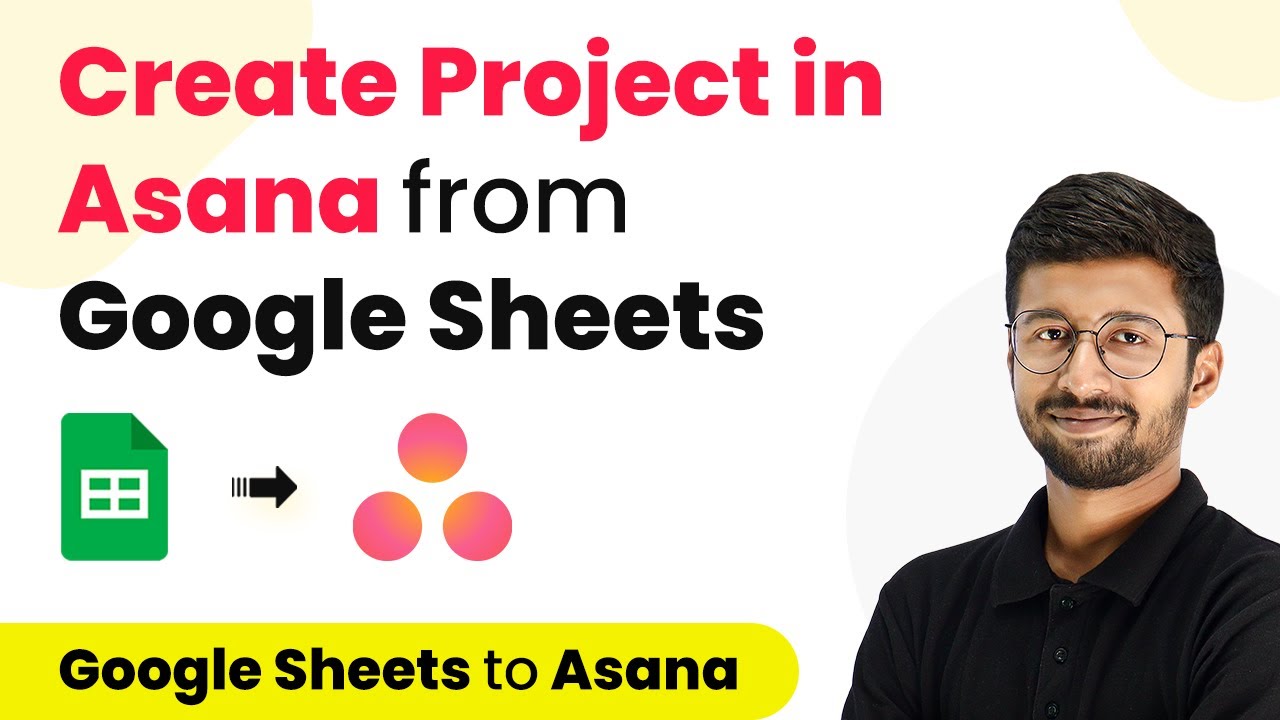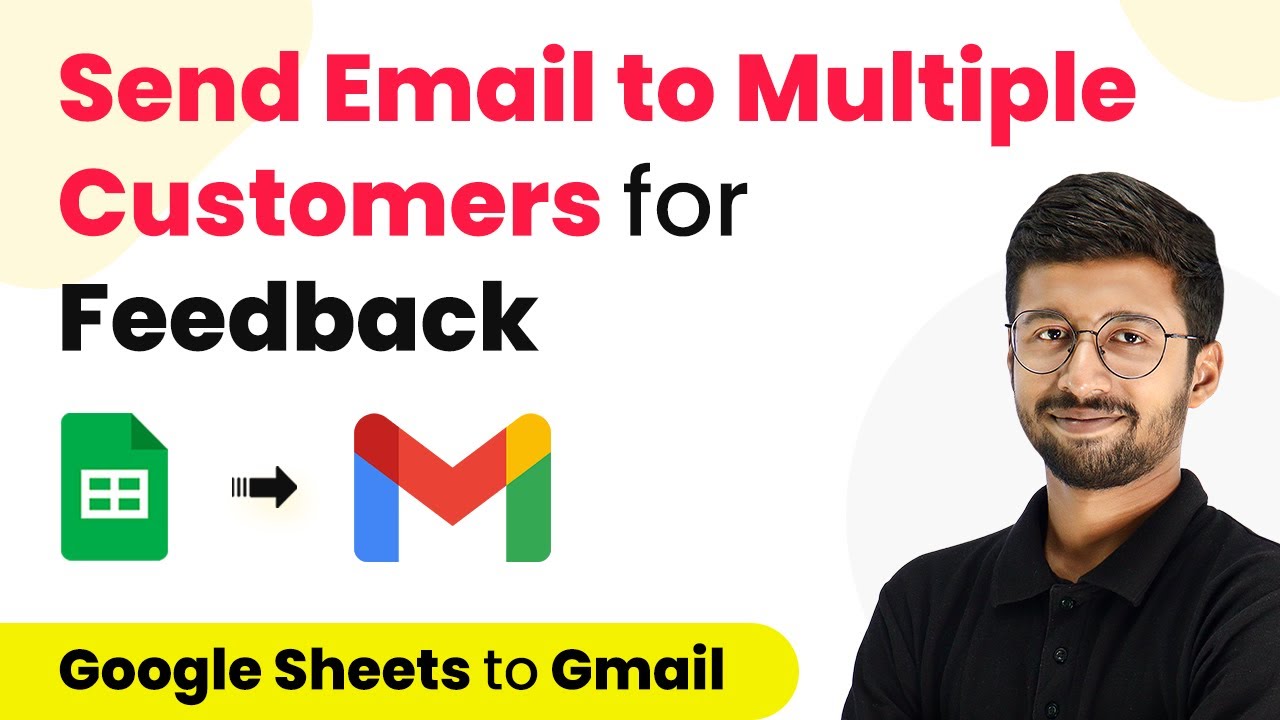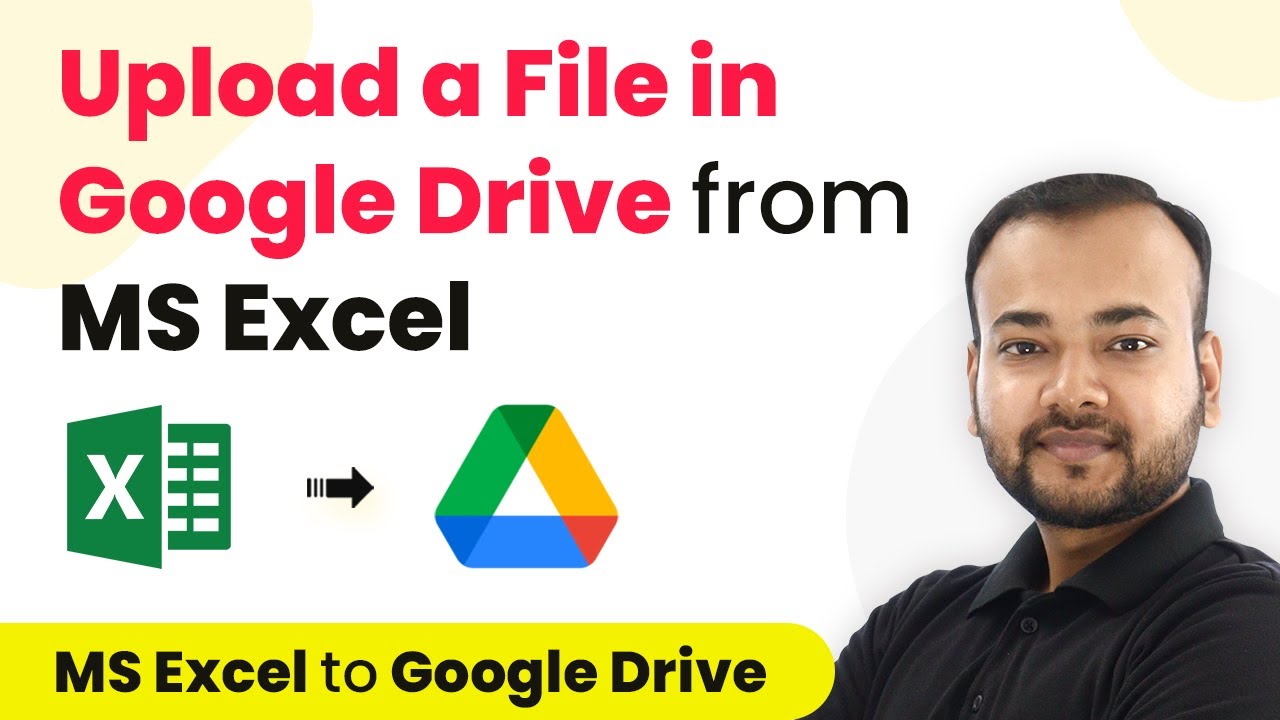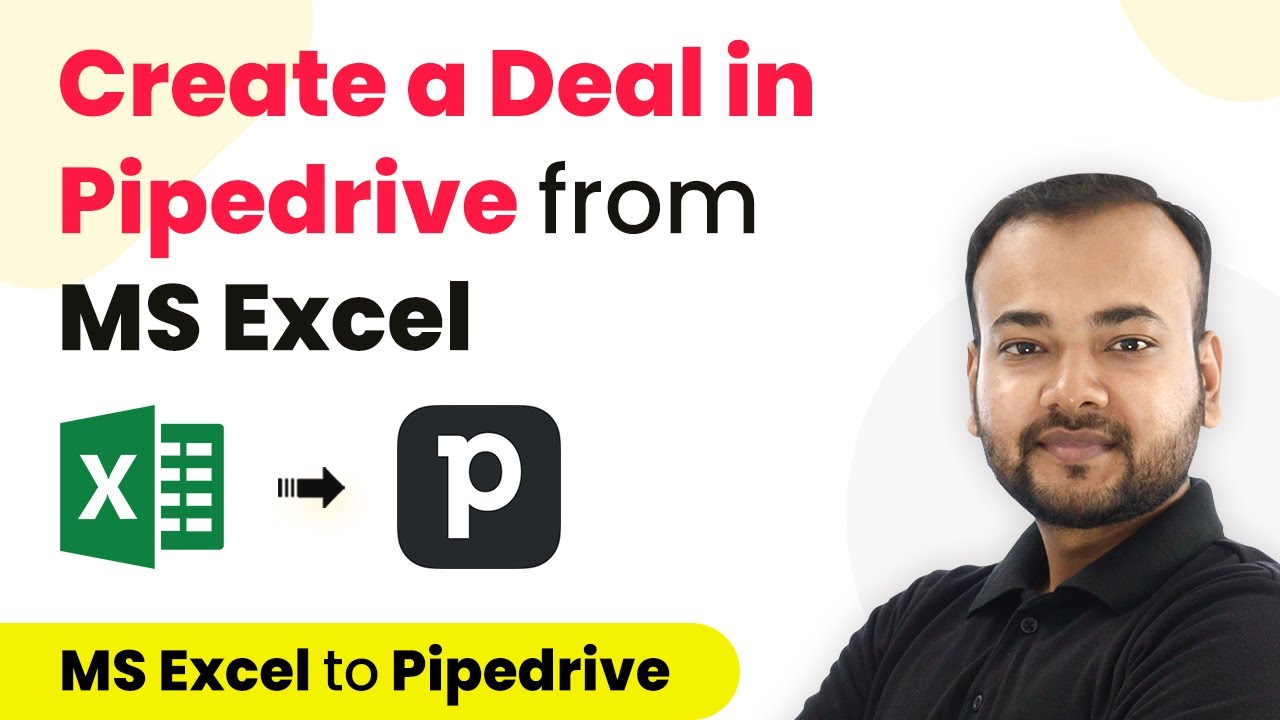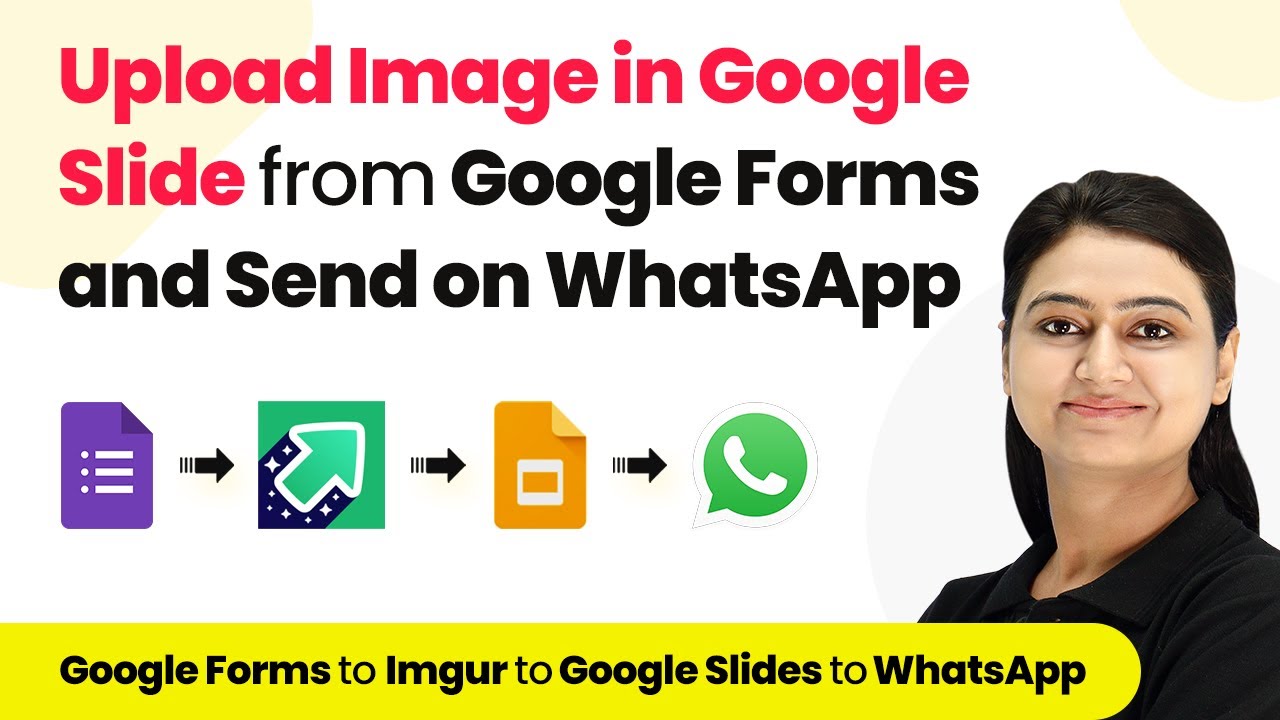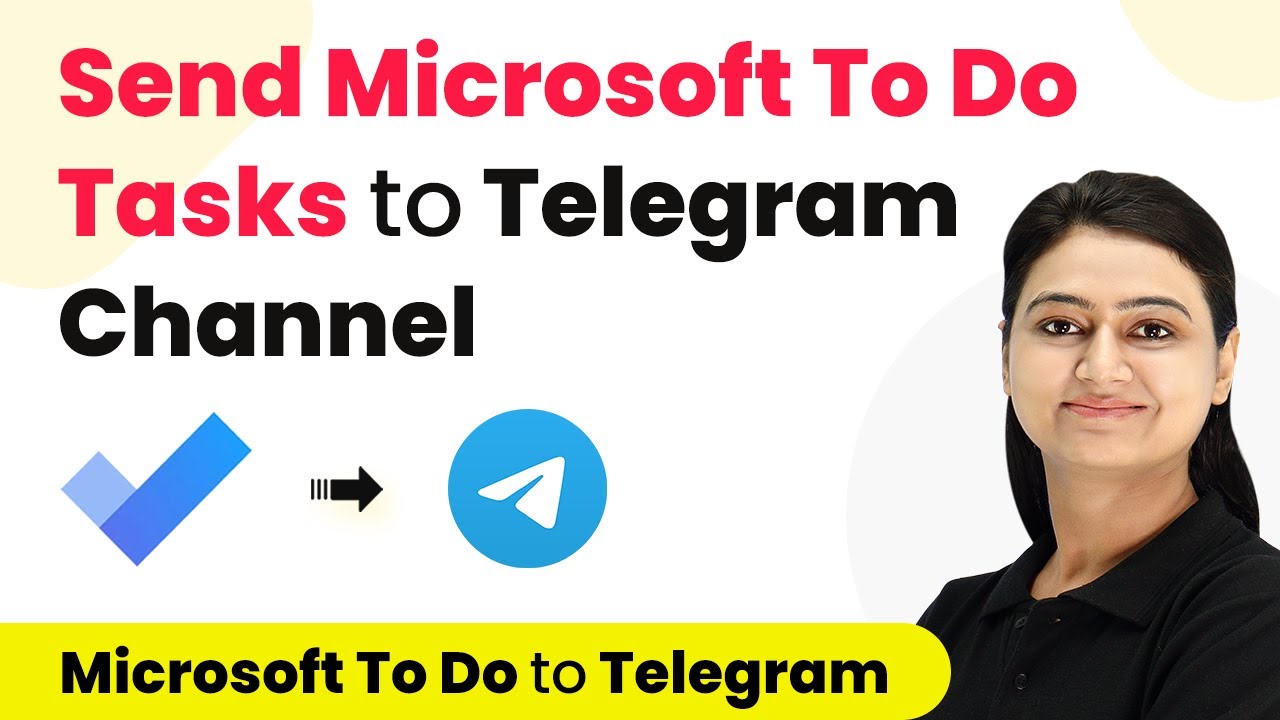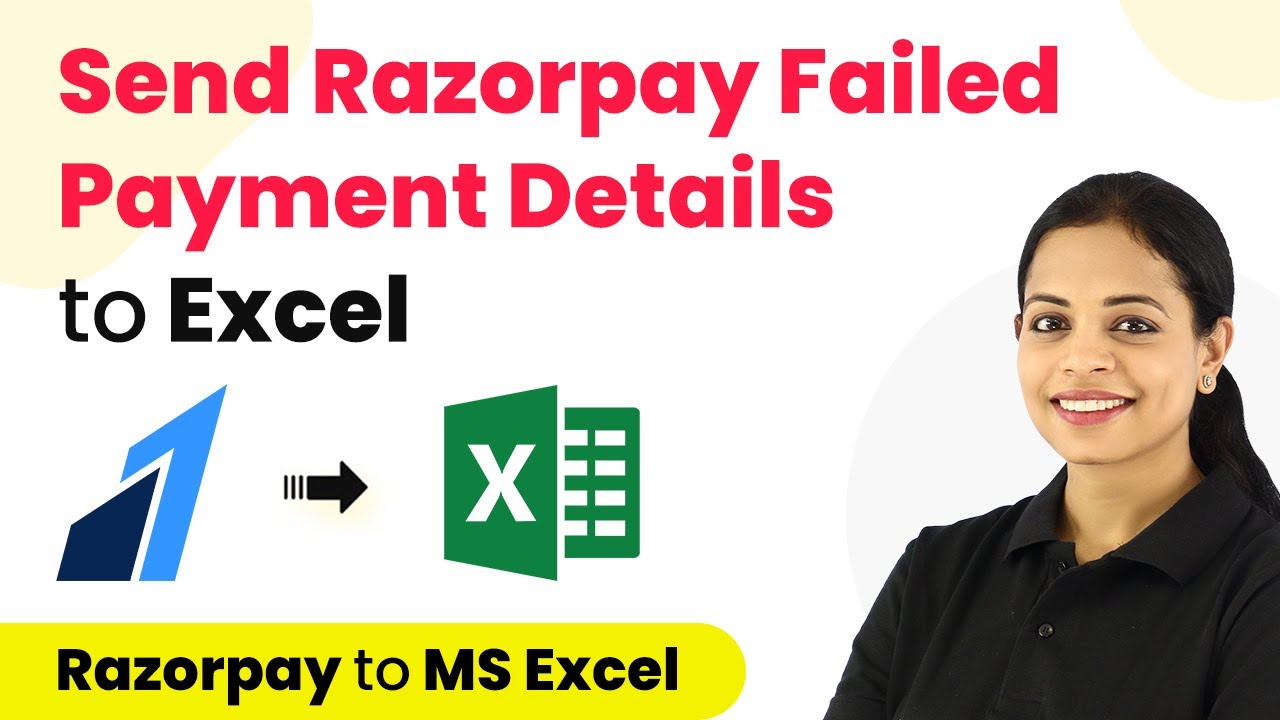Learn how to automate project creation in Asana from Google Sheets using Pabbly Connect. Follow this step-by-step tutorial for seamless integration. Discover hidden automation capabilities within your existing tools. This guide shows you how to connect your essential applications and permanently eliminate redundant manual processes.
Watch Step By Step Video Tutorial Below
1. Accessing Pabbly Connect for Integration
To automate the process of creating projects in Asana from Google Sheets, you will need to access Pabbly Connect. Start by navigating to your browser and searching for Pabbly Connect. Click on the ‘Sign Up Free’ button to create your account, or log in if you already have one.
Once logged in, you will be directed to the Pabbly Connect dashboard. From here, click on ‘Create Workflow’ and name your workflow, for instance, ‘Google Sheets to Asana.’ This setup is crucial as it lays the foundation for the automation process.
2. Setting Up the Trigger in Pabbly Connect
In the Pabbly Connect dashboard, you will see two windows: the trigger window and the action window. The first step is to set the trigger for your automation. Search for ‘Google Sheets’ in the trigger window. using Pabbly Connect
- Select the trigger event as ‘New or Updated Spreadsheet Row’.
- Copy the webhook URL provided by Pabbly Connect.
- Open your Google Sheet and install the Pabbly Connect Webhooks add-on from the Google Workspace Marketplace.
After installation, go to ‘Extensions’ in your Google Sheet, find Pabbly Connect Webhooks, and select ‘Initial Setup’. Here, paste the copied webhook URL and select your trigger column (the last column with data).
3. Adding Data to Google Sheets for Automation
Now that your Google Sheet is connected to Pabbly Connect, you can add new project details. For instance, enter the project name, description, start date, and due date in the respective columns of your Google Sheet.
As you enter this data, ensure that you fill in the last data entry column correctly. Once you add a new row with your project details, Pabbly Connect will automatically capture this data. The response from Pabbly Connect will show the same information you entered in Google Sheets.
4. Setting Up the Action to Create a Project in Asana
With your Google Sheet data captured, the next step is to send this data to Asana using Pabbly Connect. In the action window, search for ‘Asana’ and select it as your app.
- Choose the action event as ‘Create Project’.
- Connect your Asana account to Pabbly Connect by clicking on ‘Connect with Asana’.
- Select the workspace and team where you want the project to be created.
Map the project name and description fields using the data received from Google Sheets. Finally, choose the project color and default view, then click on ‘Save and Send Test Request’ to create the project in Asana.
5. Testing and Verifying the Integration
Once you have set up everything, it’s time to test the integration. Add another project entry in your Google Sheet, and Pabbly Connect will automatically create a corresponding project in Asana. using Pabbly Connect
Check your Asana account to verify that the project has been created with the details you provided. This automation ensures that every time you add a new project in Google Sheets, it gets automatically created in Asana without any manual intervention.
Conclusion
In this tutorial, we explored how to use Pabbly Connect to automate the creation of projects in Asana from Google Sheets. By following these steps, you can save time and streamline your project management processes effectively.
Ensure you check out Pabbly Connect to create business automation workflows and reduce manual tasks. Pabbly Connect currently offer integration with 2,000+ applications.
- Check out Pabbly Connect – Automate your business workflows effortlessly!
- Sign Up Free – Start your journey with ease!
- 10,000+ Video Tutorials – Learn step by step!
- Join Pabbly Facebook Group – Connect with 21,000+ like minded people!