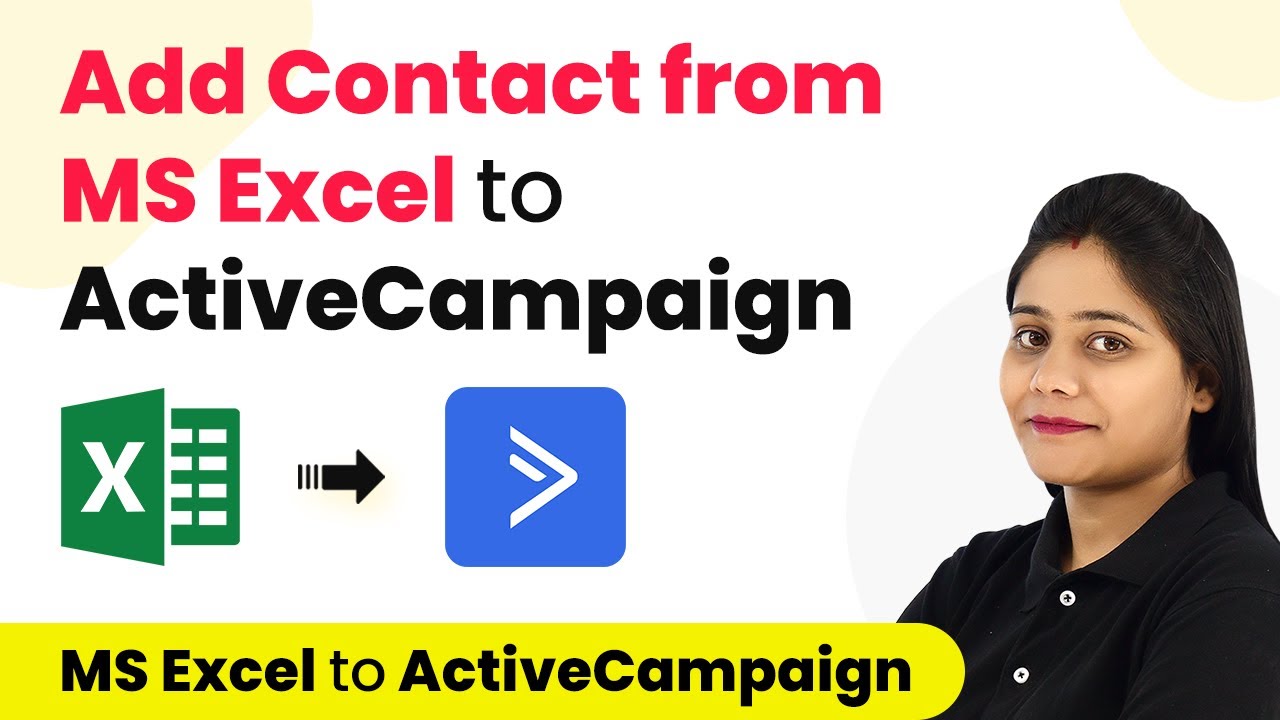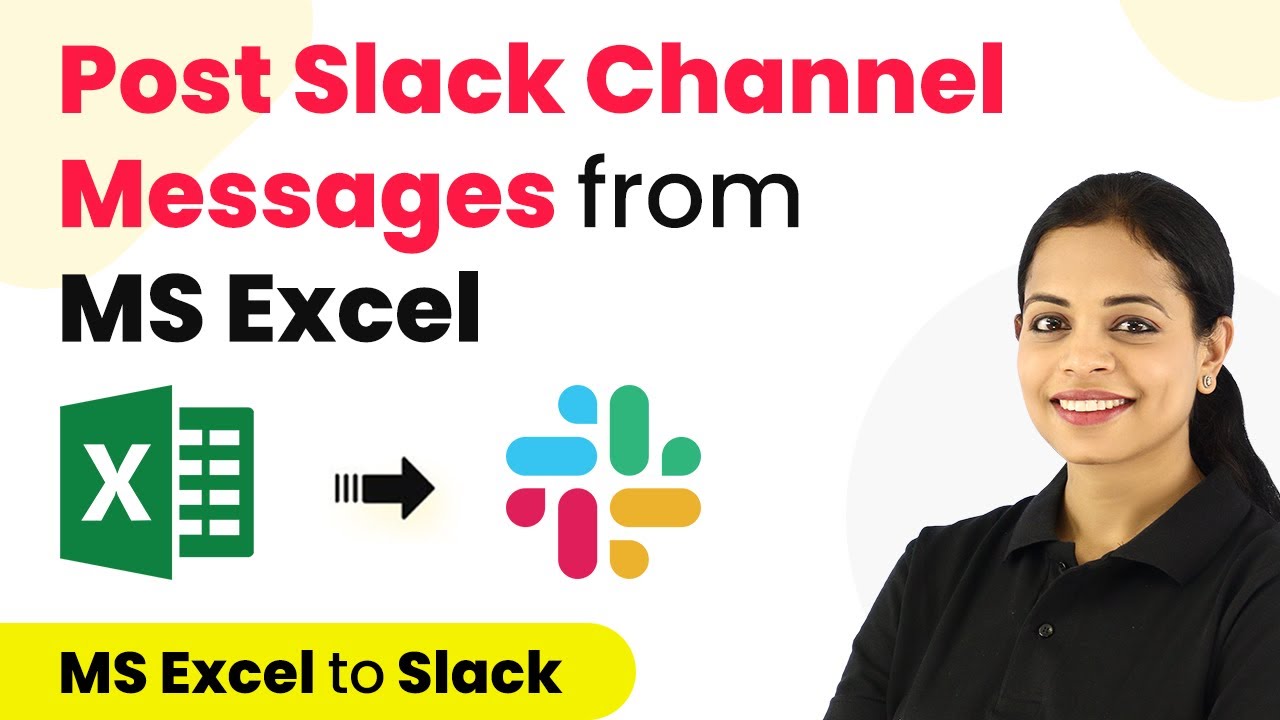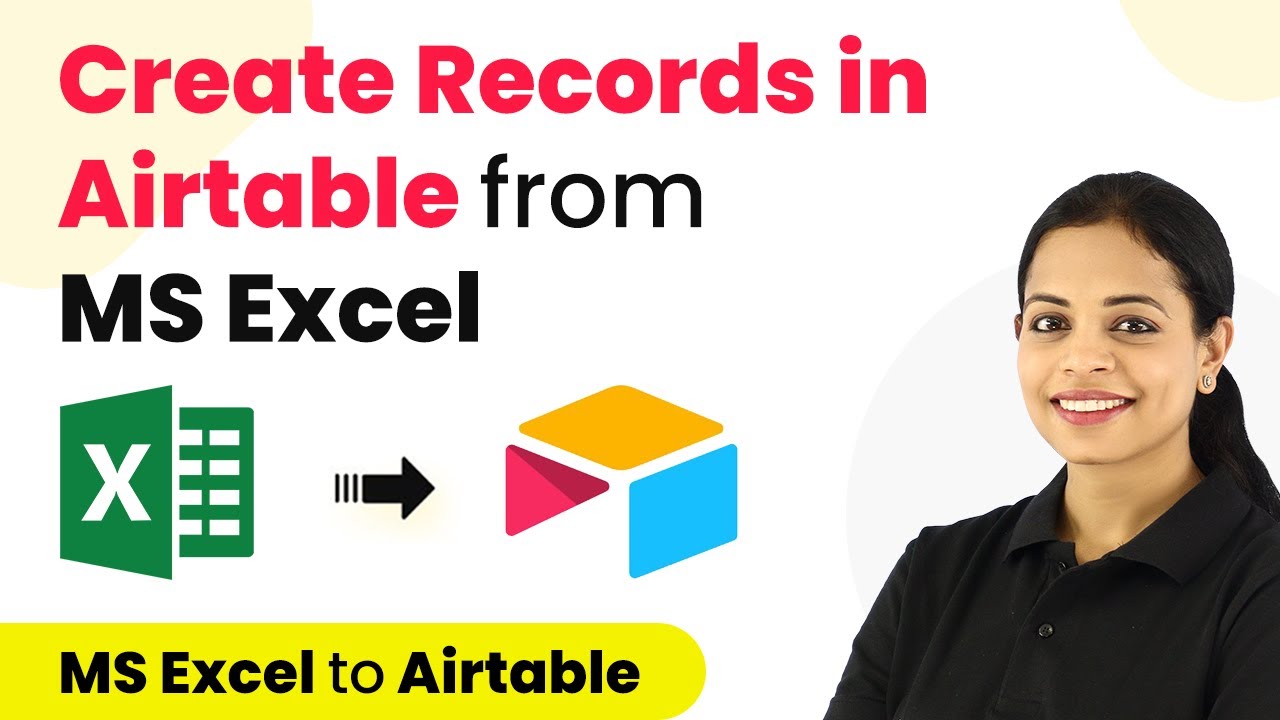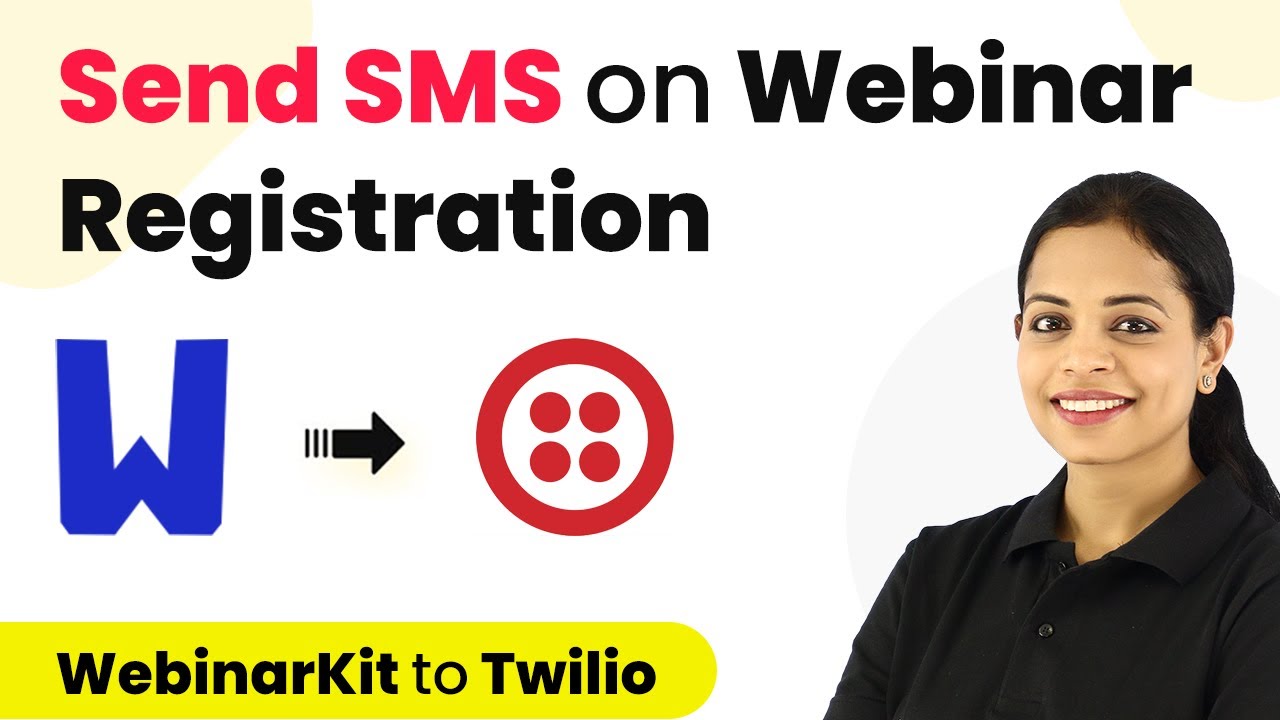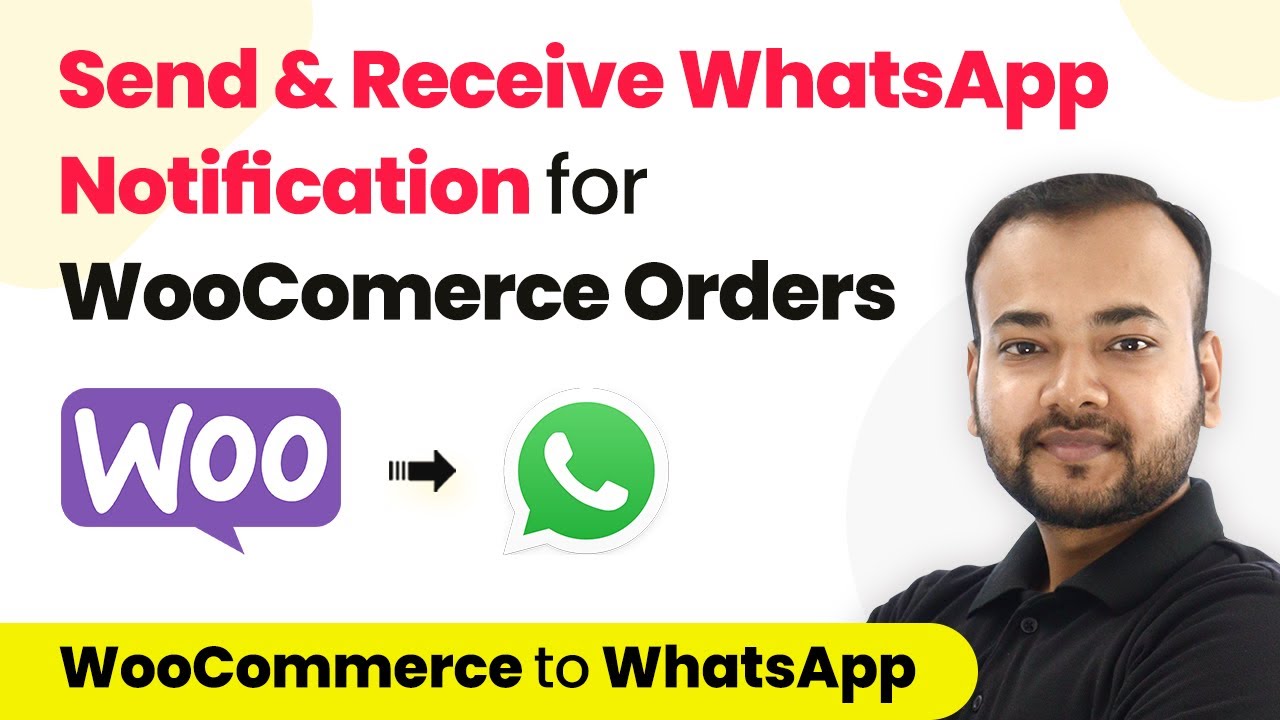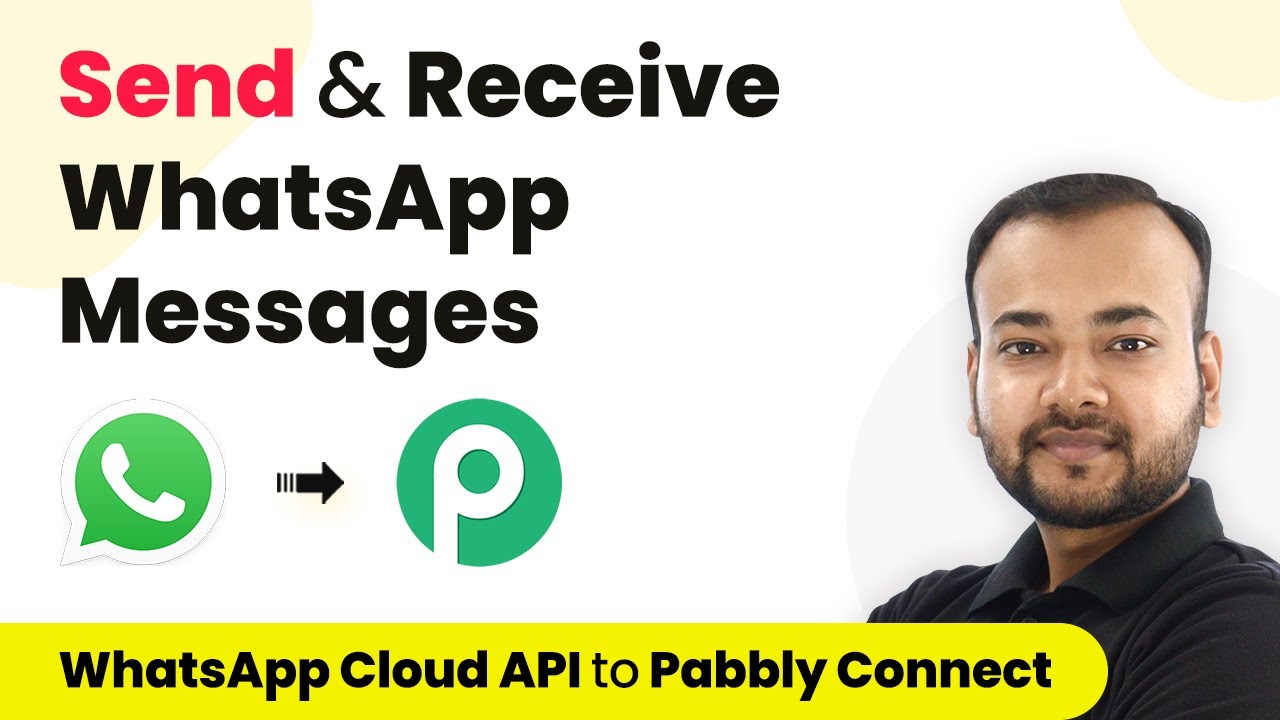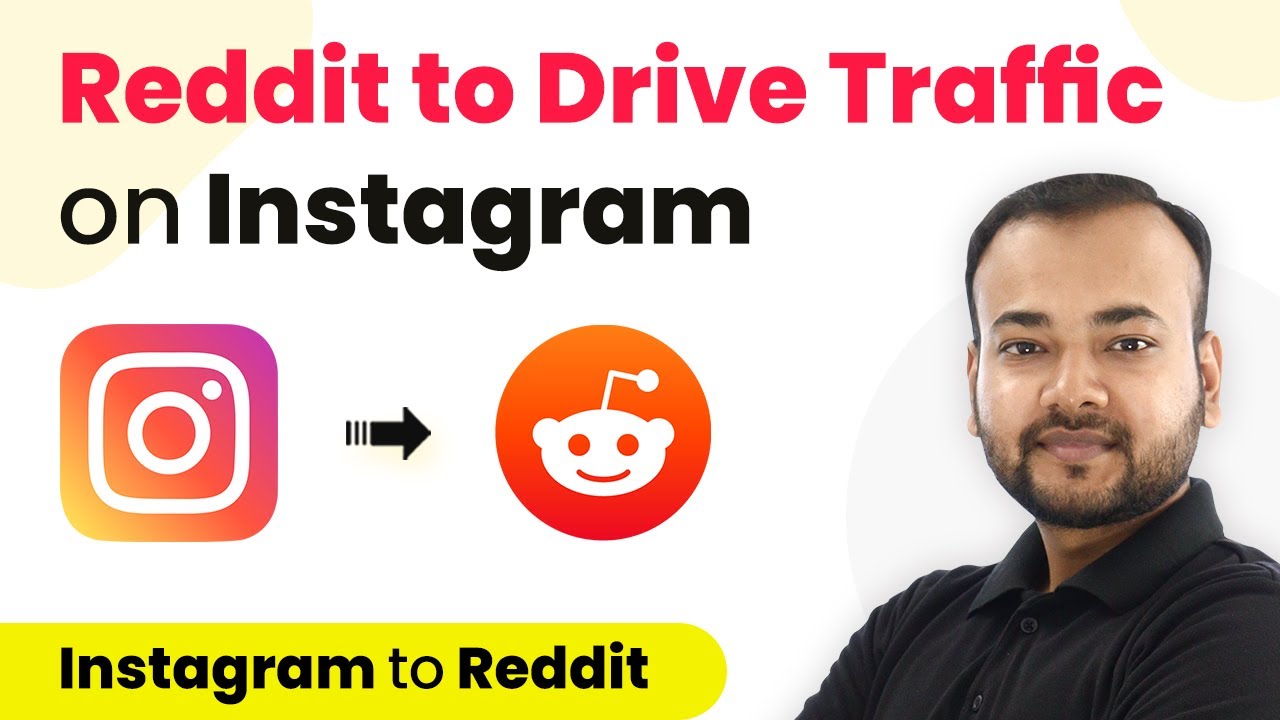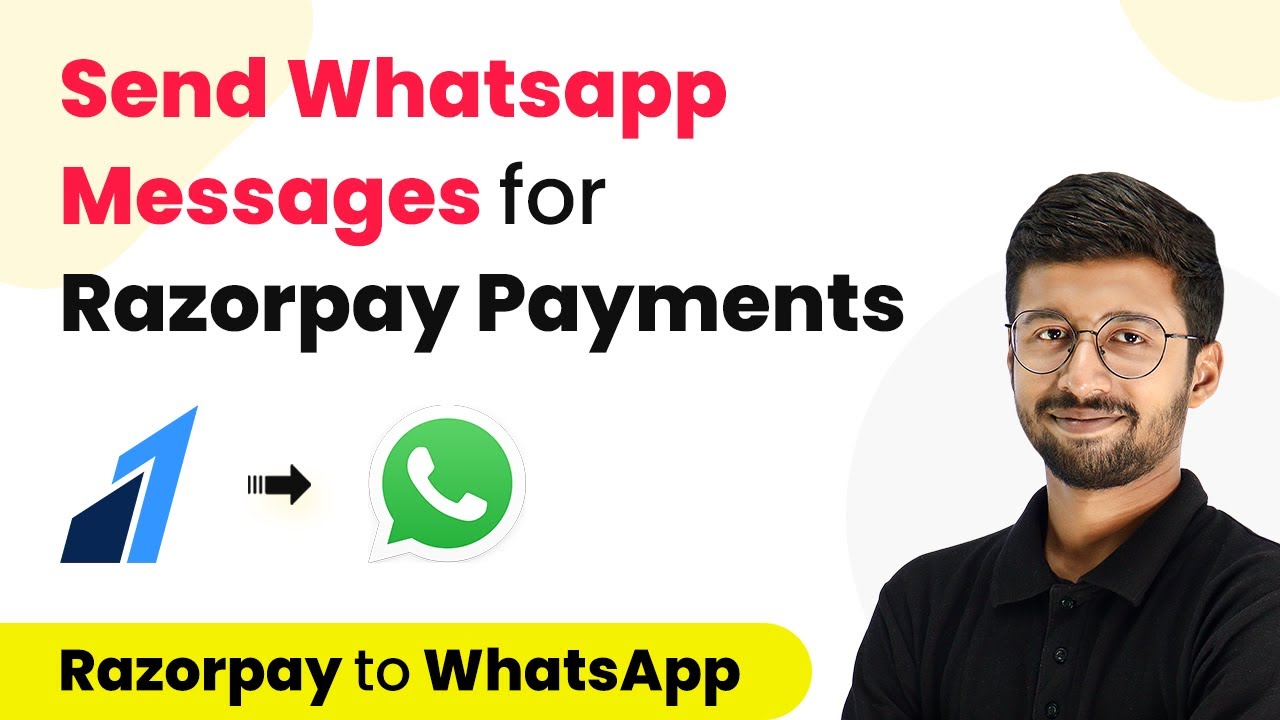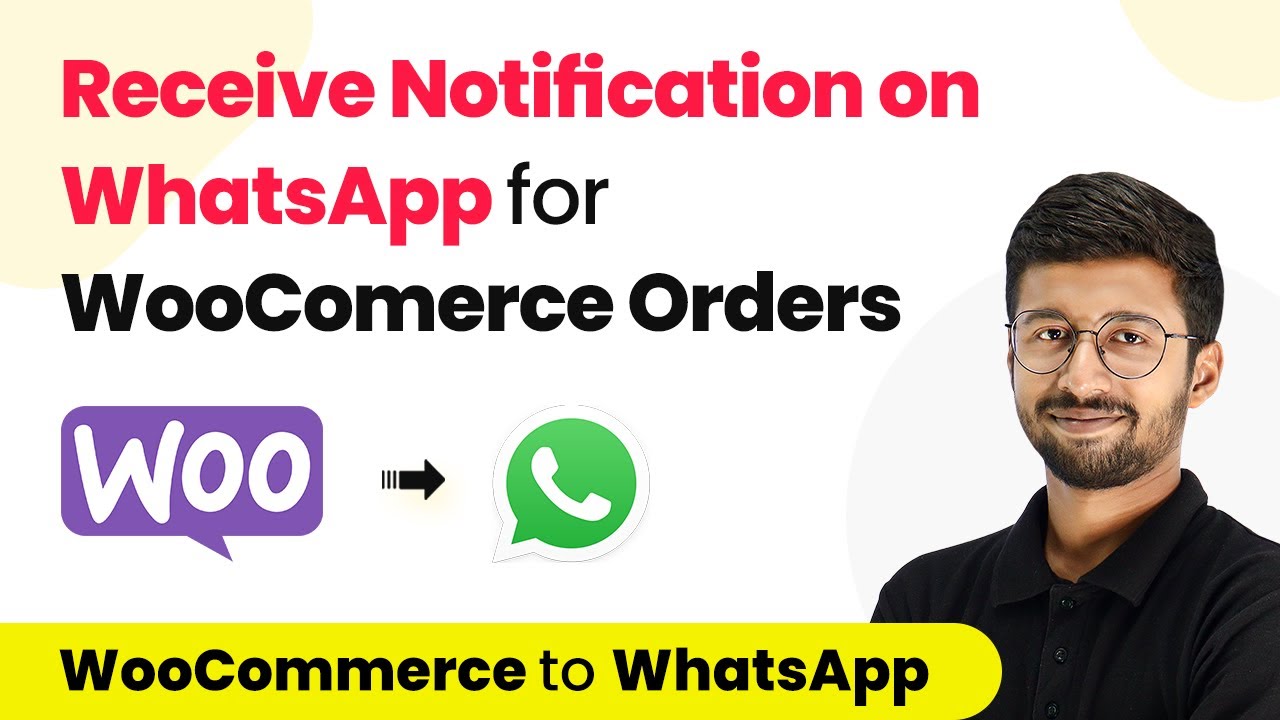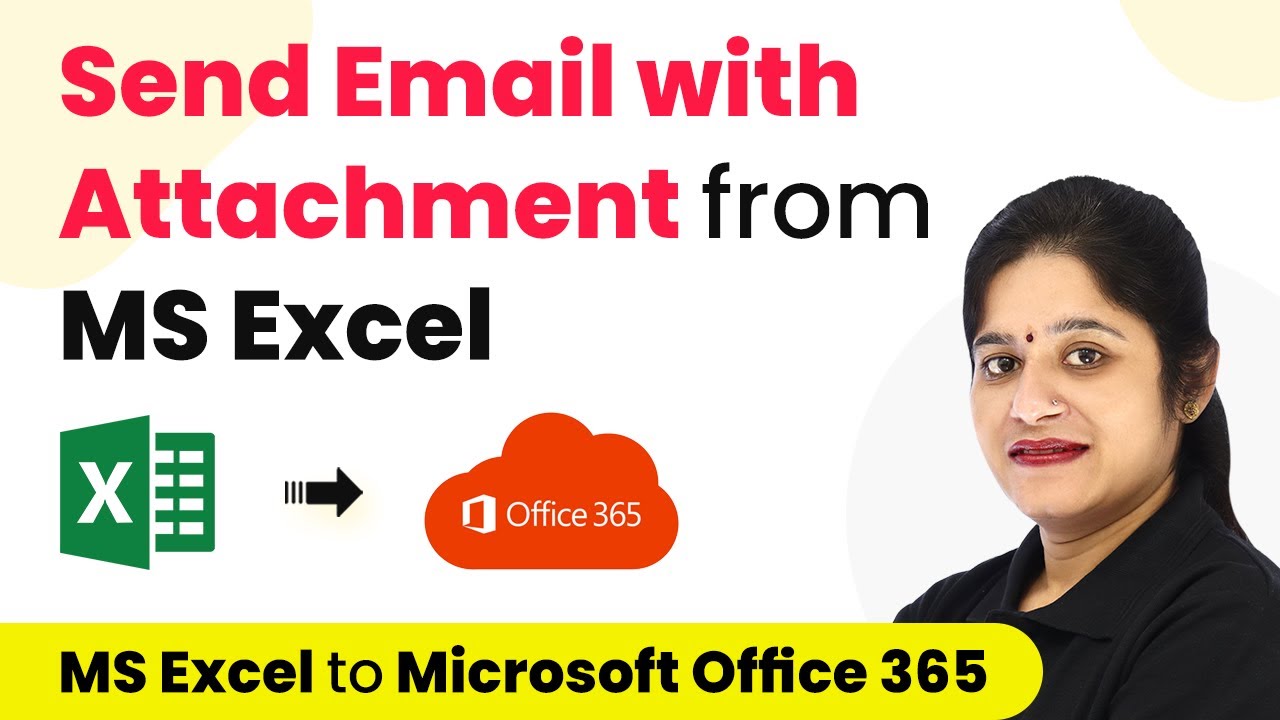Learn how to seamlessly integrate MS Excel with ActiveCampaign using Pabbly Connect for automatic contact addition. Revolutionize your productivity approach with just a few strategic clicks. Uncover professional methods for connecting applications and creating workflows that reclaim hours of your week.
Watch Step By Step Video Tutorial Below
1. Accessing Pabbly Connect for Integration
To integrate MS Excel with ActiveCampaign, start by accessing Pabbly Connect. This platform enables seamless automation between various applications. You can reach Pabbly Connect by visiting Pabbly.com/connect, where you can create a free account to begin your automation journey.
Once you have signed in, you will land on the Pabbly Connect dashboard. Here, you can easily create workflows to automate tasks such as adding contacts from MS Excel to ActiveCampaign. This eliminates the need for manual data entry, streamlining your processes significantly.
2. Creating a Workflow in Pabbly Connect
After accessing your dashboard, the next step is to create a new workflow. Click on the ‘Create Workflow’ button and name it something like ‘MS Excel to ActiveCampaign Automation’. This will help you identify the workflow later. using Pabbly Connect
- Click on ‘Create’ to start setting up your automation.
- You will see two boxes: Trigger and Action.
- Select ‘Microsoft Excel’ as the trigger application.
In the trigger event options, select ‘Add Row in Worksheet’. This means that every time a new row is added in your Excel sheet, it will trigger the action to add a contact in ActiveCampaign. This setup is crucial for automating your contact management.
3. Connecting MS Excel to Pabbly Connect
Now, it’s time to connect your MS Excel account to Pabbly Connect. Click on ‘Add New Connection’ and follow the prompts to link your Microsoft account, ensuring you select the OneDrive account where your Excel file is stored.
Once connected, select the workbook from your OneDrive that contains your contacts. In this case, choose the ‘All Subscribers List New’ workbook. Pabbly Connect will then fetch the available worksheets, allowing you to select the specific sheet you want to use for your automation.
4. Setting Up ActiveCampaign in Pabbly Connect
After configuring MS Excel, the next step is to set up ActiveCampaign within Pabbly Connect. In the action application, select ‘ActiveCampaign’ and choose the action event as ‘Create Contact’. This will allow you to automatically add contacts to your ActiveCampaign CRM.
- You will need to connect your ActiveCampaign account by entering your API key and URL.
- To get these details, log into ActiveCampaign, go to Settings, and then Developer.
- Copy the API URL and key, and paste them into Pabbly Connect.
This connection ensures that every new contact added in Excel will automatically be created in ActiveCampaign, allowing you to manage your contacts effectively.
5. Mapping Data from Excel to ActiveCampaign
In this final step, you will map the data from your Excel sheet to the corresponding fields in ActiveCampaign. Use the dropdown options to map the email address, full name, and phone number from the previous step’s data.
For instance, if your Excel sheet contains the full name in a single field, you can map that to the name field in ActiveCampaign. Once all relevant fields are mapped correctly, click on ‘Save and Send Test Request’ to ensure that the automation works as intended.
If successful, you will see the new contact appear in your ActiveCampaign account, confirming that Pabbly Connect has successfully automated the process of adding contacts from MS Excel.
Conclusion
Using Pabbly Connect to integrate MS Excel with ActiveCampaign allows for seamless automation of contact management. This process eliminates manual entry and ensures your CRM is always up to date with the latest contacts. By following these steps, you can efficiently manage your contacts and enhance your email marketing efforts.
Ensure you check out Pabbly Connect to create business automation workflows and reduce manual tasks. Pabbly Connect currently offer integration with 2,000+ applications.
- Check out Pabbly Connect – Automate your business workflows effortlessly!
- Sign Up Free – Start your journey with ease!
- 10,000+ Video Tutorials – Learn step by step!
- Join Pabbly Facebook Group – Connect with 21,000+ like minded people!