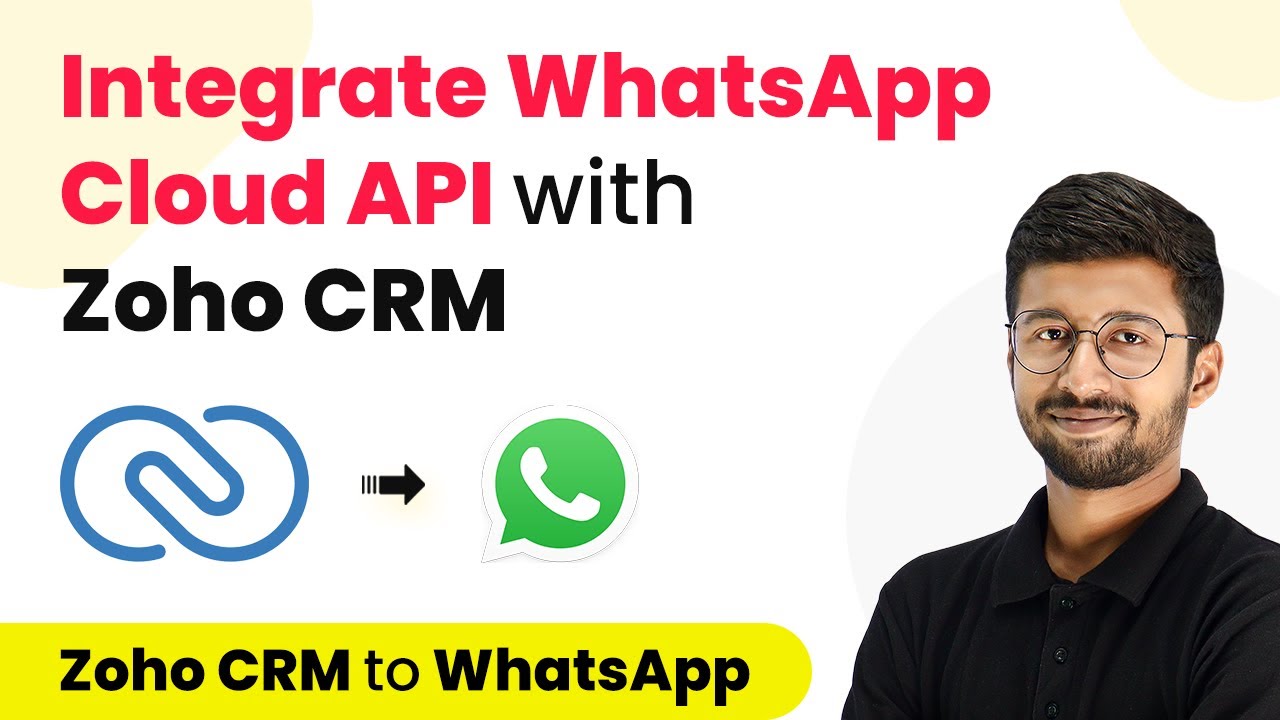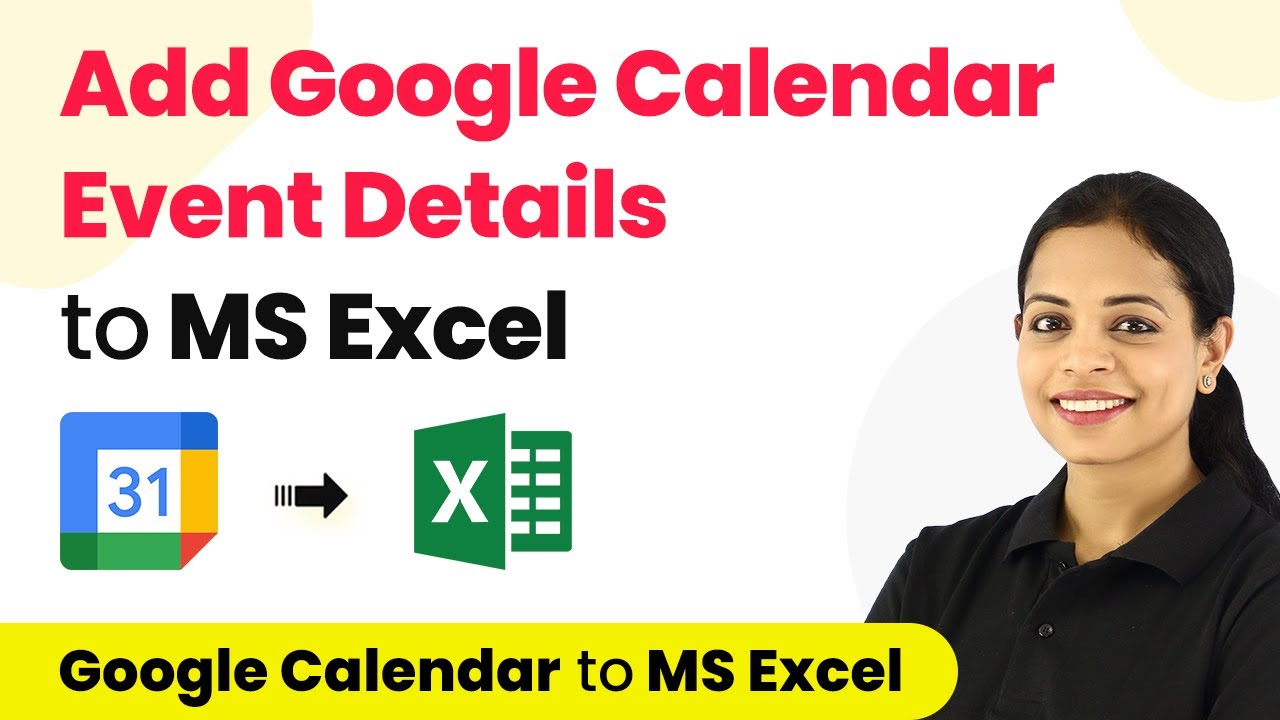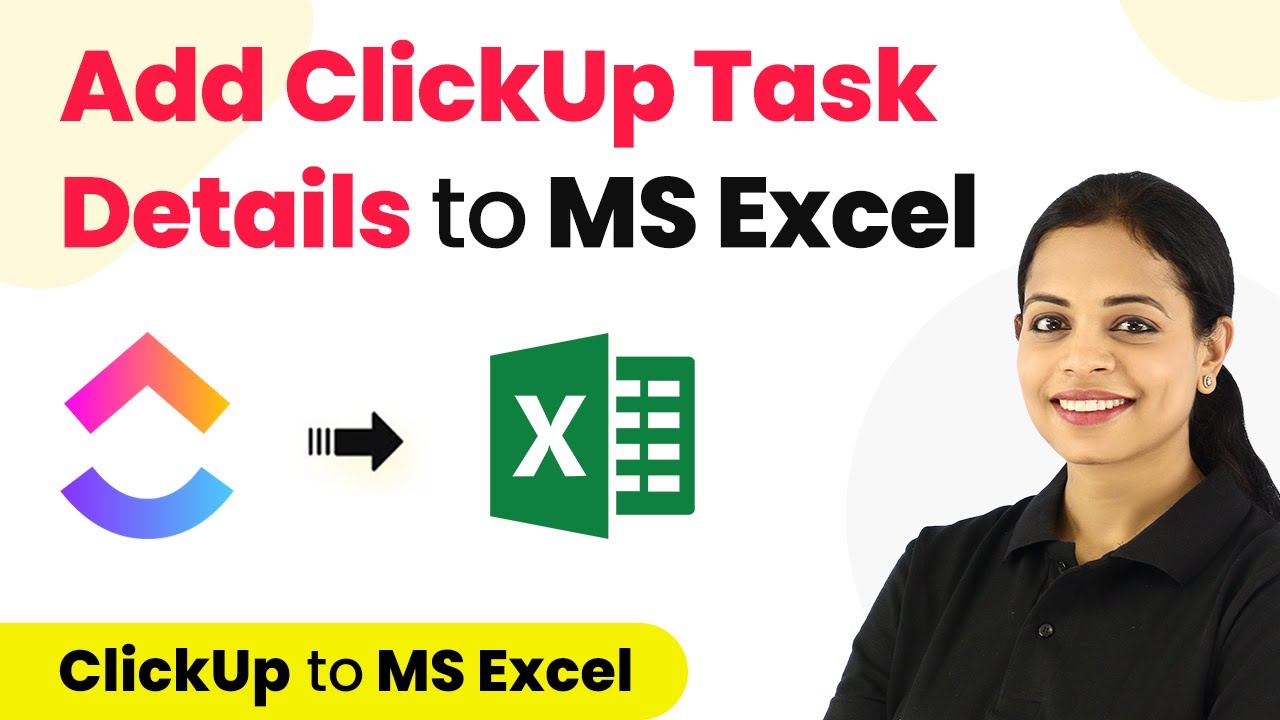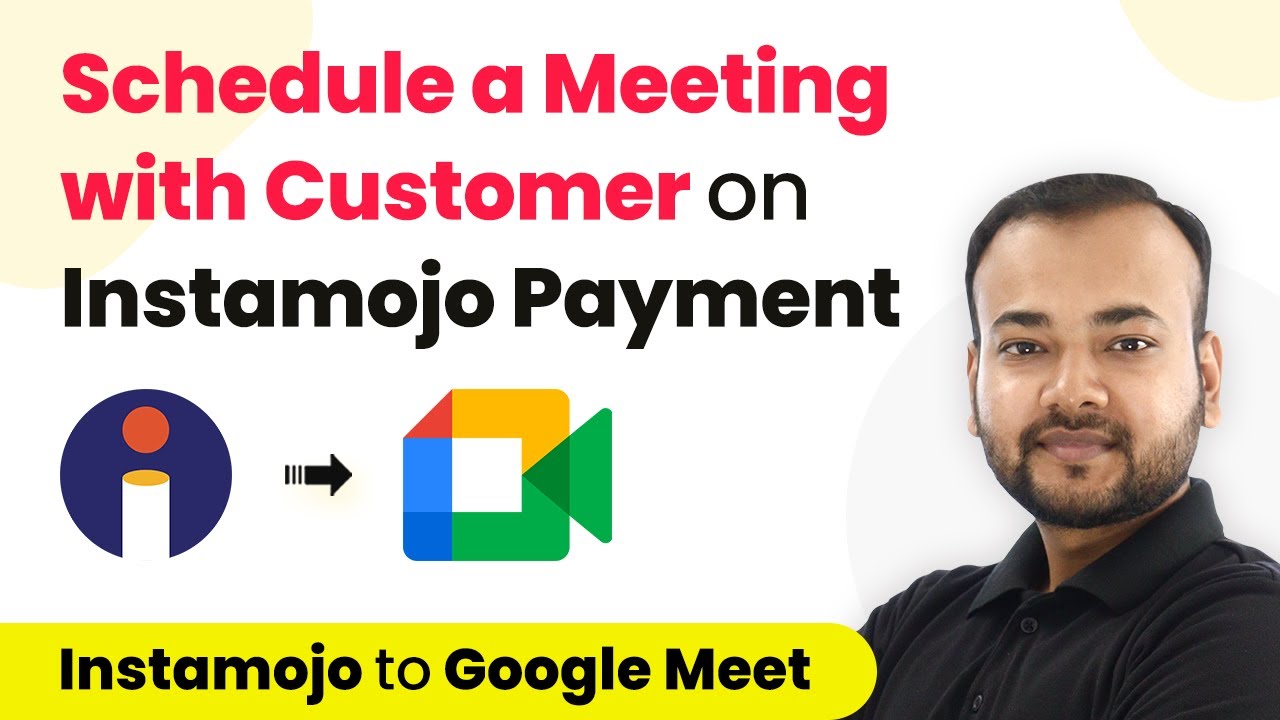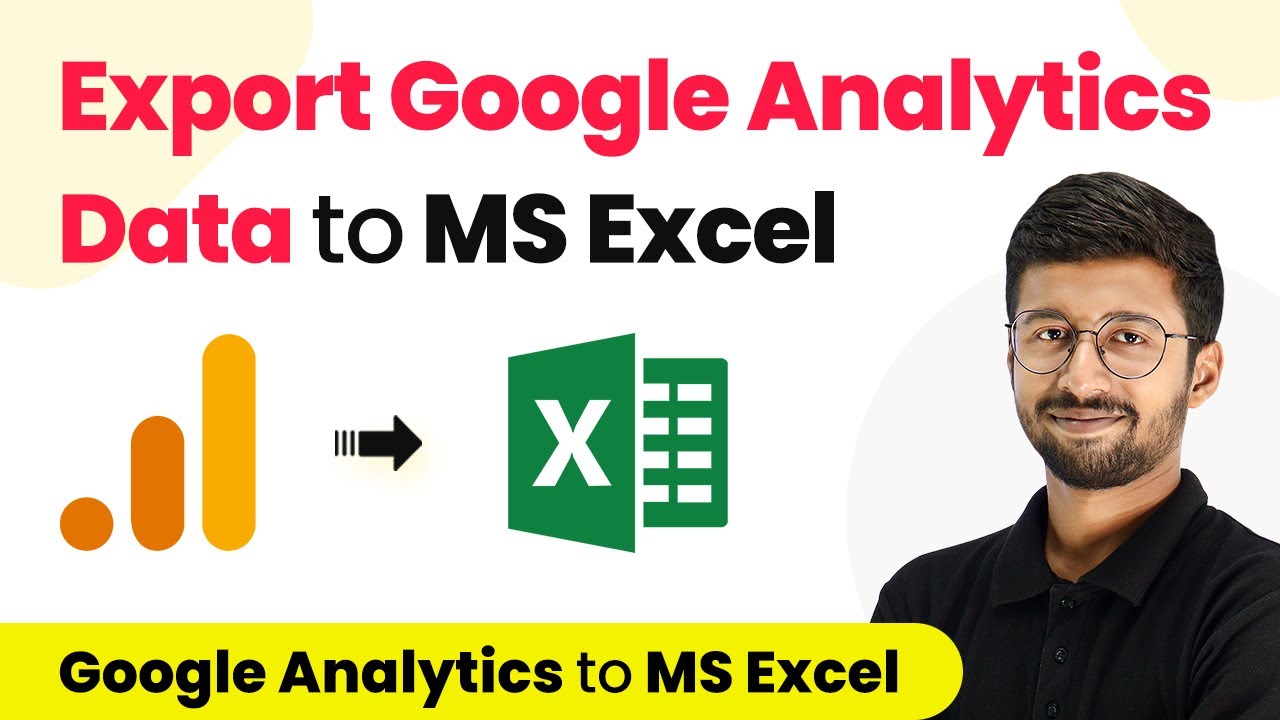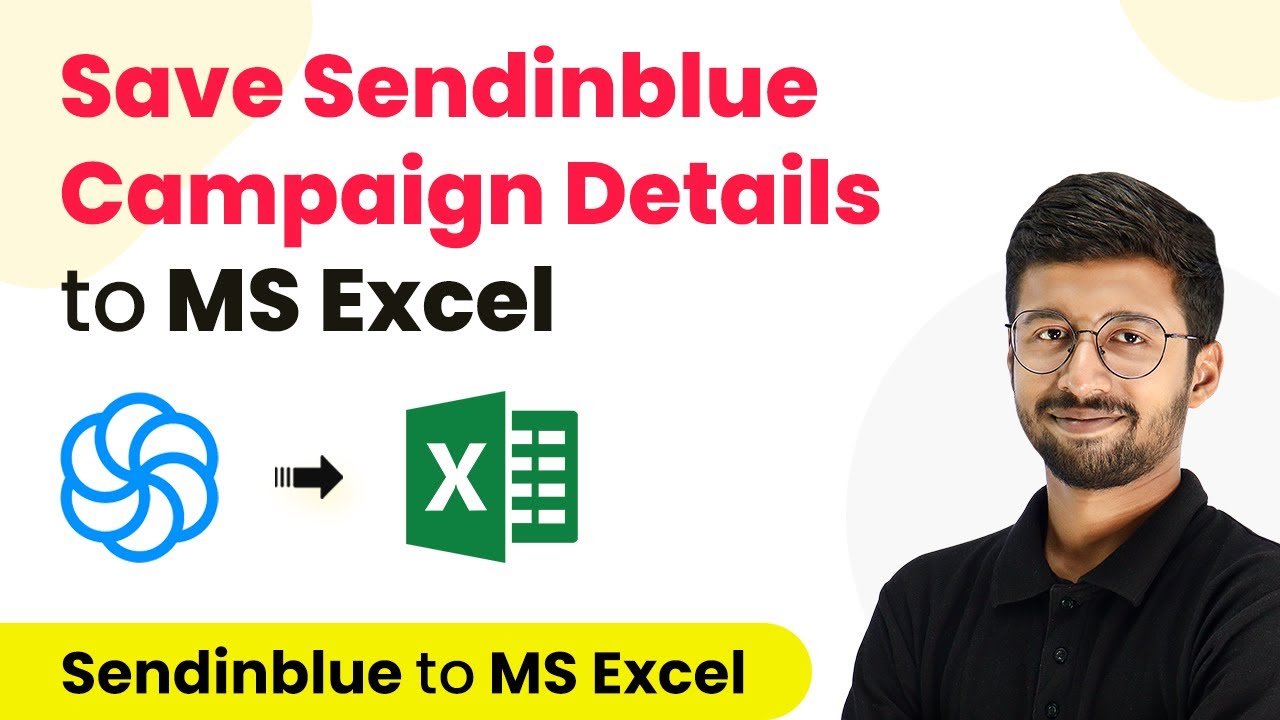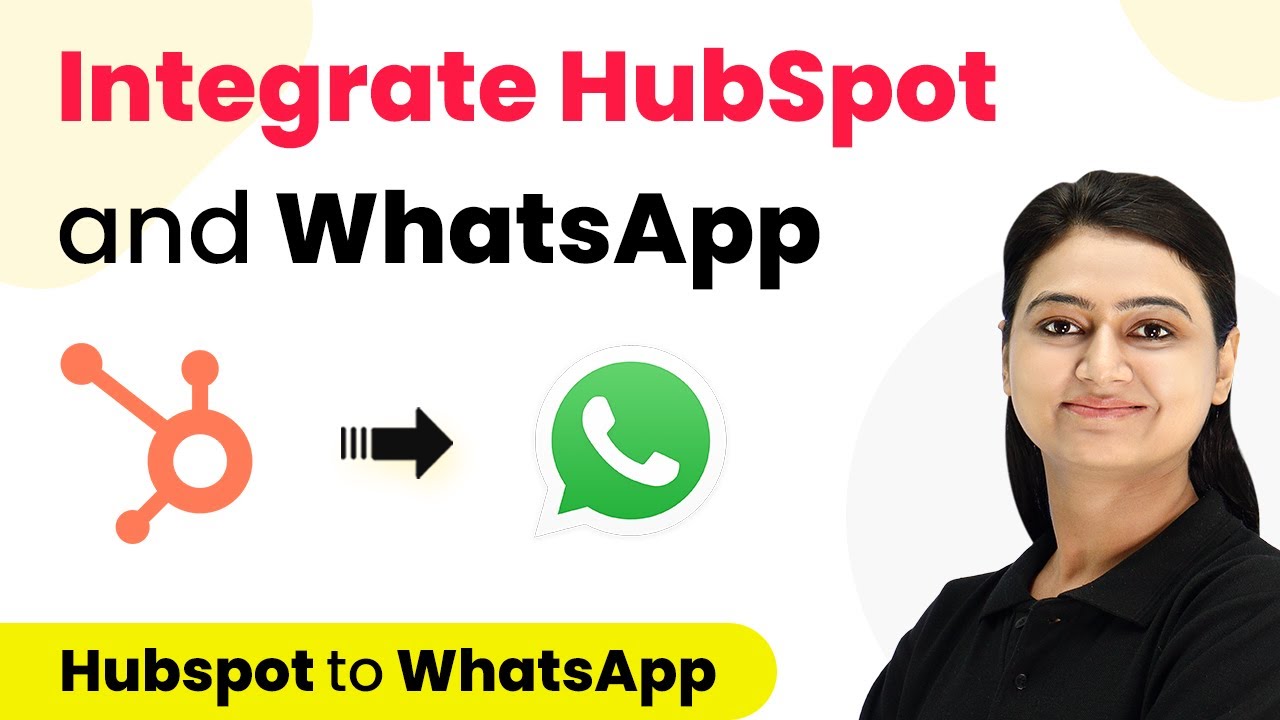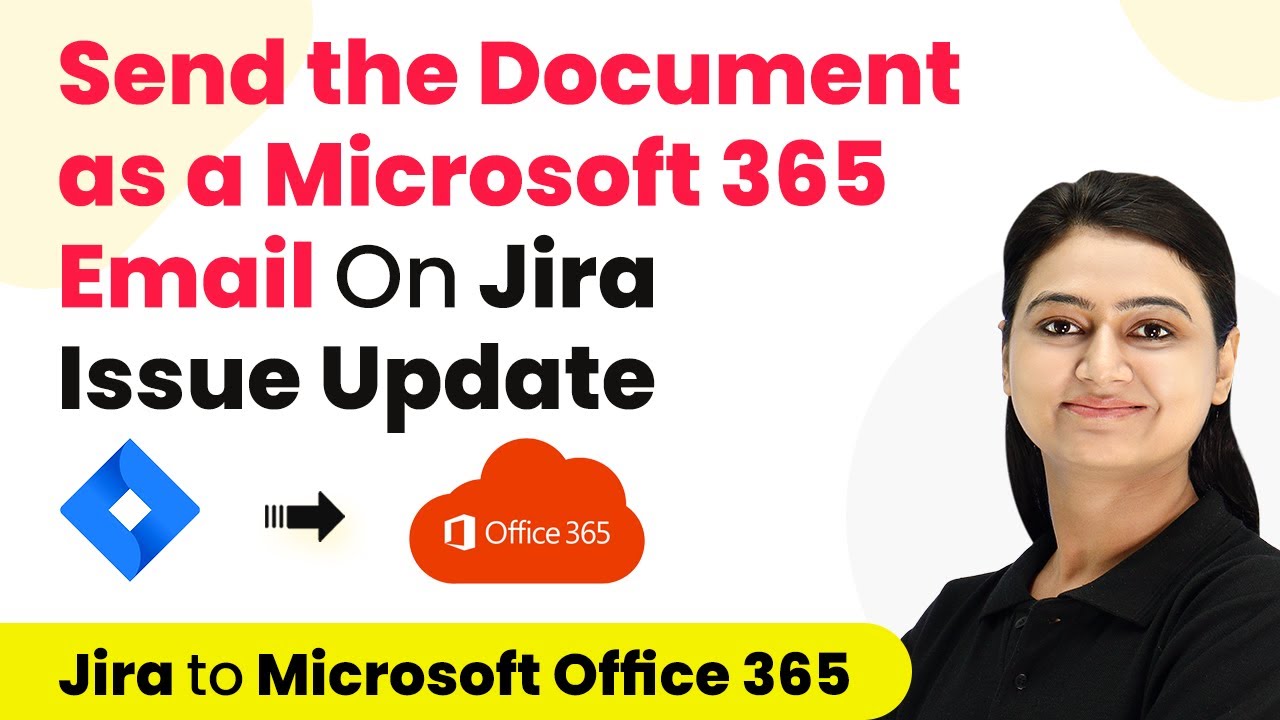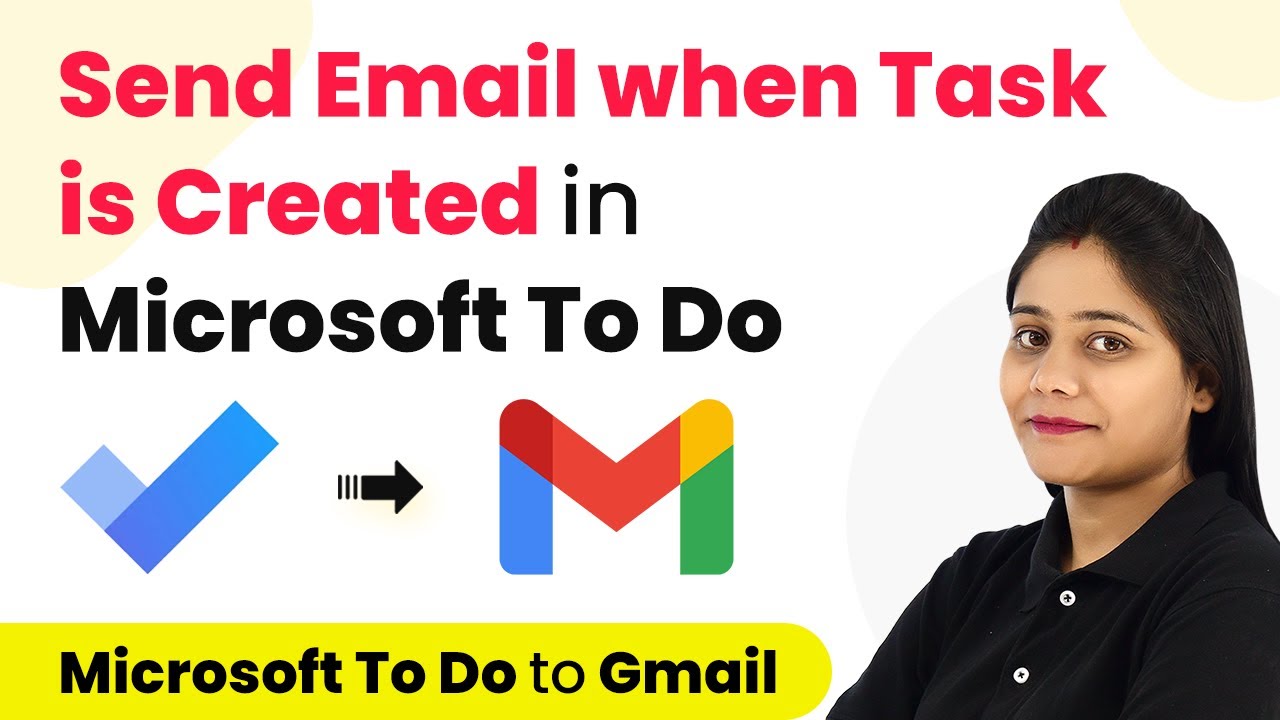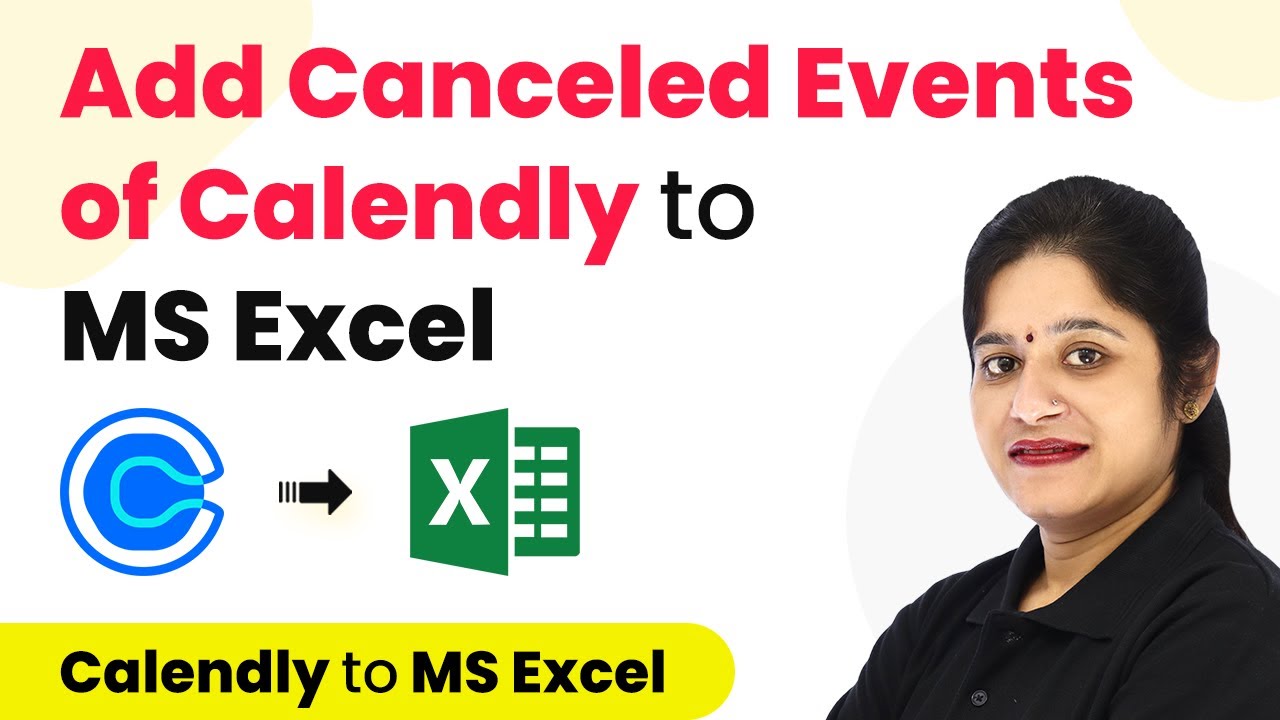Learn how to integrate WhatsApp Cloud API with Zoho CRM using Pabbly Connect. Follow this step-by-step tutorial for seamless automation. Discover how to seamlessly connect your essential tools through accessible instructions that make powerful automation available to professionals at every skill level.
Watch Step By Step Video Tutorial Below
1. Accessing Pabbly Connect for Integration
To integrate WhatsApp Cloud API with Zoho CRM, the first step is to access Pabbly Connect. Start by searching for Pabbly in your browser and navigate to the Pabbly Connect landing page.
Click on ‘Sign Up Free’ to create a new account or ‘Sign In’ if you already have one. After logging in, click on ‘Access Now’ under Pabbly Connect to reach the dashboard where you can create workflows.
2. Creating a Workflow in Pabbly Connect
Once in the dashboard of Pabbly Connect, click on ‘Create Workflow’. Name your workflow, for example, ‘Zoho CRM to WhatsApp’, and click ‘Create’ to proceed.
- Select the trigger app as Zoho CRM.
- Choose the trigger event as ‘New Module Entry’.
- Connect your Zoho CRM account to Pabbly Connect by providing the required domain.
After connecting, select the module you want to track, such as ‘Leads’, and click on ‘Save and Send Test Request’. This will set up the trigger for your workflow.
3. Capturing New Lead Data from Zoho CRM
With the trigger set, the next step in Pabbly Connect is to capture new lead data from your Zoho CRM account. You can do this by adding a new lead through your CRM dashboard or using a lead generation form.
Once a new lead is added, Pabbly Connect will automatically fetch the lead’s details. You will see the information like the lead’s name, email, and mobile number displayed in the response section of your workflow.
4. Sending a WhatsApp Message Using Pabbly Connect
Now that you have the lead’s details, the next step is to send a welcome message via WhatsApp. In the action window of Pabbly Connect, select ‘WhatsApp Cloud API’ as the action app and choose ‘Send Template Message’ as the action event.
- Connect your WhatsApp Cloud API account by entering the required token and phone number ID.
- Select the approved template message you want to send.
- Map the recipient’s mobile number and other dynamic fields from the lead data.
After mapping the fields, click on ‘Save and Send Test Request’. This will send the welcome message to the new lead’s WhatsApp number.
5. Testing the Integration for Success
To ensure that the integration works correctly, test the setup by submitting a new lead through your lead generation form. After submission, check your WhatsApp account to confirm that the welcome message has been received.
If everything is set up correctly, you will see a message like ‘Hi [Lead Name], thanks for signing up!’ in your WhatsApp. This indicates that the automation is functioning as intended, seamlessly integrating WhatsApp Cloud API with Zoho CRM via Pabbly Connect.
Conclusion
In this tutorial, we explored how to integrate WhatsApp Cloud API with Zoho CRM using Pabbly Connect. By following these steps, you can automate the process of sending welcome messages to new leads effortlessly. This integration enhances communication and streamlines your workflow efficiently.
Ensure you check out Pabbly Connect to create business automation workflows and reduce manual tasks. Pabbly Connect currently offer integration with 2,000+ applications.
- Check out Pabbly Connect – Automate your business workflows effortlessly!
- Sign Up Free – Start your journey with ease!
- 10,000+ Video Tutorials – Learn step by step!
- Join Pabbly Facebook Group – Connect with 21,000+ like minded people!