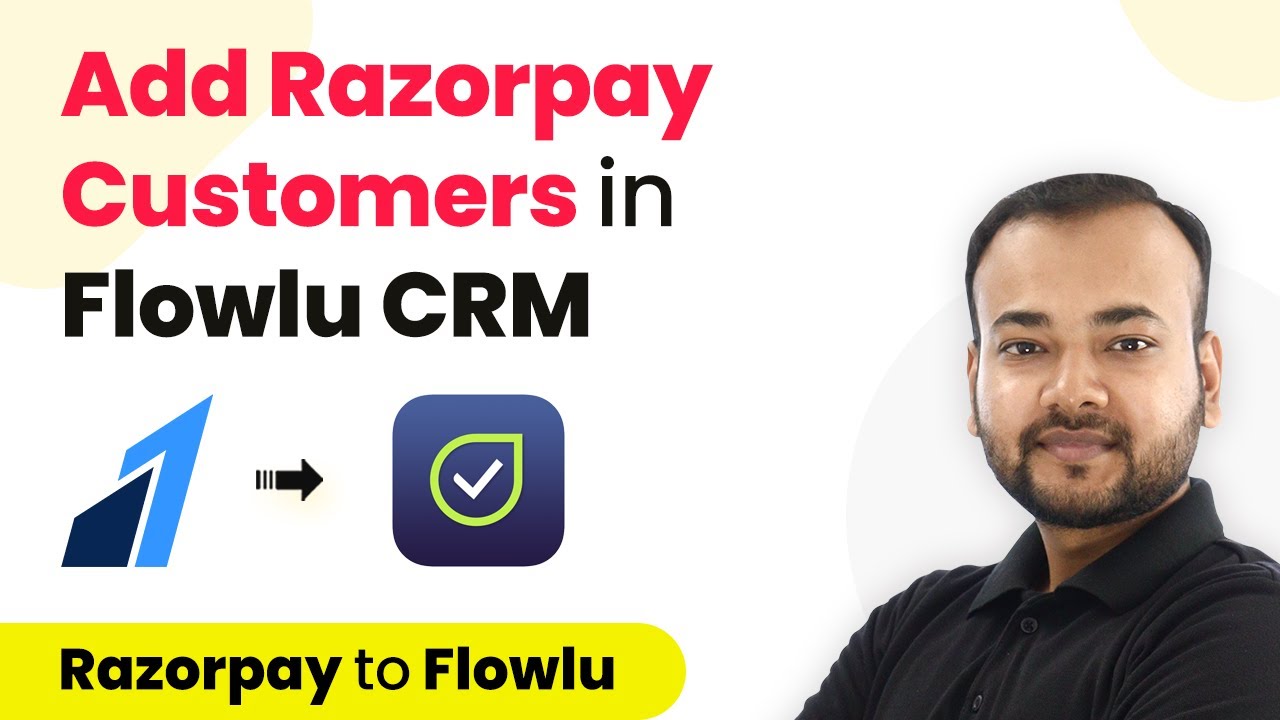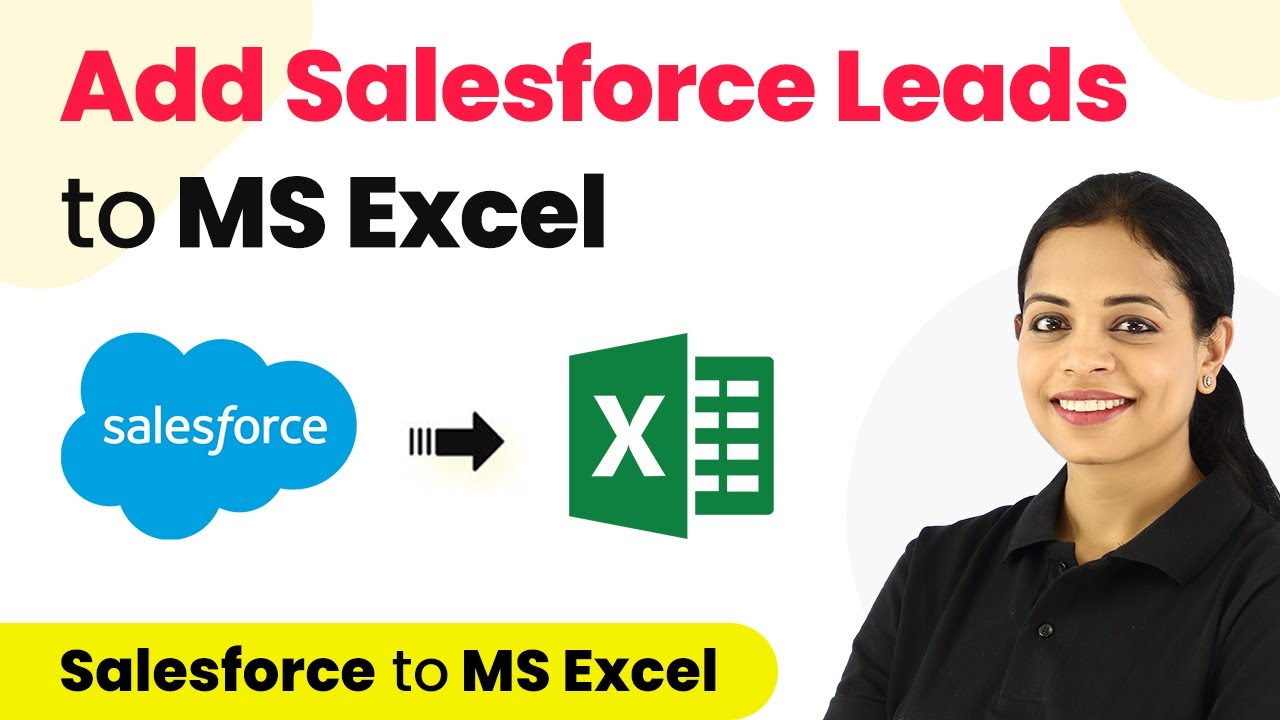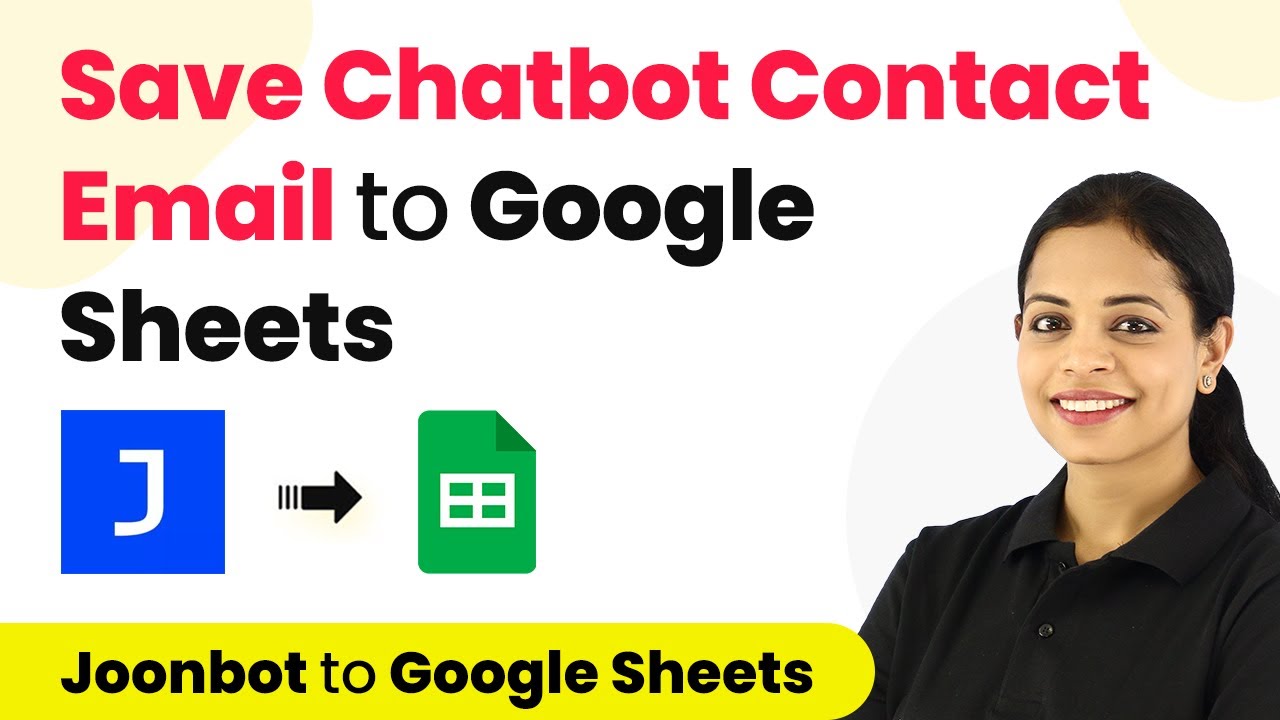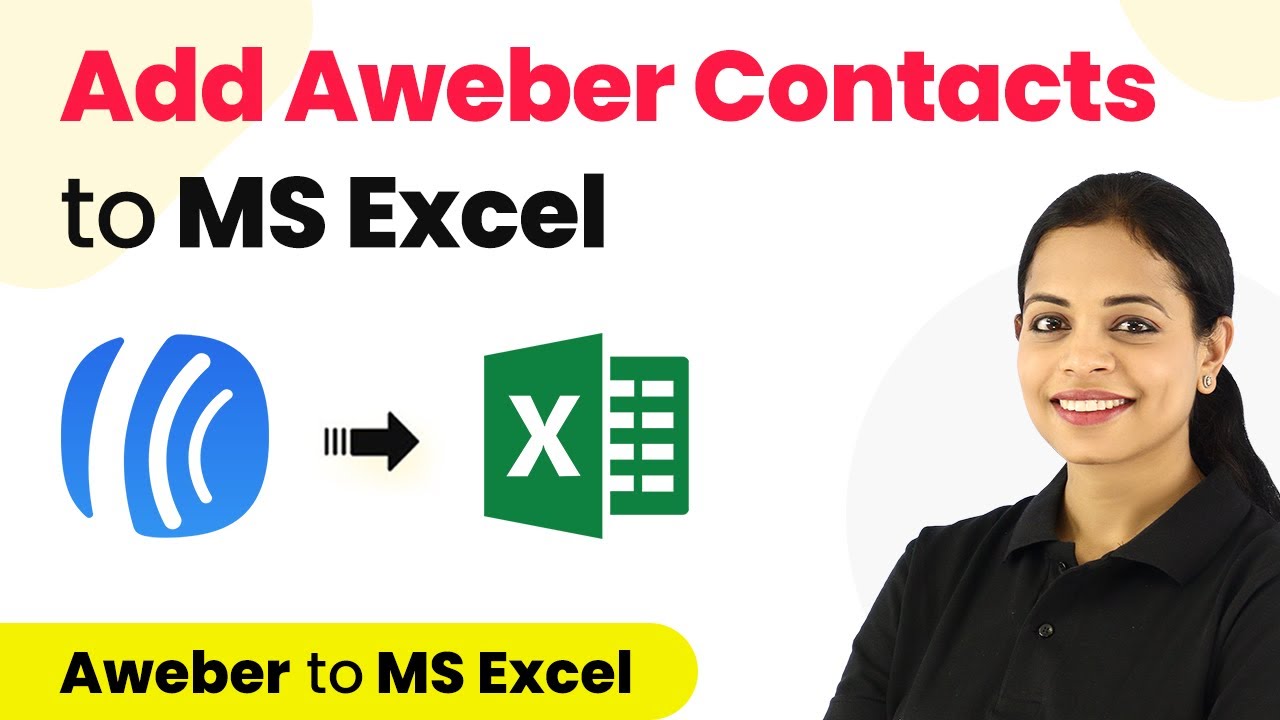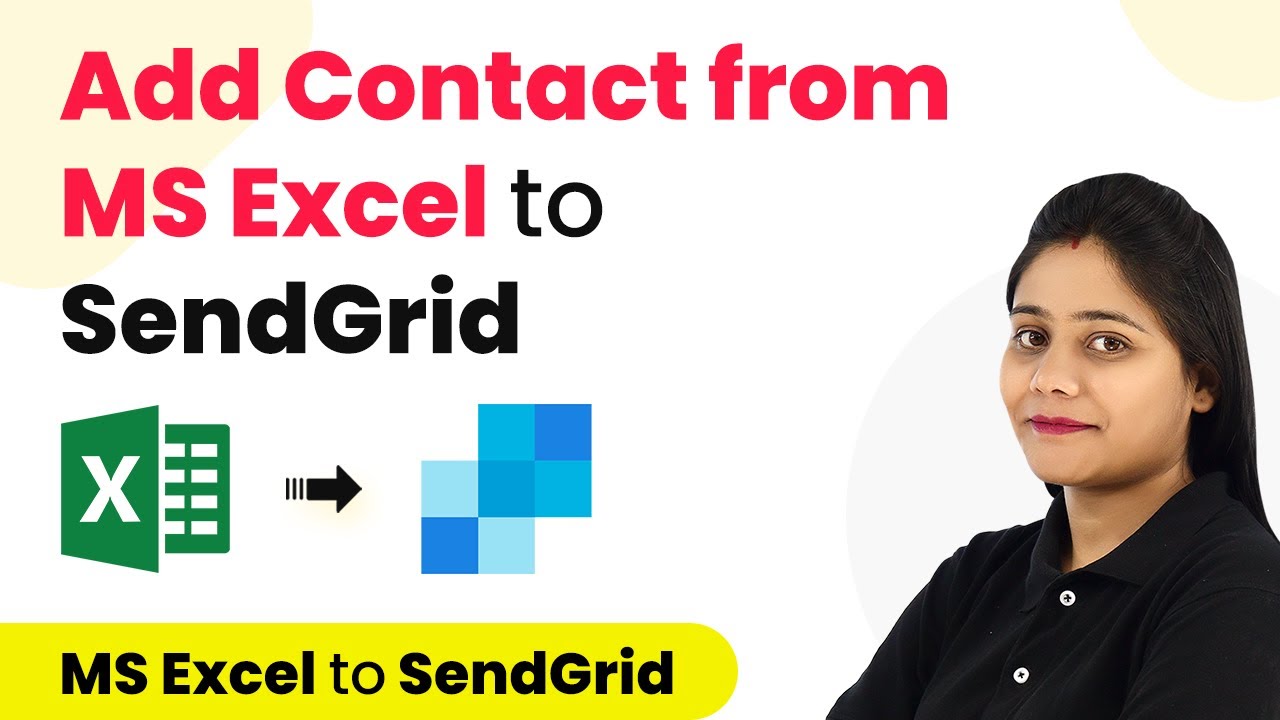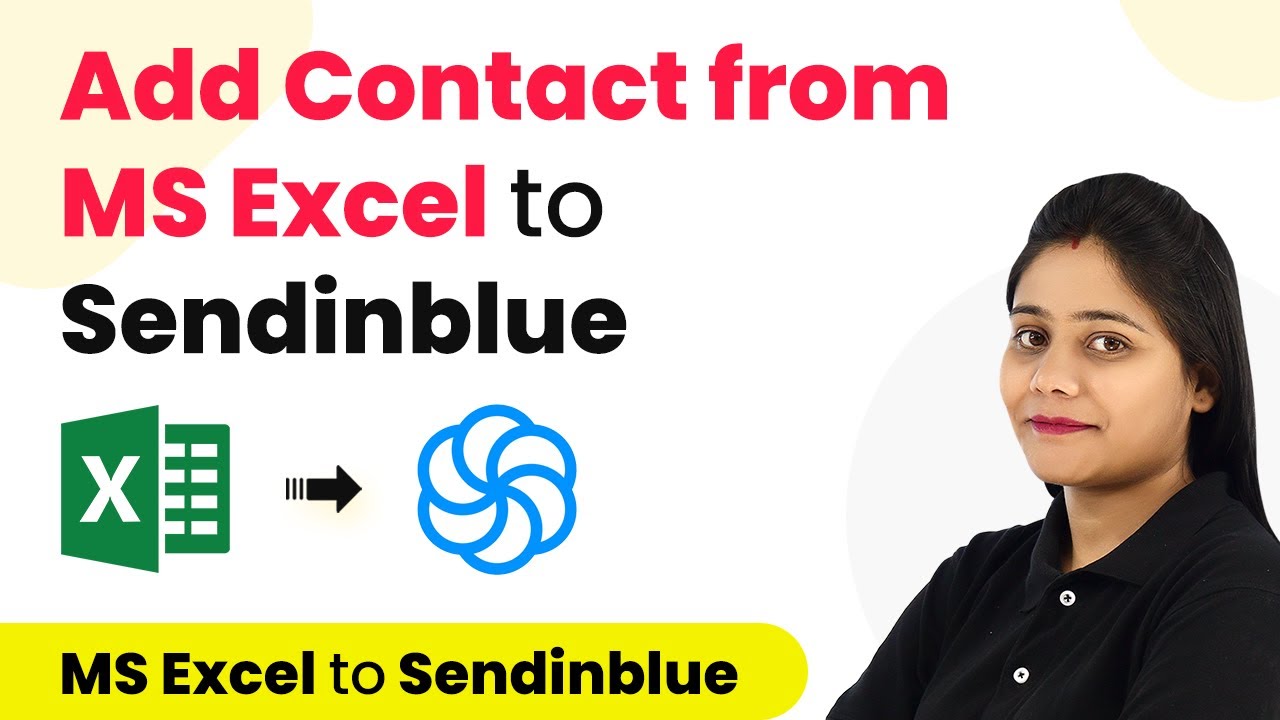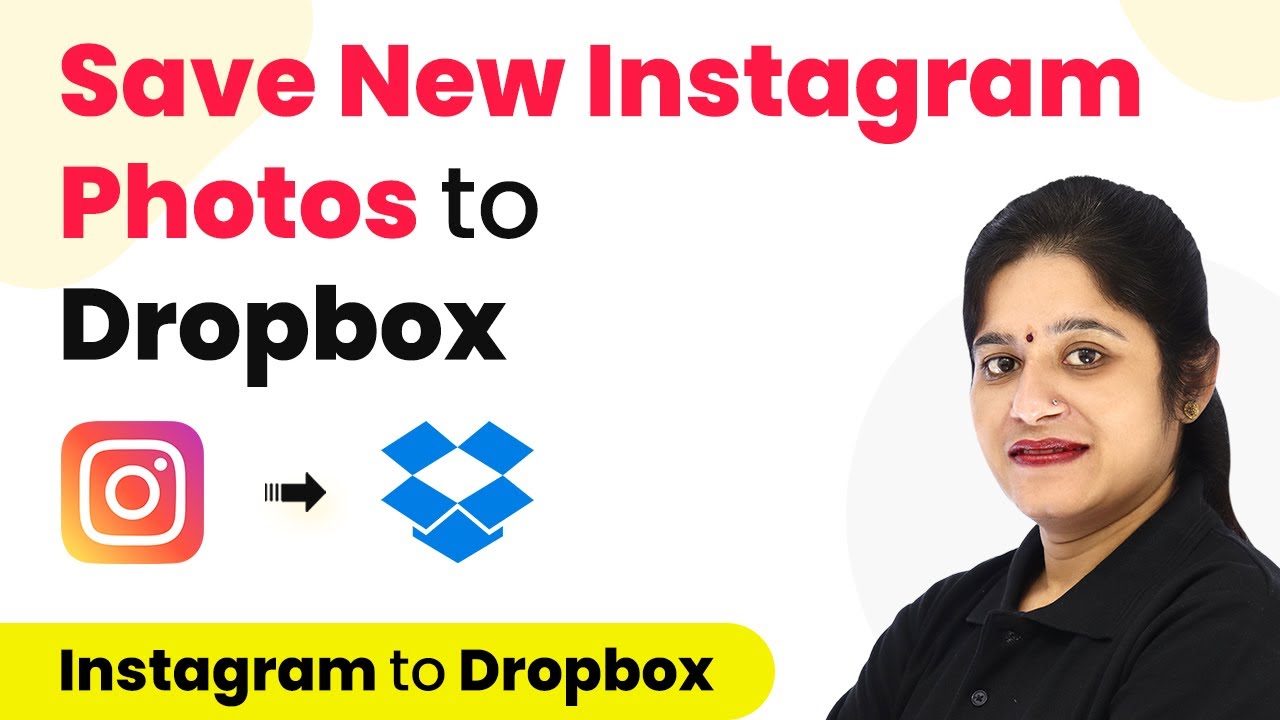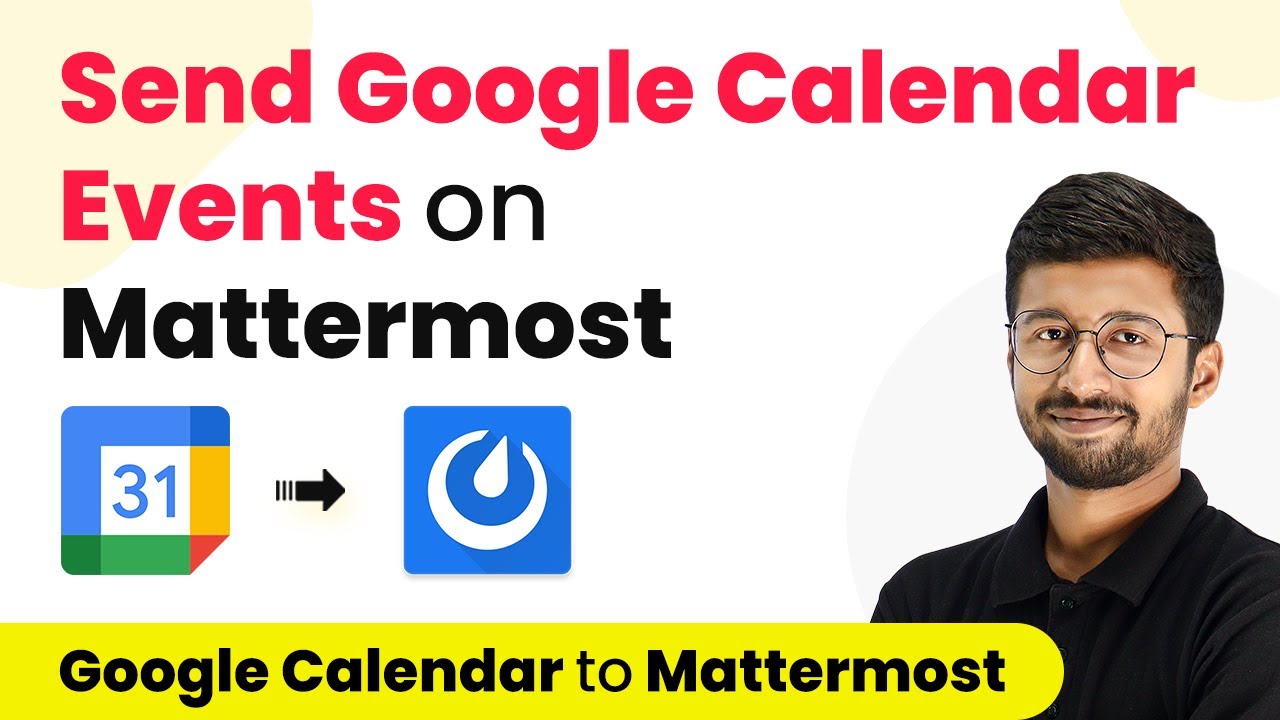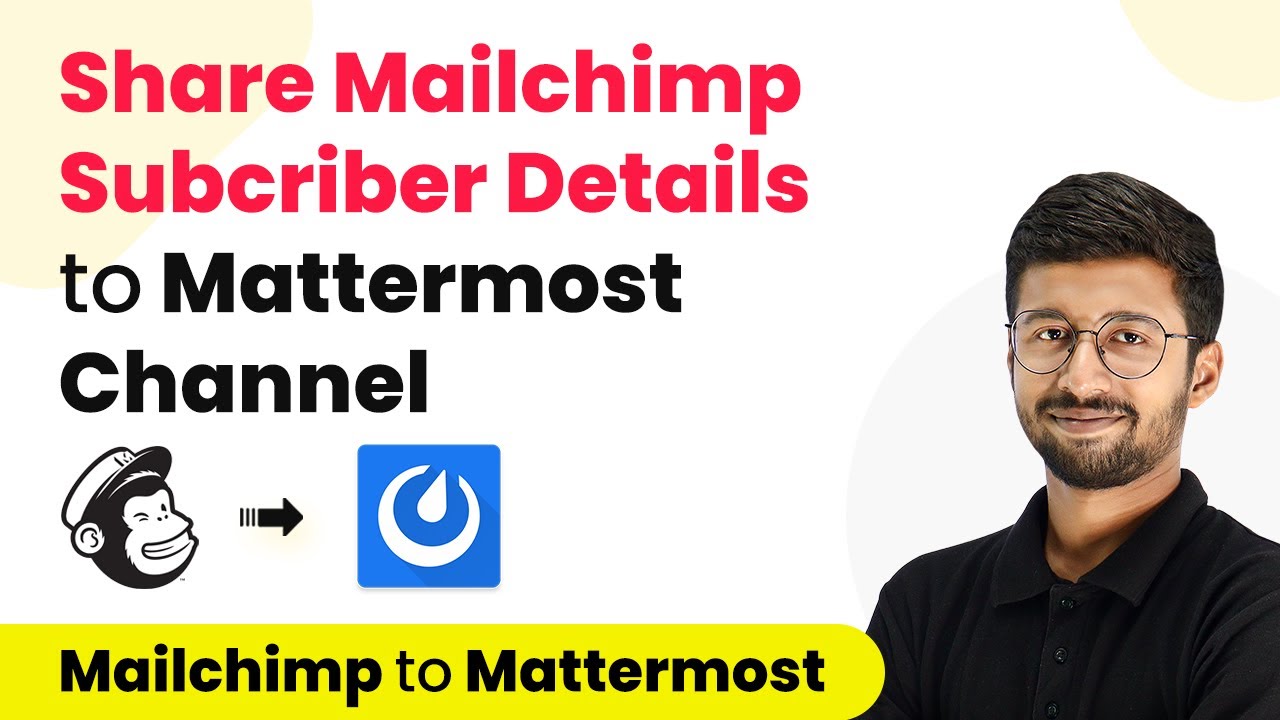Learn how to automate adding Razorpay customers to Flowlu CRM using Pabbly Connect. Follow this detailed tutorial for seamless integration. Follow this definitive guide to creating powerful automated workflows with straightforward, efficiency-focused solutions that save valuable time.
Watch Step By Step Video Tutorial Below
Setting Up Pabbly Connect for Razorpay and Flowlu Integration
To integrate Razorpay with Flowlu CRM, you first need to set up Pabbly Connect. This platform acts as the central automation tool that connects various applications seamlessly. Start by signing up for a free account on Pabbly Connect’s landing page.
Once you have logged in, navigate to the Pabbly Connect dashboard. Click on the ‘Create Workflow’ button to initiate the integration process. You can name your workflow, for example, ‘Razorpay to Flowlu Automation’. After naming, click the ‘Create’ button to proceed.
Selecting Razorpay as the Trigger Application
In this step, you will select Razorpay as the trigger application within Pabbly Connect. The trigger event will be set to ‘New Payment Captured’. This event will activate the workflow whenever a new payment is made through Razorpay.
After selecting Razorpay, you will receive a Webhook URL. This URL is crucial as it will be used to connect Razorpay to your Pabbly Connect workflow. Copy this URL and keep it ready for the next steps.
Configuring Webhook in Razorpay Dashboard
Next, navigate to your Razorpay dashboard to set up the webhook. Click on the ‘Settings’ option on the left-hand side and select the ‘Webhooks’ tab. Here, click on the ‘Add New Webhook’ button to create a new webhook. using Pabbly Connect
- Paste the copied Webhook URL from Pabbly Connect.
- Select the event ‘Payment Captured’ to send data to Pabbly Connect.
- Click on the ‘Create Webhook’ button to save your configuration.
After setting up the webhook, Pabbly Connect will begin waiting for responses from Razorpay. You can now perform a test payment to check if the integration works as expected.
Testing Payment and Setting Up Flowlu CRM
To test the integration, create a test payment using Razorpay. Open your payment page in an incognito window and fill in the details of a dummy customer. Make sure to use test card details for this process. using Pabbly Connect
Once the payment is successful, return to your Pabbly Connect workflow. You should see the details of the test payment captured successfully. Now, it’s time to set up Flowlu CRM as the action application in your workflow.
- Select Flowlu as the action application.
- Choose the action event ‘Create CRM Account’.
- Connect your Flowlu account by providing the API key and account URL.
After connecting, map the necessary fields like first name, last name, and email address using the data captured from Razorpay. This ensures that every new payment creates a corresponding contact in Flowlu automatically.
Finalizing the Integration
Once all fields are mapped correctly, click on the ‘Save and Send Test Request’ button to finalize the integration. If everything is set up properly, a new contact will be created in Flowlu CRM with the details of the test payment.
This automated process means that every time a new payment is captured via Razorpay, a new contact will be added to Flowlu CRM without any manual intervention. You only need to set this up once, and it will run in the background automatically.
In conclusion, integrating Razorpay with Flowlu CRM using Pabbly Connect is a straightforward process that enhances your customer management efficiency. By following these steps, you can ensure that all your Razorpay customers are automatically added to Flowlu CRM, streamlining your workflow and saving time.
Conclusion
This guide summarizes the key points and helps you understand the essential features and benefits of using this tool.
Ensure you check out Pabbly Connect to create business automation workflows and reduce manual tasks. Pabbly Connect currently offer integration with 2,000+ applications.
- Check out Pabbly Connect – Automate your business workflows effortlessly!
- Sign Up Free – Start your journey with ease!
- 10,000+ Video Tutorials – Learn step by step!
- Join Pabbly Facebook Group – Connect with 21,000+ like minded people!