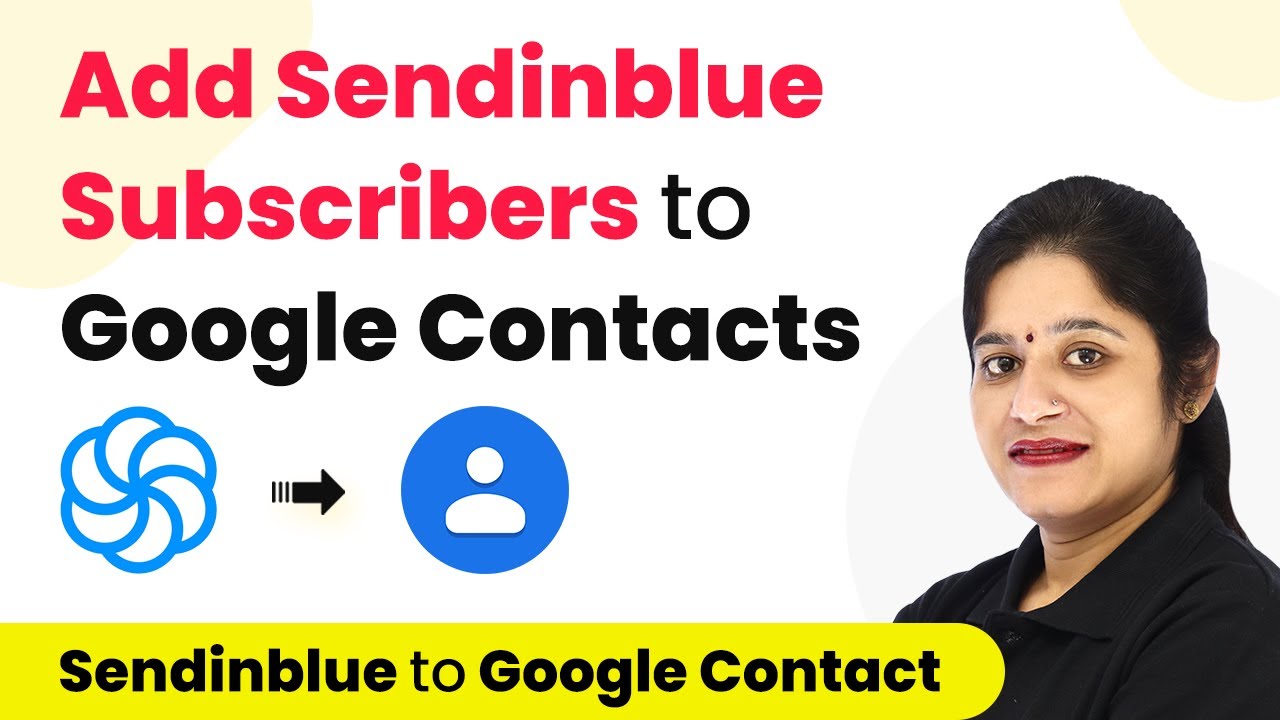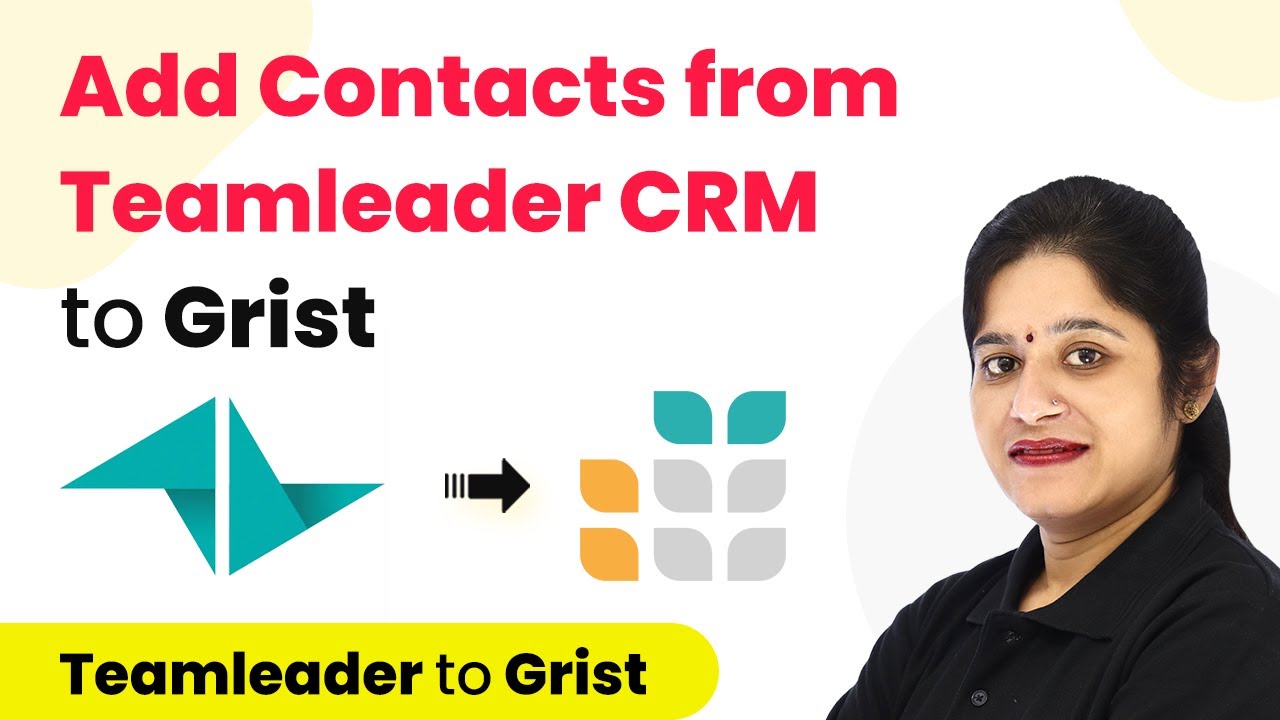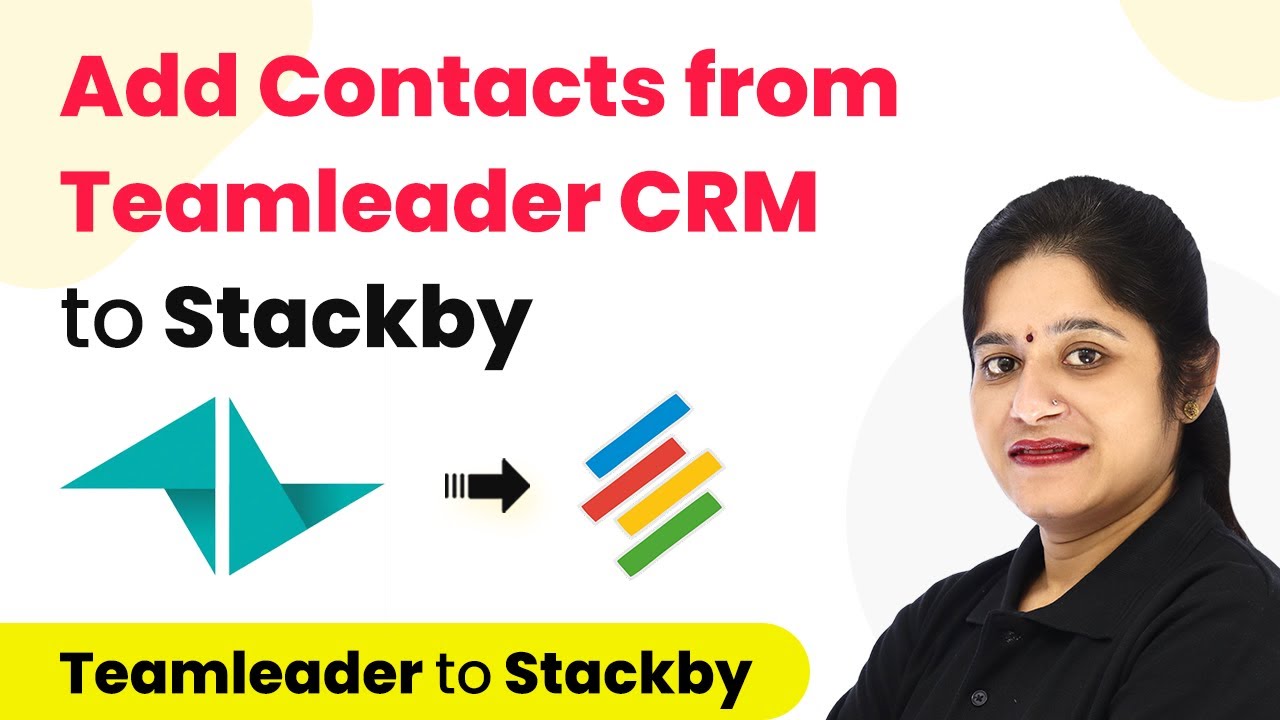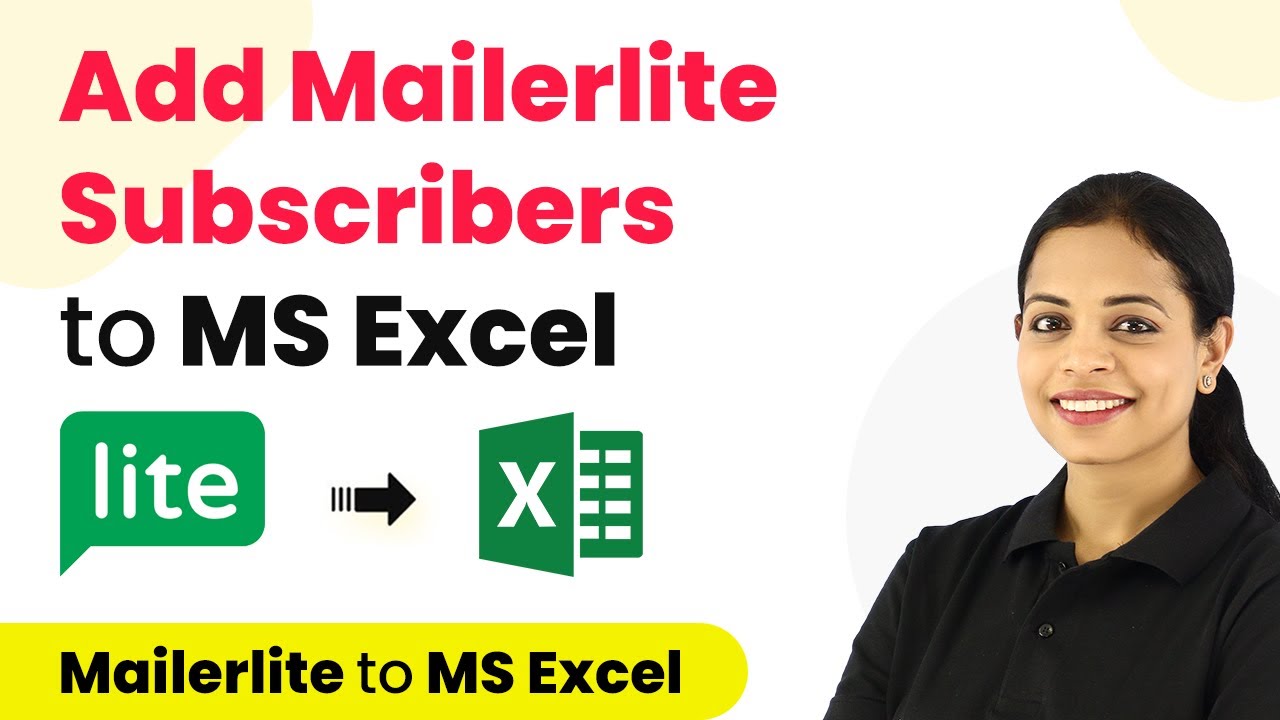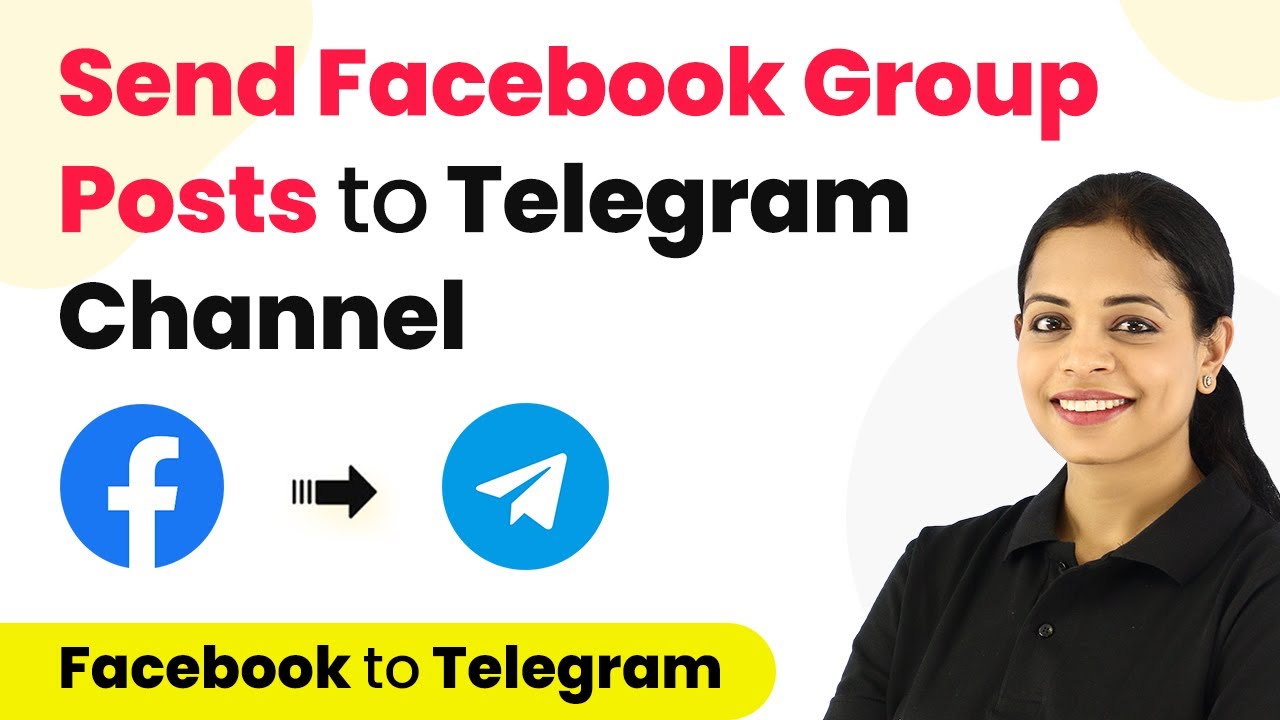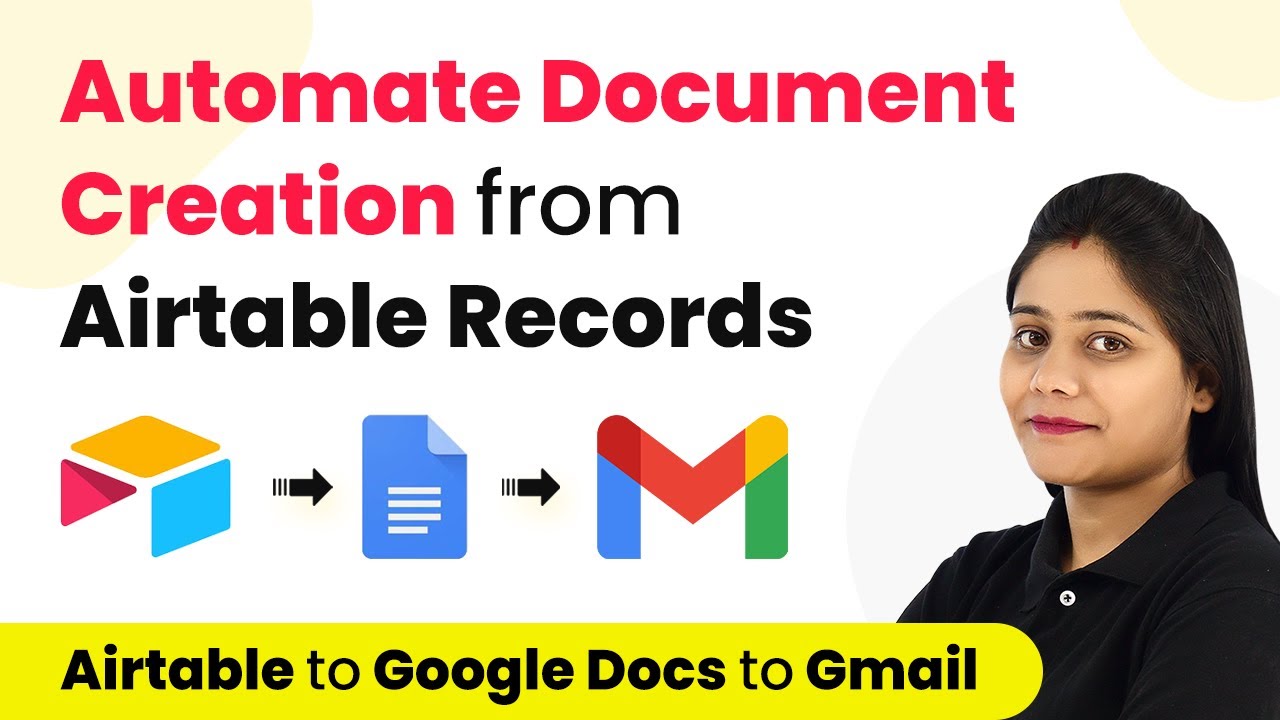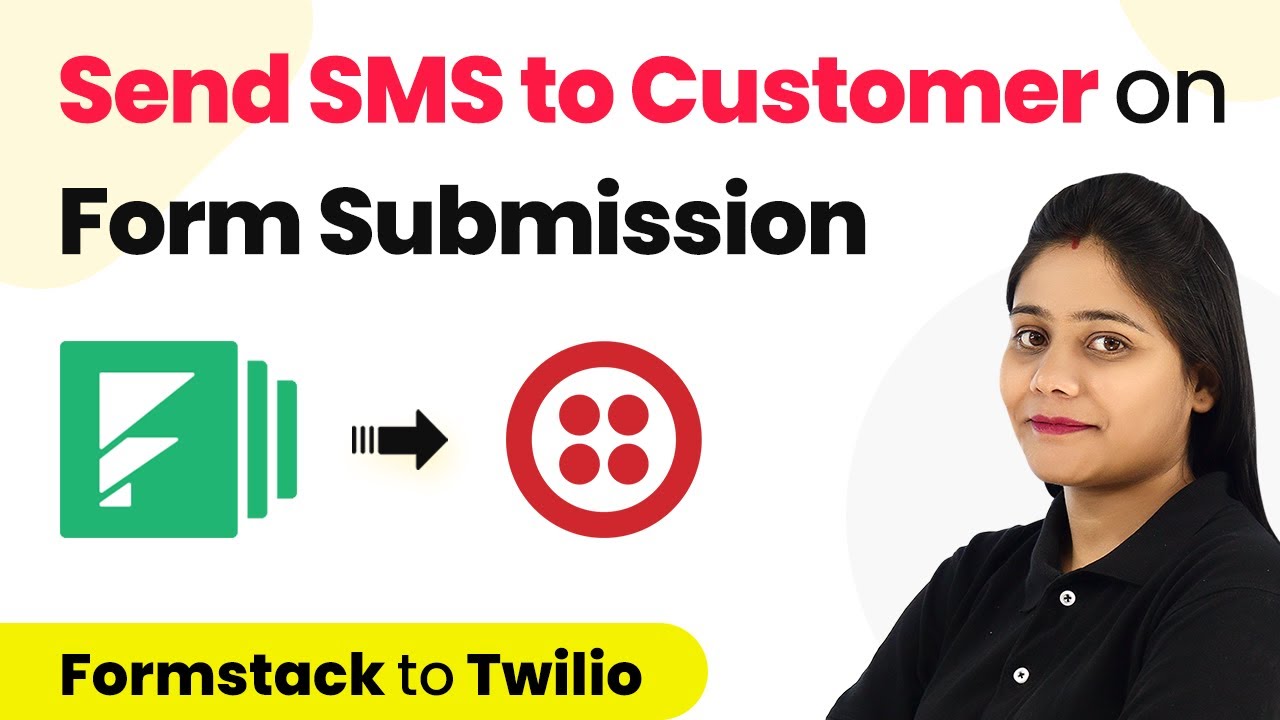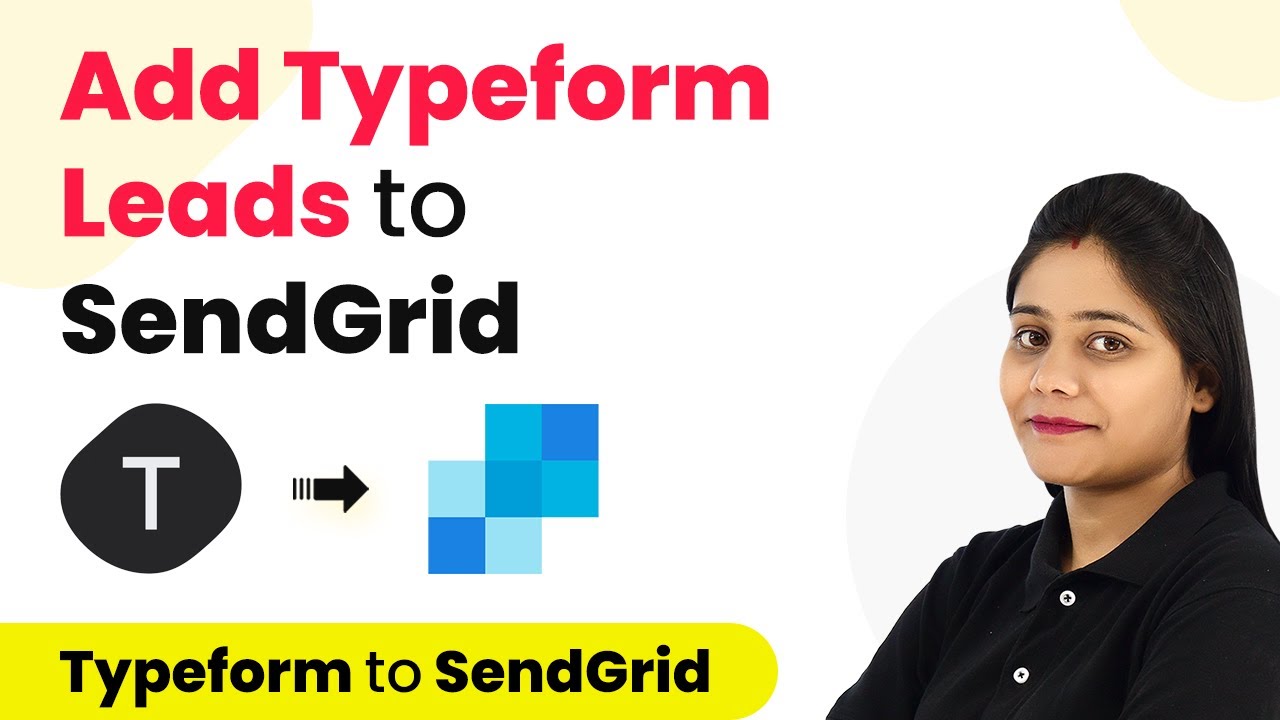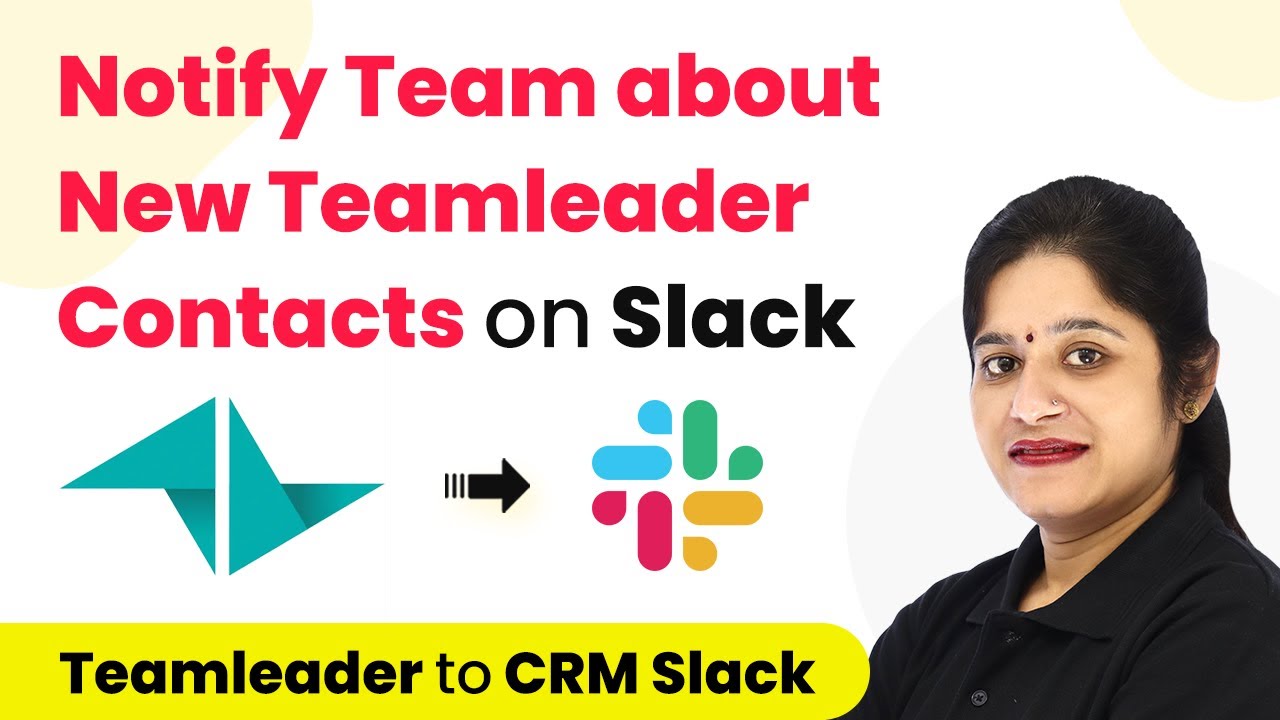Learn how to integrate Sendinblue subscribers to Google Contacts seamlessly using Pabbly Connect with this step-by-step tutorial. Discover how to seamlessly connect your essential tools through accessible instructions that make powerful automation available to professionals at every skill level.
Watch Step By Step Video Tutorial Below
1. Accessing Pabbly Connect for Integration
To integrate Sendinblue subscribers with Google Contacts, you need to access Pabbly Connect. Start by navigating to the Pabbly website at Pabbly.com. If you’re a new user, click on the ‘Sign Up for Free’ button to create an account. Existing users can simply sign in to access the dashboard.
Once logged in, locate the ‘Pabbly Connect’ option from the all apps section and click on ‘Access Now’. This will take you to the Pabbly Connect dashboard where you can create a new workflow for integrating Sendinblue with Google Contacts. Click on the plus sign to create a workflow and name it appropriately, such as ‘Sendinblue Subscribers to Google Contacts’.
2. Setting Up the Trigger with Sendinblue
The next step involves setting up the trigger in Pabbly Connect. Select Sendinblue as your trigger application and choose the event ‘New Contact Added to a List’. This means that anytime a new subscriber is added to your Sendinblue list, it will trigger the action to add them to Google Contacts.
- Select Sendinblue as the trigger application.
- Choose ‘New Contact Added to a List’ as the trigger event.
- Copy the webhook URL provided by Pabbly Connect.
Now, head over to your Sendinblue dashboard. Navigate to the settings option and click on ‘Configure Webhooks’. Click the plus sign to add a new webhook and paste the URL you copied earlier. Set the webhook to trigger when a contact is added to a list, and provide a description like ‘Add New Contact’. Save the webhook, and return to Pabbly Connect to proceed.
3. Testing the Trigger with a New Contact
To test the trigger in Pabbly Connect, you need to create a new contact in your Sendinblue account. Navigate to the contacts section and fill in the details for a new subscriber. For example, use ‘Demo’ as the first name, ‘Name’ as the last name, and provide an email address like ‘[email protected]’. Once you fill in the details, click on ‘Subscribe’.
After subscribing, refresh your Sendinblue contact list to ensure the new contact appears. You should see the new contact listed. Now, go back to Pabbly Connect where it should show that the webhook response has been captured. This includes the event details and the email address of the new subscriber.
4. Setting Up the Action to Create Google Contacts
With the trigger successfully set up, the next step is to configure the action in Pabbly Connect. Select Google Contacts as the action application and choose ‘Create Contact’ as the action event. This action will create a new contact in your Google Contacts based on the details captured from Sendinblue.
- Select Google Contacts as the action application.
- Choose ‘Create Contact’ as the action event.
- Connect your Google account to Pabbly Connect.
After connecting, you will need to map the fields from the Sendinblue response to the Google Contacts fields. For instance, map the first name, last name, email address, and phone number. Once all necessary fields are mapped, click on ‘Save and Send Test Request’. A successful response indicates that a new contact has been created in your Google Contacts.
5. Testing the Integration in Real-Time
To ensure the integration works seamlessly, conduct a real-time test by adding another contact through the Sendinblue contact form. Input the details for a new contact, such as ‘Dummy’ for the first name and ‘Customer’ for the last name, along with an email address like ‘[email protected]’. After subscribing, check both the Sendinblue contact list and your Google Contacts.
Refresh both lists to see if the new contact has been added successfully. If everything is set up correctly, you should see the new contact in both Sendinblue and Google Contacts. This confirms that your integration via Pabbly Connect is functioning as expected.
Conclusion
In this tutorial, we demonstrated how to automatically add Sendinblue subscribers to Google Contacts using Pabbly Connect. By setting up triggers and actions, you can streamline your contact management process efficiently. This integration not only saves time but also ensures that your contact lists are always up-to-date.
Ensure you check out Pabbly Connect to create business automation workflows and reduce manual tasks. Pabbly Connect currently offer integration with 2,000+ applications.
- Check out Pabbly Connect – Automate your business workflows effortlessly!
- Sign Up Free – Start your journey with ease!
- 10,000+ Video Tutorials – Learn step by step!
- Join Pabbly Facebook Group – Connect with 21,000+ like minded people!