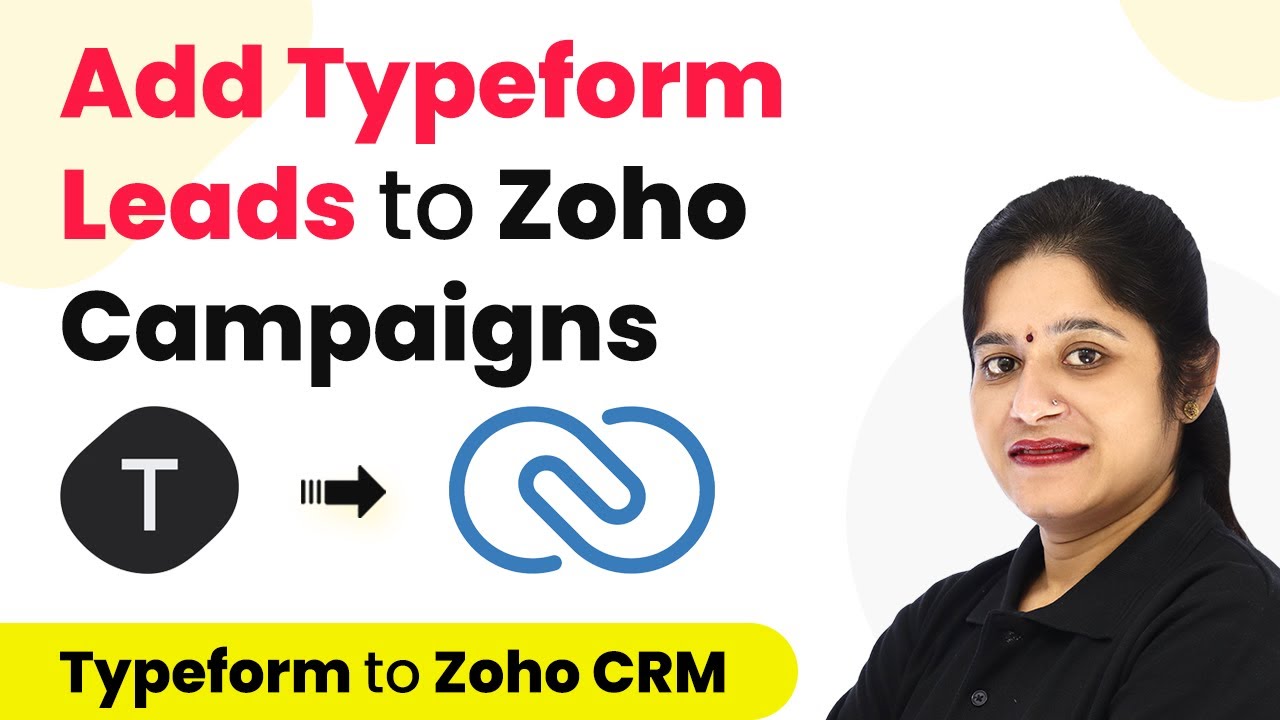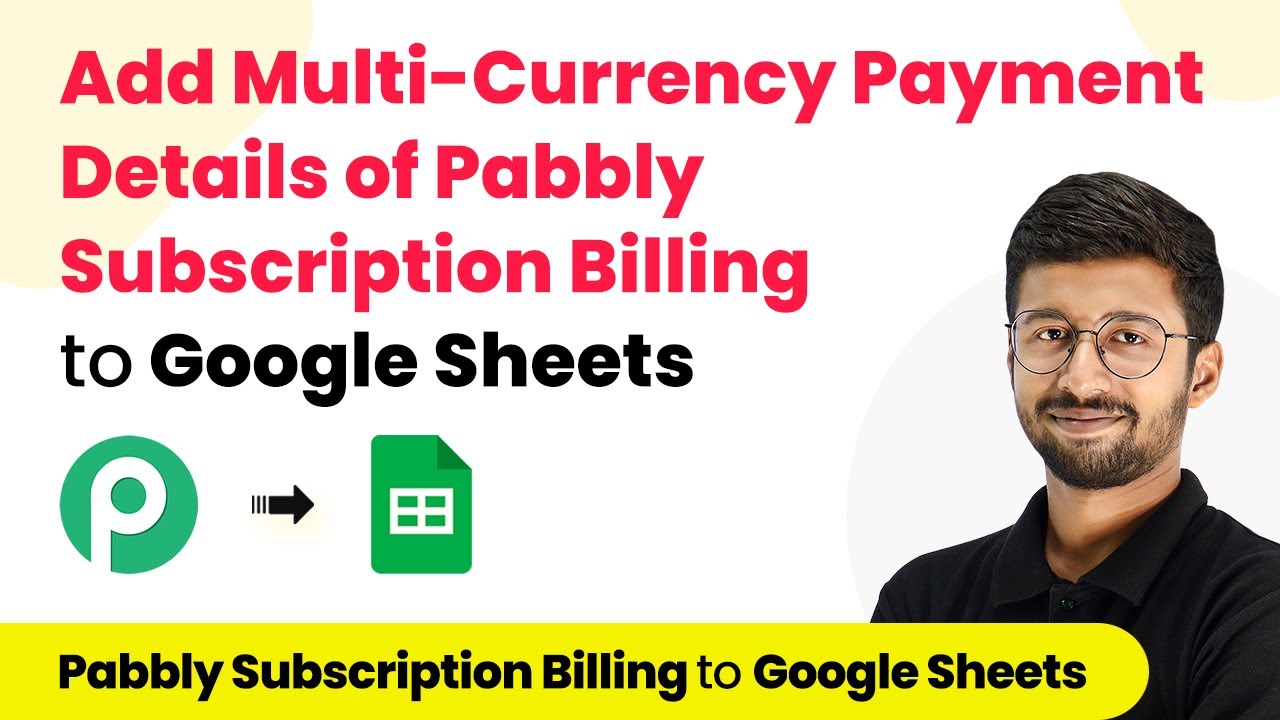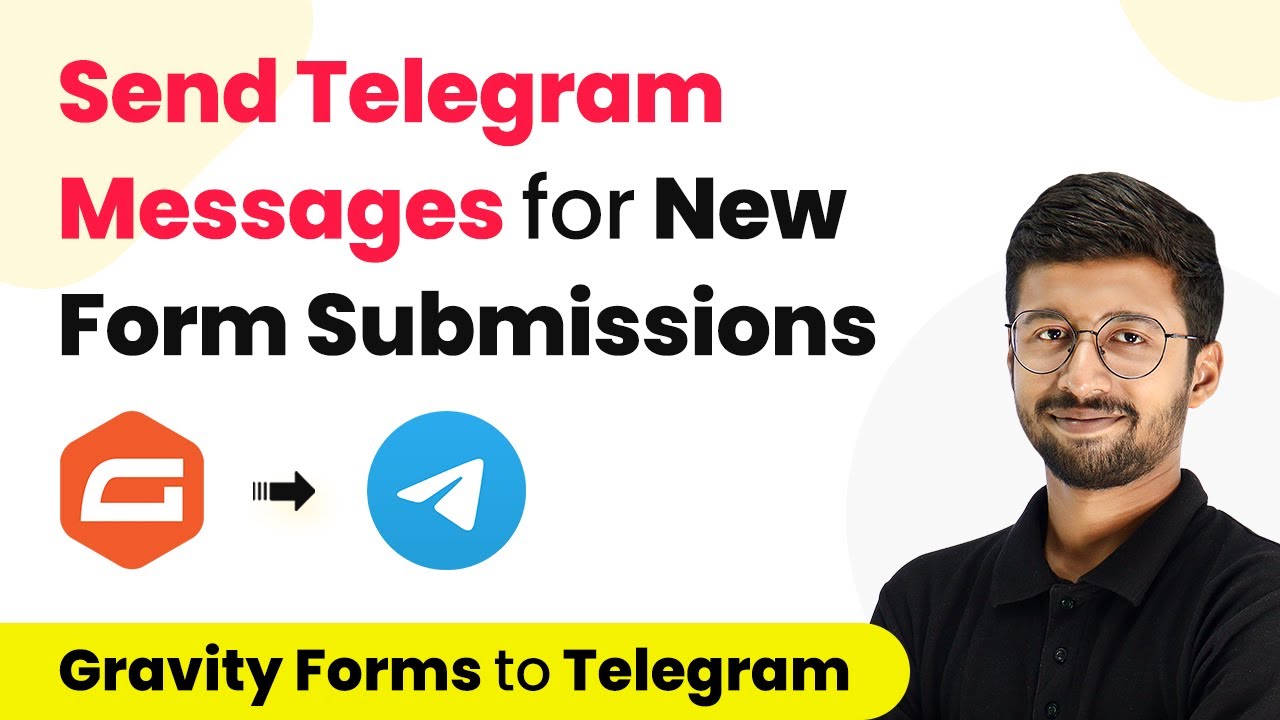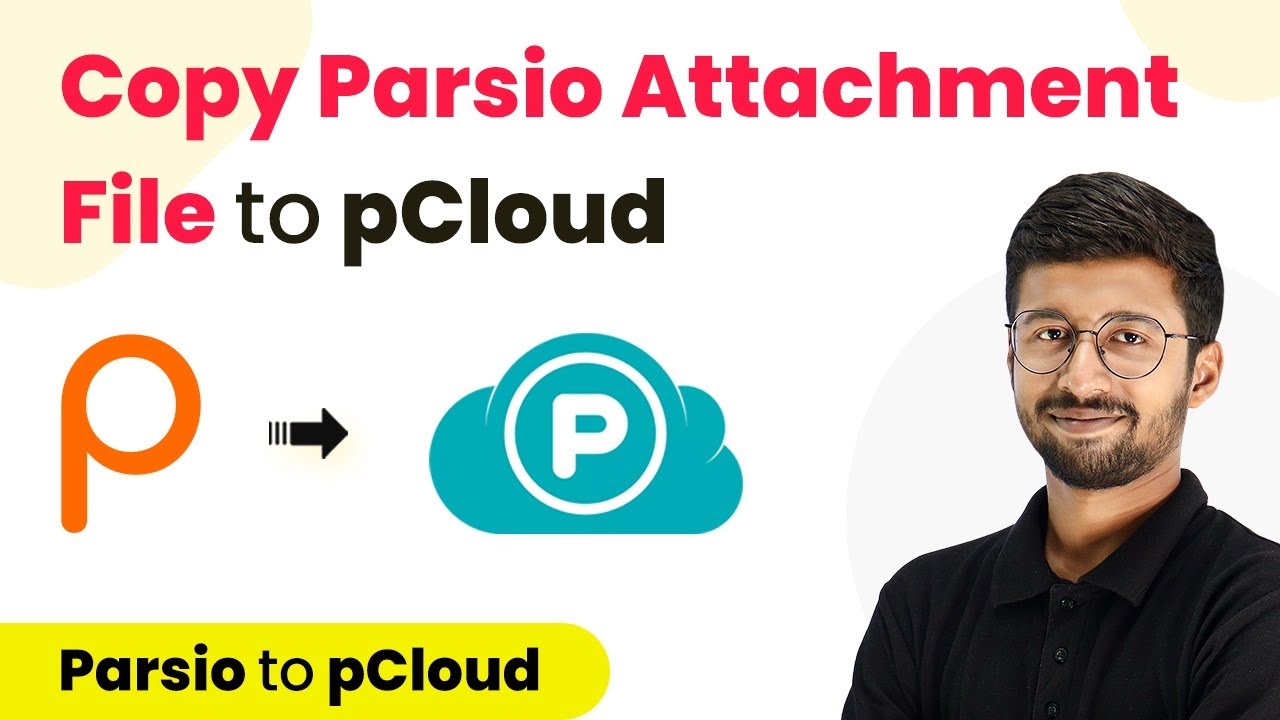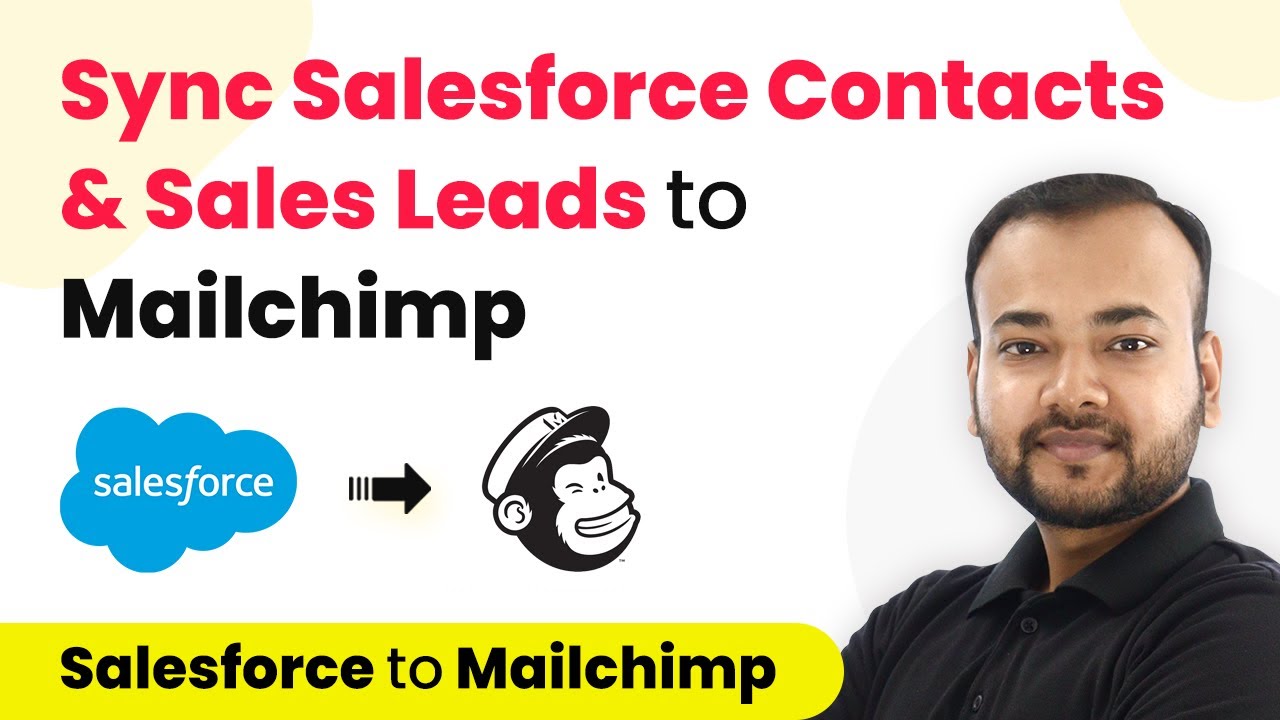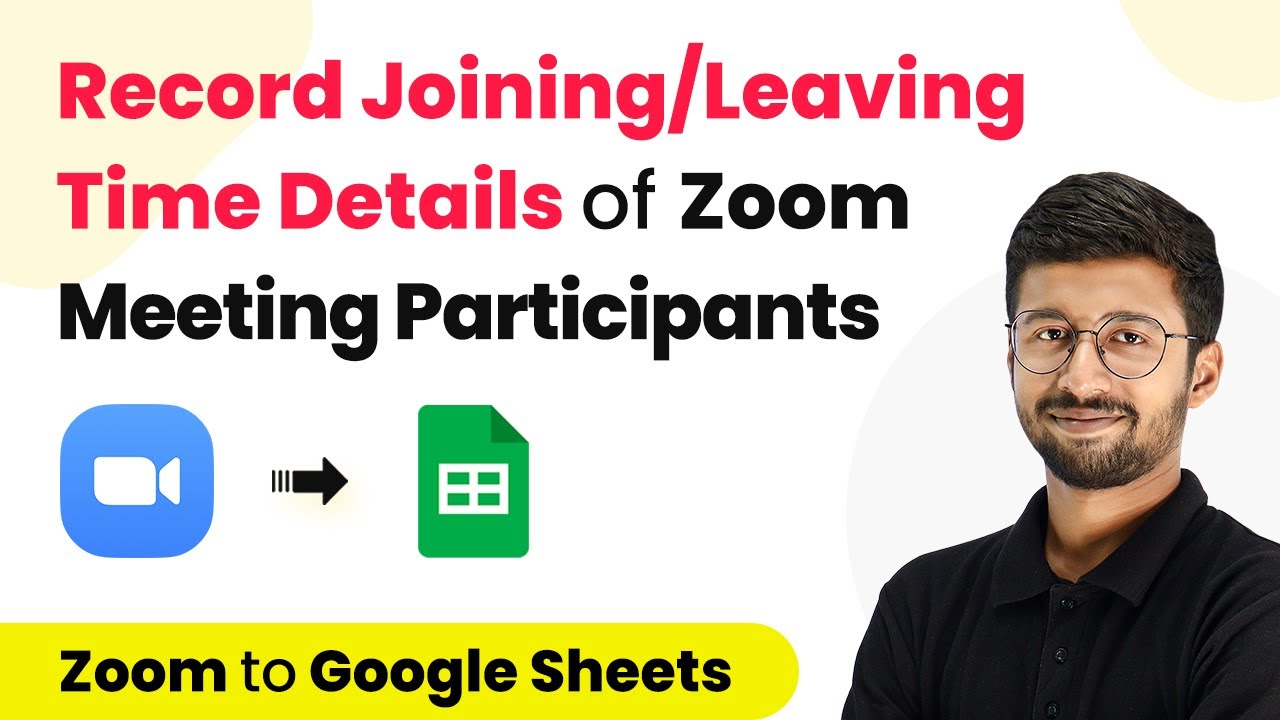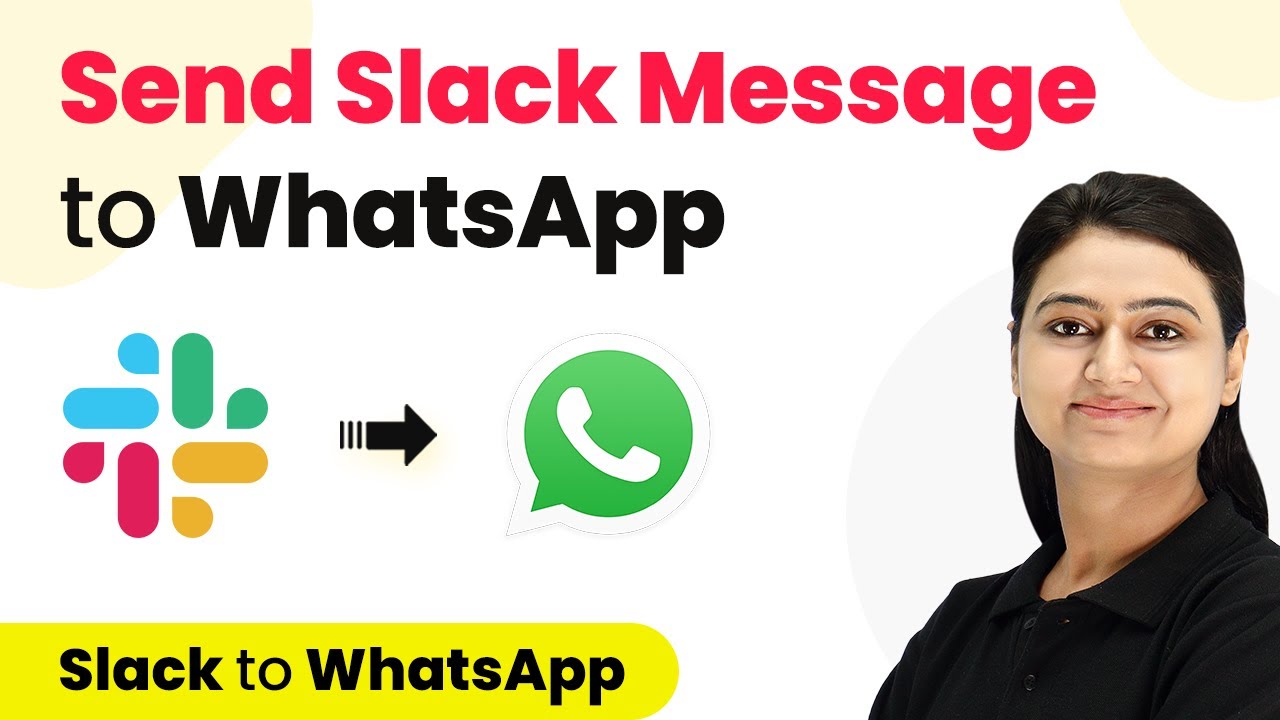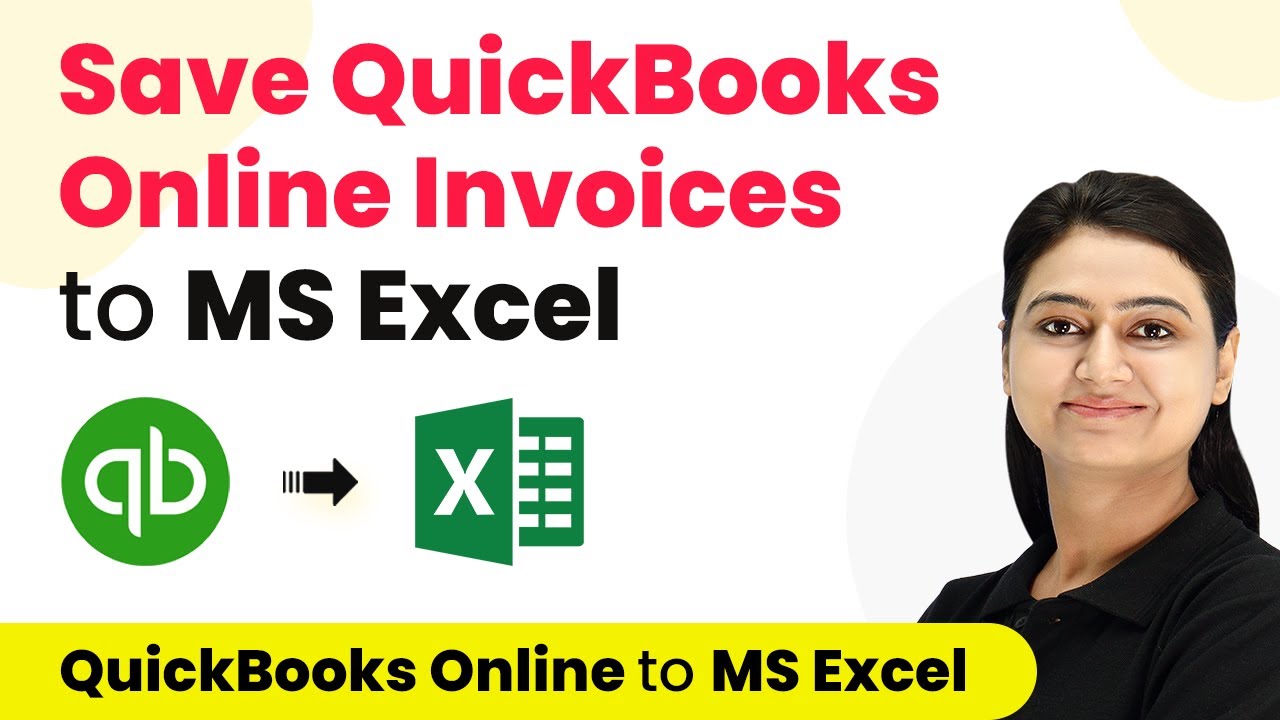Learn how to capture leads and create contacts in Mautic by integrating Google Forms with Pabbly Connect. Follow this detailed tutorial for seamless automation. Transform complex automation concepts into accessible, actionable steps that eliminate unnecessary manual work while maximizing existing application capabilities.
Watch Step By Step Video Tutorial Below
1. Accessing Pabbly Connect for Google Forms and Mautic Integration
To start the integration process, you need to access Pabbly Connect. Begin by visiting the Pabbly website. If you’re a new user, click on the ‘Sign Up for Free’ button to create your account. Existing users can simply click on ‘Sign In’ to access their dashboard.
Once logged in, navigate to the ‘All Apps’ section and select Pabbly Connect. Click on ‘Access Now’ to enter the dashboard where you can create a workflow. Click on the plus sign to create a new workflow, naming it something like ‘Google Forms to Mautic Integration’ for easy reference.
2. Setting Up Google Forms as the Trigger in Pabbly Connect
In this step, you will set Google Forms as your trigger application within Pabbly Connect. Open the trigger window and select ‘Google Forms’ as the application. Choose ‘New Response Received’ as the trigger event to initiate actions when a form is submitted.
- Select ‘Google Forms’ as the application.
- Choose ‘New Response Received’ as the trigger event.
- Copy the provided webhook URL for later use.
Next, follow the instructions to set up the webhook in your Google Forms. Ensure the last question in your form is marked as required to trigger the integration. After setting up, you can test the form by submitting a sample response.
3. Linking Google Sheets to Capture Form Responses
Since Google Forms responses are stored in Google Sheets, you need to link your Google Sheet to Pabbly Connect. After submitting a test response, go to the responses tab in Google Forms. Click on the three dots and select ‘Select Response Destination’ to link the responses to a new Google Sheet.
- Create a new spreadsheet for form responses.
- Name the spreadsheet appropriately, like ‘Pabbly Integration Request Form Responses’.
- Ensure to refresh your Google Sheets after installation of the Pabbly Connect add-on.
Now, with your responses linked to Google Sheets, you can proceed to set up the Pabbly Connect Webhook for the sheet. Go to Extensions, select Pabbly Connect Webhooks, and click on ‘Initial Setup’. Paste the copied webhook URL and set the trigger column to the final data column of your spreadsheet.
4. Creating a Contact in Mautic Using Pabbly Connect
After setting up your Google Forms and Sheets, it’s time to create a contact in Mautic using Pabbly Connect. In the action step of your workflow, select ‘Mautic’ as the application and choose ‘Create or Update Contact’ as the action event. You will need to connect your Mautic account by entering your username, password, and the base URL.
Make sure to enable the API and HTTP basic permissions in Mautic settings. Once connected, you can map the fields from your Google Sheets responses to Mautic fields, such as first name, last name, email address, and phone number. For fields not applicable, leave them blank.
5. Testing and Verifying the Integration
To confirm that your integration is working, submit another test response through your Google Form. Check your Mautic account to see if a new contact has been created with the submitted details. This step ensures that Pabbly Connect is successfully capturing leads and creating contacts as intended.
Once you verify the integration works, save your workflow in Pabbly Connect. This automation will now run seamlessly, creating new contacts in Mautic whenever a Google Form is submitted, without the need for manual intervention.
Conclusion
In this tutorial, we detailed how to integrate Google Forms with Mautic using Pabbly Connect. By following the steps outlined, you can effortlessly capture leads and create contacts in Mautic, streamlining your lead management process. This integration not only saves time but also enhances your marketing efforts.
Ensure you check out Pabbly Connect to create business automation workflows and reduce manual tasks. Pabbly Connect currently offer integration with 2,000+ applications.
- Check out Pabbly Connect – Automate your business workflows effortlessly!
- Sign Up Free – Start your journey with ease!
- 10,000+ Video Tutorials – Learn step by step!
- Join Pabbly Facebook Group – Connect with 21,000+ like minded people!