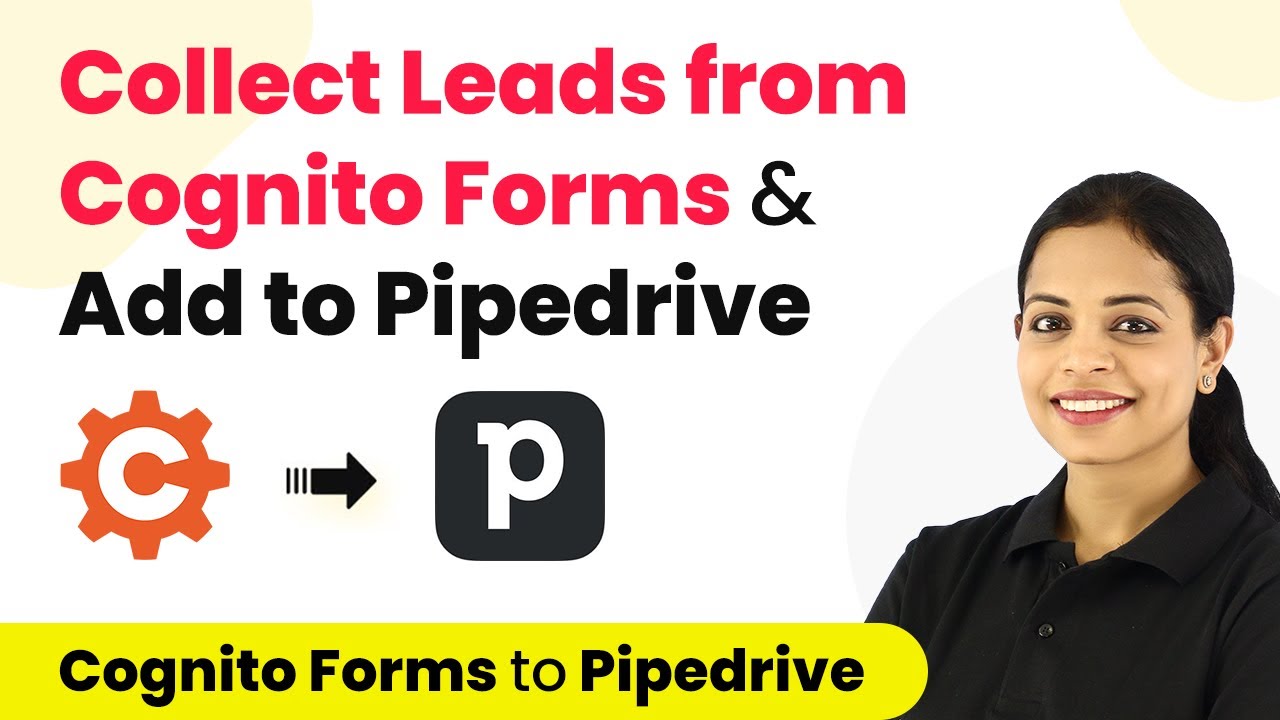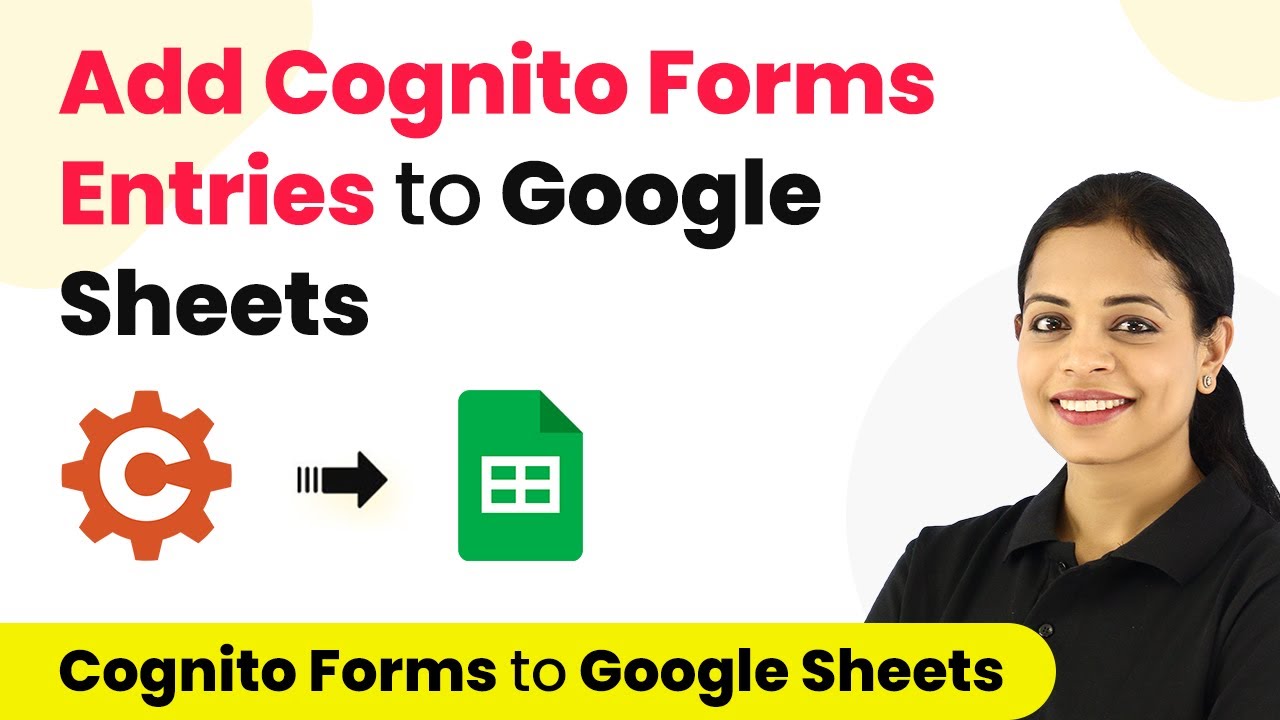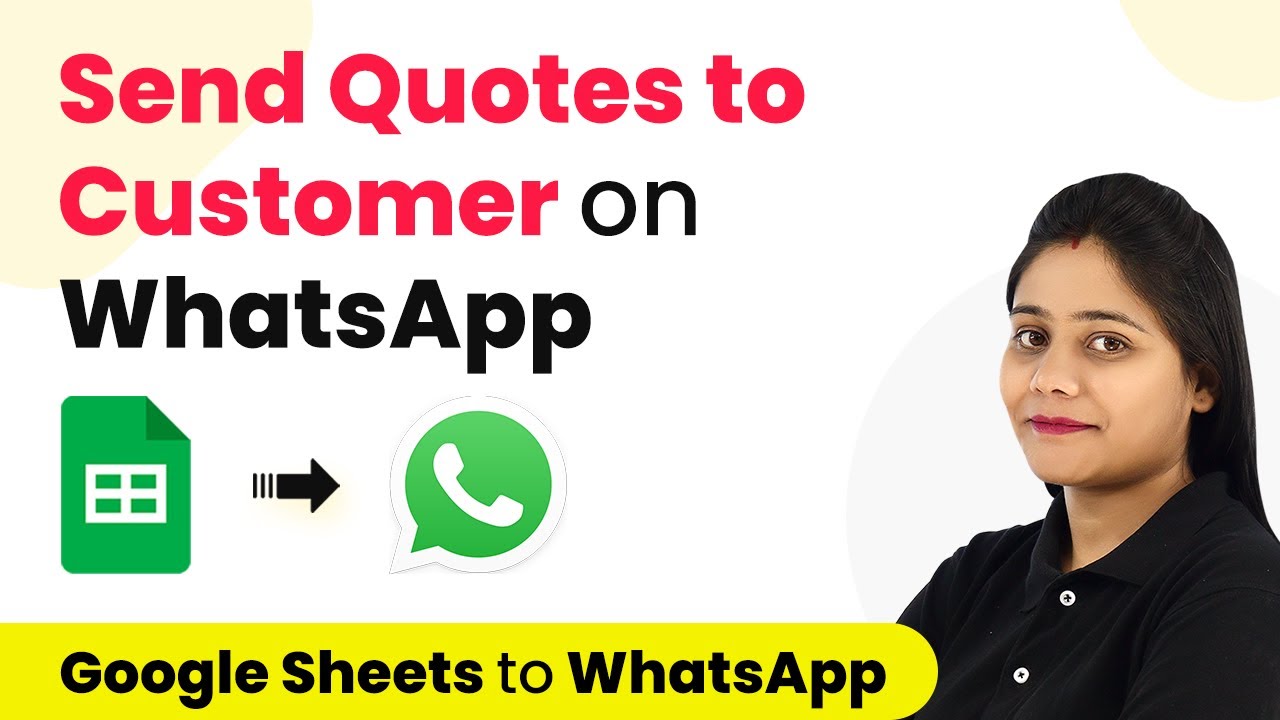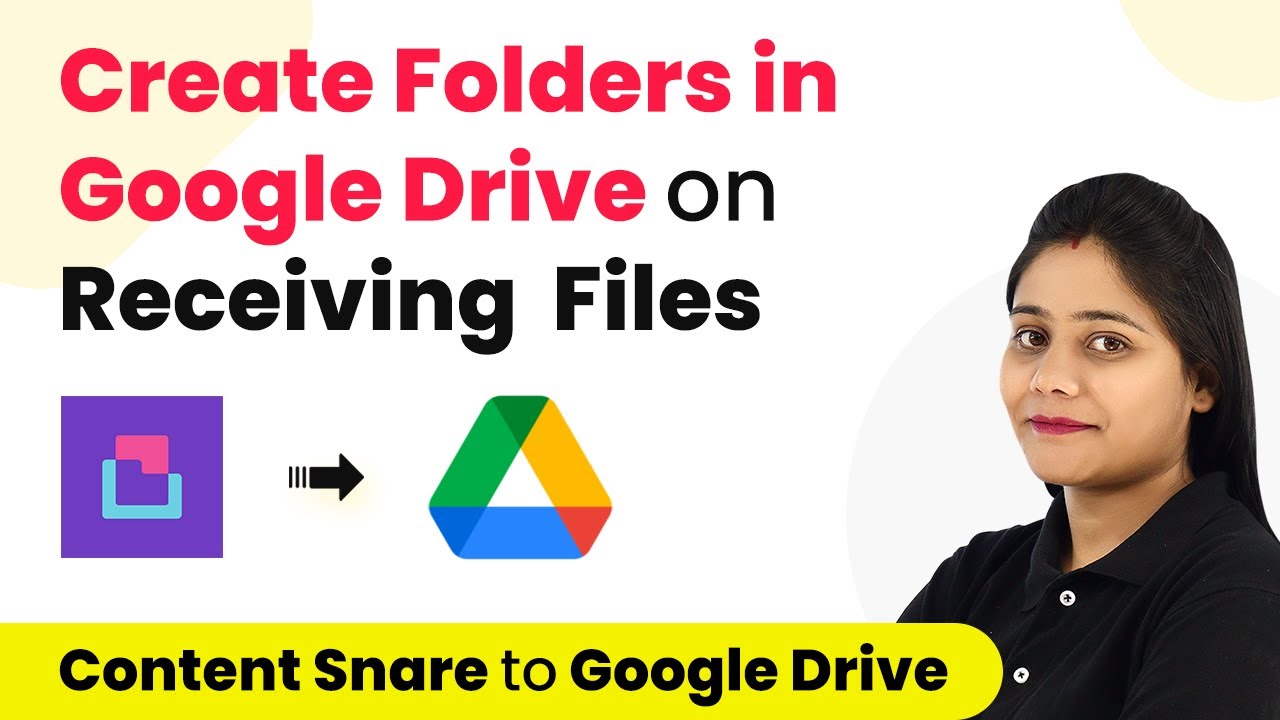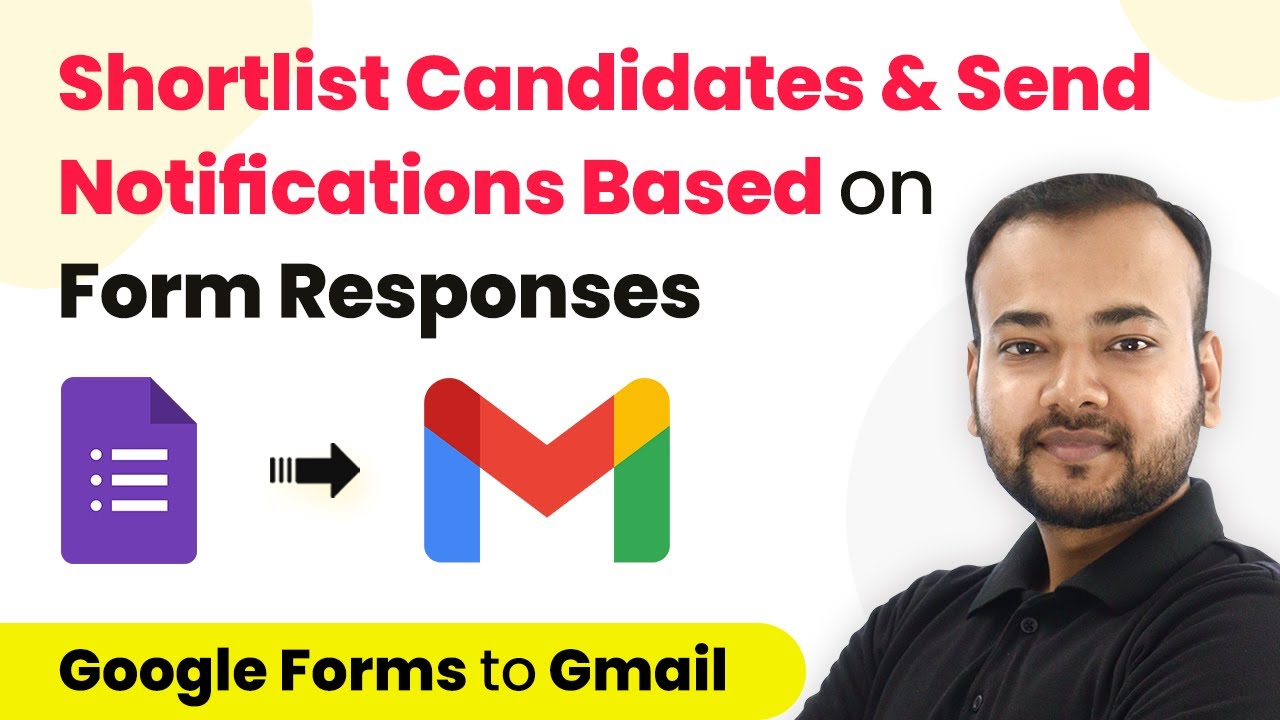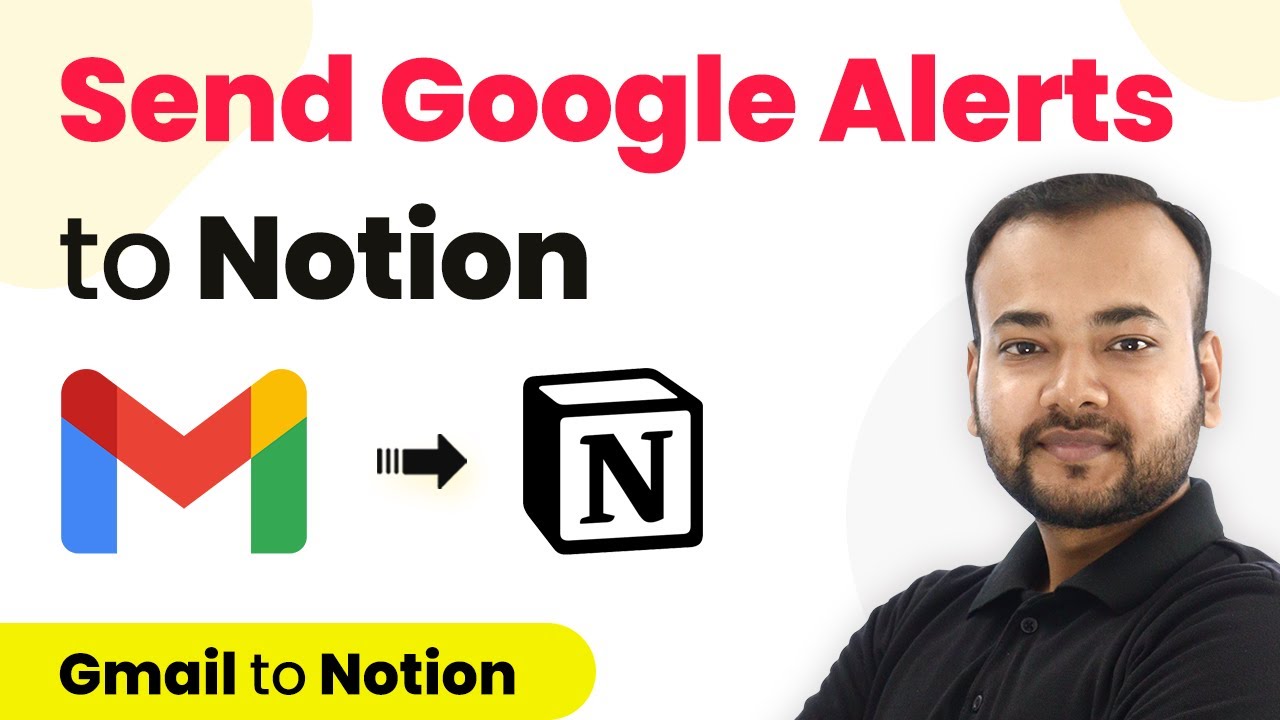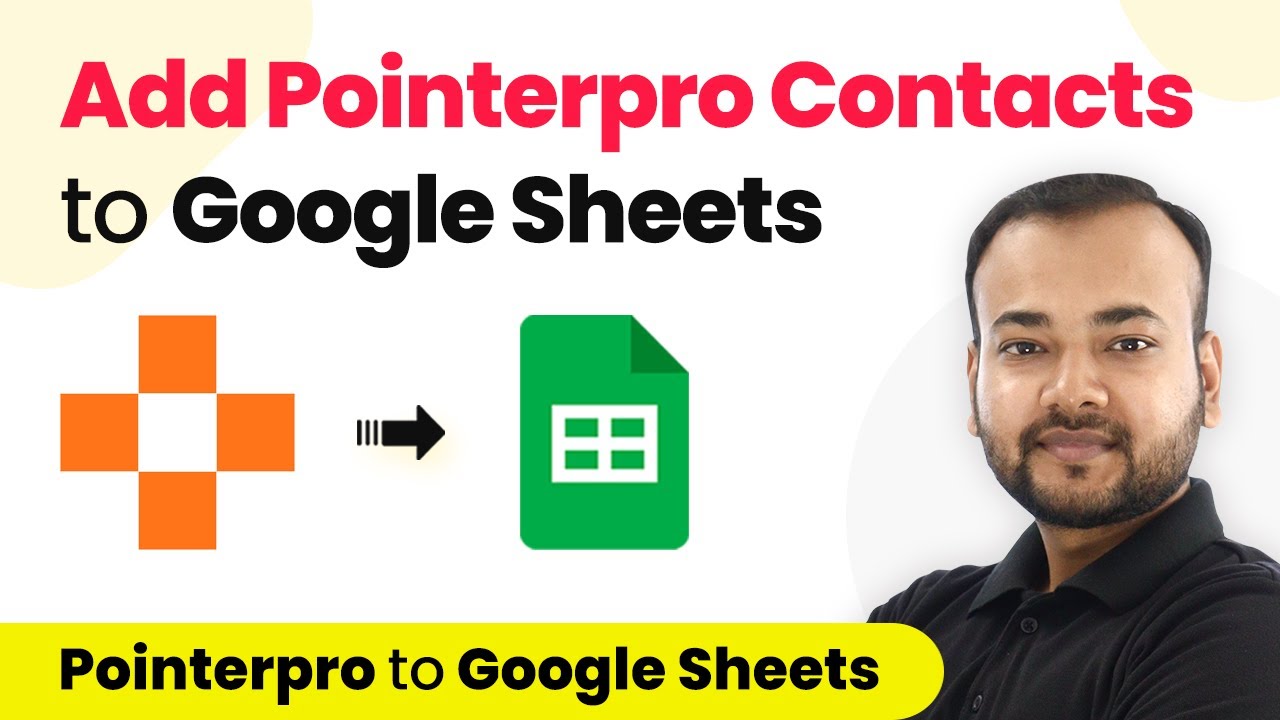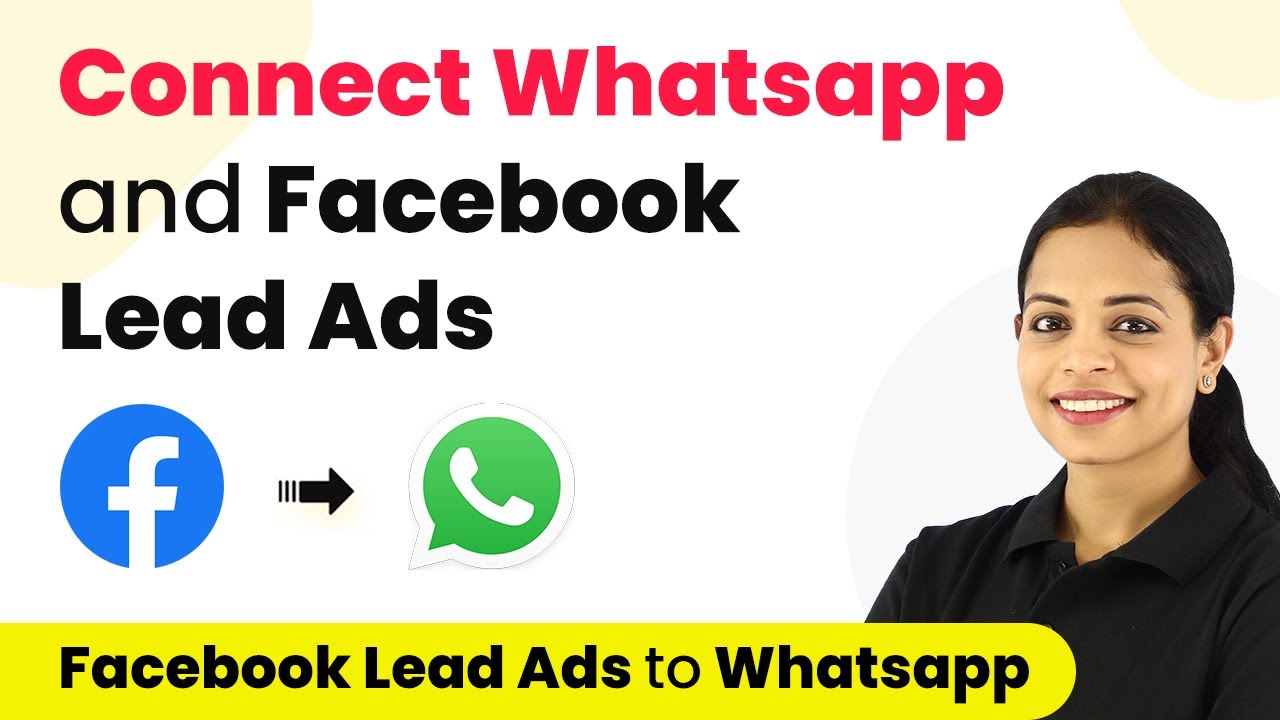Learn how to seamlessly collect leads from Cognito Forms and add them to Pipedrive CRM using Pabbly Connect in this detailed tutorial. Navigate the automation landscape confidently with clear, structured guidance suitable for professionals regardless of prior technical experience.
Watch Step By Step Video Tutorial Below
1. Accessing Pabbly Connect for Integration
To begin collecting leads from Cognito Forms and adding them to Pipedrive CRM, the first step is to access Pabbly Connect. Navigate to the URL Pabbly.com/connect, which will direct you to the Pabbly Connect landing page.
Once on the landing page, you will find options to sign in or sign up for free. If you are a new user, click on ‘Sign Up’ to create an account and receive 100 free tasks. Existing users can simply click on ‘Sign In’ to access their dashboard.
2. Creating a Workflow in Pabbly Connect
After signing into Pabbly Connect, you will arrive at the applications page. Here, click on the ‘Create Workflow’ button located on the dashboard. A dialog box will appear prompting you to name your workflow.
- Name your workflow something descriptive, such as ‘Cognito Forms Pipedrive Integration’.
- Click on ‘Create’ to proceed to the next step.
In this section, you will see two important events: Trigger and Action. The trigger application will be Cognito Forms, and the action application will be Pipedrive CRM. This setup will allow you to automate lead collection effectively.
3. Setting Up the Trigger with Cognito Forms
To set up the trigger in Pabbly Connect, select Cognito Forms as your application. Then, choose ‘New Entry’ as the trigger event. This event will initiate the workflow whenever a new form submission occurs.
Upon selecting the trigger event, a webhook URL will be generated. This URL acts as a bridge between Cognito Forms and Pabbly Connect. Copy this URL and log into your Cognito Forms account.
- In Cognito Forms, navigate to the form you wish to integrate and access the Submission Settings.
- Enable the option to post JSON data to a website and paste the copied webhook URL in the designated field.
Make sure to save the changes in Cognito Forms to finalize the integration setup for the trigger.
4. Testing the Integration with Pipedrive CRM
Now that the trigger is set up, return to Pabbly Connect to test the integration. You will need to perform a test submission in Cognito Forms to ensure that the data is captured correctly. Fill out the form using the published URL and submit a sample entry.
Once the submission is complete, go back to Pabbly Connect and check for a webhook response. This response will confirm that the data has been received successfully from Cognito Forms.
Verify that the submitted data appears correctly in the Pabbly Connect dashboard. If the test is successful, proceed to set up the action application, which is Pipedrive CRM.
By ensuring that the trigger works properly, you can confidently move on to integrating with Pipedrive CRM.
5. Creating a Deal in Pipedrive CRM
To complete the integration, select Pipedrive as your action application in Pabbly Connect. Choose the action event ‘Create a New Deal’. This action will create a new deal in your Pipedrive CRM whenever a new lead is submitted through Cognito Forms.
Next, you will need to connect your Pipedrive account with Pabbly Connect. Click on ‘Add New Connection’ and provide your API token from Pipedrive. You can find this token in your Pipedrive account under Company Settings > Personal Preferences > API.
After entering the API token, click on ‘Save’ to establish the connection. Map the fields from the Cognito Forms submission to the corresponding fields in Pipedrive (e.g., title, date of creation, organization).
Once the mapping is complete, click on ‘Save and Send Test Request’ to finalize the deal creation process. Check your Pipedrive account to confirm that the new deal has been successfully created.
Conclusion
In this tutorial, we explored how to collect leads from Cognito Forms and add them to Pipedrive CRM using Pabbly Connect. By following the steps outlined, you can automate your lead collection process efficiently. This integration not only saves time but also ensures that all your leads are accurately captured in your CRM system.
Ensure you check out Pabbly Connect to create business automation workflows and reduce manual tasks. Pabbly Connect currently offer integration with 2,000+ applications.
- Check out Pabbly Connect – Automate your business workflows effortlessly!
- Sign Up Free – Start your journey with ease!
- 10,000+ Video Tutorials – Learn step by step!
- Join Pabbly Facebook Group – Connect with 21,000+ like minded people!