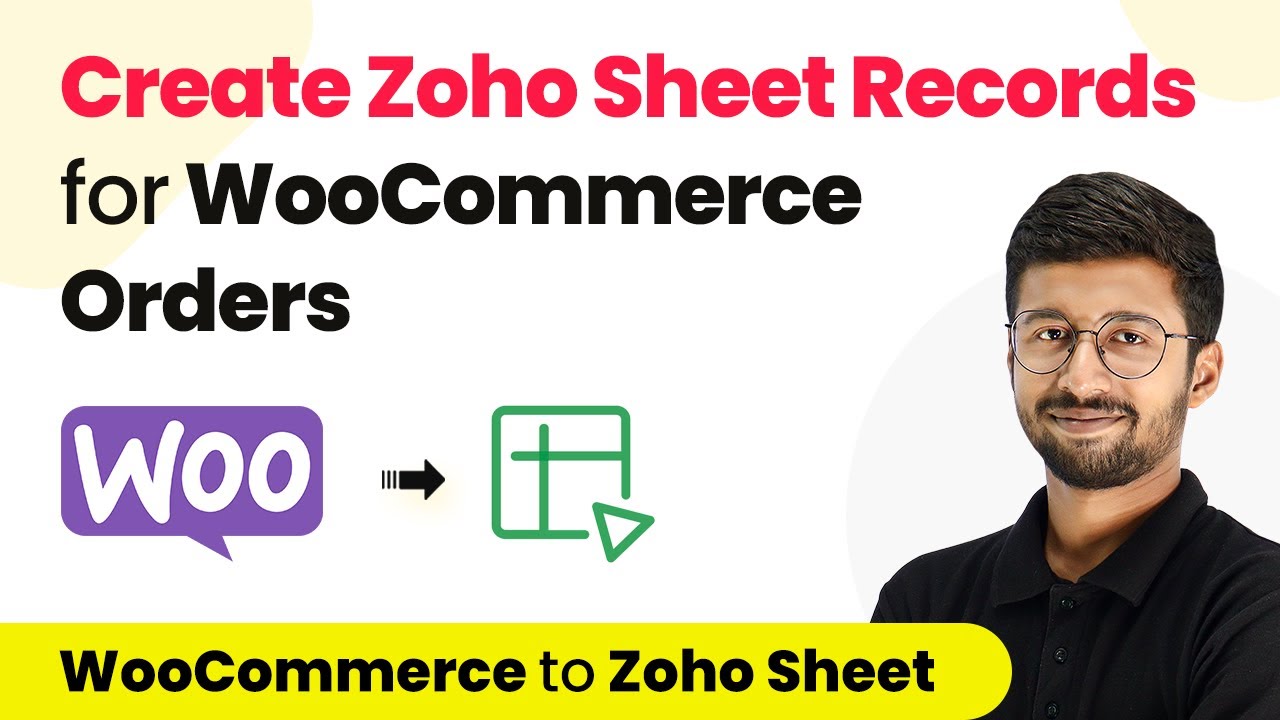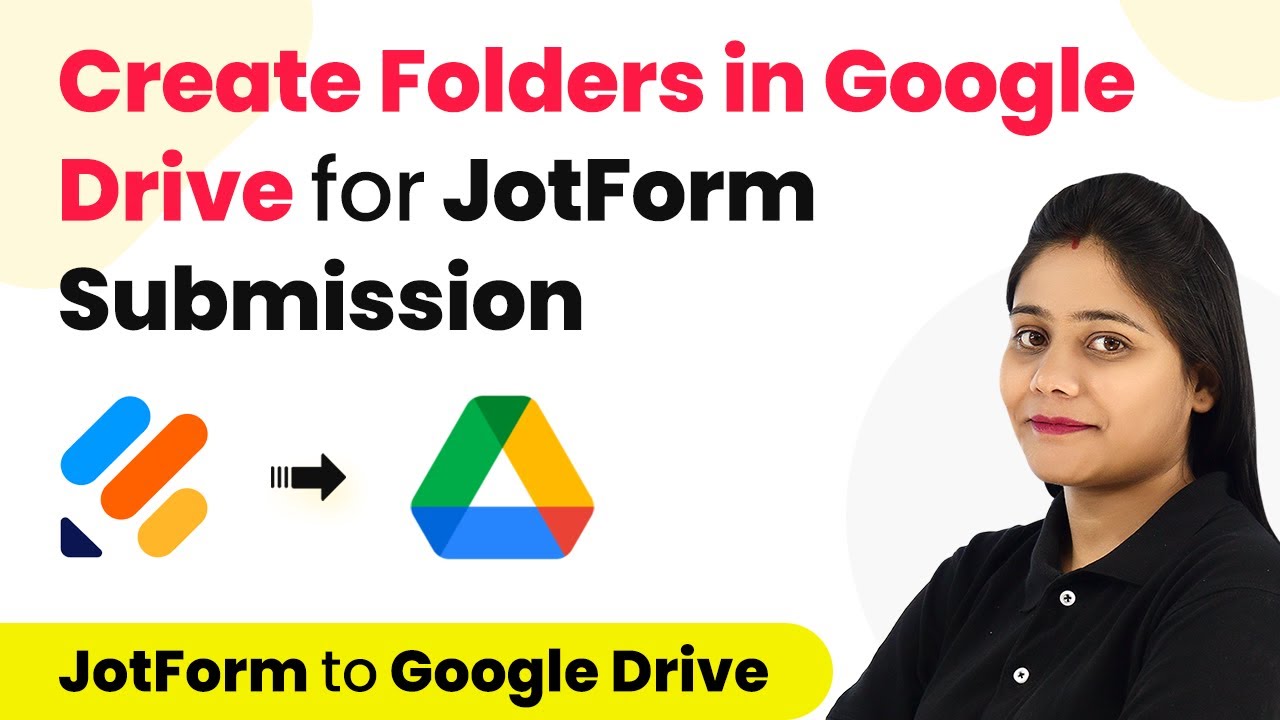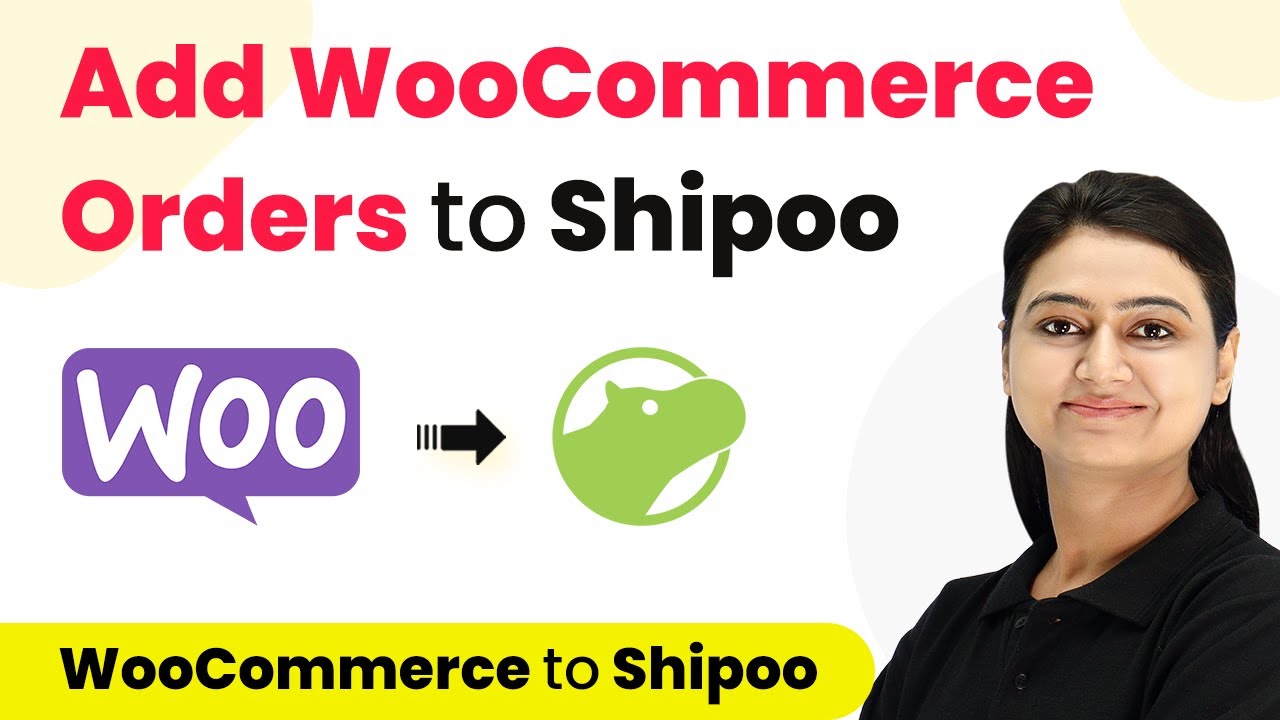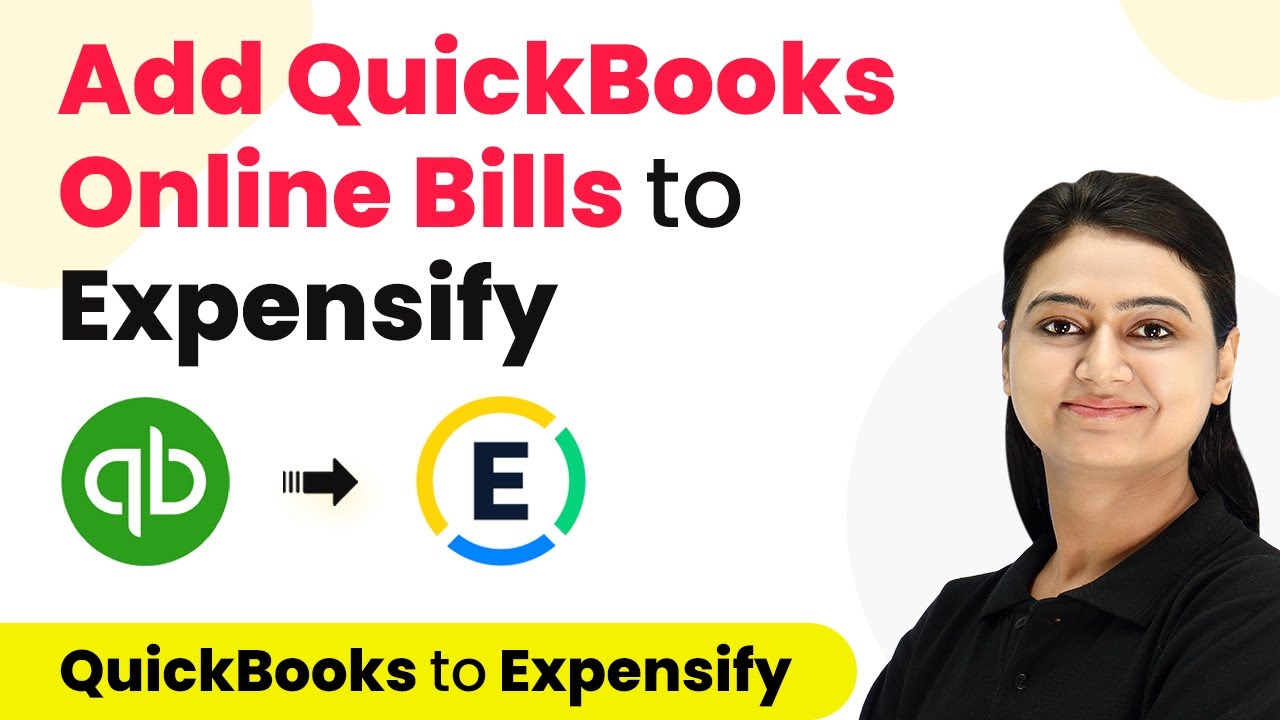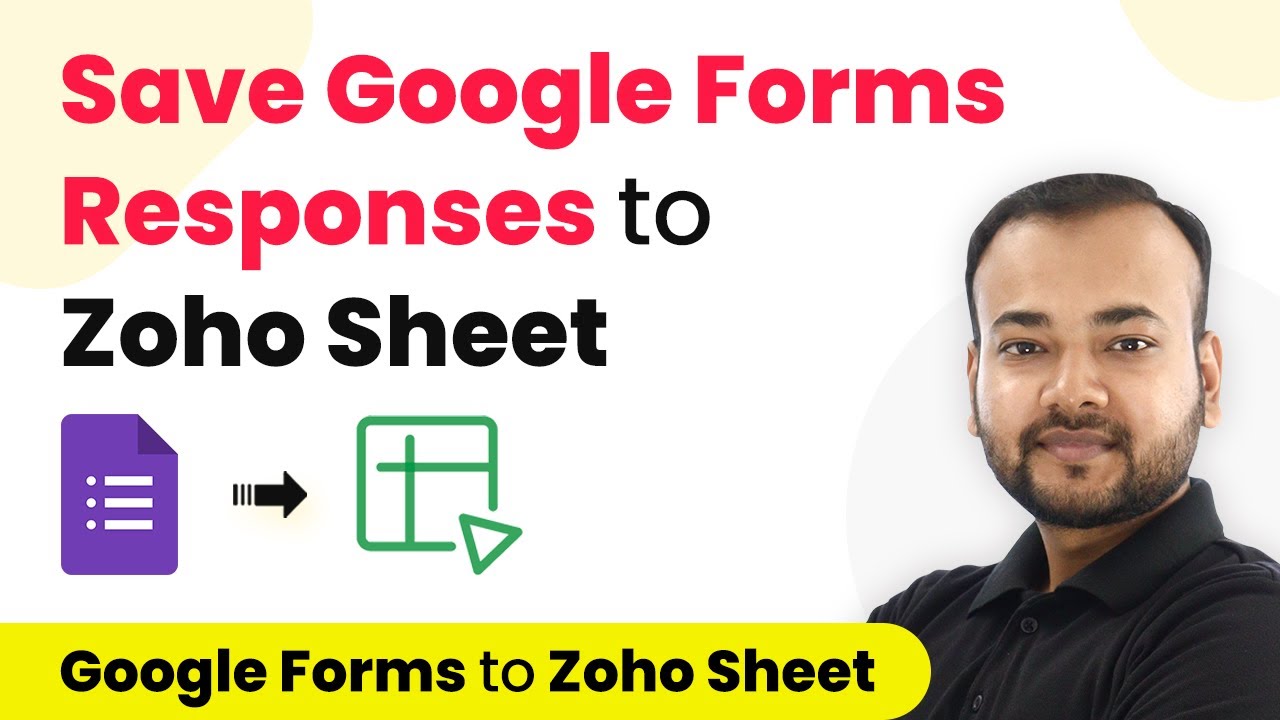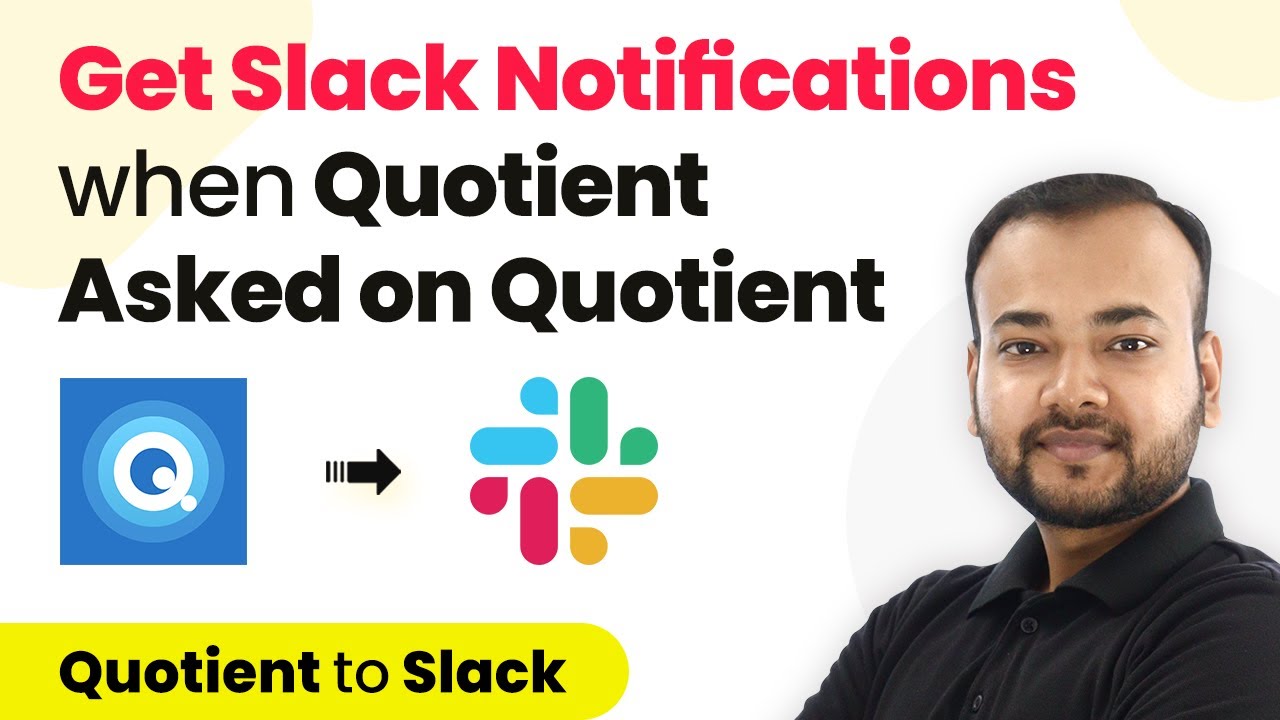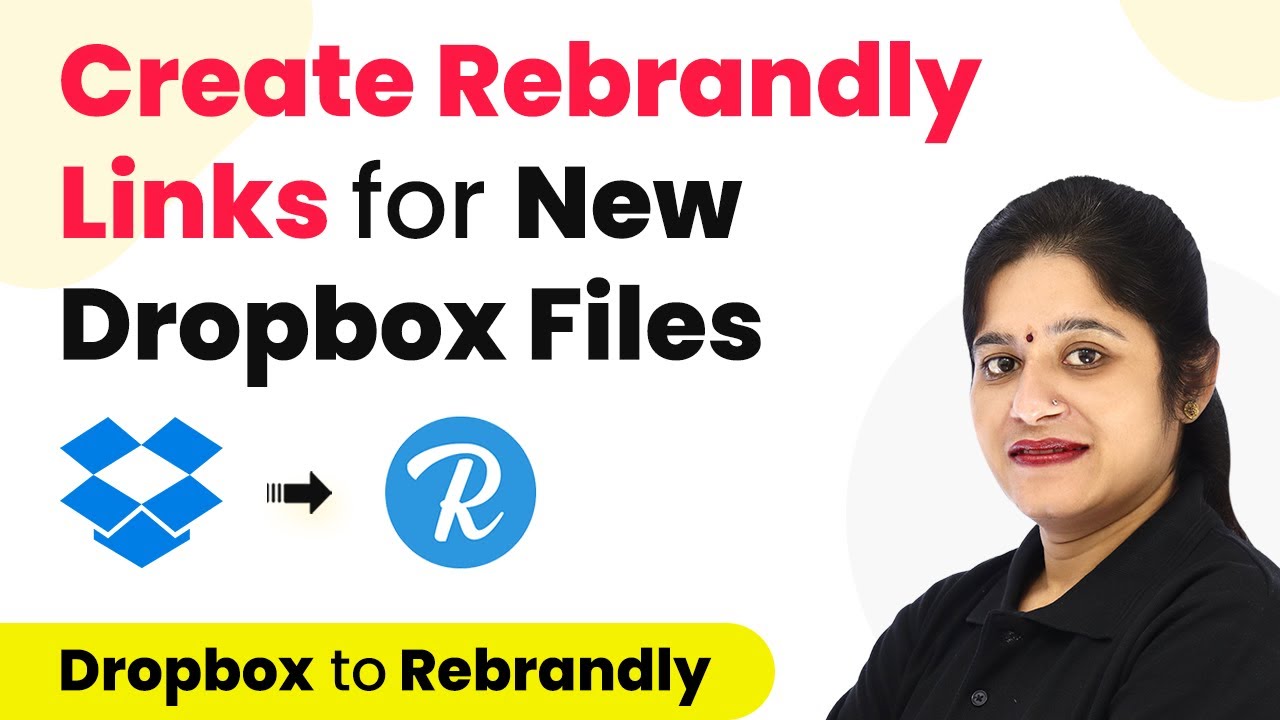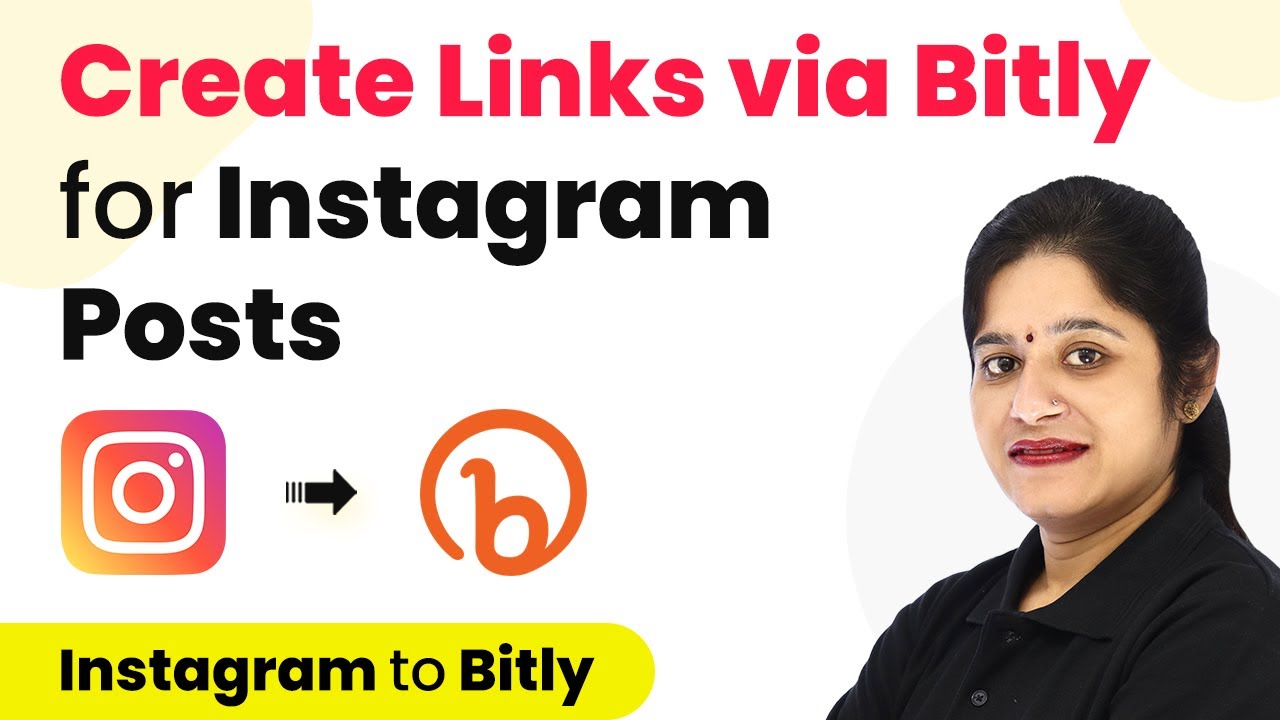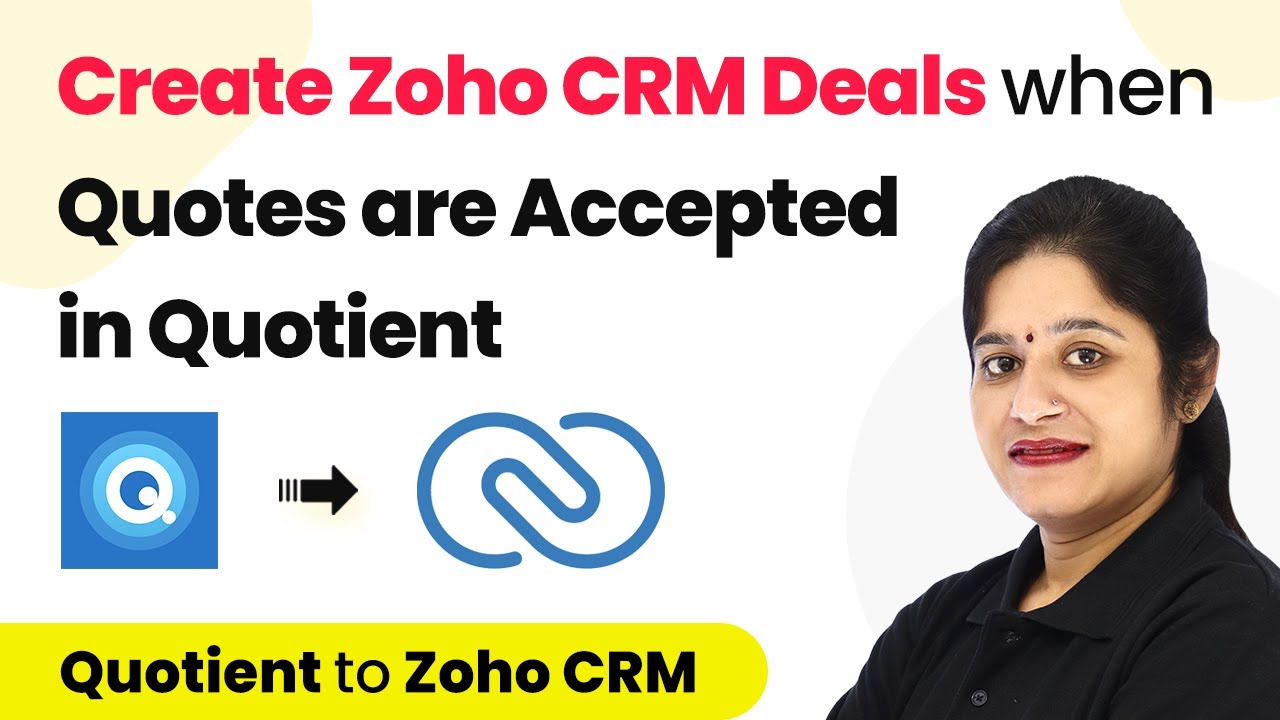Learn how to automate the creation of Zoho Sheet records for WooCommerce orders using Pabbly Connect in this detailed step-by-step tutorial. Follow this definitive guide to creating powerful automated workflows with straightforward, efficiency-focused solutions that save valuable time.
Watch Step By Step Video Tutorial Below
1. Setting Up Pabbly Connect for WooCommerce and Zoho Integration
To create Zoho Sheet records for WooCommerce orders, first, access Pabbly Connect. Visit the Pabbly Connect website by searching for ‘Pabbly.com/connect’. If you don’t have an account, click on ‘Sign Up Free’ to create one in just two minutes. If you already have an account, click on ‘Sign In’ to access your dashboard.
Once logged in, navigate to the ‘All Apps’ page and click on ‘Access Now’ under Pabbly Connect. From the dashboard, click on ‘Create Workflow’ and name your workflow, for example, ‘WooCommerce to Zoho Sheets’. Click on ‘Create’ to open your new workflow.
2. Configuring WooCommerce as the Trigger in Pabbly Connect
In this section, we will set WooCommerce as the trigger application in Pabbly Connect. In the trigger window, search for and select ‘WooCommerce’. Next, choose the trigger event as ‘New Order Created’ from the dropdown menu. After selecting this, Pabbly Connect will provide you with a webhook URL. Copy this URL as it will be used to connect WooCommerce with Pabbly Connect.
- Select ‘WooCommerce’ as the application.
- Choose the trigger event: ‘New Order Created’.
- Copy the provided webhook URL.
Now, head over to your WooCommerce store’s settings. Go to ‘WooCommerce’ > ‘Settings’ > ‘Advanced’ > ‘Webhooks’. Click on ‘Add Webhook’ and fill in the details. Name it (e.g., ‘Pabbly Connect’), set the status to ‘Active’, and select ‘Order Created’ as the topic. Paste the copied webhook URL in the delivery URL field and click on ‘Save Webhook’. This connects your WooCommerce store to Pabbly Connect.
3. Testing WooCommerce Order Creation in Pabbly Connect
After setting up the webhook, it’s time to test the integration. Click on ‘Recapture Webhook Response’ in Pabbly Connect. This will change the status to ‘Waiting for Webhook Response’. Now, place a test order in your WooCommerce store. Go to your store, select a product, and proceed to checkout. Fill in the dummy customer details and click on ‘Place Order’.
Once the order is placed, return to Pabbly Connect. Within a few seconds, you should see the order details captured in the webhook response. This response will include the order ID, currency, total amount, and customer details like name, email, and phone number.
4. Integrating Zoho Sheets with Pabbly Connect
Now that we have captured the order details, the next step is to send this data to Zoho Sheets. In the action window, search for ‘Zoho Sheets’ and select it. Choose the action event as ‘Create Row’ and click on ‘Connect’. Select ‘Add New Connection’ and enter the domain of your Zoho Sheets account (for example, zoho.com) and click on ‘Save’. using Pabbly Connect
- Select ‘Zoho Sheets’ as the action application.
- Choose the action event: ‘Create Row’.
- Connect your Zoho account by entering the domain.
After connecting, select the workbook you want to use (e.g., ‘WooCommerce Orders’) and the worksheet (e.g., ‘Sheet1’). You will see all the columns from your Zoho Sheets account. Now, you need to map the order details from the webhook response to the respective fields in Zoho Sheets. Click on each field and select the corresponding data from the dropdown.
5. Finalizing the Integration and Testing
After mapping all the necessary fields such as order ID, customer name, email, mobile number, product, quantity, total amount, and order date, click on ‘Save and Send Test Request’ in Pabbly Connect. This will send the mapped data to Zoho Sheets. If successful, you will receive a positive response.
Now, check your Zoho Sheets account to confirm that the new order details have been added as a new row. You should see all the mapped data correctly displayed. To further test the integration, place another test order in WooCommerce and verify that the details appear in Zoho Sheets instantly. This confirms that your automation is working perfectly.
Conclusion
In this tutorial, we demonstrated how to automate the creation of Zoho Sheet records for WooCommerce orders using Pabbly Connect. By following the steps outlined, you can easily integrate these platforms and streamline your order management process. This integration not only saves time but also ensures accurate record-keeping for your WooCommerce store.
Ensure you check out Pabbly Connect to create business automation workflows and reduce manual tasks. Pabbly Connect currently offer integration with 2,000+ applications.
- Check out Pabbly Connect – Automate your business workflows effortlessly!
- Sign Up Free – Start your journey with ease!
- 10,000+ Video Tutorials – Learn step by step!
- Join Pabbly Facebook Group – Connect with 21,000+ like minded people!