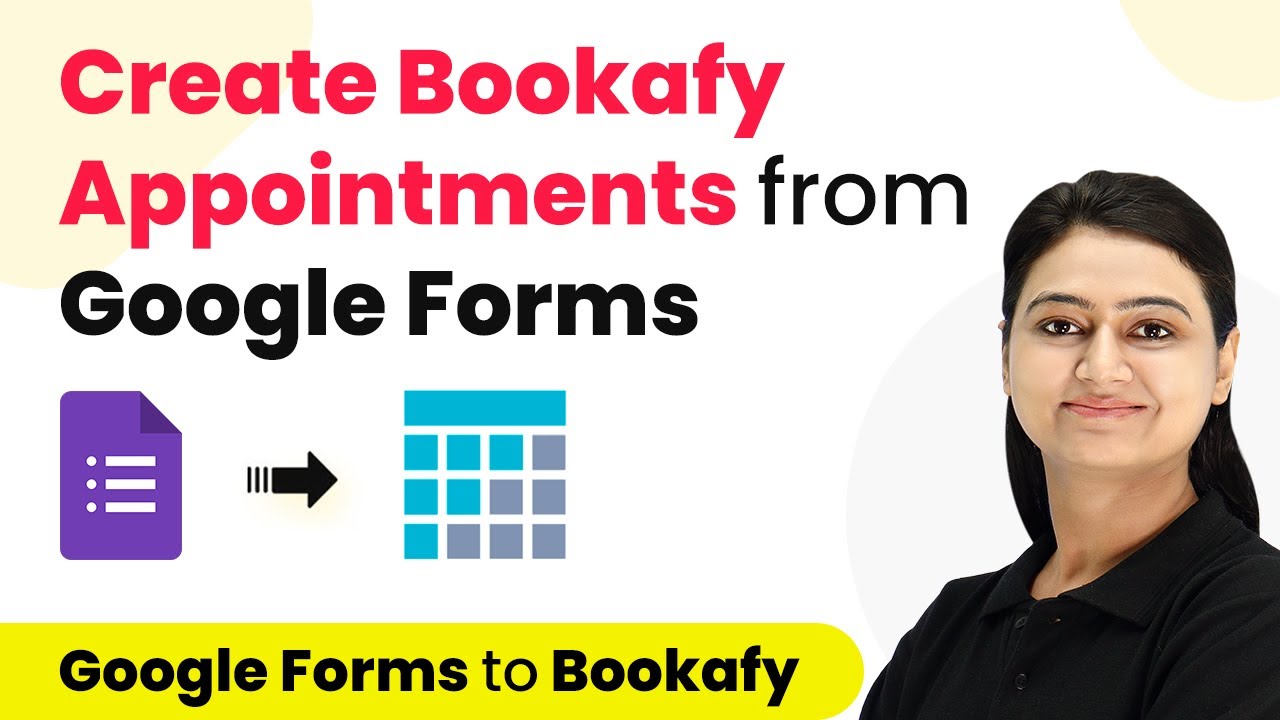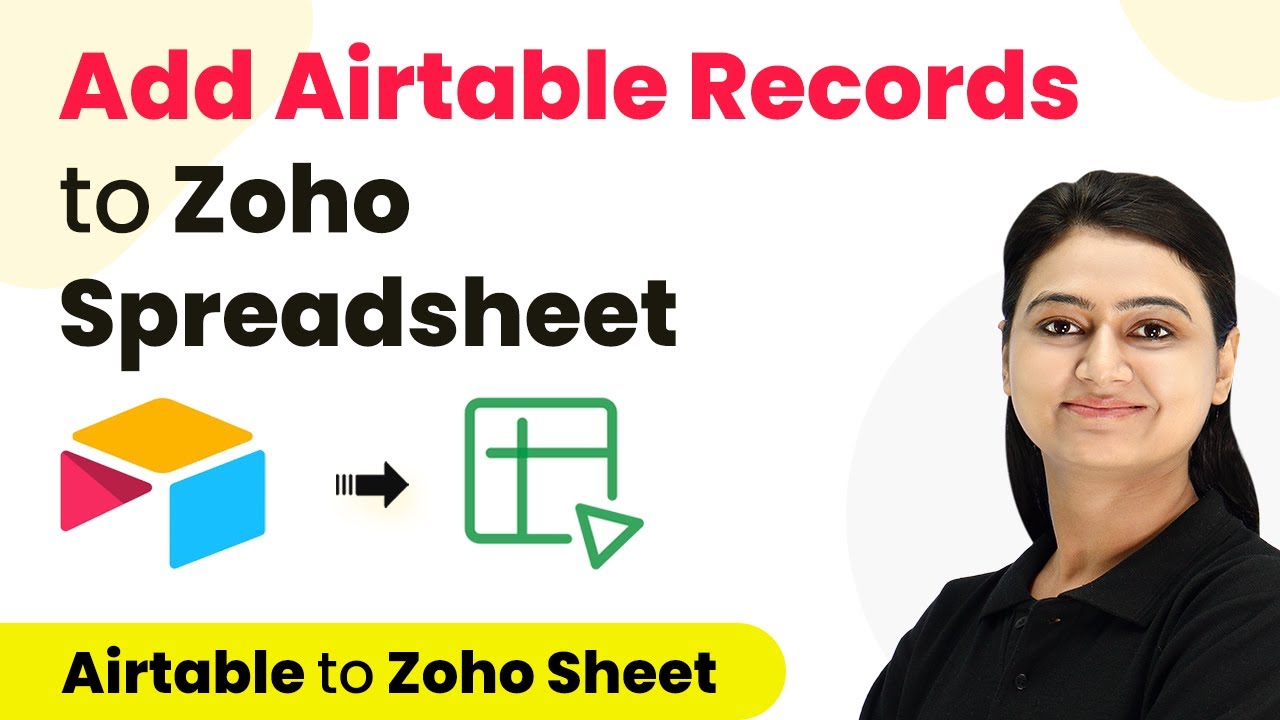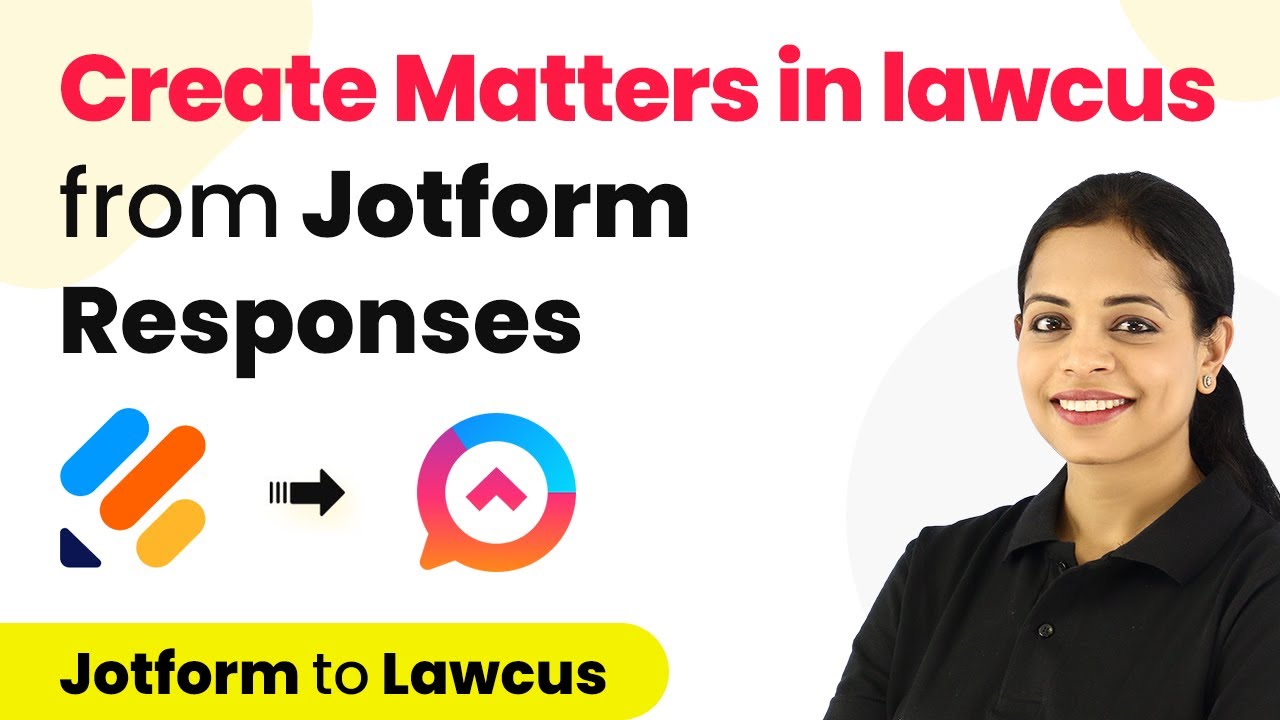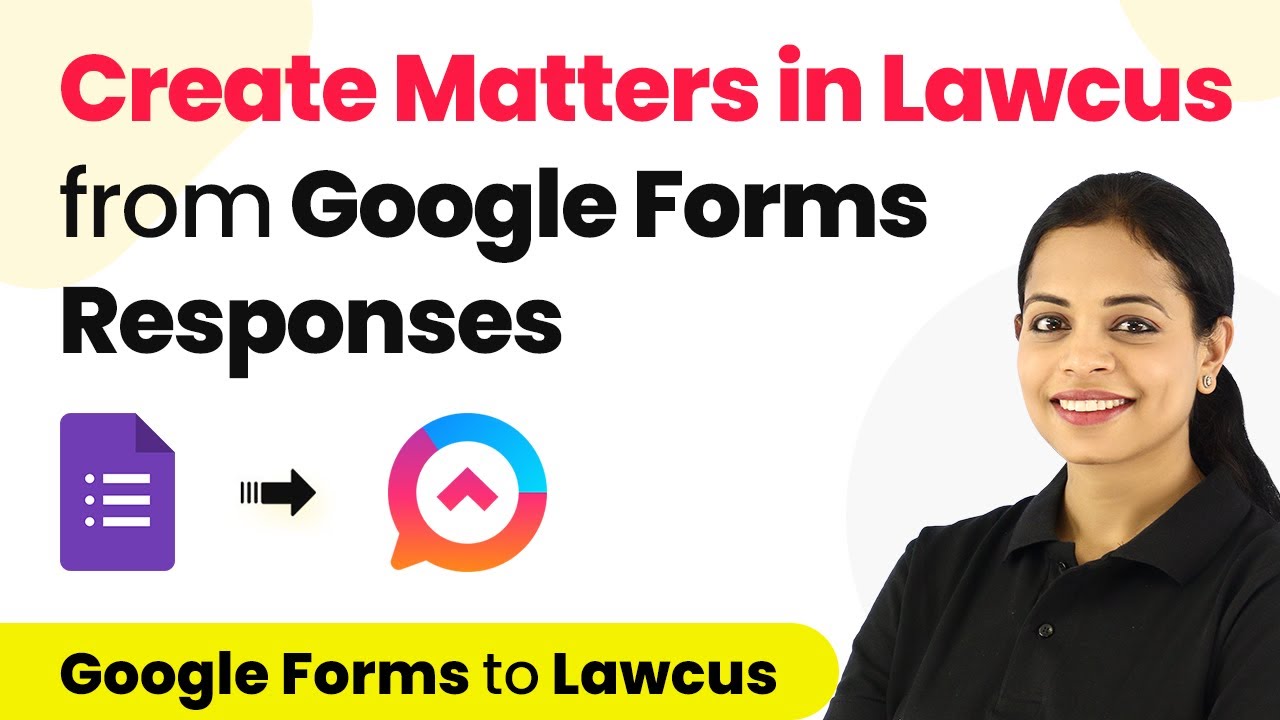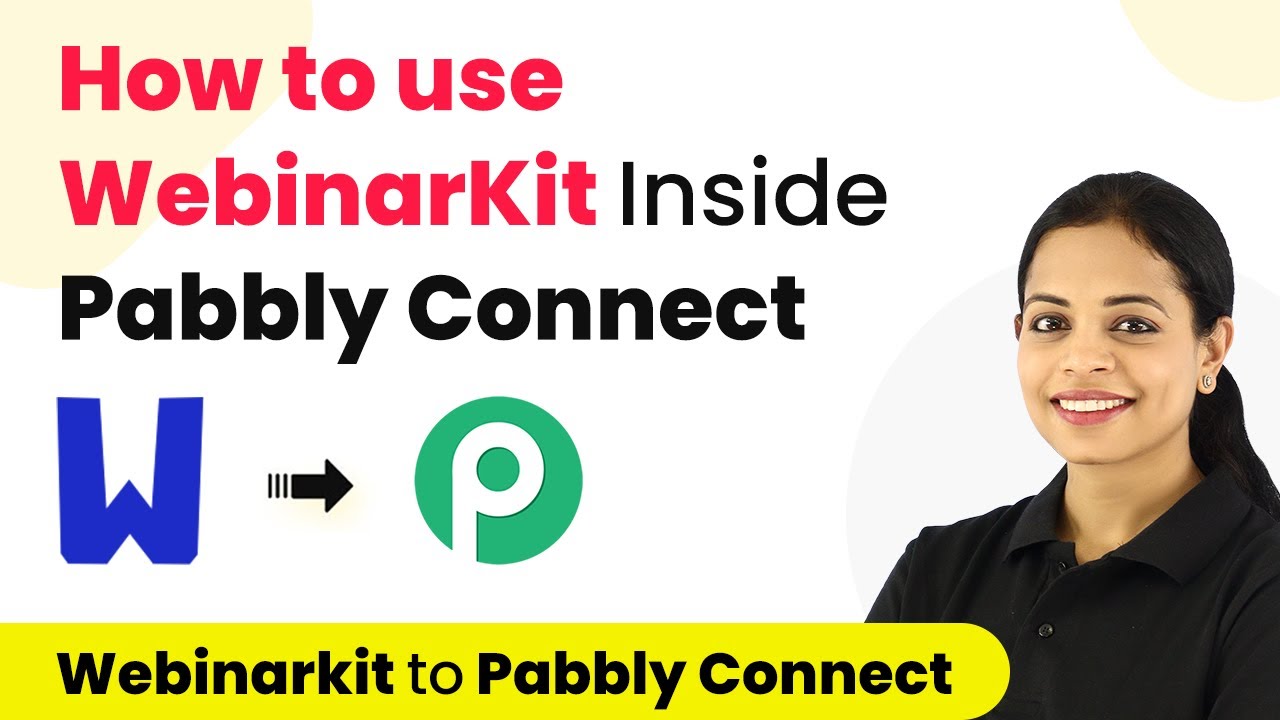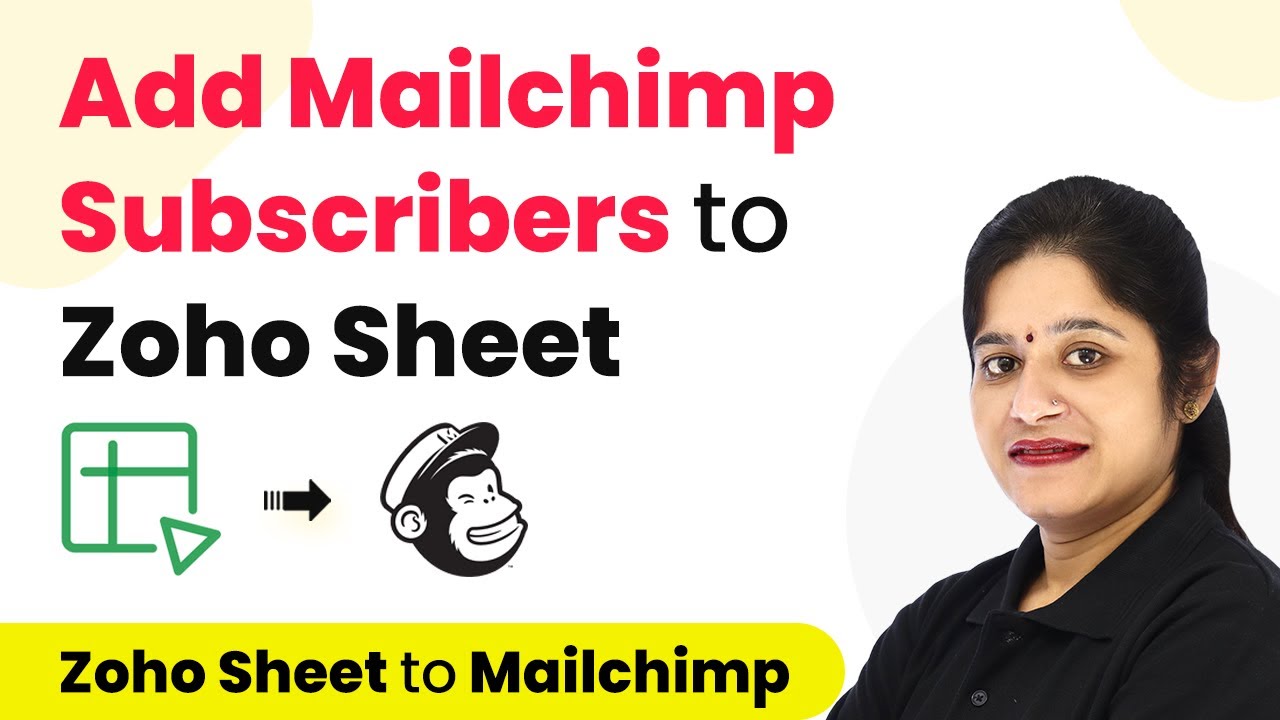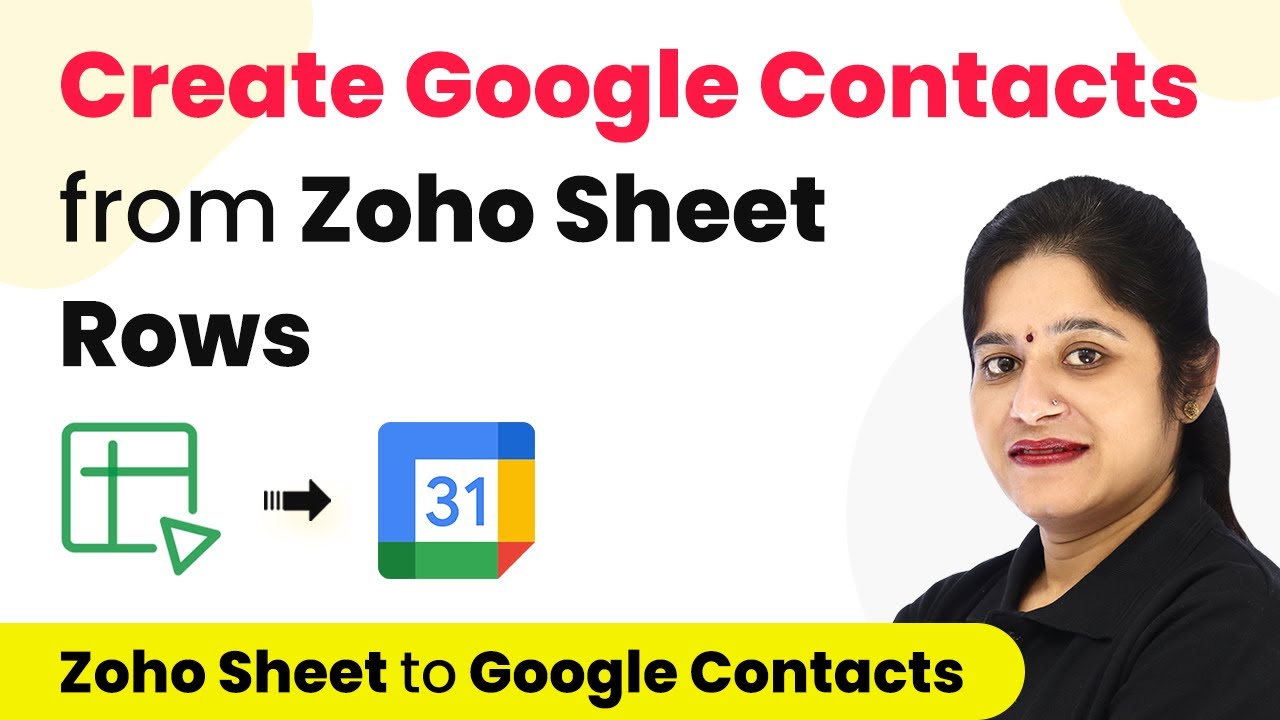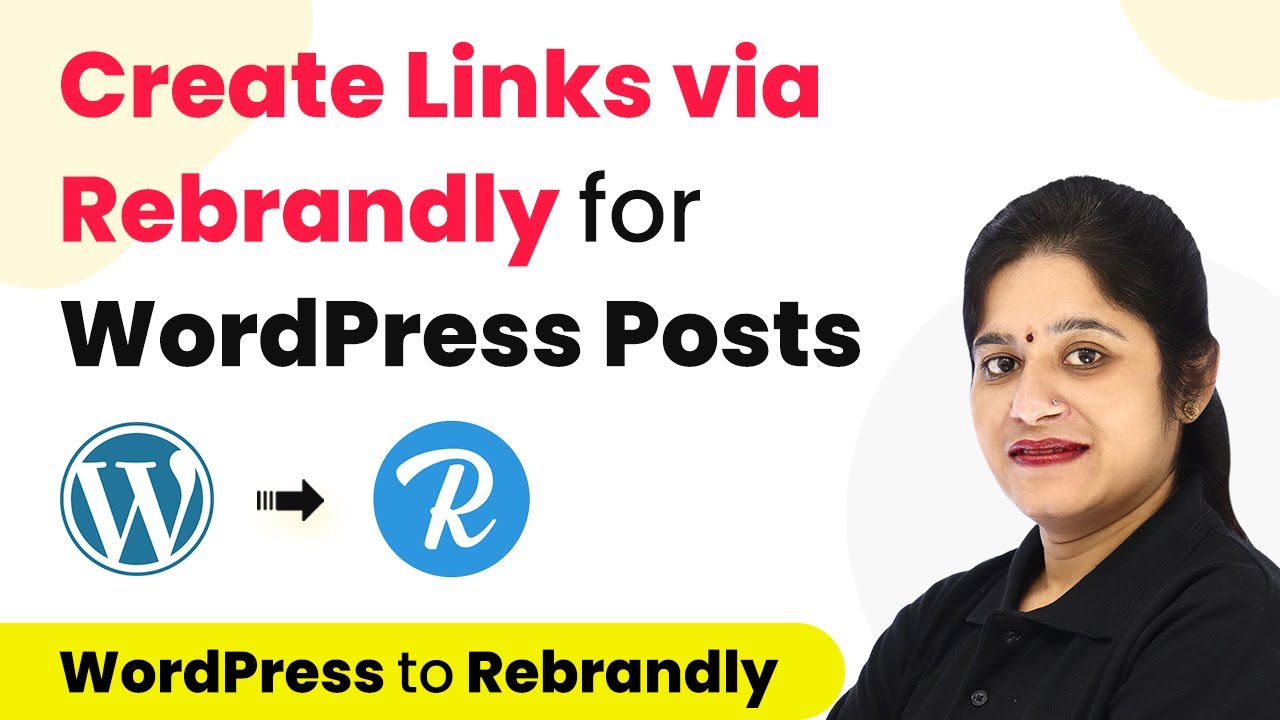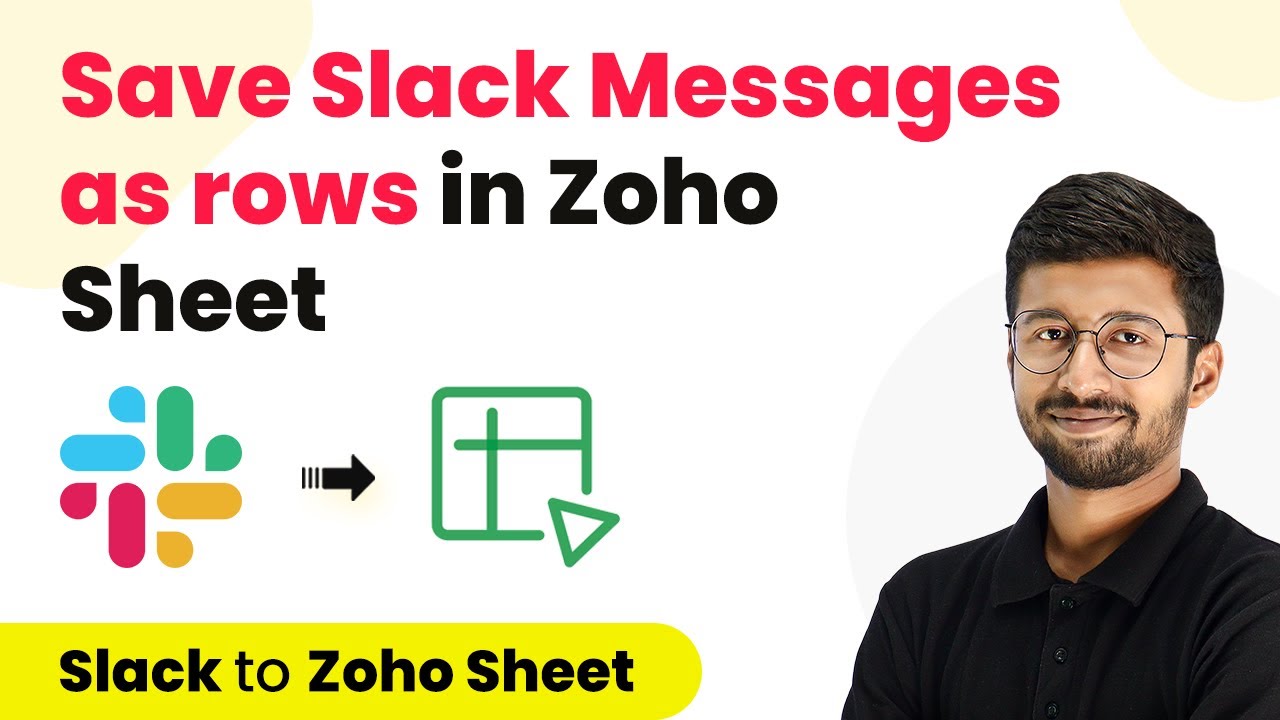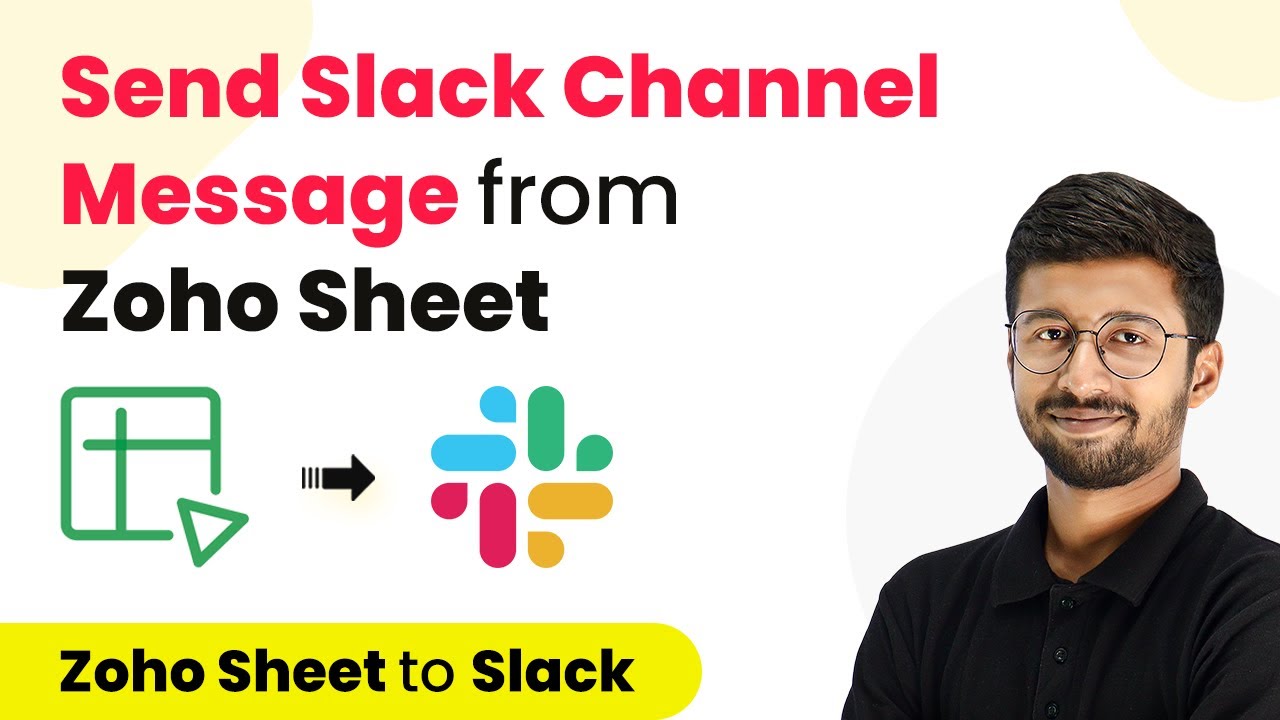Learn how to integrate Google Forms with Bookafy to automatically create appointments using Pabbly Connect. Step-by-step tutorial included! Discover hidden automation capabilities within your existing tools. This guide shows you how to connect your essential applications and permanently eliminate redundant manual processes.
Watch Step By Step Video Tutorial Below
1. Accessing Pabbly Connect for Google Forms and Bookafy Integration
To start the integration process, you need to access Pabbly Connect. Begin by visiting the Pabbly website, where you can either sign in or sign up for a free account. Signing up grants you free tasks every month, making it easier to automate your workflows.
Once logged in, locate the ‘Create Workflow’ button on the top right. Name your workflow, for instance, ‘Google Forms to Bookafy’. This workflow will enable you to automate the process of creating appointments in Bookafy whenever a new response is received in Google Forms.
2. Setting Up the Trigger Event with Google Forms
In this section, you will set up the trigger event in Pabbly Connect using Google Forms. Select Google Forms as your trigger application and choose the event ‘New Response Received’. This event will initiate the automation process whenever a new form submission occurs.
After selecting the trigger event, Pabbly Connect generates a webhook URL. Copy this URL, as it will be used to connect your Google Forms to Pabbly Connect. Next, navigate to your Google Form, click on the ‘Responses’ tab, and then select the Google Sheets icon to create a spreadsheet for the responses.
- Click on ‘Create Spreadsheet’.
- Select the option to create a new spreadsheet.
- Ensure the spreadsheet includes the same fields as your Google Form.
Once the spreadsheet is created, return to Pabbly Connect and paste the copied webhook URL in the appropriate section. This setup allows Pabbly Connect to capture the responses from your Google Form automatically.
3. Configuring Google Sheets for Pabbly Connect
In this step, you will configure Google Sheets to work seamlessly with Pabbly Connect. Go to the top menu in Google Sheets, click on ‘Extensions’, then select ‘Pabbly Connect Webhooks’ and choose ‘Initial Setup’. Paste the webhook URL you copied earlier.
For the trigger column, select the last column (Column F). This means that when a new response is submitted and fills this column, Pabbly Connect will capture the entire row of data. After setting this up, click on ‘Submit’ to confirm the configuration.
- Ensure the last column is set to trigger the webhook.
- Click on ‘Send on Event’ to finalize the setup.
Now, Pabbly Connect will be ready to capture responses from Google Forms, allowing you to automate the appointment creation process in Bookafy.
4. Finalizing the Bookafy Setup in Pabbly Connect
With your Google Forms and Sheets set up, it’s time to configure the action in Pabbly Connect to create appointments in Bookafy. Select Bookafy as your action application and choose the event ‘Create New Appointment’. This action will handle the appointment creation based on the data captured from Google Forms.
To connect to Bookafy, you will need your API key and booking page URL. Access your Bookafy account, navigate to the settings, and find the API section to get your API key. Copy this key and paste it into Pabbly Connect.
Ensure you have your API key ready. Copy the booking page URL as specified in Pabbly Connect.
After entering these details, map the necessary fields such as appointment date, start time, and end time using the data captured from Google Forms. This mapping ensures that each appointment reflects the details provided by the user in the form.
5. Testing and Verifying the Integration
Now that everything is set up in Pabbly Connect, it’s time to test the integration. Go back to your Google Form and submit a test response with dummy data. Once submitted, check your Google Sheets to see if the response has been captured correctly.
Next, return to Pabbly Connect and observe if it has received the new response. If successful, you should see the details populated in the Pabbly Connect interface. Once verified, the final step is to send a test request to Bookafy to ensure that the appointment is created as expected.
Submit a test response in Google Forms. Check if the appointment reflects in your Bookafy calendar.
If the appointment appears successfully, congratulations! You have now automated the process of creating appointments in Bookafy using Google Forms and Pabbly Connect.
Conclusion
In this tutorial, we demonstrated how to integrate Google Forms with Bookafy using Pabbly Connect. By following these steps, you can automate the creation of appointments seamlessly. This integration not only saves time but also enhances efficiency in managing appointments directly from form responses.
Ensure you check out Pabbly Connect to create business automation workflows and reduce manual tasks. Pabbly Connect currently offer integration with 2,000+ applications.
- Check out Pabbly Connect – Automate your business workflows effortlessly!
- Sign Up Free – Start your journey with ease!
- 10,000+ Video Tutorials – Learn step by step!
- Join Pabbly Facebook Group – Connect with 21,000+ like minded people!