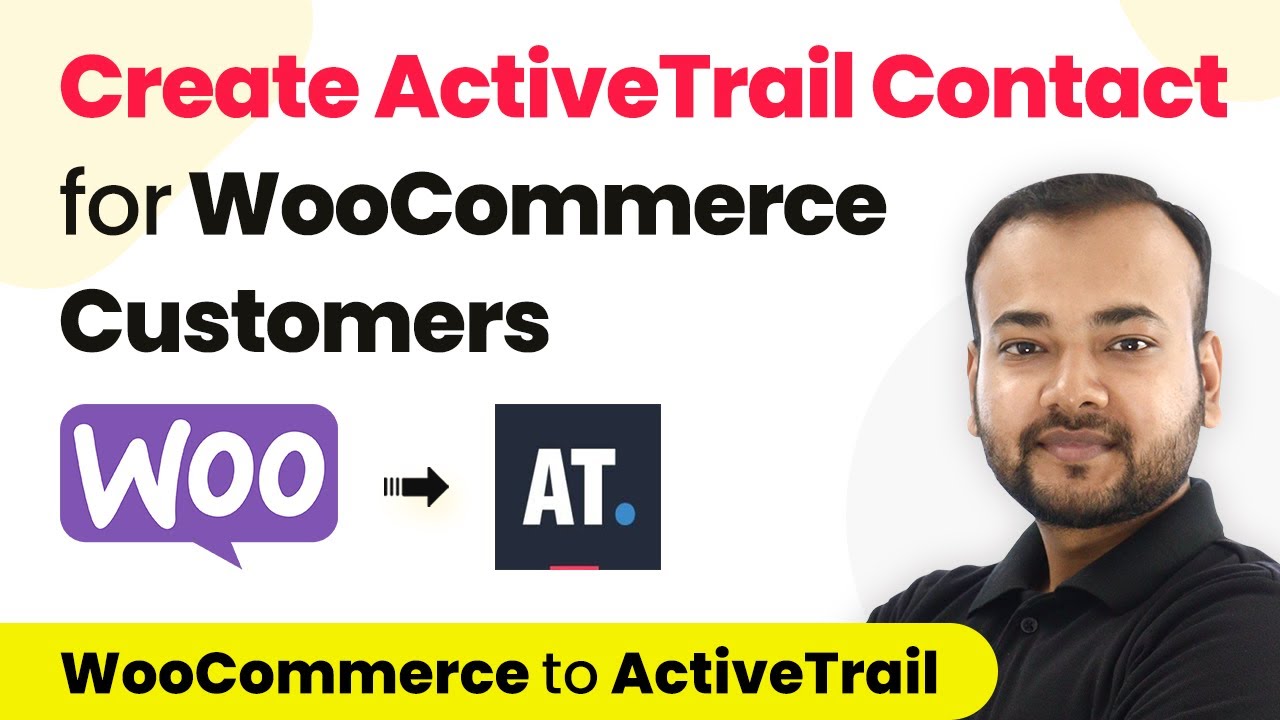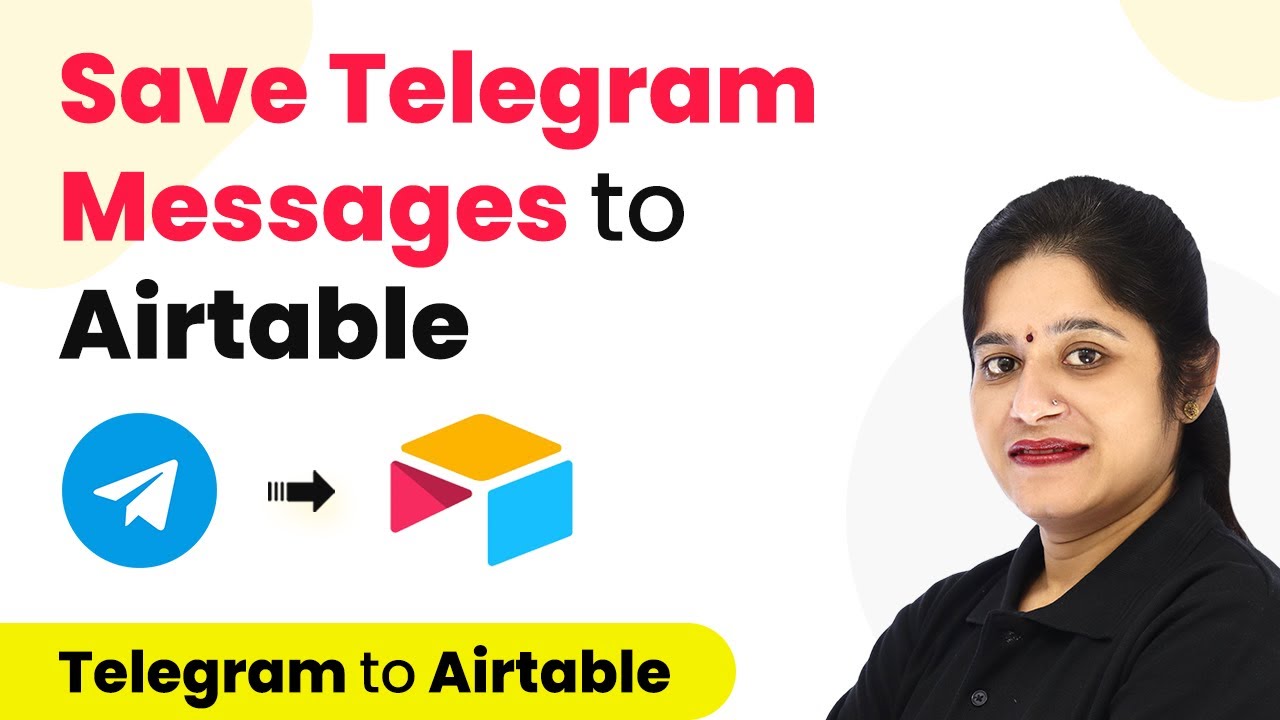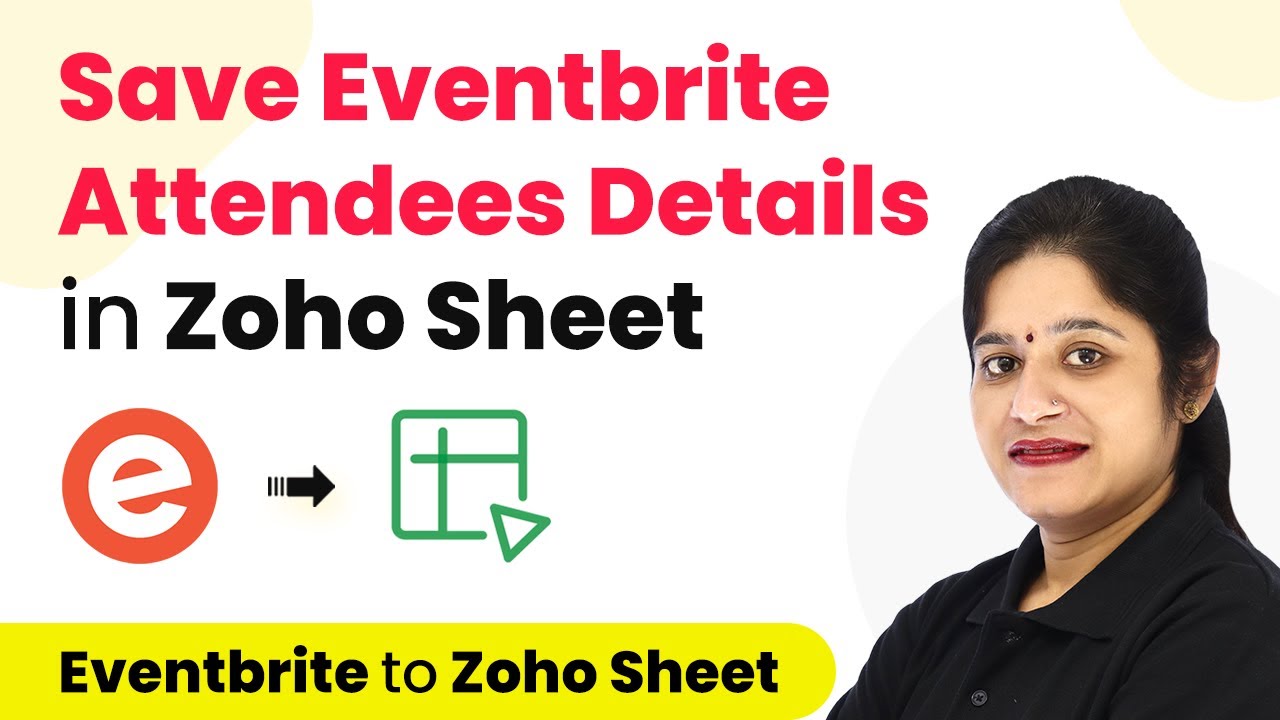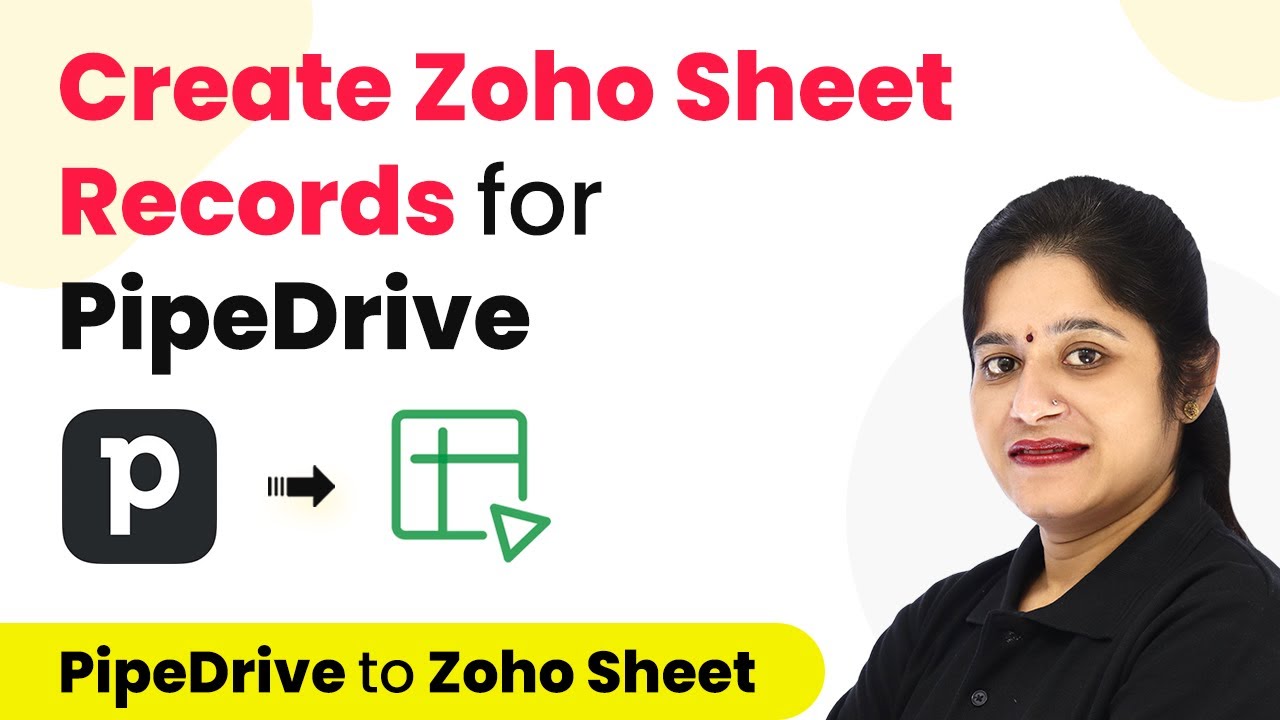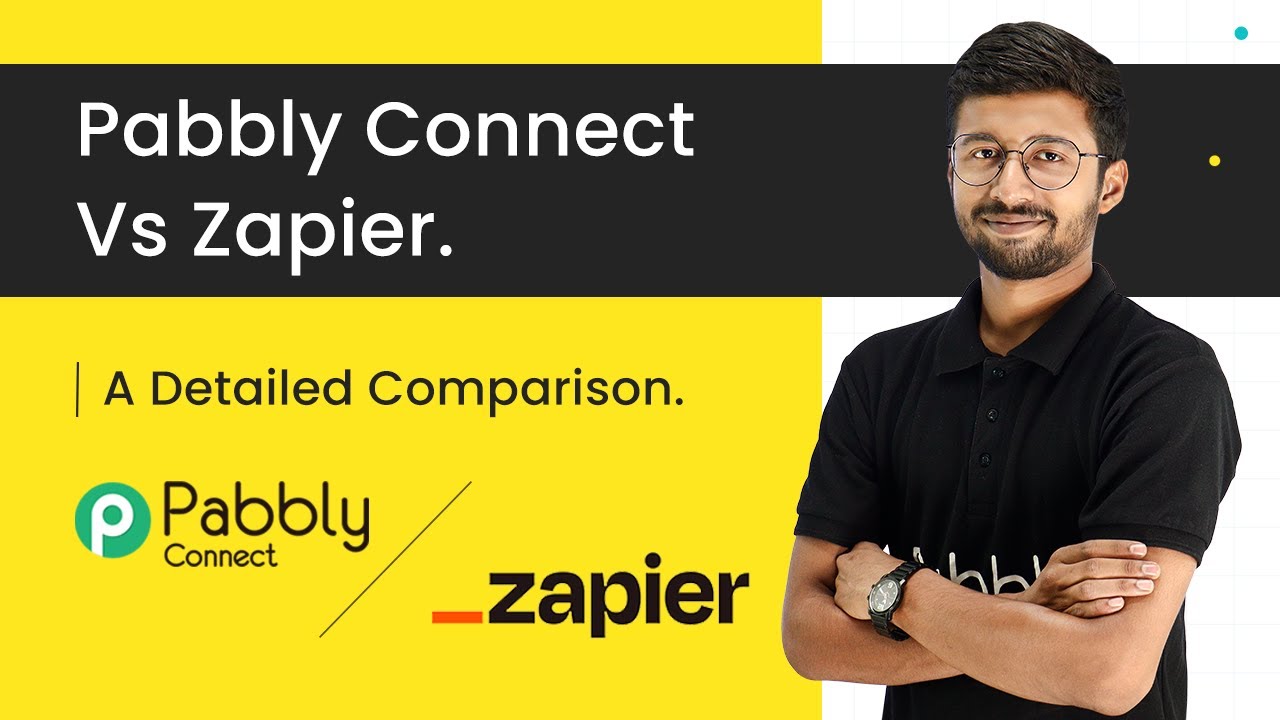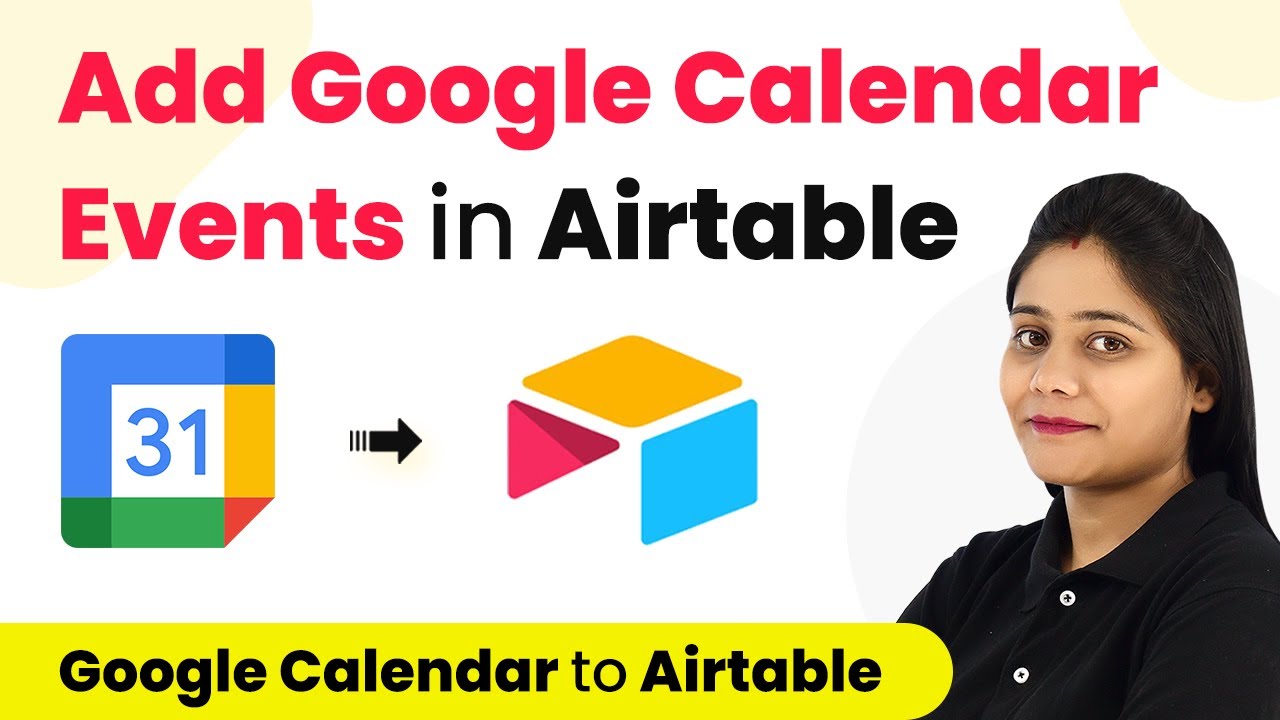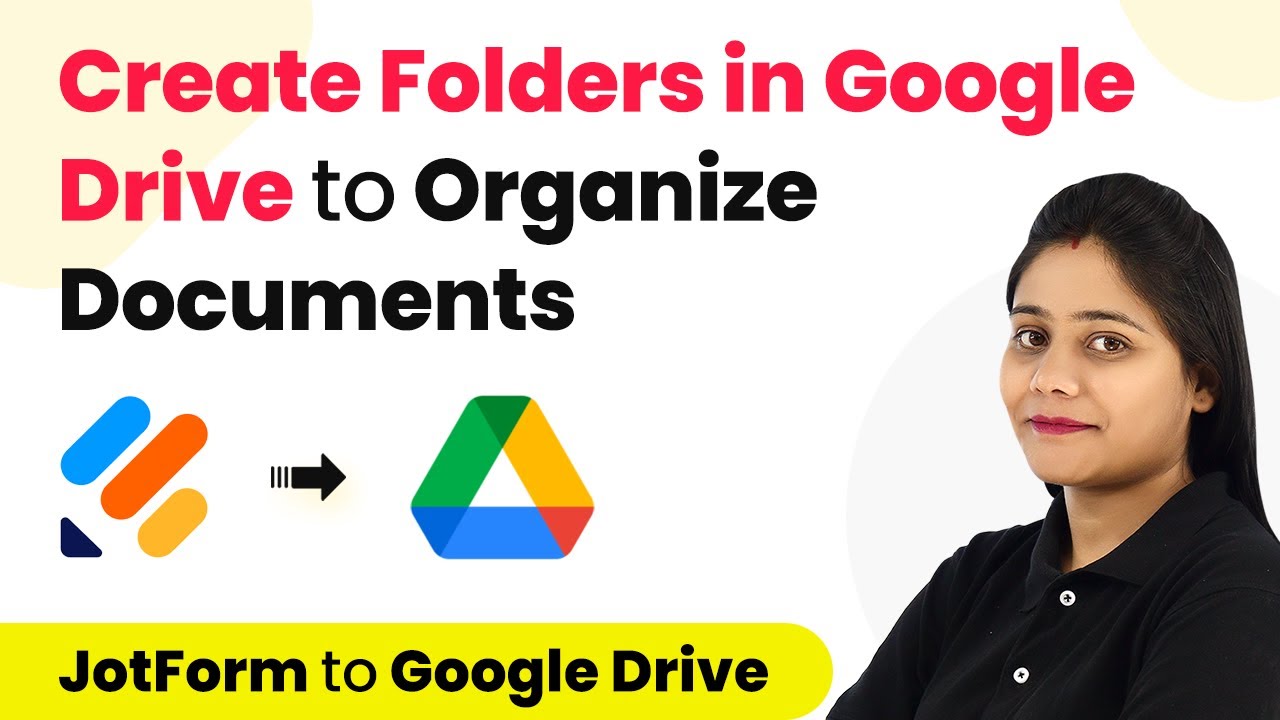Learn how to automate adding new WooCommerce customers to ActiveTrail using Pabbly Connect. Follow our step-by-step tutorial for seamless integration. Learn to create powerful connections between your critical applications without requiring specialized programming knowledge or extensive technical background.
Watch Step By Step Video Tutorial Below
1. Setting Up Pabbly Connect for WooCommerce Integration
To start automating the addition of new WooCommerce customers to ActiveTrail, you need to access Pabbly Connect. First, sign up for a free account on the Pabbly Connect website, where you can test automation tasks each month.
After signing up, log into your Pabbly Connect account and navigate to the dashboard. Click on the ‘Create Workflow’ button to begin setting up your automation. You can name your workflow something like ‘WooCommerce to ActiveTrail Automation’ for easy identification.
2. Configuring WooCommerce as the Trigger App
In this step, you will configure WooCommerce as the trigger application in Pabbly Connect. Select WooCommerce from the list of applications and choose the trigger event as ‘New Customer Created’. This event will initiate the automation when a new customer is added to your WooCommerce store.
- Select the WooCommerce application in Pabbly Connect.
- Choose the trigger event: New Customer Created.
- Copy the provided webhook URL for later use.
Once the trigger is set, you will receive a webhook URL. This URL is crucial for connecting WooCommerce with Pabbly Connect. You will need to paste this URL into your WooCommerce settings to complete the integration.
3. Setting Up the Webhook in WooCommerce
To connect WooCommerce to Pabbly Connect, access your WordPress dashboard and navigate to the WooCommerce settings. Click on the ‘Advanced’ tab and then select ‘Webhooks’. Here, you can add a new webhook by clicking on the ‘Add Webhook’ button.
- Name the webhook (e.g., ActiveTrail Contacts).
- Set the status to Active.
- Select the topic as Customer Created.
- Paste the copied webhook URL into the Delivery URL field.
After saving the webhook, you will see a confirmation that it has been successfully created. This webhook will now send customer data to Pabbly Connect whenever a new customer is added in WooCommerce.
4. Capturing the Webhook Response
With the webhook set up, return to Pabbly Connect and click on the ‘Recapture Webhook Response’ button. This action will allow you to test the integration by creating a new customer in WooCommerce. Once you create a test customer, Pabbly Connect will capture this data.
To create a new customer, go to the Users section in WooCommerce and click on ‘Add New User’. Fill in the required fields such as username, email address, first name, and last name, and then save the new user. After this, check Pabbly Connect to see if the customer data has been captured successfully.
5. Adding the Customer to ActiveTrail
Now that you have the customer data captured, the next step is to add this information to ActiveTrail using Pabbly Connect. Select ActiveTrail as the action application and choose ‘Create Contact’ as the action event. You will need to connect your ActiveTrail account using the API key found in the ActiveTrail integration settings.
Map the fields from the captured WooCommerce customer data to the corresponding fields in ActiveTrail, such as email address, first name, and last name. After mapping the necessary fields, save your changes and click on ‘Send Test Request’ to verify the integration. If successful, the new customer will appear in your ActiveTrail contacts list.
Conclusion
By following this tutorial, you can automate the process of adding new WooCommerce customers to ActiveTrail using Pabbly Connect. This integration saves time and ensures that your marketing efforts reach new customers promptly. Start using Pabbly Connect today to streamline your workflows and enhance your business operations.
Ensure you check out Pabbly Connect to create business automation workflows and reduce manual tasks. Pabbly Connect currently offer integration with 2,000+ applications.
- Check out Pabbly Connect – Automate your business workflows effortlessly!
- Sign Up Free – Start your journey with ease!
- 10,000+ Video Tutorials – Learn step by step!
- Join Pabbly Facebook Group – Connect with 21,000+ like minded people!